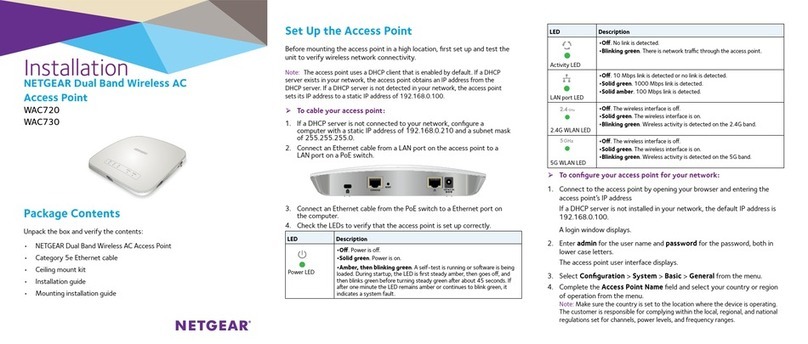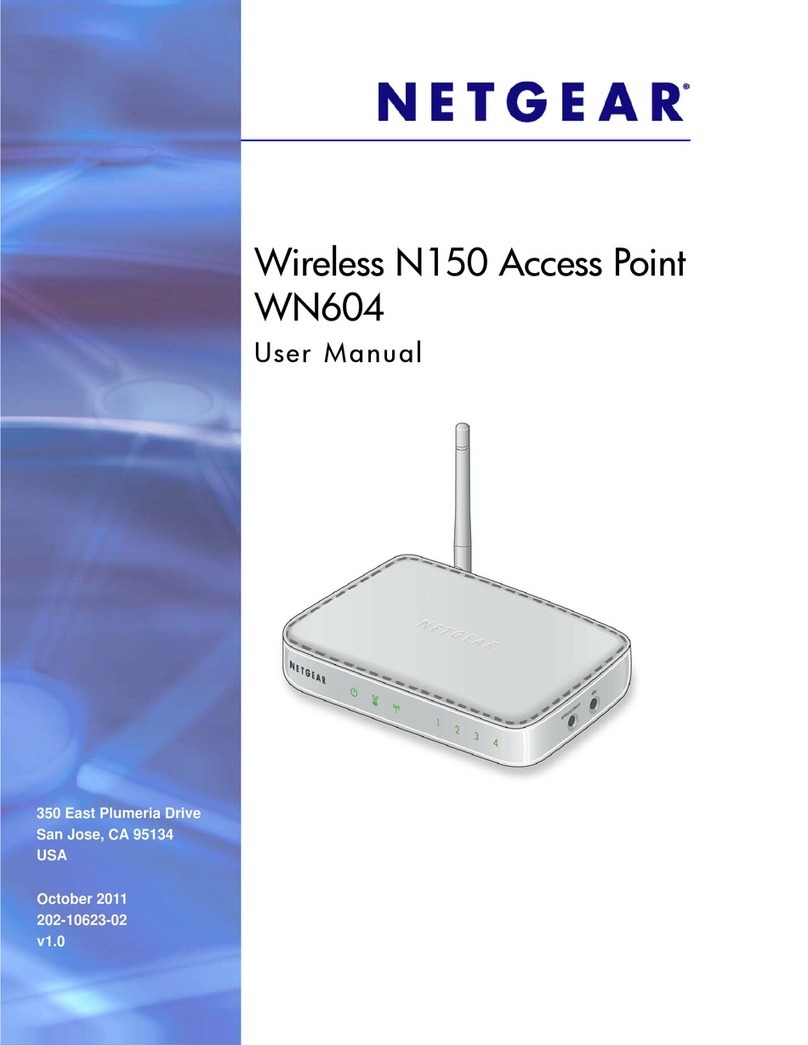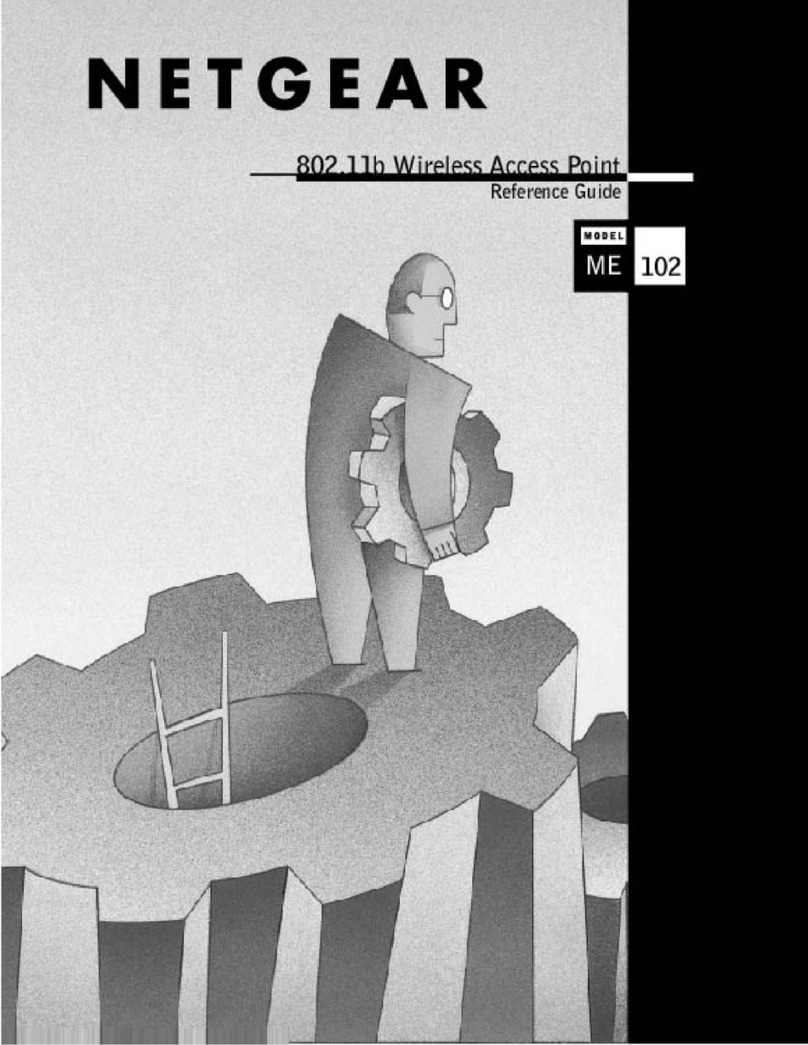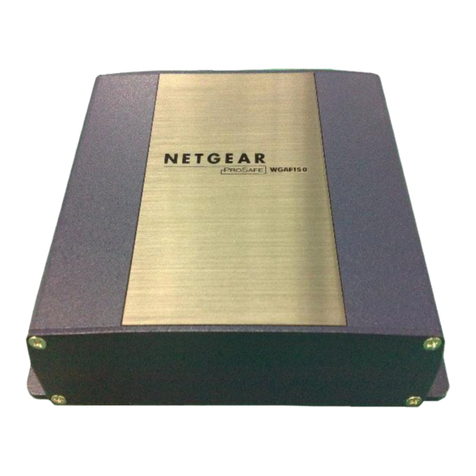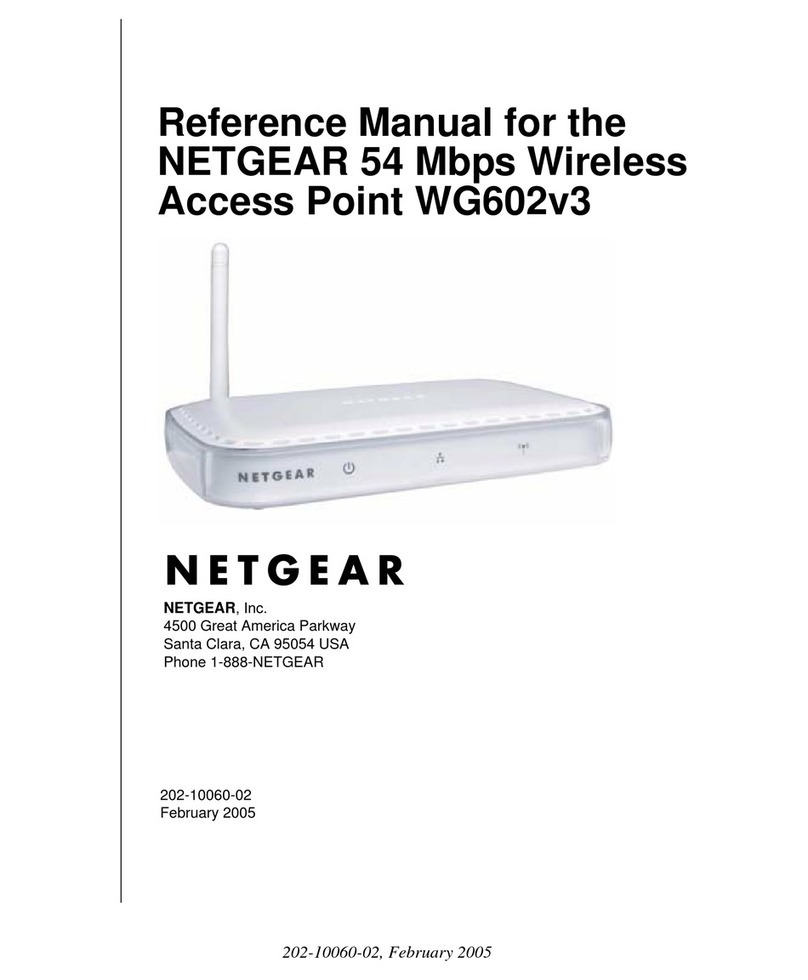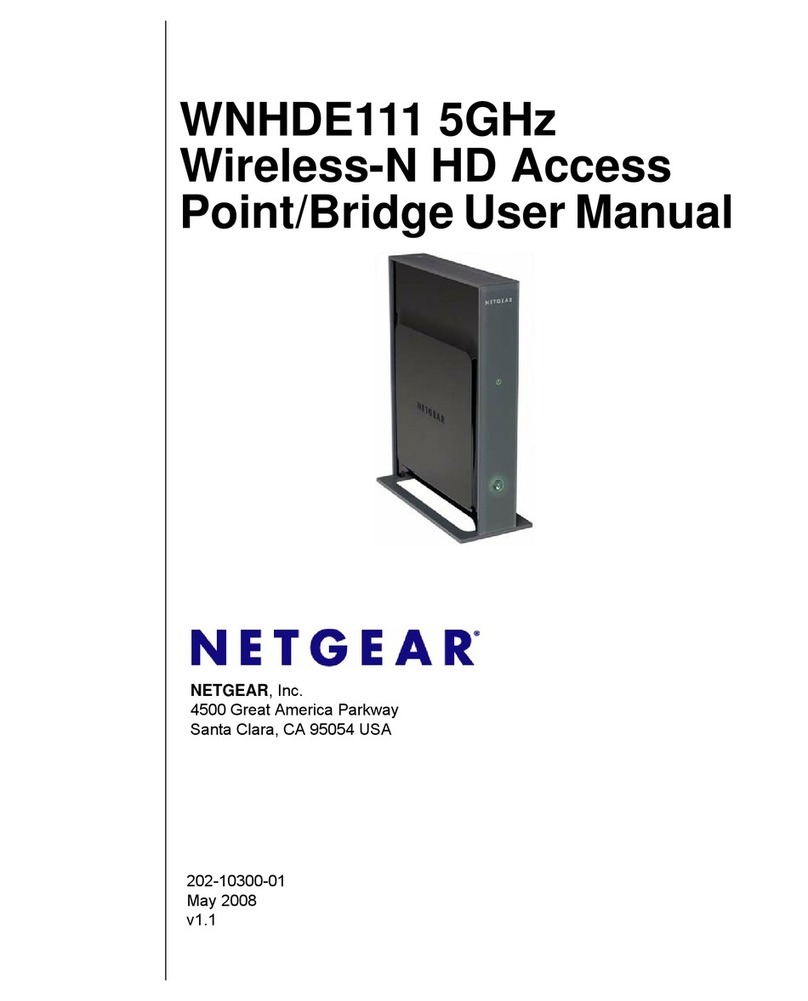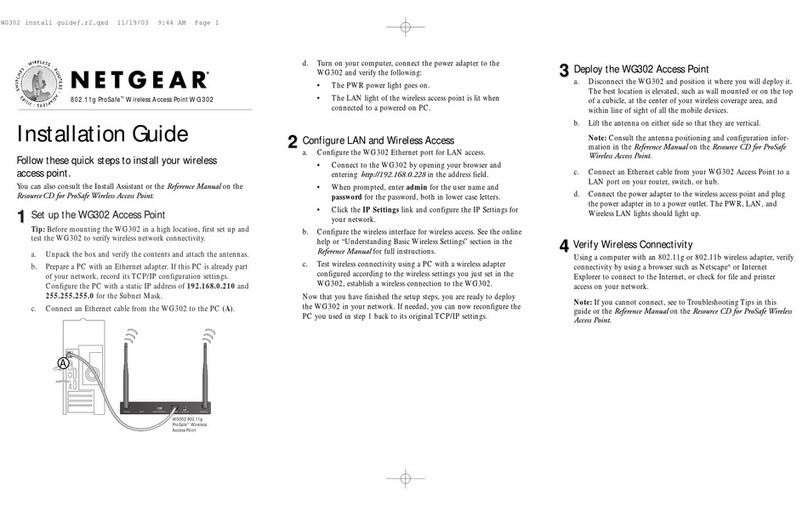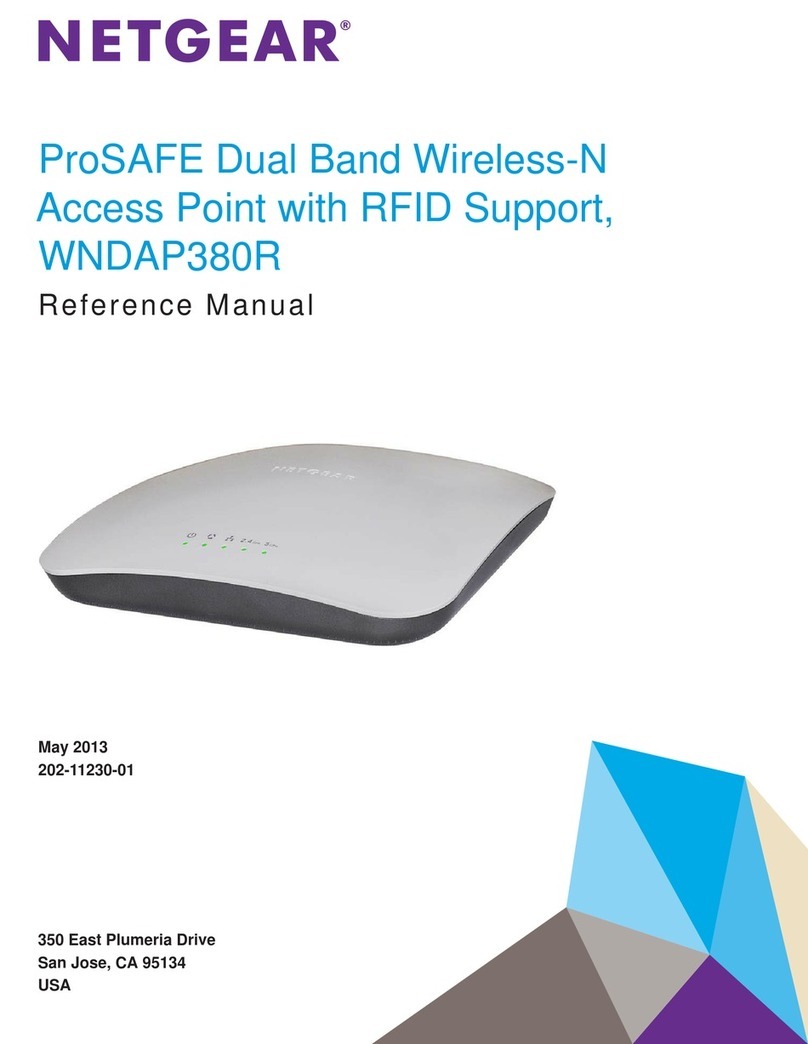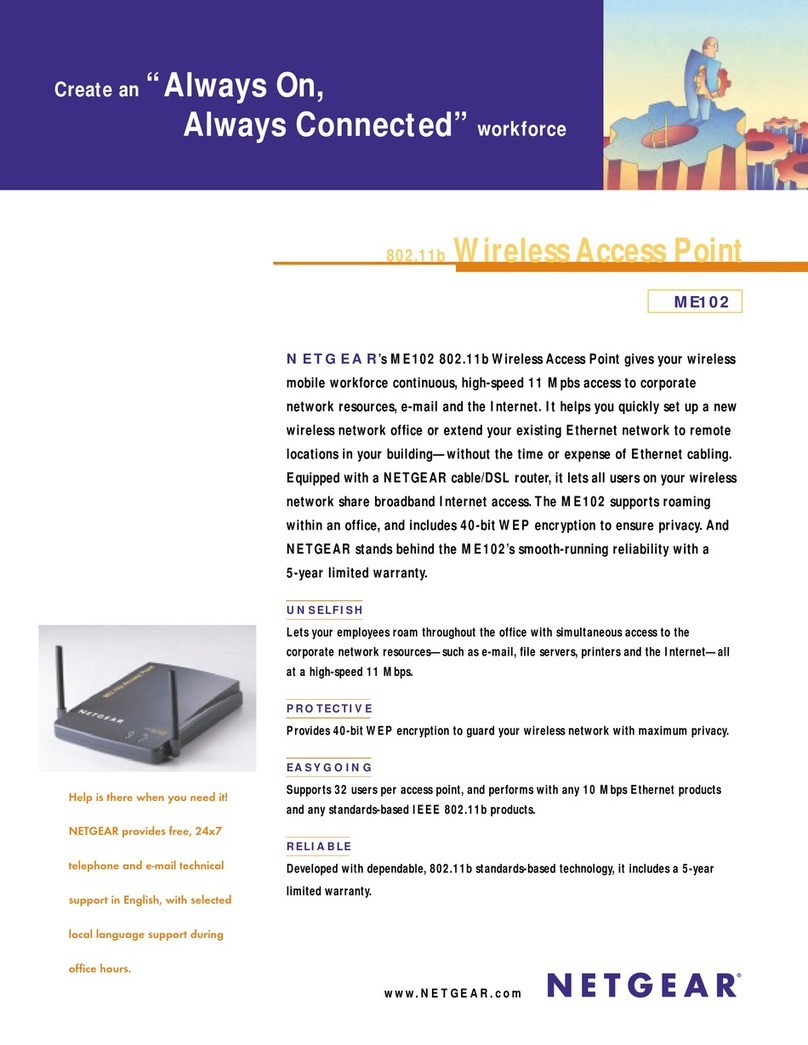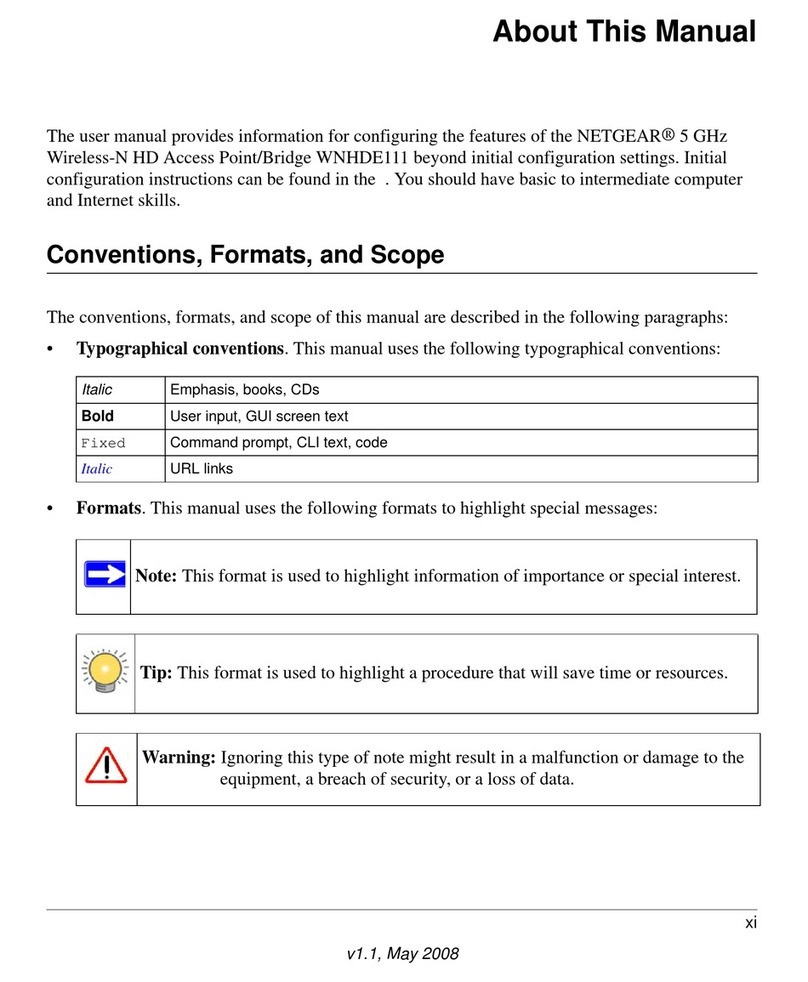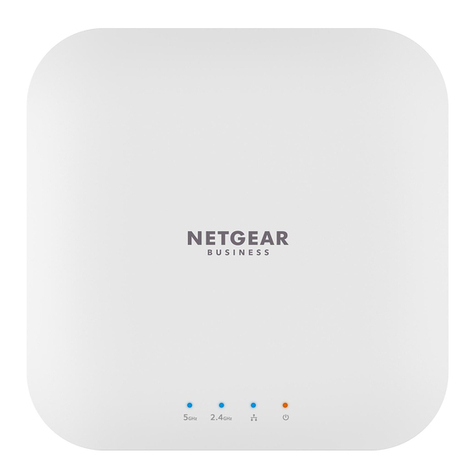This device must be professionally installed. It is the installer’s responsibility to follow local
country regulations including operations within legal frequency channels, output power and DFS
requirements. Vendor or Reseller or Distributor is not responsible for illegal wireless operations.
Please see Device’s Terms and Conditions for more details.
CAUTION: Terms of Use
After starting up and during setup, the AP’s LEDs can light in these colors:
Power/Cloud Slow blinking amber:TheAPisstarting,thermwareisbeing
upgraded, or the AP is trying to get an IP address.
Solid green: The AP started up, and functions either as a standalone
AP or as an Insight‑discovered AP that is not currently connected to
the Insight cloud.
Solid blue: The AP functions in Insight mode and is connected to the
Insight cloud.
LAN 1
(one of two
speed options)
Solid green: The LAN 1 port detects a speed of 2.5 Gbps.
Solid amber: The LAN 1 port detects a speed of less than 2.5 Gbps,
such as 1 Gbps (which is a common speed).
LAN 2
(one of two
speed options)
Solid green: The LAN 2 port detects a speed of 1 Gbps.
Solid amber: The LAN 2 port detects a speed of 100 or 10 Mbps.
2.4 GHz WLAN
5 GHz WLAN
6 GHz WLAN
Solid green: The radio is operating without clients.
Solid blue: The radio has at least one connected client.
Blinking blue:Theradioisprocessingtrafc.
For more information about the LEDs, see the user manual, which you can download by visiting
netgear.com/support/download.
Metal bracket with
T‑bar, lock screw,
and 4 short screws
B. Congure the AP with the NETGEAR Insight app
1. Connect your mobile device to the AP’s setup SSID (WiFi network name).
The setup SSID is on the AP label on the bottom of the AP and is shown in the format
NETGEARxxxxxx‑SETUP, where xxxxxx are the last six digits of the AP’s MAC address. The
default WiFi passphrase is sharedsecret.
2. Open the NETGEAR Insight app.
If you do not already have a NETGEAR account, you can create an account now.
3. Enter the email address and password for your account and tap LOG IN.
4. Select an existing network location, or, to create a new network location, tap the Next
button, and then tap OK.
The device admin password that you entered for the new network location replaces the
existing admin password on all devices that you add to the network location.
In most situations, Insight detects the AP automatically, which can take several minutes.
5. To add the AP to your network location, do one of the following:
• If the AP is automatically detected and listed in the Insight Manageable Devices section,
tap the AP icon, and then tap the ADD DEVICE button.
• If the AP is not automatically detected, or you prefer to use another method to add the
AP, tap the +icon in the top bar, and do one of the following:
-Tap the SCAN BARCODE OR QR CODE button, and then scan the AP’s code.
-Tap the Enter Serial Number link, and then manually enter the AP’s serial number.
6. If prompted, name the AP and tap the Next button.
TheAPautomaticallyupdatestothelatestInsightrmwareandInsightlocation
conguration.Thismighttakeupto10minutes,duringwhichtimetheAPwillrestart.
The AP is now an Insight‑managed device that is connected to the Insight cloud‑based
management platform. If the Power/Cloud LED was solid green, it now lights solid blue.
7. UsetheInsightapporInsightCloudportaltocongureandmanagetheAP.
A. Congure the AP with the NETGEAR Insight Cloud Portal
1. Make sure that the AP is connected to the Internet.
2. On a computer or tablet, visit https://insight.netgear.com/.
3. Enter the email address and password for your NETGEAR account and click the NETGEAR
Sign In button.
If you do not already have a NETGEAR account, you can create an account now.
4. If you are an Insight Pro user, select the organization to which you want to add the AP.
5. Click the +(Add Device) button at the top right of the page, and from the pop‑up menu,
select Add Single Device.
NOTE: YoucanalsoaddmultipledevicesbyuploadingadevicelistasaCSVle.Ifyou
are an Insight Pro user, all APs will be added to the organization that you selected in the
previous step.
6. In the Add New Device pop‑up page, select the Insight network location to which the AP
must be added, enter the AP’s serial number, and then click Go.
7. AfterInsightveriesthattheAPisavalidproduct,youcanoptionallychangethedevice
name of the AP, and then click Next.
After the AP is successfully added to the portal and detected over the Internet, a page
displaysaconrmationthatsetupisinprogress.
NOTE: IftheAPisonlinebutInsightdoesnotdetecttheAP,therewallatthephysical
location where the AP is located might prevent communication with the Insight cloud.
Inthatsituation,addportandDNSentriesforoutboundaccesstotherewall.Formore
information, see
https://kb.netgear.com/000062467/Ports‑and‑DNS‑records‑for‑connection‑to‑Insight‑cloud.
TheAPautomaticallyupdatestothelatestInsightrmwareandInsightlocation
conguration.Thismighttakeupto10minutes,duringwhichtimetheAPwillrestart.
The AP is now an Insight‑managed device that is connected to the Insight cloud‑based
management platform. If the Power/Cloud LED was solid green, it now lights solid blue.
8. UsetheInsightCloudportalorInsightapptocongureandmanagetheAP.
2. Congure and manage the AP
TocongureandmanagetheAP,useone of the methods described in the following table.
A. Remotely Cloud/remote
mode
NETGEAR Insight Cloud Portal
See A.ConguretheAPwiththeNETGEARInsightCloudPortal
B. Remotely Cloud/remote
mode
NETGEAR Insight app
See B.ConguretheAPwiththeNETGEARInsightapp
C. Locally Standalone
mode
Web browser
See C.ConguretheAPasstandaloneinawebbrowser
Insight remote management offers additional features and add‑on services that are not available
in standalone mode. Your new Insight‑manageable device comes with Insight included. For
more information, visit the following pages:
• https://www.netgear.com/business/services/insight/subscription/
• https://kb.netgear.com/000061848/How‑do‑I‑use‑NETGEAR‑s‑one‑year‑of‑Insight‑included‑
subscription
Sample connections for a NETGEAR Insight setup
Sample connections for a standalone setup
If connected to 2.5 Gbps equipment, the WAX630E LAN 1/PoE++ port supports Ethernet
speedsupto2.5GbpswithinyourLAN.TheprecedingguresshowaNETGEARMS510TXUP
switch, which supports speeds of 2.5 Gbps and higher, as well as PoE++. If your Internet
connection, modem, router, and switch support a speed of 2.5 Gbps, the AP’s Internet
connectionalsofunctionsat2.5Gbps.Otherwise,theInternetconnectionfunctionsat1Gbps,
which is a common speed.
NOTE: The AP receives an IP address from a DHCP server (or a router that functions as a
DHCP server) in your network. If your network does not include a DHCP server, the AP uses
its default IP address: 192.168.0.100.
WAX630E
2.5 Gbps PoE++ switch
Router
WiFi clients with Insight Cloud
Portal or Insight app access
Internet
WAX630E
Insight cloud