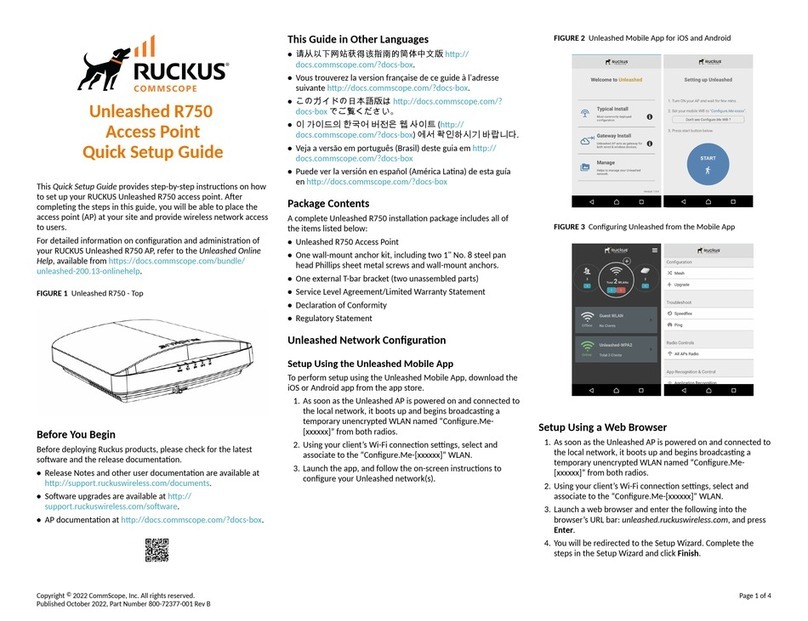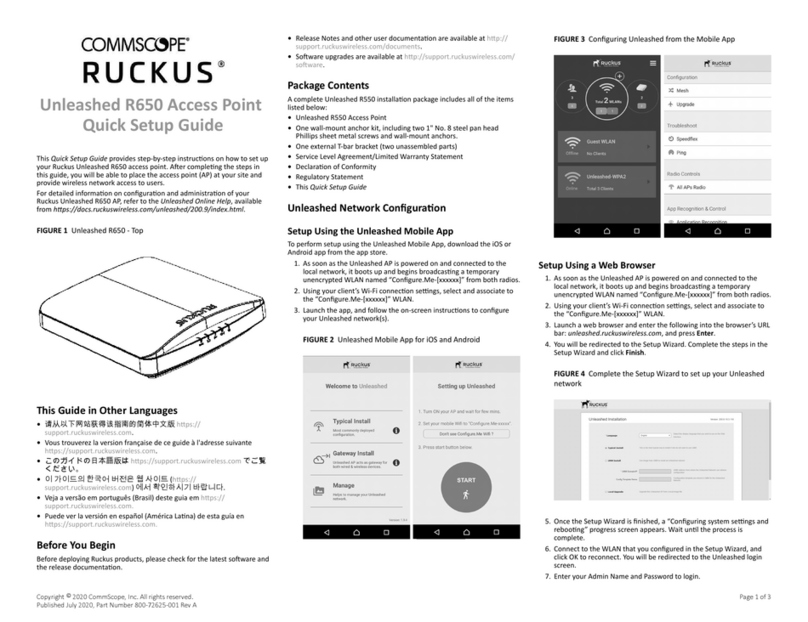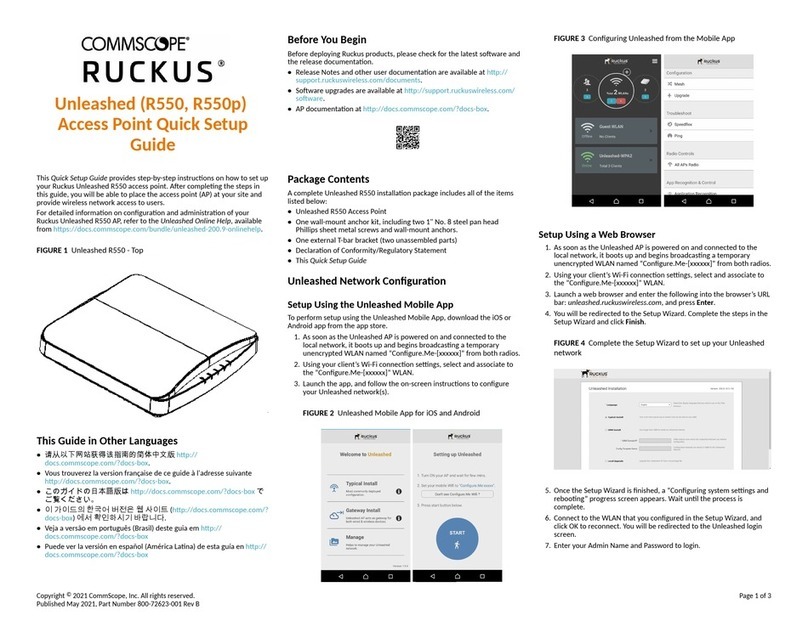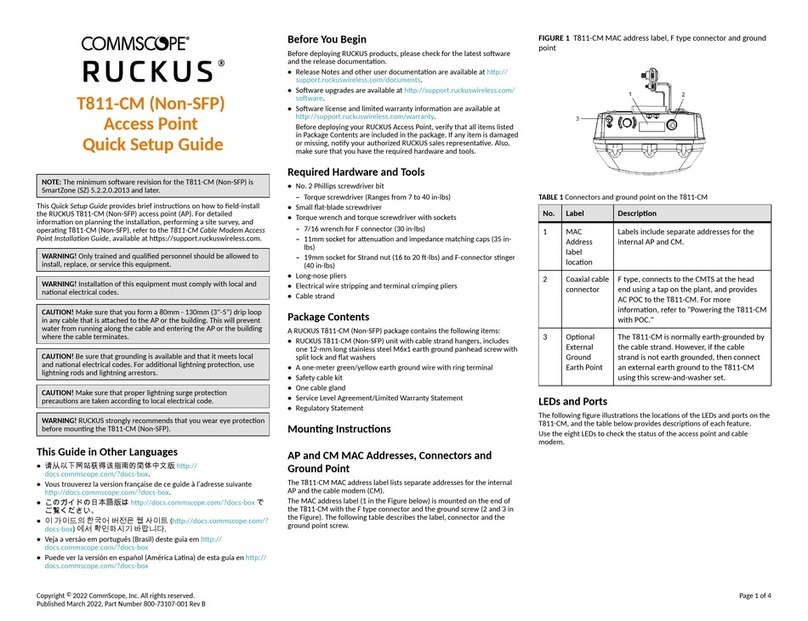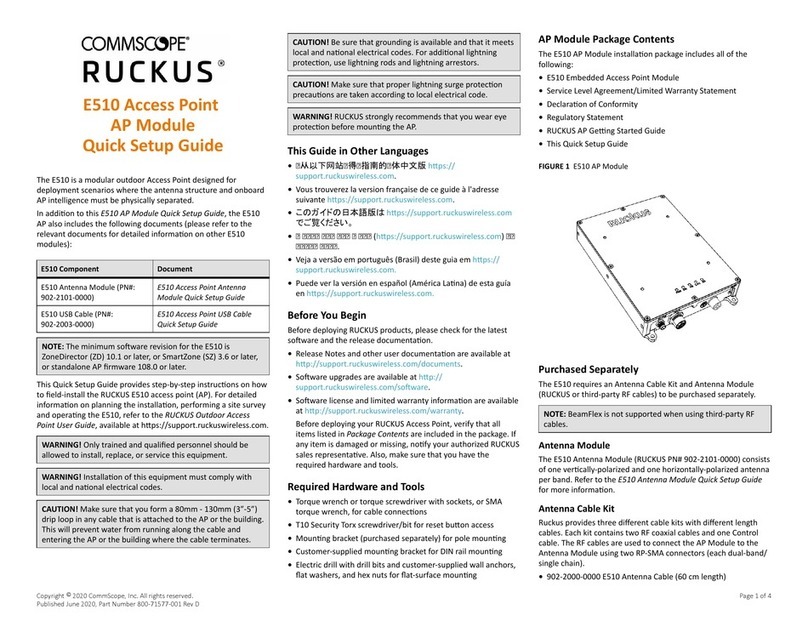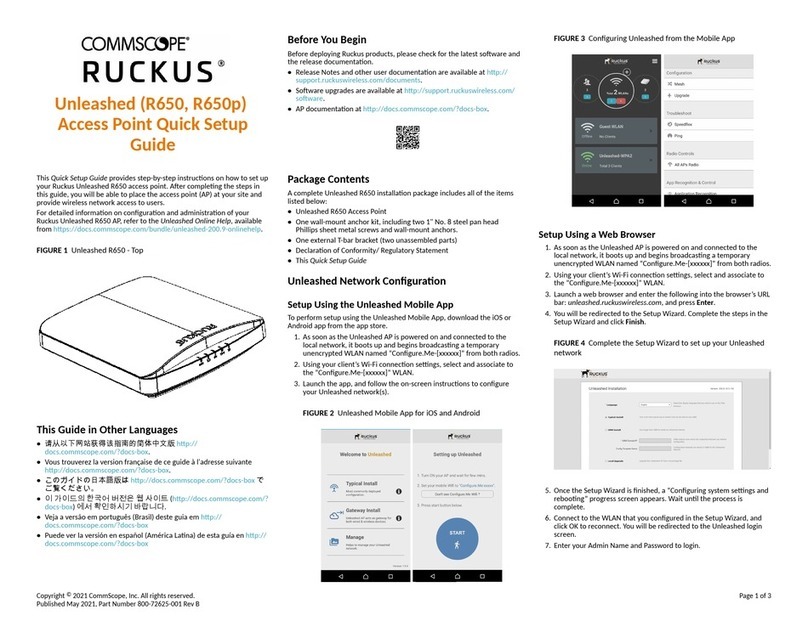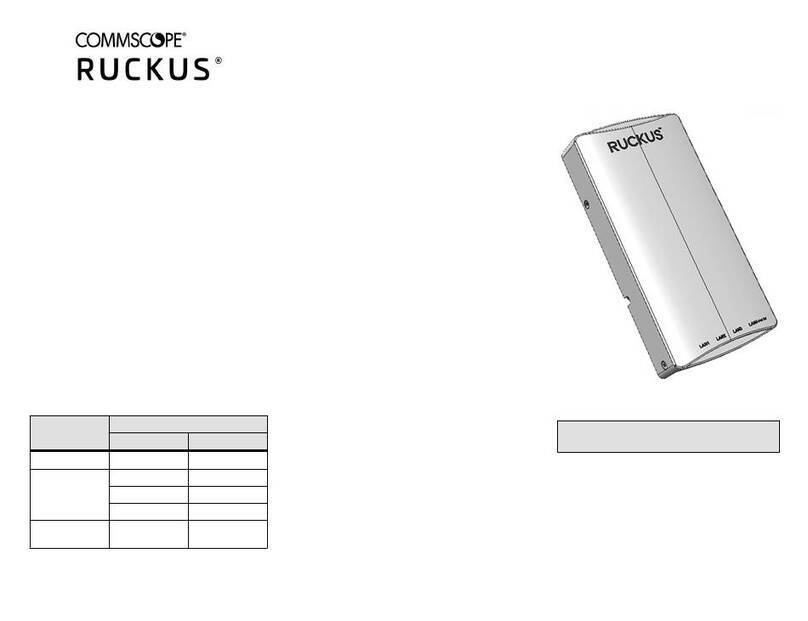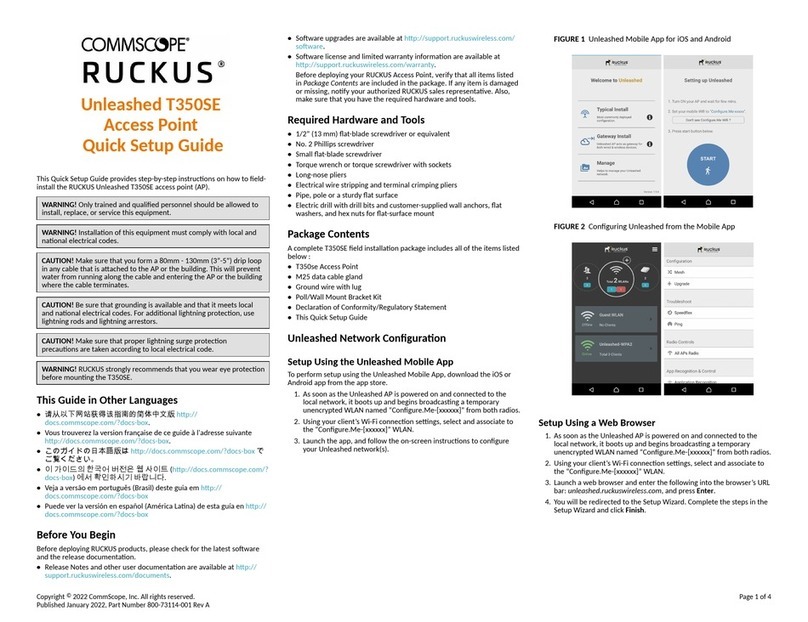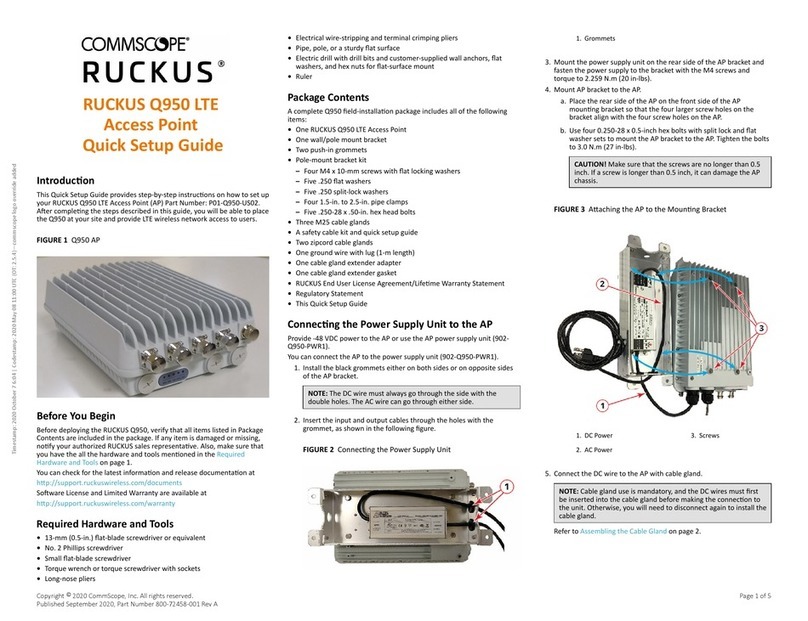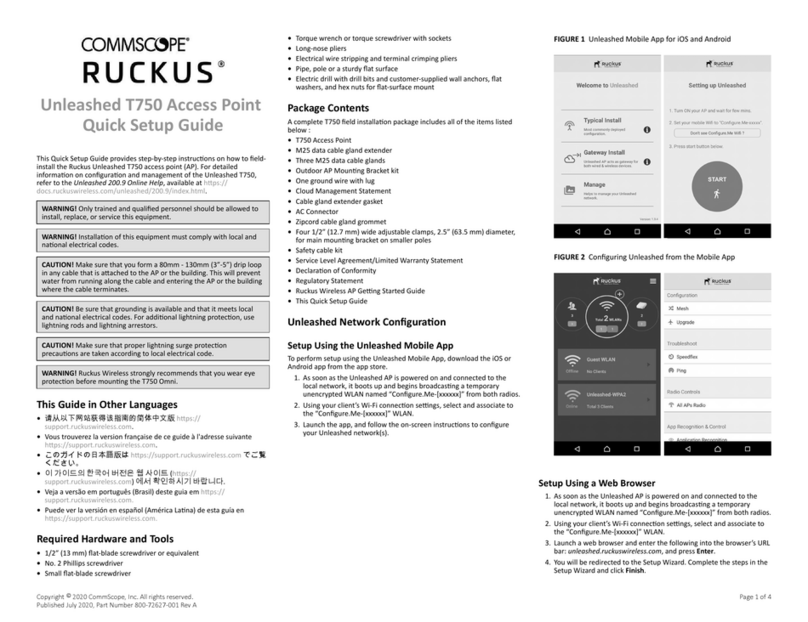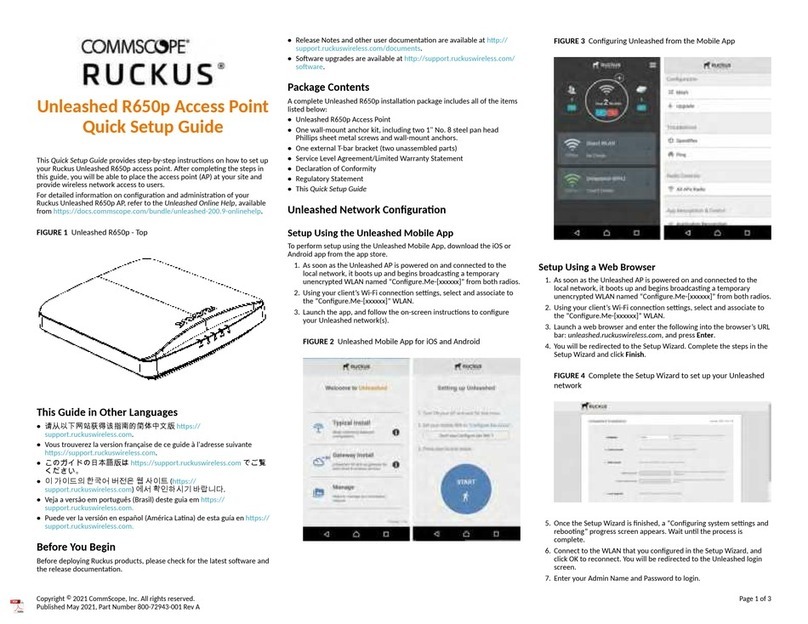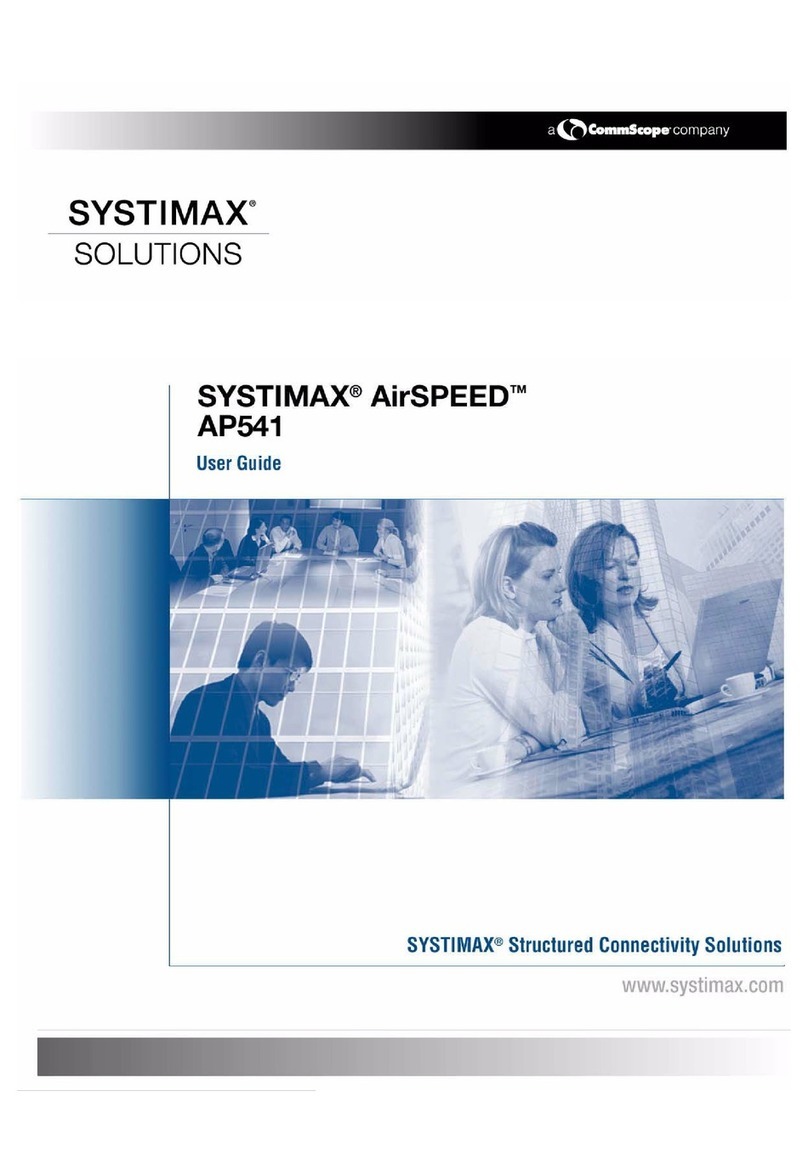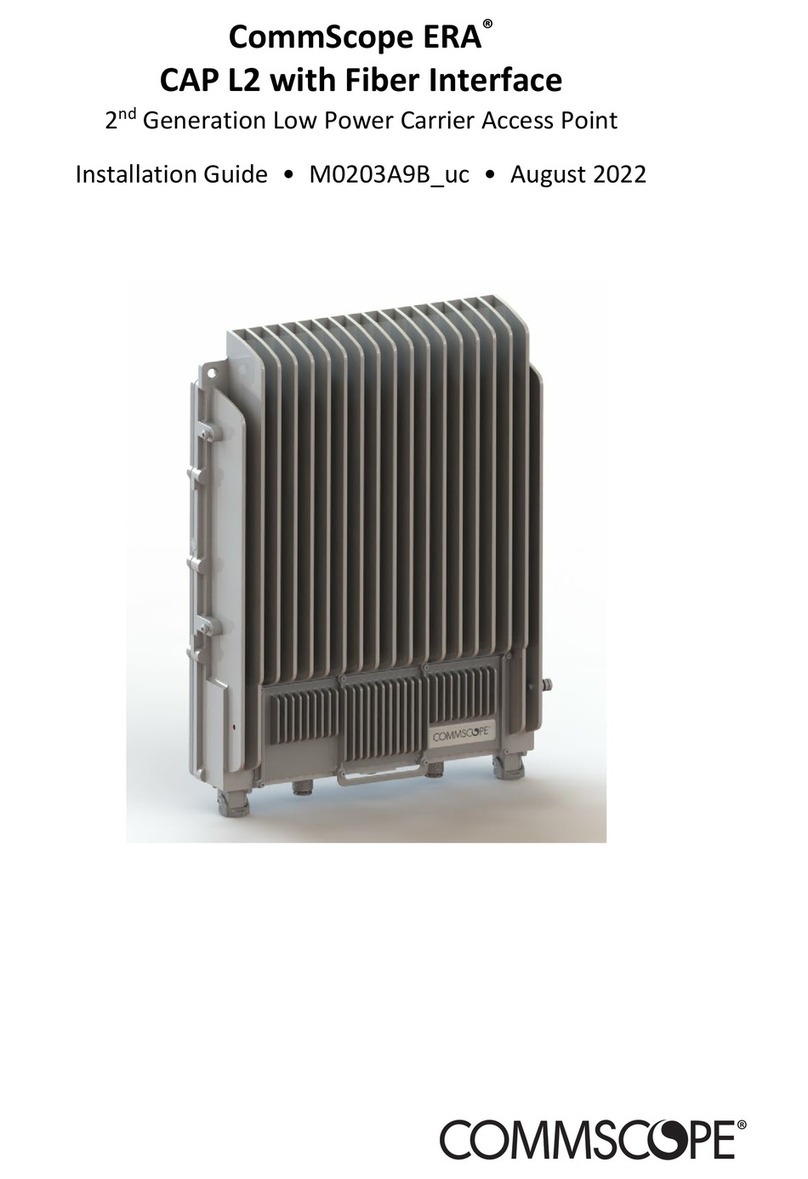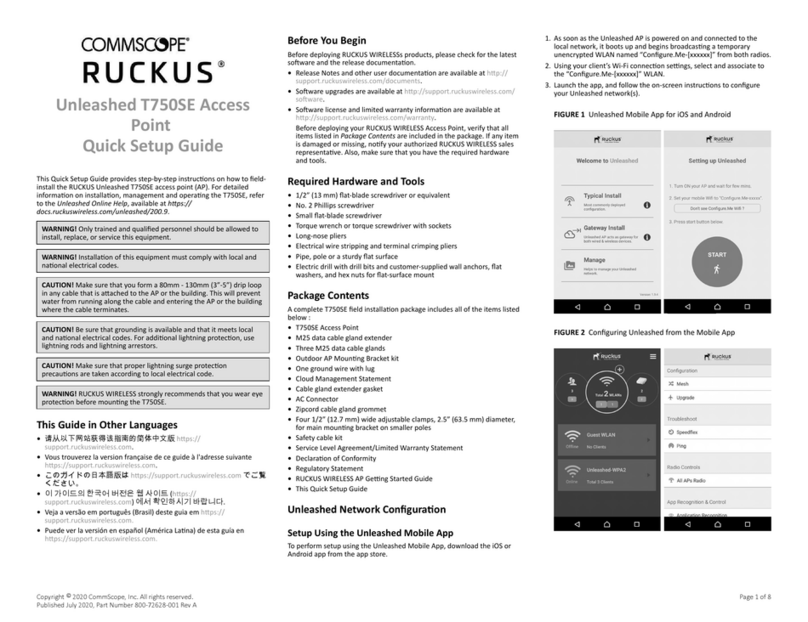Unleashed R350 Access Point
Quick Setup Guide
This Quick Setup Guide provides step-by-step instrucons on how to set up
your Unleashed R350 access point. Aer compleng the steps in this
guide, you will be able to place the access point (AP) at your site and
provide network access to wireless clients.
For detailed informaon on conguraon and administraon of your
Unleashed R350 AP, refer to the Unleashed Online Help, available from
hps://docs.commscope.com/bundle/unleashed-200.11-onlinehelp.
FIGURE 1 Unleashed R350: Top View
Before You Begin
Before deploying RUCKUS products, please check for the latest soware
and the release documentaon.
•Release Notes and other user documentaon are available at hp://
support.ruckuswireless.com/documents.
•Soware upgrades are available at hp://support.ruckuswireless.com/
soware.
•Soware license and limited warranty informaon are available at
hp://support.ruckuswireless.com/warranty.
•Before deploying your RUCKUS Access Point, verify that all items listed
in Package Contents are included in the package. If any item is damaged
or missing, nofy your authorized RUCKUS sales representave. Also,
make sure that you have the required hardware and tools.
This Guide in Other Languages
•请从以下网站获得该指南的简体中文版 hp://
docs.commscope.com/?docs-box.
•Vous trouverez la version française de ce guide à l'adresse suivante
hp://docs.commscope.com/?docs-box.
•このガイドの日本語版は hp://docs.commscope.com/?docs-box で
ご覧ください。
•이 가이드의 한국어 버전은 웹 사이트 (hp://docs.commscope.com/?
docs-box) 에서 확인하시기 바랍니다.
•Veja a versão em português (Brasil) deste guia em hp://
docs.commscope.com/?docs-box
•Puede ver la versión en español (América Lana) de esta guía en hp://
docs.commscope.com/?docs-box.
Package Contents
A complete Unleashed R350 installaon package includes all of the
following items:
•Unleashed R350 Access Point
•One external T-bar bracket (two unassembled parts)
•One unit removal pin
•Declaraon of Conformity/Regulatory Statement
Unleashed Network Conguraon
Setup Using the Unleashed Mobile App
To perform setup using the Unleashed Mobile App, download the iOS or
Android app from the app store.
1. As soon as the Unleashed AP is powered on and connected to the
local network, it boots up and begins broadcasng a temporary
unencrypted WLAN named “Congure.Me-[xxxxxx]” from both radios.
2. Using your client’s Wi-Fi connecon sengs, select and associate to
the “Congure.Me-[xxxxxx]” WLAN.
3. Launch the app, and follow the on-screen instrucons to congure
your Unleashed network(s).
FIGURE 2 Unleashed Mobile App for iOS and Android
FIGURE 3 Conguring Unleashed from the Mobile App
Setup Using a Web Browser
1. As soon as the Unleashed AP is powered on and connected to the
local network, it boots up and begins broadcasng a temporary
unencrypted WLAN named “Congure.Me-[xxxxxx]” from both radios.
2. Using your client’s Wi-Fi connecon sengs, select and associate to
the “Congure.Me-[xxxxxx]” WLAN.
3. Launch a web browser and enter the following into the browser’s URL
bar: unleashed.ruckuswireless.com, and press Enter.
4. You will be redirected to the Setup Wizard. Complete the steps in the
Setup Wizard and click Finish.
FIGURE 4 Complete the Setup Wizard to set up your Unleashed
network
5. Once the Setup Wizard is nished, a “Conguring system sengs and
reboong” progress screen appears. Wait unl the process is
complete.
Copyright © 2021 CommScope, Inc. All rights reserved. Page 1 of 4
Published September 2021, Part Number 800-72902-001 Rev A