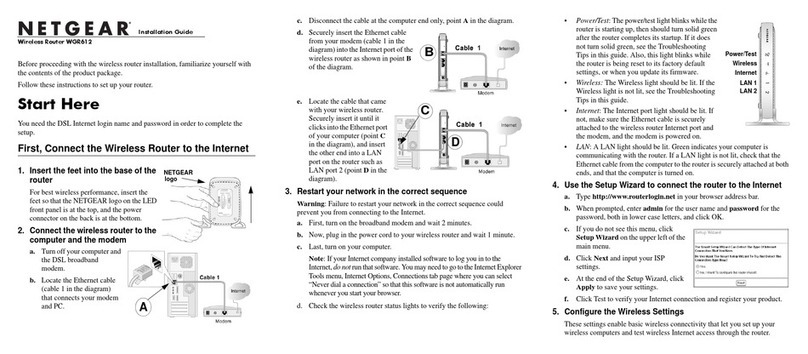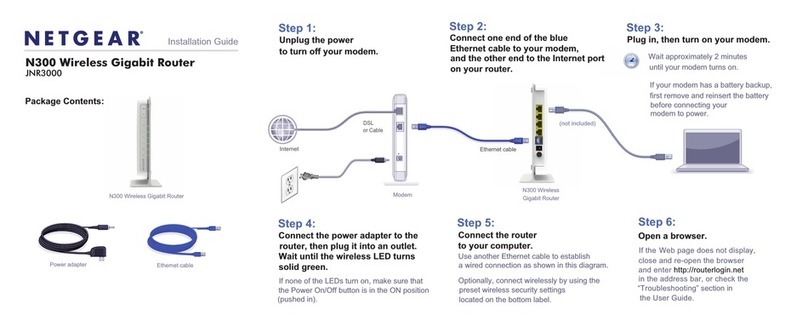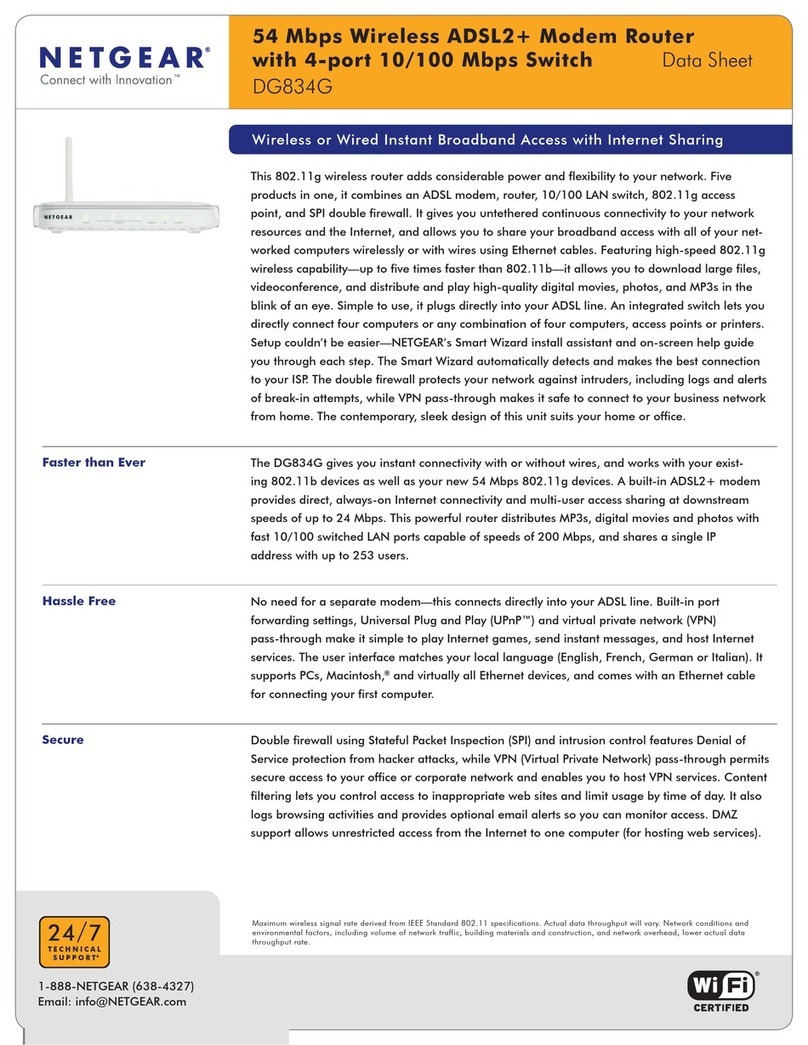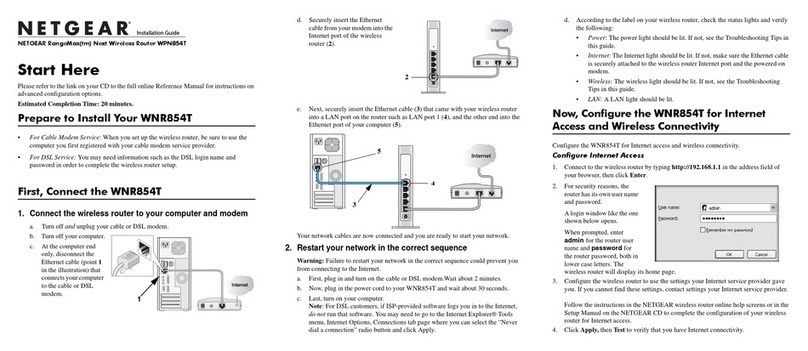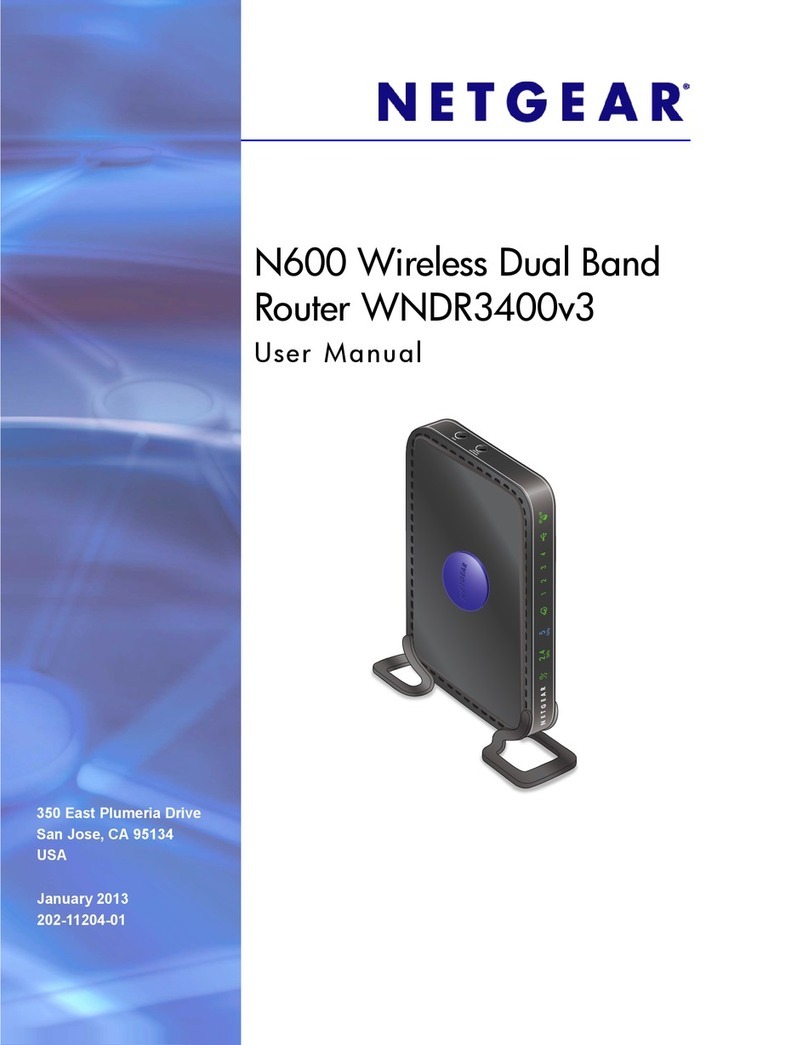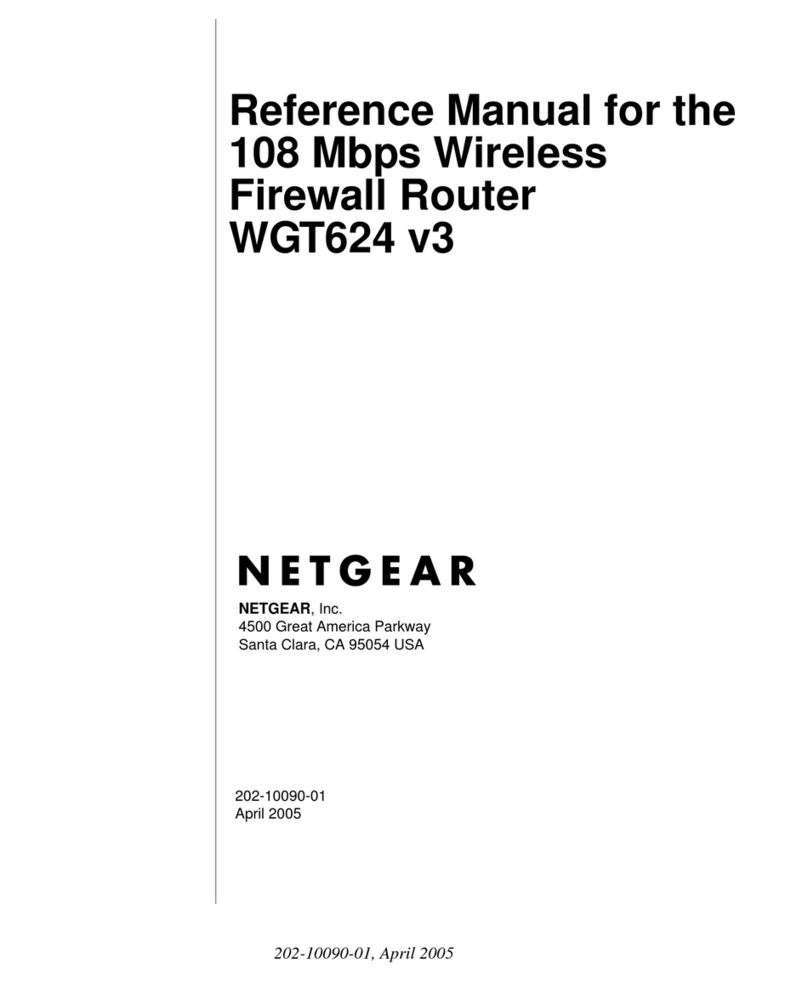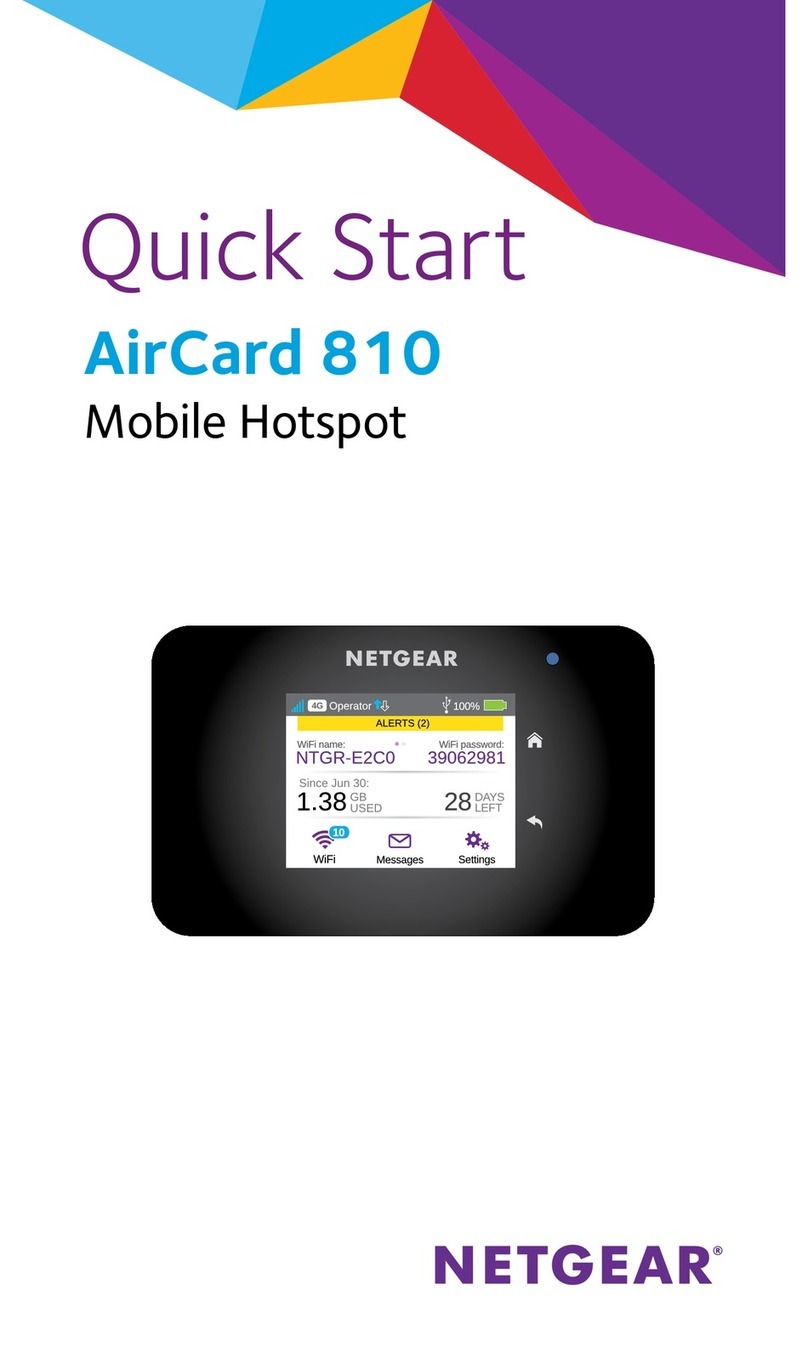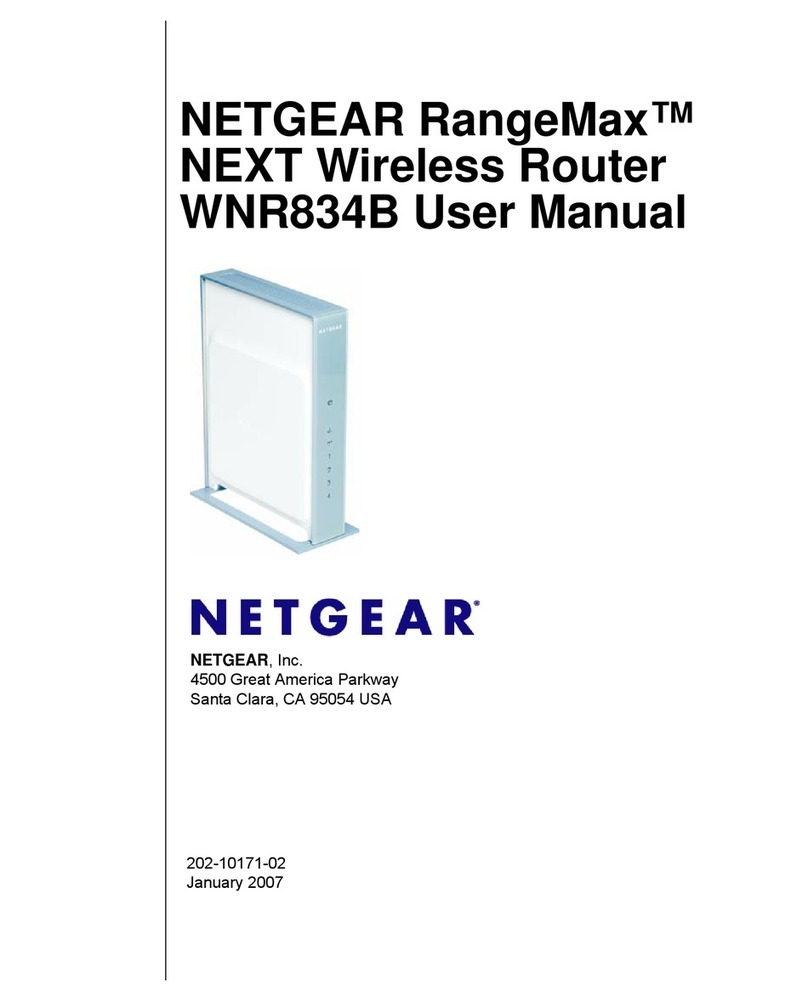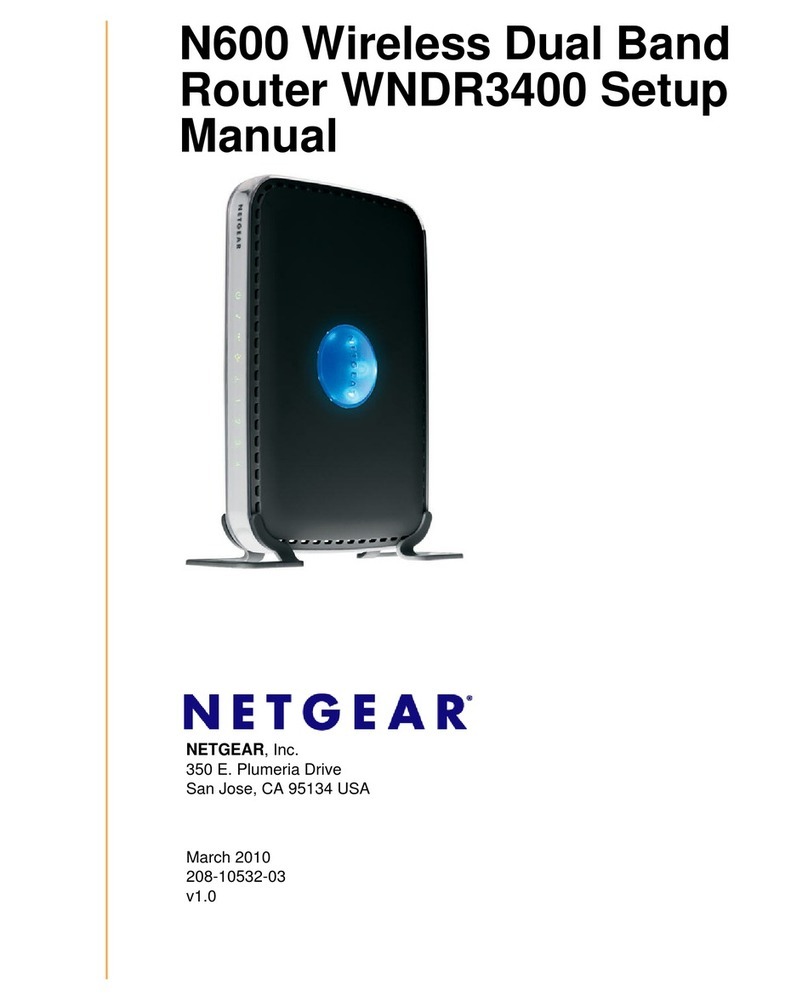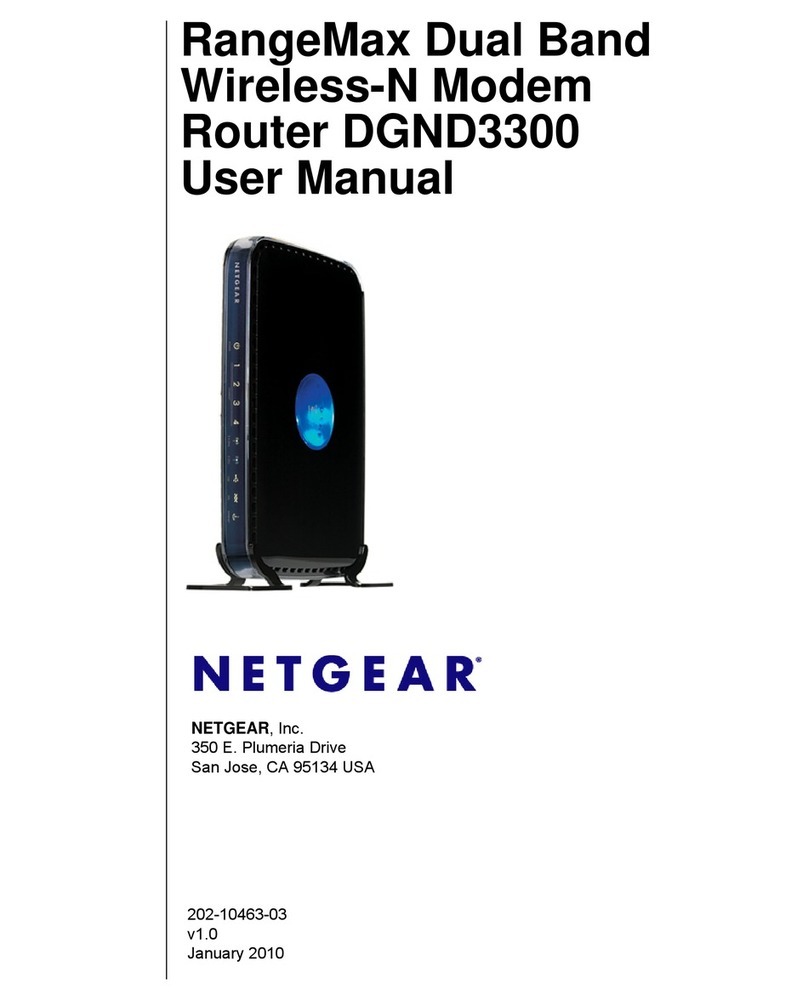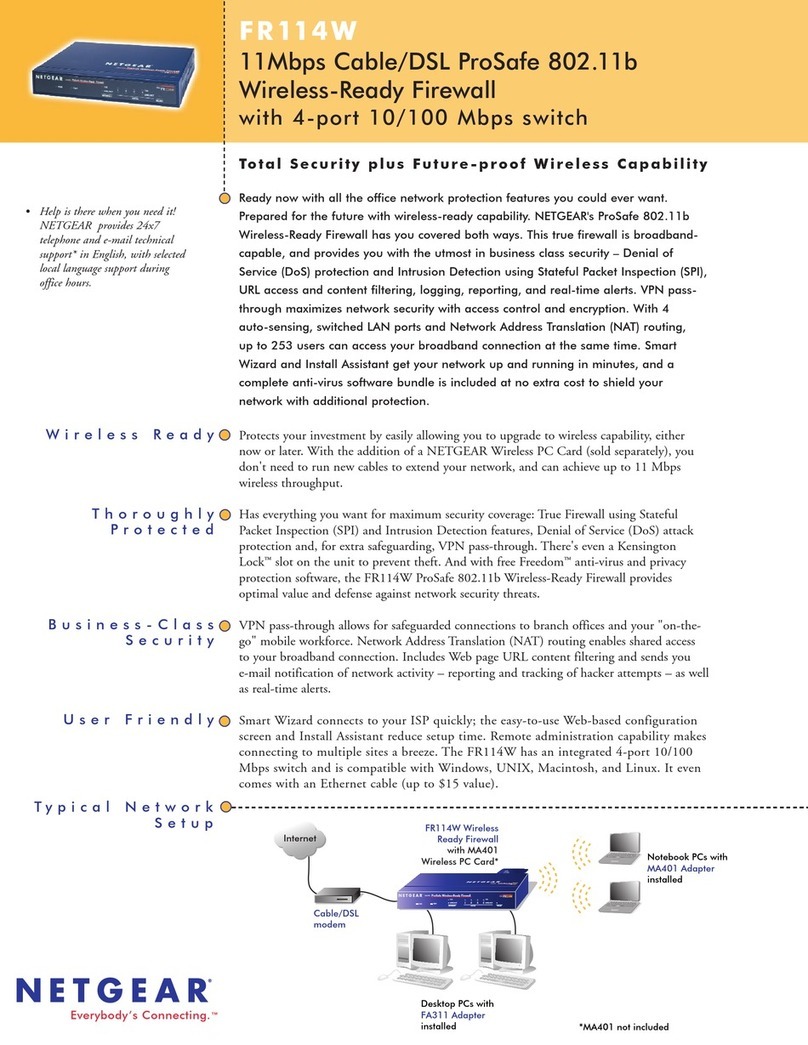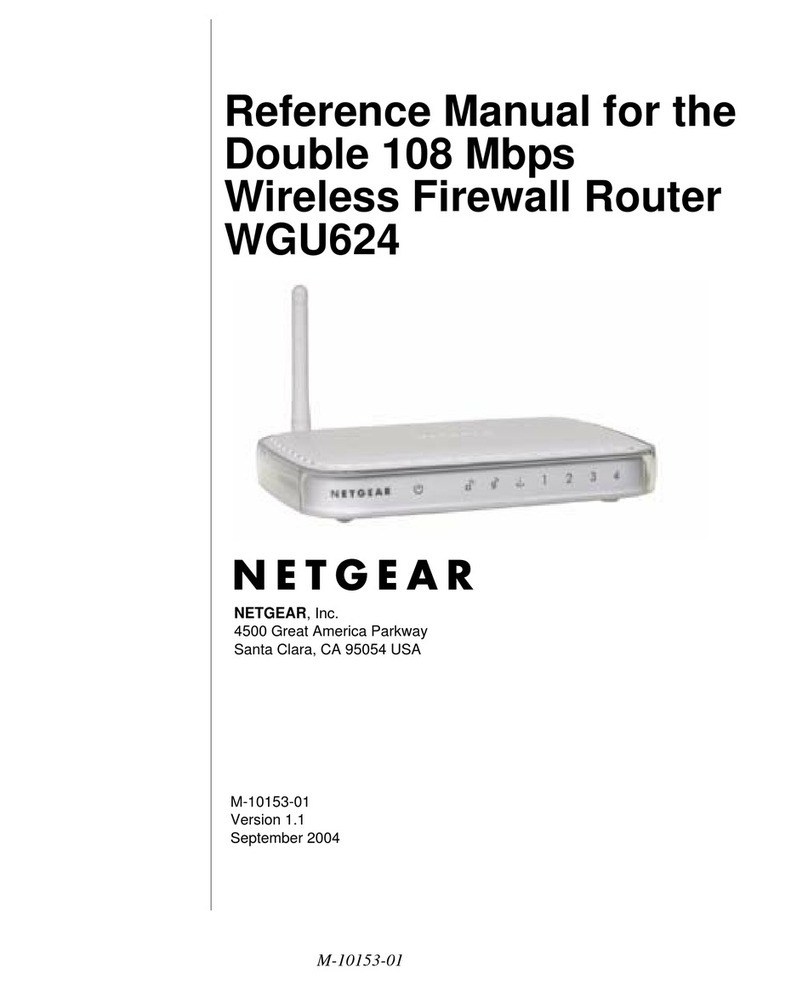21
1. Attach and position the antennas.
To determine where to attach the
antennas, match the labels on the
antennas with the labels on the router.
Attach the antennas on the threaded
antenna posts.
Position the antennas vertically for the
best WiFi performance.
2. Prepare your modem.
Unplug your modem’s power. If it uses a
battery backup, remove the battery.
3. Connect your modem.
Plug in your modem. Put the battery back
in. Then cable the modem to the yellow
Internet port on the router.
4. Power on the router.
The Power LED lights amber
and then turns white when the
router is ready.
5. Connect a device.
You can use an Ethernet cable or use
WiFi to connect a device to the router.
To connect with WiFi, use the WiFi
network name and password on the
product label.
6. Log in to the router.
Launch a web browser.
NETGEAR genie displays.
If you do not see genie, enter
www.routerlogin.net in the address field
of the web browser. When prompted, enter
admin for the user name and password for
the password.
Follow the genie steps to connect to the
Internet.
8. Get the user manual.
You can get the user manual online at
downloadcenter.netgear.com or through a
link in the product’s user interface.
Router
Ethernet
cable
Cable or DSL
Internet
Modem Power
adapter
You can use this diagram to connect your router or follow the detailed instructions in this booklet.
7. Get free apps.
During the installation process, genie
prompts you to download two free apps:
• genie app. A personal dashboard
that lets you monitor, control, and
repair your home network.
• ReadySHARE Vault app. Enables
automatic, continuous backup of a
Windows computer to a USB storage
device that’s connected to your
router.
Ethernet cable
Computer
WiFi device
Computer
21
1. Attach and position the antennas.
To determine where to attach the
antennas, match the labels on the
antennas with the labels on the router.
Attach the antennas on the threaded
antenna posts.
Position the antennas vertically for the
best WiFi performance.
2. Prepare your modem.
Unplug your modem’s power. If it uses a
battery backup, remove the battery.
3. Connect your modem.
Plug in your modem. Put the battery back
in. Then cable the modem to the yellow
Internet port on the router.
4. Power on the router.
The Power LED lights amber
and then turns white when the
router is ready.
5. Connect a device.
You can use an Ethernet cable or use
WiFi to connect a device to the router.
To connect with WiFi, use the WiFi
network name and password on the
product label.
6. Log in to the router.
Launch a web browser.
NETGEAR genie displays.
If you do not see genie, enter
www.routerlogin.net in the address field
of the web browser. When prompted, enter
admin for the user name and password for
the password.
Follow the genie steps to connect to the
Internet.
8. Get the user manual.
You can get the user manual online at
downloadcenter.netgear.com or through a
link in the product’s user interface.
Router
Ethernet
cable
Cable or DSL
Internet
Modem Power
adapter
You can use this diagram to connect your router or follow the detailed instructions in this booklet.
7. Get free apps.
During the installation process, genie
prompts you to download two free apps:
• genie app. A personal dashboard
that lets you monitor, control, and
repair your home network.
• ReadySHARE Vault app. Enables
automatic, continuous backup of a
Windows computer to a USB storage
device that’s connected to your
router.
Ethernet cable
Computer
WiFi device
Computer