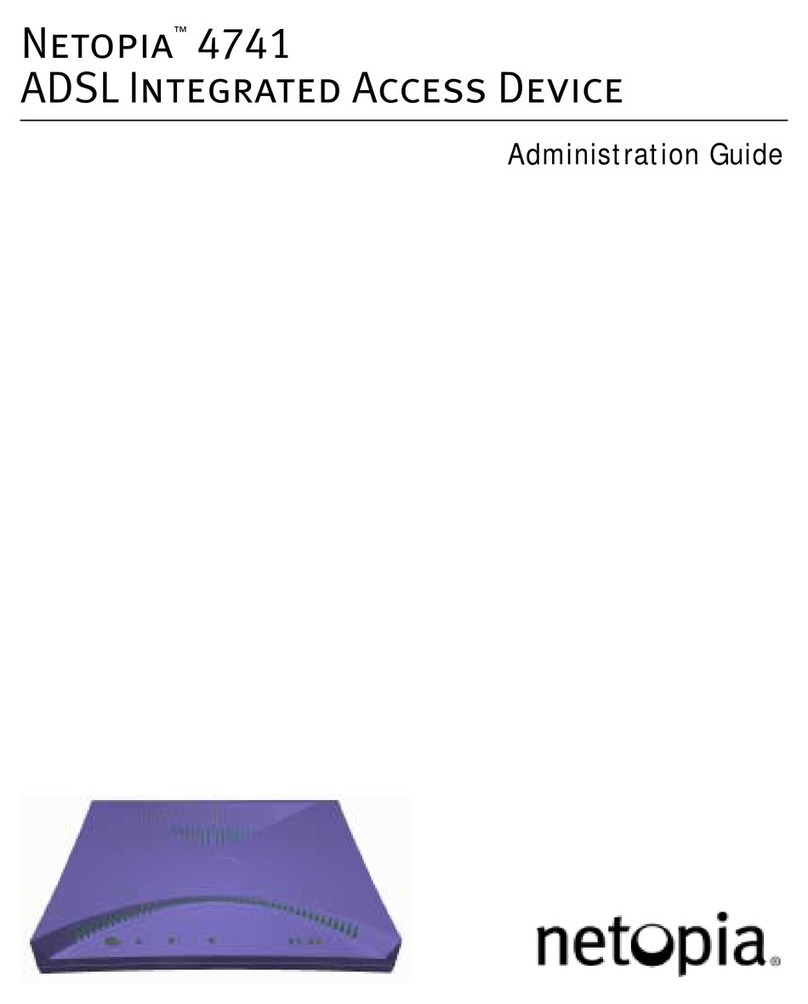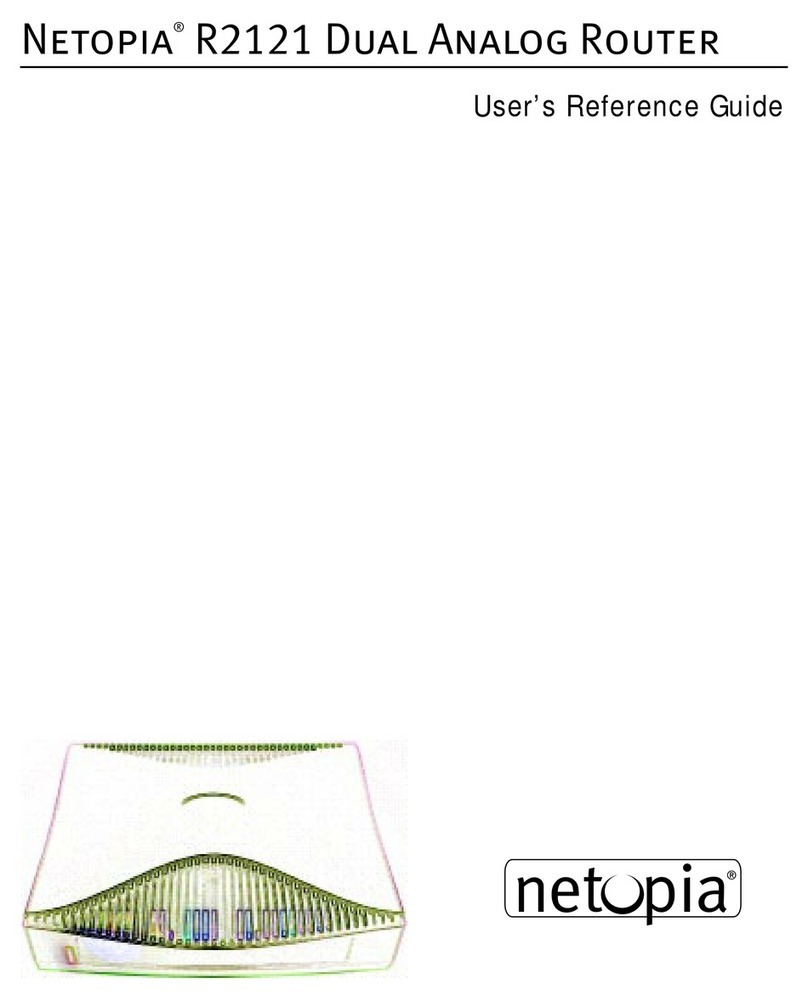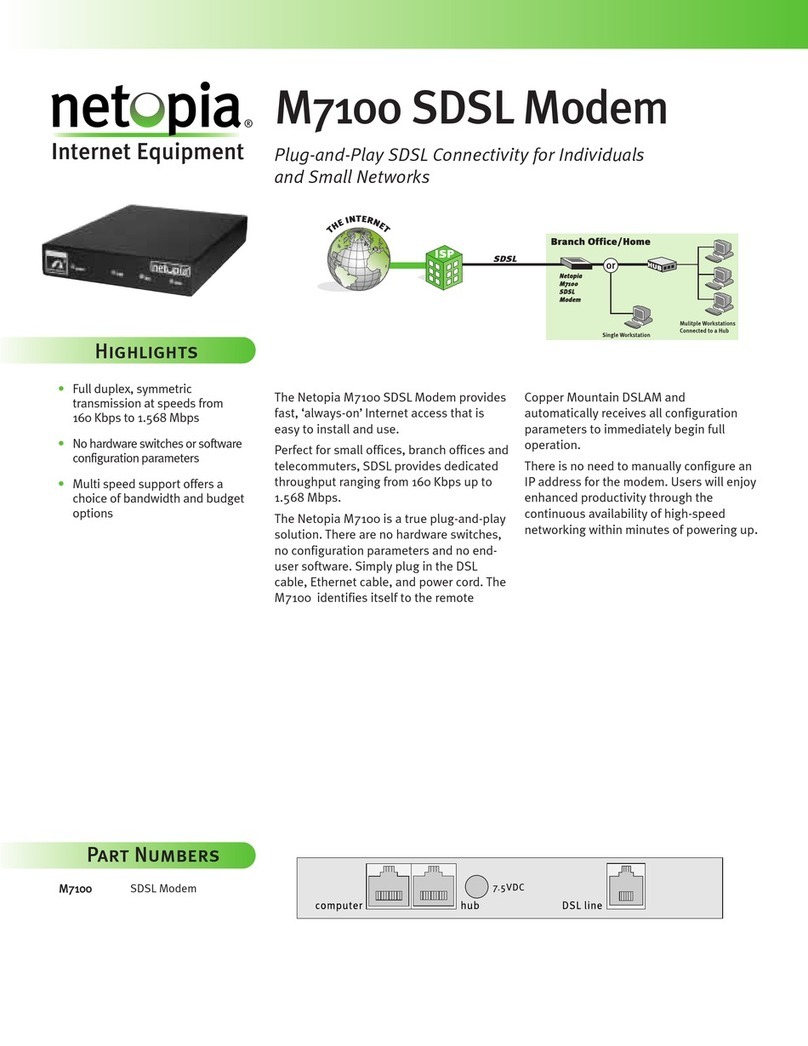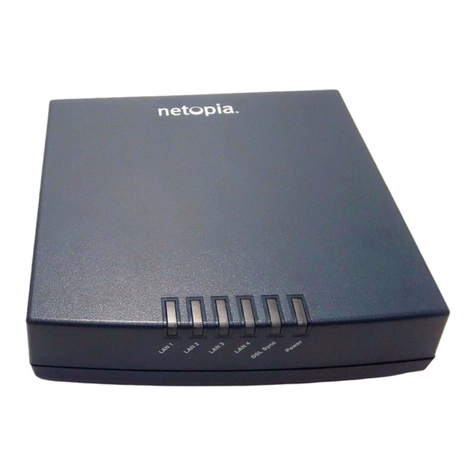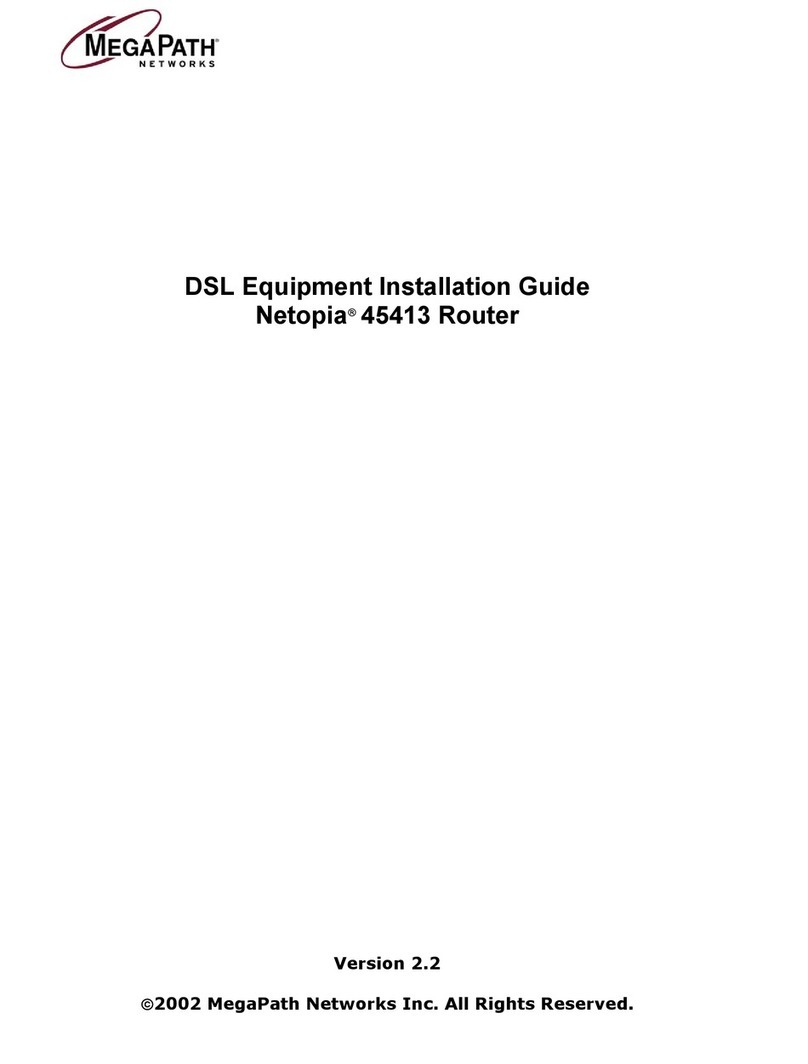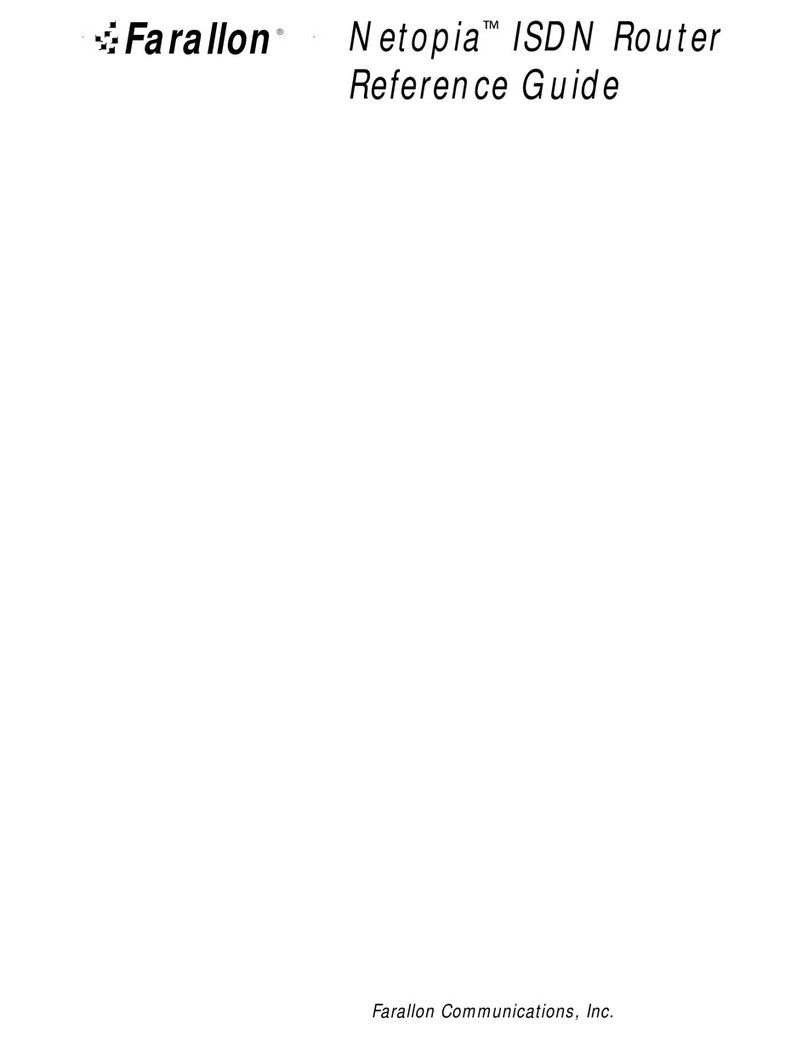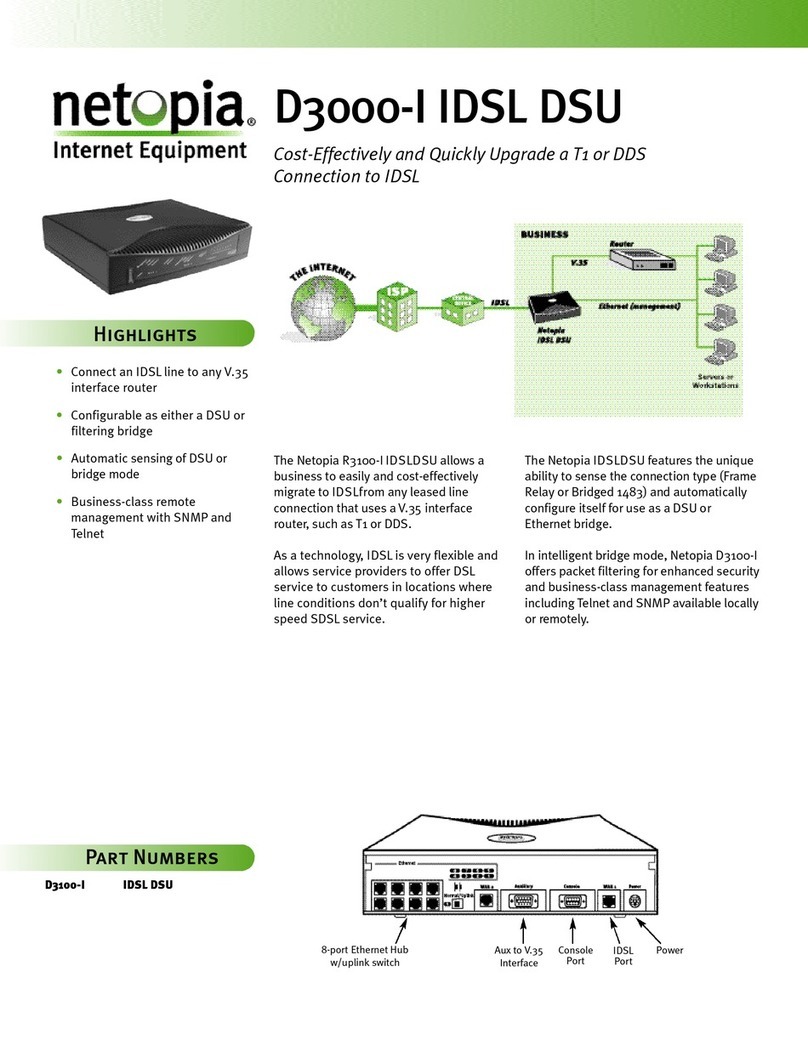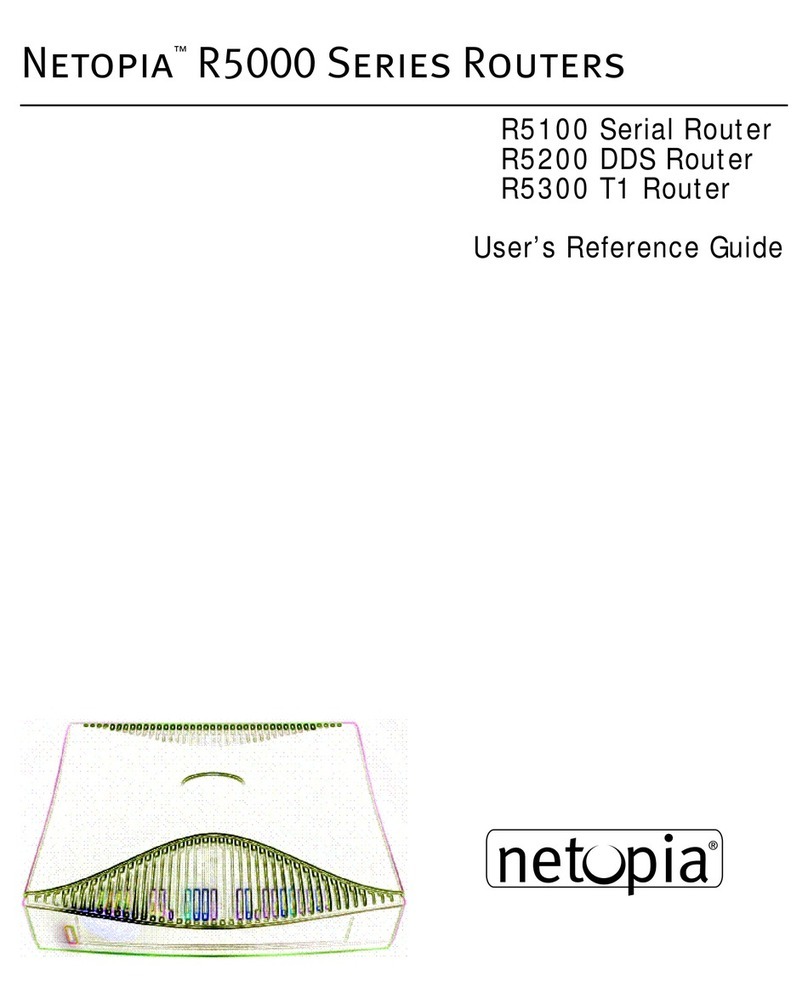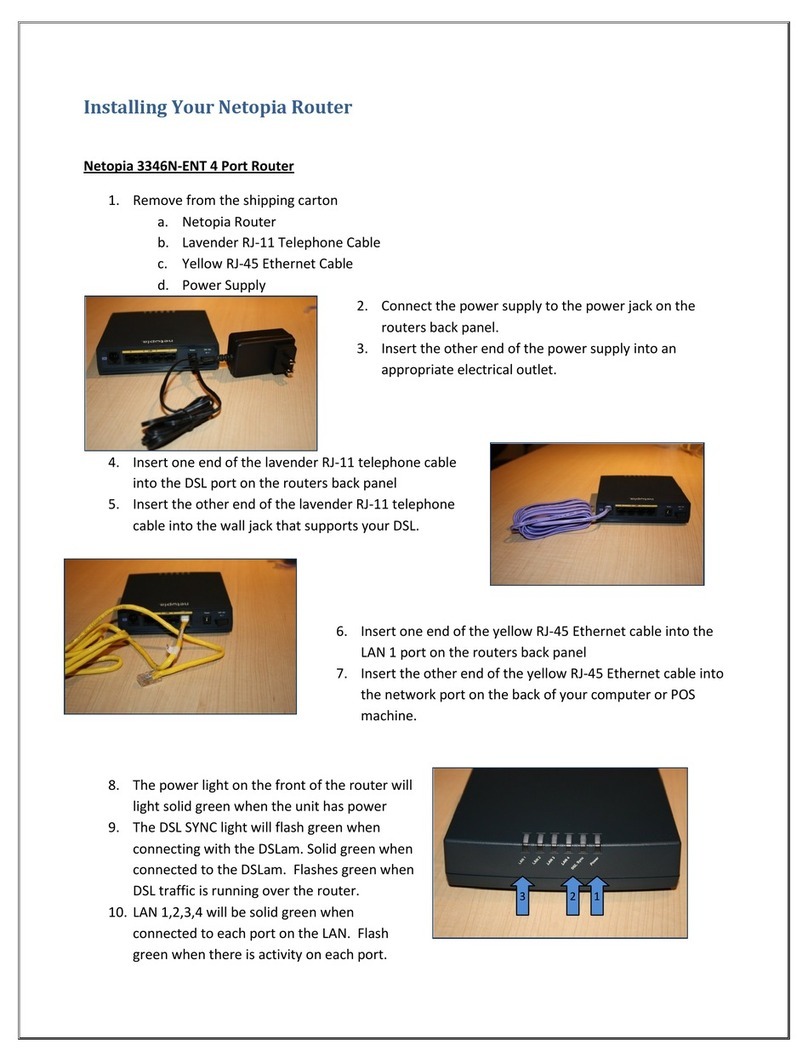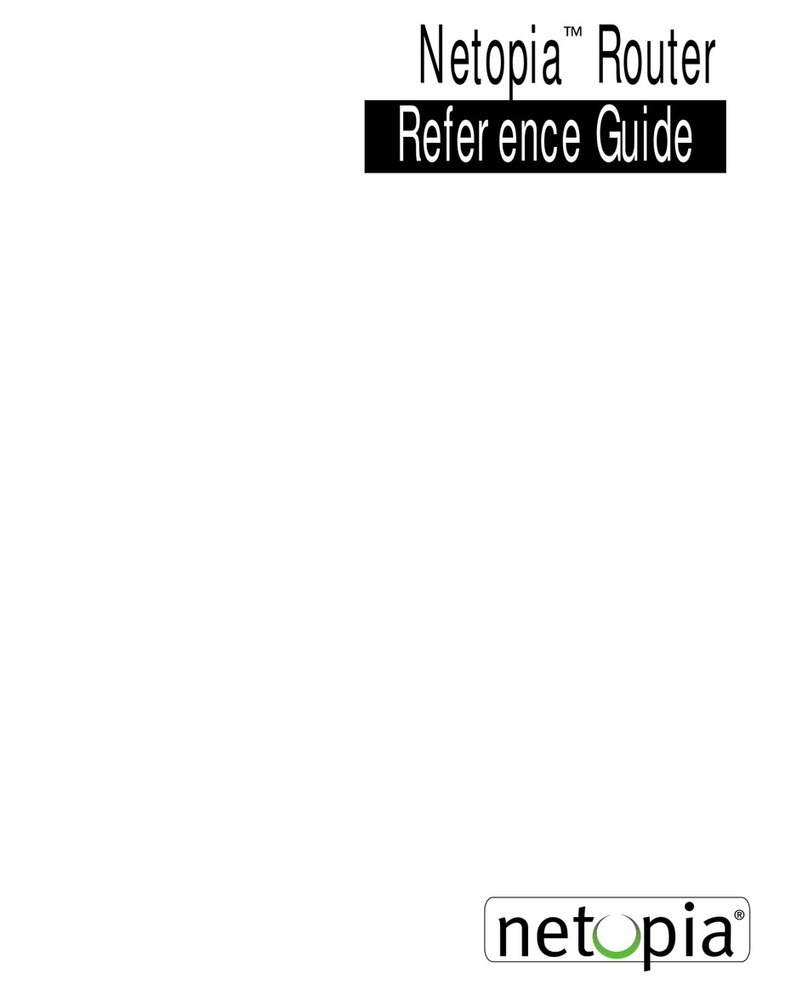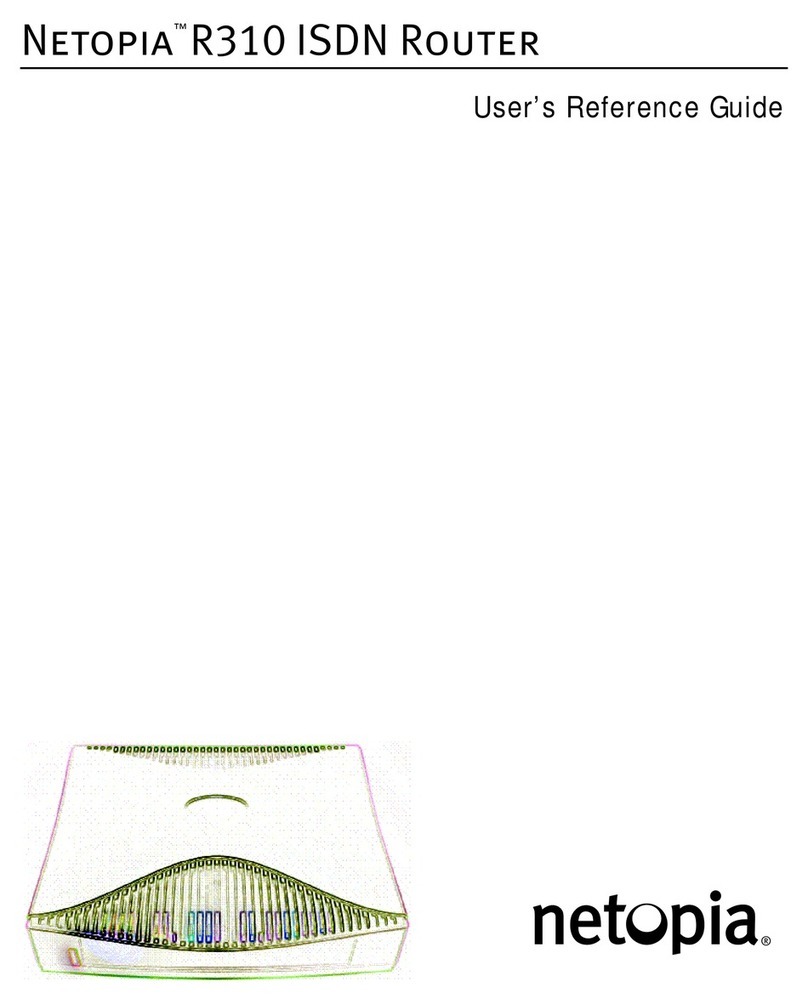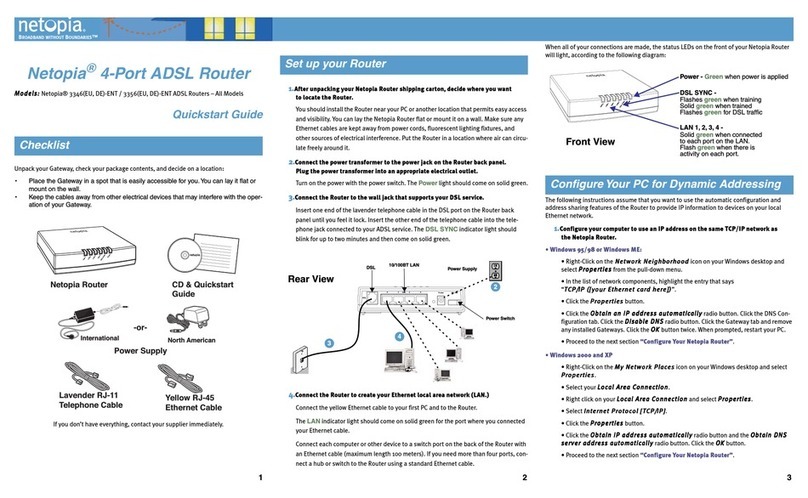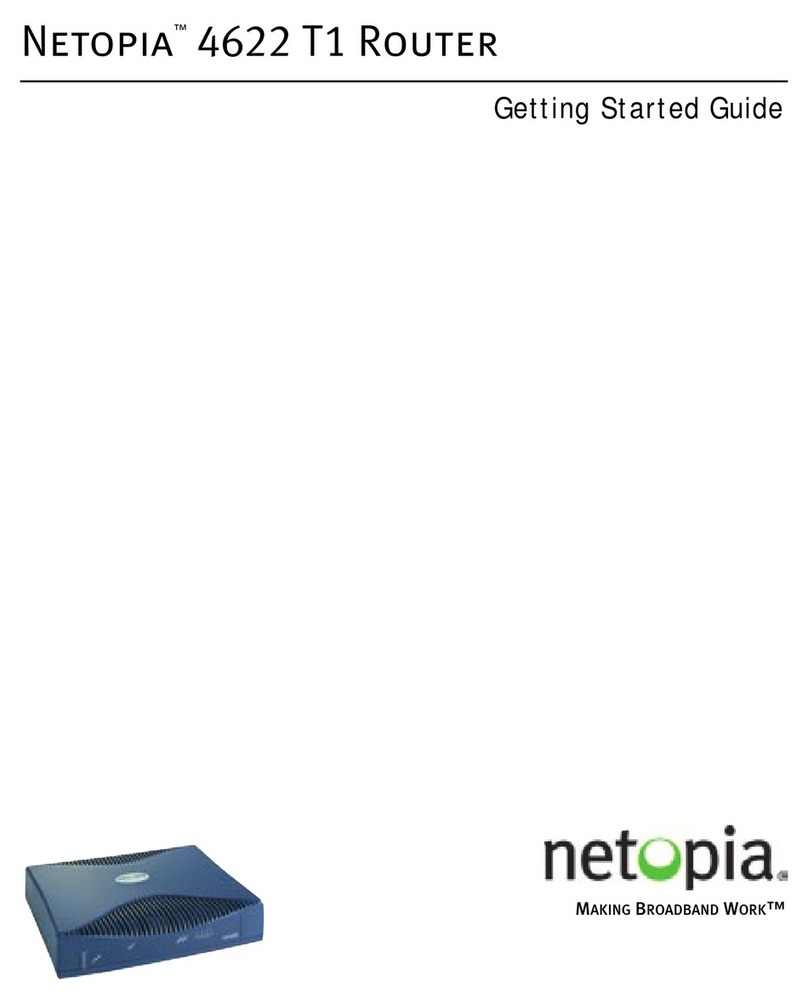Launch Telnet
Be sure your PC or Macintosh network software is set to obtain a dynamically assigned (DHCP) IP address from the router. If you don’t
know how to do this, refer to the on-line documentation on the Netopia CD. Then:
•Windows users click on the
SS
SStt
ttaa
aarr
rrtt
tt
menu, select
RR
RRuu
uunn
nn
, and in the resulting entry box, type “
telnet 192.168.1.1
" (without the
quotes).
• Macintosh OS X users launch the
TT
TTee
eerr
rrmm
mmiiiinn
nnaa
aallll
application, either from the Dock or from the Utilities folder, and type
“
telnet 192.168.1.1
" (without the quotes).
•Classic Macintosh OS users need to install the
NCSA Telnet
application, included on the Netopia CD. Then launch NCSA Telnet and type
“
telnet 192.168.1.1
" (without the quotes).
NN
NNOO
OOTT
TTEE
EE::
::
Advanced configuration options available via Telnet are explained in the online documentation on your Netopia CD.
The Netopia
MM
MMaa
aaiiiinn
nn MM
MMee
eenn
nnuu
uu
appears in your Telnet window.
T1 Easy Setup
1. Select
EE
EEaa
aass
ssyy
yy SS
SSee
eett
ttuu
uupp
pp
and press Return. The T1 Line Configuration screen appears. In the console screens, move from field to field with
the arrow keys. Select items with the
RR
RRee
eett
ttuu
uurr
rrnn
nn
key, and toggle items with the
TT
TTaa
aabb
bb
key followed by Return.
2. You may need to configure the following parameters using information provided by your service provider:
* Netopia routers whose model number ends in “
-T
” may be able to use the auto detection feature. Toggle this item to Yes if your
service provider uses equipment that supports DS0 channel auto detection. Otherwise accept the default No.
** only if # of channels is greater than 1 and less than 13.
Down arrow key until you get to
NN
NNEE
EEXX
XXTT
TT SS
SSCC
CCRR
RREE
EEEE
EENN
NN
. Press Return. The Connection Profile 1: Easy Setup Profile screen appears.
3. Select or enter the required information:
• Using Address Translation or not. Toggle to Yes or No.
• If using PPP, HDLC, or RFC 1483 accept the default Local WAN IP Address which permits dynamic IP address assignment or enter a
Local WAN IP Address, Remote IP Address and Mask as defined by your ISP. Select PPP Authentication. Choose your PPP Authentica-
tion method, if any, from the pop-up menu and press Return. Enter any required Authentication information in the fields that appear
and press Return.
• If using Frame Relay, choose Numbered or Unnumbered IP Addressing.
If Numbered, enter your Local WAN IP Address and Local WAN IP Mask in their respective fields.
If Unnumbered, enter your Remote WAN IP Address and Remote WAN IP Mask in their respective fields.
Choose your Frame Relay Management Type: ANSI (Annex D), CCITT (ANNEX A), LMI, or None.
Down arrow key to NEXT SCREEN. Press Return. The IP Easy Setup screen appears.
4. Accept the default Ethernet IP Address 192.168.1.1, or change it to what you will use. Accept or change the Ethernet Subnet Mask.
5. Enter your Domain Name, Primary Domain Name Server address, Secondary Domain Name Server address (field appears if you enter a
Primary Domain Name Server address) and Default IP Gateway.
6. IP Address Serving is On by default. Toggle it to Off if you don't want to serve dynamic IP addresses on your network.
If you do serve addresses, you can assign the number of addresses and the starting address in the range.
Down arrow key to NEXT SCREEN and press Return. The Easy Setup Security Configuration screen appears.
7. Enter a user name and password to protect your configuration screens.
Down arrow key to
RR
RREE
EESS
SSTT
TTAA
AARR
RRTT
TT DD
DDEE
EEVV
VVIIIICC
CCEE
EE
to reboot the router and activate your settings.
The router will restart and your configuration settings will be activated. You can then Exit or Quit your Telnet application.
Refer to the online documentation for additional advanced configuration options.
NN
NNee
eett
ttoo
oopp
ppiiiiaa
aa PP
PPaa
aarr
rrtt
tt NN
NNuu
uumm
mmbb
bbee
eerr
rr::
::
6180037-00-01
Parameter Default Options
Operation Mode: HDLC CM-HDLC, ATM
Line Encoding: B8ZS AMI
Framing Mode: ESF D4
AutoDetect DSO Channels: * No Yes
Number of DSO Channels: 1 up to 24
First DSO Channel: 1 any within the number above
Contiguous Channels: ** Yes No
Channel Data Rate: Nx64k Nx56k
Data Link Encapsulation: Frame Relay PPP, HDLC, RFC 1483
PPP over Frame Relay Enabled: Off On