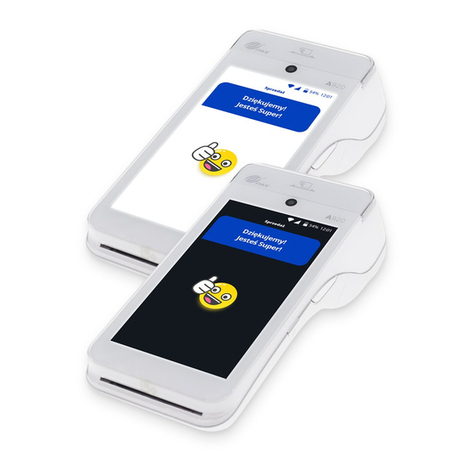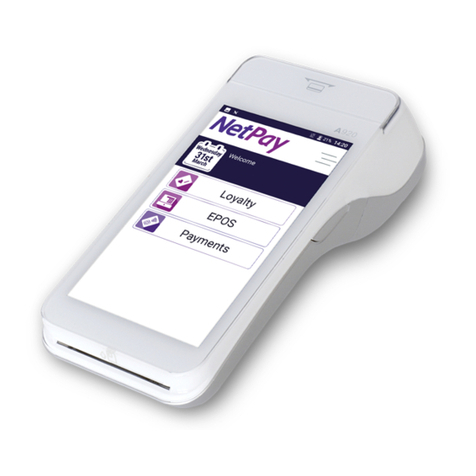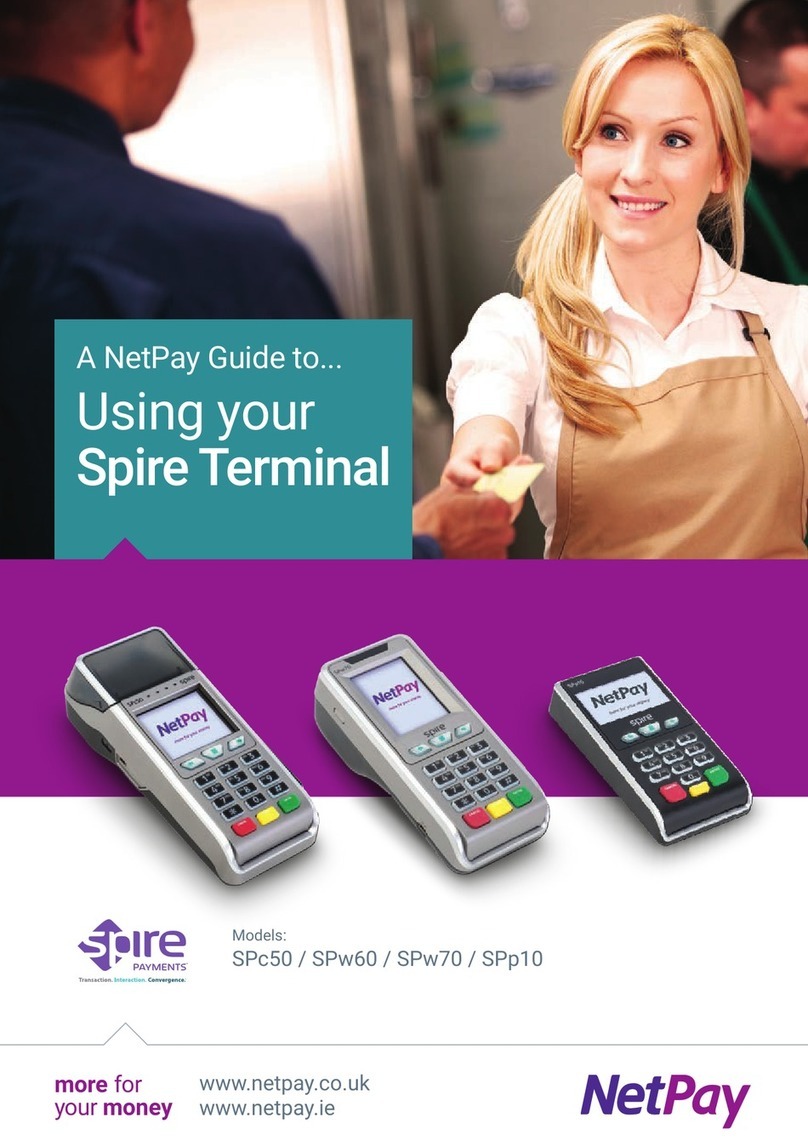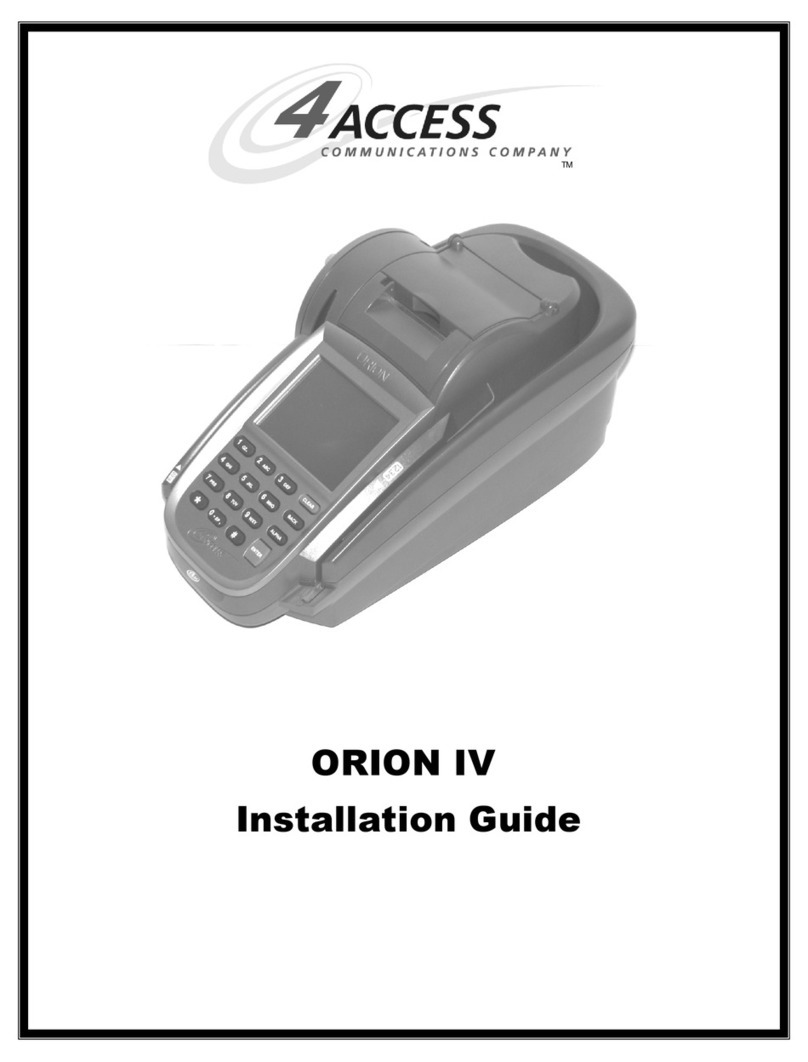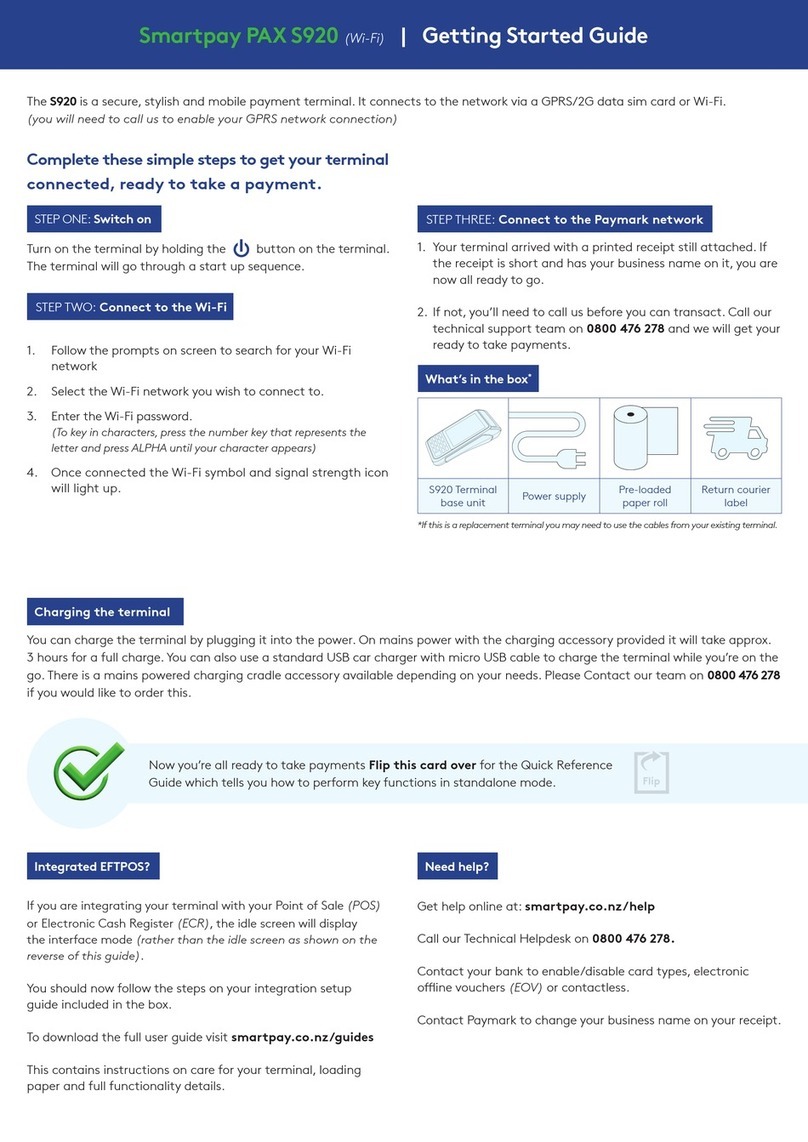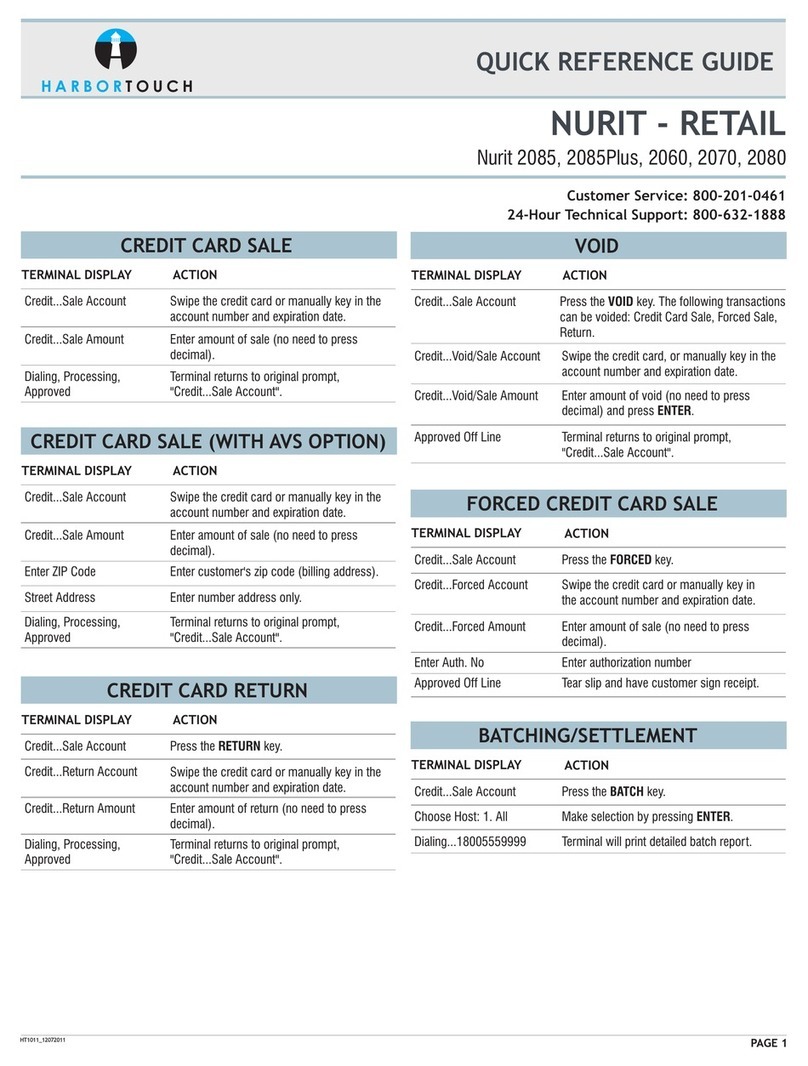NetPay spire SPc50 User manual
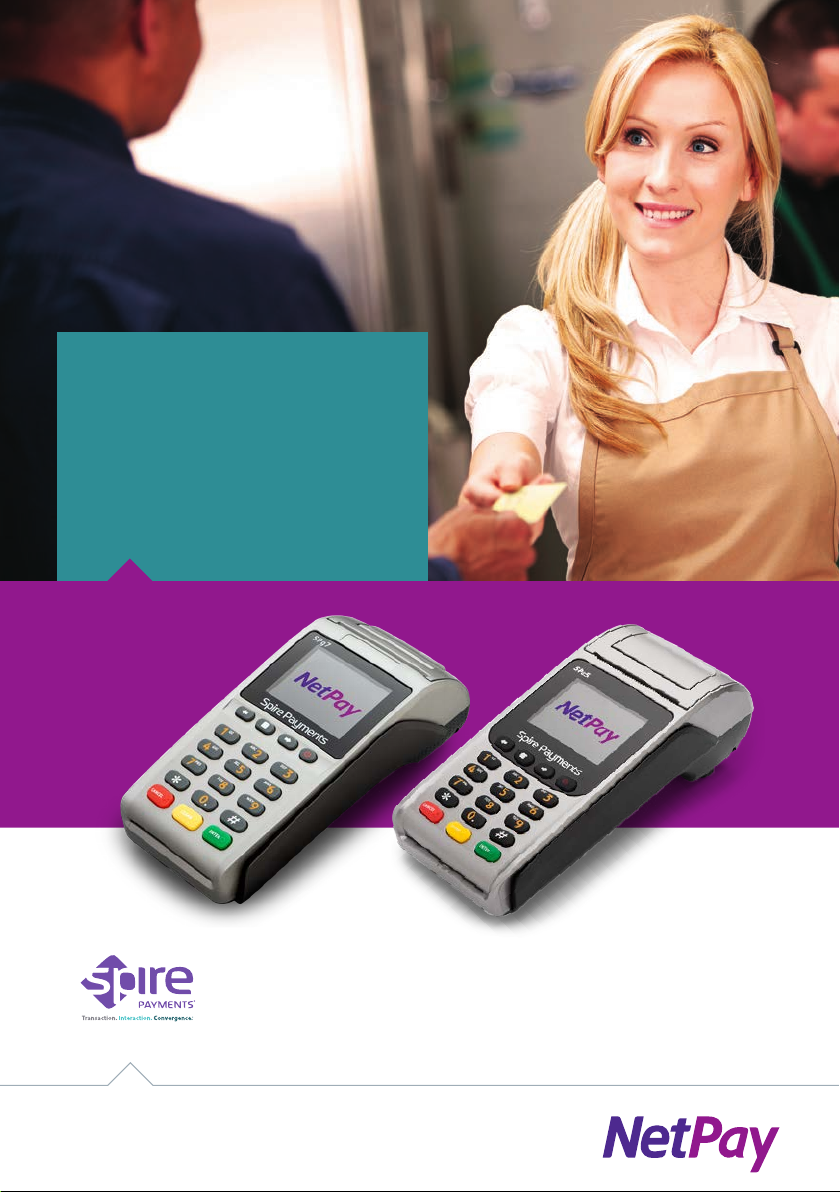
A NetPay Guide to...
Using your
Spire Terminal
intelligent
payments
www.netpay.co.uk
www.netpay.ie
Models:
SPc50 / SPw60 / SPw70 / SPp10 / SPc5 / SPg7

A guide to using your Spire terminal
This booklet will explain how to setup and use your NetPay Terminal.
Page 4 Welcome
Page 5 PIN-Pad – SPp10
Page 6 Corded Terminal - SPc5
Page7 GPRS Terminal - SPg7
Page 8 Installing your Spire Wi-Fi Access Point
Page 10 Using your Spire Terminal
Page 12 Conguring your Wi-Fi Connection
Page 13 Conguring Basic Terminal Security
Page 14 CHIP & PIN Transaction
Page 15 Contactless Transaction
Page 16 Referrals
Page 17 Refunds and Reversals
Page 18 Totalling and End of Day Banking
Page 19 Re-Initialising your Battery (Wireless Models)
Page 20 Changing GPRS Network Provider
Page 21 NetPay Shop / Reporting
Page 22 Connectivity Troubleshooting
Page 23 Powering Down and Restarting the Terminal
Page 24 Inserting your SIM / Notes
Page 25 My MID / Important Numbers
If there is anything else you’d like to know, please call our customer service team
(see useful numbers opposite). We are more than happy to help.
www.netpay.co.uk |www.netpay.ieintelligent payments

4 Welcome intelligent payments
Welcome
Welcome to the NetPay terminal guide, this document will take you through setting up your
new NetPay terminal step by step, processing your rst transactions and troubleshooting
your device.
Before setting up your terminal it is important to identify the model number and follow the
correct set up instructions.
The model numbers are as follows*:
SPc50 Countertop Terminal SPp10 PIN-pad
SPw60 Wi-Fi Terminal SPc5 Countertop Terminal
SPw70 GPRS Terminal SPg7 GPRS Terminal
The model number of your terminal will be printed on a sticker on the underside of the
terminal keypad. *Models may be subject to change depending on Country.
Important Numbers
Keep these numbers to hand should you need to speak to the team.
If you want to query any orders, change aspects of your service or enable additional
services call our customer service team between 9:00am and 5.30pm Monday to Friday.
UK Customer Services - 0333 311 0200 (option 2)
Ireland Customer Services - 01 447 5299
If you need technical assistance setting up or using your service call our technical support
team 24 hours a day, 7 days a week.
UK Technical Support - 0843 455 5555
Ireland Technical Support - 01 686 9428
If you have chosen the card acquiring service and have issues with the banking element
of the service, perhaps a query with a specic transaction then call your acquiring bank
available 24 hours a day, 7 days a week.
UK Merchant Service Support (First Data Merchant Services) - 0845 964 5055
UK Merchant Service Support (Global Payments) - 0845 702 3344
Ireland Merchant Services Support - +44 (0) 345 761 6263
If you have any accounts or billing queries call our accounts team between
9:00am and 5.30pm Monday to Friday
NetPay Accounts Team - +44 (0) 333 311 0200 (option 4)

PIN-Pad - Spire SPp10
QUICK SETUP GUIDE
1. Ensure the terminal is in its idle state
and unplugged from the electrical socket.
2. Remove the cable tidy from the terminal.
3. Remove the new SPp10 PIN-Pad from its packaging.
4. Push the new SPp10 PIN-Pad’s plug into the socket on the rear of the terminal
identied by a PIN PAD label. Once it is correctly located you will hear
a soft click.
5. Plug in the terminal into the power socket.
6. Neatly route all the cables over the top of the terminal so they do not overlap
one another.
7. Ensure the cable tidy is orientated with the notches on either side sliding in rst
to the slots on the side of the terminal’s feet and slide home until you hear a click.
Ensure both sides of the cable tidy are correctly located.
8. Turn the terminal over and, if required, switch the electrical outlet on.
9. Turn on the terminal by pressing on the power key located on the left hand side
of the terminal.
10. Please proceed to page 12 – Using your terminal.
PIN-Pad - SPp10 5www.netpay.co.uk |www.netpay.ie
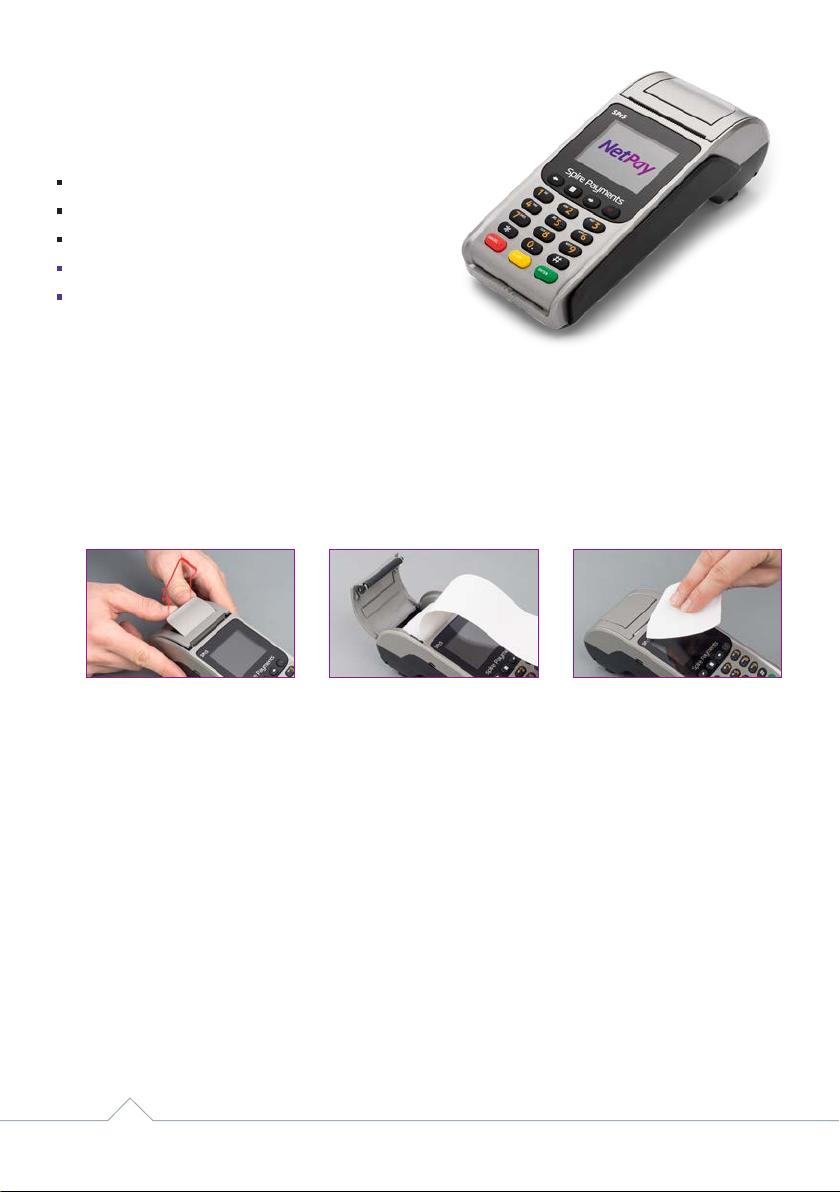
Corded Terminal - Spire SPc5
What’s in the box?
The SPc5 terminal
Paper Roll
The Power Supply Unit (PSU)
Telephone (PSTN) Cable
Ethernet Cable
QUICK SETUP GUIDE
1. Install the paper roll by opening the printer door using the lever located in the middle
of the printer door and removing any packaging from the printer compartment.
Fit the paper roll as shown below leaving 10cm of paper protruding from the top of the
terminal and close the printer door. Please Note: The paper must feed from underneath
the roll. The correct orientation of the paper is critical (if you experience blank receipts,
the paper may be incorrectly inserted or of the wrong specication).
2. Turn over the terminal and plug the telephone cable into the socket identied with the
LINE label and connect to a working telephone socket. If a PIN Pad has been supplied,
plug its black curly cable into the socket identied with the PIN PAD label. If you are
connecting the terminal to a routing device, connect the black or yellow Ethernet cable
to the socket identied with a LAN label, then plug into your router.
3. Insert the power supply plug directly into underside of the terminal and route the cables
into the cable tidy to keep all of the cables secure. Plug the power supply into a live
electrical socket
4. Please proceed to page 12 – Using your terminal.
6 Corded Terminal - SPc5 intelligent payments

GPRS Terminal - Spire SPg7
What’s in the box?
The SPg7 terminal
Battery
Paper Roll
The Power Supply Unit (PSU)
Your SIM Card will be sent seperately
QUICK SETUP GUIDE
1. Install the paper roll by opening the printer door using the lever located in the middle
of the printer door and removing any packaging from the printer compartment.
Fit the paper roll as shown below leaving 10cm of paper protruding from the top of the
terminal and close the printer door. Please Note: The paper must feed from underneath
the roll. The correct orientation of the paper is critical (if you experience blank receipts,
the paper may be incorrectly inserted or of the wrong specication).
2. With the terminal face down remove the battery cover and battery. Remove the battery
packaging. Insert your SIM (sent seperately) into the slot marked SIM1 SLOT. Insert the
battery in to the terminal and replace the cover.
3. Insert the power supply plug directly into the rear of the terminal and plug the power
supply into the electrical socket. Charging of the battery will take between 2 and 4
hours. The battery condition is indicated in the top left hand corner of the display when
the terminal is switched on. When not in use keep connected to the power supply to
maintain charge.
4. Turn on the terminal by pressing on the power key which is on the front right of the
terminal, signied by the power symbol.
5. Please proceed to page 12 – Using your terminal.
Your terminal will require charging for at least 4 hours prior to
‘Performing First Time Setup’ (p12)
GPRS Terminal - SPg7 7www.netpay.co.uk |www.netpay.ie

Installing your Spire Wi-Fi Access Point
What’s in the box?
Wi-Fi Access Point
An Ethernet Cable
The Power Supply Unit (PSU)
QUICK SETUP GUIDE
1. Plug the network cable into the blue socket located at
the rear of the access point. Connect the other end of
the network cable to your broadband router or a network
wallsocket. (g.1)
2. Insert the power supply plug into the side of the access
point. Plug the power supply into the mains power socket
and switch on. The lights on the front of the access point
will flash. The bottom light indicates that the power is on.
The WAN light will flash until it has made a connection.
Once both lights have stabilised (and remain on) you can
switch on your Spire Wi-Fi terminal. (g.2)
3. Turn the terminal on by pressing the power button until
the screen lights up. The terminal will automatically scroll
through several screens of information until the Welcome screen
is displayed.
4. Ensure the terminal is displaying the Welcome screen.
5. Press the MAIN MENU key to display the Reports and Terminal Menu.
6. Press the RIGHT ARROW key to show the additional menu items.
7. Press 3 for FUNCTION (or 4 if Mobile Top-Up installed).
8. Enter function 3 and press the ENTER key.
9. Enter the supervisor password (0000 by default) and press the ENTER key.
10. Press 2 for EXIT.
11. The menu will load, please wait for 2 minutes before continuing.
12. Press 1 for TERMINAL.
8 Installing your Spire Wi-Fi Access Point
g.1
g.2
intelligent payments
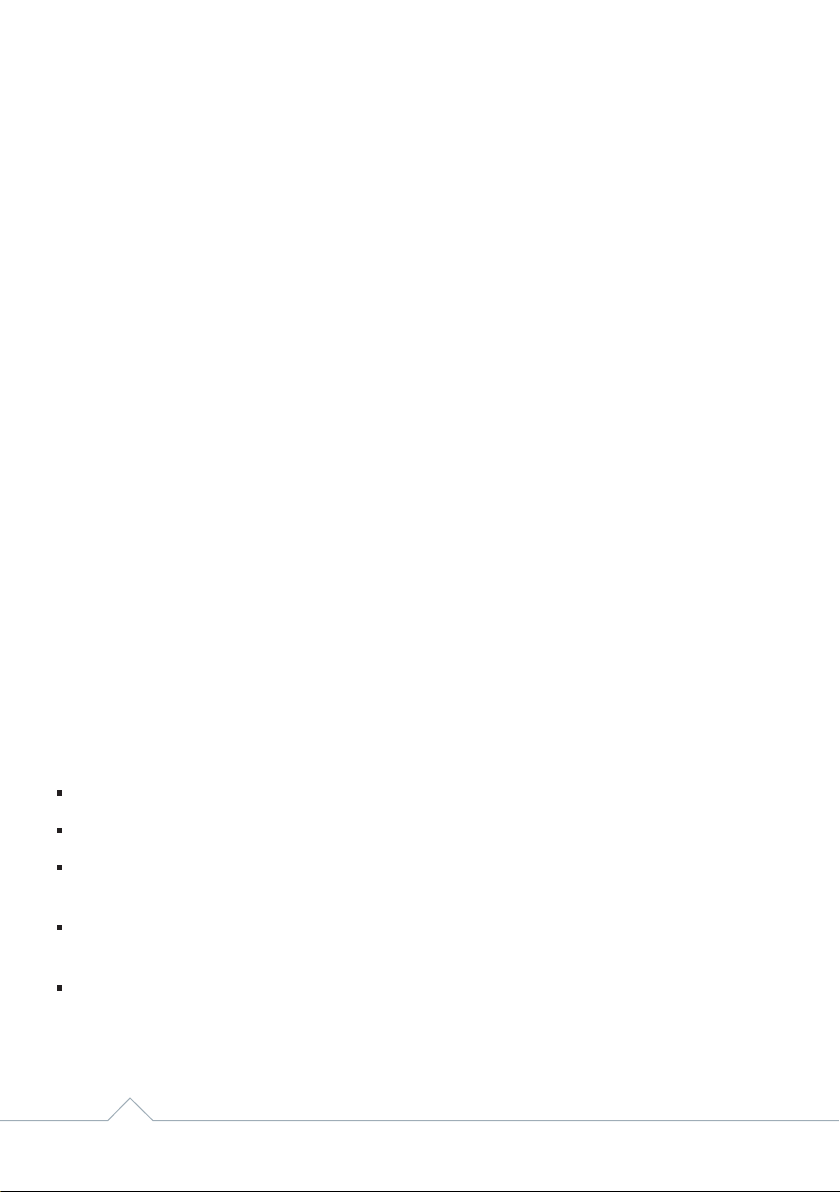
13. Press 5 for WI-FI SETTINGS. The terminal will display a list of available Wi-Fi networks.
14. Press the number next to the Wi-Fi network you would like to connect to.
15. Enter your password, by default the keyboard will be set for numbers, to cycle through
different characters, press the HASH (#) key, the terminal will cycle in the following order:
Numbers - Uppercase letters - Lowercase letters - Symbols
16. Once the password has been entered press the ENTER key.
17. To connect to the network, press the ENTER key to say yes.
Should the Wi-Fi connection fail at this point displaying ERROR 44 the screen will return to
the Wi-Fi list and perform the following:
18. Your Wi-Fi network should be displayed as option 1.
19. Press 1then 1again to CONNECT.
Should the Wi-Fi connection fail again at this point displaying ERROR 44.
20. Press CANCEL twice.
21. Exit the application by pressing 1 for Yes.
22. The terminal will restart. Your Wi-Fi network should now be connected with a green
Wi-Fi symbol displayed in the top right hand corner of the screen.
If you see a red cross that means the access point cannot be found – please call the
NetPay Customer Services team.
Wi-Fi Access Point Placement
The design of the Wi-Fi access point allows it to be placed on a counter or shelf. Please
bear the following in mind when choosing an installation location:
Select a location close to an electrical power outlet
Select a location close to a broadband router or a network wall socket
Select a location where there will be minimal physical obstructions between the Wi-Fi
access point and the Spire Wi-Fi terminal
To maximise your Wi-Fi range, placement away from brick and block walls and metal
surfaces is recommended
We recommend you avoid installing your device in close proximity to cordless phones,
Bluetooth devices, microwaves and any other mobile device
Please proceed to page 14 – Conguring Wi-Fi Connections
9www.netpay.co.uk |www.netpay.ie
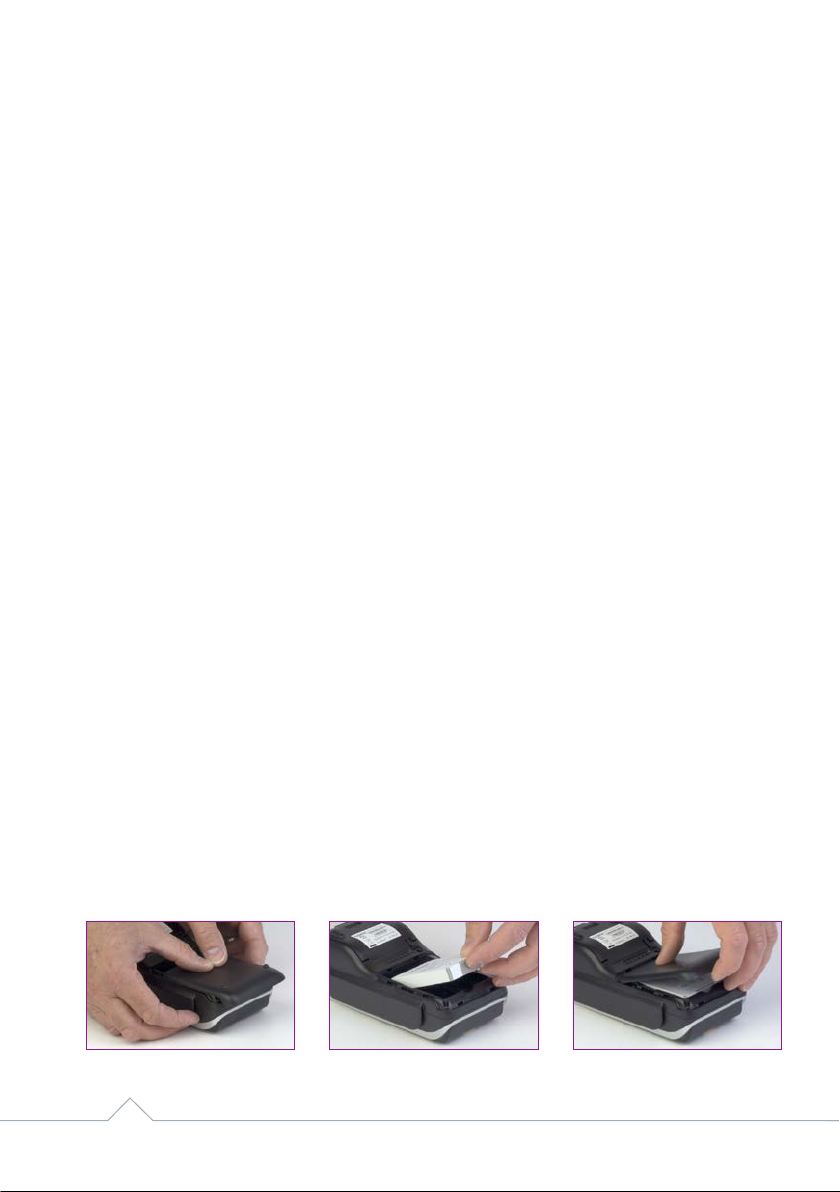
Using Your Spire Terminal
Turn the terminal on by pressing the power button until the screen lights up. You will need
to enter your full merchant ID on rst installation and you will also need to create a 5 digit
security code. This code cannot be sequential (i.e. 12345). The terminal will automatically
scroll through several screens of information until the Welcome screen
is displayed.
To turn the terminal off press the power button for three seconds, ensure SHUTDOWN
is highlighted and press the green ENTER key.
PLEASE NOTE: Highlighting RE-START will re-start the payment application.
Changing and replacing the battery on SPw60 and SPg7 terminals
If you have a portable terminal it will use a removable, rechargeable lithium ion battery
module. The battery module will need to be charged when you receive a new terminal,
a replacement battery, and during day-to-day use.
Battery Module Installation and Replacement
1. Place the terminal face down on the counter and remove the battery cover by applying
pressure and sliding it backwards as shown below.
2. If a battery module is already tted, place your thumb nail into the recess at the base
and pull upwards. The battery module will lift out of the compartment. See section
‘Safety Information and Battery Guarantee’ in the introduction for battery module
disposal instructions.
3. Remove the packaging from the new battery module and ensure the connections are
aligned with those in the battery compartment. The Spire Payments logo should be
facing upwards.
4. With the contacts aligned, insert the module into the battery compartment by pushing
downwards.
5. Slide the battery compartment cover back into position.
10 Using Your Spire Terminal intelligent payments
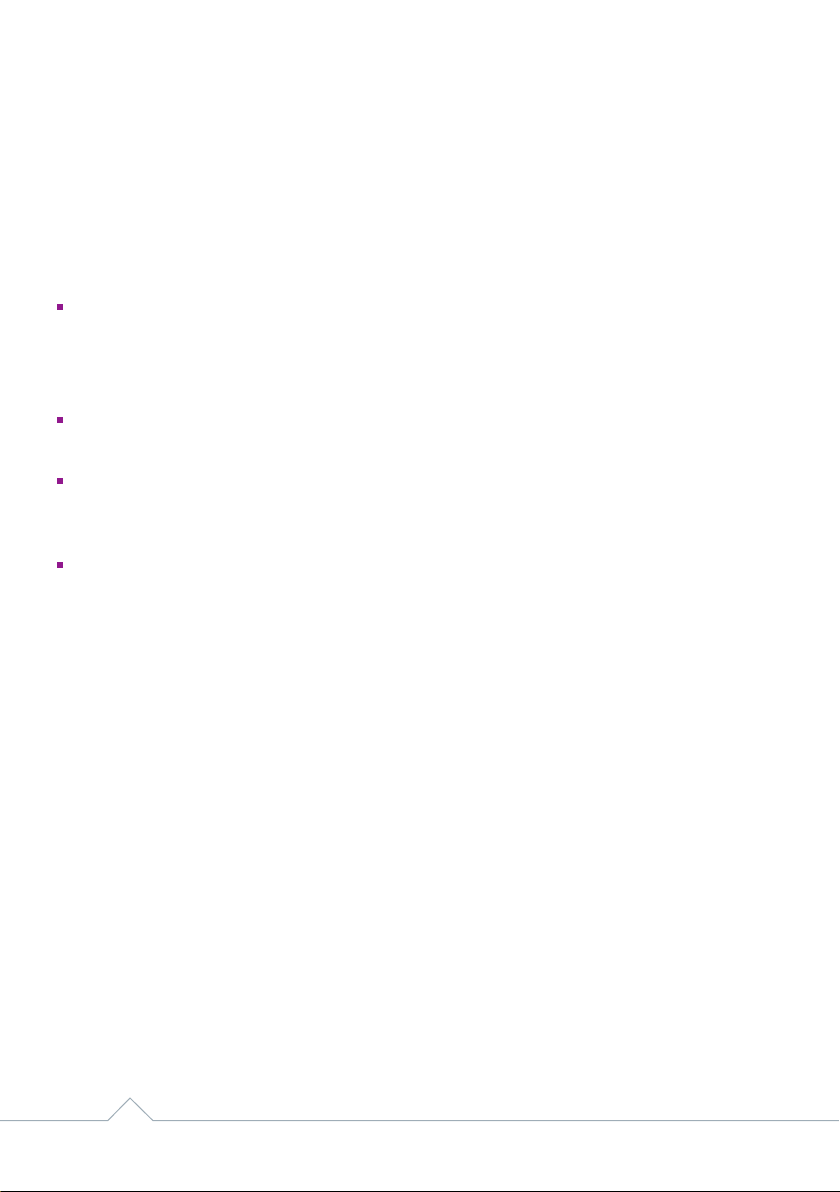
Battery Maintenance
The standby time for the battery tted to the SPw60/70 and SPg7 is approximately 120
hours depending on settings and operational environment. It is recommended to always
return the terminal to the charging base or connect to the power supply when not in use,
to maintain maximum charge. While handling the battery module ensure you do not short
the connections with metallic objects.
The Terminal Screen
Models SPc50, SPw60, SPw70, SPc5 and SPg7 all share a common screen layout and
do not have touch screens
The Terminal Keypad
The MAIN MENU, key represented by a square and positioned above the 2 key, toggles
between menus.
The ‘ARROW’ keys either side of MAIN MENU key are used to move to the next and
previous menu screens. When activated, an arrow will also be seen on the display
above the appropriate key.
The numeric keys.
The ‘#’ key allows the cycling of character selection on the numeric keys during text entry.
For example pressing 1 and then #, #, # will cycle through 1, Q , Z , 1.
The star key is used to cycle through the following nine characters: , / @ * # ( ) –
during text entry
The action of the green ENTER key will be displayed in a green box at the bottom
of the display.
The action of the red CANCEL key will be displayed in a red box at the bottom
of the display.
The action of the yellow CLEAR key will be displayed in a yellow box at the bottom
of the display.
The green ENTER key will select YES.
The yellow CLEAR key will select NO.
11www.netpay.co.uk |www.netpay.ie

Conguring your Wi-Fi Connection
1. Ensure the terminal is displaying the Welcome screen.
2. Press the MAIN MENU key to display the Reports and Terminal Menu.
3. Press the RIGHT ARROW key to show the additional menu items.
4. Press 3 for FUNCTION (or 4 if Mobile Top-Up installed).
5. Enter function 3 and press the ENTER key.
6. Enter the supervisor password (0000 by default) and press the ENTER key.
7. Press 2 for EXIT.
8. The menu will load, please wait for 2 minutes before continuing.
9. Press 1 for TERMINAL.
10. Press 5 for WI-FI SETTINGS. The terminal will display a list of available Wi-Fi networks.
11. Press the number next to the Wi-Fi network you would like to connect to.
12. Enter your password, by default the keyboard will be set for numbers, to cycle through
different characters, press the HASH (#) key, the terminal will cycle in the following order:
Numbers - Uppercase letters - Lowercase letters - Symbols
13. Once the password has been entered press the ENTER key.
14. To connect to the network, press the ENTER key to say yes.
Should the Wi-Fi connection fail at this point displaying ERROR 44 the screen will return to
the Wi-Fi list and perform the following:
15. Your Wi-Fi network should be displayed as option 1.
16. Press 1then 1again to CONNECT.
Should the Wi-Fi connection fail again at this point displaying ERROR 44.
17. Press CANCEL twice.
18. Exit the application by pressing 1 for Yes.
19. The terminal will restart. Your Wi-Fi network should now be connected with a green
Wi-Fi symbol displayed in the top right hand corner of the screen.
12 Conguring your Wi-Fi Connection intelligent payments

Conguring Basic Terminal Security
You may be required on certain functions to enter a password. It is best to change these
from the factory default to protect against potential fraudulent usage of the terminal.
Merchant Password
The merchant password is used to protect certain terminal functions. This password
comprises of four digits and has a factory default of 0000. If you forget this password,
please contact our technical support team (see page 3).
Changing your merchant password
1. Ensure the terminal is displaying the Welcome screen.
2. Press the MAIN MENU key to display the Reports and Terminal Menu.
3. Press the RIGHT ARROW key to show the additional menu items.
4. Select SETUP from the menu.
5. Select PASSWORD from the menu.
6. Select CHANGE from the menu.
7. Type in the old password and press the green ENTER key.
8. Type in the new local password (default is 0000) and press the green ENTER key.
9. Repeat the previous step.
10. The terminal will beep and display TRANSACTION ACCEPTED.
11. Your merchant password is now set up.
Supervisor (Maintenance) Password
This password is used to protect supervisory functions including changing some options
and, most commonly, authorising refunds.
You will need to call our technical support team to obtain this password (see page 3).
Conguring Basic Terminal Security 13www.netpay.co.uk |www.netpay.ie
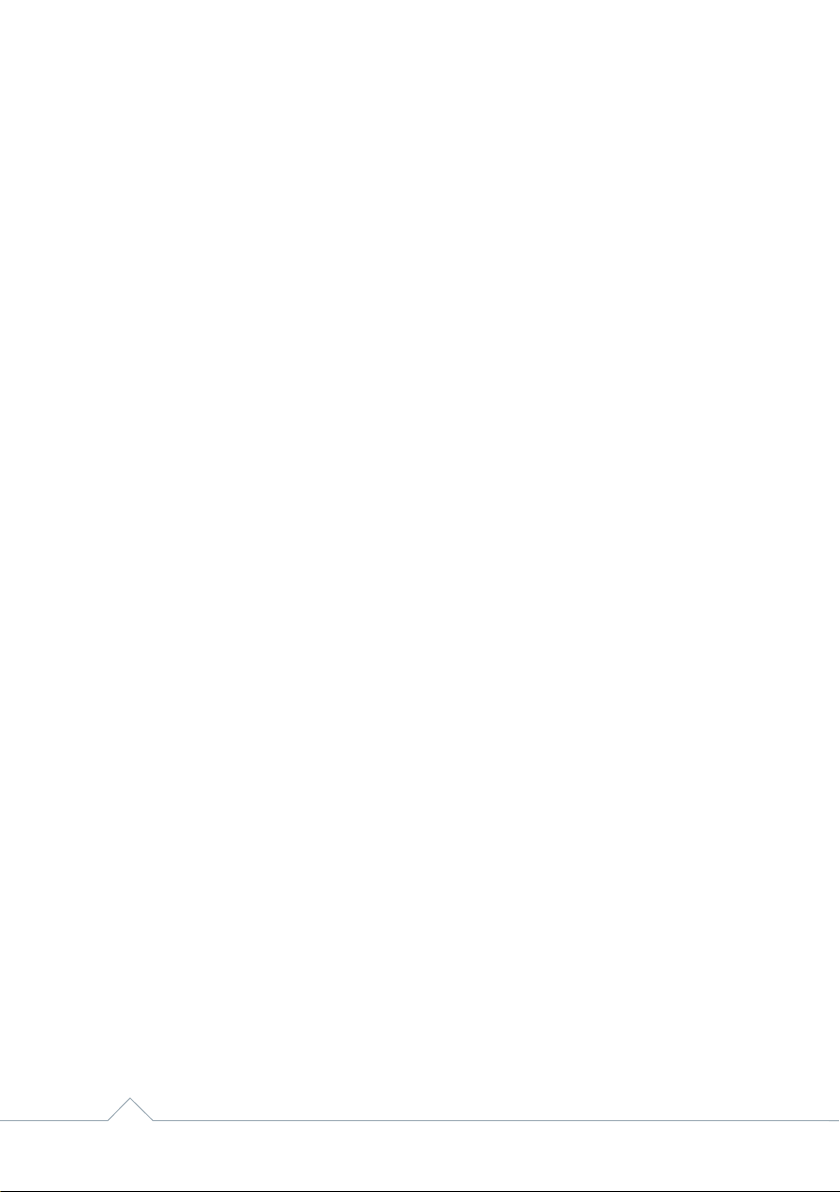
CHIP & PIN Transaction
To process a standard CHIP & PIN transaction on an Spire Terminal
Option 1
1. Enter the sale amount and press and press the green ENTER key PLEASE NOTE:
If a mistake is made entering data, the last digit can be deleted by pressing the yellow
CLEAR key.
2. When prompted, pass the terminal to the customer to insert their card and enter
their PIN.
Option 2
1. Insert the Chip Card into the terminals Chip Card reader or PIN Pad (if tted). A Sale
transaction will be initiated. Type in the Sale amount and press the green ENTER key.
PLEASE NOTE: If a mistake is made entering data, the entire eld can be deleted by
pressing the yellow CLEAR key once.
2. When prompted, pass the terminal to the customer to insert their card and enter their
PIN.
Then continue
3. Take the terminal back from the customer and follow the onscreen prompts to
complete the transaction.
4. Tear off the receipt, retaining the MERCHANT copy yourself and passing the customer
version to the customer.
5. The terminal will then return to the idle screen.
If the cardholder enters an incorrect PIN 3 times the card will lock and the transaction will
be cancelled.
If a card has a faulty chip it will need to be swiped through the magnetic card reader; the
strip should face the body of the terminal and be swiped from one end of the track to the
other in one smooth motion, top to bottom.
In the event that the card still fails to read, it is possible to process the card by manually
entering the card details. This is done by entering the long card number from the “Insert
or Swipe Card” prompt and then following the onscreen instructions.
Please be aware that using the magnetic stripe or entering the details manually may incur
additional fees.
14 CHIP & PIN Transaction intelligent payments

Contactless Transaction
To process a contactless transaction under £30/€30 on a Spire Terminal
For security reasons, Contactless enabled cards do occasionally require PIN entry.
If the terminal prompts for this, process the transaction as a normal CHIP & PIN
transaction. If gratuities are added, the total must still be under £30/€30.
Cashback cannot be added to a contactless transaction.
1. From the Idle screen (Welcome), key in the sale amount.
2. The customer should present the card holding it across the screen of the terminal
device. The 4 LEDS will turn green when the transaction is completed.
2.1. A contactless card may prompt for PIN entry – process this as a normal
CHIP & PIN transaction.
3. Take the terminal back from the customer and follow the onscreen prompts.
4. If receipts are printed (this is optional for contactless transactions) retain the
MERCHANT copy for yourself and pass the customer version to the customer.
5. Terminal will return to the idle screen.
Contactless Transaction 15www.netpay.co.uk |www.netpay.ie

Referrals
Occasionally when performing transactions, you will be required to perform a referral.
These are rare, but a key part of preventing card fraud.
1. The cardholder will attempt to pay for their purchase. The terminal will display a
warning message (the exact text depends on the terminal model) informing you that
a referral is needed. Call the displayed number. Do not return the card until the referral
is completed.
2. Follow all directions from the Authorisation Centre and any on-screen prompts on the
terminal – you may need to enter your Referral Password at some point during the
process.
3. During the call, you may need to quote business details such as your Merchant ID number
and be required to pass the phone to the customer. When the details are conrmed and the
phone returned to you, the Authorisation Centre will issue you an authorisation code
if successful – do not accept an authorisation code from the customer.
4. In the event that the transaction is declined, you may also be asked to retain the card.
If this occurs, do not return the card to the customer. The Authorisation Centre will
advise you on what to do with the card.
If you feel that retaining the card presents a threat to yourself or others, safety is your
primary concern – return the card without hesitation.
There are many reasons why a card might fail this authentication and it is not always
the customers fault – if they have questions as to why they were declined, refer them
to their card issuer.
5. Do not allow the customer to try again using the same card, or split the transaction.
to avoid an authorisation call.
16 Referrals intelligent payments

Refunds and Reversals
Refunds
Card refunds cannot be performed contactlessly.
Refunds should only be processed on the card which made the original purchase
(check that the last 4 digits match their receipt).
Do not give cash refunds for card purchases – this is a common fraud technique.
1. Select REFUND from the TRANSACTION MENU.
2. Key in the amount to be refunded.
3. Enter the Supervisor Code or swipe the Supervisor Card.
4. The cardholder inserts their card.
5. The refund is then transferred back to your customers account.
Reversals
If a transaction is processed incorrectly, it is possible to reverse it, so long as it has not
been more than thirty seconds since the transaction was processed and it is the next
transaction from that terminal device.
1. Select REVERSAL from TRANSACTION MENU
2. The cardholder inserts the card used on the transaction into the reader.
3. A receipt will print detailing whether or not the Reversal was successful.
4. It is always possible to perform a Refund if the Reversal did not go through in time.
Refunds and Reversals 17www.netpay.co.uk |www.netpay.ie

Totalling and End of Day Banking
At the end of a business day, the settlement procedure must be performed on the terminal
unless set to automatically settle at a particular time of day (if you are unsure whether your
terminal settles automatically, please contact your helpdesk). Automatic Settlement is not
usually permitted.
For the totals to display correctly, this must be done during the Banking Window time set
by your acquirer. During a settlement, the terminal will connect to your acquirer and ensure
that all transactions processed have been received.
The terminal may contain stored transactions for a number of reasons such as low-risk
and contactless transactions. If any transactions are stored in the terminal, a successful
settlement will automatically send them to your acquirer(s)
1. From the Welcome screen press the MAIN MENU key to display the Reports and
Terminal Menu. Select BATCH and then select SETTLE.
2. You may be requested to enter the Merchant Password.
3. Select the acquirer you want to settle if you have multiple acquirers we would
recommend you select ALL HOSTS. The terminal will connect to the selected
acquirer(s) and print out the settlement report. The settlement totals will be reset to
zero once this process is complete.
3.1 The Terminal will dial out and return one of three results;
Totals Agreed: The totals between your acquiring bank and the terminal match.
Totals Not Agreed: The totals do not match. The most common cause of this is
that the terminal has offline transactions stored. These transactions will have
uploaded during the banking window, so performing the end of day banking again
should resolve the issue. If they still do not match, you will need to contact the
Merchant Services Support at your acquiring bank (see Page 3).
Cannot Conrm Totals: The terminal was unable to contact your acquiring bank
and so End of Day banking will need to be performed again.
If you do not complete this procedure, it may result in your terminal failing to
automatically update and may expose you to the risk of charge-backs.
3.2 X-Total shows the total value of the transactions passed through the terminal
since the last End of Day banking or Z-Total. It does not reset the totals.
3.3 Z-Total shows the same data as an X-Total but also resets the totals for both
functions. It does not affect the End of Day banking total.
18 Totalling and End of Day Banking intelligent payments
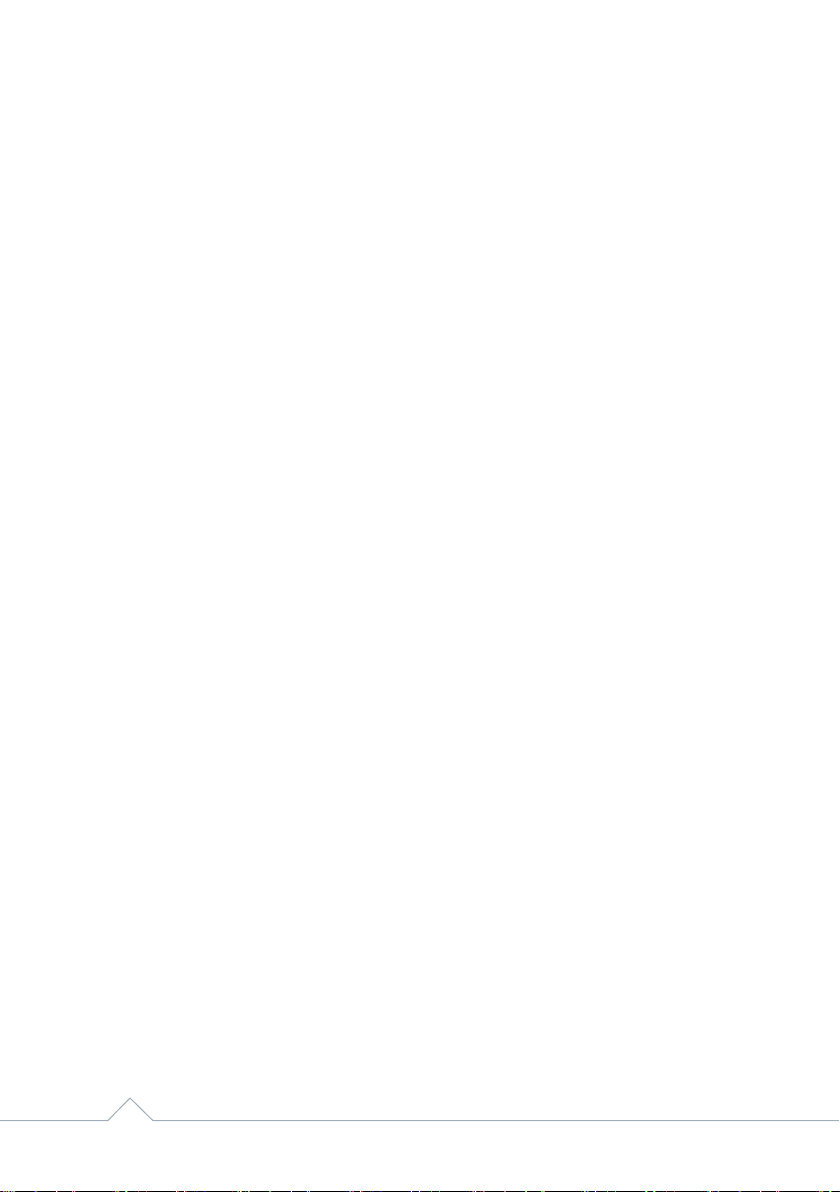
Re-Initialising your Battery (Wireless Models) 19
Re-Initialising your Battery (Wireless Models)
1. Ensure the terminal is displaying the Welcome screen.
2. Press the MAIN MENU key to display the Reports and Terminal Menu.
3. Press the RIGHT ARROW key to show the additional menu items.
4. Press 3 for FUNCTION (Assuming Mobile Top-Up is not installed).
5. Enter function 63 and press the green ENTER key.
The screen will now display;
1. DOWNLOAD
2. APACS
6. (In quick succession) Press CLEAR, *, 8, 1
7. When the menu appears select 8. BATTERY.
8. Unplug the terminal (and base if applicable) from the mains power.
9. Now Press 1 to begin the re-initialisation process.
10. If the re-initialisation is successful, the terminal will display INIT OK, PLEASE REBOOT
THE POS. If this message does not display please revert back to step one.
11. Press and hold the power button on the left hand side of the terminal until the terminal
displays SHUT DOWN, RESTART, CANCEL.
12. Select SHUTDOWN from the menu
13. Press and hold the POWER button on the left hand side of the terminal until the screen
lights up
14 .The BATTERY ICON should then display its battery level in the top left hand corner
of the screen
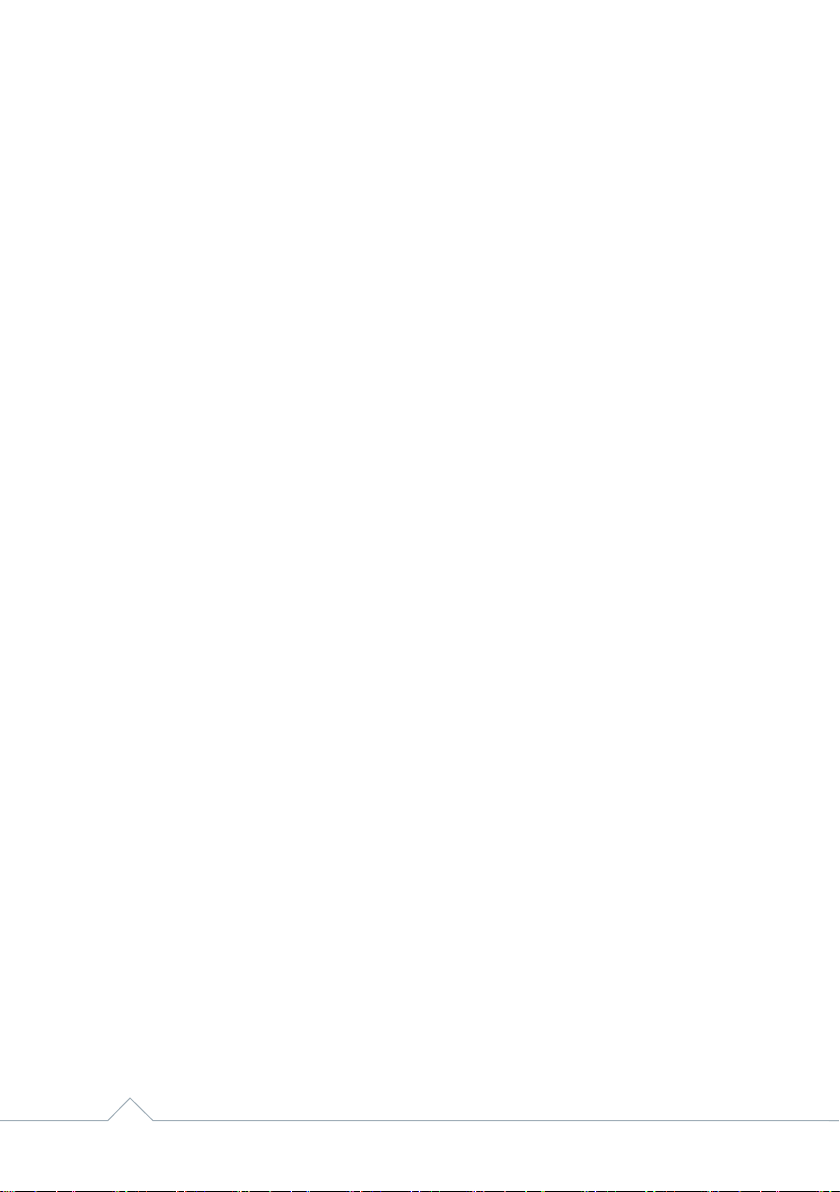
Changing GPRS Network Provider
1. Ensure the terminal is displaying the welcome screen.
2. Press the MAIN MENU key to display the Reports and Terminal Menu.
3. Press the RIGHT ARROW key to show the additional menu items.
4. Press 3 for FUNCTION (Assuming Mobile Top-Up is not installed).
5. Enter function; 11 and press the green ENTER key.
6. Press the green ENTER key again.
7. Press CLEAR to select NO to AUTOMATIC REGISTRATION.
8. The terminal will then scan for networks and display the list of found networks
9. Select a network to connect to.
10. When connected the terminal will display:
COMMAND SUCCESSFUL, CURRENT STATUS NETWORK: ‘network selected in step 9’
11. A successful GPRS connection is indicated by a G in the top right hand corner
of the screen
20 Changing GPRS Network Provider intelligent payments
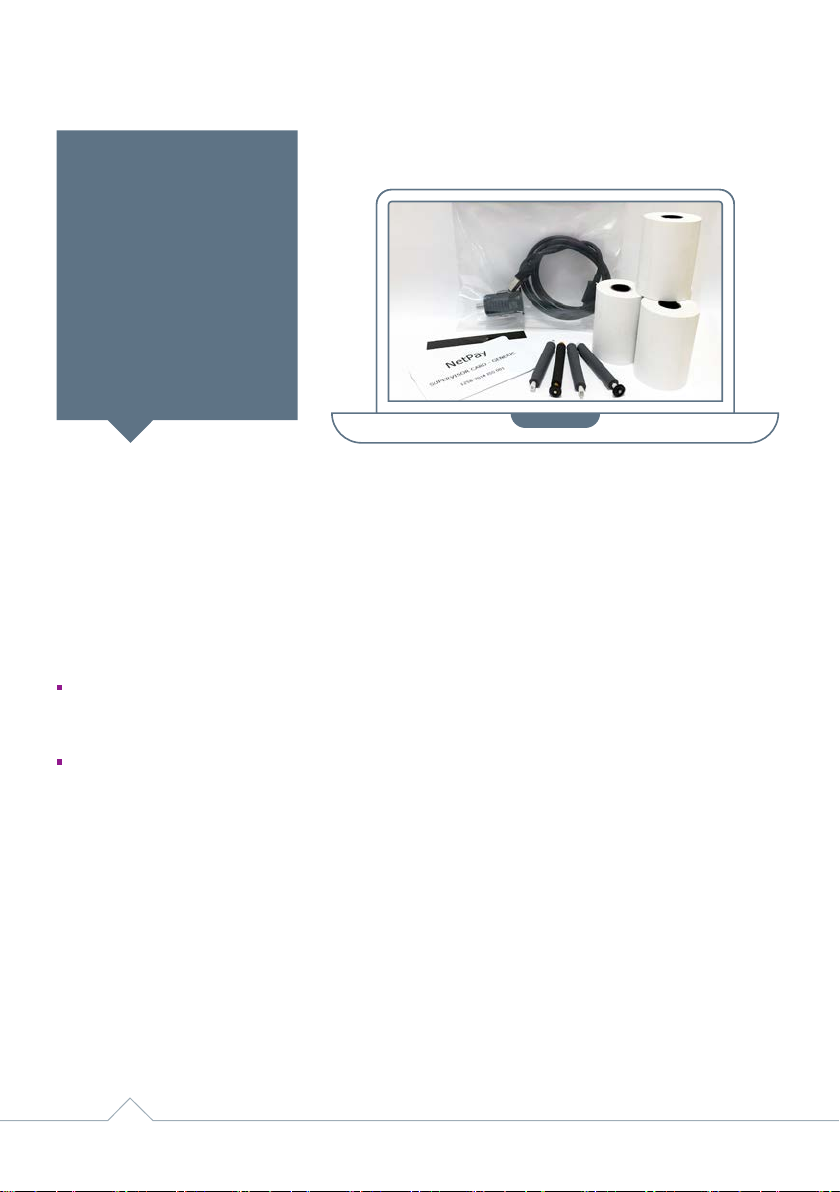
NetPay Shop / Reporting 21
Transaction and Management Reporting
Our Online Platform Revolution provides businesses with high level commercial and
transactional information enabling them to make informed decisions based on what is
happening in their business.
The platform gives merchants access to:
Multi-channel reporting combining in-store and online performance to view statistics
across both aspects of a merchants business through one-consolidated platform
segmented by location
Reports consisting of the following:
- Card sales performance, you can break down by county, region, sub-region, postcode
area etc.
- Monitor best performing hours, days, weeks, months and years
- Card type usage
- Best performing reports showing, best performing counties, regions, postcodes etc.
- Trend analysis incorporating, average transaction values, comparisons against earlier
trading periods etc.
- Geo-mapping of service orders showing the location of merchants
- Geo-mapping providing a live insight into online payment sales as they happen
Visit UK: shop.netpay.co.uk IE: shop.netpay.co.uk
NetPay Shop
Visit the NetPay shop
for all of your card
terminal supplies
1. Till Rolls
2. Printer Roller Bars
3. Supervisor Cards
4. In Car Charger
FREE Delivery
FAST, SECURE checkout
1.
4.
3.
2.
www.netpay.co.uk |www.netpay.ie
This manual suits for next models
5
Table of contents
Other NetPay Payment Terminal manuals