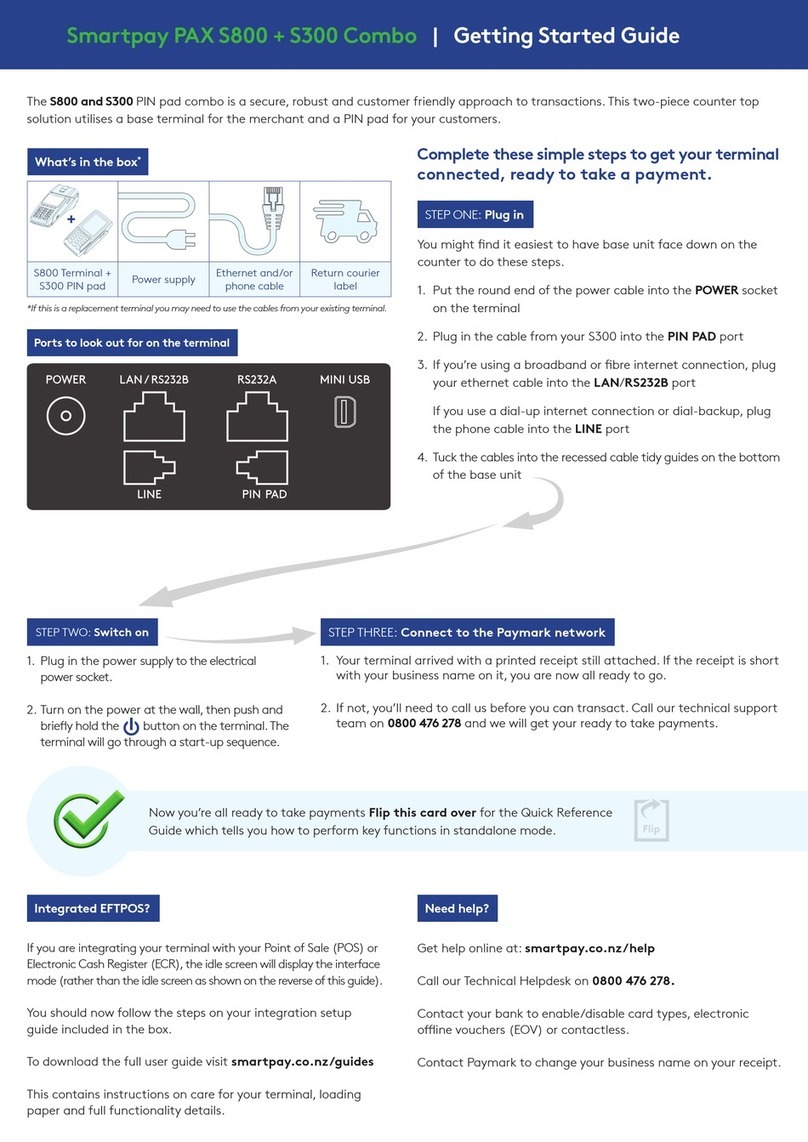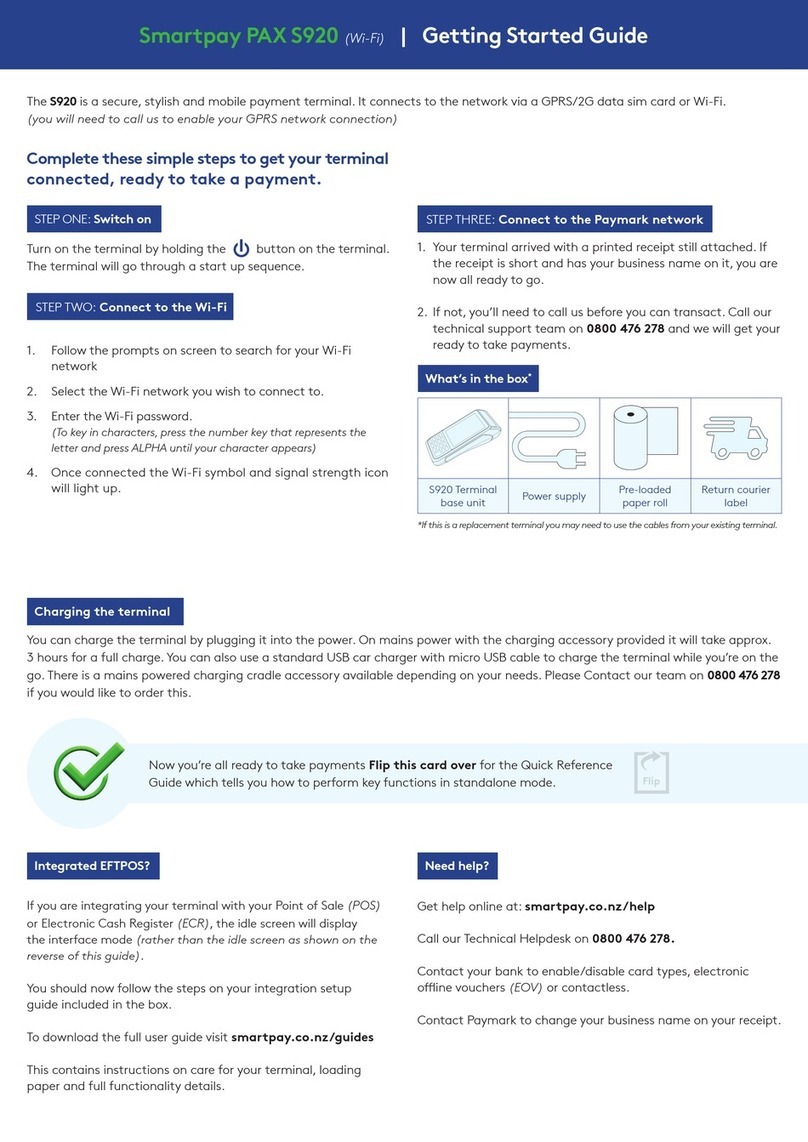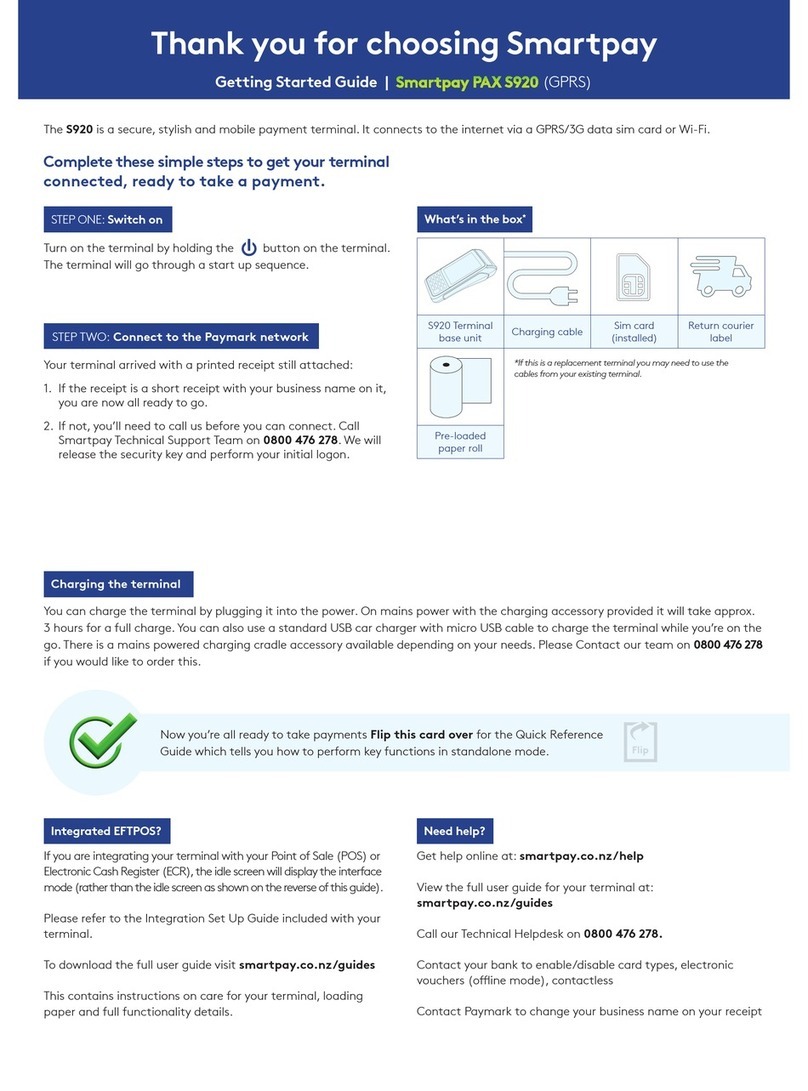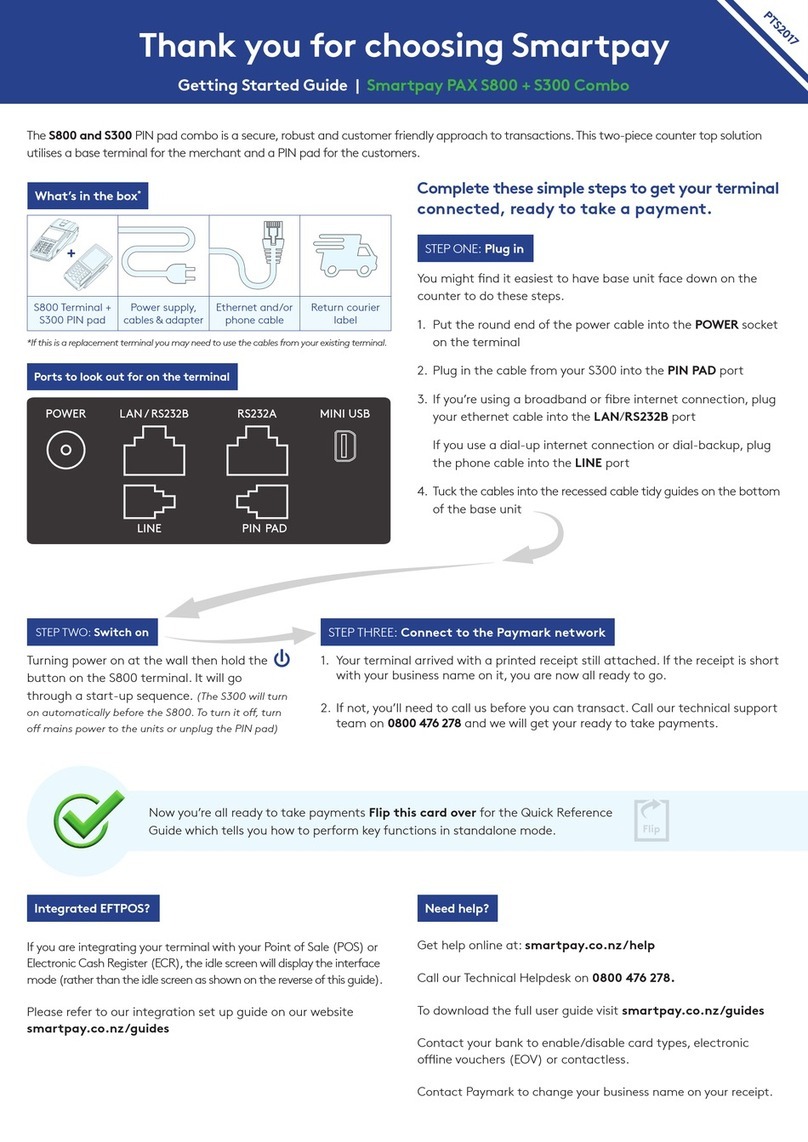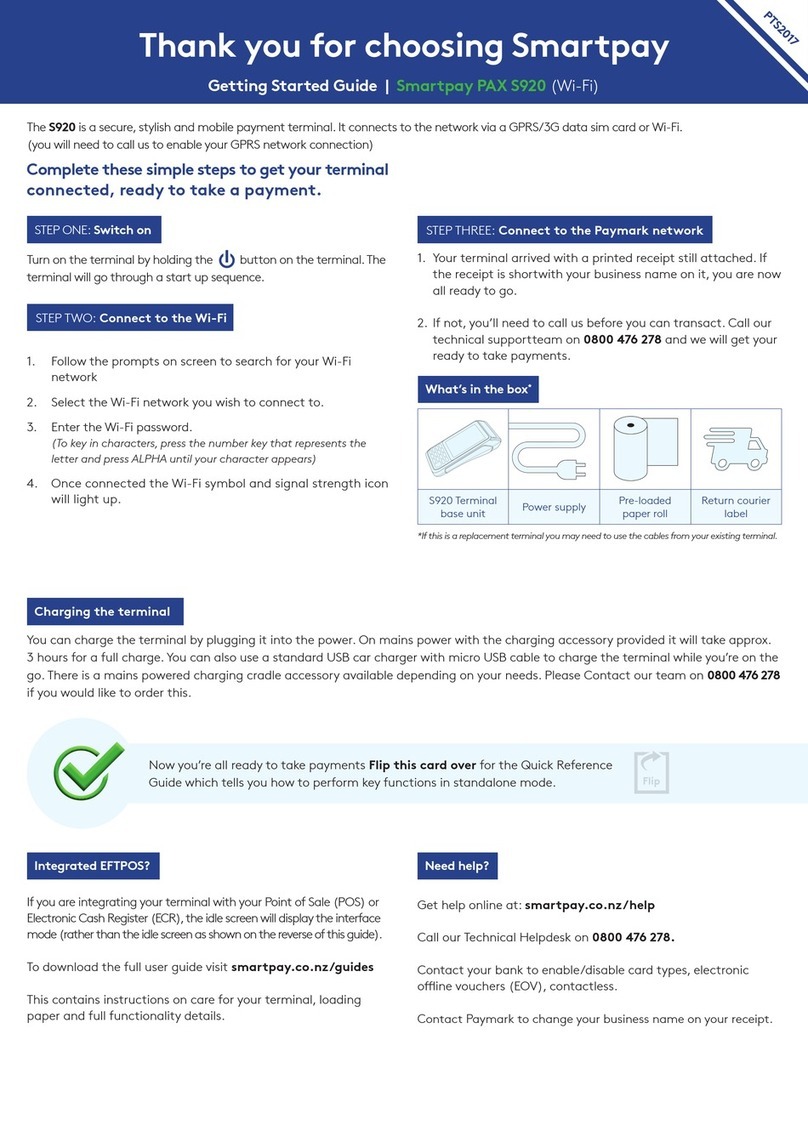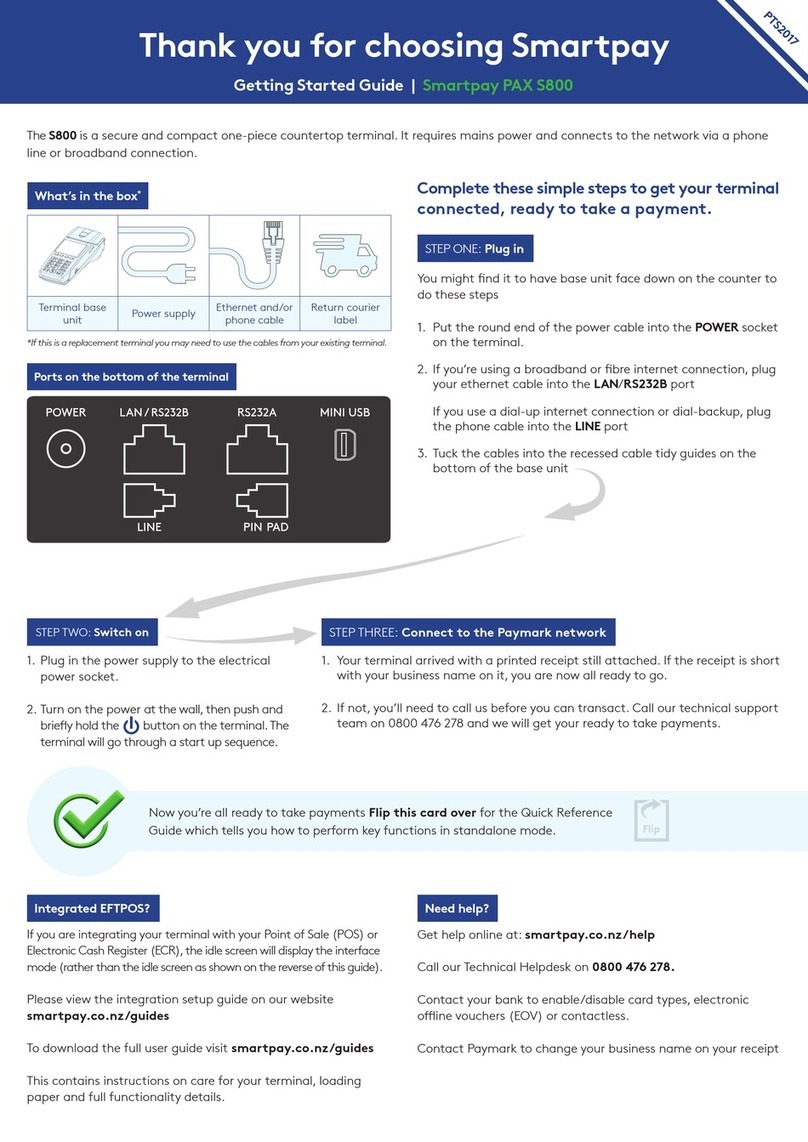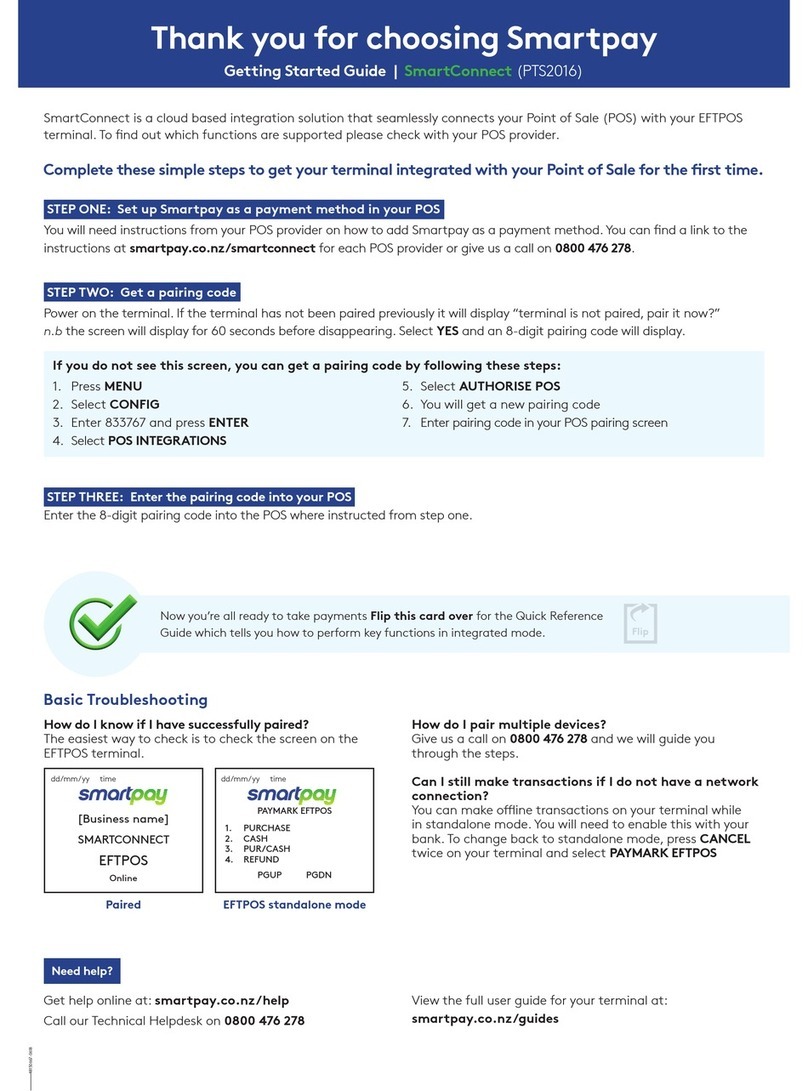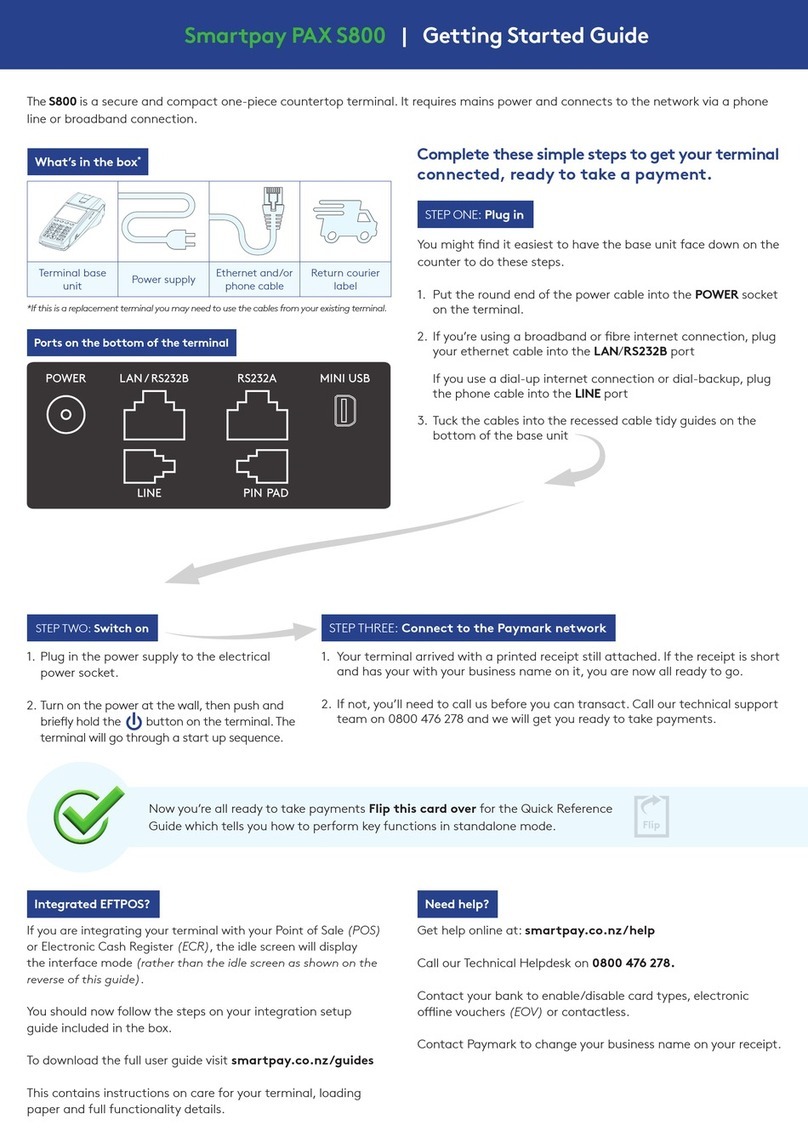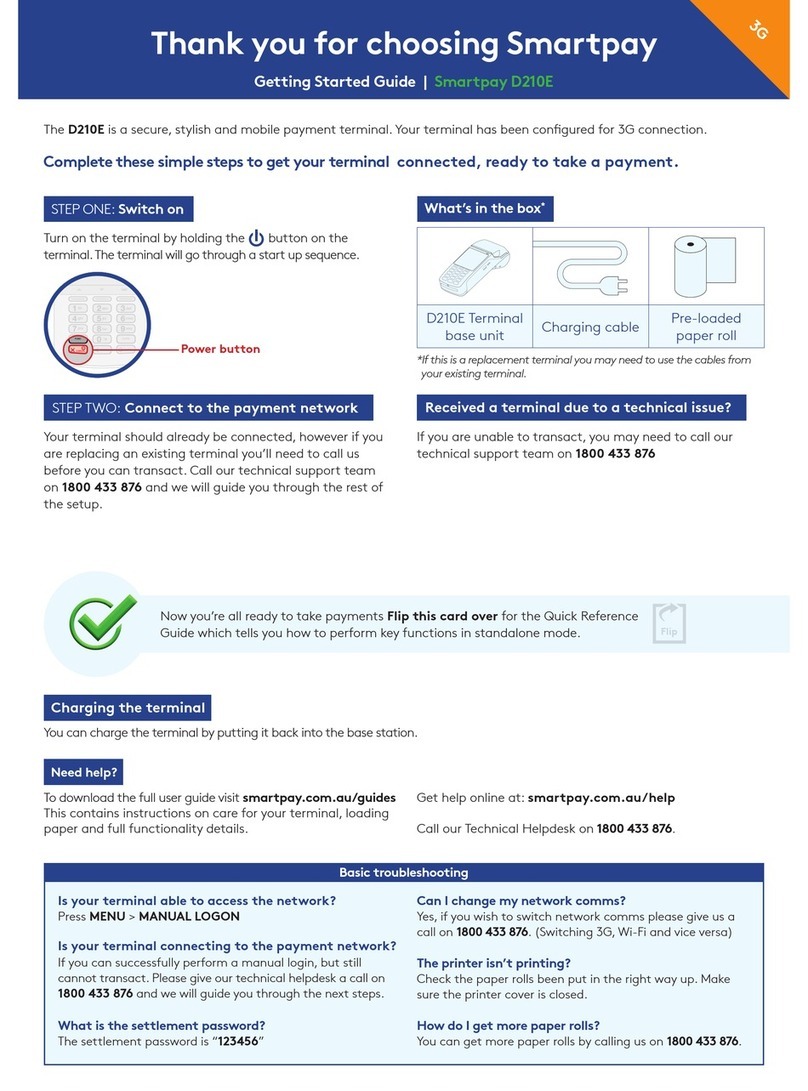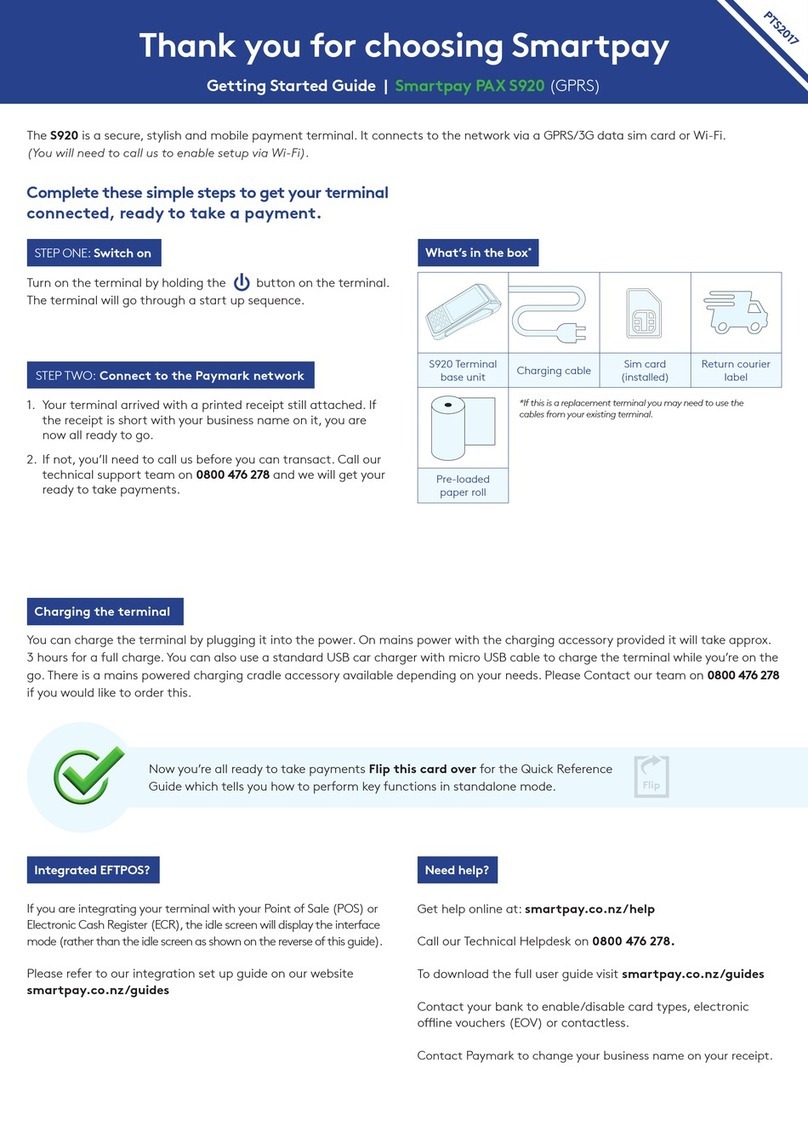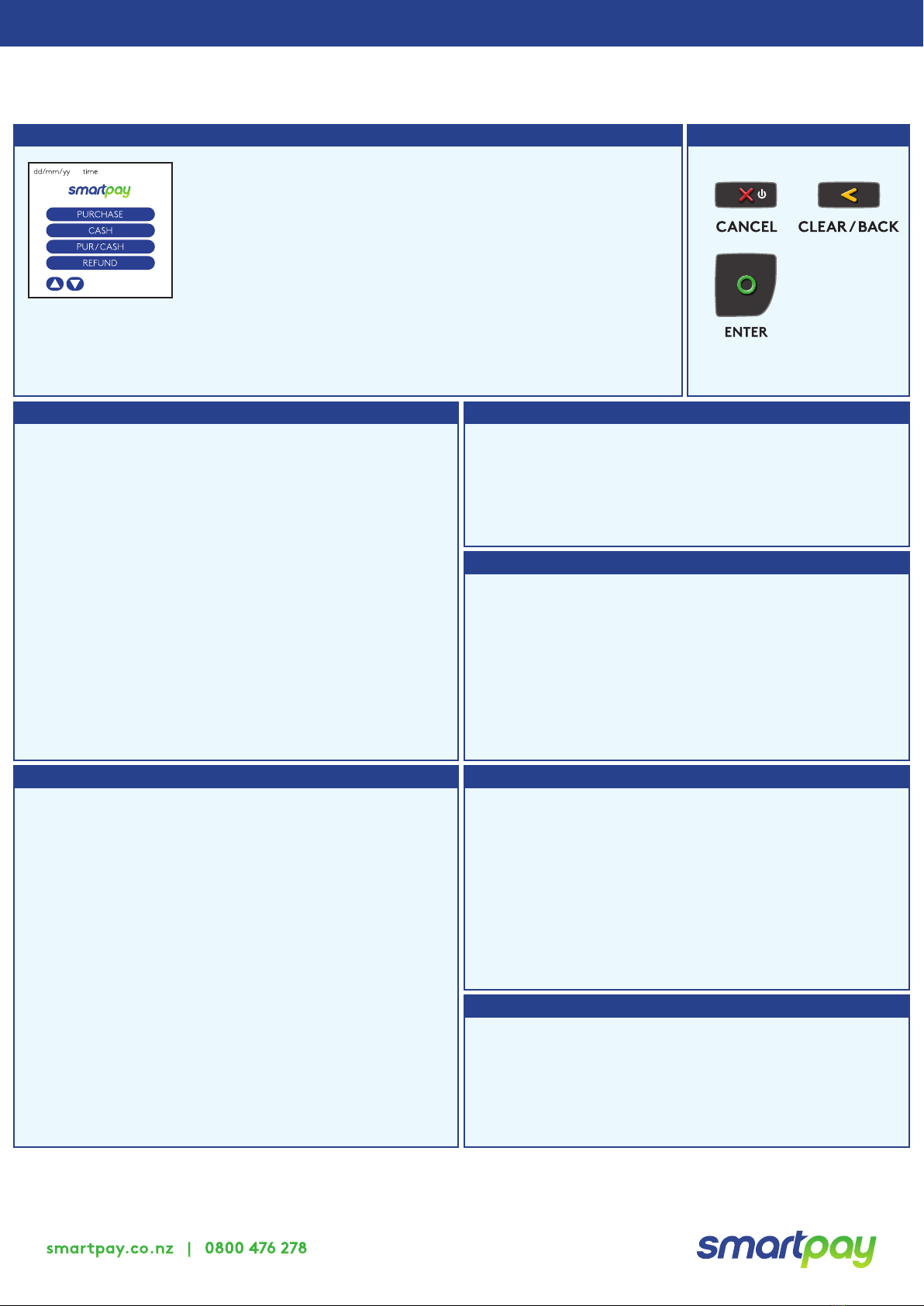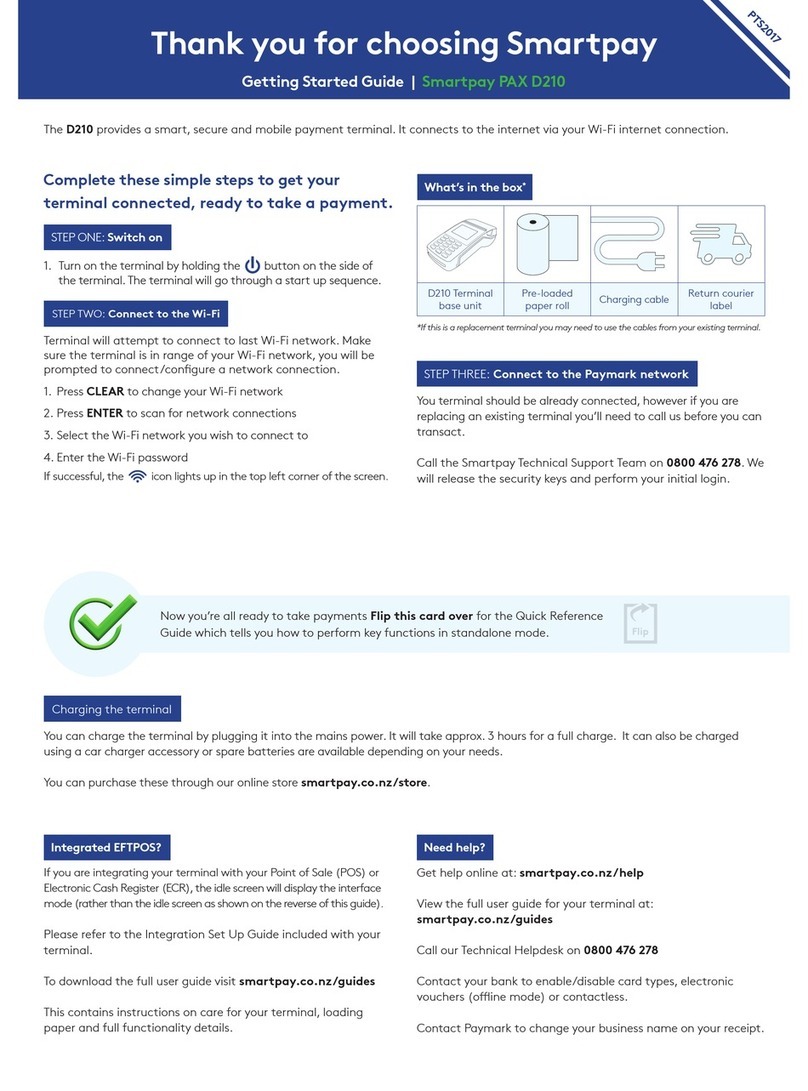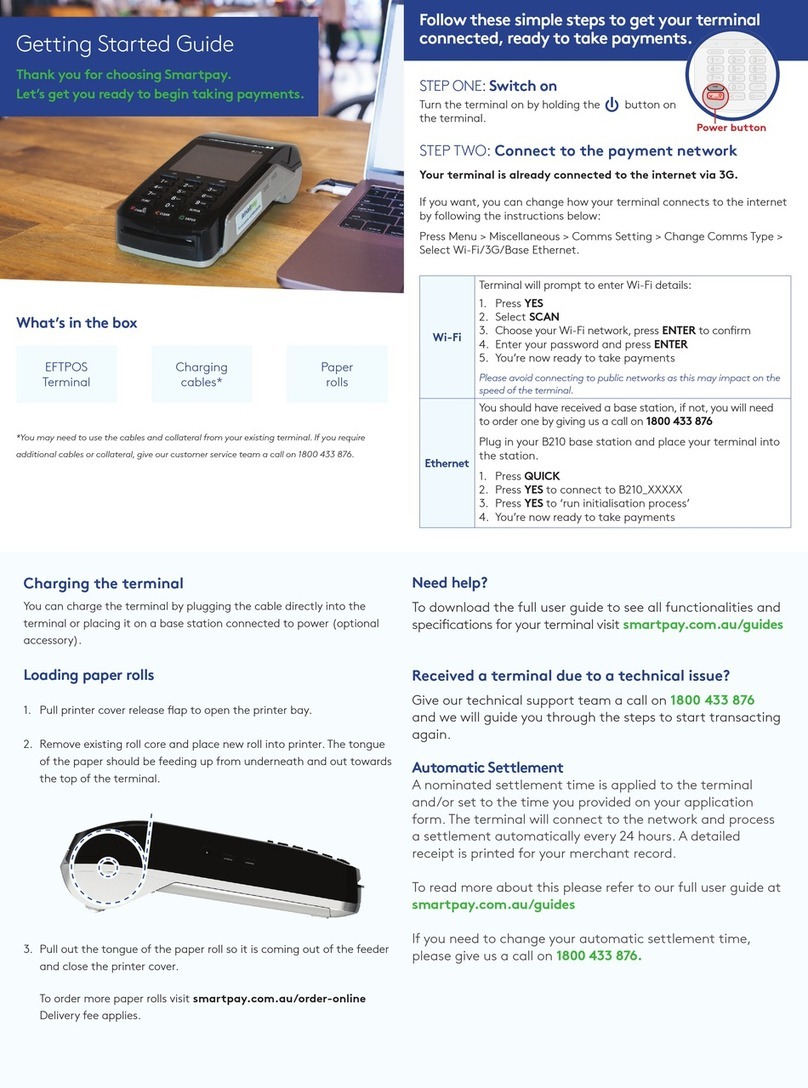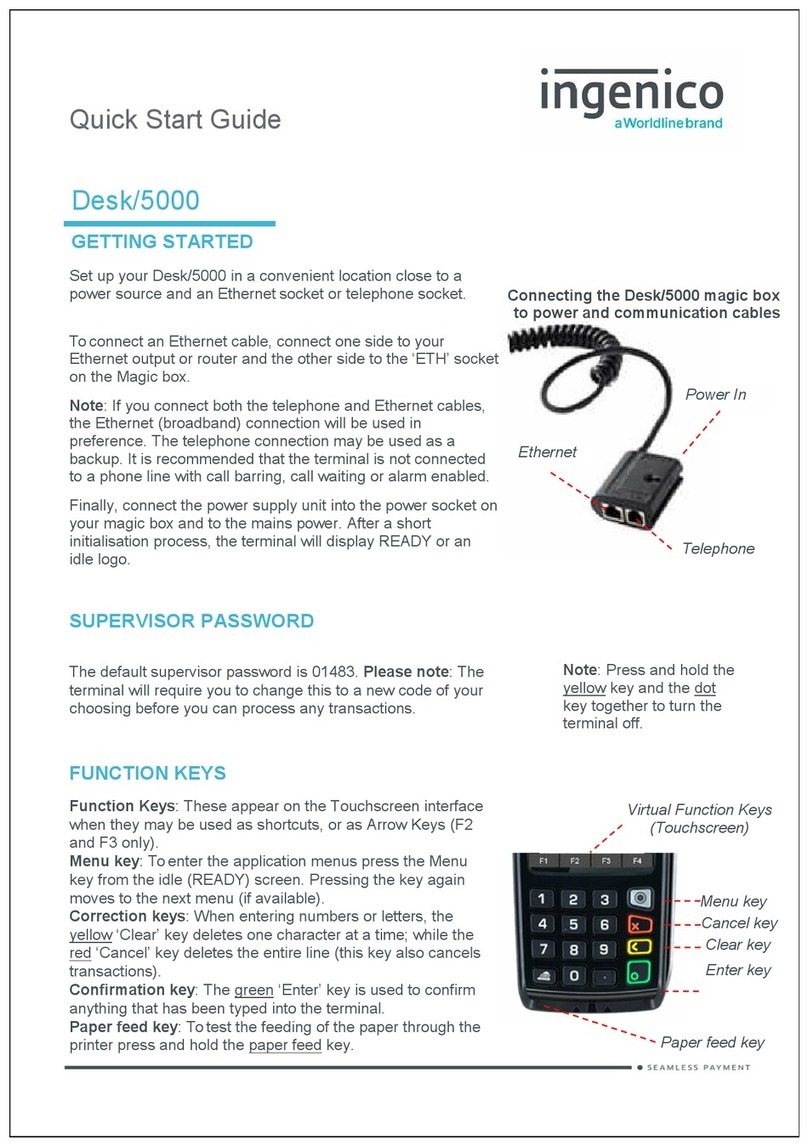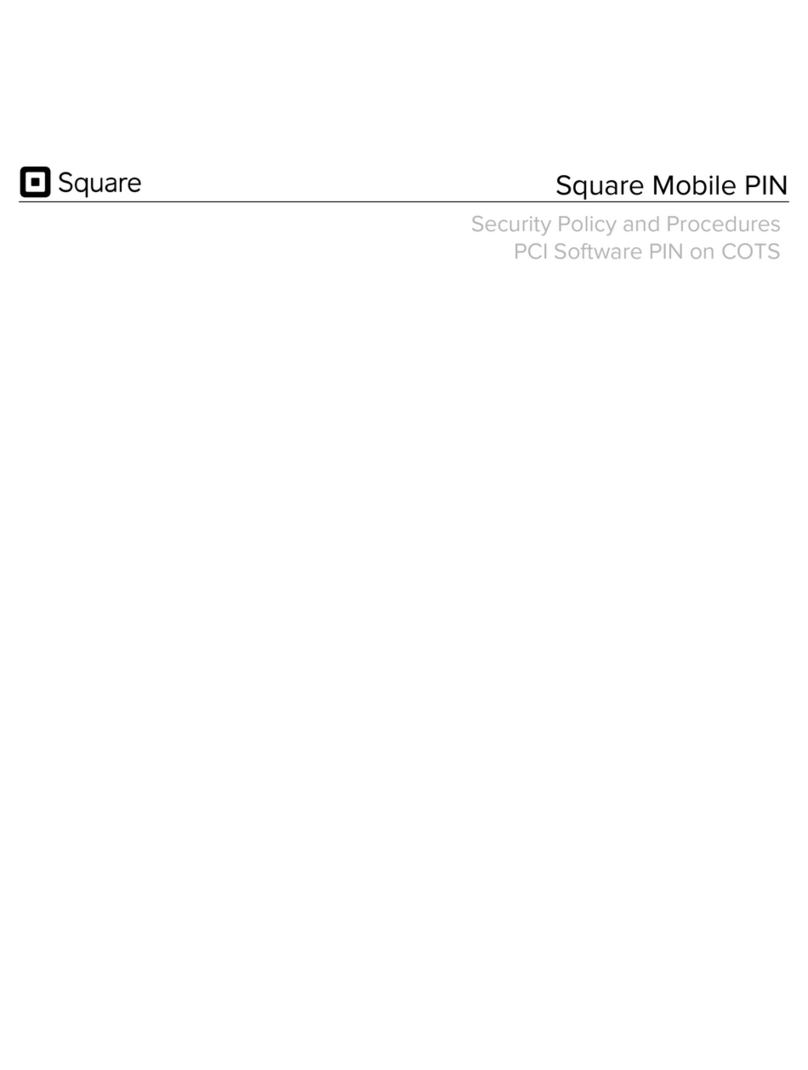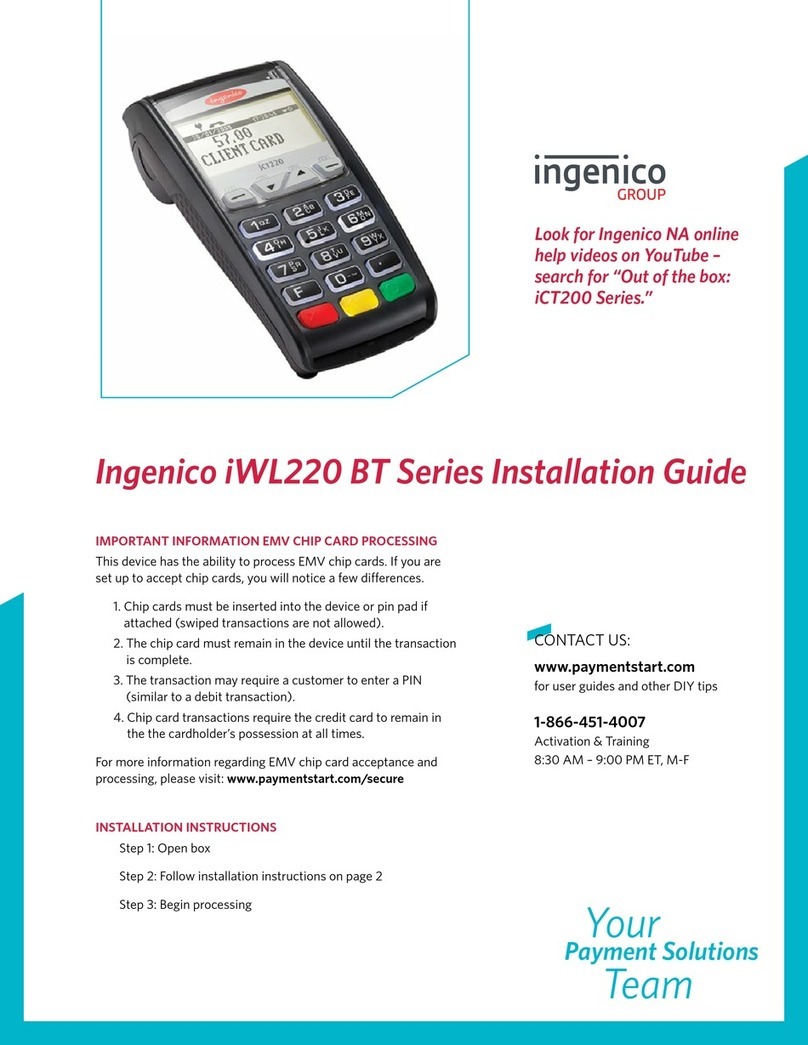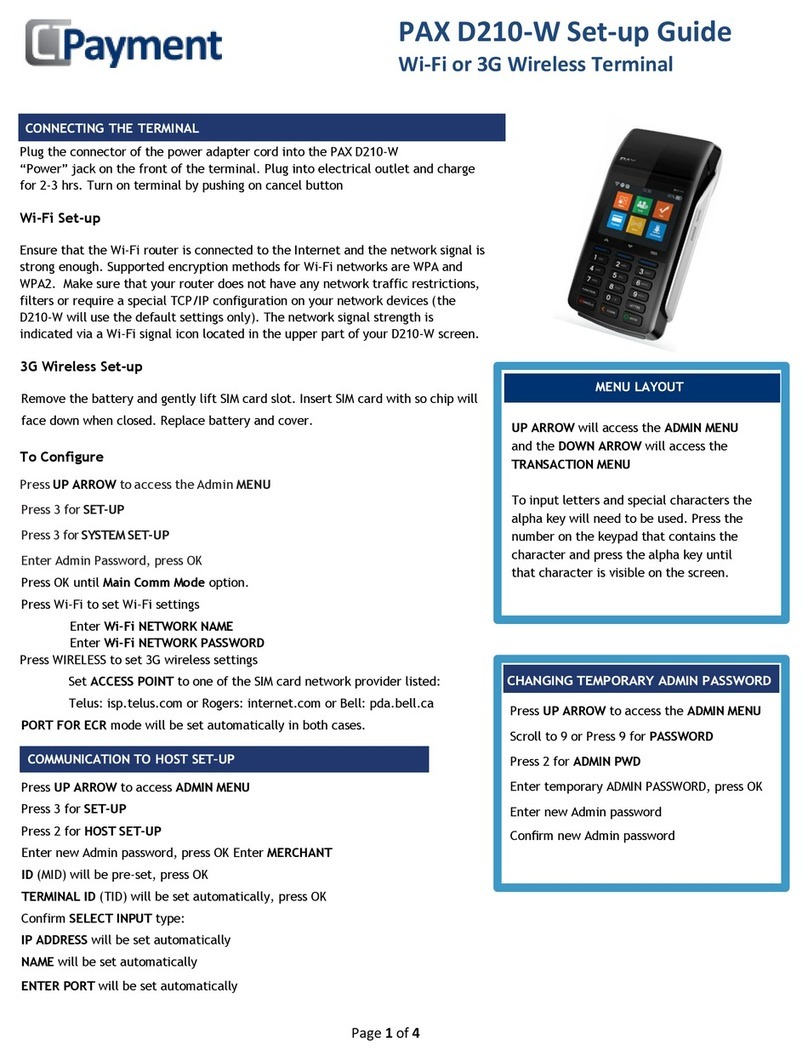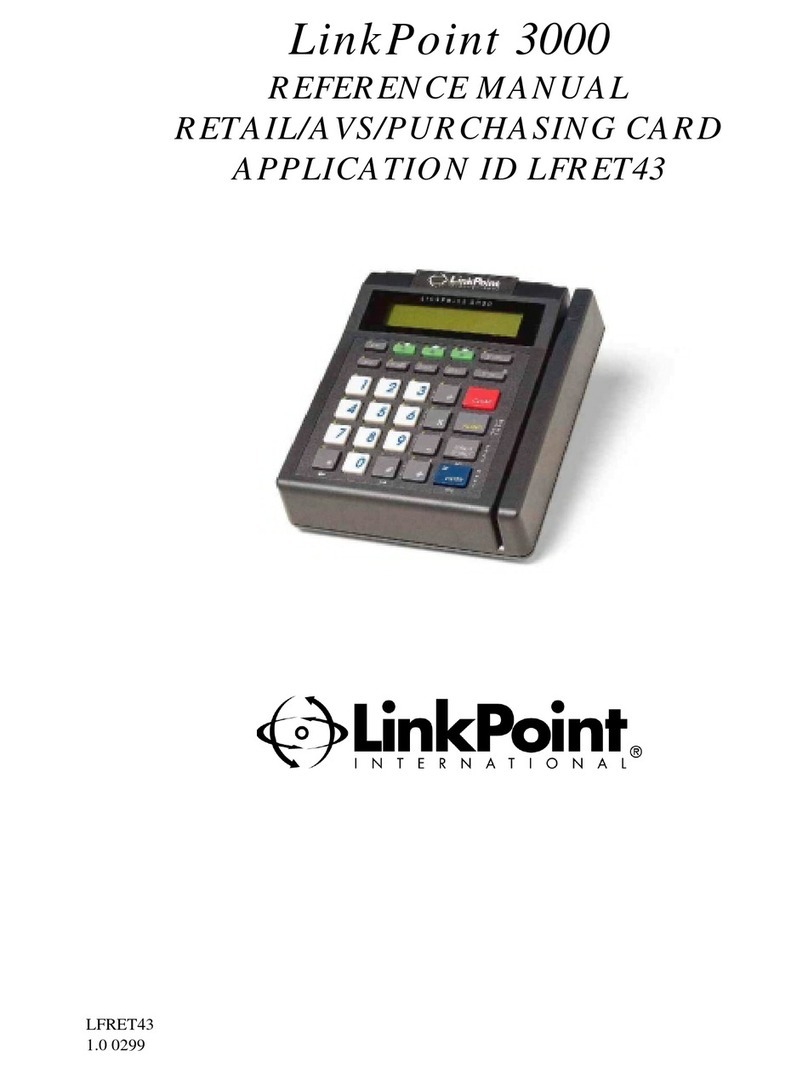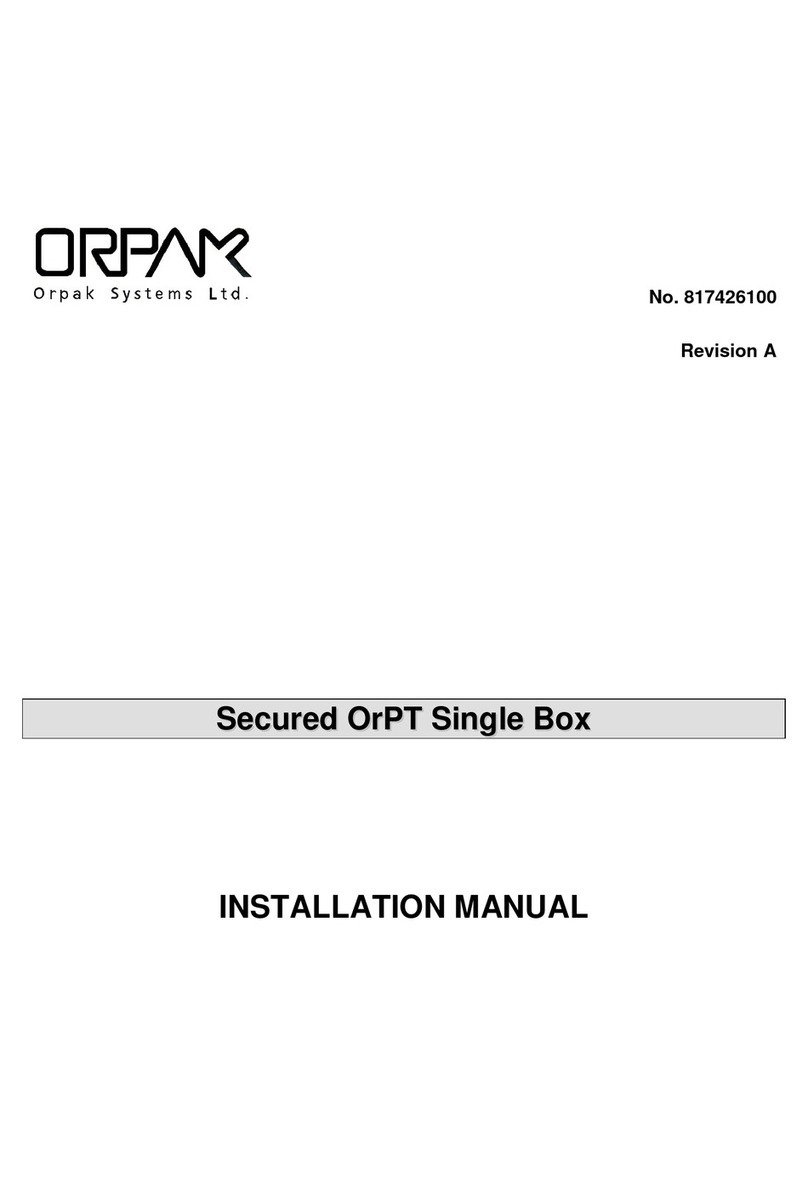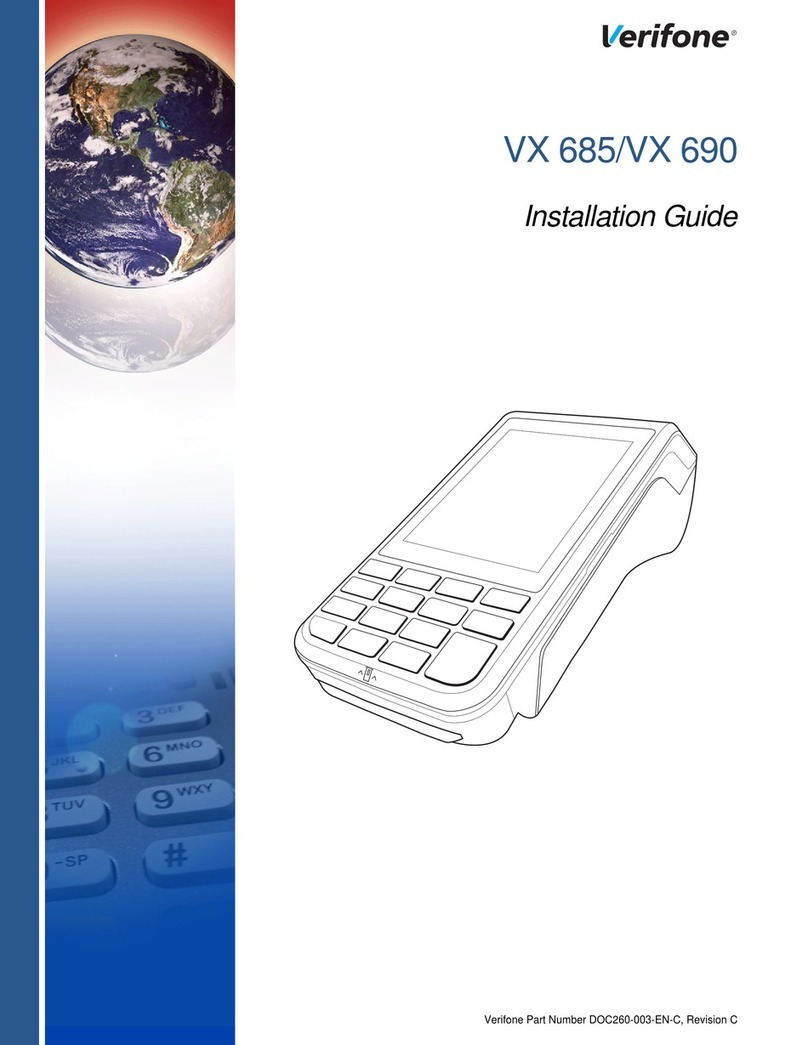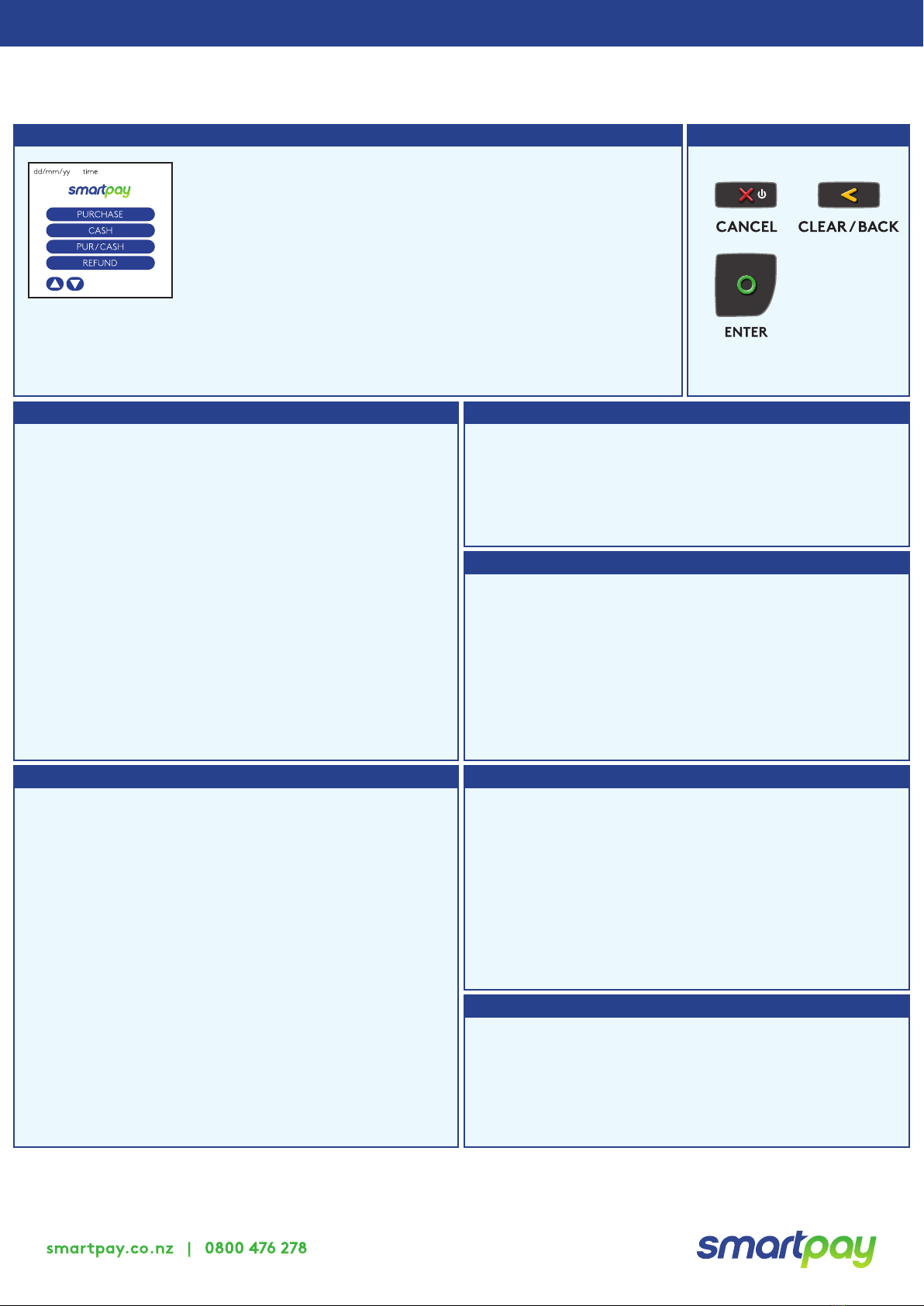
The below is for terminals operating in standalone (manual) mode. If your terminal is integrated to your Point of Sale or Electronic
Cash Register refer to the integration guide, which includes instructions on how to switch between integrated and standalone modes.
Smartpay PAX S920 (Wi-Fi) | Quick Reference Guide
smartpay.co.nz | 0800 476278
Transacting Key buttons
Wherever possible the customer should present their own card (swipe/insert/tap) to the
terminal after the transaction amount is entered.
Purchase Purchase with cash out
Refunds
Basic troubleshooting Loading Paper
1. Select PURCHASE
2. Type in the purchase amount and press ENTER
3. Present terminal to customer – they will be prompted on
screen to PRESENT/INSERT or SWIPE CARD
4. Customer taps, inserts or swipes card
a. Insert or swipe - customer follows screen prompts to
select account and enter PIN
b. Tap - the customer will be prompted to enter a PIN if
the payment requires it
5. Terminal displays ACCEPTED or DECLINED result
6. Receipt will be oered (depending on receipt print/
prompt settings)
1. Select PUR/CASH
2. Type in purchase amount and press ENTER
3. Type in cash-out amount and press ENTER
Remainder of transaction is as per steps 3-6 of Purchase
(Contactless is not available for cash out transactions).
If you have refund enabled you must request a merchant
refund card from your merchant bank to use it.
1. Select REFUND and terminal prompts for MERCHANT
REFUND CARD
2. Swipe MERCHANT REFUND CARD and enter REFUND PIN
3. Type in REFUND amount and press ENTER
Remainder of transaction is as per steps 3-6 of Purchase
1. Engage printer cover release ap to open printer bay.
2. Remove existing roll core and place new roll in printer well.
The tongue of paper should be feeding up from underneath
and out towards the top of the terminal.
3. Pull out tongue of paper so it is coming out of feeder and
close the printer cover.
Order accessories and paper rolls for your terminal at
smartpay.co.nz/store
MAR-620-0123
Is your terminal connecting to Paymark?
You can try a performing a manual logon into the Paymark
network. To perform a manual logon, press ALPHA >
LOGON.
It will print a receipt with ‘Merchant Logon Accepted’ if it is
connected to Paymark.
If it displays transmission error and you have a working
internet connection, give our technical support team a call.
Has your printer paper been installed properly?
Check the paper rolls been put in the right way up. Make
sure the printer cover is closed.
Manual Log On: ALPHA > 1
Reprint last receipt: ALPHA > 2
Settlement inquiry: ALPHA > 3
Common Admin Functions
• To start a transaction select the required transaction type and
enter an amount
• To tab between the transaction type screens press up/down ARROW keys
• Press MENU key to for EFTPOS conguration, diagnostics and admin
functions
• Press ALPHA to access QUICK MENU