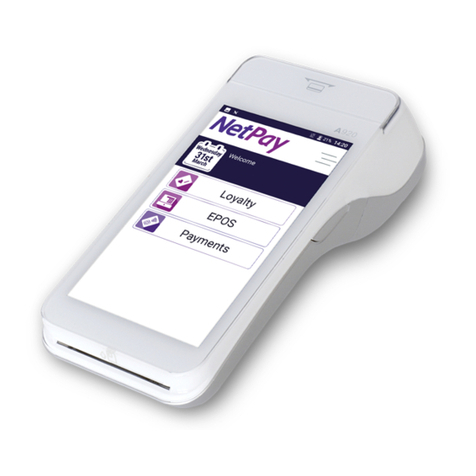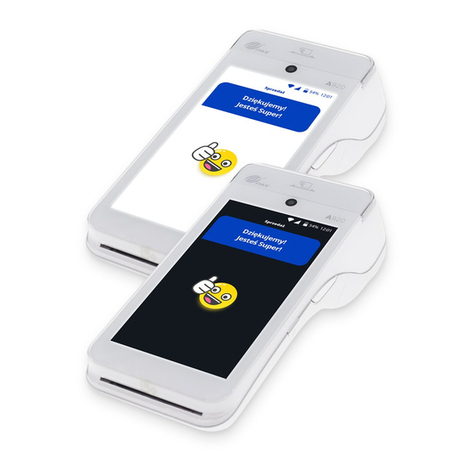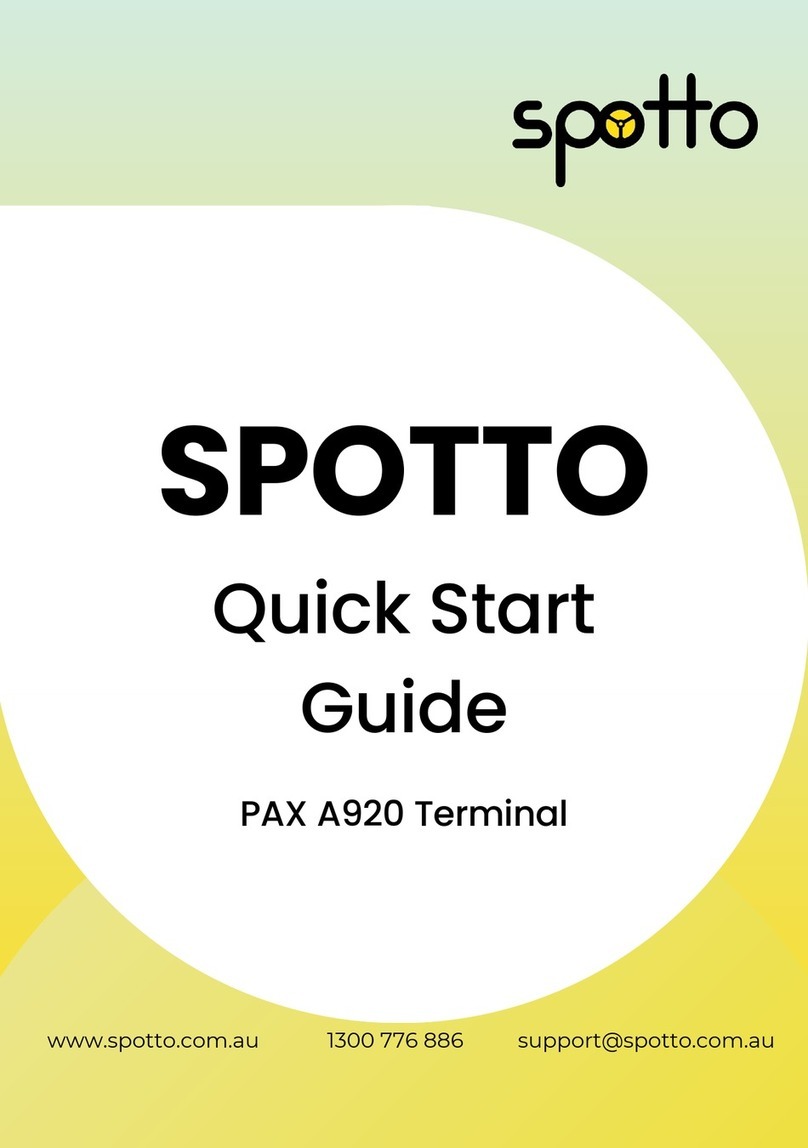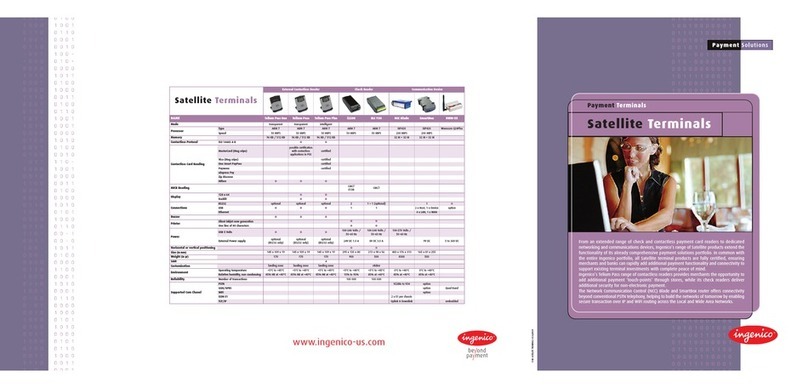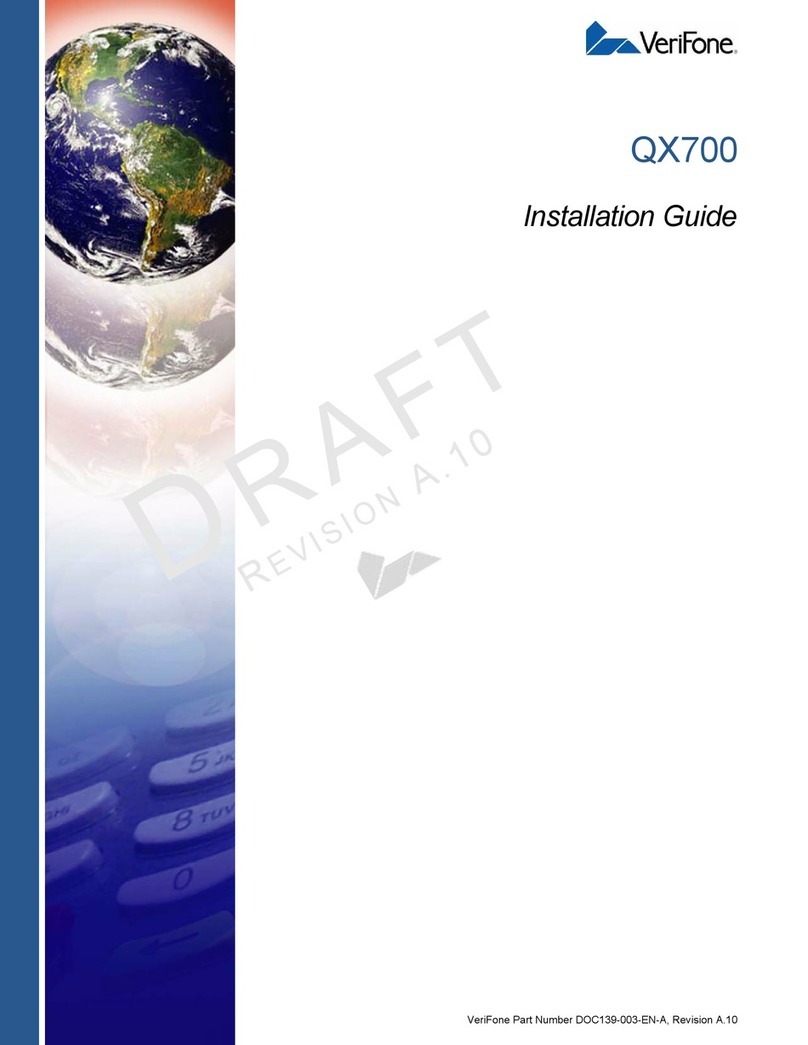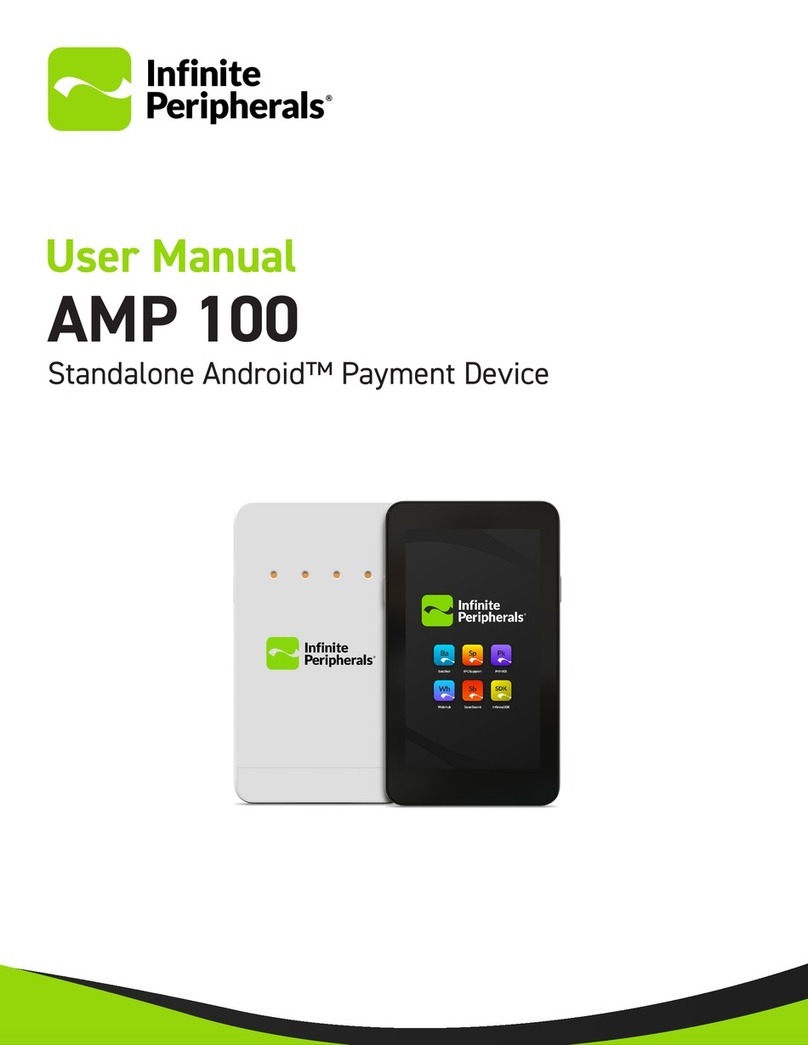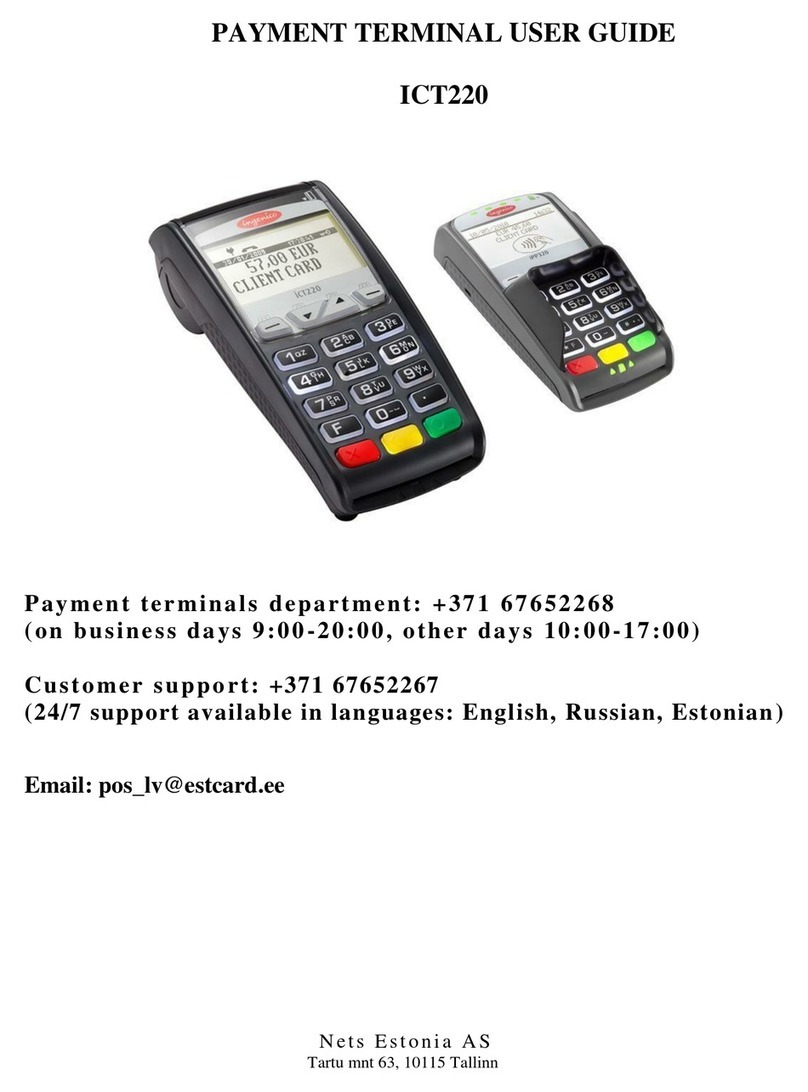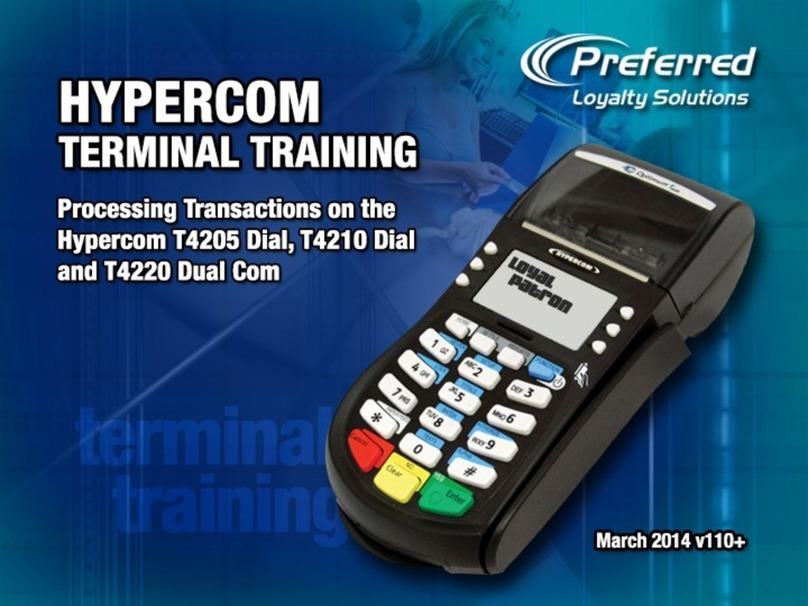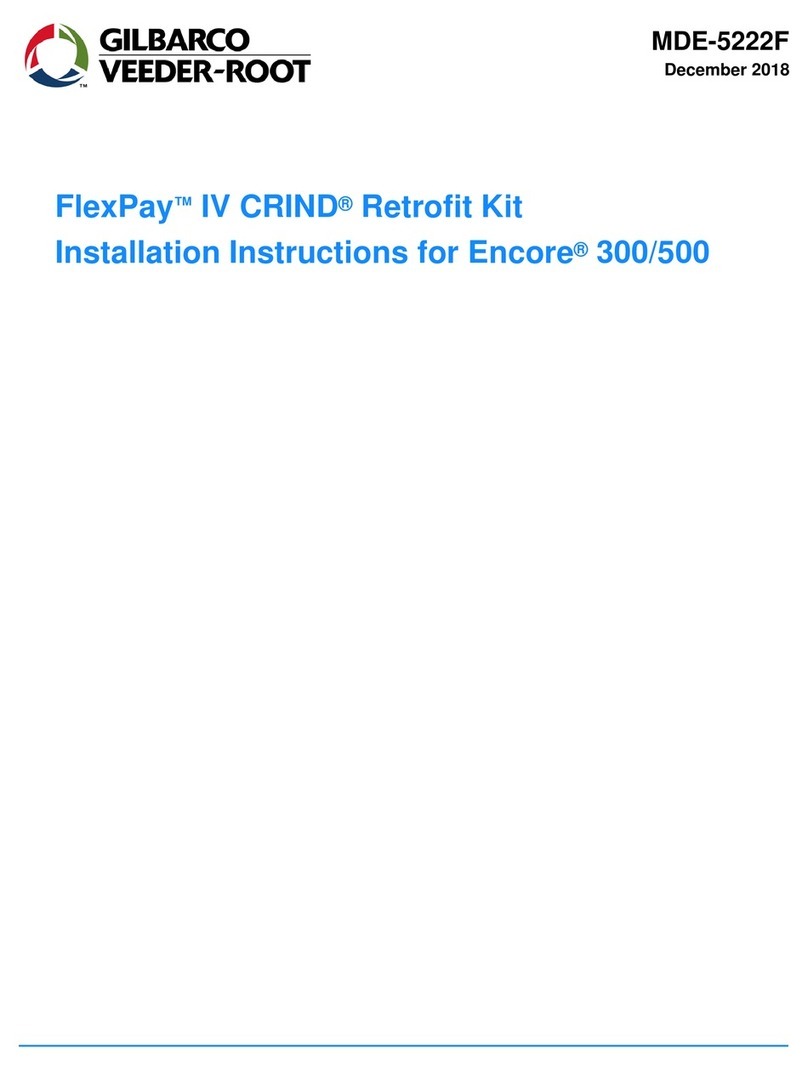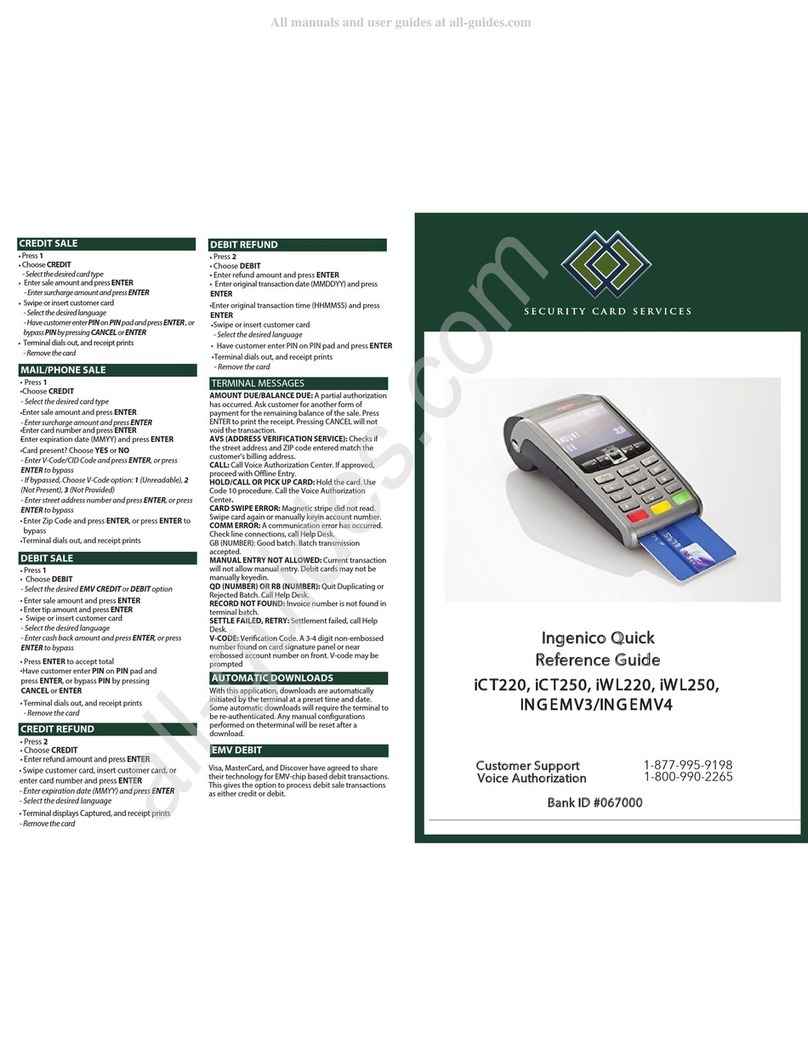NetPay spire SPw60 Guide

A NetPay Guide to...
Using your
Spire Terminal
more for
your money
www.netpay.co.uk
www.netpay.ie
Models:
SPc50 / SPw60 / SPw70 / SPp10

A guide to using your Spire terminal
This booklet will explain how to setup and use your NetPay Terminal.
Page 3 Welcome
Page 4 Corded Terminal - SPc50
Page 5 WiFi Terminal - SPw60
Page 6 GPRS Terminal – SPw70
Page 7 PIN-Pad – SPp10
Page 8 Using your Spire Terminal
Page 10 CHIP & PIN Transaction
Page 11 Contactless Transaction
Page 12 Referrals
Page 13 Refunds and Reversals
Page 14 Totalling and End of Day Banking
Page 15 Conguring Basic Terminal Security
Page 16 Connectivity Troubleshooting
Page 17 Powering Down and Restarting the Terminal
Page 18 Inserting your SIM / Notes
If there is anything else you’d like to know, please call our customer service team
(see useful numbers opposite). We are more than happy to help.
www.netpay.co.uk |www.netpay.iemore for your money

Welcome
Welcome to the NetPay terminal guide, this document will take you through how to
set up your new NetPay terminal step by step, processing your rst transactions and
troubleshooting your device.
Before setting up your terminal it is important to identify the model number and follow the
correct set up instructions.
The model numbers are as follows*:
SPc50 Countertop Terminal
SPw60 Wi-Fi Terminal
SPw70 GPRS Terminal
SPp10 PIN-pad
The model number of your terminal will be printed on a sticker on the underside of the
terminal keypad. *Models may be subject to change depending on Country.
Important Numbers
Keep these numbers to hand should you need to speak to the team.
If you want to query any orders, change aspects of your service or enable additional
services call our customer service team from 9.00am to 5.30pm Monday to Friday.
UK Customer Services - 0333 311 0200
Ireland Customer Services - 01 447 5299
If you need technical assistance setting up or using your service call our technical support
team 24 hours a day, 7 days a week.
UK Technical Support - 0843 455 5555
Ireland Technical Support - 01 686 9428
If you have chosen the card acquiring service and have issues with the banking element
of the service, perhaps a query with a specic transaction then call your acquiring bank
available 24 hours a day, 7 days a week.
UK Merchant Service Support - 0845 964 5055
Ireland Merchant Services Support - 1800 242 636
Welcome 3

Corded Terminal - Spire SPc50
What’s in the box?
The SPc50 terminal
Battery
Paper Roll
The Power Supply Unit (PSU)
QUICK SETUP GUIDE
1. Place the terminal face down on the counter and use both thumbs to slide the cable
tidy upwards as indicated by the unlock arrow.
2. Place the terminal face up on the counter and gently pull upwards on the lever located
in the middle of the printer door. Place the roll in the compartment. The paper must
feed from underneath the roll. The correct orientation of the paper is critical (if you
experience blank receipts, the paper may be incorrectly inserted or of the wrong
specication). Pull a length of paper until it protrudes from the top of the terminal. Close
the printer door until an audible click is heard. Tear off the excess paper.
3. Plug the telephone cable into the socket identied with the LINE label and connect to
a working telephone socket. If a PIN Pad has been supplied, plug its black curly cable
into the socket identied with the PIN PAD label. If you are connecting the terminal to a
routing device, connect the black or yellow ethernet cable to the socket identied with a
LAN label, then plug into your router.
4. Insert the power supply plug directly into underside of the terminal and route the cable
secure in the cable guide. Plug the power supply into a live electrical socket.
5. Ensure all cables are sat in the recesses and re-t the cable tidy by sliding downwards
until an audible click is heard.
6. Please proceed to page 8 – Using your terminal.
4 Corded Terminal - SPp50

WiFi Terminal - Spire SPw60
What’s in the box?
The SPw60 terminal
Battery
Paper Roll
The Power Supply Unit (PSU)
WiFi access point (Optional)
Network cable (if you have chosen a WiFi access point)
WiFi access point power supply
QUICK SETUP GUIDE
1. Place the terminal face down, remove the battery cover, remove the packaging and
insert the battery and replace the cover.
2. Install the paper roll by opening the printer door and removing any packaging from
the printer compartment. Fit the paper roll as shown below leaving 10cm of paper
protruding from the top of the terminal and close the printer door.
3. If using a Spire WiFi Access point connect the network cable to the WAN port on the
supplied WiFi access point and to your Internet connection point.
4. Insert the power supply plug directly into the rear of the terminal. Plug the power
supply into the electrical outlet. Charging of the battery will take between 2 and 4
hours. The battery condition is indicated in the top left hand corner of the display when
the terminal is switched on. When not in use keep connected to the power supply to
maintain charge.
5. Turn on the terminal by pressing on the power key on the left hand side.
6. Please proceed to page 8 – Using your terminal.
WiFi Terminal - SPw60 5

GPRS Terminal - Spire SPw70
What’s in the box?
The SPw70 terminal
Battery
Paper Roll
The Power Supply Unit (PSU)
QUICK SETUP GUIDE
1. Place the terminal face down, remove the battery cover, remove the packaging and
insert the battery and replace the cover.
2. Install the paper roll by opening the printer door and removing any packaging from
the printer compartment. Fit the paper roll as shown below leaving 10cm of paper
protruding from the top of the terminal and close the printer door.
3. Insert the power supply plug directly into the rear of the terminal and plug the power
supply into the electrical socket. Charging of the battery will take between 2 and 4
hours. The battery condition is indicated in the top left hand corner of the display when
the terminal is switched on. When not in use keep connected to the power supply to
maintain charge.
4. Turn on the terminal by pressing on the power key on the left hand side.
5. Please proceed to page 8 – Using your terminal.
6 GPRS Terminal - SPw70

PIN-Pad - Spire SPp10
Quick Setup Guide
1. Ensure the terminal is in its idle state
and unplugged from the electrical socket.
2. Remove the cable tidy from the terminal.
3. Remove the new SPp10 PIN-Pad from its packaging.
4. Push the new SPp10 PIN-Pad’s plug into the socket on the rear of the terminal
identied by a yellow PIN PAD label. Once it is correctly located you will hear a soft
click.
5. Plug in the terminal into the power socket.
6. Neatly route all the cables over the top of the terminal so they do not overlap one
another.
7. Ensure the cable tidy is orientated with the notches on either side sliding in rst to the
slots on the side of the terminal’s feet and slide home until you hear a click. Ensure
both sides of the cable tidy are correctly located.
8. Turn the terminal over and, if required, switch the electrical outlet on.
9. Turn on the terminal by pressing on the power key on the left hand side.
10. Please proceed to page 8 – Using your terminal.
PIN-Pad - SPp10 7

Using Your Spire Terminal
To turn the terminal on press the power button found on the left hand side of the terminal
until the screen lights up. The terminal will automatically scroll through several screens of
information until the Welcome screen is displayed.
To turn the terminal off press the power button for three seconds, ensure SHUTDOWN is
highlighted and press the green ENTER key.
PLEASE NOTE: Highlighting RE-START will re-start the payment application.
Changing and replacing the battery on SPw60 and SPw70 terminals
If you have a portable terminal it will use a removable, rechargeable lithium ion battery
module. The battery module will need to be charged when you receive a new terminal,
a replacement battery, and during day-to-day use.
Battery Module Installation and Replacement
1. Place the terminal face down on the counter and remove the battery cover by applying
pressure and sliding it backwards as shown below.
2. If a battery module is already tted, place your thumb nail into the recess at the base
and pull upwards. The battery module will lift out of the compartment. See section
‘Safety Information and Battery Guarantee’ in the introduction for battery module
disposal instructions.
3. Remove the packaging from the new battery module and ensure the connections are
aligned with those in the battery compartment. The Spire Payments logo should be
facing upwards.
4. With the contacts aligned, insert the module into the battery compartment by pushing
downwards.
5. Slide the battery compartment cover back into position.
8 Using Your Spire Terminal

Battery Maintenance
The standby time for the battery tted to the SPw60 and SPw70 is approximately 120
hours depending on settings and operational environment. It is recommended to always
return the terminal to the charging base or connect to the power supply when not in use, to
maintain maximum charge. While handling the battery module ensure you do not short the
connections with metallic objects.
The Terminal Keypad
The SPw60, SPw70 and SPc50 all share a common keypad layout.
The MAIN MENU, key represented by a square and positioned above the 2 key, toggles
between menus.
The ‘ARROW’ keys either side of MAIN MENU key are used to move to the next and
previous menu screens. When activated, an arrow will also be seen on the display
above the appropriate key.
The numeric keys.
The ‘#’ key allows the cycling of character selection on the numeric keys during text entry.
For example pressing 1 and then #, #, # will cycle through 1, Q , Z , 1.
The star key is used to cycle through the following nine characters: , / @ * # ( ) – during
text entry
The action of the green ENTER key will be displayed in a green box at the bottom
of the display.
The action of the red CANCEL key will be displayed in a red box at the bottom of the
display.
The action of the yellow CLEAR key will be displayed in a yellow box at the bottom of the
display.
The green ENTER key will select YES.
The yellow CLEAR key will select NO.
Using Your Spire Terminal 9

CHIP & PIN Transaction
To process a standard CHIP & PIN transaction on an Spire Terminal
Option 1
1. Enter the sale amount and press and press the green ENTER key PLEASE NOTE: If
a mistake is made entering data, the last digit can be deleted by pressing the yellow
CLEAR key.
2. When prompted, pass the terminal to the customer to insert their card and enter their
PIN.
Option 2
1. Insert the Chip Card into the terminal’s Chip Card reader or PIN Pad (if tted). A Sale
transaction will be initiated. Type in the Sale amount and press the green ENTER key.
PLEASE NOTE: If a mistake is made entering data, the entire eld can be deleted by
pressing the yellow CLEAR key once.
2. When prompted, pass the terminal to the customer to insert their card and enter their
PIN.
Then continue
3. Take the terminal back from the customer and follow the onscreen prompts to
complete the transaction.
4. Tear off the receipt, retaining the MERCHANT copy yourself and passing the customer
version to the customer.
5. The terminal will then return to the idle screen.
If the cardholder enters an incorrect PIN 3 times the card will lock and the transaction will
be cancelled.
If a card has a faulty chip it will need to be swiped through the magnetic card reader; the
strip should face the body of the terminal and be swiped from one end of the track to the
other in one smooth motion, top to bottom.
In the event that the card still fails to read, it is possible to process the card by manually
entering the card details. This is done by entering the long card number from the “Insert or
Swipe Card” prompt and then following the onscreen instructions.
Please be aware that using the magnetic stripe or entering the details manually may incur
additional fees.
10 Performing First Time Setip

Contactless Transaction
To process a Contactless transaction under £20/€15 on a Spire Terminal
For security reasons, Contactless enabled cards do occasionally require PIN entry.
If the terminal prompts for this, process the transaction as a normal CHIP & PIN
transaction. If gratuities are added, the total must still be under £20/€15.
Cashback cannot be added to a contactless transaction.
1. From the Idle screen (Welcome), key in the sale amount.
2. The customer should present the card holding it across the screen of the terminal
device. The 4 LEDS will turn green when the transaction is completed.
2.1. A contactless card may prompt for PIN entry – process this as a normal
CHIP & PIN transaction.
3. Take the terminal back from the customer and follow the onscreen prompts.
4. If receipts are printed (this is optional for contactless transactions) retain the
MERCHANT copy for yourself and pass the customer version to the customer.
5. Terminal will return to the idle screen.
Performing First Time Setup 11

Referrals
1. The cardholder will attempt to pay for their purchase. The terminal will display a
warning message (the exact text depends on the terminal model) informing you that a
referral is needed. Call the displayed number. Do not return the card until the referral is
completed.
2. Follow all directions from the Authorisation Centre and any on-screen prompts on the
terminal – you may need to enter your Referral Password at some point during the
process.
3. During the call, you may need to quote business details such as your Merchant ID number
and be required to pass the phone to the customer. When the details are conrmed and
the phone returned to you, the Authorisation Centre will issue you an authorisation code if
successful – do not accept an authorisation code from the customer.
4. In the event that the transaction is declined, you may also be asked to retain the card. If
this occurs, do not return the card to the customer. The Authorisation Centre will advise
you on what to do with the card.
If you feel that retaining the card presents a threat to yourself or others, safety is your
primary concern – return the card without hesitation.
There are many reasons why a card might fail this authentication and it is not always
the customers fault – if they have questions as to why they were declined, refer them to
their card issuer.
5. Do not allow the customer to try again using the same card, or split the transaction to
avoid an authorisation call.
12 Referrals

Refunds and Reversals
Refunds
Card refunds cannot be performed contactlessly .
Refunds should only be processed on the card which made the original purchase (check
that the last 4 digits match their receipt).
Do not give cash refunds for card purchases – this is a common fraud technique.
1. Select REFUND from the TRANSACTION MENU.
2. Key in the amount to be refunded.
3. Enter the Supervisor Code or swipe the Supervisor Card.
4. The cardholder inserts their card.
5. The refund is then transferred back to your customers account.
Reversals
If a transaction is processed incorrectly, it is possible to reverse it, so long as it has not
been more than thirty seconds since the transaction was processed and it is the next
transaction from that terminal device.
1. Select REVERSAL from TRANSACTION MENU
2. The cardholder inserts the card used on the transaction into the reader.
3. A receipt will print detailing whether or not the Reversal was successful.
4. It is always possible to perform a Refund if the Reversal did not go through in time.
Refunds and Reversals 13

Totalling and End of Day Banking
At the end of a business day, the settlement procedure must be performed on the terminal
unless set to automatically settle at a particular time of day (if you are unsure whether your
terminal settles automatically, please contact your helpdesk). Automatic Settlement is not
usually permitted.
For the totals to display correctly, this must be done during the Banking Window time set
by your acquirer. During a settlement, the terminal will connect to your acquirer and ensure
that all transactions processed have been received.
The terminal may contain stored transactions for a number of reasons such as low-risk
and contactless transactions. If any transactions are stored in the terminal, a successful
settlement will automatically send them to your acquirer(s)
1. From the Welcome screen press the MAIN MENU key to display the Reports and
Terminal Menu. Select BATCH and then select SETTLE.
2. You may be requested to enter the Merchant Password.
3. Select the acquirer you want to settle if you have multiple acquirers we would
recommend you select ALL HOSTS. The terminal will connect to the selected
acquirer(s) and print out the settlement report. The settlement totals will be reset to
zero once this process is complete.
3.1 The Terminal will dial out and return one of three results;
Totals Agreed: The totals between your acquiring bank and the terminal match.
Totals Not Agreed: The totals do not match. The most common cause of this is
that the terminal has offline transactions stored. These transactions will have
uploaded during the banking window, so performing the end of day banking again
should resolve the issue. If they still do not match, you will need to contact the
Merchant Services Support at your acquiring bank.
Cannot Conrm Totals: The terminal was unable to contact your acquiring bank
and so End of Day banking will need to be performed again.
If you do not complete this procedure, it may result in your terminal failing to
automatically update and may expose you to the risk of charge-backs.
3.2 X-Total shows the total value of the transactions passed through the terminal
since the last End of Day banking or Z-Total. It does not reset the totals.
3.3 Z-Total shows the same data as an X-Total but also resets the totals for both
functions. It does not affect the End of Day banking total.
14 Totalling and End of Day Banking

Conguring Basic Terminal Security
You may be required on certain functions to enter a password. It is best to change these
from the factory default to protect against potential fraudulent usage of the terminal.
Merchant Password
The merchant password is used to protect certain terminal functions. This password
comprises of four digits and has a factory default of 0000. If you forget this password,
please contact technical support.
Changing your merchant password
1. Ensure the terminal is displaying the Welcome screen.
2. Press the MAIN MENU key to display the Reports and Terminal Menu.
3. Press the RIGHT ARROW key to show the additional menu items.
4. Select SETUP from the menu.
5. Select PASSWORD from the menu.
6. Select CHANGE from the menu.
7. Type in the old password and press the green ENTER key.
8. Type in the new local password (default is 0000) and press the green ENTER key.
9. Repeat the previous step.
10. The terminal will beep and display TRANSACTION ACCEPTED.
11. Your merchant password is now set up.
Supervisor (Maintenance) Password
This password is used to protect supervisory functions including changing some options
and, most commonly, authorising refunds.
You will need to call our technical support team to obtain this password.
Conguring Basic Terminal Security 15

Terminal
screen
is blank
Countertop models (SPc50)
Check that the power supply or mains cable is plugged into a
working electrical wall socket and that any switch is on. If an
extension cable is being used, check the fuse.
Check that the power supply is connected to the socket on the
base of the terminal.
Mobile models (SPw60 and SPw70)
Ensure a battery module is tted.
Hold down power button on side of terminal until the screen
illuminates.
If the terminal does not beep and turn on:
Connect the power supply into the power socket on the rear of
the terminal or place on a powered charging stand. Hold down
the power button on the side of the terminal keypad until the
screen illuminates.
If the terminal still does not beep and turn on:
Check the power supply or mains cable is plugged into a working
electrical wall socket and that any switch is on. If an extension
cable is being used check the fuse.
Hold down the power button on the side of the terminal until the
screen illuminates.
If the problem persists please contact Technical Support.
Connectivity Troubleshooting
The errors that are most likely to occur are communication errors where the terminal
cannot contact the acquiring bank. For Bluetooth handsets, this can be caused by moving
out of range of the assigned base; this can be resolved by either moving back in range or
assigning the handset to a nearer base.
16 Connectivity Troubleshooting

Screen
appears frozen
or Terminal
does not react
to inserting a
card
If the screen appears frozen and doesn’t react to key presses or
inserting a card:
Switch off the power by unplugging at the wall electrical socket.
Leave the terminal off for ten seconds.
Restore the electrical supply and wait for the terminal to complete
rebooting and return to the idle screen.
Problems
connecting
The terminal has detected the presence of a line and attempted to
dial but is experiencing a problem connecting:
The line may require a prex number to dial out on, for
example a 9.
The number the terminal dials may not be working on your
phone line.
The terminal may be connected to a broadband line without a
DSL lter.
A third party call service may be in use on the line.
Line Busy, Wait The terminal is not detecting a normal dial tone on the telephone
line.
Powering Down and Restarting the Terminal
To power down your Spire Terminal
To turn the terminal off press the power button for three seconds, ensure SHUTDOWN is
highlighted and press the green ENTER key.
To power up your Spire Terminal
Press the power button found on the left hand side of the terminal until the screen lights
up. The terminal will automatically scroll through several screens of information until the
Welcome screen is displayed.
Connectivity Troubleshooting 17

Inserting your SIM
1. Remove battery as per instructions on page 8
2. Slide the SIM with the chip facing down and the cut corner bottom left underneath the
metal bar in the slot marked SIM2 or SIM
3. Replace the battery.
Notes
18 Inserting Your SIM / Notes

My MID
Terminal Model
Terminal ID - The Terminal ID can be found by selecting function 27 on the terminal
Important Numbers
Customer Services - 9.00am to 5.30pm Monday to Friday.
UK - 0333 311 0200
Ireland - 01 447 5299
Technical Support - 24 hours a day, 7 days a week.
UK - 0843 455 5555
Ireland - 01 686 9428
Merchant Service Support - Call your acquiring bank, 24 hours a day, 7 days a week.
UK - 0845 964 5055
Ireland - 1800 242 636
(Please ll in your information above)
(Please ll in your information above)
(Please ll in your information above)
My Information 19

more for
your money
NetPay Merchant Services
UK
T+44 (0)333 311 0200
Egetintouch@netpay.co.uk
Wwww.netpay.co.uk
Ireland
T+353 (0)1 447 5299
Egetintouch@netpay.ie
Wwww.netpay.ie
NetPay are the rst payment processor in the UK and Ireland to offer ‘green payments’ and offset the carbon emissions of our payments network.
This manual suits for next models
3
Table of contents
Other NetPay Payment Terminal manuals