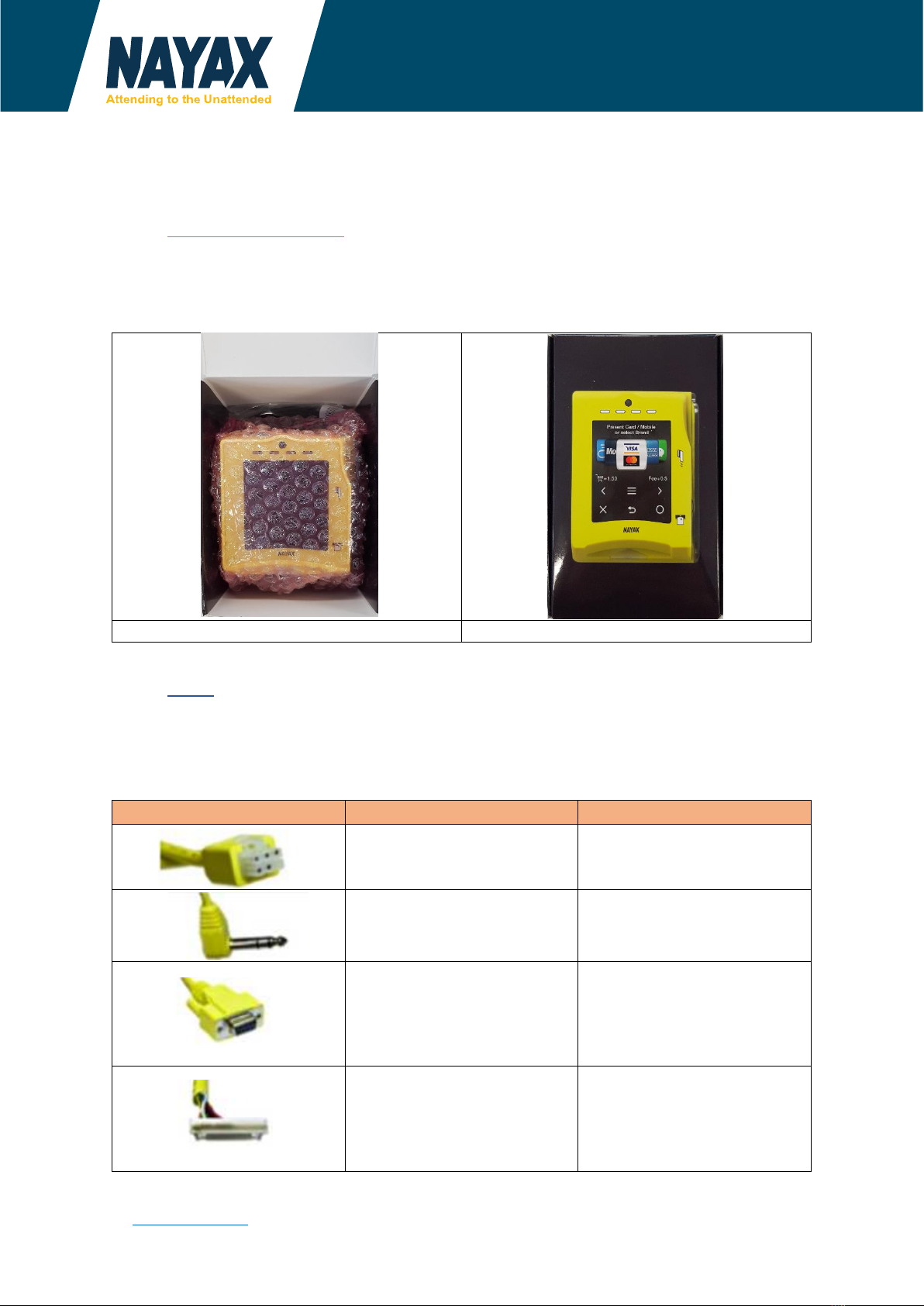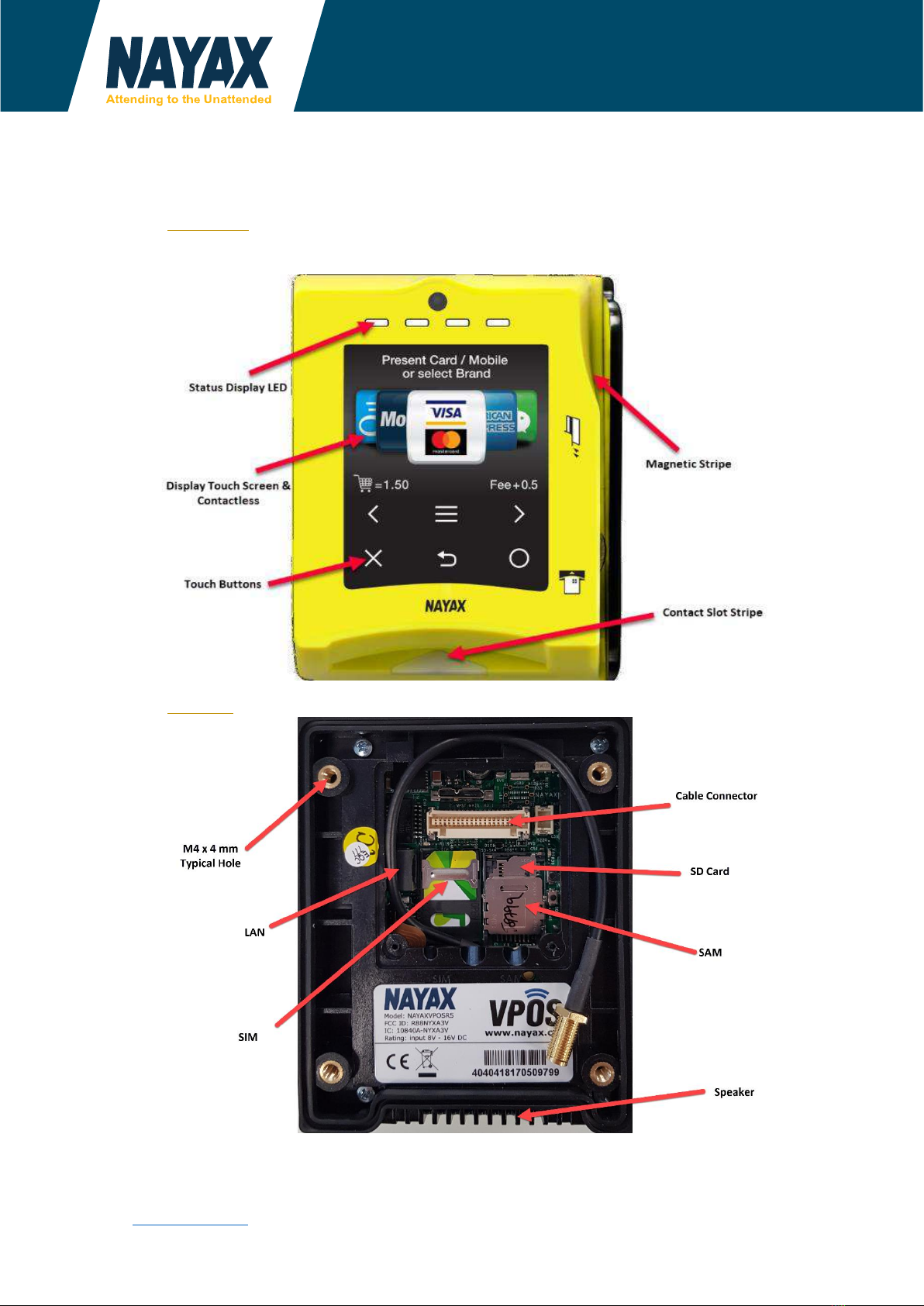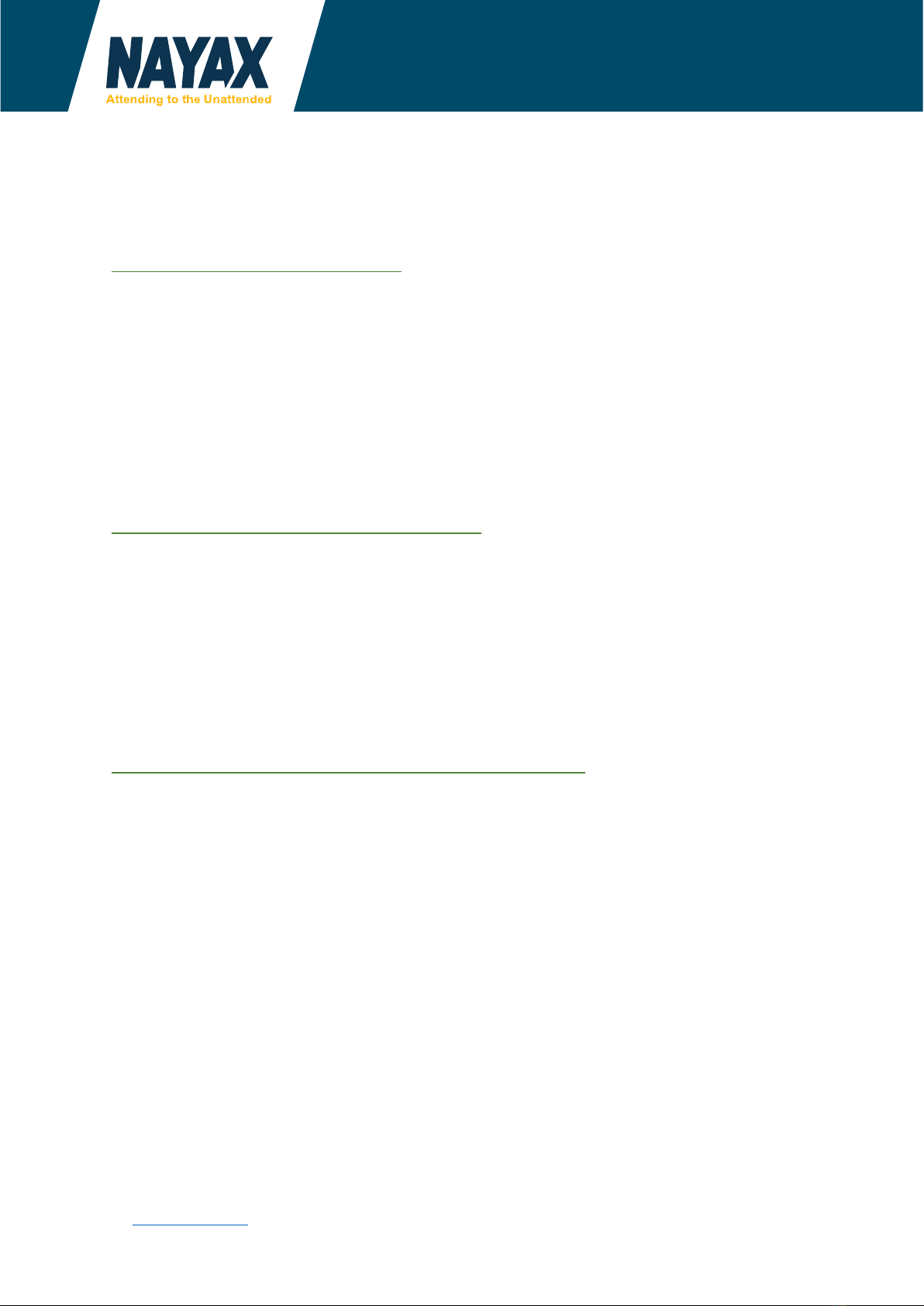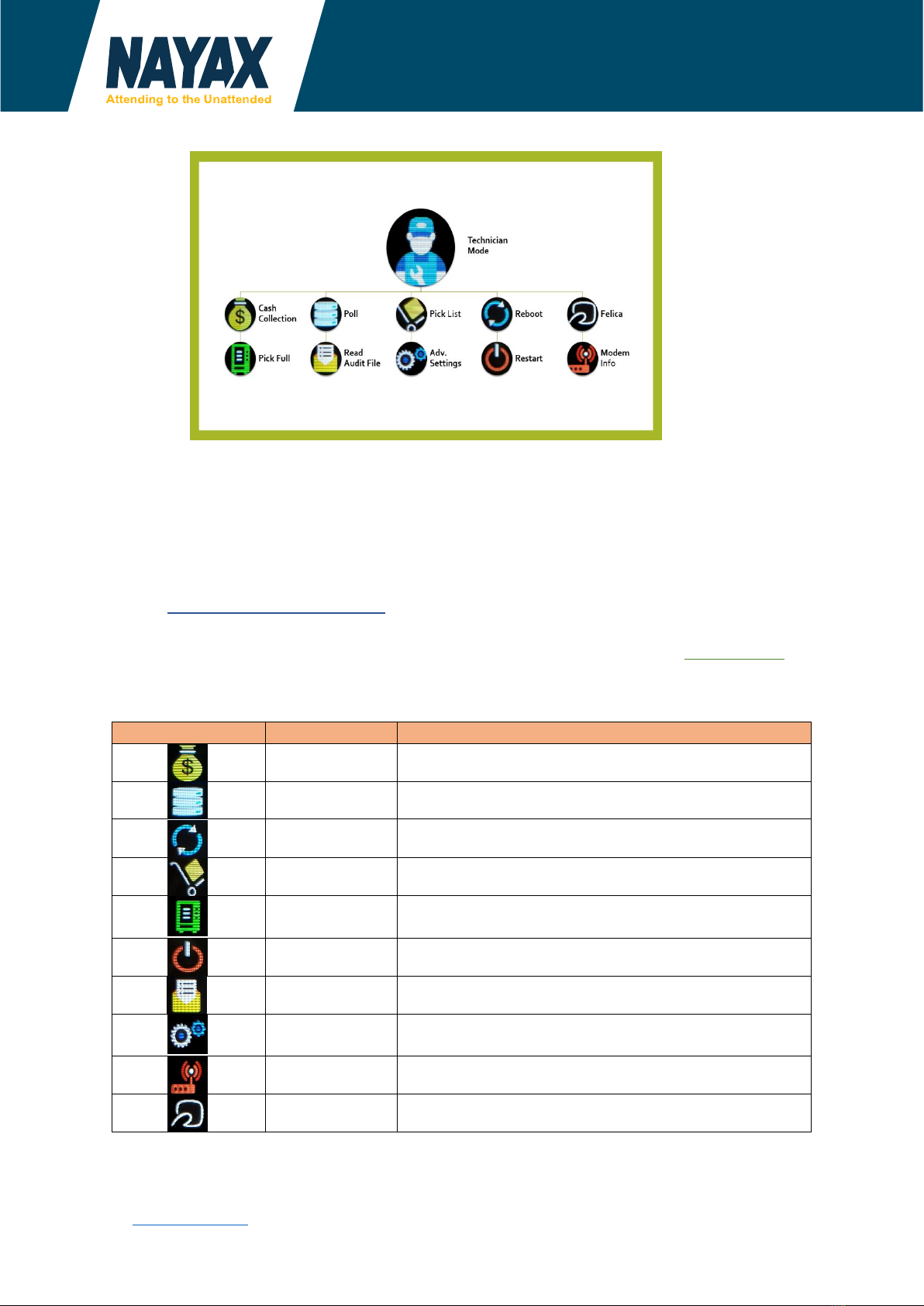Proprietary of Nayax, All Right reserved
www.nayax.com |Level 1, Suite 3, 2 Help Street, Chatswood, NSW, 2067 |02 8459 7207 |au-
Installation Instructions
There are two installation options: inside and outside the machine door.
Option 1 –Installation inside the machine
In the event the machine has a window in the door in which the VPOS Touch can be placed:
1. Open the machine door
2. Remove the window
3. Remove the bolts
4. Place the provided plastic plate on machine door
5. Replace the bolts on the plastic plate
6. Place the VPOS Touch on the window from outside
7. Screw the screws from the inside while securing the VPOS Touch
8. Connect the cable –click it in –easier to do prior to bolting into the frame?
Option 2 –VPOS Touch installed outside the machine
In the event the machine doesn’t have a predefined location for installation of a card reader:
1. Select a flat location for the installation
2. Drill 4 holes into the machine door using the plastic plate for the screws
3. Drill a hole into the machine door of minimum 14 mm for the cable
4. Open the machine door
5. Place the VPOS Touch on the door
6. Screw the screws from the inside while securing the VPOS Touch
7. Connect the cable –click it in –again easier to do before attaching the reader
General Note –Screw is Phillips M4, use tightening torque = Level 3.
Uninstall
Warning: When un-plugging the VPOS Touch connector, you must press both sides of the releasing
bridge in the same time to avoid damaging the releasing bridge what is the releasing bridge?
If disconnecting an MDB cable the machine should be powered down first to avoid power surges.