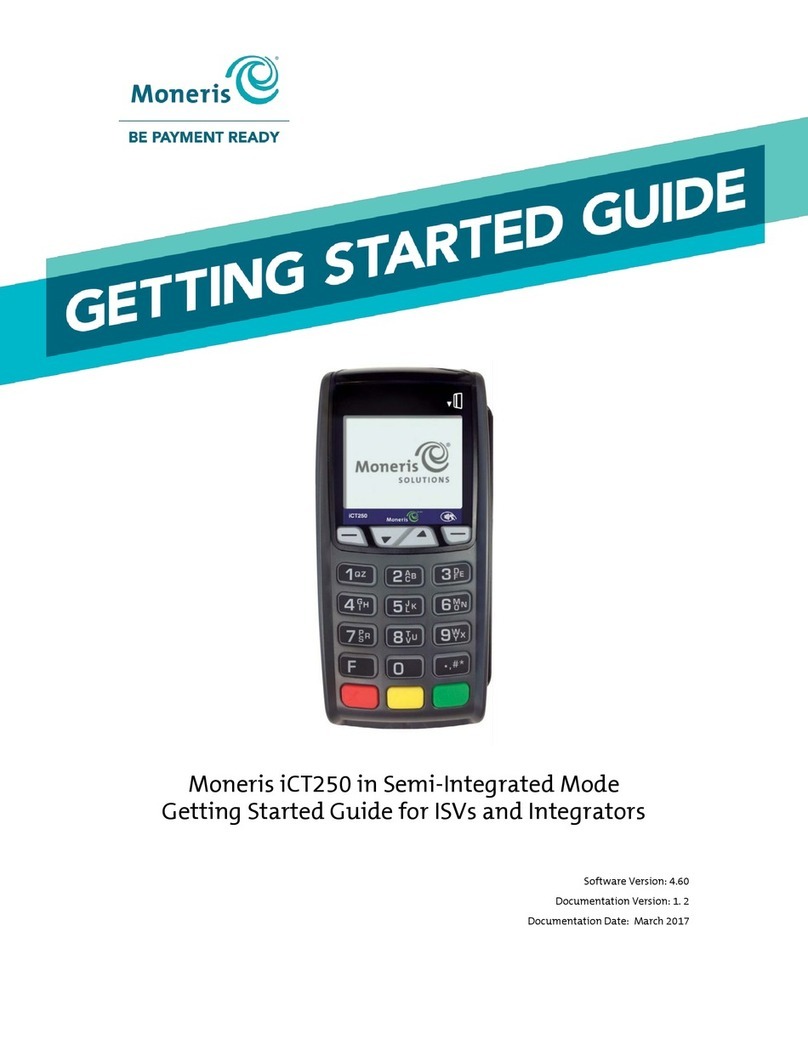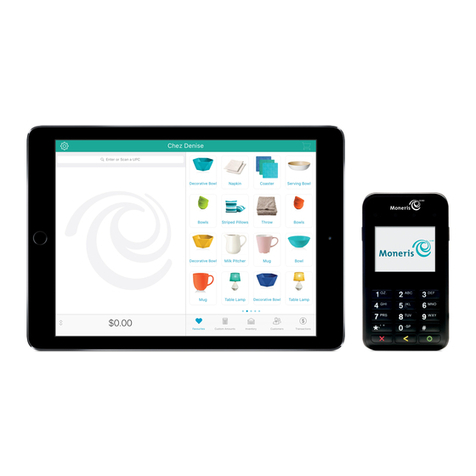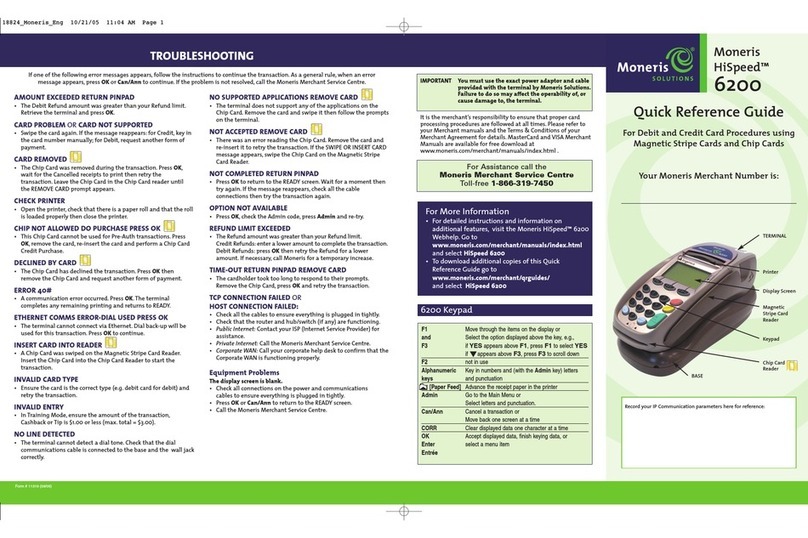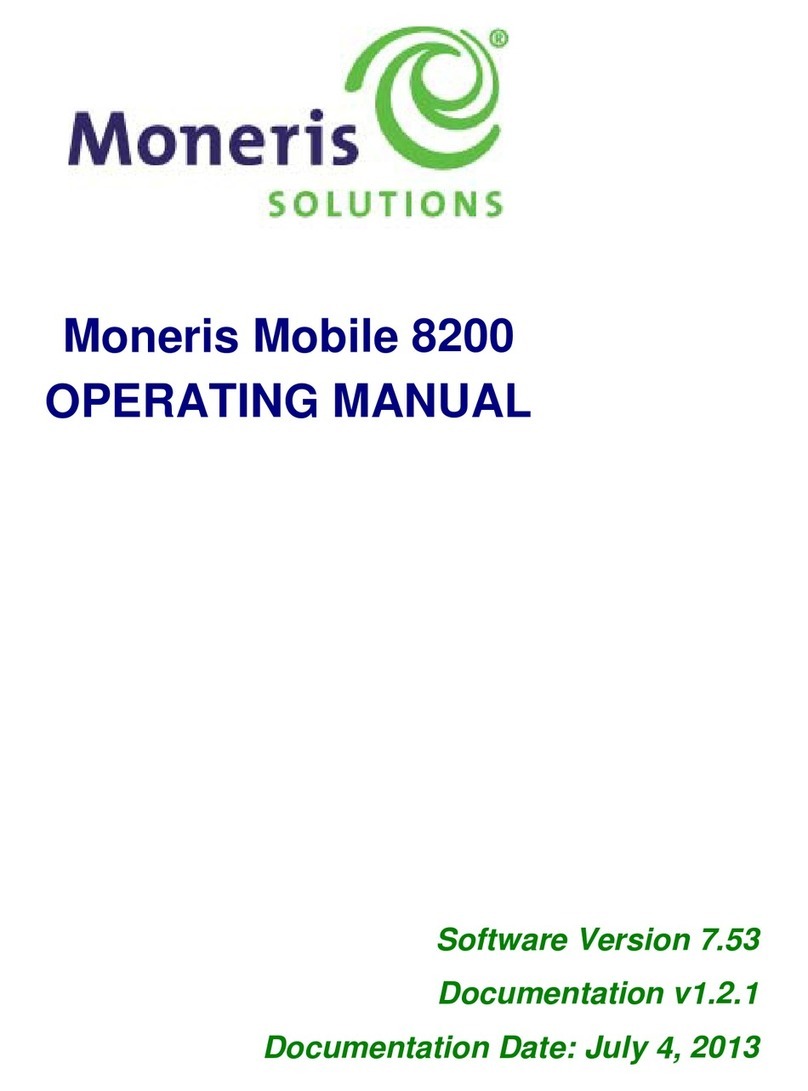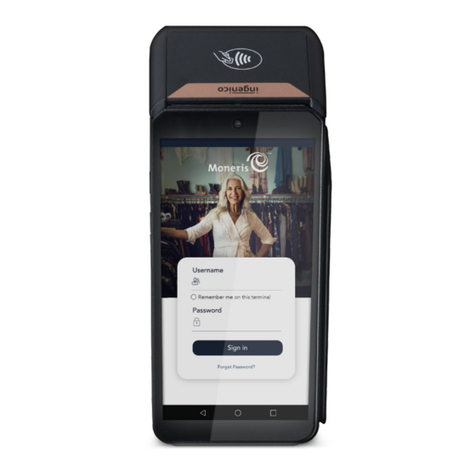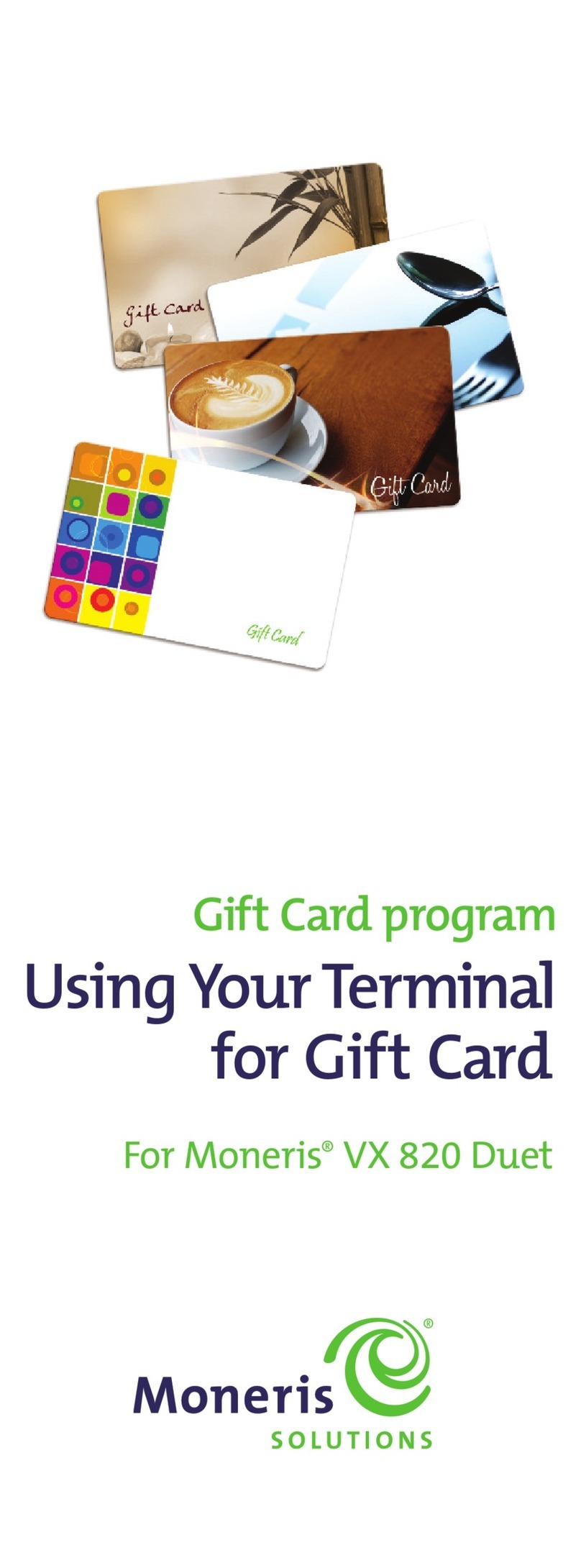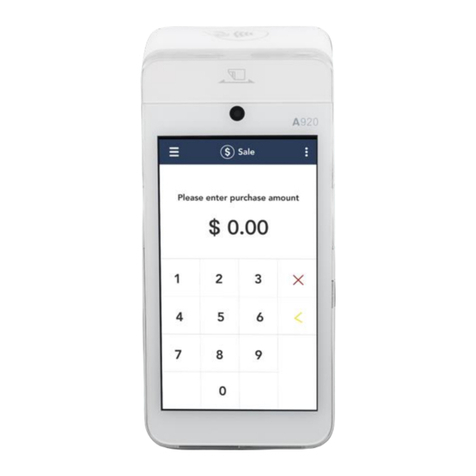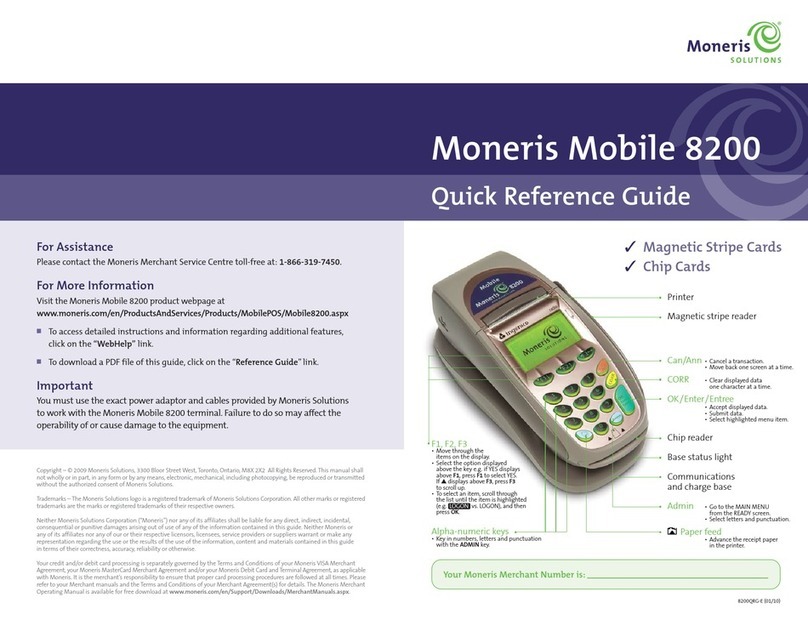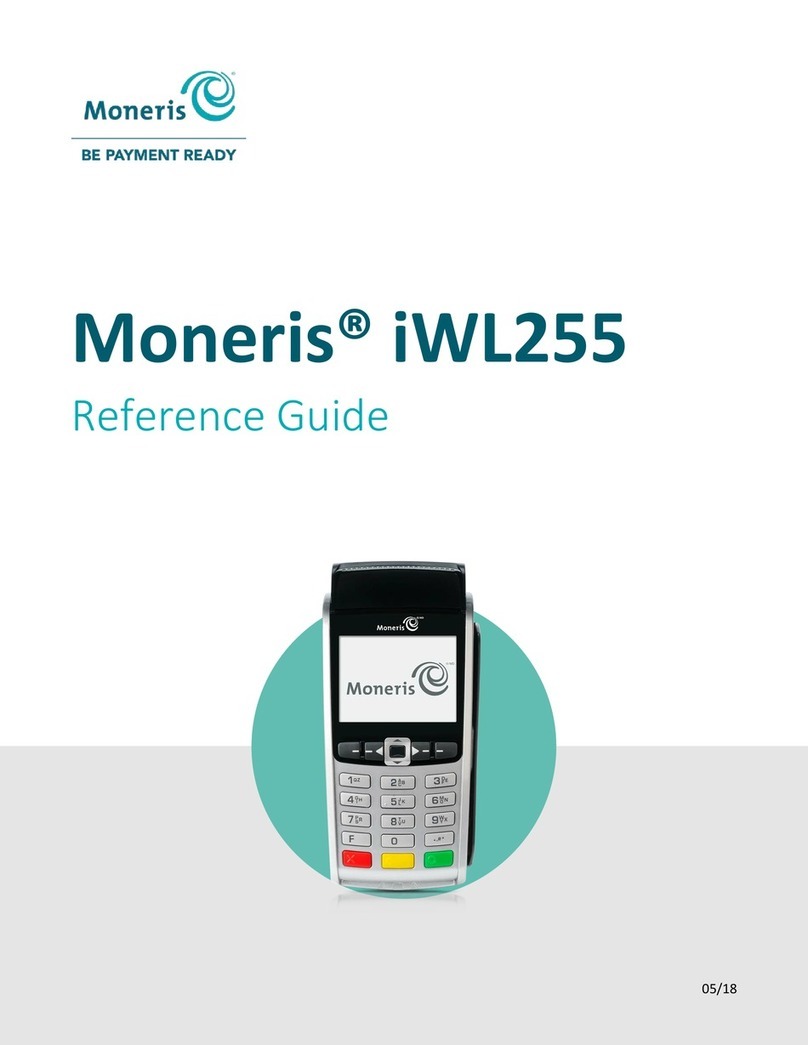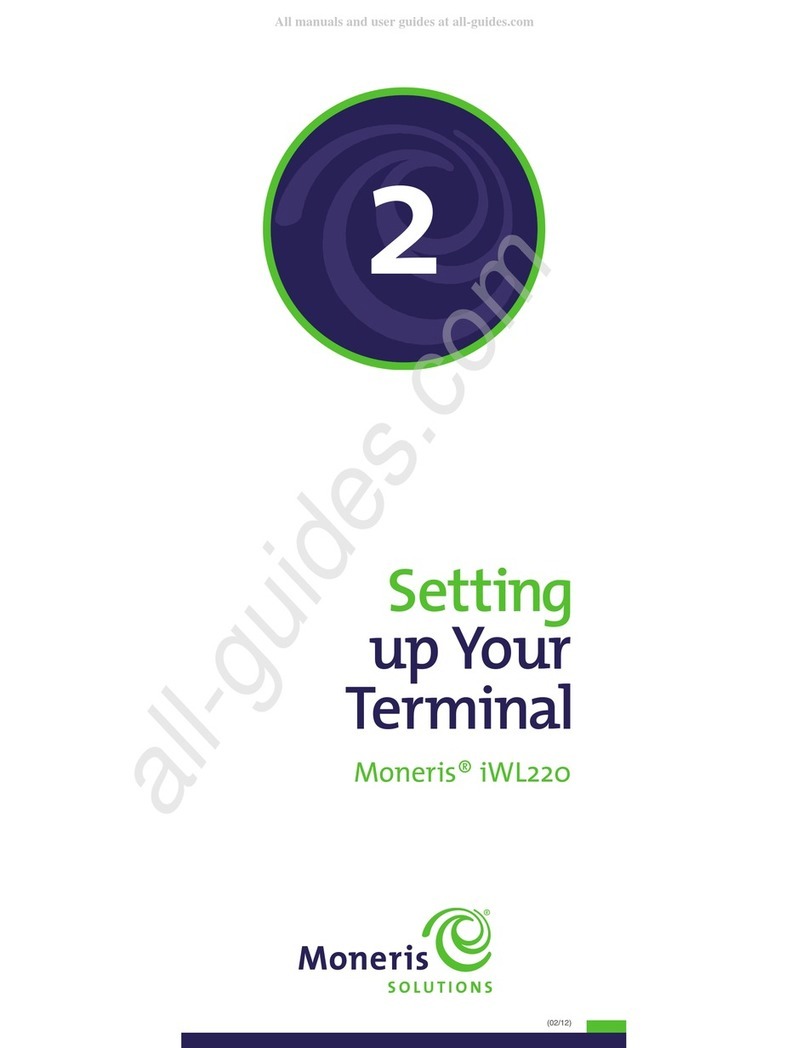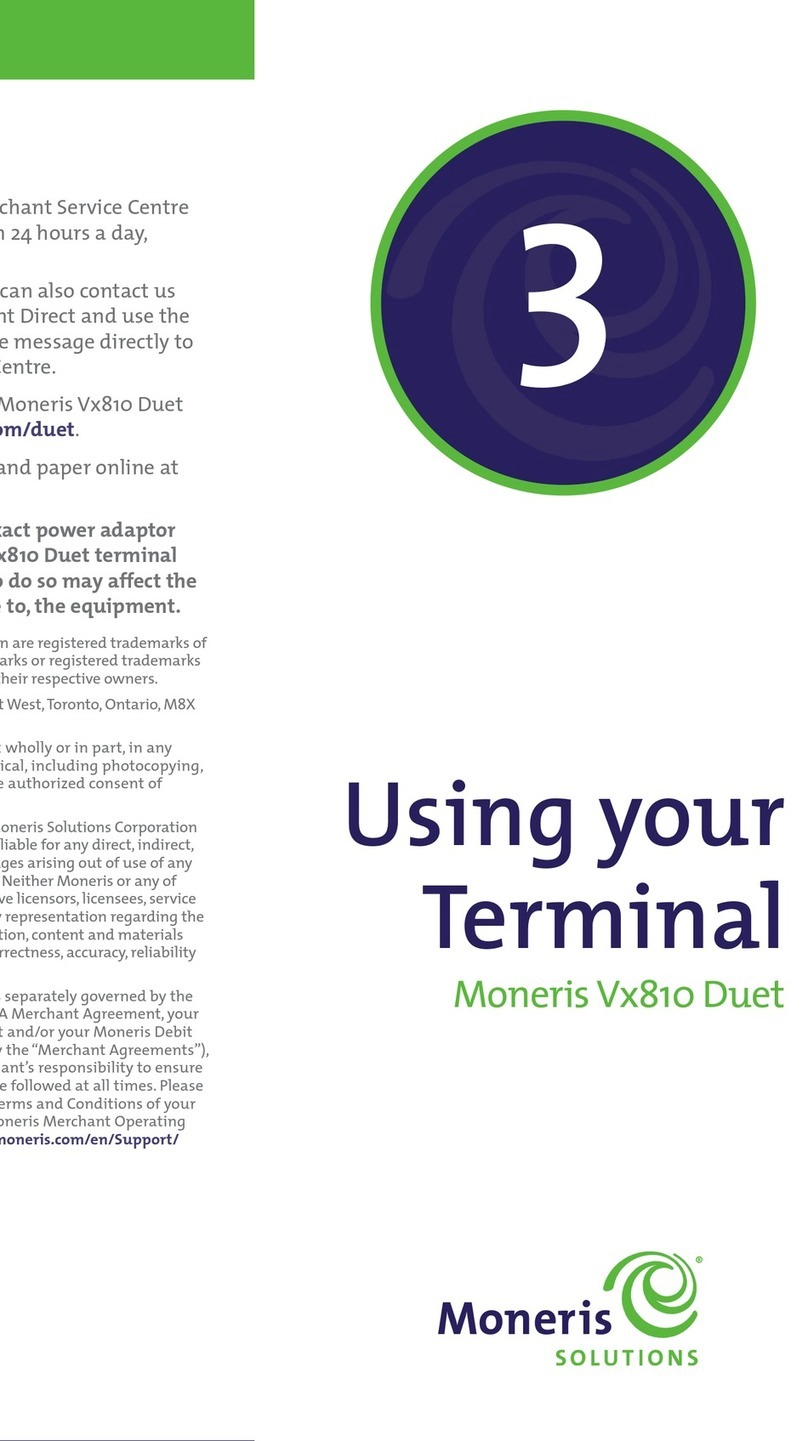1514
4. On the IP Configuration menu, at the “IP Settings” prompt, select Edit.
5. Select Static.
6. If your Ethernet network requires the parameters listed below, perform steps 7
and 8 for each parameter. Otherwise go to step 9.
Note: Contact your Internet Service Provider (ISP) to determine the addresses
for these parameters.
• IP Address
• Subnet mask
• Gateway IP Address
• DNS1 IP Address
• DNS2 IP Address
7. Select Next to view these parameters.
8. Select Edit to key in the address for each of these parameters. To key in a period (.),
press the 1 key, then the press the ALPHA key once. Press the green key when
finished entering each parameter.
9. Once all five static IP parameters have been entered, select Exit, then select Yes to
save changes.
The system repairs the connection and prompts you to press any key.
10. Press any key on the keypad to return to the Ethernet Config menu.
11. Press the red key, then press the (asterisk) key to return to the applications
menu.
12. Re-connect the Ethernet cable to the ETH port on the Magic Box (see page 8).
13. Proceed to Entering merchant IDs and terminal IDs on page 18.
MONERIS® VX 520: REFERENCE GUIDE SETTING UP YOUR TERMINAL
Using dial
Ensure the dial communication cable is properly connected to the all-in-one cable before
proceeding with these steps. Refer to Connecting the cables to the Magic Box on the
all-in-one cable on page 8 for more information.
1. From the applications menu, select DEBIT & CREDIT.
2. When the transactions menu appears, press the green key to access the
CONFIGURATION menu.
3. Select Setup, key in the manager password and press the green key.
4. Scroll down and select Host.
5. At the “Comm Link Type” prompt, select Edit, select Next until “Dial” appears, then
select Slct.
6. Select Next until “Settle Comm Type” appears.
7. At the “Settle Comm Type” prompt, select Edit, select Next until “Dial” appears, then
select Slct.
8. Select Exit, then select OK to save changes.
The Setup menu appears.
9. If you need to dial a prefix (for example, a 9) to connect to an outside line, complete
the steps below. If not, go to step 10.
a. On the Setup menu, scroll down and select Terminal.
b. Select Next until “PABX Code” appears.
c. Select Edit, key in the prefix (e.g., 9) and press the green key.
d. Select Exit, then select OK to save changes.
10. Press the red key, then press the (asterisk) key to return to the applications menu.
11. Proceed to Entering the Initialization phone number on page 16.