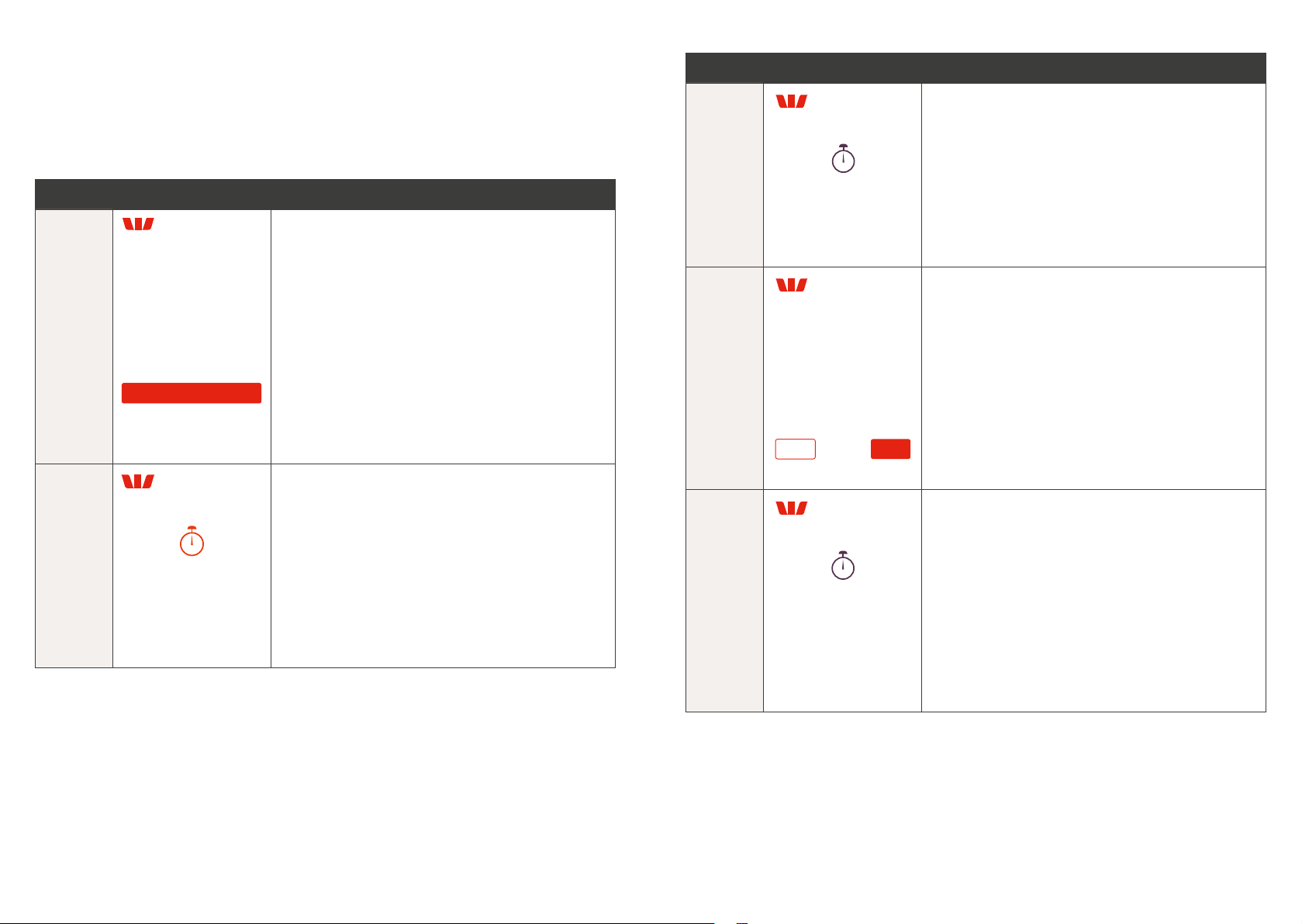54
6�6 How to process a Purchase with Tip Transaction initiated
from the POS� ���������������������������������������������������������������������������������������������������������������������������������31
6�7 How to process a Purchase with Tip Transaction initiated
from the terminal� ������������������������������������������������������������������������������������������������������������������������33
6�8 MOTO�������������������������������������������������������������������������������������������������������������������������������������������������35
6�9 Pre-Authorisation�������������������������������������������������������������������������������������������������������������������������38
6�10 Pre-Authorisation Completion���������������������������������������������������������������������������������������������� 40
6�11 Pre-Authorisation Cancellation� ���������������������������������������������������������������������������������������������41
6�12 Account Verify�������������������������������������������������������������������������������������������������������������������������������42
6�13 Pre-Authorisation Top-Up� ����������������������������������������������������������������������������������������������������� 44
6�14 Pre-Authorisation Extend� �������������������������������������������������������������������������������������������������������45
6�15 Pre-Authorisation Partial Cancellation� �����������������������������������������������������������������������������46
6�16 Phone for Auth������������������������������������������������������������������������������������������������������������������������������47
7.0 Surcharging via the Terminal. ����������������������������������������������������������������������������������������������48
8.0 Settlement.������������������������������������������������������������������������������������������������������������������������������������ 49
9.0 Glossary. ����������������������������������������������������������������������������������������������������������������������������������������� 50
10.0 Troubleshooting.��������������������������������������������������������������������������������������������������������������������������51
10�1 Terminal Response Codes� �������������������������������������������������������������������������������������������������������51
10�2 Hardware Faults� ��������������������������������������������������������������������������������������������������������������������������52
1.0 Introduction.
The Presto Smart VX690 terminal lets you process online transactions for Debit
Cards (savings and cheque accounts), Credit Cards (Visa, Mastercard andUnionPay)
and Charge Cards (American Express, Diners Club and JCB)� Toaccept Charge
Card transactions please contact the relevant Charge CardProvider�
Presto Smart VX690 enables you to process:
• Purchases
• Purchases with Cash Out for Debit Cards (if enabled)
• Refunds
• Mail/telephone order (MOTO) and eCommerce transactions
(subject to Westpac approval)
• Cash Out transactions for Debit Cards
• Purchase with Tip
• Pre-Authorisation functions, including Completion, Extension and Cancellation
(subject to Westpac approval)
• Split Billing
• Pay@table with split bill
• Surcharge�
Note: The above functionality may vary depending on your chosen POS provider�
1.1 Merchant Responsibility for Equipment and
MaterialsProvided.
Terminals and equipment (where supplied by us), plus any unused stationery and
promotional material remain the property of the Bank�
• You must not sell, assign or in any way encumber them�
• You will not permit a third party to have possession of or access to any
equipment, or other materials�
• You must ensure that the terminals are covered by your business or
contentsinsurance�
Terminals must not be relocated without prior authorisation.
Terminals must be located where customers can use the PINpad without the risk
ofother people seeing them key in their PIN (Personal identification number)�