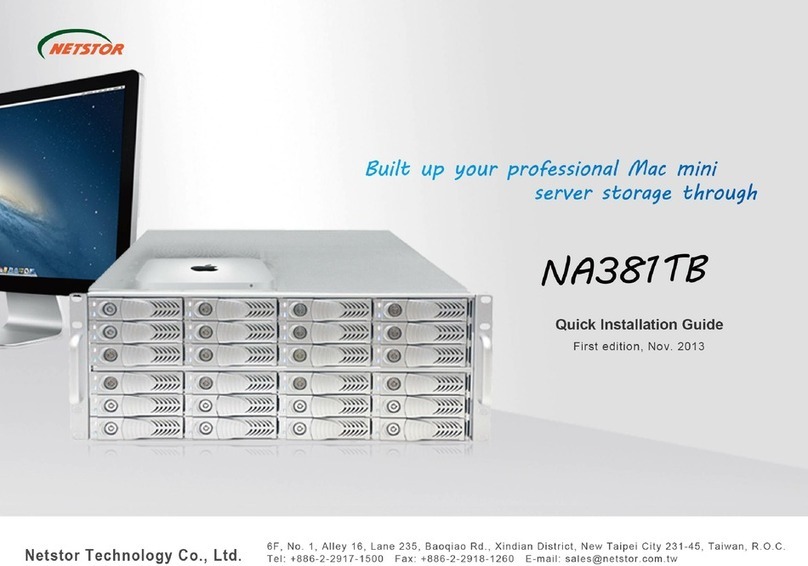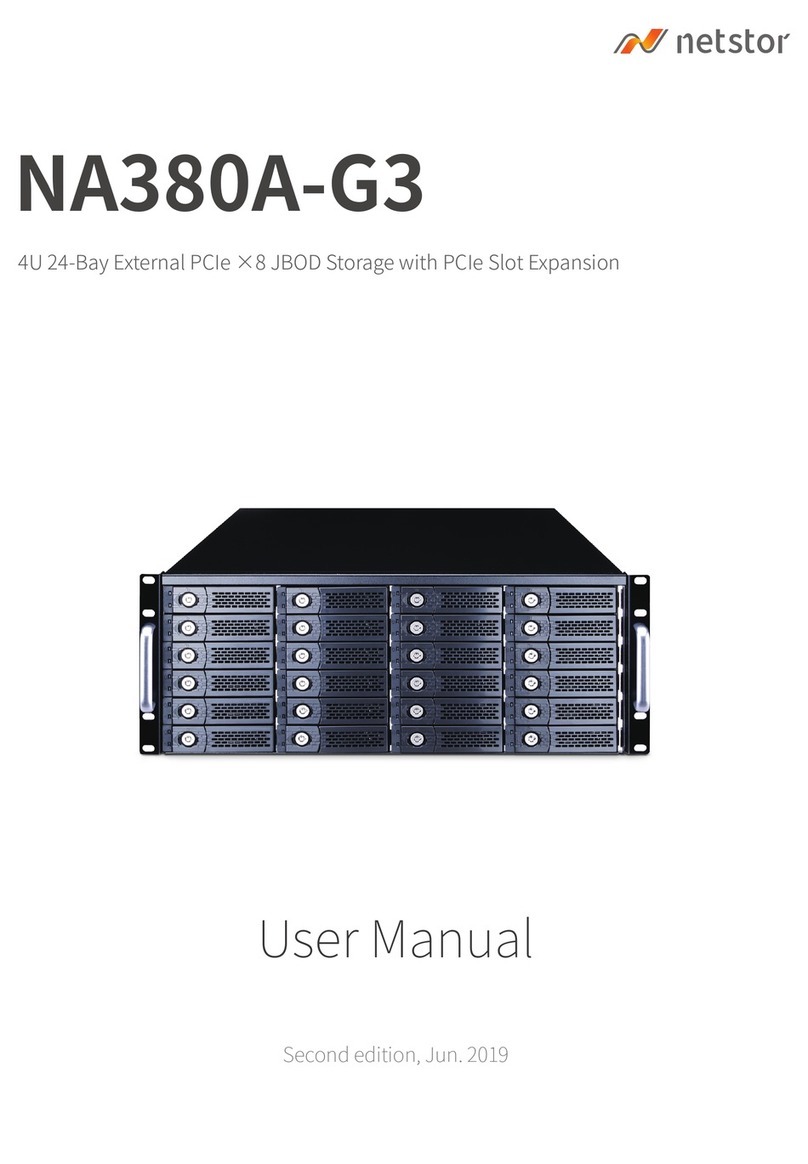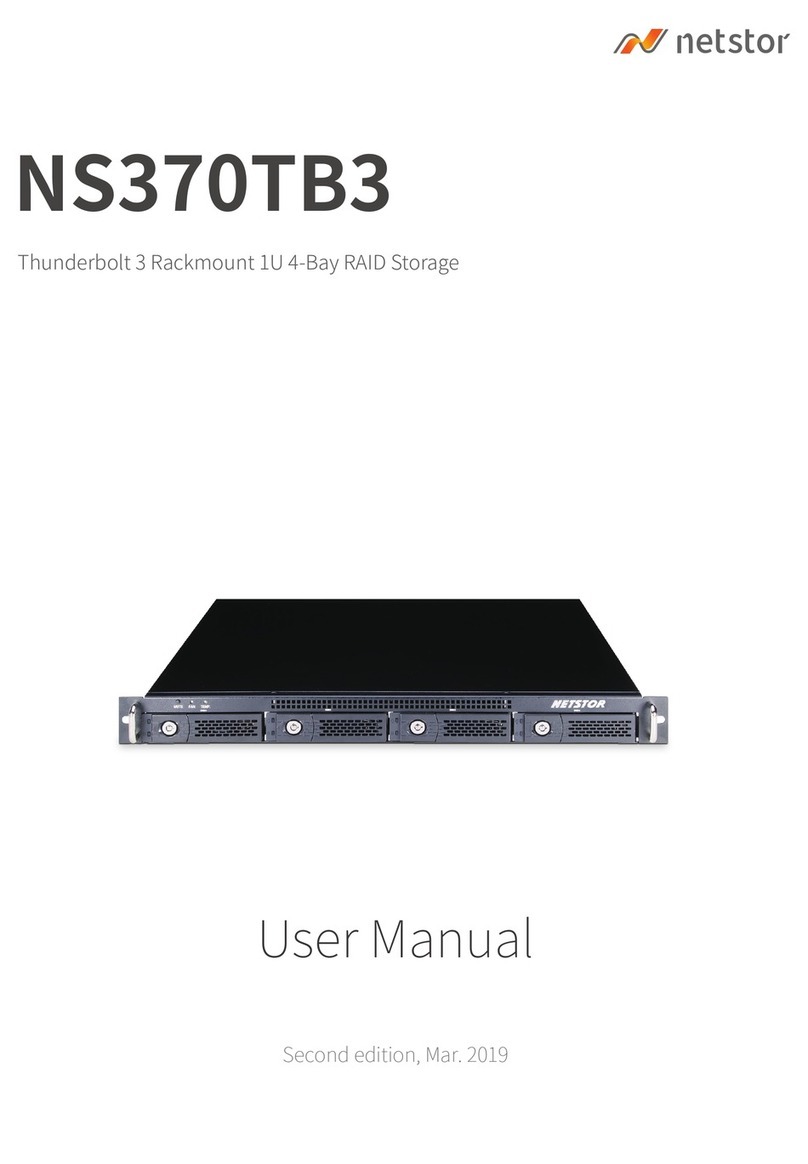•Notice for RAID Initializing and Rebuilding
2. Click ACPI x86-based PC, select Microsoft ACPI-Compliant
System, and click PCI bus. Then items Intel 7 Series Chipset
Family PCI Express Root Port X will be shown. Find one of
the items that shows PCI standard PCI-to-PCI bridge, and
open the PCI standard PCI-to-PCI bridge to the bottommost
section, and then the RAID controller of NA762A will be
shown, meaning the storage is recognized by host.
3. Install the Windows driver of NA762A RAID controller and
the Windows GUI program. The Windows driver and the
GUI program can be found in the CD-ROM or be downloaded
at: http://www.netstor.com.tw/
5. After running ArcHttpSrvGUI application, the web-based
GUI will appear. Select SAS RAID Controllers, and the
select ARC-1223 Web Management to enter the GUI.
4. After installing the driver and the
GUI program, launch the GUI
program by selecting ArcHttpSrvGUI
in All Programs in Windows Start to
run the application.
Note:
to eject the RAID volume on Windows, click the Safely
Remove Hardware icon on the bottom right of the screen,
and select Eject Areca ARC-1223 SCSI Disk Device.
7. After logging in, for quick setup of RAID volume, select Quick
Function on left side of the GUI, and then select Quick Create.
8. After creating RAID volume, right-click Computer, and select
Manage. When window of Computer Management pops up,
select Disk Management on the left, and then a window pops
up. Select GPT (GUID Partition Table), and click OK.
6. Key in admin for name and 0000 for password to enter.
9. After selecting GPT (GUID Partition Table), the RAID volume
will appear in the center bottom part of the window. Right-click
the rectangle of the RAID volume, and select New Simple
Volume to format the RAID volume.
10. After formatting, the RAID volume will be shown in Computer,
and it is ready for use.
It is strongly recommended that when under RAID
initializing or rebuilding, the sleep mode be disabled
temporarily for speeding up the process. While computer
goes in sleep mode, the NA762A will go into sleep as well
for energy saving; when computer wakes up, the initializing
or rebuilding will resume automatically. Hence, the process
can be completed in a short time without sleep mode
interruption.
To maximize the reliability of operation in web-based GUI,
the Firefox web browser is recommended. To set Firefox
the default web browser (take Mac for example),
open Safari web browser, select Safari on top left of the
screen, and select Preferences. When a pane pops up,
select General on top, and select Firefox in the item of
default web browser, and then close the pane. (The Firefox
software can be downloaded free from the Internet.)
If you have any further questions, please contact your
regional distributor, or Netstor Technology, Taiwan.
6F, No.1, Alley 16, Lane 235, Baoqiao Rd., Xindian City,
Taipei County 231, Taiwan (R.O.C)
Tel: +886-2-2917-1500 Fax: +886-2-2918-1260
Netstor Technology Co.,Ltd.
NA762A Desktop 8 Bay PCI Express to SAS/SATA RAID Subsystem
Figure 8.1 Figure 8.2