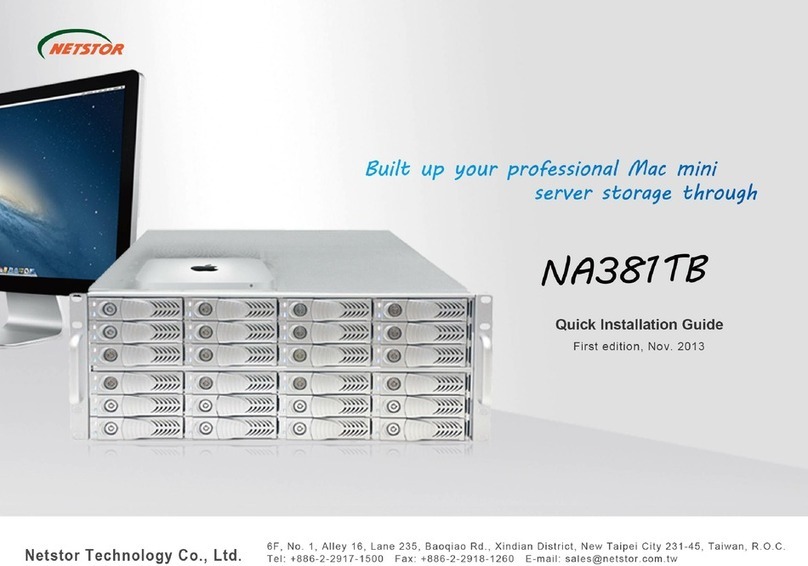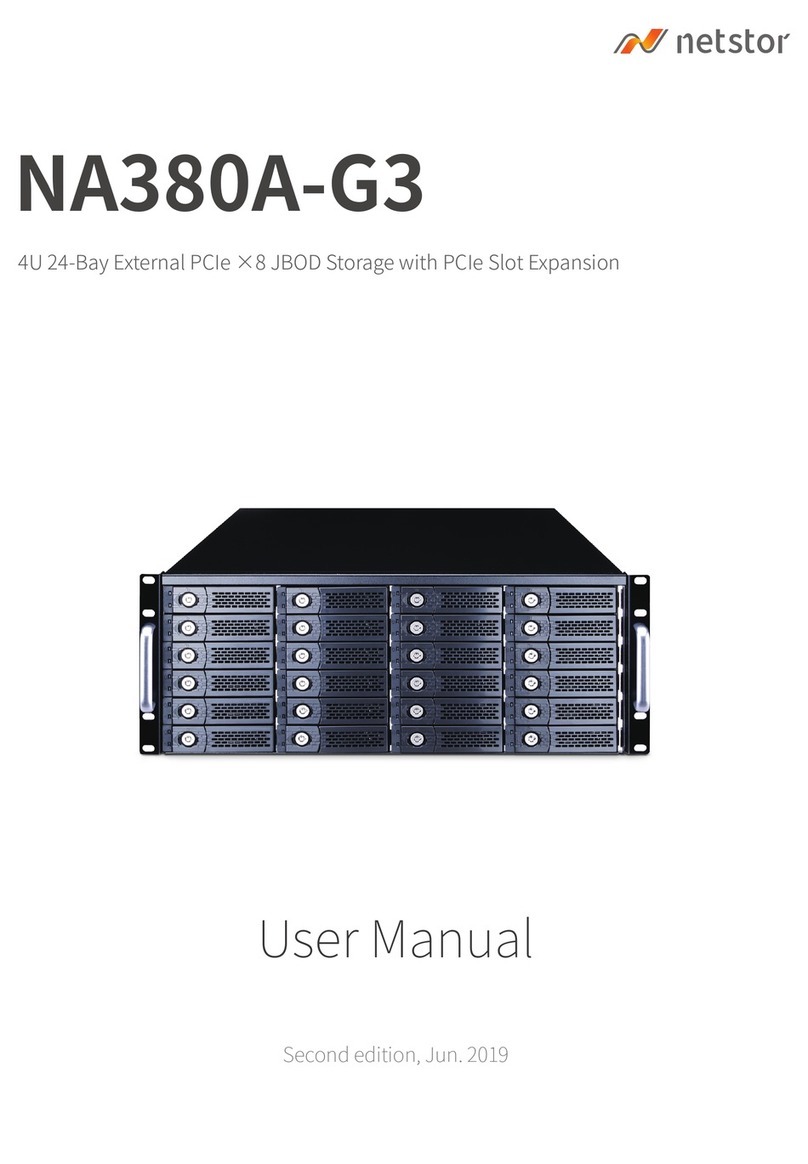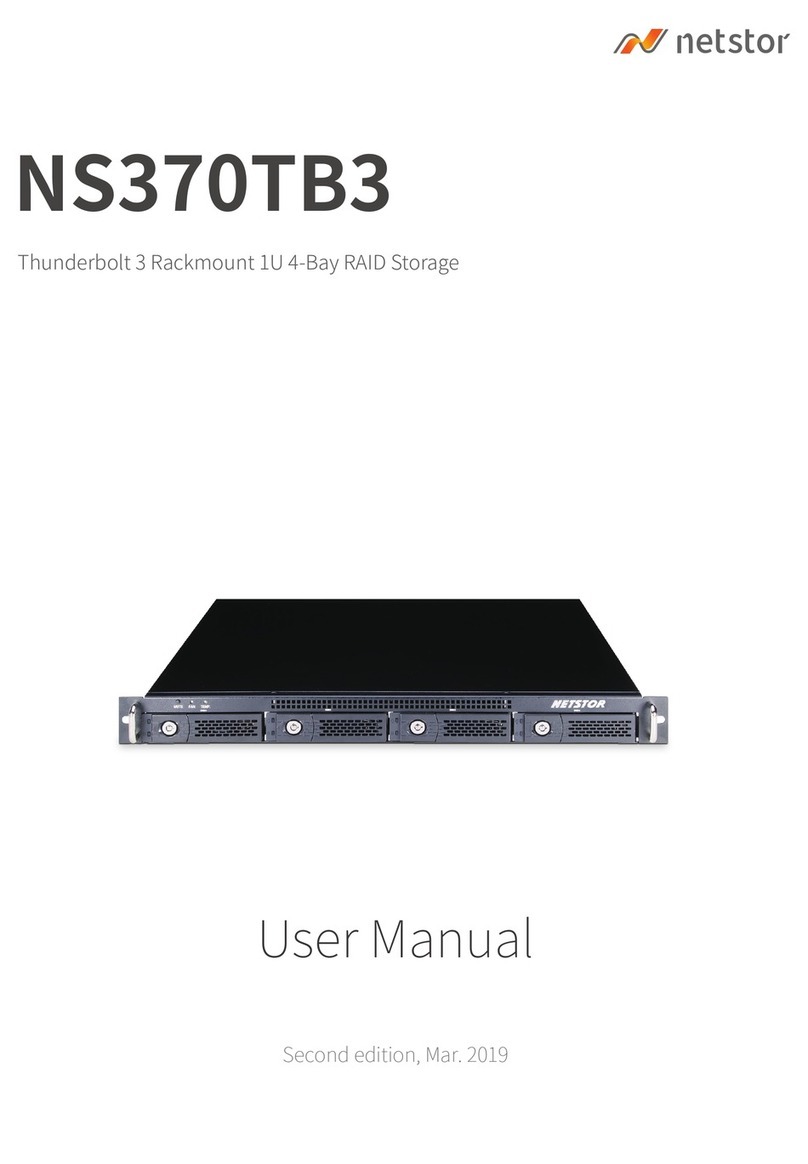- 5 -
Table of Contents
1.1 Features........................................................................... 7
1.2 Terminology ..................................................................... 8
1.3 RAID levels .................................................................... 10
1.4 Volume relationship diagram.......................................... 12
Chapter 2 Getting started.............................................13
2.1 Before starting................................................................ 13
2.2 iSCSI introduction .......................................................... 13
2.3 Management methods ................................................... 15
2.3.1 Web GUI......................................................................................... 16
2.3.2 Remote control – secure shell ........................................................16
2.4 Enclosure ....................................................................... 17
2.4.1 LCM................................................................................................17
2.4.2 System buzzer................................................................................ 20
2.4.3 LED ................................................................................................20
Chapter 3 Web GUI guideline.......................................22
3.1 Web GUI hierarchy ........................................................ 22
3.2 Login .............................................................................. 23
3.3 Quick install.................................................................... 25
3.4 System configuration ..................................................... 26
3.4.1 System name .................................................................................27
3.4.2 IP address ......................................................................................27
3.4.3 Language .......................................................................................28
3.4.4 Login config .................................................................................... 28
3.4.5 Password........................................................................................ 29
3.4.6 Date................................................................................................29
3.4.7 Mail.................................................................................................30
3.4.8 SNMP ............................................................................................. 31
3.4.9 Messenger...................................................................................... 32
3.4.10 System log server........................................................................... 32
3.4.11 Event log ........................................................................................ 33
3.5 iSCSI config ................................................................... 34
3.5.1 Entity property ................................................................................35
3.5.2 NIC .................................................................................................35
3.5.3 Node...............................................................................................36
3.5.4 Session........................................................................................... 38
3.5.5 CHAP account................................................................................39