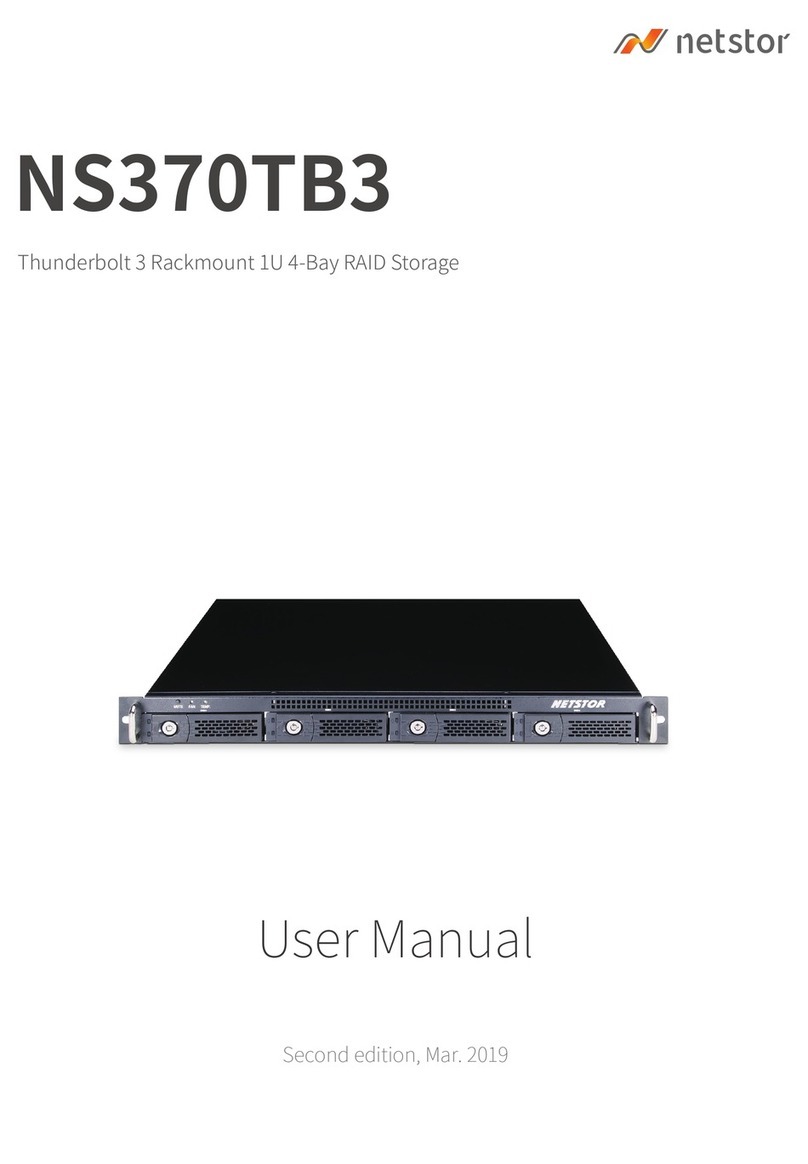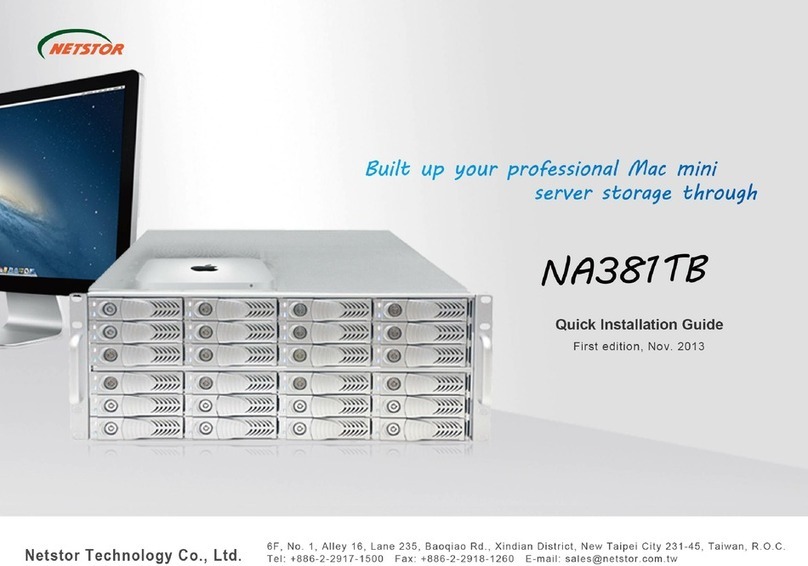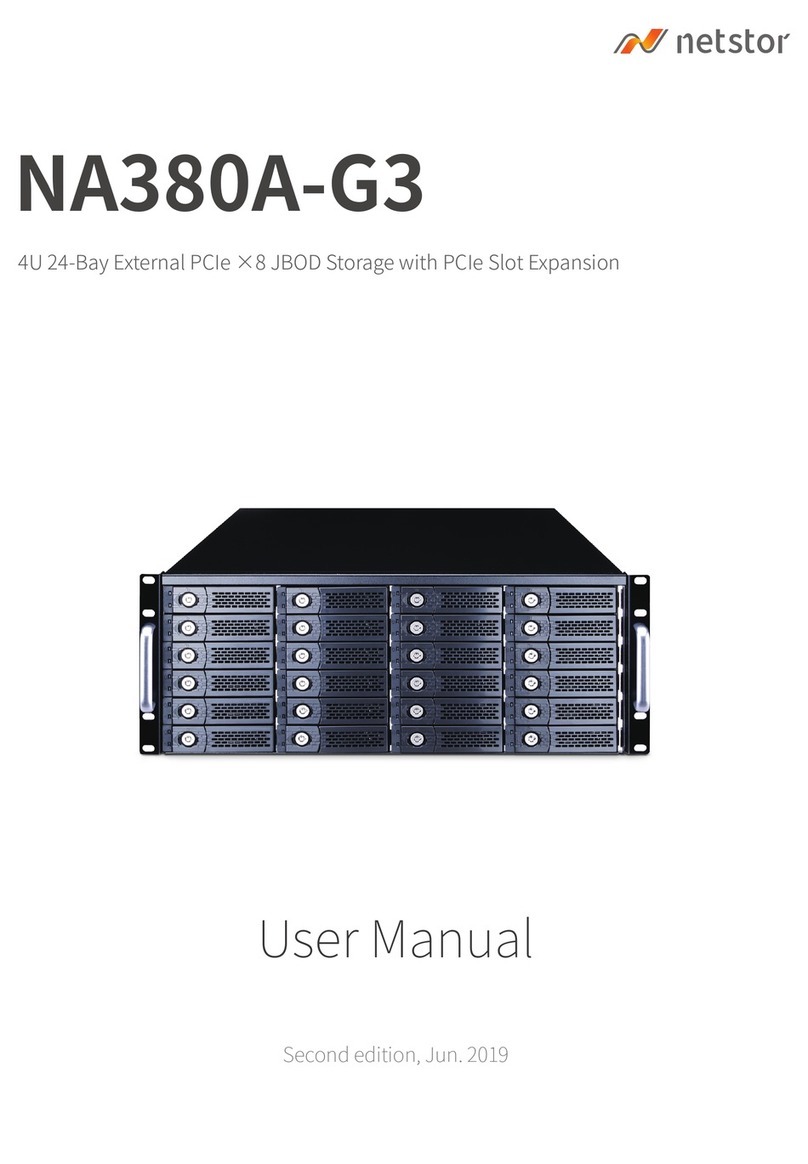1. When NA338TB chassis is connected to power source by
power cord, turn the power switch of NA338TB's PSU at rear of
the chassis to "I" position to enable the power supply unit.
SYSTEM POWER ON
2. Press the power button in front of NA338TB for two seconds
until the button shows blue light. The built-in solenoid actuator
at rear of enclosure will push Mac mini's power button to have
Mac mini and whole system power on.
3. Verify Netstor Thunderbolt target card is recognized by Mac.
Click the Apple icon on top left of the screen, select About
This Mac, and click on System Report. When the pane of
System Information pops up, select Thunderbolt on left side.
If NA338TB can be selected to see its info, then the Netstor
Thunderbolt target card is recognized correctly by Mac.
4. Verify the PCIe cards installed in NA338TB. After the verification
of Netstor Thunderbolt target card, click PCI on left side of the
pane, and all the PCIe cards installed in NA338TB will be shown
in the information area within the pane. (For RAID card, from
starting up, it will take more time for its info to be shown.)
4. Verify the PCIe cards installed in NA338TB. After the verification
of Netstor Thunderbolt target card, click PCI on left side of the
pane, and all the PCIe cards installed in NA338TB will be shown
in the information area within the pane. (For RAID card, from
starting up, it will take more time for its info to be shown.)
5. Operation and Verification
1. Arrange the Thunderbolt Mac computer near NA338TB.
2. Connect NA338TB and Mac computer with Thunderbolt cable.
3. Put the trays with SSDs/HDDs back to NA338TB chassis.
6F, No. 1, Alley 16, Lane 235, Baoqiao Rd., Xindian District,
New Taipei City 231-45, Taiwan, R.O.C.
Tel: +886-2-2917-1500 Fax: +886-2-2918-1260
Netstor Technology Co.,Ltd.
6. After identifying RAID card driver status, follow the operation procedure
provided by RAID card's manufacturer to set up the RAID volume.
SYSTEM POWER OFF
7. When NA338TB is connected to Mac by Thunderbolt cable, while
shutting down Mac through OS X, the entire NA338TB system will be
powered off simultaneously.
5. Verify the drivers of RAID card and PCIe cards are installed on OS X.
When seeing all the PCIe cards listed from step four, there will be a
column Driver Installed that will indicate the status of PCIe card’s driver.
If it shows “No” from the status, find and install PCIe card's
Thunderbolt-aware driver, and then the status will become “Yes” to
mean the PCIe card's driver has been installed correctly.
If you have any questions, please contact your regional distributor,
or Netstor Technology, Taiwan.
Notice: When using the embedded Mac mini, if the user wants to force shut down
Mac mini due to OS crash, long-press the power button in front of NA338TB for
seven seconds to allow solenoid actuator to long push Mac mini's power button for
shutting down
7. Install RAID card and other PCIe cards into proper PCIe slots of
NA338TB and tighten them with screws on PCIe cards' brackets.
8. When RAID card and other PCIe card are installed properly, restore
the PCIe expansion unit from upright position to the original
horizontal position. And screw the four black screws back to the unit.
1. Take out the drive trays in front of the NA338TB chassis.
2. Place each SSD or 2.5" HDD in the tray, and fix the drive with four
mounting screws.
4.2 SSDs or 2.5" HDDs installation for storage
NA338TB is designed to be capable of embedding a Mac mini; for this
application, place a Mac mini in the built-in removable plate drawer for
operation. If other Thunderbolt Mac other than Mac mini, connect the
TBT Mac to NA338TB externally for work.
4.3 Mac host connection
4.3.2 External connection with Mac
1. After loosening the two thumbscrews on removable integrated plate
drawer, pull the drawer out of the NA338TB chassis. Use a tool to
bend the metal board on the vertical side of plate drawer to separate
the metal board.
2. Unscrew the thumbscrew on plate drawer's cover, and place
Mac mini into the drawer case. Close and screw the thumbscrew to
fasten Mac mini with drawer.
3. Insert the drawer back to NA338TB, and tighten the two
thumbscrews on removable integrated plate drawe.
4. Connect NA338TB and Mac mini with Thunderbolt cable.
4.3.1 Embedded Mac mini installation
Step 1
Step 2
Step 3
Enclosure
RAID HBA
Slot 2