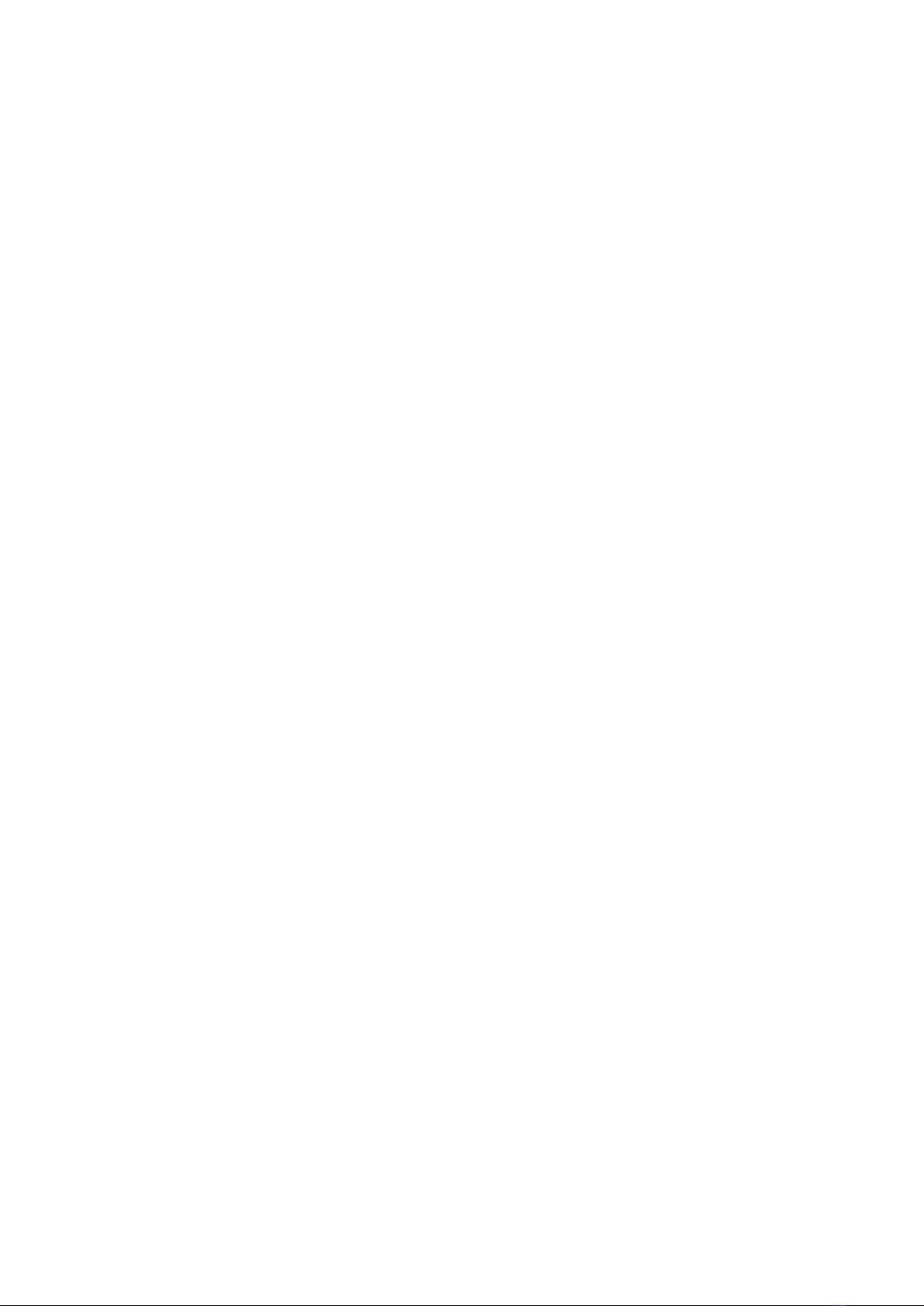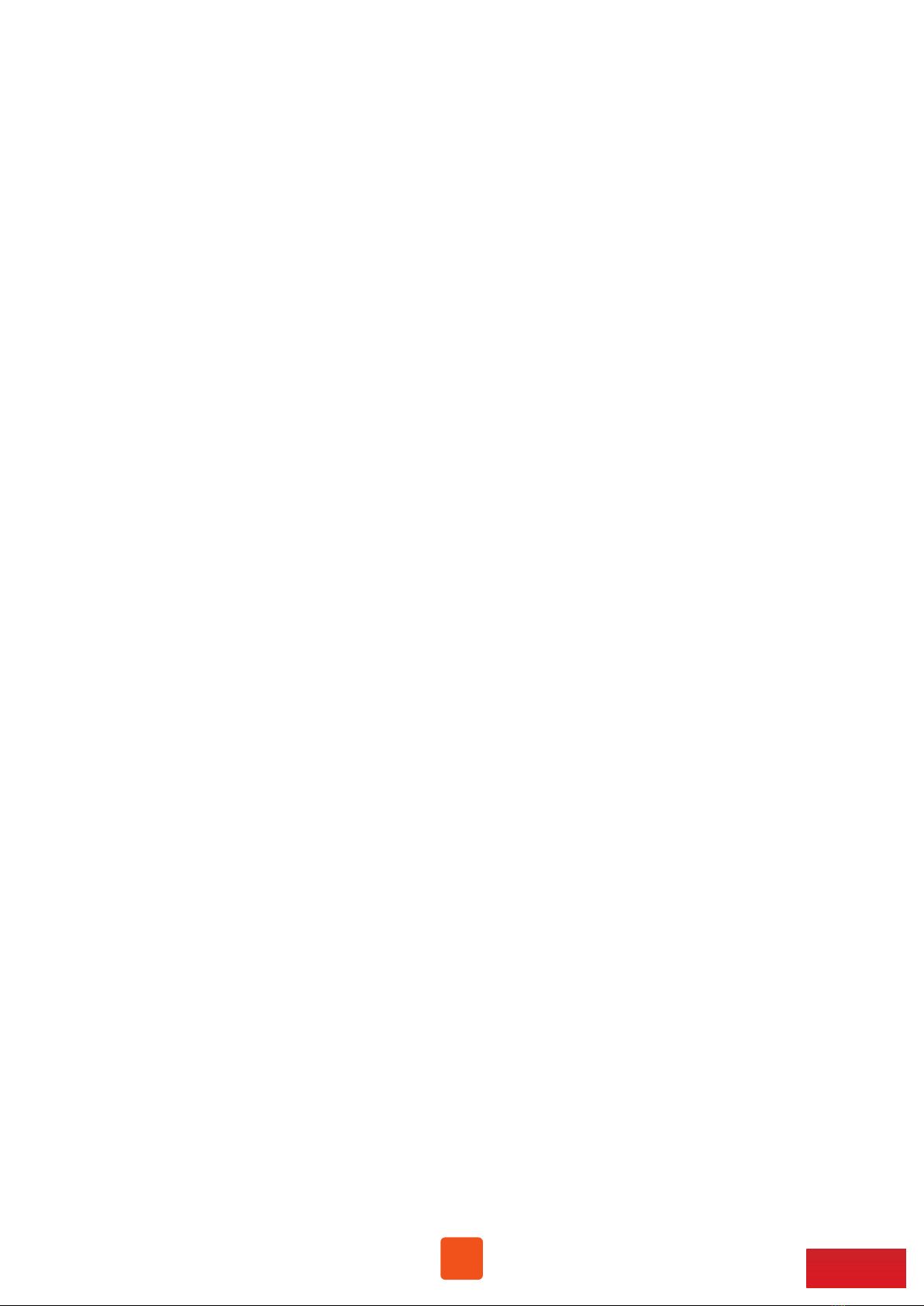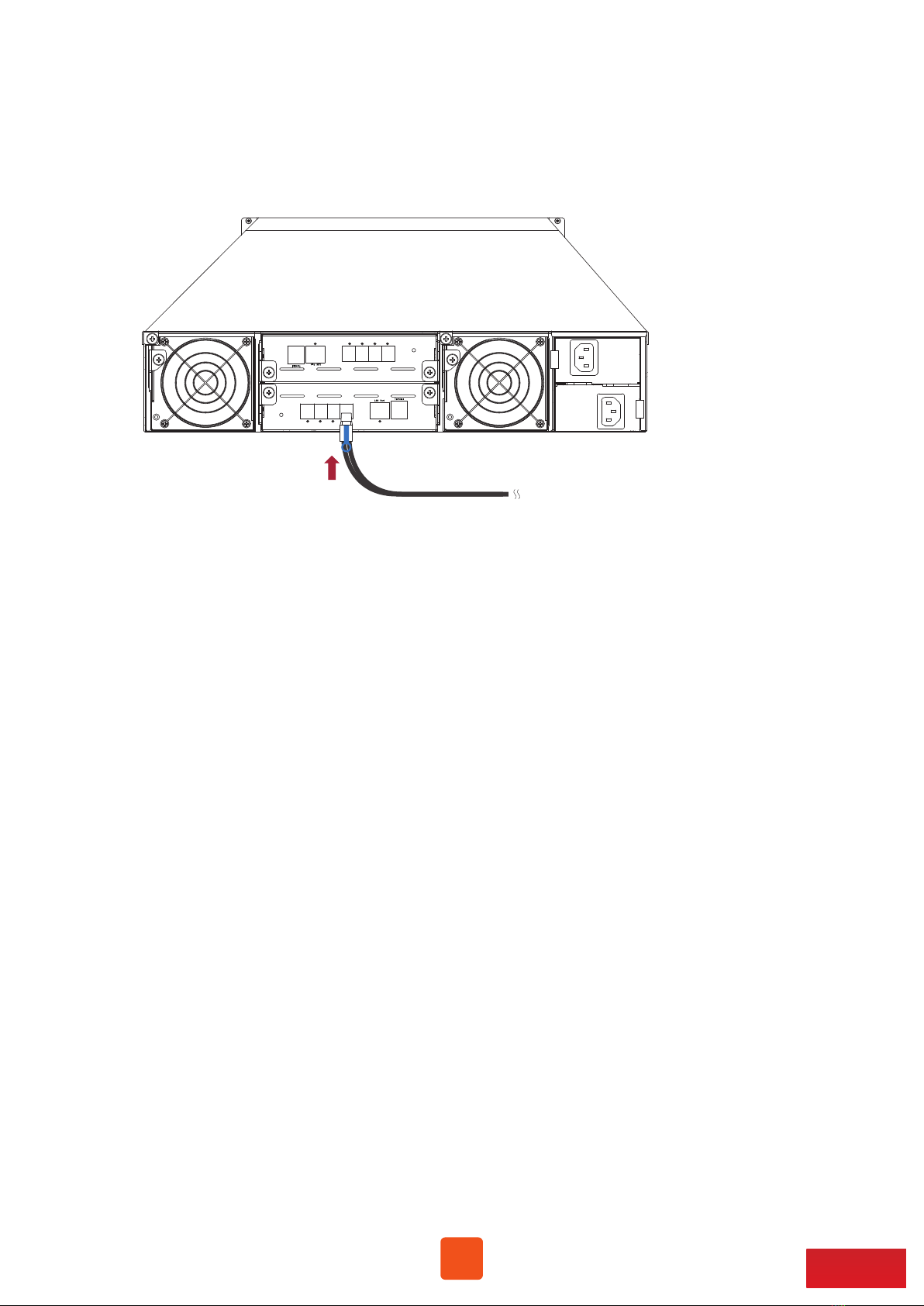Netstor NS388S User manual
Other Netstor Storage manuals

Netstor
Netstor NR760A User manual

Netstor
Netstor NR760A-IP User manual

Netstor
Netstor NA338TB User manual

Netstor
Netstor NA611TB3 User manual

Netstor
Netstor NA762A User manual

Netstor
Netstor NR310C User manual
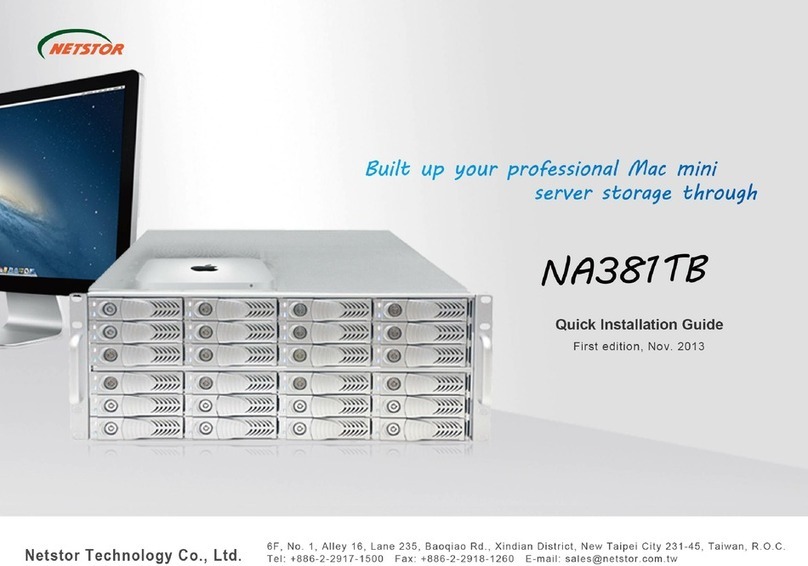
Netstor
Netstor NA381TB User manual

Netstor
Netstor NA762A-G3 User manual

Netstor
Netstor NA333A User manual

Netstor
Netstor NA381TB3 User manual

Netstor
Netstor NR310C User manual
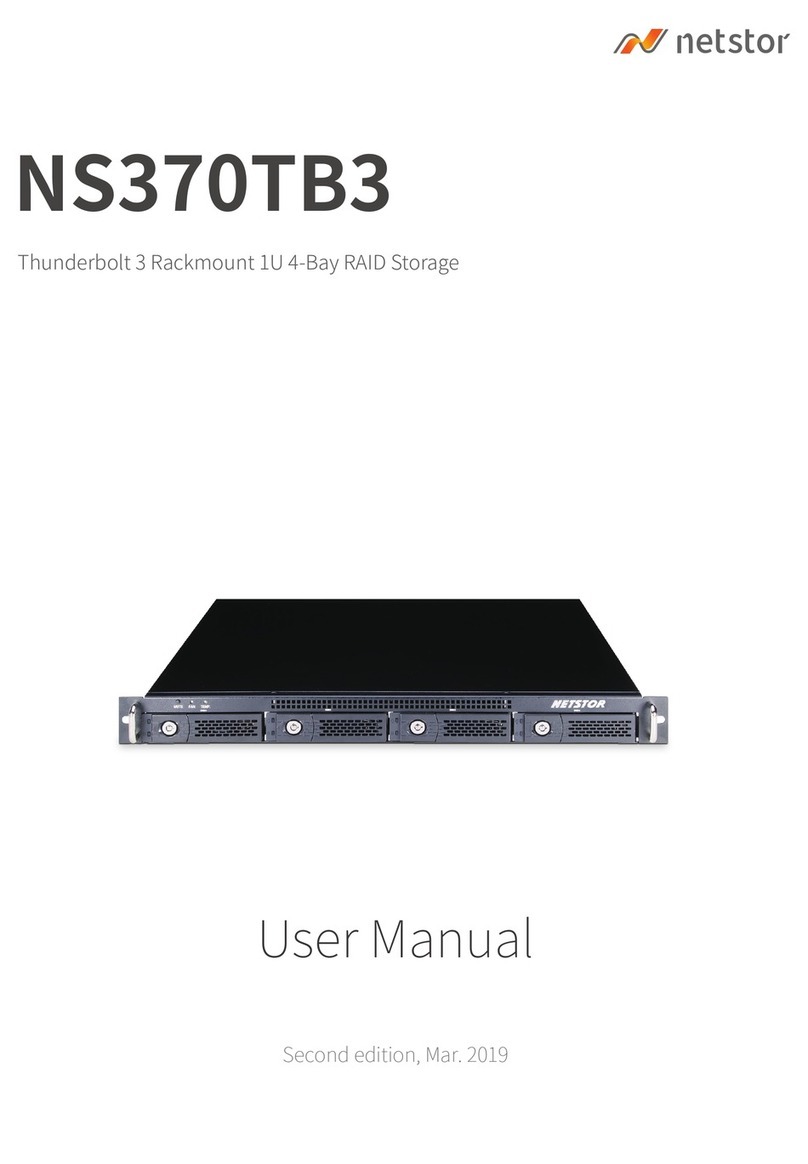
Netstor
Netstor NS370TB3 User manual

Netstor
Netstor NA333TB3 User manual

Netstor
Netstor NA338TB3 User manual
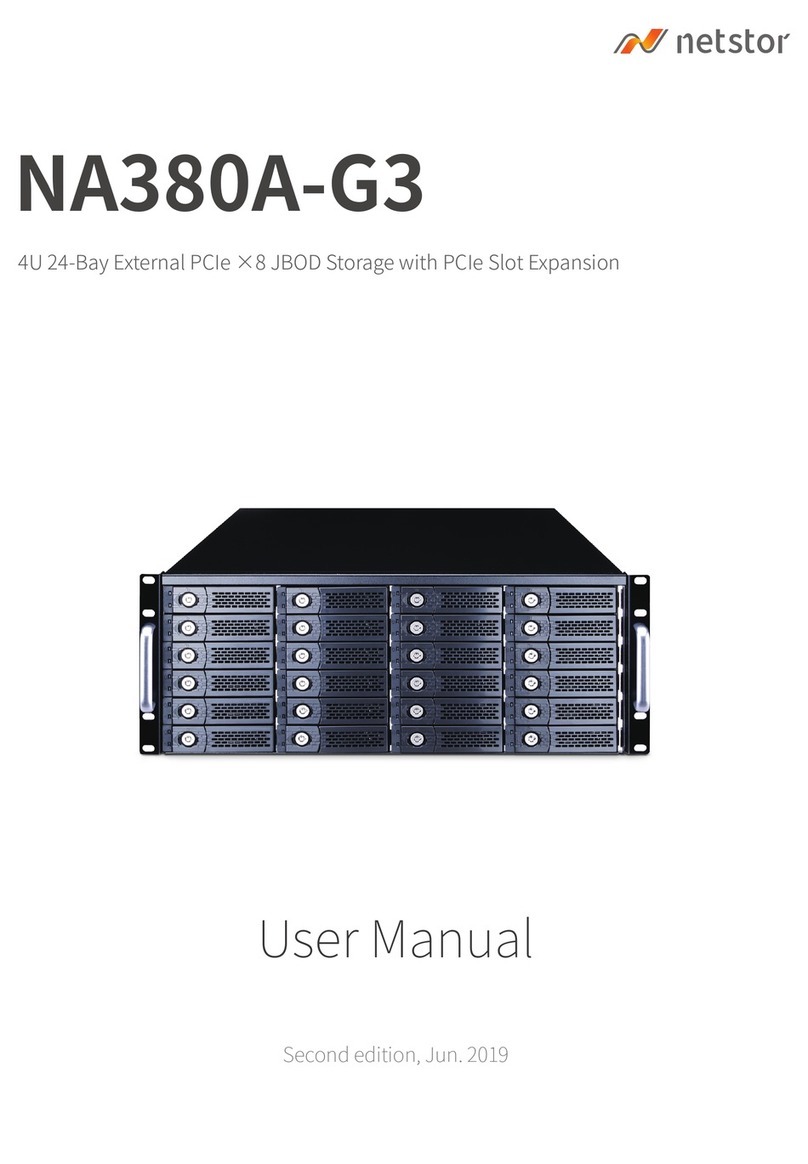
Netstor
Netstor NA380A-G3 User manual

Netstor
Netstor NS750S User manual

Netstor
Netstor NR701C User manual

Netstor
Netstor NA322A-G3 User manual

Netstor
Netstor NA622TB3 User manual