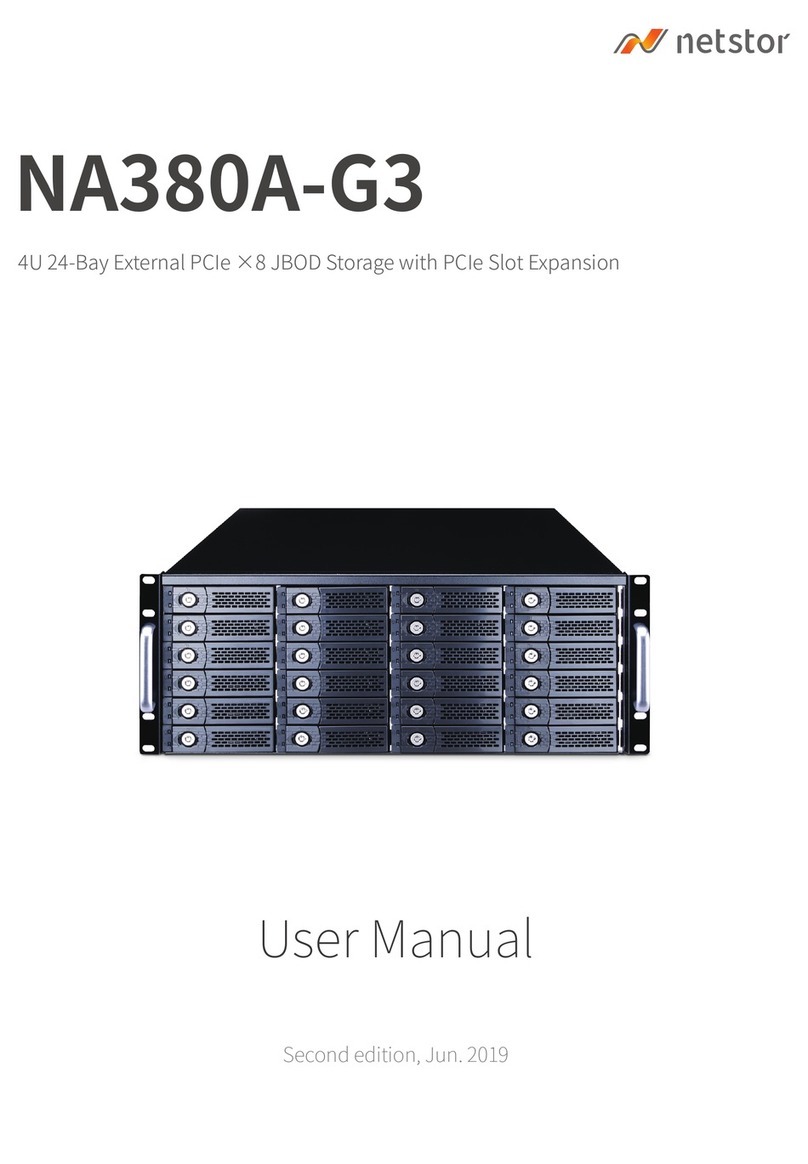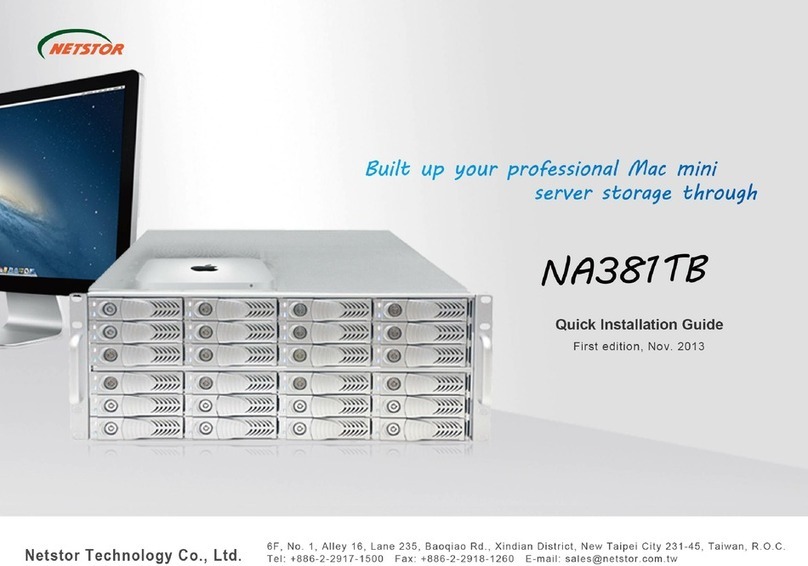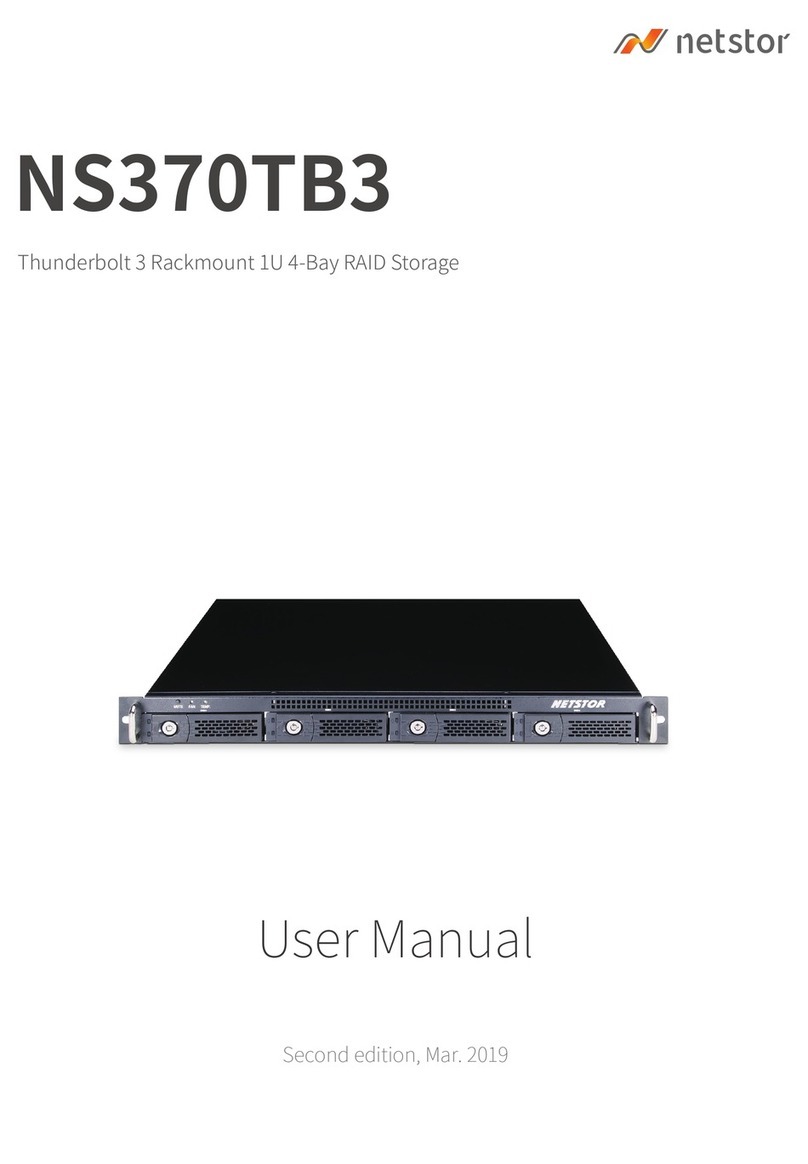First Edition, Jun. 2009
Desktop 4-bay Quad-interface SATA Raid Subsystem
4. Before Use 6. Partition and Format Note:
NR701C
Quick Installation Guide
Take out a HDD tray and mount a HDD to a tray as the following
figure. Then install the tray back in NA341B. Please repeat this
step from HDD1 to HDD4.
Connect NR701C to the computer via one interface with respective
data cable.
Connect NR701C to the power source with the Power Cord.
Power on NR701C
1.
2.
3.
4.
5. RAID mode change
Select the RAID mode by pressing the RAID Mode Switch.
Select and change to the appropriate RAID mode by pressing the
RAID Mode Switch.
Press the RAID Mode Confirm Button.
Power off NR701C then Power on NR701C.
System RAID mode rebuild wait until the LEDs stop blinking then
the RAID mode change is done.
Caution: Changing the RAID mode will also
destroy the data kept in NR701C. Please backup
the data before changing the RAID mode.
1.
2.
3.
4.
5.
Right-click My Computer and select Manage.
Select Disk Management from the list on the left. If the
Initialize and Convert Disk Wizard window appears, click
Cancel. Microsoft Windows will list all the hard drives that are
indentified by the system. If NR701C is represented by . Please
Right click the on icon and select Initialize.
Right-click on the space belonging to NR701C and select New
Partition.
Follow the Partition Wizard to setup the drive.
Windows Users
1.
2.
3.
4.
Select Disk Utility from the utilities folder
Choose NR701C from the list on the left and format it in
accordance to your requirements.
Mac Users
1.
2.
If the files will be shared by both Microsoft Windows and Mac.
Please format the disk to FAT32.
Some 32-bit operating systems don’t identify volumes bigger than
2TB. Operating System support volumes bigger than 2TB are listed
as below.
1.
2.
Page. 4 Page. 5 Page. 6
If you have any further question, please contact your
regional distributor, or Netstor Technology, Taiwan.
5F, No.1, Alley 16, Lane 235,
Baoqiao Rd., Xindian City,
Taipei County 231, Taiwan (R.O.C)
Tel: +886-2-2917-1500
Fax: +886-2-2918-1260