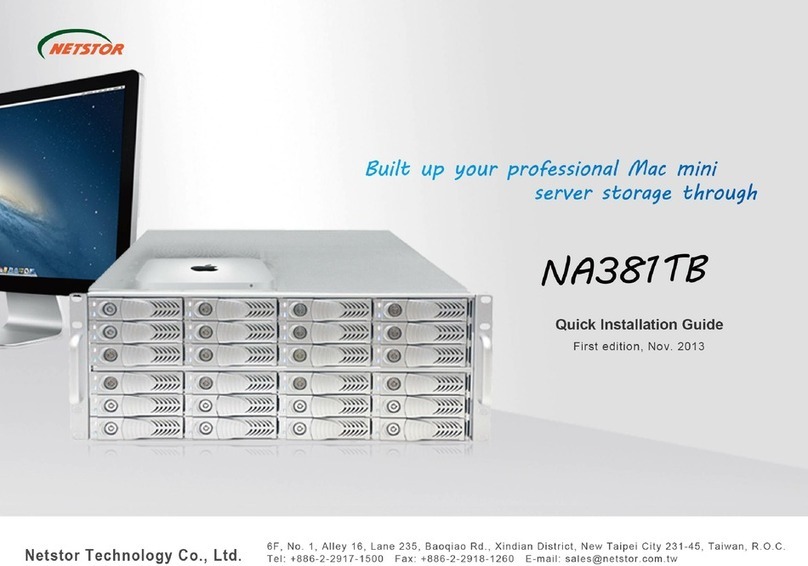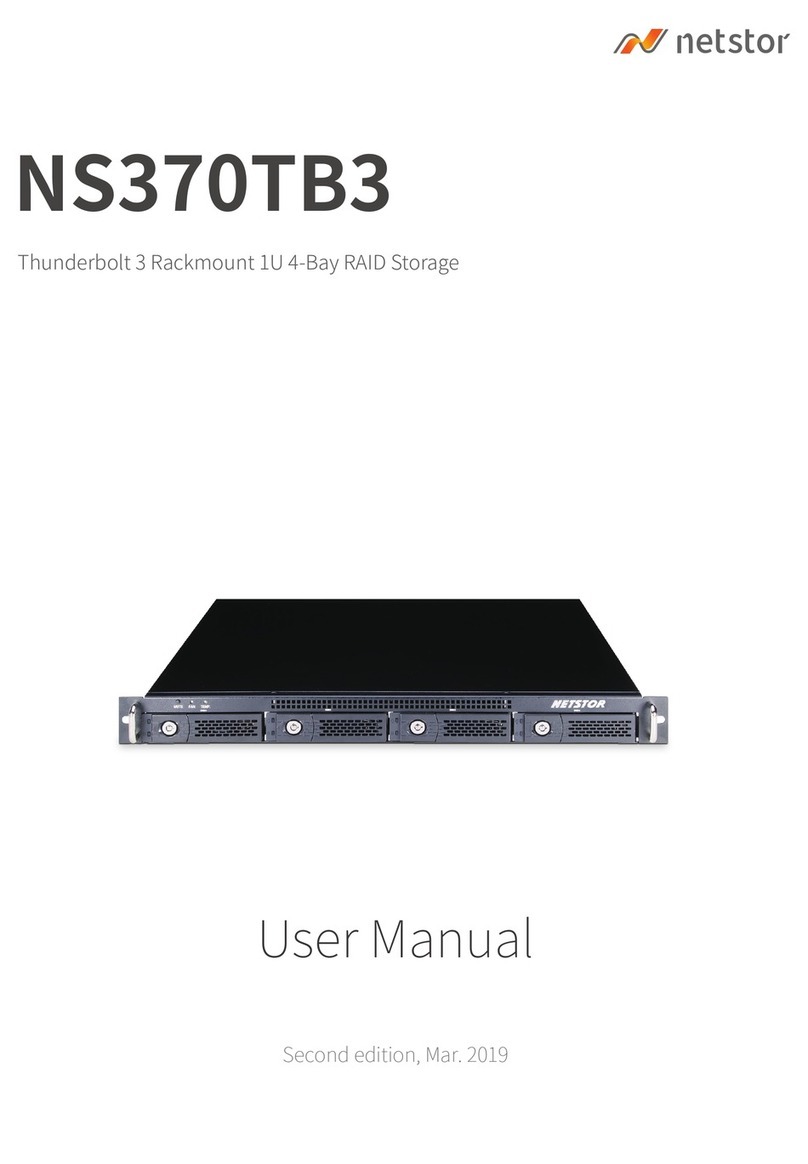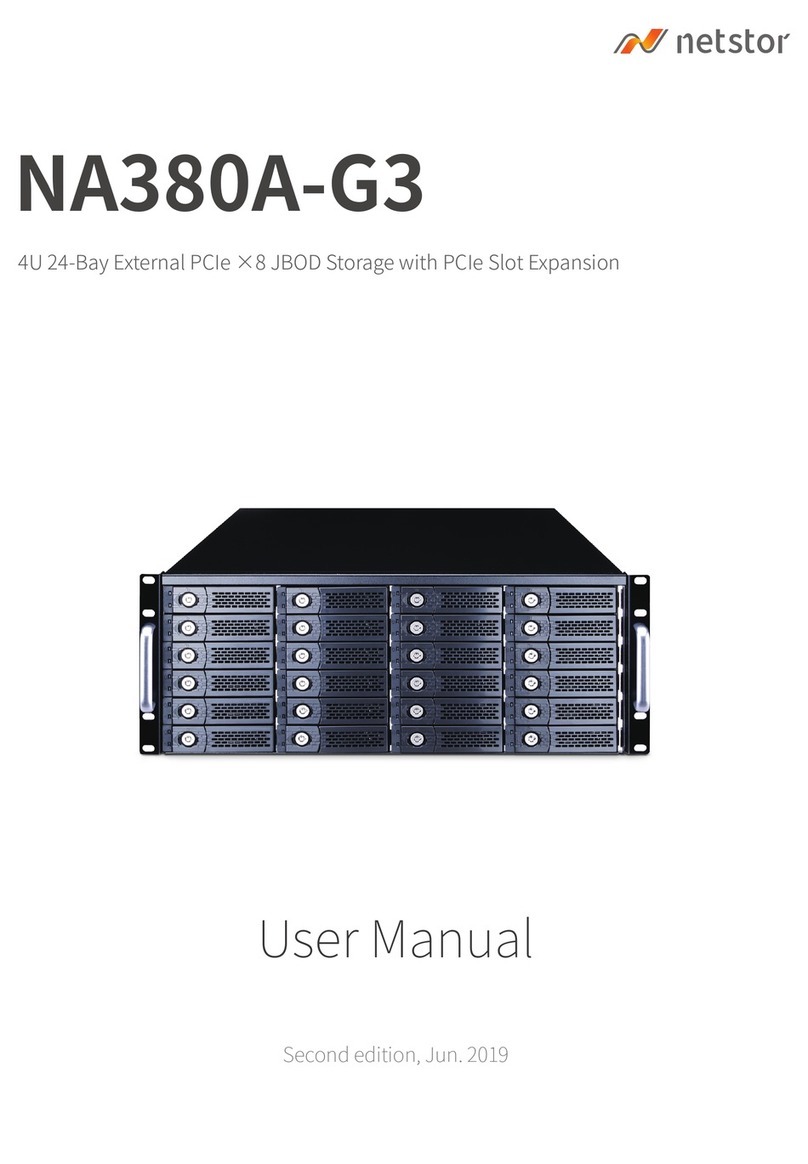5. Insert the drive module into the NR310C enclosure correctly
until its lever appears to shut, and then press the lever to
close until it clicks to ensure that the drive module is within
the enclosure.
6. Go over steps 2 to 5 again for further drives.
7. Connect one end of USB 3.0, eSATA, or FireWire 800
data cable to the USB 3.0, eSATA, or FireWire 800
connector on NR310C. Make sure the connector is fastened
to the enclosure.
8. Connect the other end of USB 3.0, eSATA, or FireWire 800
data cable to the USB 3.0, eSATA, or FireWire 800 connector
on motherboard/add-on card inside computer, server, or
workstation. Verify the connector is
firmly conjoined.
9. Connect one end of power cord to the power cord receptacle
on rear of NR310C enclosure and the other end of power
cord to the outlet. Verify the power cord is firmly connected.
10. After the power cord is connected, you can switch on
NR310C and the computer.
RAID configuration is set up via user-friendly GUI on computer.
•For RAID configuration via user-friendly GUI on
Windows operating system:
1. Copy the folder RAID_AP_v2.0 from the CD to your computer.
2. Open the folder RAID_AP_v2.0 from your computer, and then
open the sub-folder Netstor_RAID_Server. Execute program
ManagementServerSetup.
3. Go to folder Netstor_RAID_AP under RAID_AP_v2.0, and
execute RAID_AP_v2.0, and then an interface shows up.
4. After the interface appears, you are required to input data for
three entries: the IP address, the user name, and the
password, and then input localhost for the IP address, admin
for the user name, and 111111 for the password. After you
input the data, click Connect.
5. Click C1 at the left side of the interface, and then click Create
RAID at the top side of the interface.
6. Select the disk drives you want to use for RAID, and then
select a RAID level from RAID 0 to RAID 10. After you select
a RAID level, click Apply.
7. A confirmation of RAID configuration shows up, and click Yes
to continue, and then the RAID will be created.
•For detailed information on RAID configuration via GUI,
please see System Configuration Guide.
5. Quick RAID Configuration
6F, No. 1, Alley 16, Lane 235, Baoqiao Rd., Xindian District,
New Taipei City 231-45, Taiwan, R.O.C.
Tel: +886-2-2917-1500 Fax: +886-2-2918-1260
Netstor Technology Co.,Ltd.
NR310C External 4-bay USB 3.0, eSATA, FireWire 800 interfaces to SATA RAID Subsystem
1. Right click My Computer, and then select Manage.
2. Click Disk Management from the left column of the
window. If a dialog that reads Initialize and Convert
Disk Wizard shows, click Cancel to close it.
All the hard disk drives will be identified and listed by
the system. Right click the device from Netstor, and
then choose Initialize Disk.
3. Right click the bar that indicates the disk for the RAID
system, and then choose New Partition.
4. Follow the procedures from the New Partition Wizard
to complete the partition.
5. After the partition and the format, go to My Computer
and you will see the newly created volume.
Note:
Operating systems that allow disk volume larger than 2
Terabytes (2048 Gigabytes) include:
1.Windows Vista, Windows 7, and Windows Server 2008
2.Mac OS X 10.4 or later versions
3.Linux 2.6.23 or later versions
If you have any questions, please contact your regional
distributor, or Netstor Technology, Taiwan.
6. Disk Partition and Format
•For Windows operating system
MUTE TEMPFAN