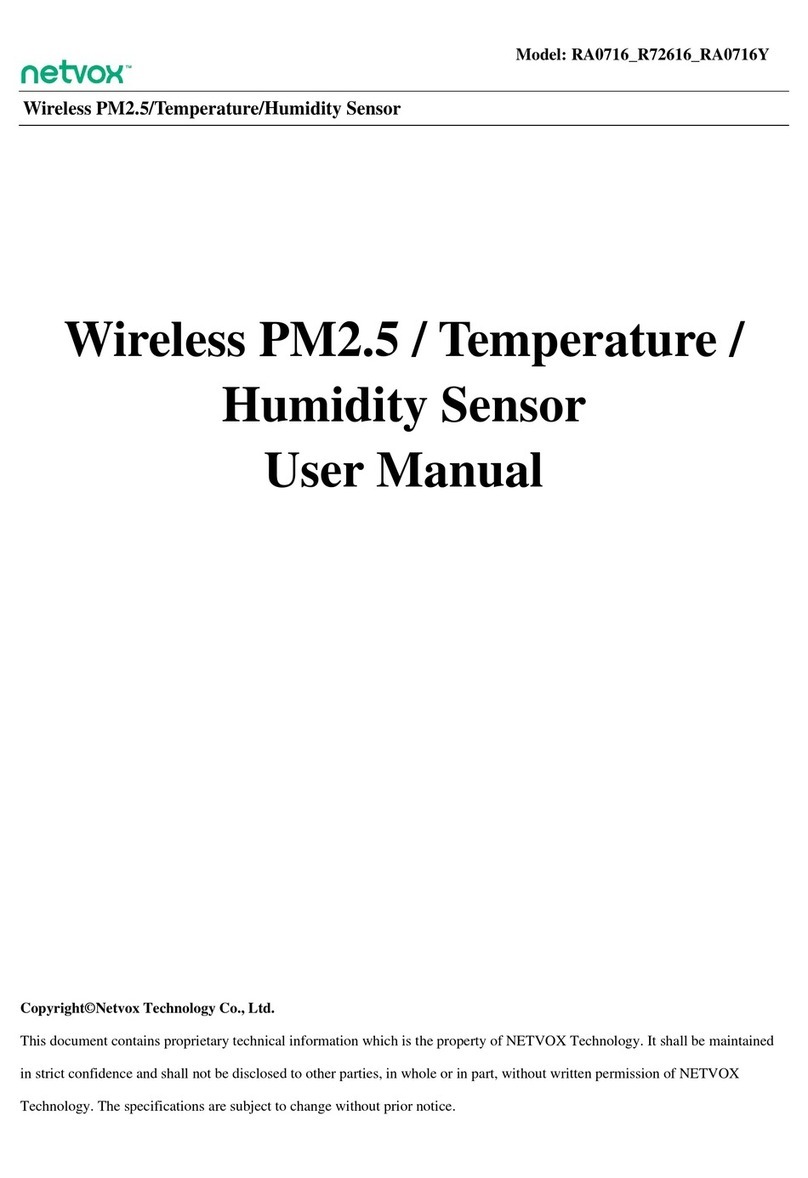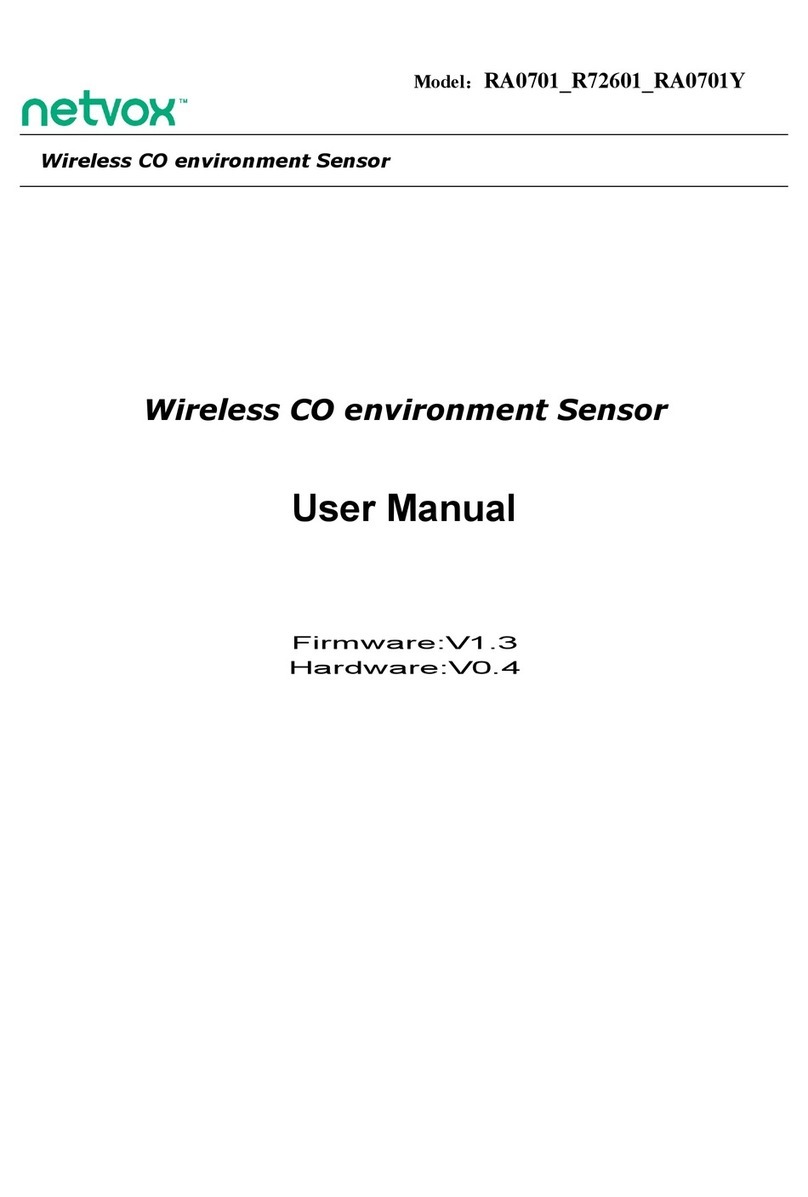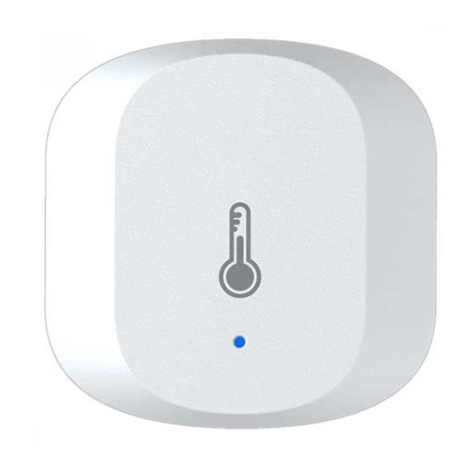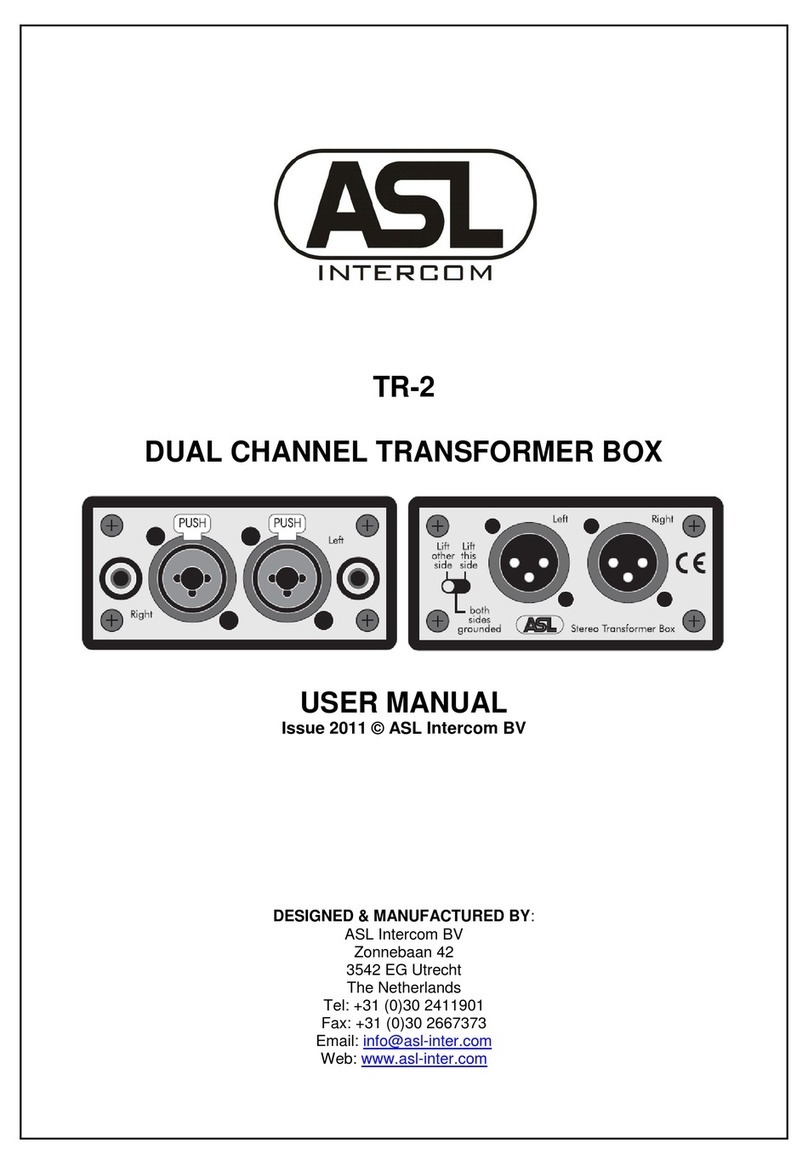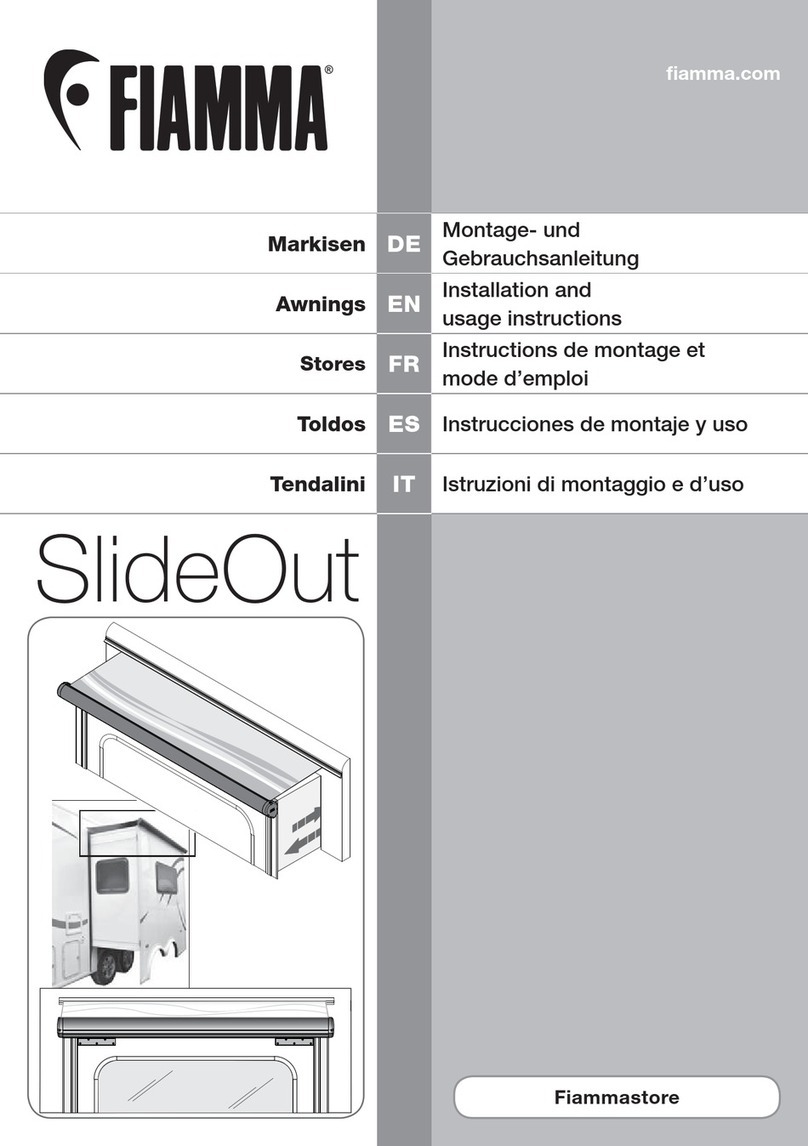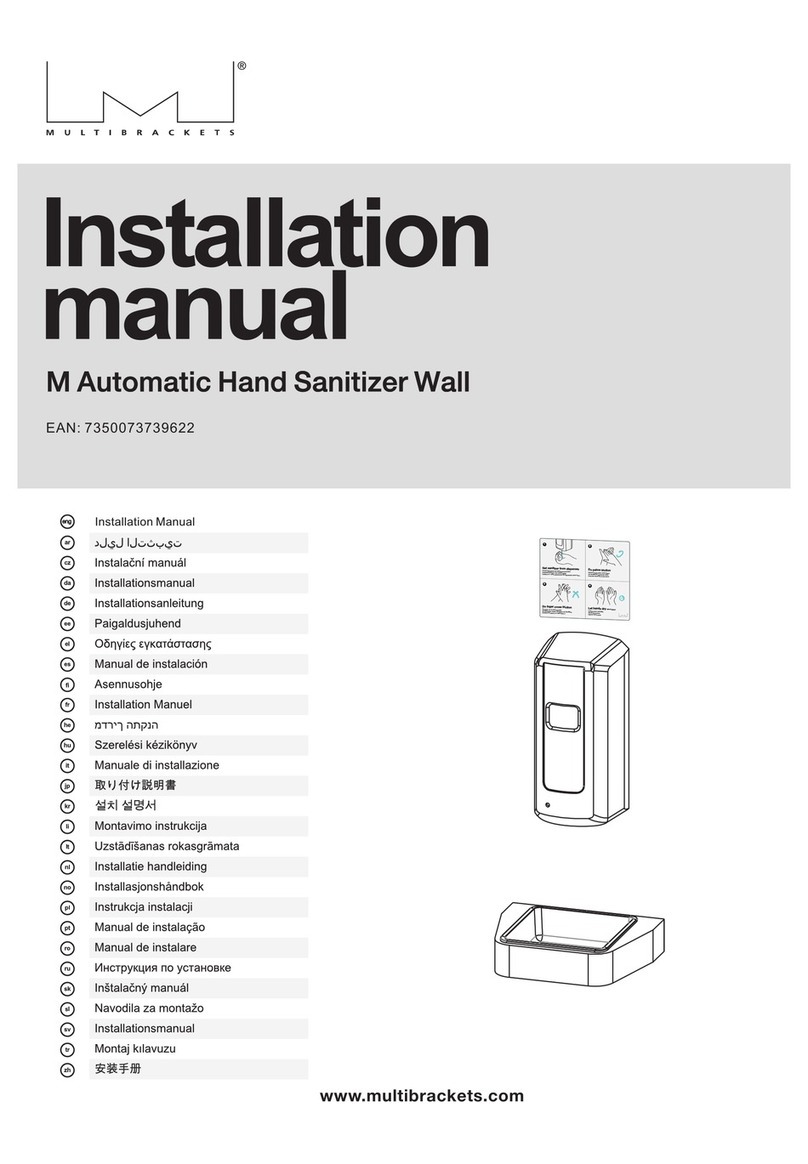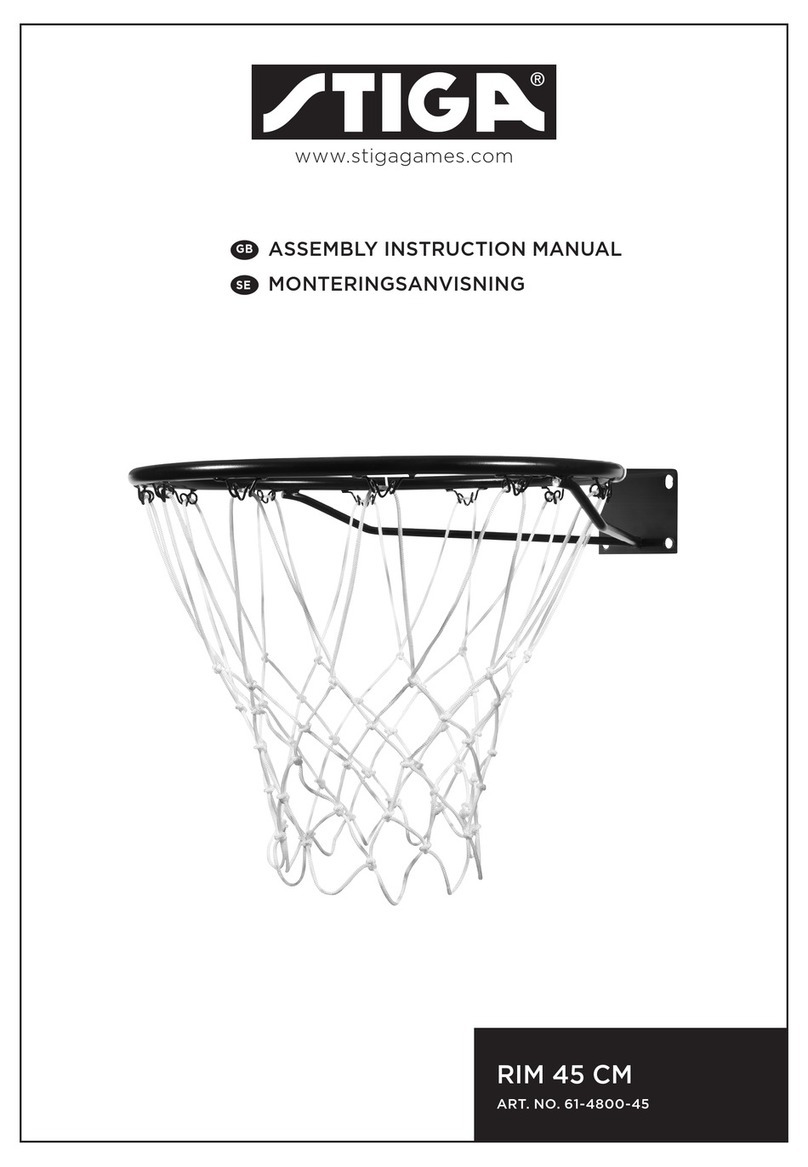netvox R312 User manual
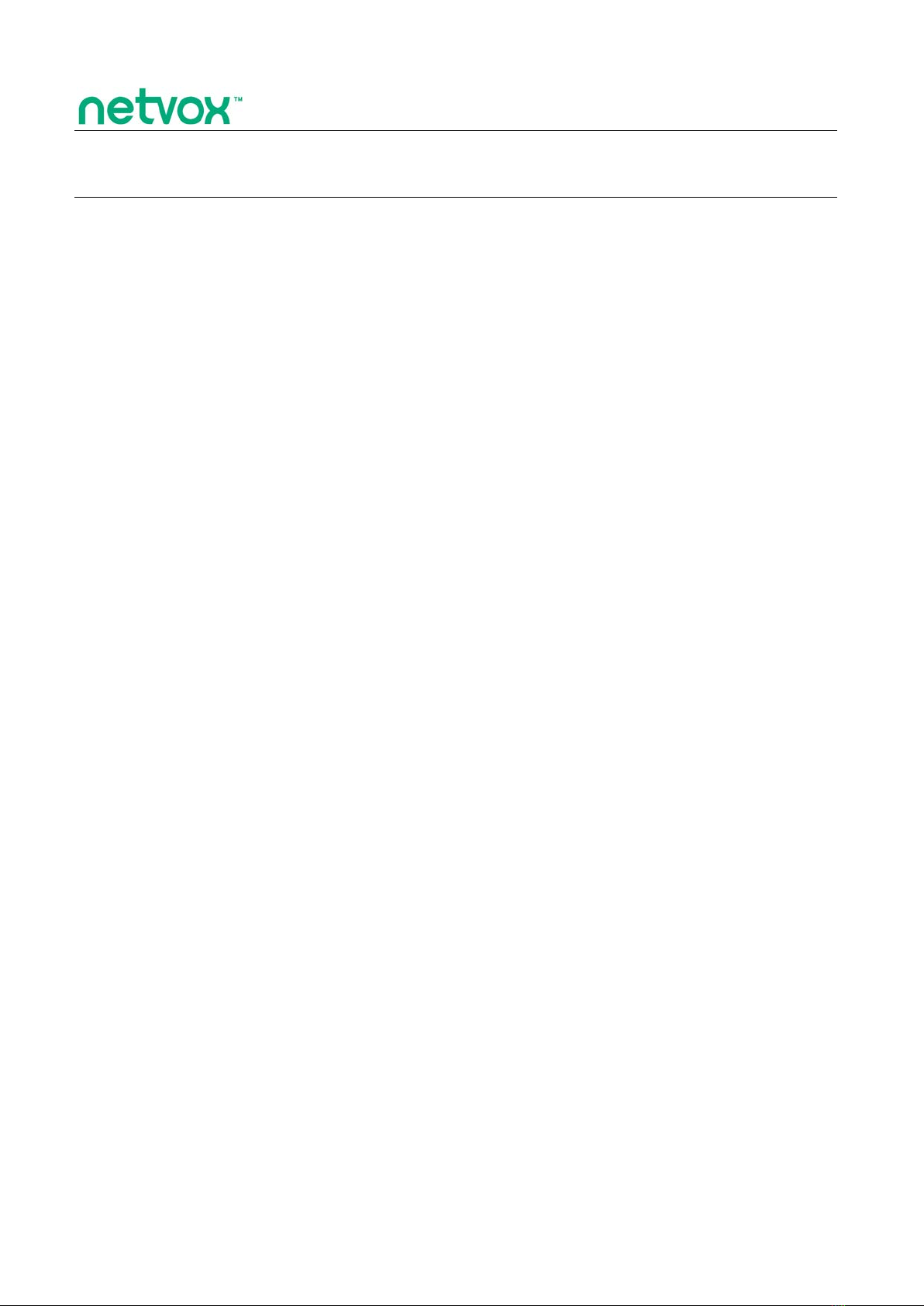

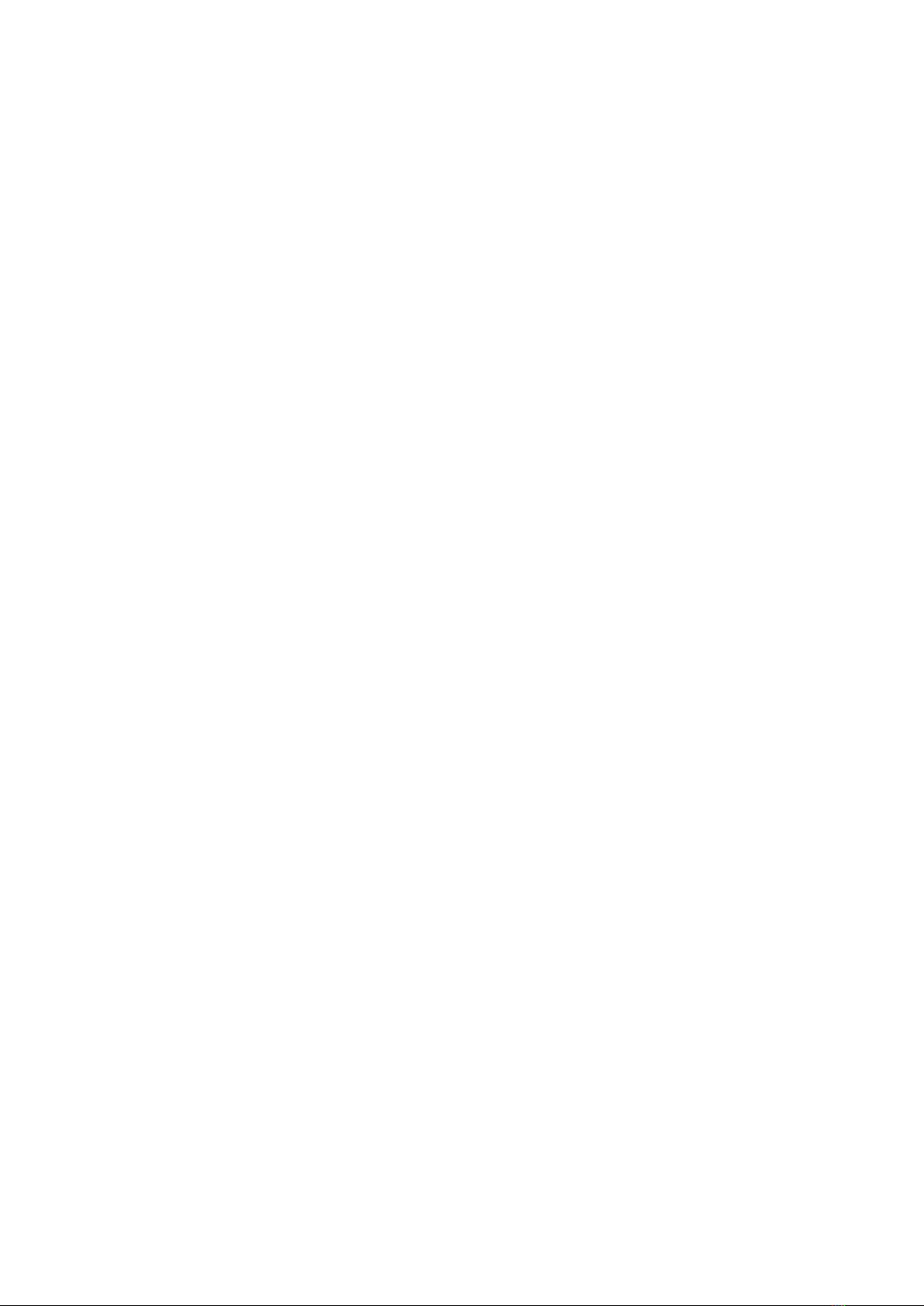



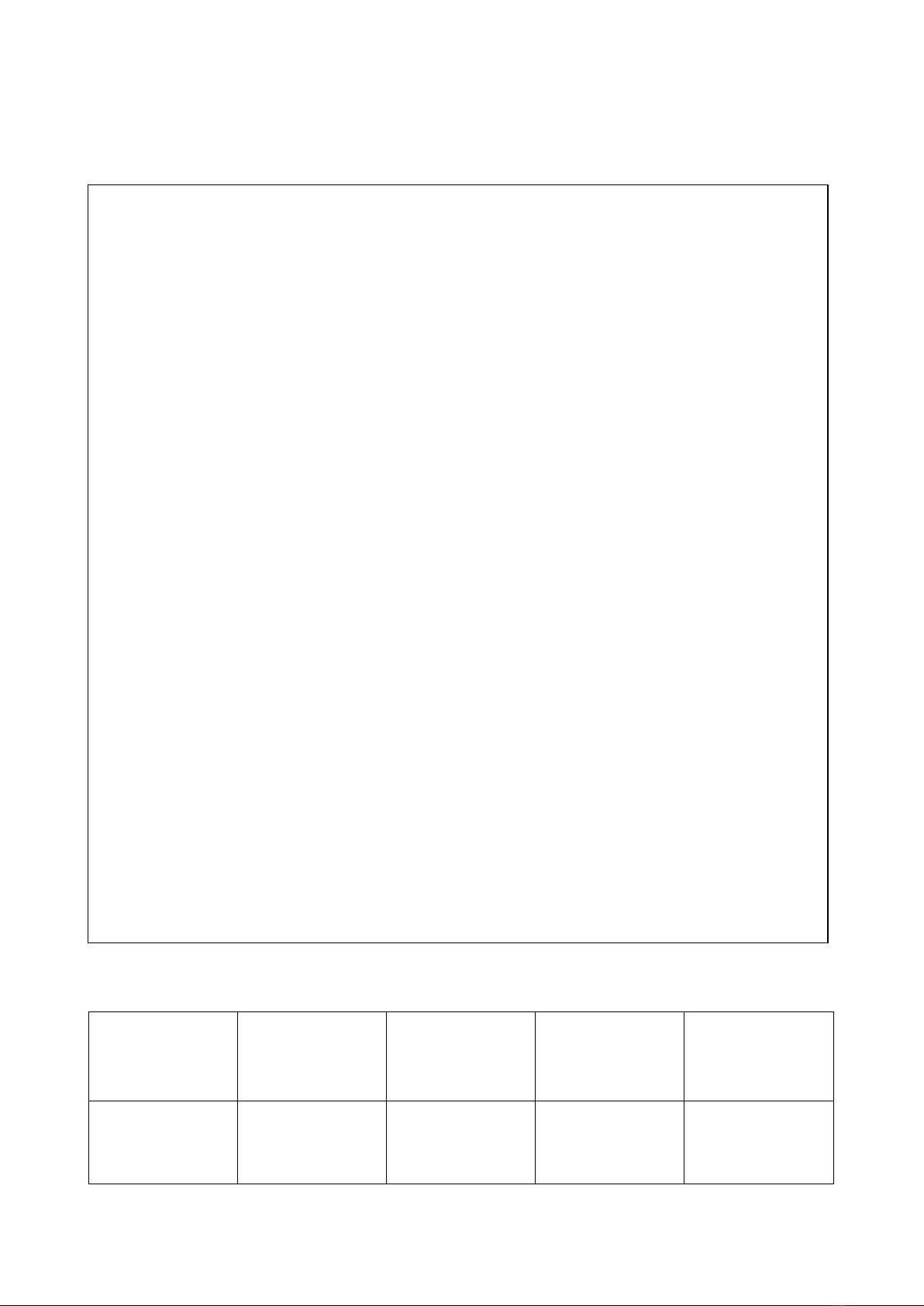

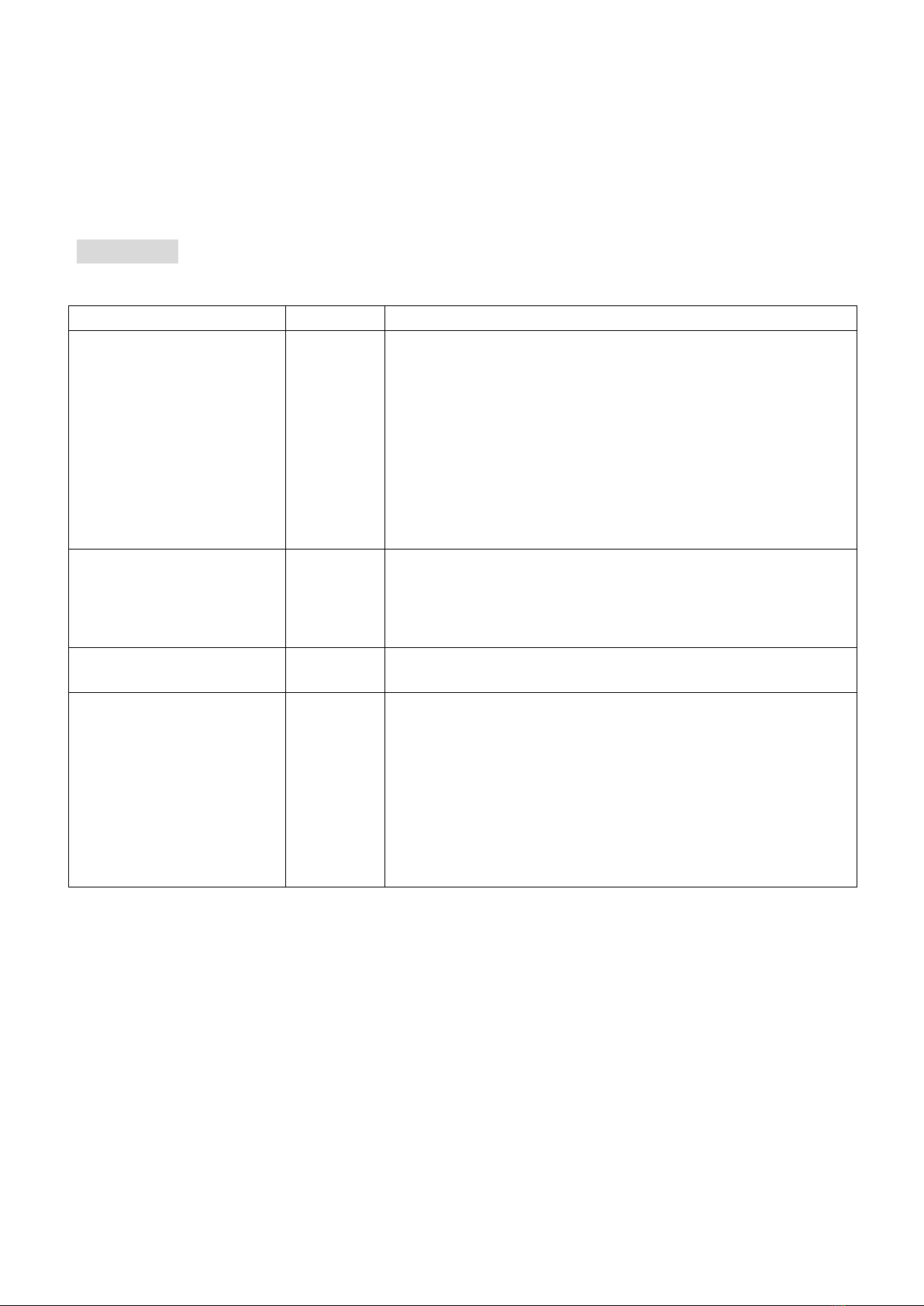

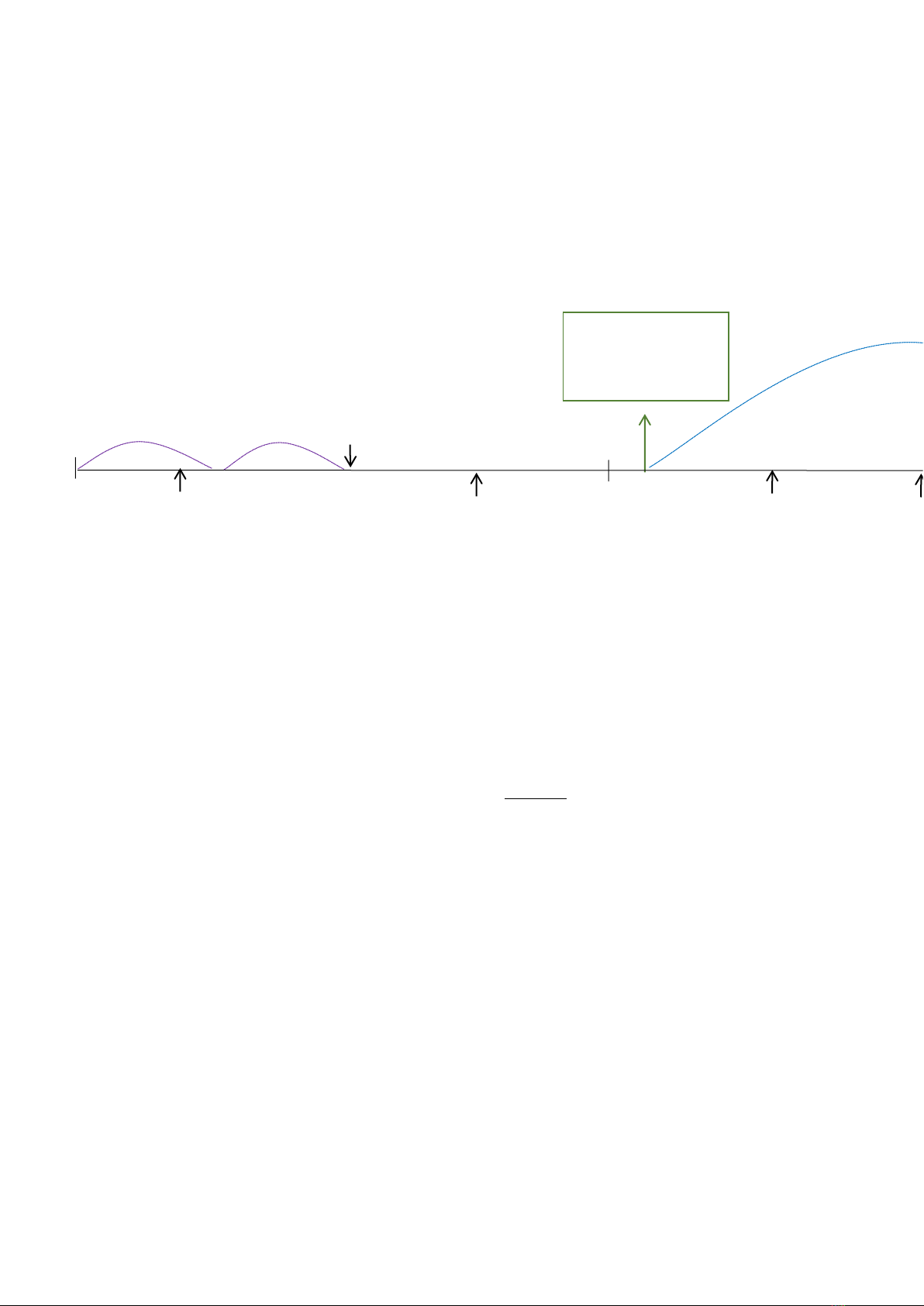
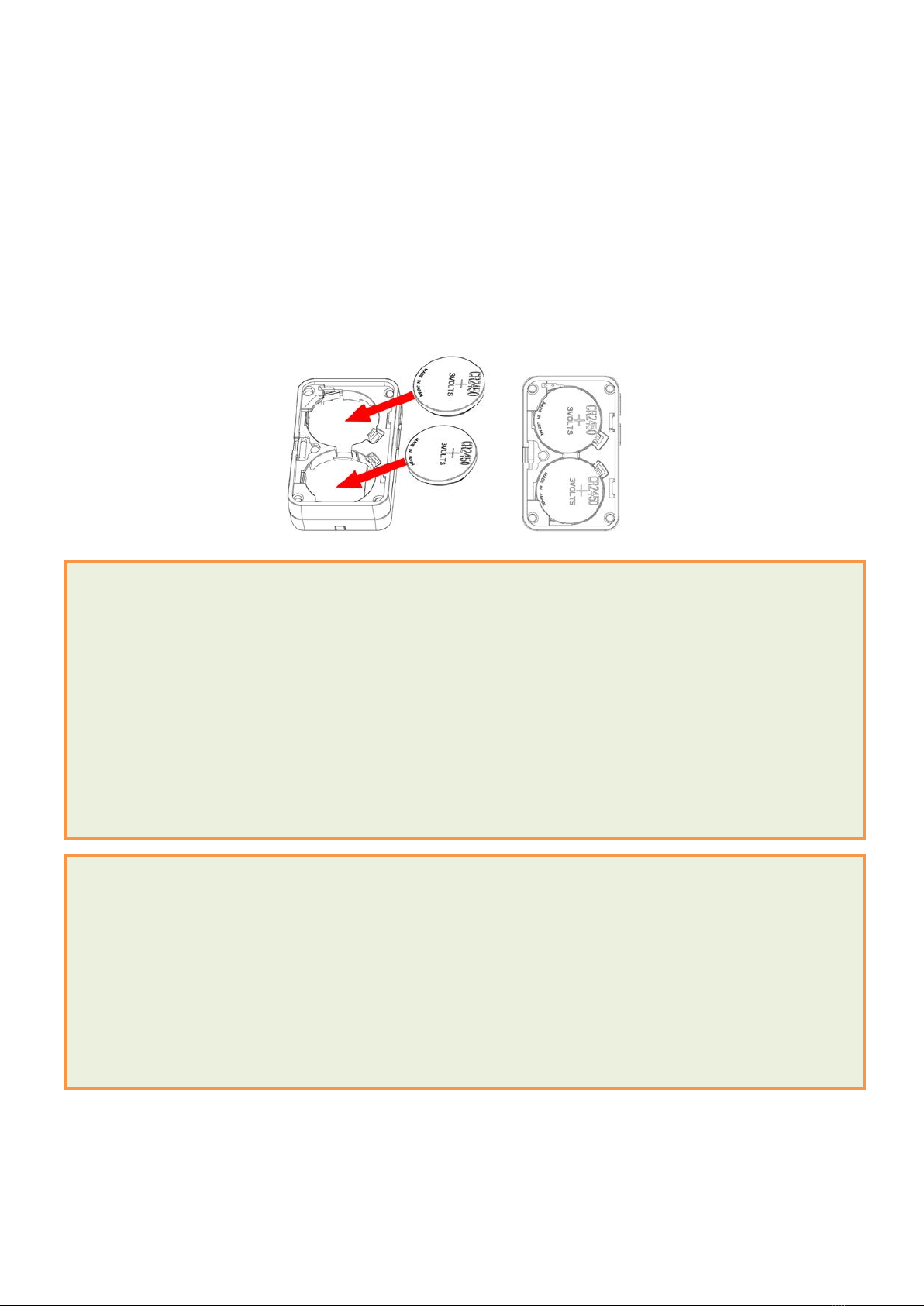
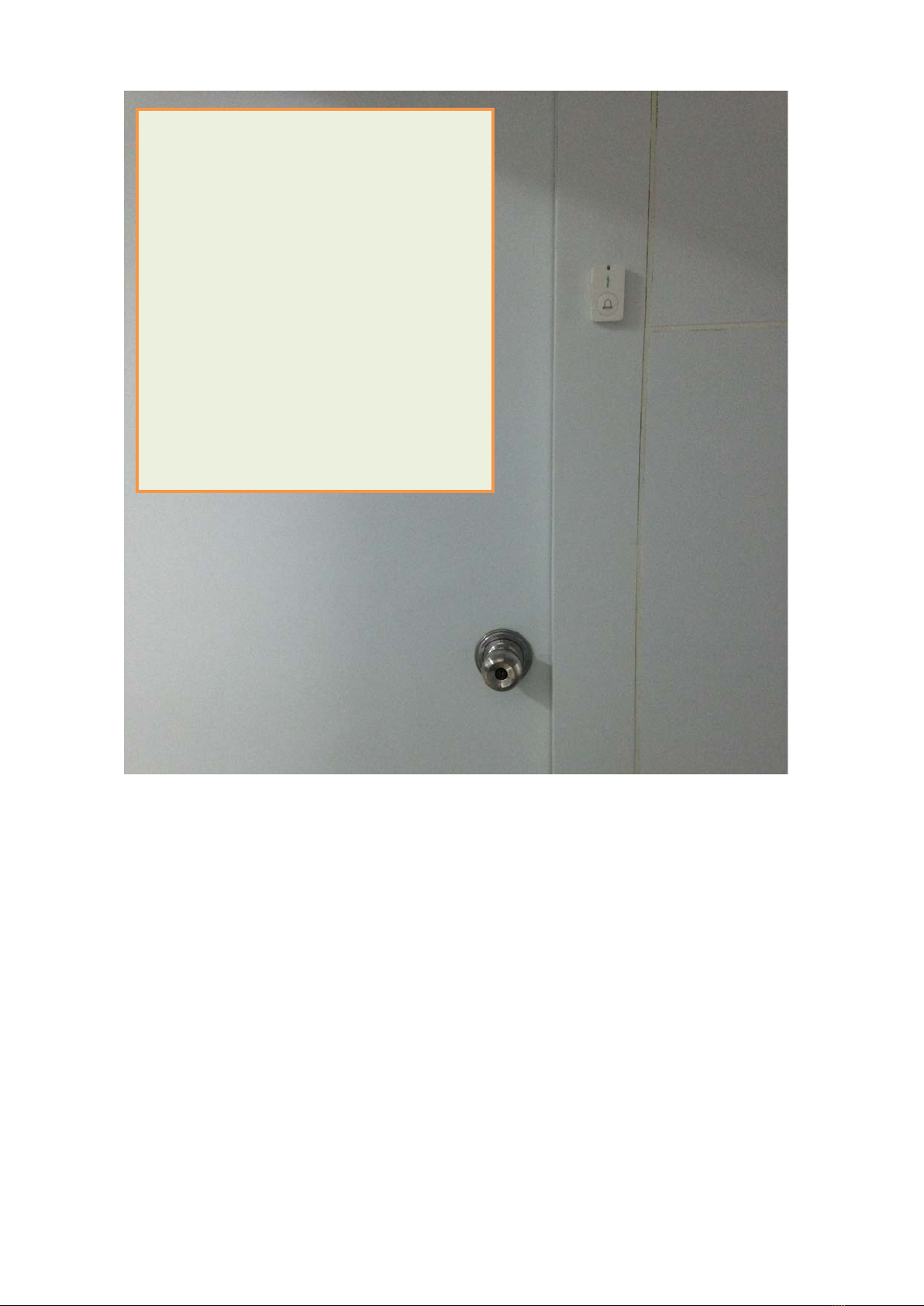

Table of contents
Other netvox Accessories manuals
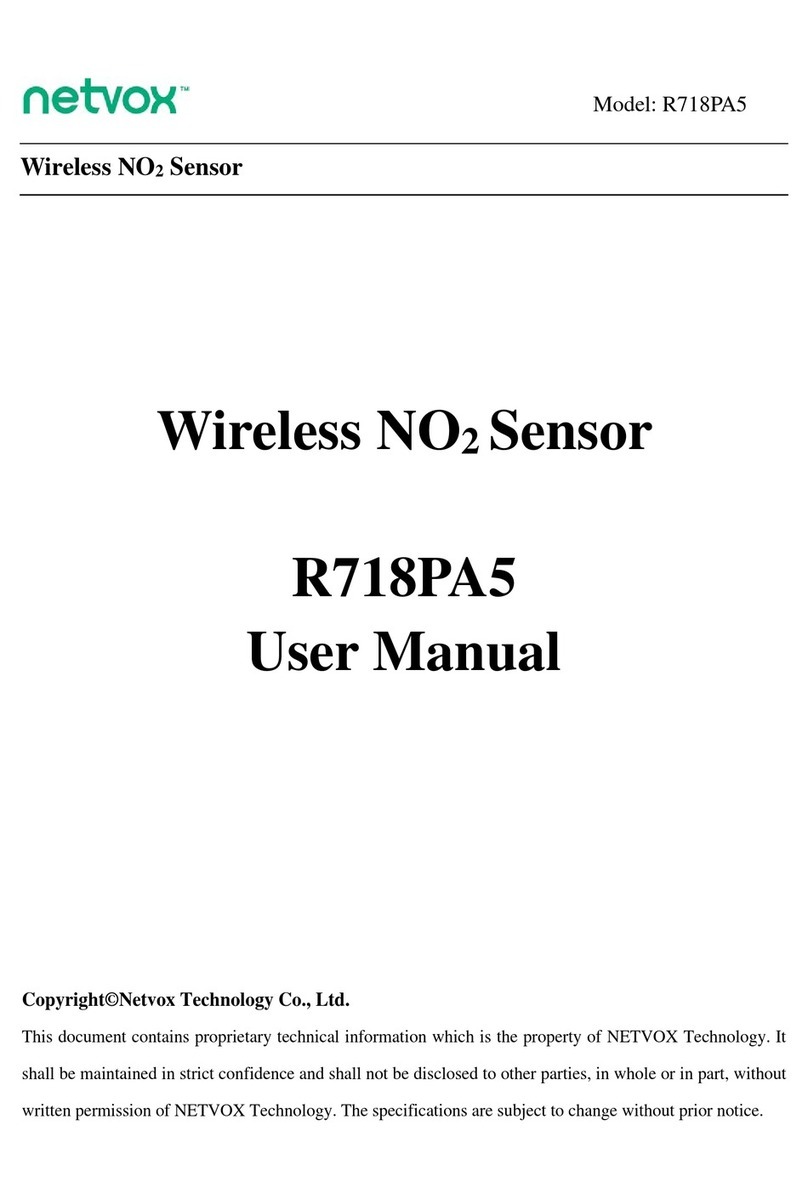
netvox
netvox R718PA5 User manual
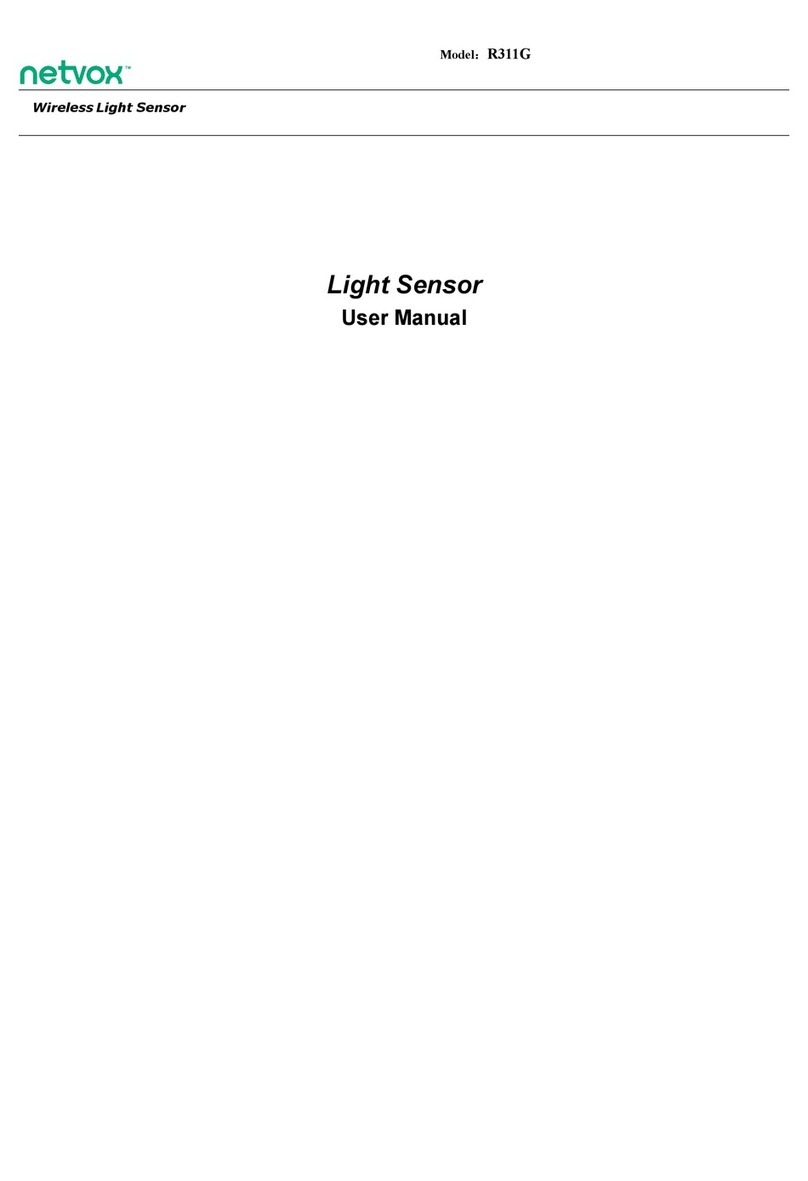
netvox
netvox R311G User manual
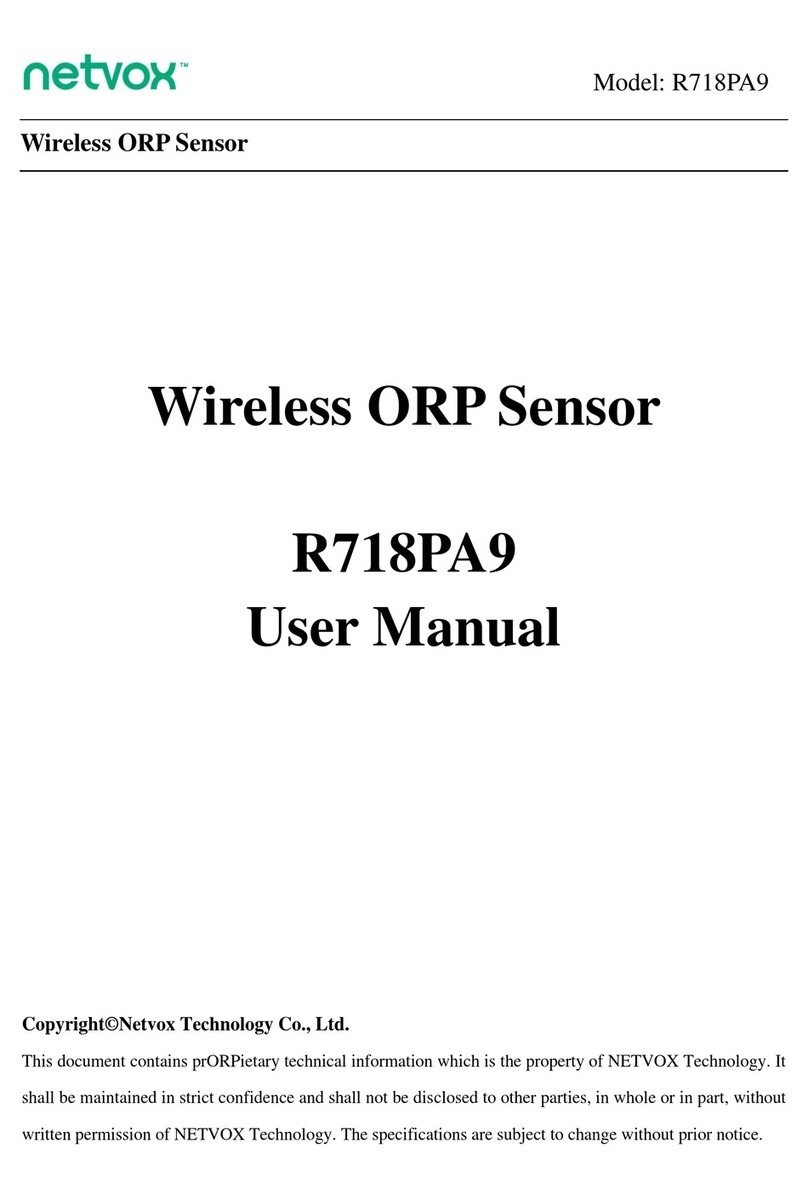
netvox
netvox R718PA9 User manual

netvox
netvox R718UBD Series User manual

netvox
netvox R718PB15 User manual
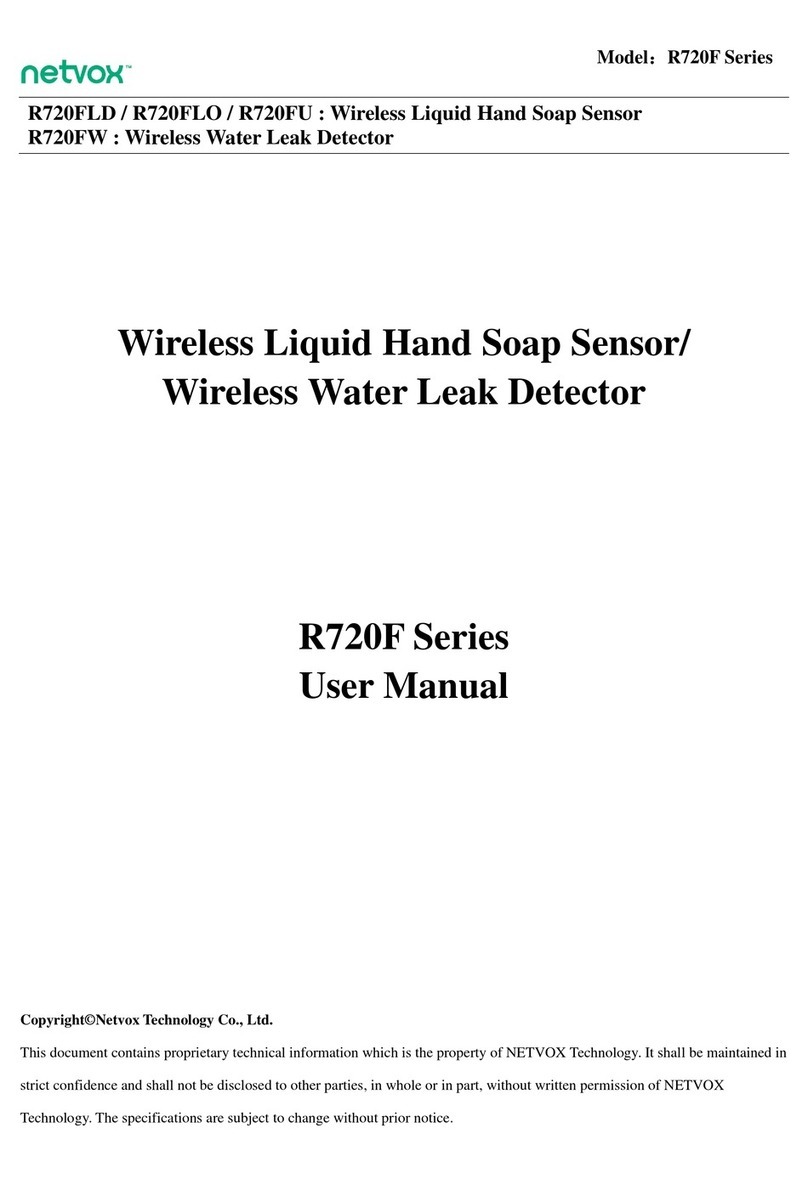
netvox
netvox R720FLD User manual
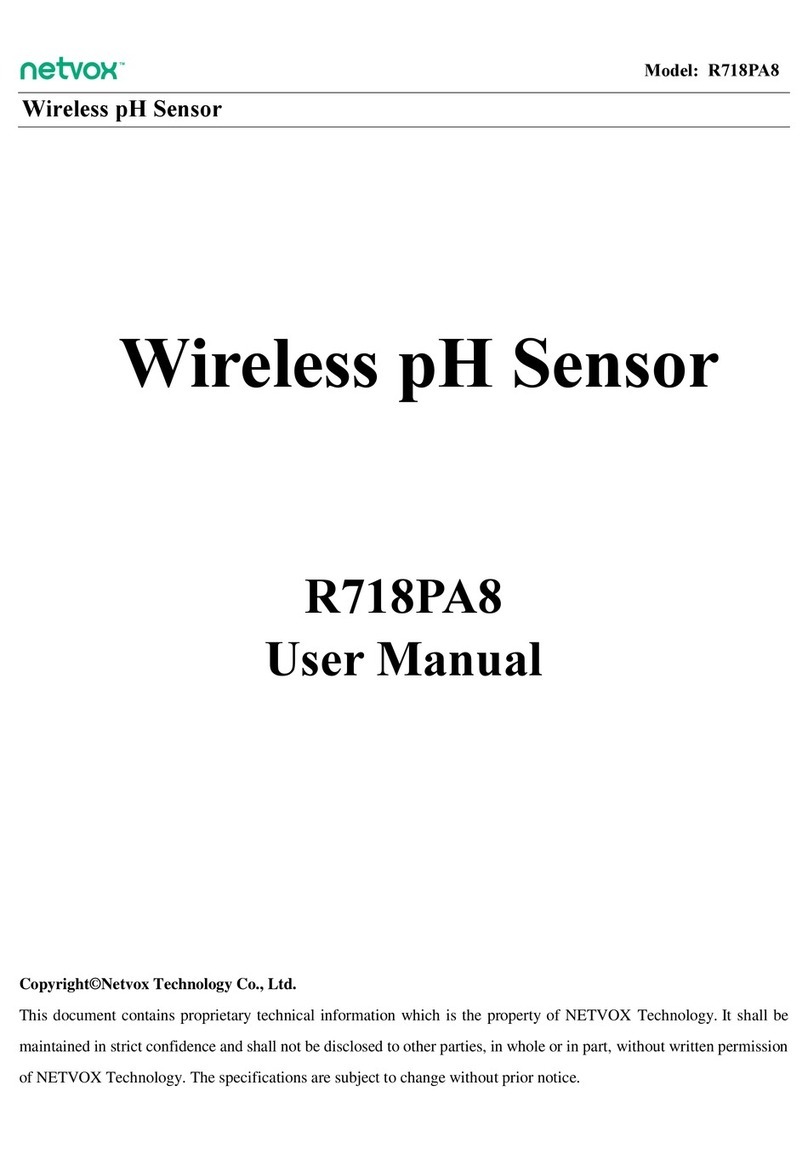
netvox
netvox R718PA8 User manual

netvox
netvox R718DB User manual

netvox
netvox R718CN2 User manual

netvox
netvox R718PA4 User manual

netvox
netvox Contact Sensor Series User manual

netvox
netvox R718DA User manual

netvox
netvox R311CA User manual

netvox
netvox R311FA User manual

netvox
netvox R718DB2 User manual
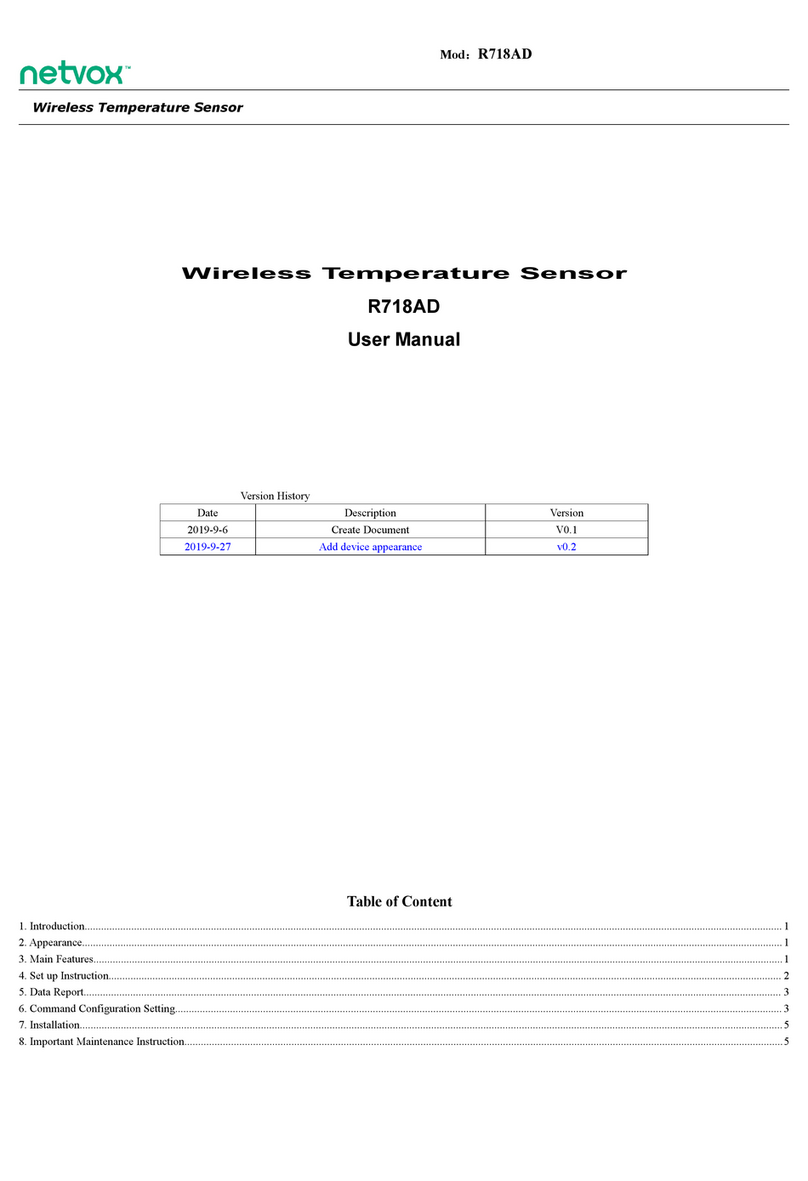
netvox
netvox R718AD User manual

netvox
netvox R718PQ User manual

netvox
netvox R809A User manual

netvox
netvox R718EB User manual

netvox
netvox RB11E User manual
Popular Accessories manuals by other brands

WeighTech
WeighTech WT3000-P manual

Tejovat Smart Home Products
Tejovat Smart Home Products TJ-SH-DP1500 user manual

Leviton
Leviton T6525-I quick start guide
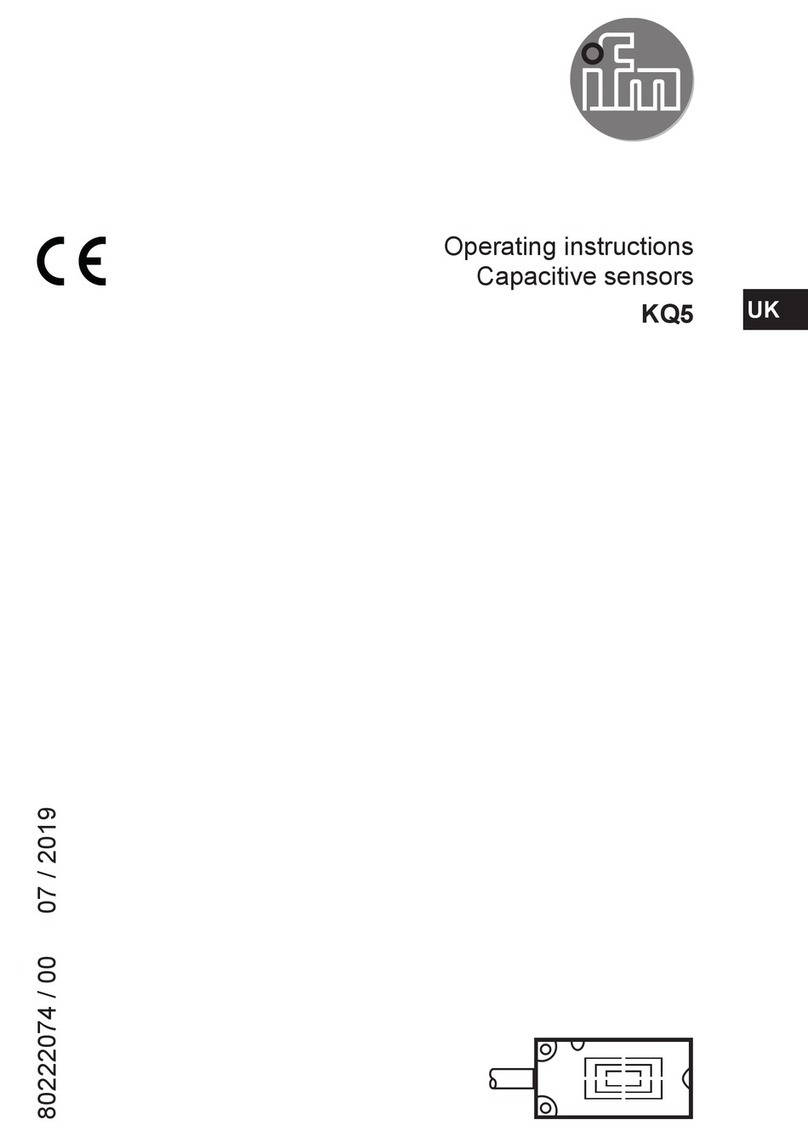
IFM Electronic
IFM Electronic KQ5 Series operating instructions

Endress+Hauser
Endress+Hauser Turbimax CUS71D operating instructions

SUNSLICE
SUNSLICE GRAVITY 27 user manual