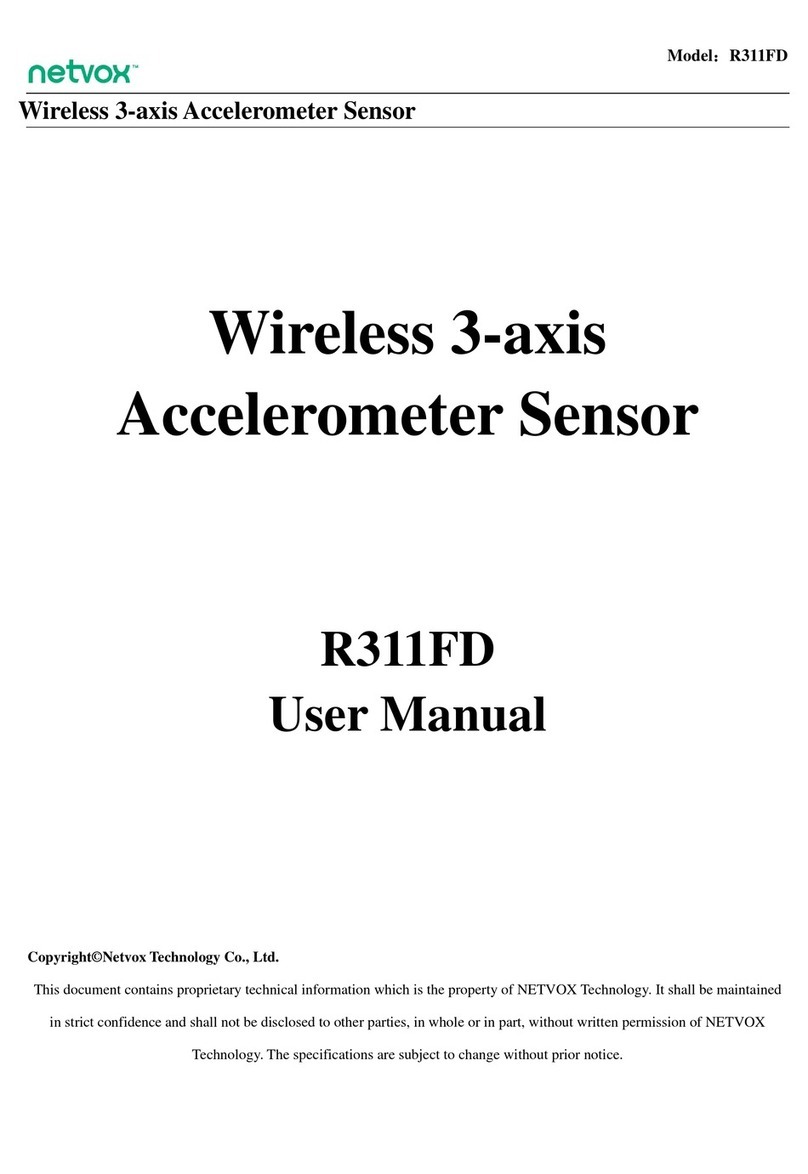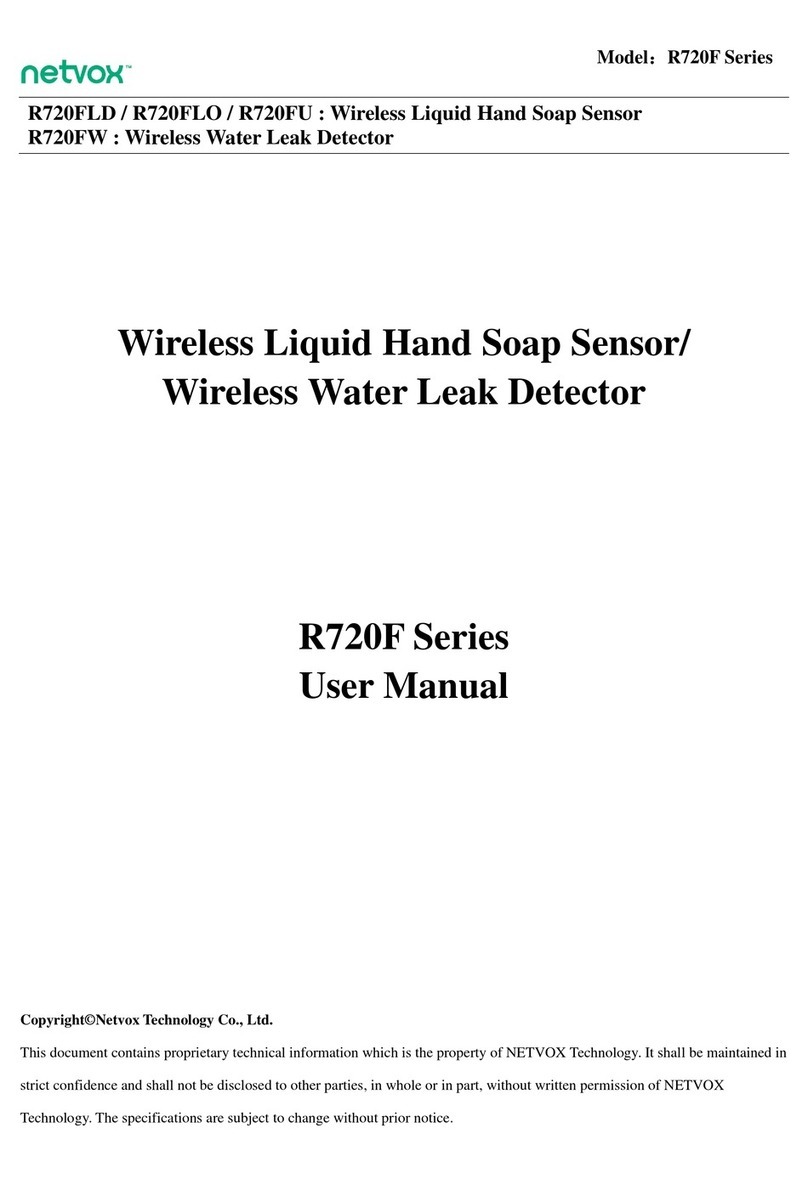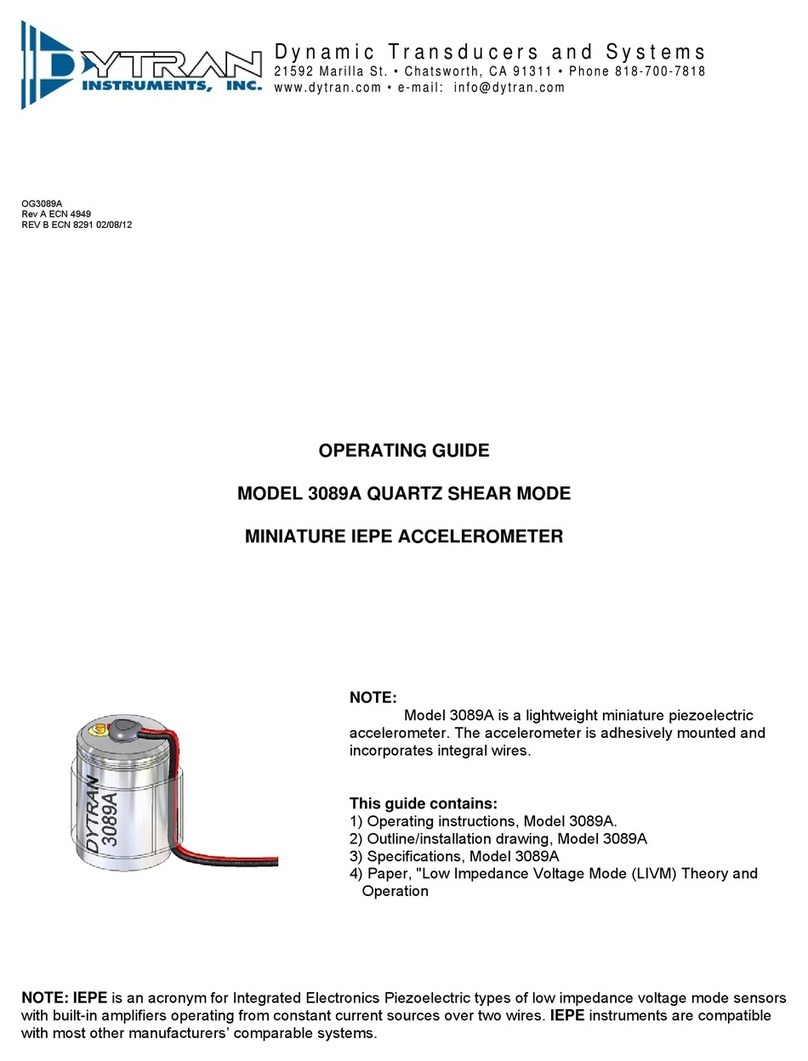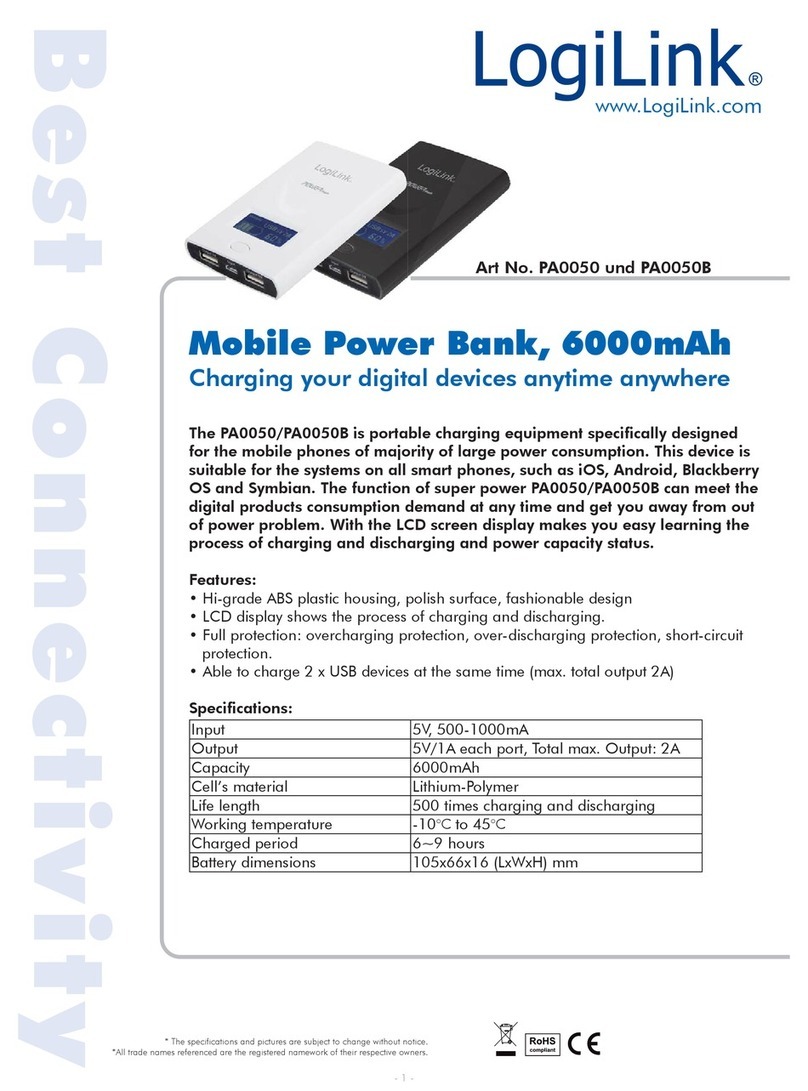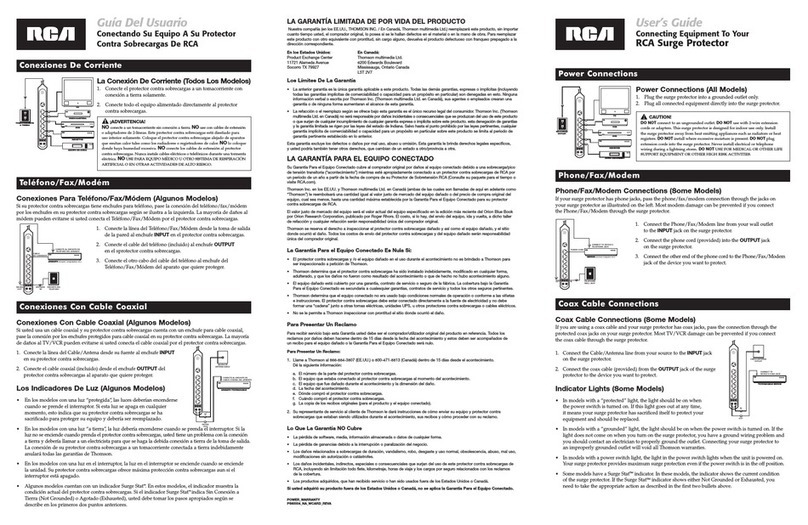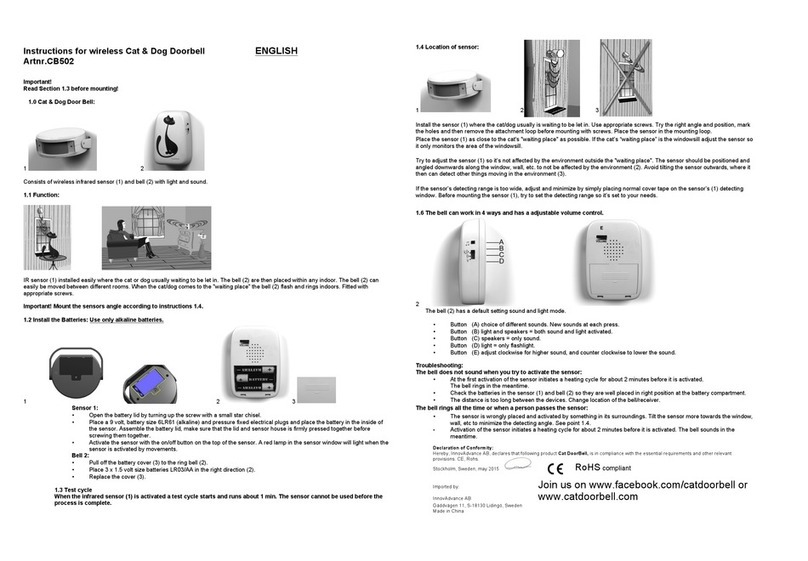netvox R313M User manual

Model:R313M
Wireless Door Bell Button
Wireless Door Bell Button
User Manual
Copyright©Netvox Technology Co., Ltd.
This document contains proprietary technical information which is the property of
NETVOX Technology. It shall be maintained in strict confidence and shall not be
disclosed to other parties, in whole or in part, without written permission of NETVOX
Technology. The specifications are subject to change without prior notice.

1
Table of Content
1. Introduction.................................................................................................................2
2.Appearance..................................................................................................................2
3. Main Features .............................................................................................................3
4. Set up Instruction........................................................................................................4
5. Data Report.................................................................................................................6
6. Installation ................................................................................................................11
7. Important Maintenance Instruction ..........................................................................12

2
1. Introduction
The R313M is a door bell button device for Netvox ClassAtype devices based on the LoRaWAN
open protocol and is compatible with the LoRaWAN protocol.
LoRa Wireless Technology:
LoRa is a wireless communication technology dedicated to long distance and low power
consumption. Compared with other communication methods, LoRa spread spectrum modulation
method greatly increases to expand the communication distance. Widely used in long-distance,
low-data wireless communications. For example, automatic meter reading, building automation
equipment, wireless security systems, industrial monitoring. Main features include small size, low
power consumption, transmission distance, anti-interference ability and so on.
LoRaWAN:
LoRaWAN uses LoRa technology to define end-to-end standard specifications to ensure
interoperability between devices and gateways from different manufacturers.
2. Appearance
Indicator
Door Bell Button
Function Key

3
3. Main Features
Compatible with LoRaWAN
2 sections of 3V CR2450 button battery power supply
Door bell status detection
Simple operation and setting
Protection class IP30
Compatible with LoRaWANTM Class A
Frequency hopping spread spectrum
Configuration parameters can be configured via a third-party software platform, data can be read
and alerts can be set via SMS text and email (optional)
Applicable to third-party platforms: Actility/ThingPark, TTN, MyDevices/Cayenne
Improved power management for longer battery life
Battery Life
⁻Please refer to web: http://www.netvox.com.tw/electric/electric_calc.html
⁻At this website, users can find battery life time for various models at different
configurations.
1. Actual range may vary depending on environment.
2. Battery life is determined by sensor reporting frequency and other variables.

4
4. Set up Instruction
On/Off
Power on
Insert batteries (users may need a screwdriver to open)
Insert two sections of 3V CR2450 button batteries and close the battery cover.
Note: Require 2 button batteries to supply power at the same time.
Turn on Press any function key and indicator flashes once meaning it is turned on
successfully.
Turn off
(Restore to factory setting)
Press and hold the function key for 5 seconds and green indicator flashes 20
times.
Power off Remove Batteries.
Note:
1. Remove and insert the battery; the device memorizes previous on/off
state by default.
2. On/off interval is suggested to be about 10 seconds to avoid the
interference of capacitor inductance and other energy storage
components.
3. If press any function key and insert batteries at the same time, it will
enter engineer testing mode.
Network Joining
Never joined the network
Turn on the device to search the network.
The green indicator stays on for 5 seconds: success
The green indicator remains off: fail
Had joined the network
(not restore to the factory
setting)
Turn on the device to search the previous network.
The green indicator stays on for 5 seconds: success
The green indicator remains off: fail
Fail to join the network Suggest to check the device verification information on the gateway
or consult
your platform server provider.

5
Function Key
Press and hold for 5 seconds
Restore to factory setting / Turn off
The green indicator flashes 20 times: success
The green indicator remains off: fail
Press once The device is in the network: green indicator flashes once and sends a report
The device is not in the network: green indicator remains off
Press doorbell button Trigger the doorbell alarm
Note: Users can configure the button pressing time to send alarm by command
Sleeping Mode
The device is on and in the
network
Sleeping period: Min Interval.
When the reportchange exceeds setting value or the state changes: send a data
report according to Min Interval.
Low Voltage Warning
L
ow Voltage
2.4V
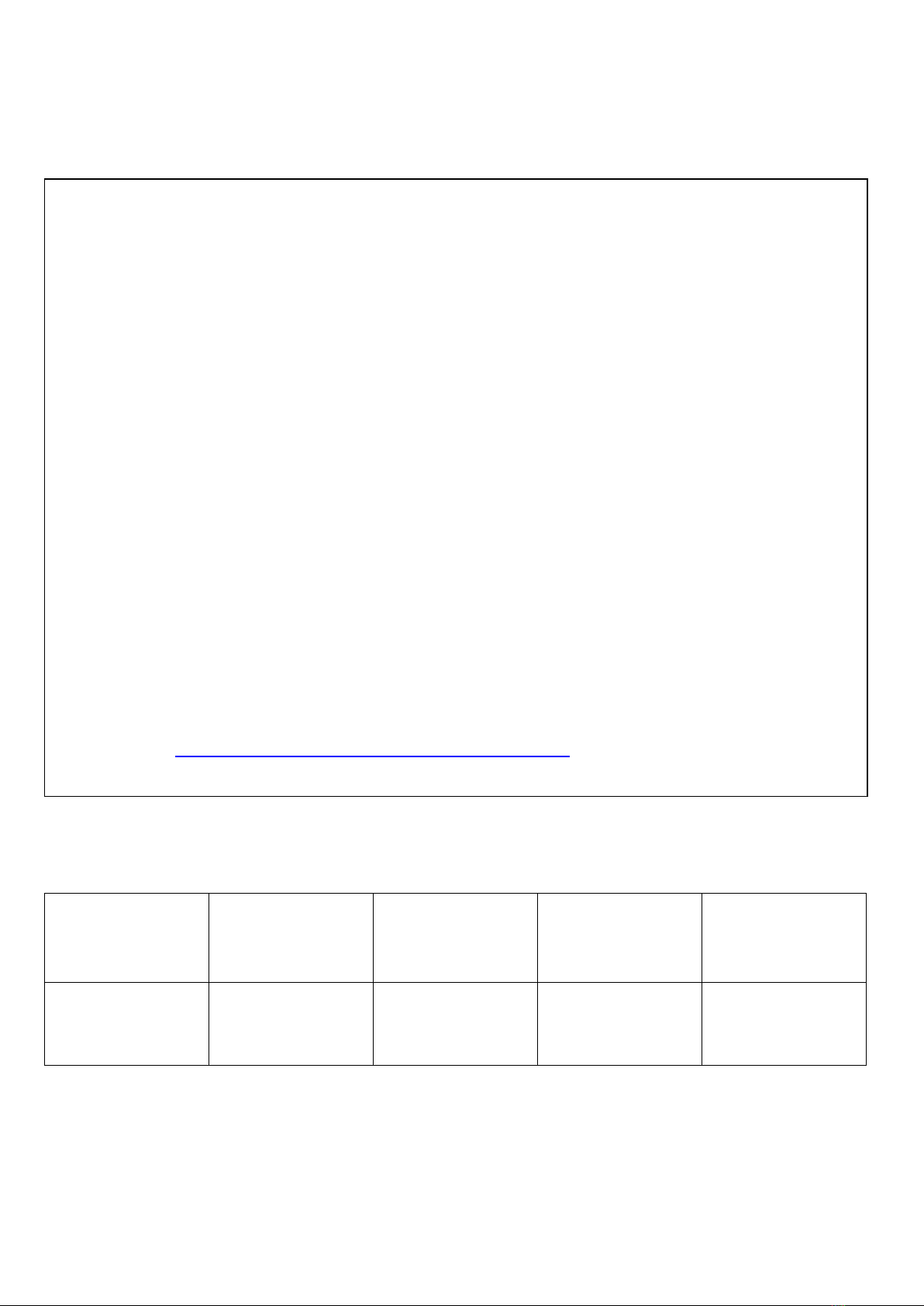
6
5. Data Report
Data report configuration and sending period are as following:
Min Interval
(Unit:second)
Max Interval
(Unit:second) Reportable Change Current Change≥
Reportable Change
Current Change<
Reportable Change
Any number between
1~65535
Any number between
1~65535 Can not be 0. Report
per Min Interval
Report
per Max Interval
The device will immediately send a version packet report along with an uplink packet including door bell
alarm.
The device sends data in the default configuration before any configuration is done.
Default setting
Maximum time: 3600s
Minimum time: 3600s
Battery change: 0x01 (0.1v)
Door bell button trigger:
Press the door bell button and immediately send a report.
R313M was pressed, Alarm=1
R313M was not pressed, Alarm=0
Note:
MinInterval is the sampling period for the Sensor. Sampling period >= MinInterval.
Please refer Netvox LoRaWAN Application Command document and Netvox Lora Command
Resolver http://loraresolver.netvoxcloud.com:8888/page/index to resolve uplink data.

7
Example of ConfigureCmd
FPort:0x07
Bytes 1 1 Var (Fix =9 Bytes)
CmdID DeviceType NetvoxPayLoadData
CmdID– 1 byte
DeviceType– 1 byte – Device Type of Device
NetvoxPayLoadData– var bytes (Max=9bytes)
(1) Command Configuration:
MinTime = 1min、MaxTime = 1min、BatteryChange = 0.1v
Downlink:0155003C003C0100000000 003C(Hex) = 60(Dec)
Response:
8155000000000000000000(Configuration success)
8155010000000000000000(Configuration failure)
(2) Read Configuration:
Downlink:0255000000000000000000
Response:
8255003C003C0100000000(Current configuration)
Description Device Cmd
ID Device
Type NetvoxPayLoadData
Config
ReportReq
R313M
0x01
0x55
MinTime
(2bytes Unit:s) MaxTime
(2bytes Unit:s)
Battery
Change
(1byte Unit:0.1v)
Reserved
(4Bytes,Fixed
0x00)
Config
ReportRsp 0x81 Status
(0x00_success) Reserved
(8Bytes,Fixed 0x00)
ReadConfig
ReportReq 0x02 Reserved
(9Bytes,Fixed 0x00)
ReadConfig
ReportRsp 0x82 MinTime
(2bytes Unit:s) MaxTime
(2bytes Unit:s)
Battery
Change
(1byte Unit:0.1v)
Reserved
(4Bytes,Fixed
0x00)

8
Example of Config Button Press Time
FPort:0x0D
Default Press Time:0x00
(1) Command Configuration:
Trigger door bell after press button 2 seconds
Downlink:0102 *Please notice port number is 0x0D (13) when downlink command
Response:
8100 (Configuration success)
8101 (Configuration failure)
(2) Read Configuration:
Downlink:02
Response:8202 (Current configuration)
Description CmdID PayLoad(Fix byte,1byte)
SetButtonPressTimeReq 0x01
PressTime
(1bytes)
0x00_QuickPush_Less then 1 Second,
0x01_1 Second push,
0x02_2 Seconds push,
0x03_3 Seconds push,
0x04_4 Seconds push,
0x05_5 Seconds push,
Other value is reserved
SetButtonPressTimeRsp 0x81 Status
(0x00_Success 0x01_Failure)
GetButtonPressTimeReq 0x02
GetButtonPressTimeRsp 0x82
PressTime (1bytes)
0x00_QuickPush_Less then 1 Second,
0x01_1 Second push,
0x02_2 Seconds push,
0x03_3 Seconds push,
0x04_4 Seconds push,
0x05_5 Seconds push,
Other value is reserved

9
Example for MinTime/MaxTime logic
Example#1 based on MinTime = 1 Hour, MaxTime= 1 Hour, Reportable Change
i.e.BatteryVoltageChange=0.1V
MaxTime MaxTime
Sleeping(MinTime) Sleeping(MinTime)
Note:
MaxTime=MinTime. Data will only be report according to MaxTime (MinTime) duration
regardless BtteryVoltageChange value.
Example#2 based on MinTime = 15 Minutes, MaxTime= 1 Hour, Reportable Change
i.e. BatteryVoltageChange= 0.1V.
MaxTime
Sleeping(MinTime) sleeping sleeping sleeping
0H 15th M 30th M 45th M 1H
2H
Wakes up and
collects data
2.8V
Does not report
Wakes up and
collects data
2.8V
Does not report
Wakes up and
collects data
REPORT 2.8V
Wake up and collects data
REPORTS 2.8V
Wakes up and collects data
REPORTS 2.8V
Wakes up and collects data
REPORTS 2.8V
Wakes up and
collects data
2.8V
Does not report
Wakes up and
collects data
REPORT 2.8V

10
Example#3 based on MinTime = 15 Minutes, MaxTime= 1 Hour, Reportable Change
i.e. BatteryVoltageChange= 0.1V.
MaxTime
sleeping sleeping
0H 15th M 30th M 45th M 1H 1H 10th M 1H 25th M
Notes:
(1) The device only wakes up and performs data sampling according to MinTime Interval.
When it is sleeping, it does not collect data.
(2) The data collected is compared with the last data reported. If the data change value is greater
than the ReportableChange value, the device reports according to MinTime interval.
If the data variation is not greater than the last data reported, the device reports according to
MaxTime interval.
(3) We do not recommend to set the MinTime Interval value too low. If the MinTime Interval is
too low, the device wakes up frequently and the battery will be drained soon.
(4) Whenever the device sends a report, no matter resulting from data variation, button pushed
or MaxTime interval, another cycle of MinTime/MaxTime calculation is started.
Wakes up and collects
data
2.7V |2.7-2.8|=0.1
REPORTS 2.7V Wakes up and
collects data 2.7V
Does not report
Users push the button,
REPORTS 2.7V.
Recalculate MaxTime.
Wakes up and
collects data
2.8V
Does not report
Wakes up and
collects data
REPORT 2.8V
Wakes up and
collects data
2.7V
Does not report
Wakes up and
collects data
2.7V
Does not report
Wakes up and
collects data
2.7V
Does not report
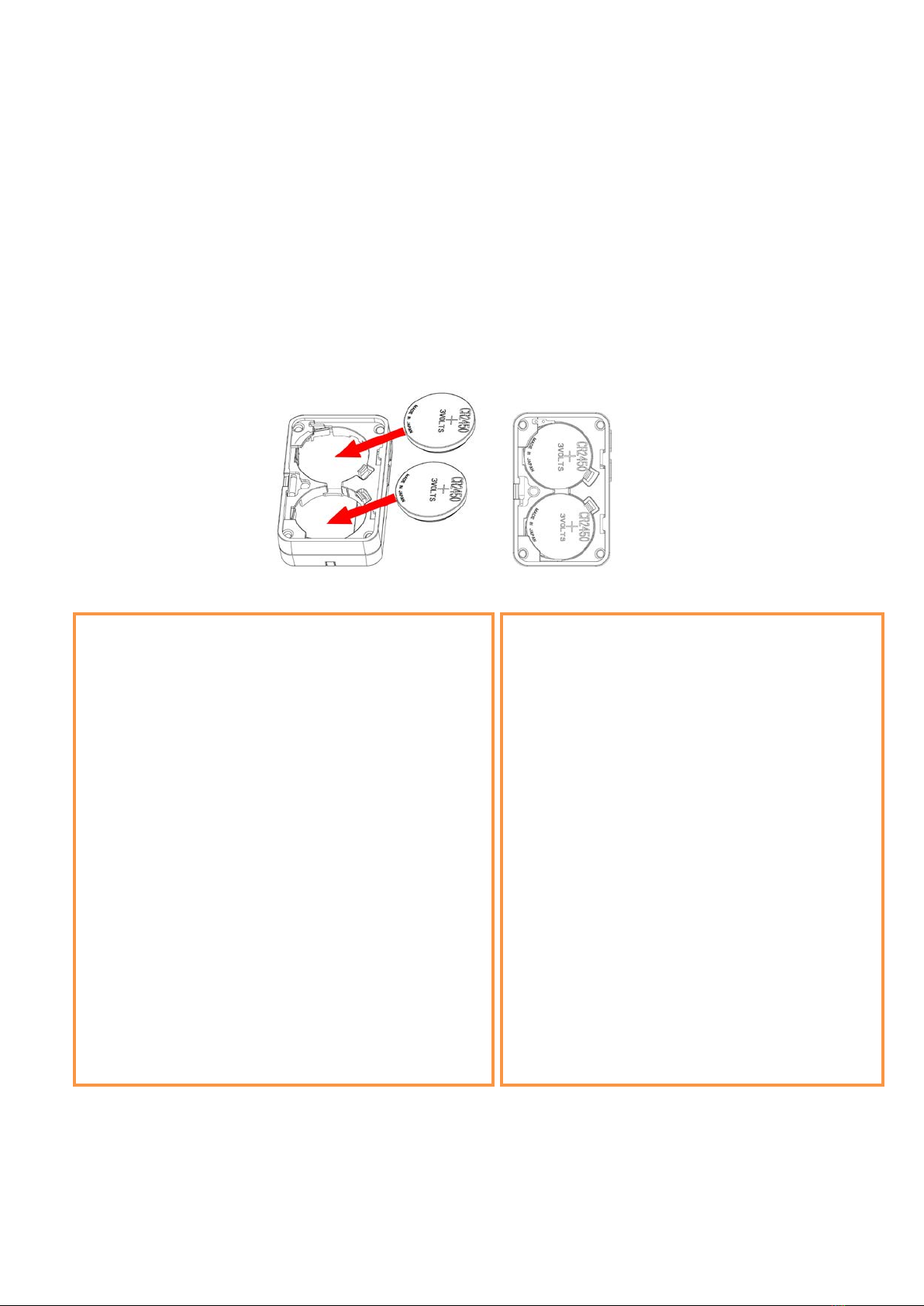
11
6. Installation
(1) This product does not have a waterproof function. After the screening is completed, please place
it indoors.
(2) The dust at the equipment installation position needs to be wiped clean and then pasted.
(3) The battery installation method is as shown below (the battery has a "+" side facing outward)
(Users may need a flat blade screwdriver to open the battery cover.)
1. Remove the 3M release paper on the back of the
device and attach the device to the smooth wall
(please do not stick it to the rough wall to avoid
falling off after a long time use).
Note:
Wipe the wall surface before installation to
avoid dust on the wall surface and affect the
paste capability.
Do not install the device in a metal shielded
box or other electrical equipment around it to
avoid affecting the wireless transmission of the
device.
2. When the doorbell (R313M) button is
pressed, the message "Alarm" is sent.
When the device reports data periodically, it
restores the "normal" status and sends
"normal" status information.
Note:
With the sound and light alarm (R602A),
the audible and visual alarm will ring the
door after the doorbell is pressed.
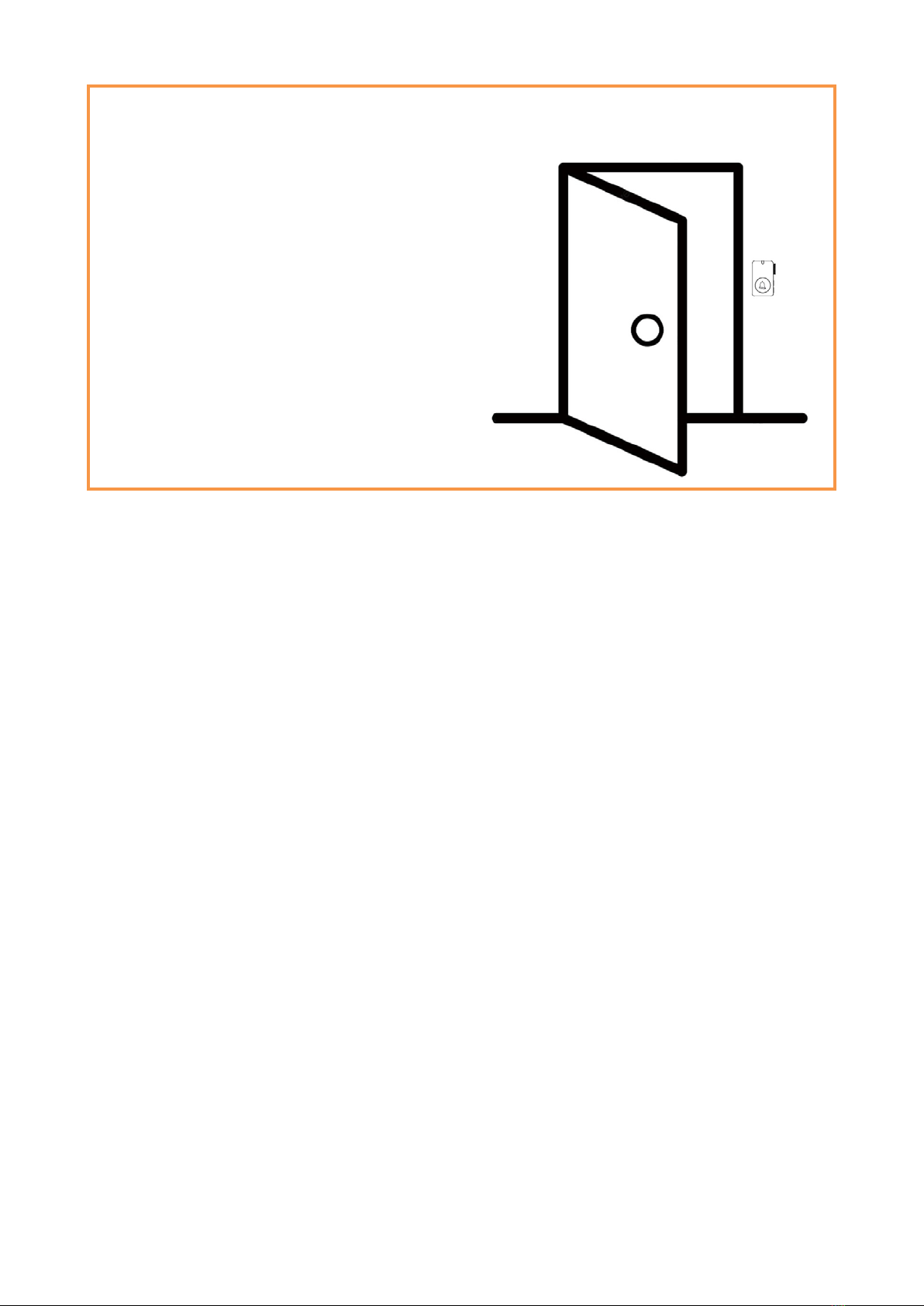
12
7. Important Maintenance Instruction
Kindly pay attention to the following in order to achieve the best maintenance of the product:
• Keep the device dry. Rain, moisture, or any liquid, might contain minerals and thus corrode
electronic circuits. If the device gets wet, please dry it completely.
• Do not use or store the device in dusty or dirty environment. It might damage its detachable parts
and electronic components.
• Do not store the device under excessive heat condition. High temperature can shorten the life of
electronic devices, destroy batteries, and deform or melt some plastic parts.
• Do not store the device in places that are too cold. Otherwise, when the temperature rises to normal
temperature, moisture will form inside, which will destroy the board.
• Do not throw, knock or shake the device. Rough handling of equipment can destroy internal circuit
boards and delicate structures.
• Do not clean the device with strong chemicals, detergents or strong detergents.
• Do not apply the device with paint. Smudges might block in the device and affect the operation.
• Do not throw the battery into the fire, or the battery will explode. Damaged batteries may also
explode.
All of the above applies to your device, battery and accessories. If any device is not working
properly, please take it to the nearest authorized service facility for repair.
The figure shows the smart Doorbell Button (R313M) applied to the home entrance door scene.
It can also be applied to the following scenarios:
Villa
Office front desk
Hotel
Apartment
Table of contents
Other netvox Accessories manuals

netvox
netvox R718LB User manual

netvox
netvox R718DA User manual

netvox
netvox R311A User manual
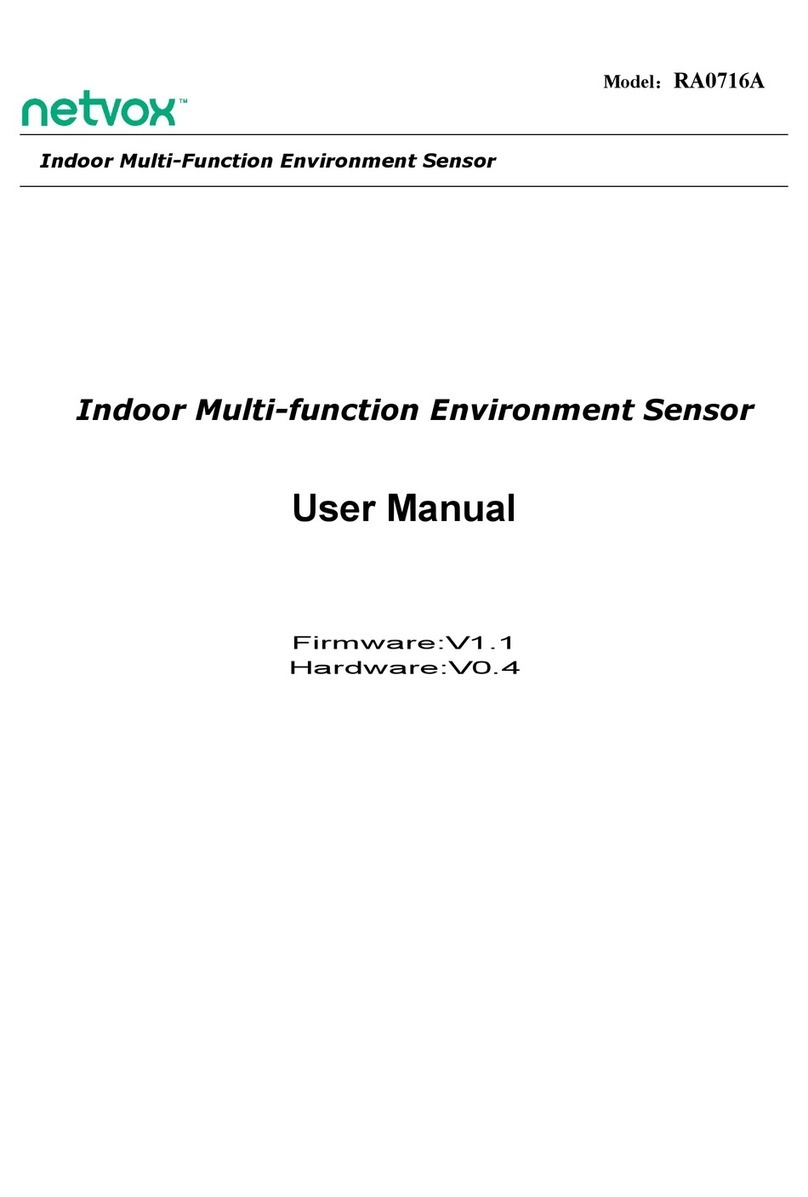
netvox
netvox RA0716A User manual
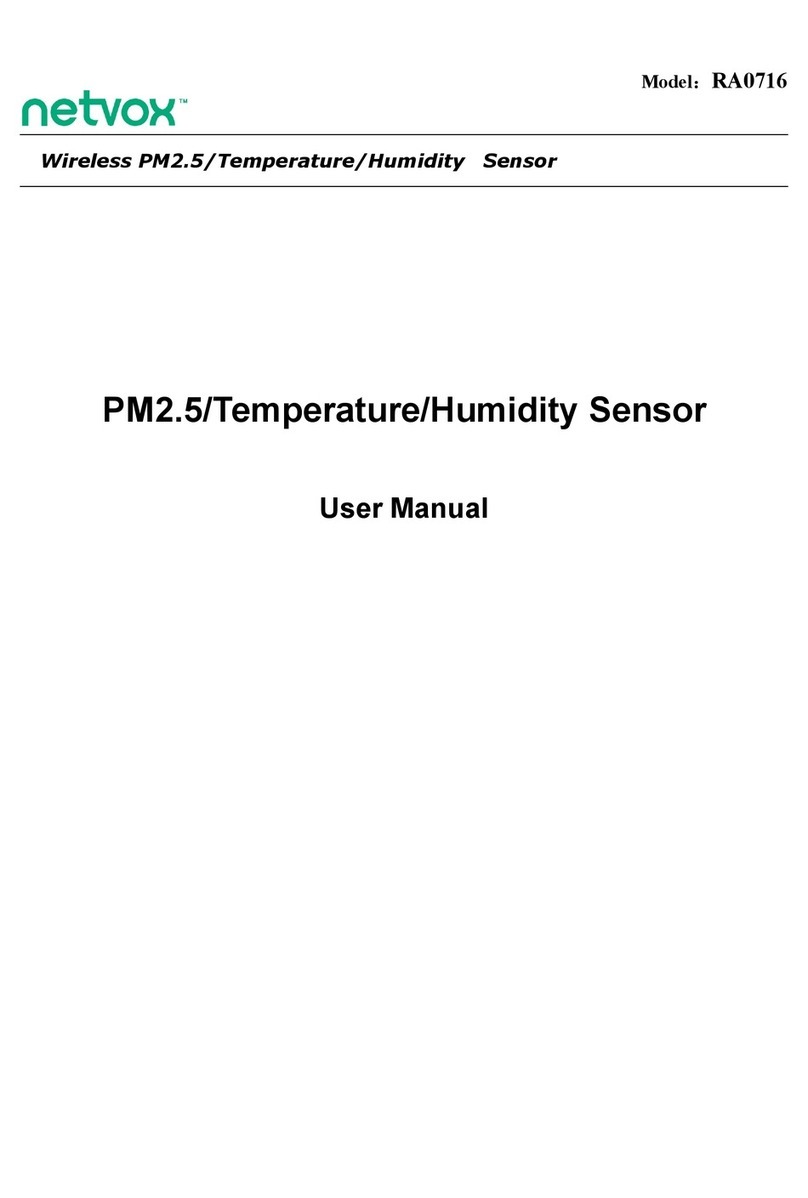
netvox
netvox RA0716 User manual

netvox
netvox R718PG User manual
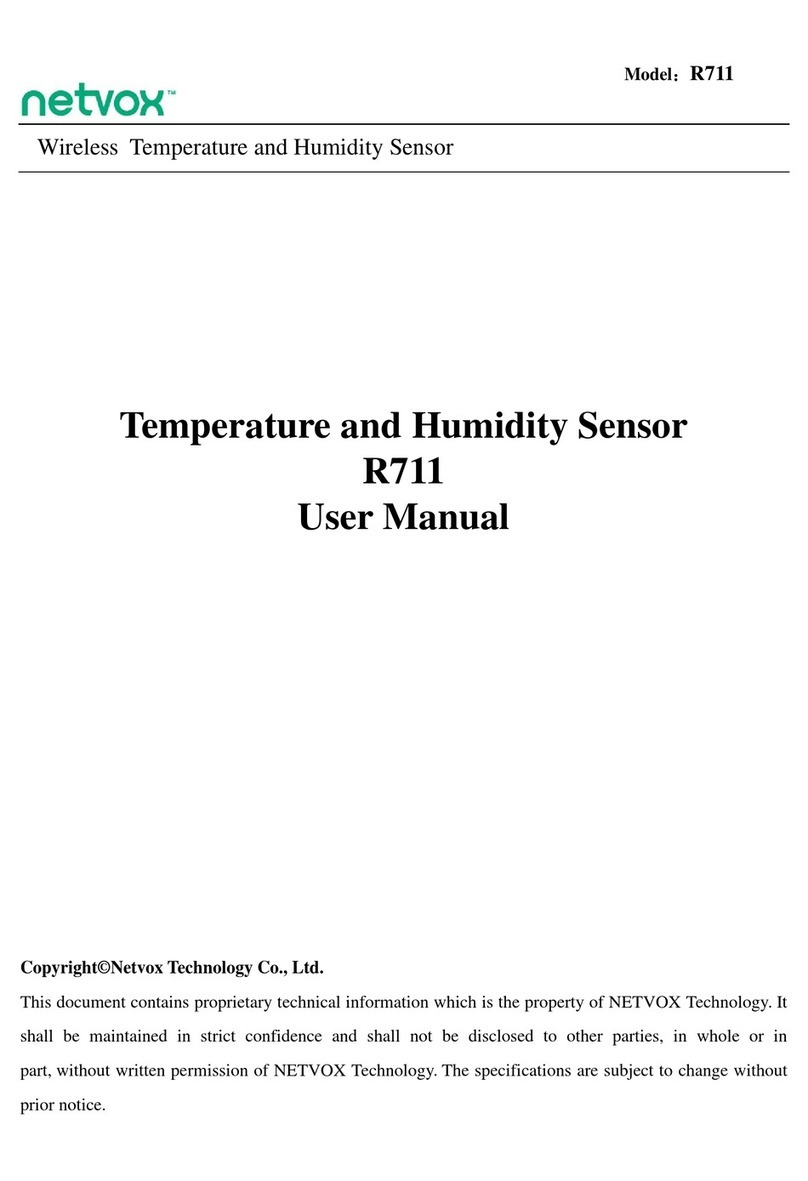
netvox
netvox R711 User manual

netvox
netvox RA0716 User manual

netvox
netvox Z307 User manual

netvox
netvox R718PG-AS923 User manual

netvox
netvox R718EA User manual

netvox
netvox R718PE01 User manual

netvox
netvox R718PB15A User manual

netvox
netvox R718CN2 User manual

netvox
netvox R718DB2 User manual
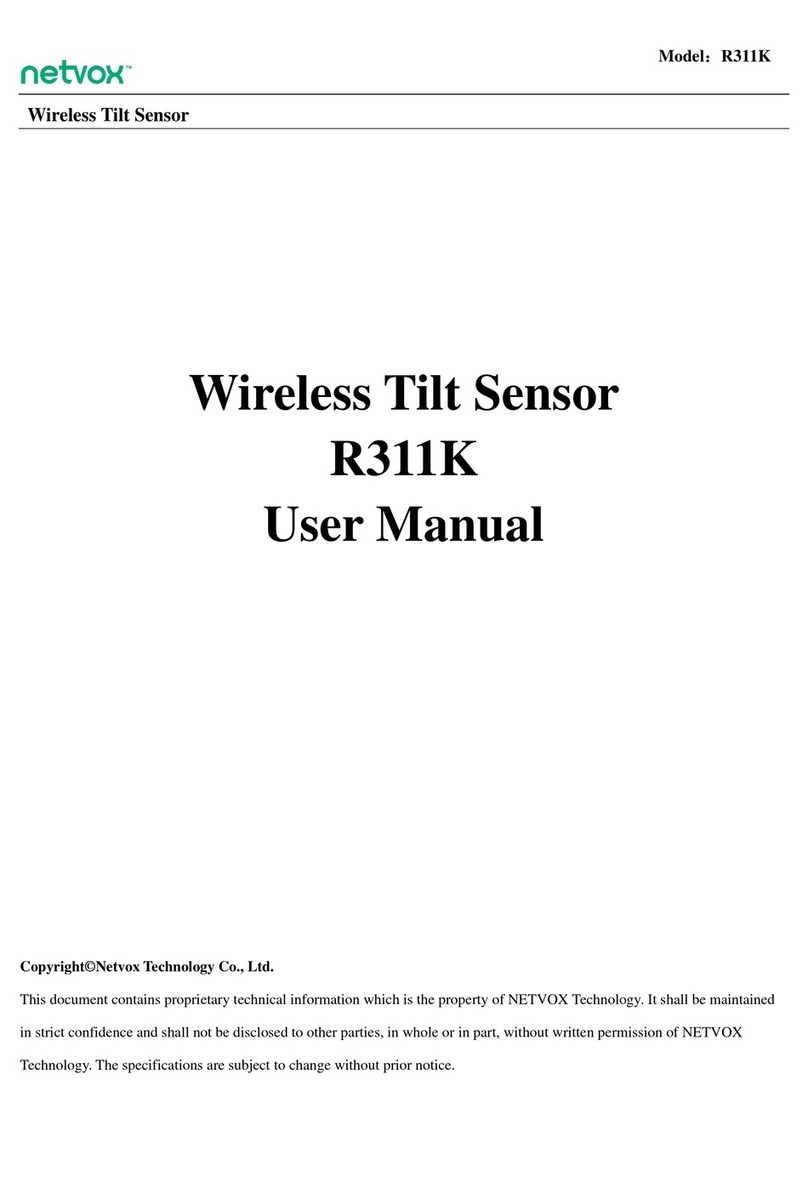
netvox
netvox R311K User manual

netvox
netvox R311CA User manual

netvox
netvox R720FLT User manual

netvox
netvox R311B User manual

netvox
netvox R718EB User manual