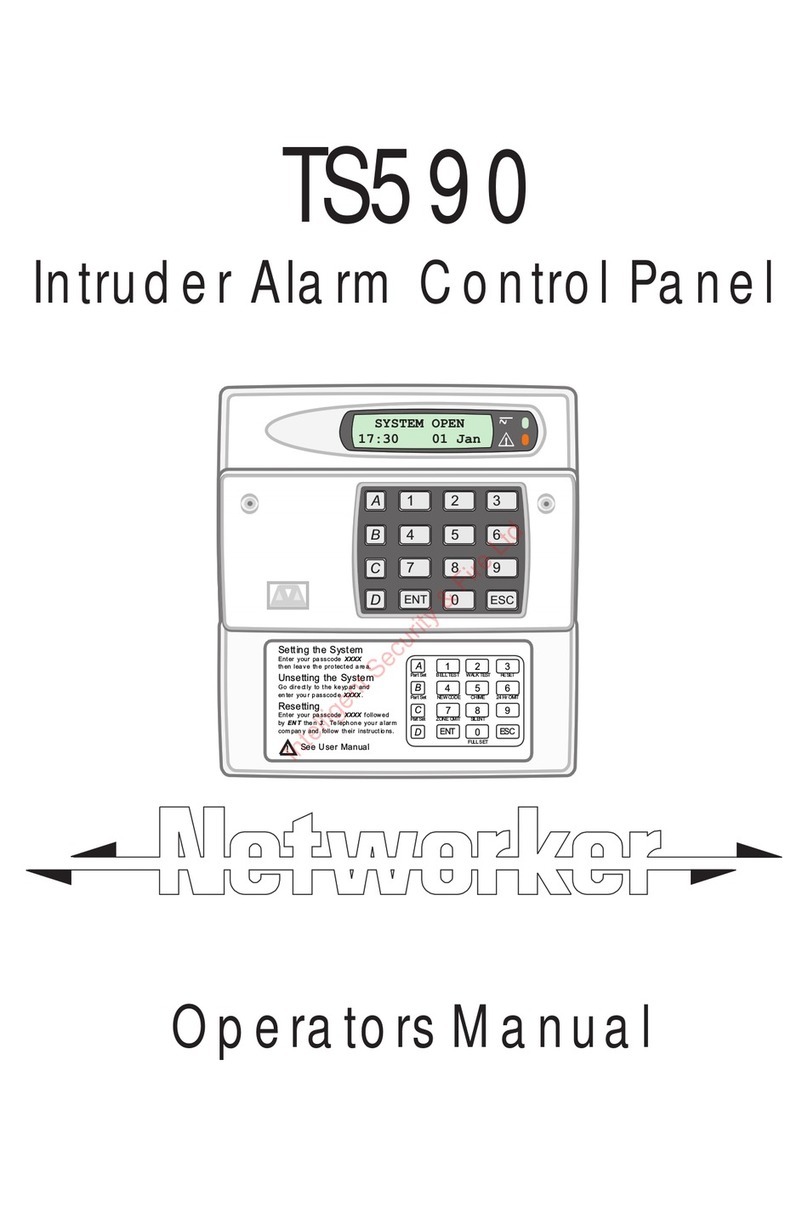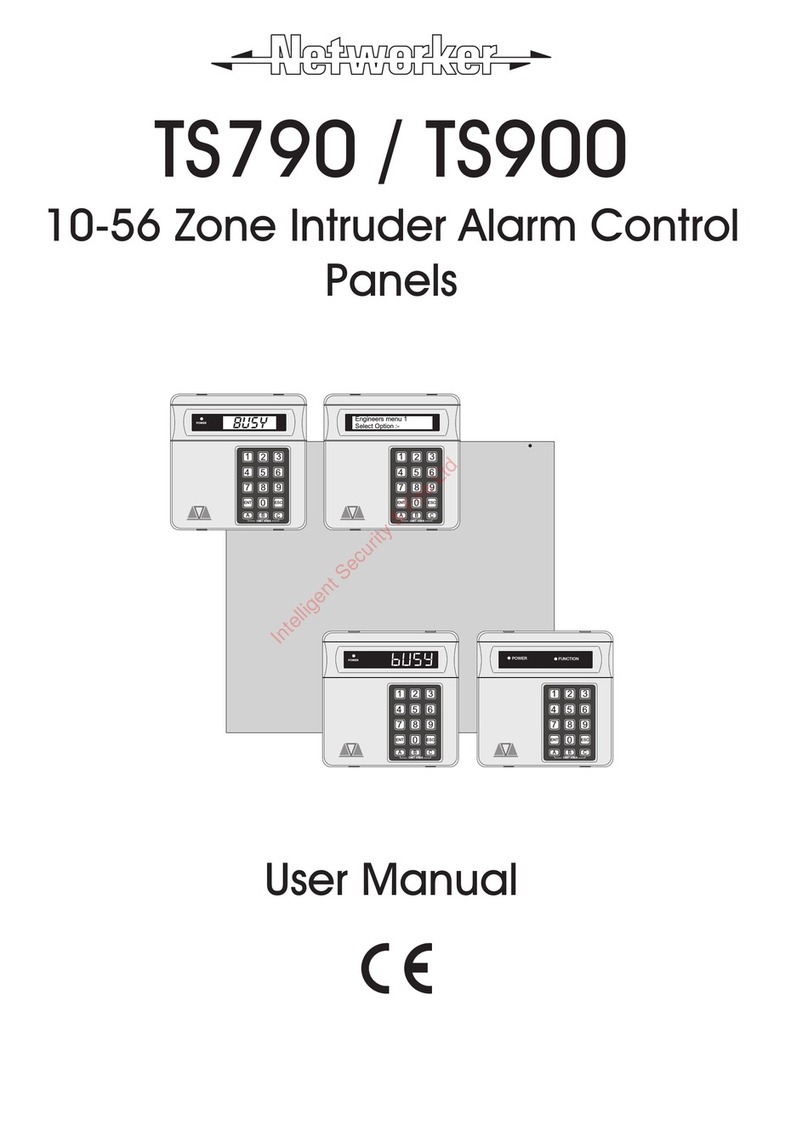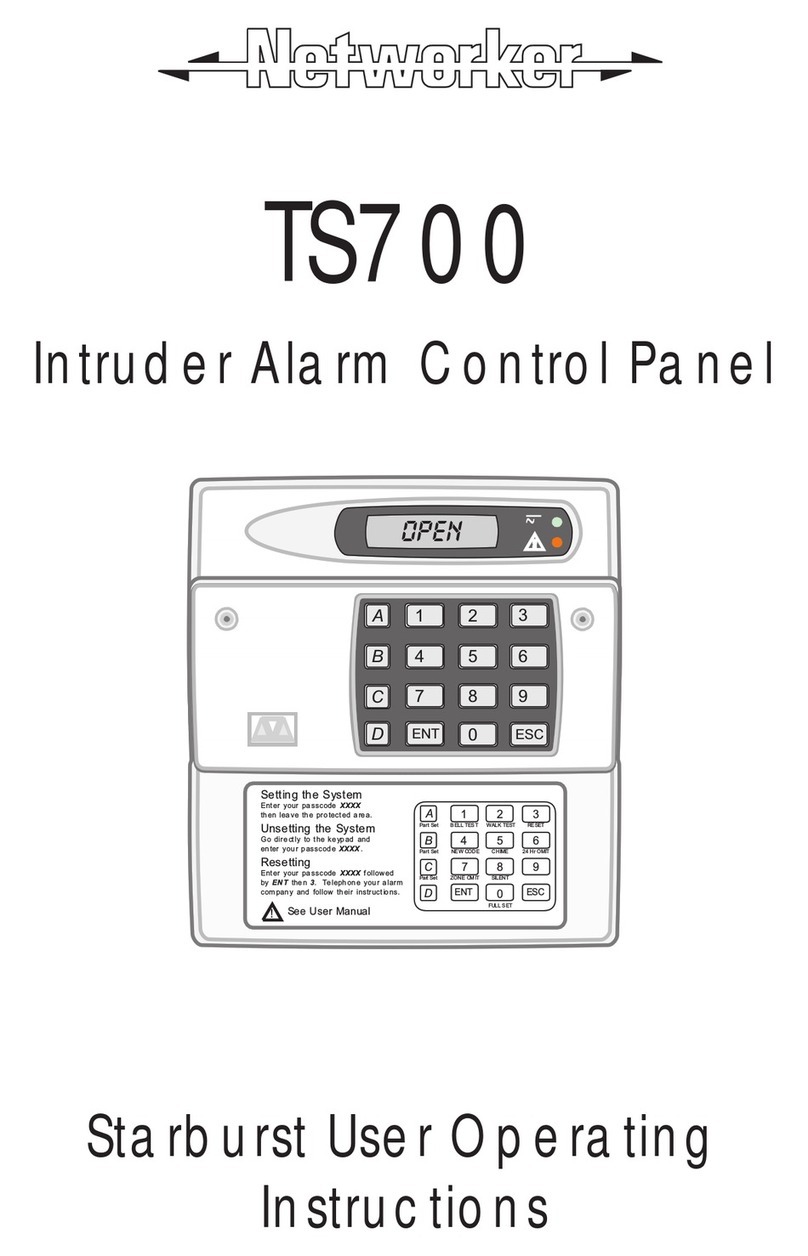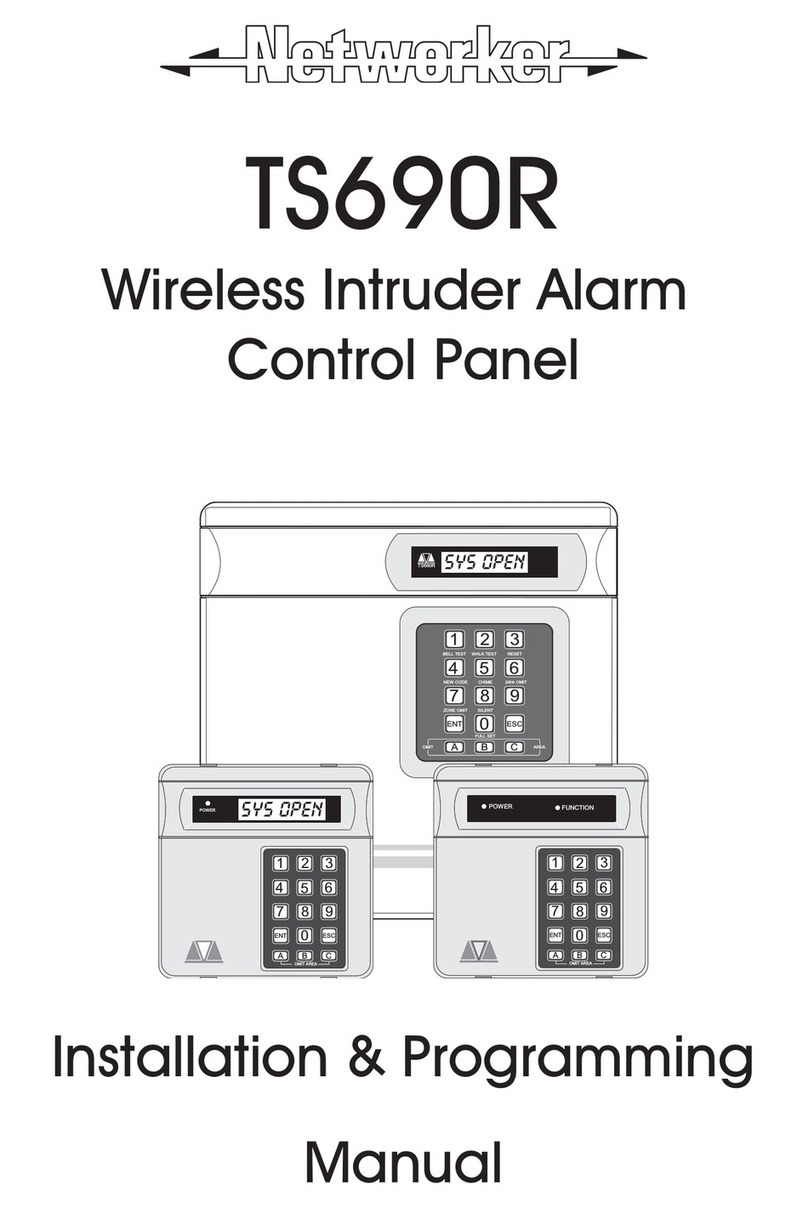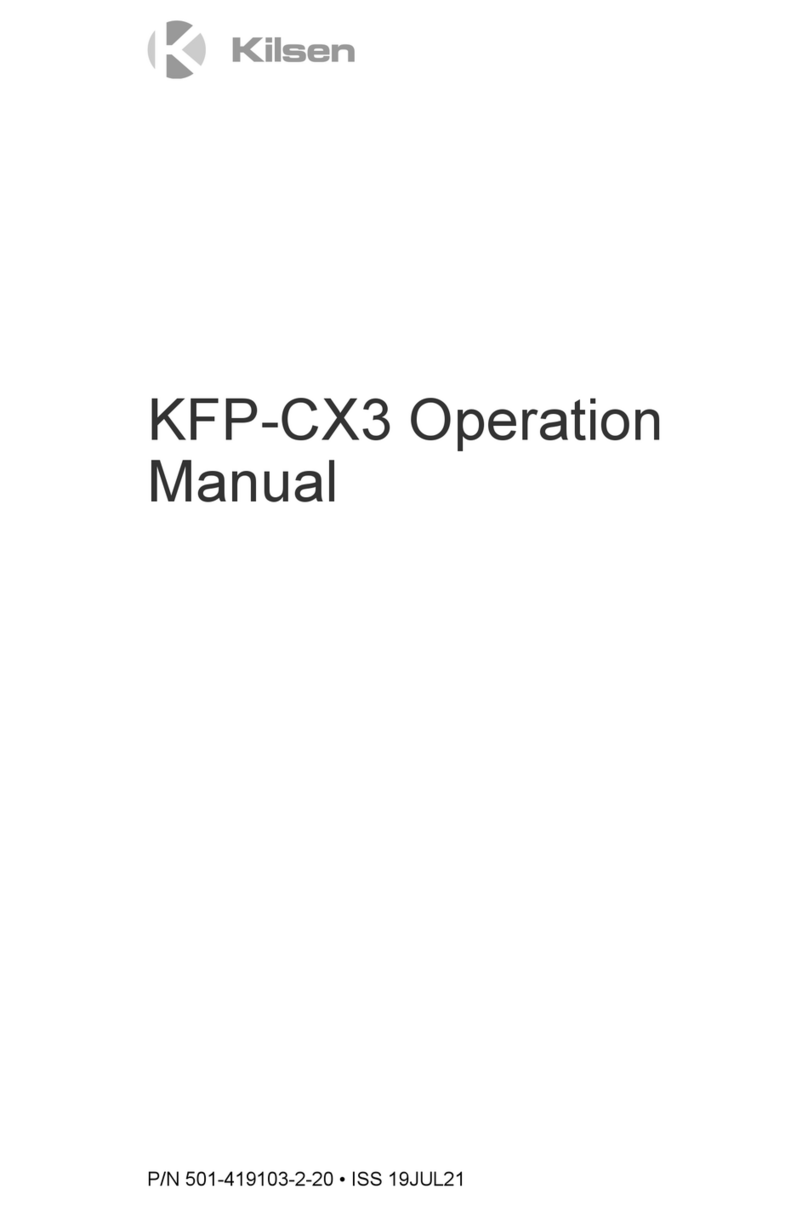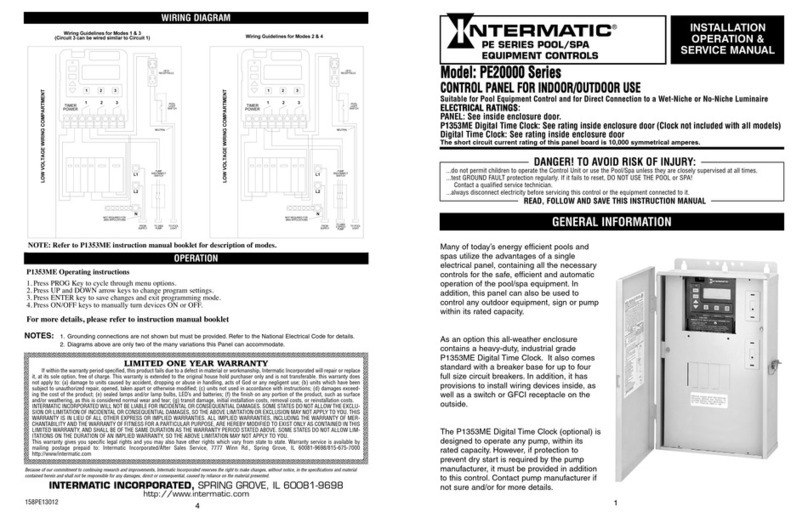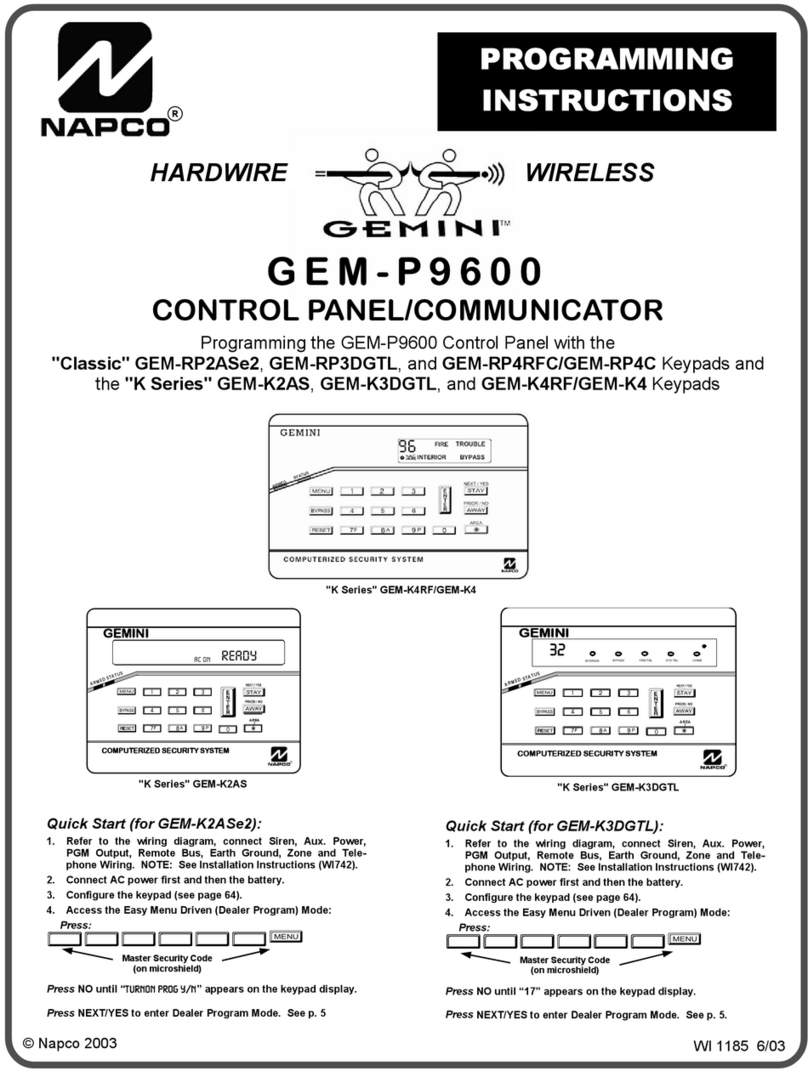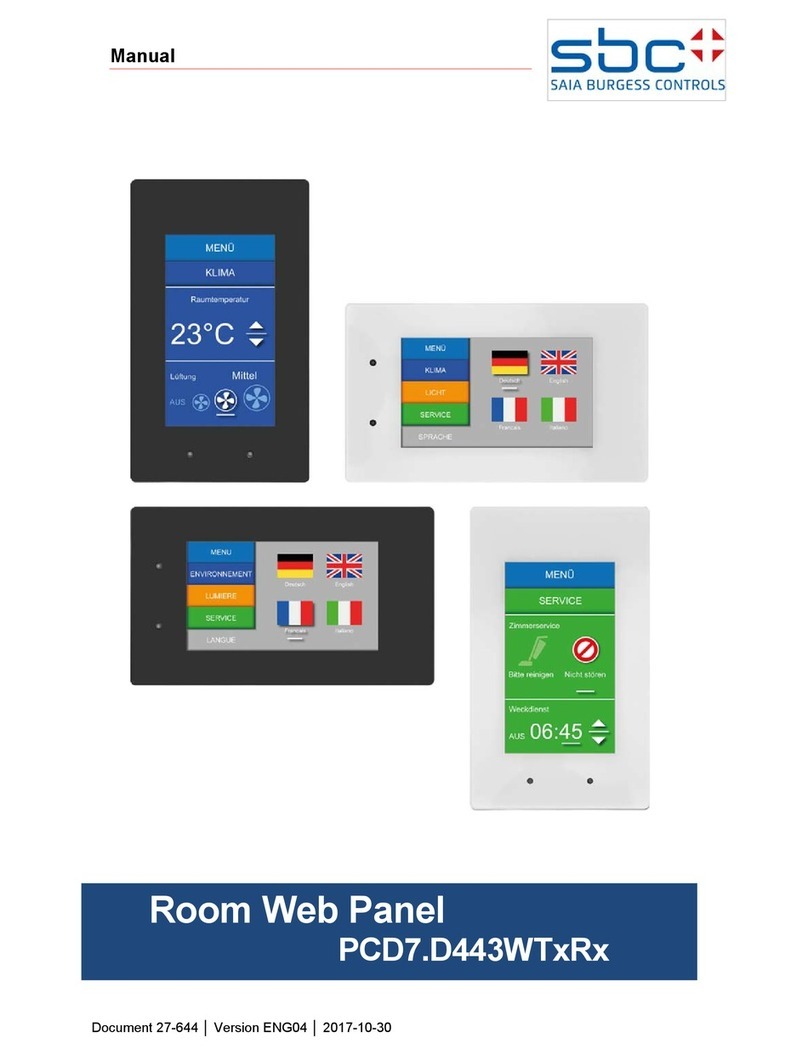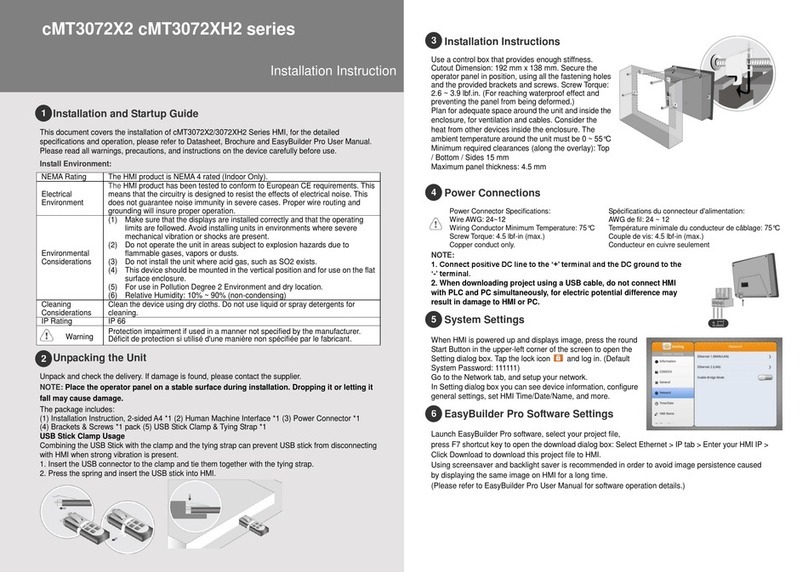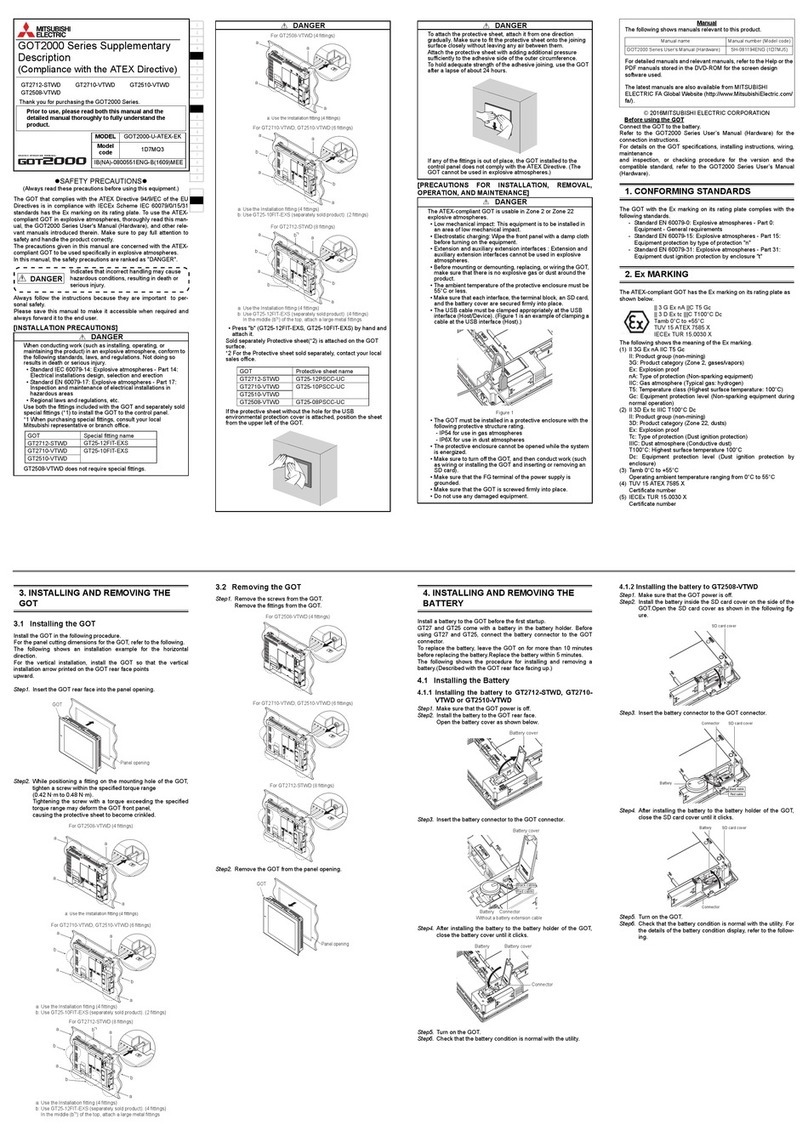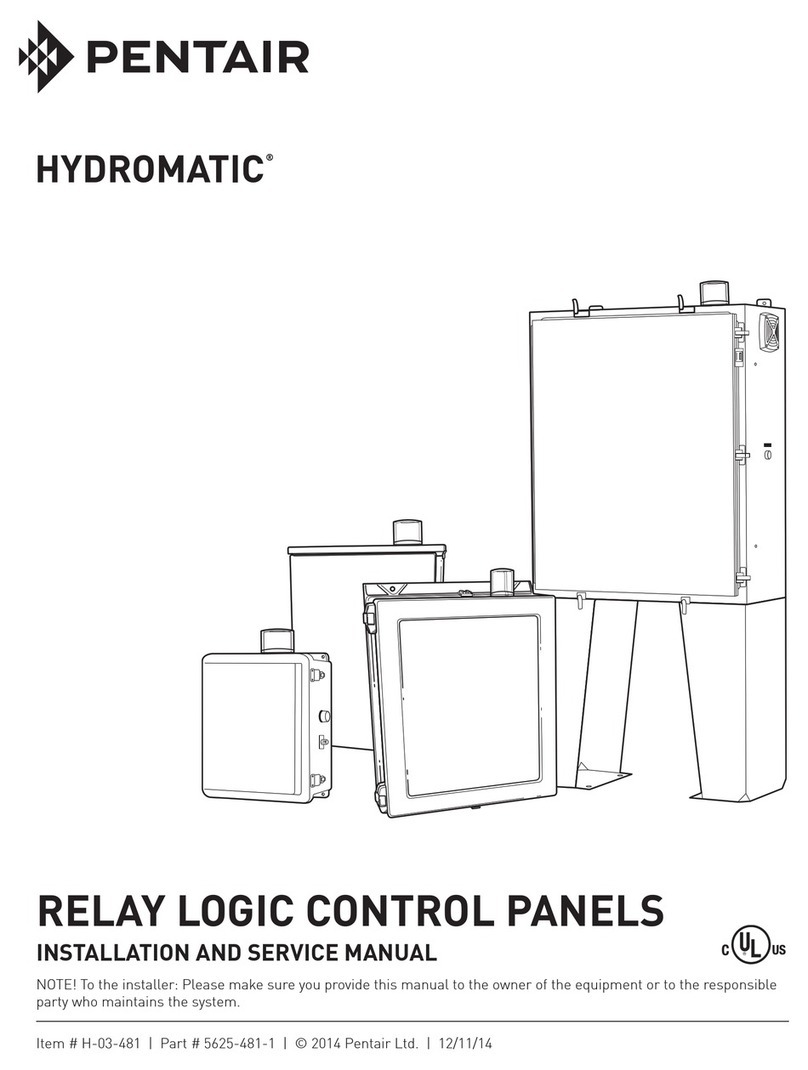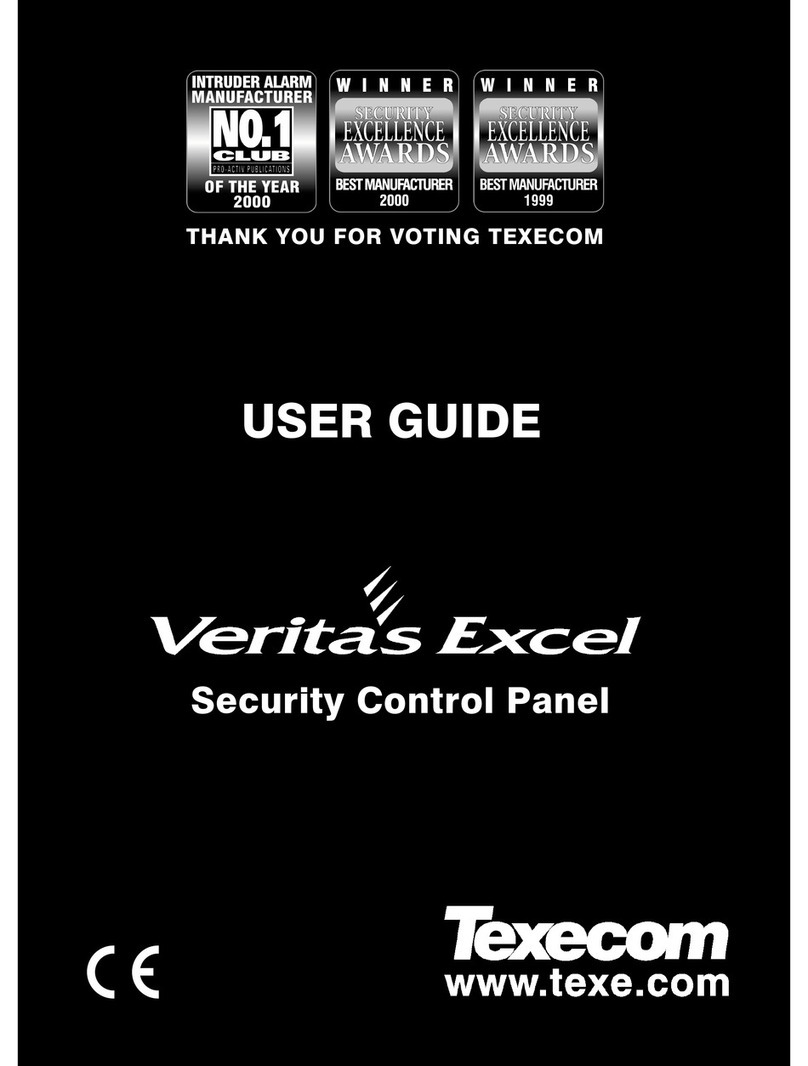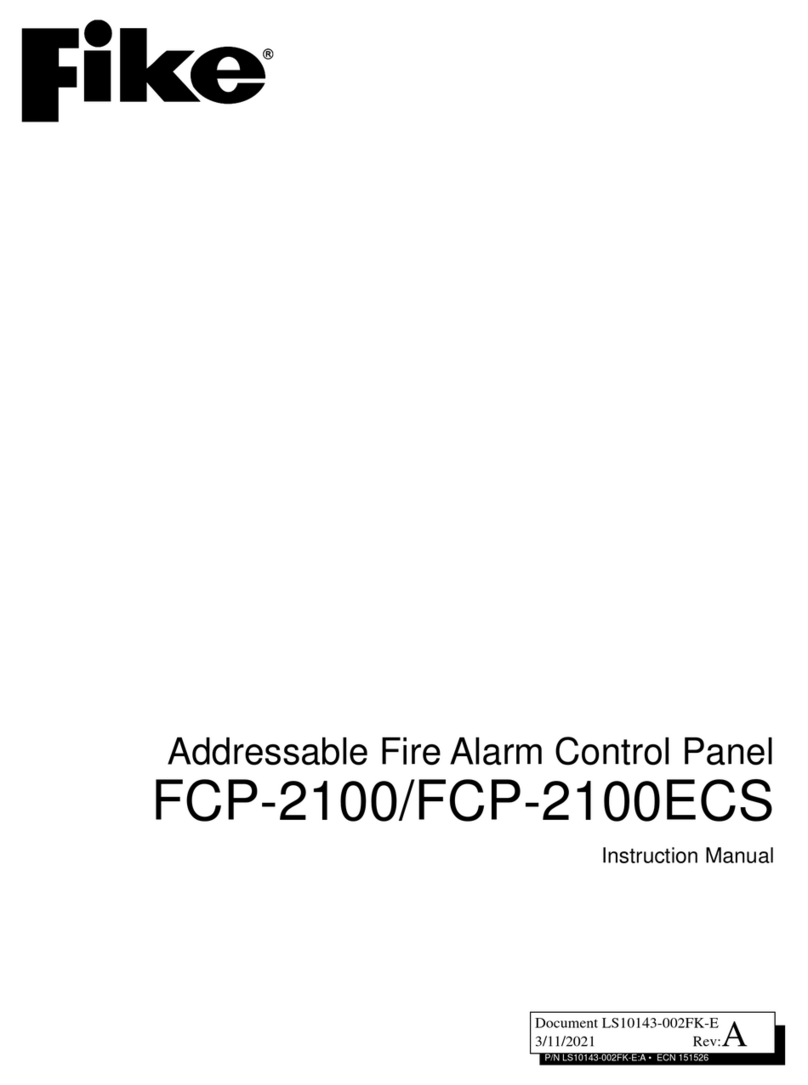Operating the System
1. Introduction
System operation can only be carried out after entering your
passcode. Up to twelve passcodes can be allocated and they
can only be defined by the "m aster user" (user 1). Users A, B and C
can only set and unset their respective areas. Entering a
passcode with the first two digits reversed will cause a "Duress
Alarm ". Each key press is acknowledged by the keypad sounder.
Pressing the [ESC] key takes the user back to the previous step in
the m enu. When the system is not being used the keypad display
shows the current tim e. The "ENG ON SITE" m essage is displayed
after an engineer has left his m enu and is cleared the next tim e a
user passcode is entered.
2. Full Setting the System
Ensure that all m onitored areas are secured. Enter your
passcode (users 1 to 9 only) and the display will show "Func". After
five seconds the display will show how much tim e is left before
the system is set and the sounder makes a continuous tone.
Leave via the norm al exit route and close the final exit door
(pressing the Exit Term inator button if fitted). The system is full set
when the exit sounder stops, the display will show ‘SET’ for five
seconds then reverts to showing the current tim e.
WARNING: If an attem pt is m ade to set the system whilst any
circuits are active (such as a door being open), the display will
indicate the circuits that are in fault and the internal sounder
generates an interrupted tone. The fault m ust be cleared before
the setting procedure can be com pleted. If the system is set by
‘Tim ed Exit’ and the fault is still present at the end of the exit tim e
an internal alarm will be generated. If fitted, the external strobe
light will flash indicating the system has failed to set. To prevent
this alarm sim ply re-enter your passcode before the time expires.
3. Part Setting the System (users 1 To 9)
Ensure that all m onitored areas are secured. Enter your
passcode (users 1 to 9 only) and within 5 seconds press [A] or [B]
or [C] (depending upon the part set area required). If the five
seconds is exceeded the system will full set. The display shows
the selected group/area that will be om itted and the sounder
m akes a continuous tone. If required leave via the normal exit
route and close the final exit door, (pressing the Exit Terminator
button if fitted). The system is part set when the exit sounder stops,
the display will alternate between the group/area that is om itted
and the current tim e.
2
TS700 LED User Operating Instructions
This is the norm al display when
the system is set or unset. The
time is displayed and the "dot"
segm ent flashes
22.34
ENG
ON
SITE
Enter user passcode to clear
Func
User passcode entered
9999
This figure indicates the tim e to
set in secs. 9999 indicates the
system is being set by Last Exit or
Exit Term inator. Any other figure
is tim ed e xit.
SET
The display will show set for 5
seconds, then revert to only
displaying the tim e.
Func
User passcode entered
OT.A
Om it button [A] is p ress ed.
BC
SET
The display shows the group
that has be en om itted (A).