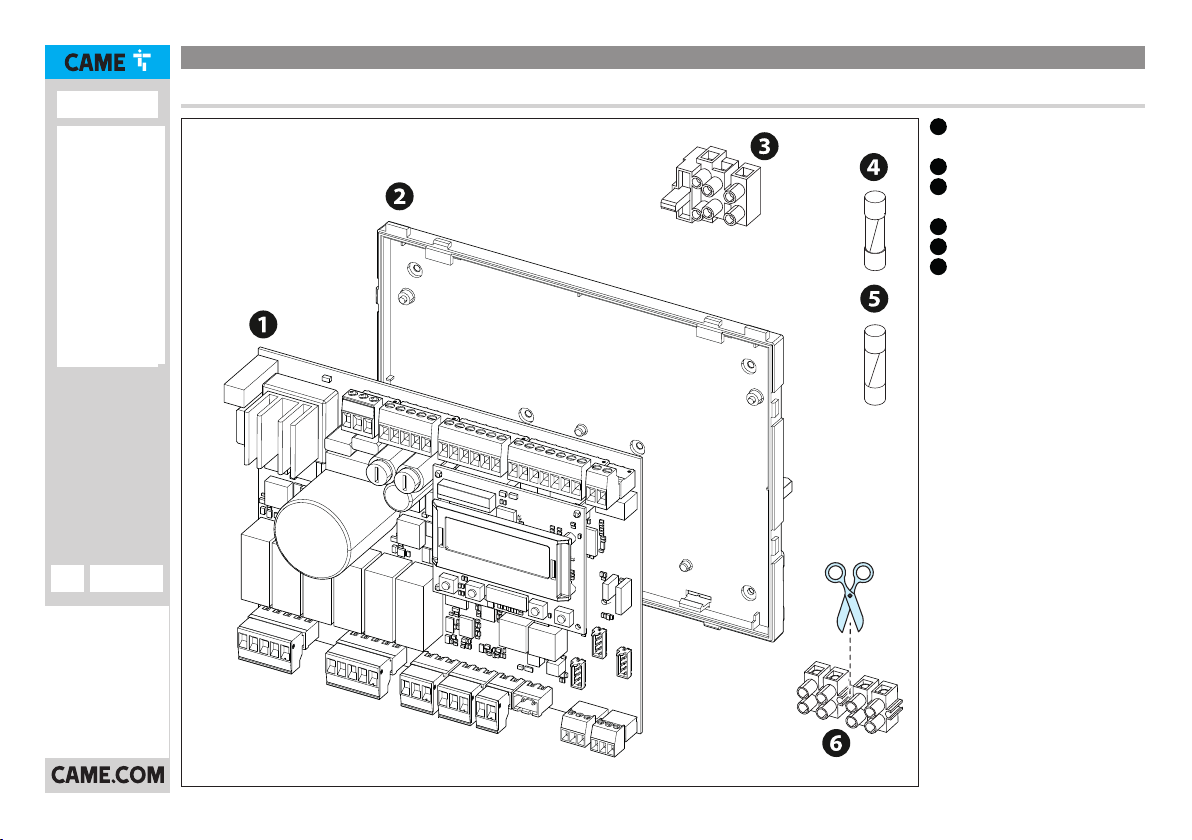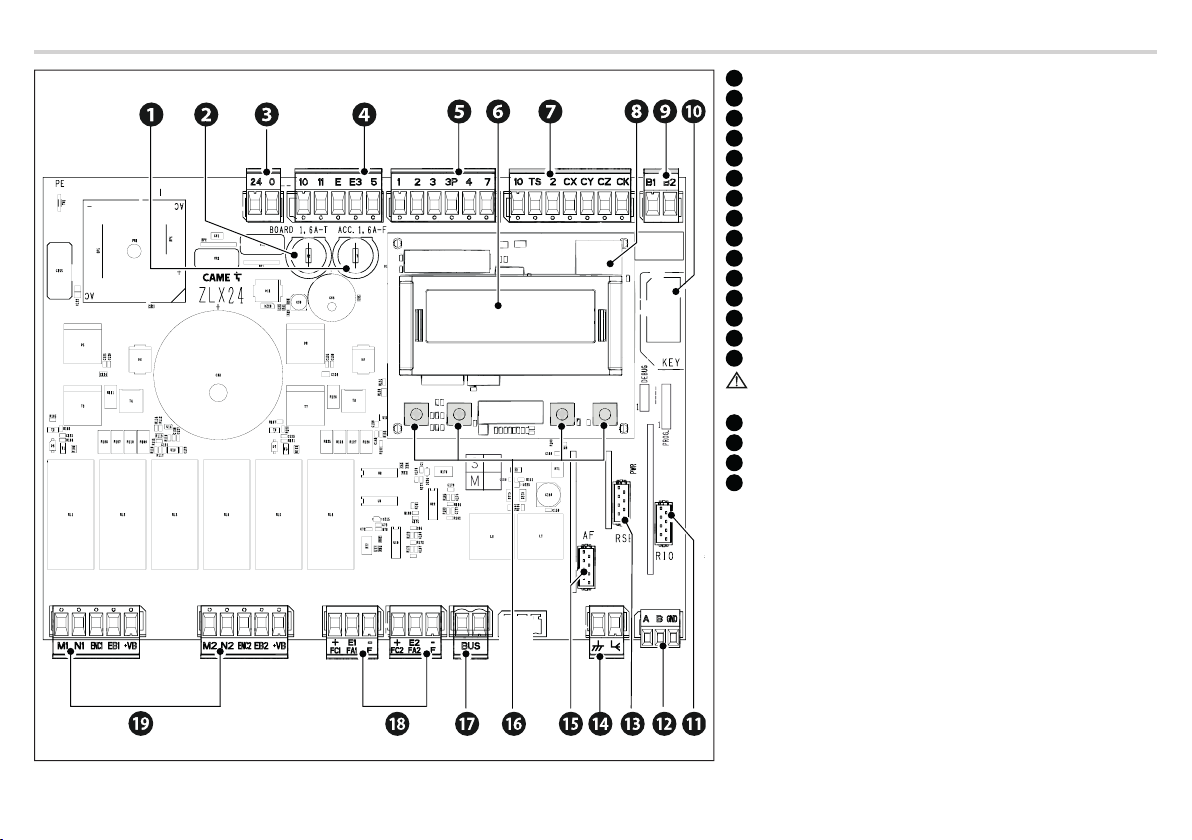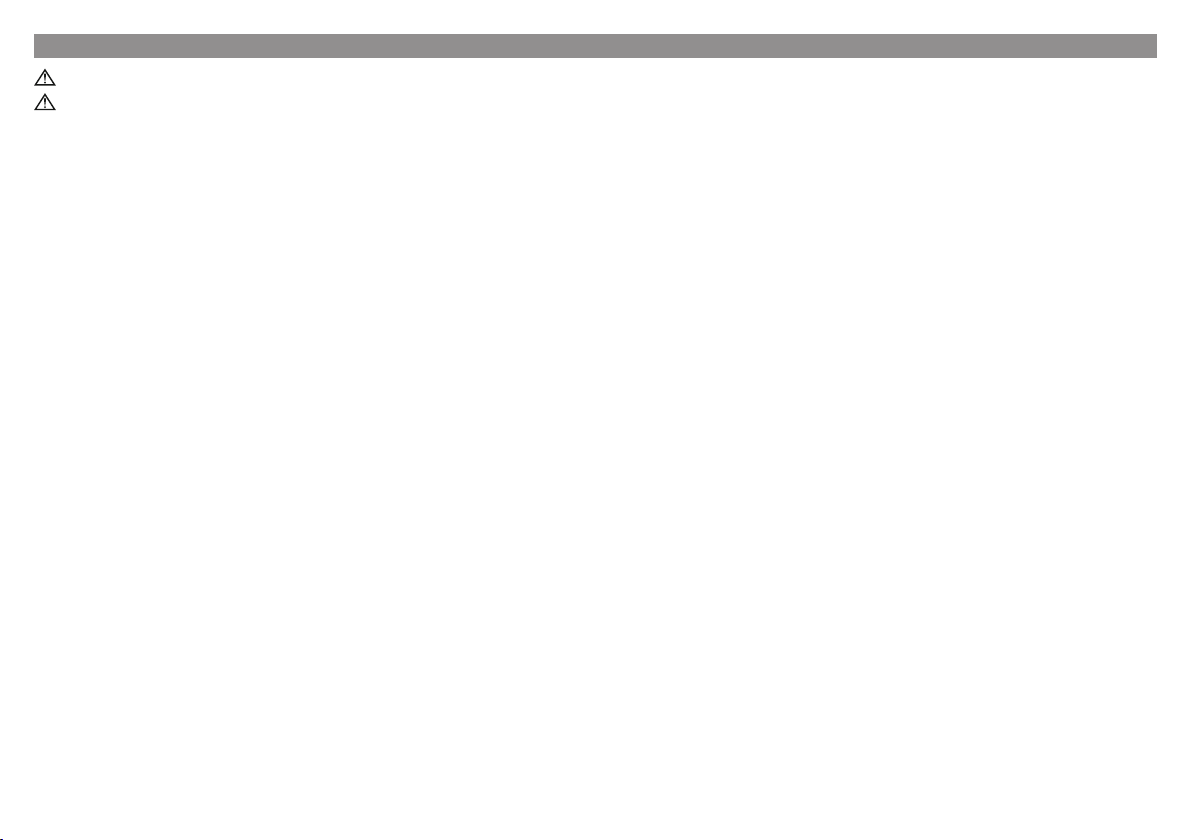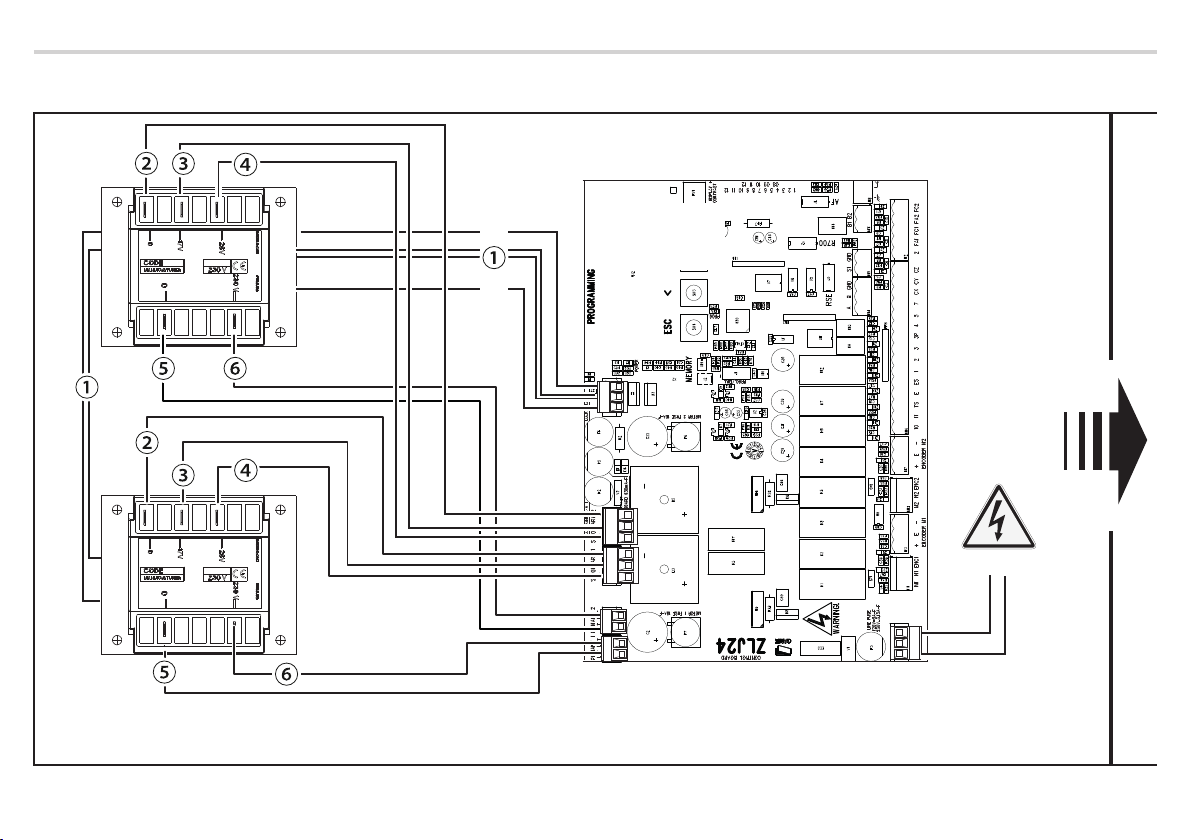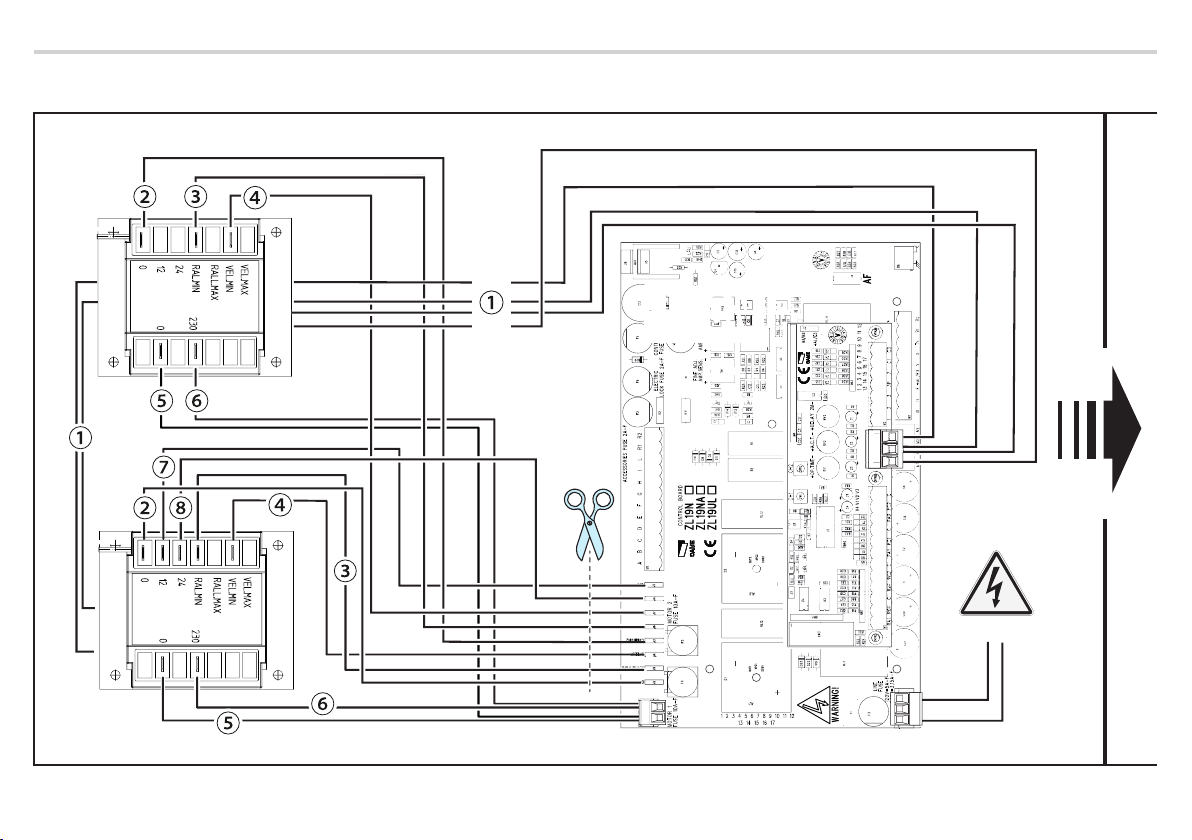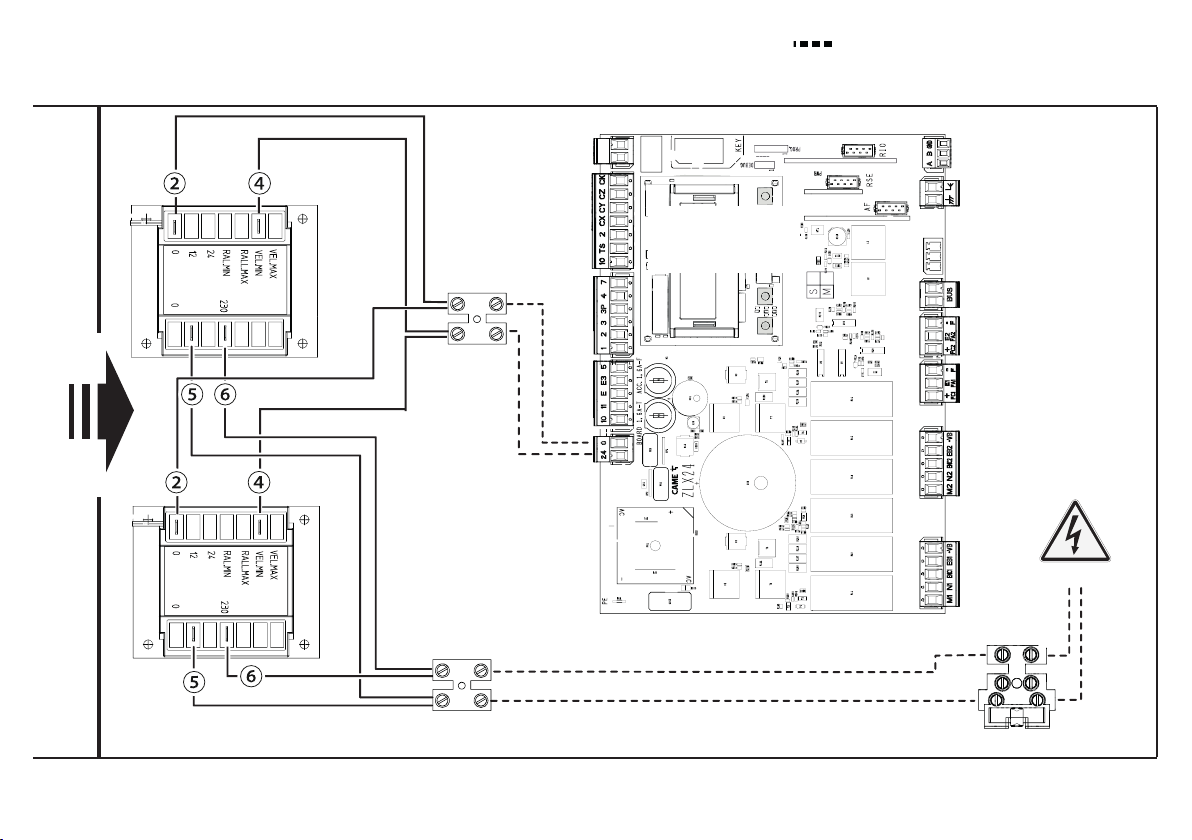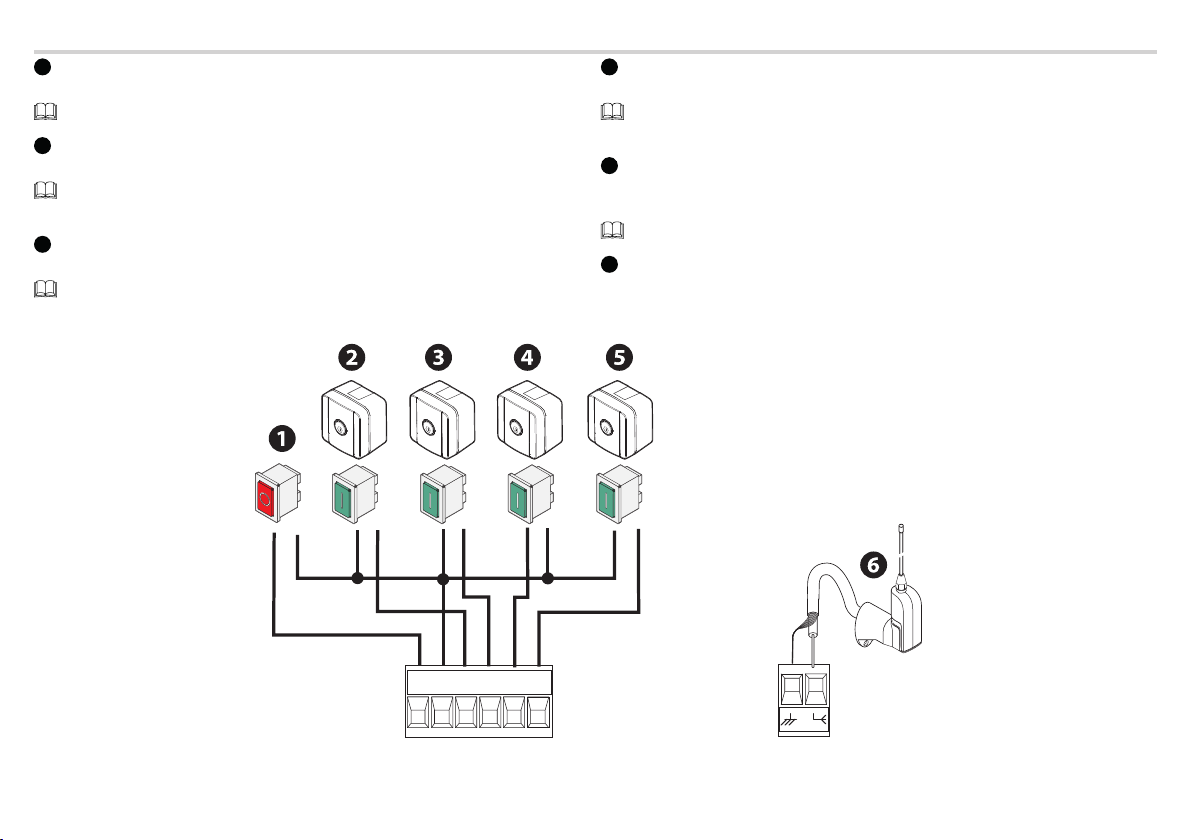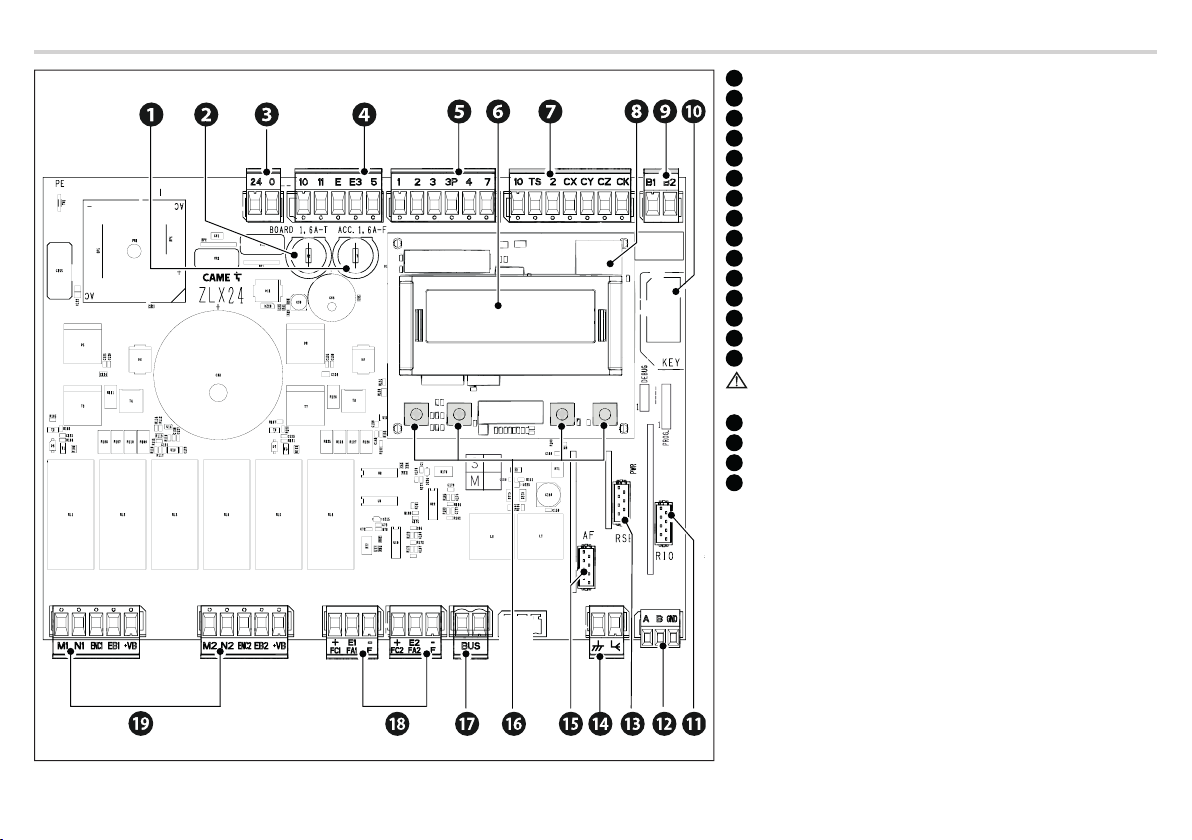
2- Manual FA01797-EN - 05/2022 - © CAME S.p.A. - The contents of this manual may be changed at any time and without notice. - Translation of the original instructions
Description of control board components
1Accessories fuse
2Control board fuse
3Terminal board for power supply to the control board
4Terminal board for connecting the signalling devices
5Terminal board for connecting control devices
6Display
7Terminal board for connecting the safety devices
8Memory Roll card connector
9Terminal board for B1-B2 output
10 Connector for CAME KEY*
11 RIO CONN card connector*
12 Terminal board for CRP connection**
13 RSE card connector**
14 Terminal board for connecting the antenna
15 Connector for plug-in radio frequency card (AF)
Use only AF43S or AF868 with diagram number DIS29101 or
above.
16 Programming buttons
17 Terminal board for BUS devices*
18 Terminal boards for connecting micro limit switches and/or encoders
19 Terminal board for connecting the gearmotor with encoder or with
slowdown switch and electric lock
(*) Cannot be used
(**) Not suitable for spare part ZL19N