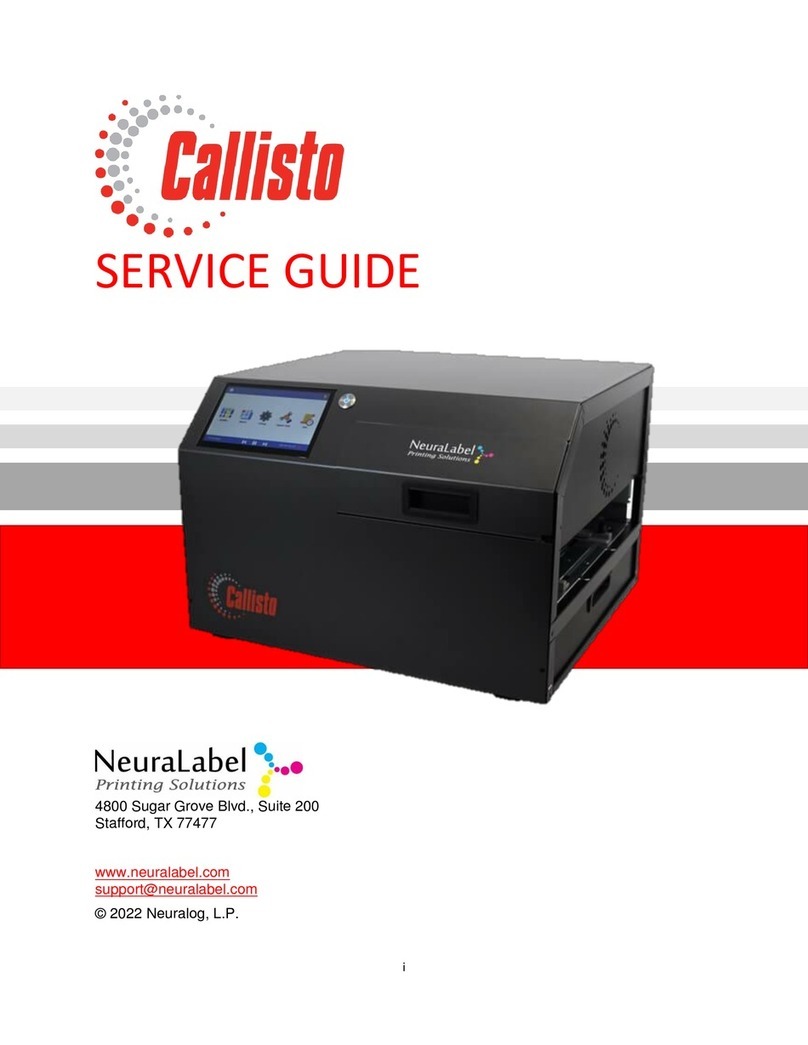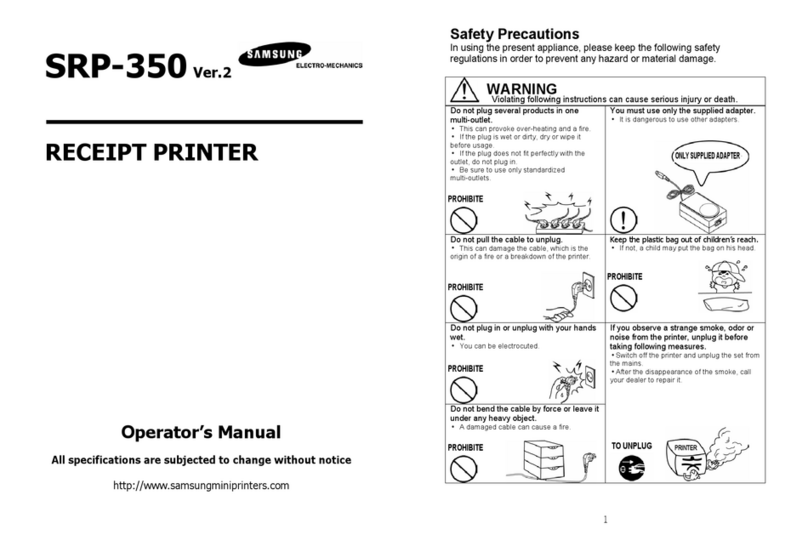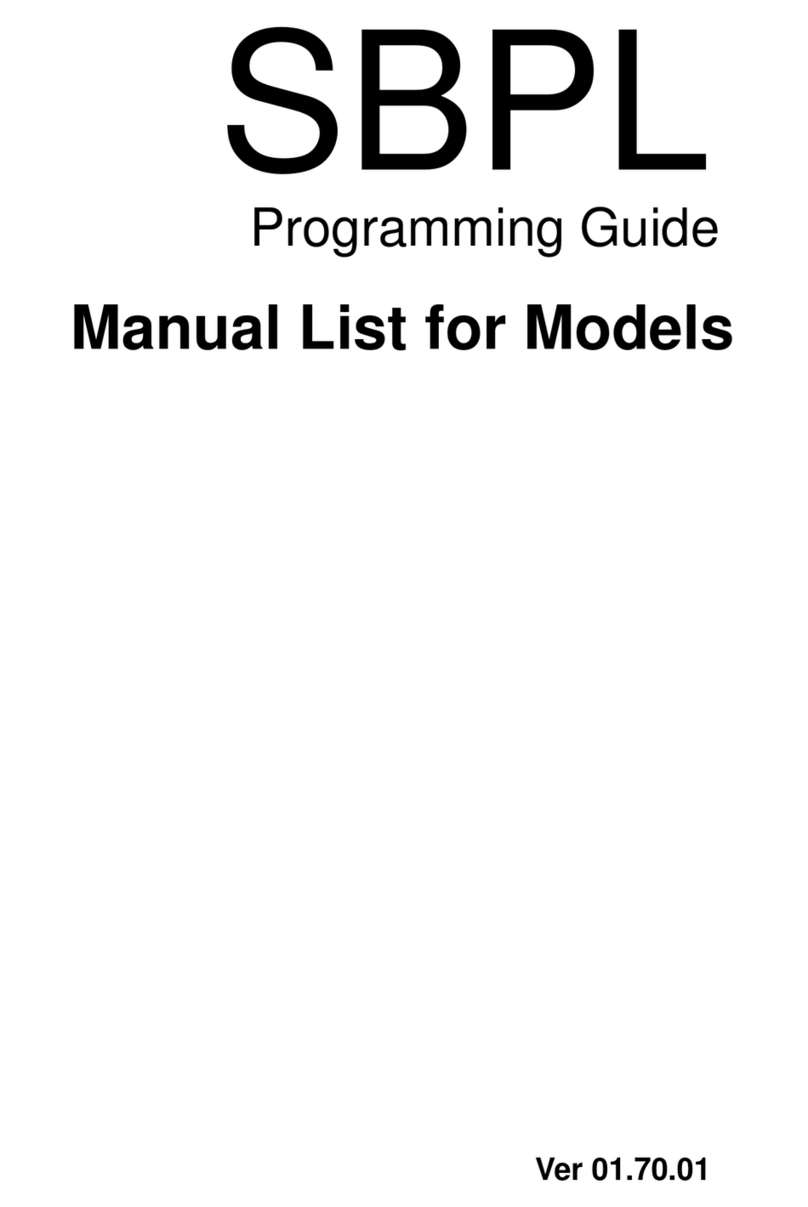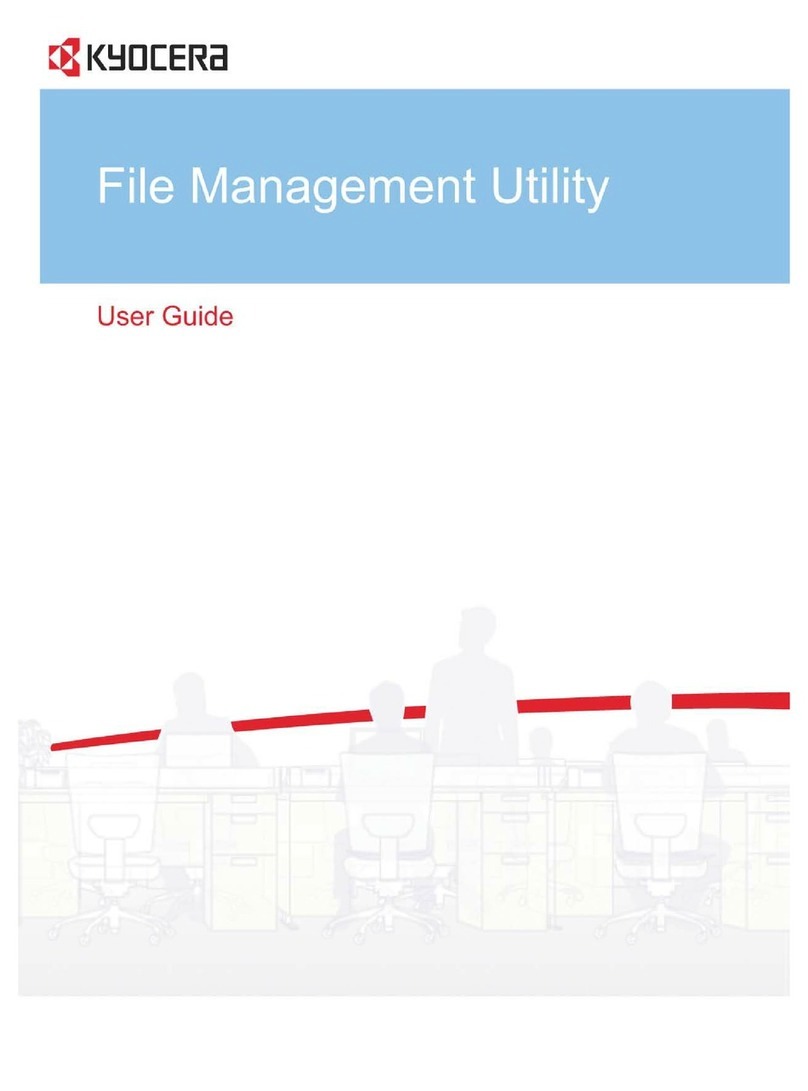NeuraLabel Callisto User manual

i
NeuraLabel Callisto Printer
User Guide
Congratulations on your NeuraLabel Callisto Printer. This User Guide will get you printing labels
as quickly as possible, provide important information about printer features, and offer tips for
workflow optimization and problem troubleshooting.
Note that the information in this User Guide may change as further printer development in
done. Please check the NeuraLabel website for the latest updated documentation.
This User Guide provides answers to many questions about setup, operation and troubleshooting for the
NeuraLabel Callisto printer. Please contact NeuraLabel support if you need further assistance.
Phone: 1-281-240-2525
Fax: 1-281-240-2526
Email: support@neuralog.com
Web: www.neuralabel.com

ii

iii
Neuralog Callisto™ 2021
NeuraLabel Callisto™ 2021
Neuralog® 2006 - 2021
© 2021 Neuralog LP
All rights reserved. No parts of this work may be reproduced in any form or by any means – graphic,
electronic, or mechanical, including photocopying, recording, taping, or information storage and retrieval
systems – without the written permission of the publisher.
Neuralog® is a registered trademark of Neuralog, LP. NeuraLabel Callisto™ is a trademark of Neuralog
LP. NeuraLabel Printing Solutions® is a registered trademark of Neuralog, LP. All other products that
are referred to in the document may be either trademarks and/or registered trademarks of the respective
owners. The publisher and the author make no claim to these trademarks.
While every precaution has been taken in the preparation of this document, the publisher and the author
assume no responsibility for errors or omissions, or for damages resulting from the use of information
contained in this document or from the use of products that may accompany it. In no event shall the
publisher and the author be liable for any loss of profit or any other commercial damage caused or
alleged to have been caused directly or indirectly by this document.
Acknowledgments
NeuraLabel wishes to express our appreciation for the dedication and support of engineers at Hewlett
Packard for their continued support in developing the Callisto Printer.
Printed February 2022, Stafford, TX.

iv

v
Table of Contents
www.neuralog.com ............................................................................................................i
1. Setting up the Printer .............................................................1-1
2. Tour of the Callisto Printer......................................................2-3
Callisto Printing Technology ............................................................................................ 2-3
Callisto Printer Media Entrance Side................................................................................ 2-3
Callisto Printer Media Exit Side........................................................................................ 2-4
Callisto Printer Back Side ................................................................................................. 2-5
3. Callisto Consumables..............................................................3-7
Ink ................................................................................................................................... 3-7
Ink Status..................................................................................................................... 3-7
Ink Access.................................................................................................................... 3-9
Service Tray ................................................................................................................... 3-10
Service Tray Status .................................................................................................... 3-11
Service Tray Access.................................................................................................... 3-11
Label Media................................................................................................................... 3-13
4. Setting up the Network.........................................................4-15
5. Working with Labels and Media............................................5-19
Loading Media............................................................................................................... 5-19
Jogging Media ............................................................................................................... 5-19
Unloading Media........................................................................................................... 5-19

vi
Sending a Print .............................................................................................................. 5-20
Print Job Continuation................................................................................................... 5-20
Die-Cut Labels ............................................................................................................... 5-20
Printing as a Web Press ................................................................................................. 5-21
6. Installing the Printer Driver...................................................6-23
Special Case Driver Installation...................................................................................... 6-25
7. Setting up and Using the Printer Driver .................................7-27
Set Printing Defaults...................................................................................................... 7-27
Quality Tab.................................................................................................................... 7-28
Normal Print Quality.................................................................................................. 7-28
Draft Print Quality ..................................................................................................... 7-29
Best or Max DPI Print Quality..................................................................................... 7-29
Label Form Tab.............................................................................................................. 7-30
Page Creation ............................................................................................................ 7-30
Borderless Printing, Overspray and Underspray......................................................... 7-32
Media Type and Orientation ...................................................................................... 7-32
Label Placement Tab ..................................................................................................... 7-33
Print and Mark Modes ............................................................................................... 7-33
Continuous Direction Label Placement ...................................................................... 7-33
Non-Continuous Direction Label Placement............................................................... 7-34
Start of Print .............................................................................................................. 7-35
Presentation and Cut Tab .............................................................................................. 7-35
Auto Present.............................................................................................................. 7-35
Cut after Present ....................................................................................................... 7-36

vii
Job Holding................................................................................................................ 7-36
Job Attributes Tab ......................................................................................................... 7-36
8. Callisto Operator Panel.........................................................8-39
Home Screen ................................................................................................................. 8-39
Home Icon .......................................................................................................... 8-39
Search Icon......................................................................................................... 8-40
About Icon .......................................................................................................... 8-40
Time ................................................................................................................ 8-40
Media Present Indicator ..................................................................................... 8-40
Network Address ................................................................................ 8-40
Jog and Pause Buttons ................................................................. 8-40
Printer Status ......................................................................................... 8-40
Printer Icons .................................................................................................................. 8-41
Supplies ............................................................................................................. 8-41
Reports ................................................................................................................ 8-41
Device Information.................................................................................................... 8-42
Device Statistics......................................................................................................... 8-42
Print Quality Report................................................................................................... 8-43
Network Settings....................................................................................................... 8-43
Event Logs ................................................................................................................. 8-44

viii
Settings............................................................................................................... 8-45
Print Settings ............................................................................................................. 8-45
Device Settings .......................................................................................................... 8-47
Preferences ........................................................................................................... 8-48
Mark/Gap Settings................................................................................................. 8-48
Vacuum Control..................................................................................................... 8-50
Printer Features......................................................................................................... 8-50
Label Cost Calculator ............................................................................................. 8-50
Vision Portal by Reliance Label Solutions, Inc......................................................... 8-51
Roll to Roll Continuous Copies ............................................................................... 8-51
Printer Statistics Module........................................................................................ 8-52
Rotate 180 (300x driver) ........................................................................................ 8-52
Job Continuation.................................................................................................... 8-52
Collate ................................................................................................................... 8-52
Support Tools..................................................................................................... 8-52
Clean Printhead Maintenance Routine ...................................................................... 8-53
Die Leveling Maintenance Routine ............................................................................ 8-55
Die Alignment Maintenance Routine ......................................................................... 8-57
Nozzle Management Maintenance Routine ............................................................... 8-59
Service Tray ............................................................................................................... 8-59
Remove Service Tray.............................................................................................. 8-59
Install Service Tray ................................................................................................. 8-60

ix
Check Service Tray ................................................................................................. 8-61
Advance Service Tray ............................................................................................. 8-61
Callisto Troubleshooting Menu .............................................................................. 8-61
Calisto Printer Updates.............................................................................................. 8-62
Advanced Support Tools ............................................................................................ 8-63
Rest Commands......................................................................................................... 8-64
Printhead Height ....................................................................................................... 8-64
Set Custom Printhead Height................................................................................. 8-64
Use Custom Printhead Height................................................................................ 8-65
Printer Controller....................................................................................................... 8-66
Reset ......................................................................................................................... 8-66
Jobs ...................................................................................................................... 8-67
Job Log ...................................................................................................................... 8-67
Job Queue ................................................................................................................. 8-68
Held Jobs ................................................................................................................... 8-69
9. Callisto Web Server...............................................................9-71
Web Interface Home ..................................................................................................... 9-71
Maintenance Quality Toolbox........................................................................................ 9-72
Die Leveling ............................................................................................................... 9-72
Die Alignment............................................................................................................ 9-73
Printhead Height ....................................................................................................... 9-73
Settings ......................................................................................................................... 9-74
Reports.......................................................................................................................... 9-75

x
Support Tools ................................................................................................................ 9-79
Print Jobs....................................................................................................................... 9-80
10. Printing Labels....................................................................10-83
Printing Your First Labels ............................................................................................. 10-83
Setting Up the Label ................................................................................................ 10-83
Determining the media size ................................................................................. 10-83
Creating the label page size in the driver ............................................................. 10-84
Determining the Image or Artwork Size ............................................................... 10-84
Ordering media from NeuraLabel ........................................................................ 10-84
Fine Sizing of the label page................................................................................. 10-85
Selecting Driver Parameters .................................................................................... 10-85
Set the Label Form Settings Media Type and Orientation..................................... 10-85
Select Labels, Gap or Mark and Offsets for Label Placement Settings................... 10-86
Set the Speed....................................................................................................... 10-86
Select the Printhead Height ................................................................................. 10-87
Loading Media into the printer ................................................................................ 10-87
Making a Sample print............................................................................................. 10-87
Printing the Label Job .............................................................................................. 10-88
Printing Workflows...................................................................................................... 10-88
Canceling a Job ........................................................................................................ 10-88
Clearing a label jam in the printer............................................................................ 10-90
Changing an Ink Cartridge........................................................................................ 10-91
Running out of Media during the print .................................................................... 10-92
11. Troubleshooting .................................................................11-93

xi
Driver Fails to Install .................................................................................................... 11-93
Print does not start...................................................................................................... 11-93
Print does not start at correct position (top of form)................................................... 11-93
Printer stops printing in middle of print....................................................................... 11-93
Media will not load...................................................................................................... 11-94
Printer does not detect media ..................................................................................... 11-94
Printer prints at wrong speed ...................................................................................... 11-94
Width or Length is not correct..................................................................................... 11-94
Print is too dark/Print is too light................................................................................. 11-94
Print disappears from Job Queue................................................................................. 11-94
Print prints blank pages............................................................................................... 11-95
Print prints on every other label .................................................................................. 11-95
Printer is unresponsive, status says Printing with no activity ....................................... 11-95
Label is Stuck in Printer................................................................................................ 11-95
Printing copies from Microsoft Word gives Trouble..................................................... 11-96
12. Index ..................................................................................12-97

xii

1-1
1. Setting up the Printer
The Callisto printer ships in a two-piece box and usually on a pallet. Unbox your Callisto printer
and remove all packing materials. Make sure the printer is set on a sturdy table with plenty of
room for both entrance and exit of the label media. If your printer includes a stacker or roll
unit, make sure it is properly installed before printing begins.A Callisto setup video is available
on the web.
The printer contains orange colored packing materials and blue packaging tape. Make sure to
remove the orange ink cap and left/right orange service tray caps before turning on the printer.
If these packaging materials are not removed and the printer is powered on, an error will occur
and a motor stall message will be displayed on the Operator Panel. If this happens, turn the
printer off and remove all packaging materials. Be sure to save all Callisto packaging materials
in case you need to move or ship your printer to another location.
Once the packaging is completely removed, open the ink door and place the ink cartridges in
the printer. New printers may ship with Setup cartridges that include a reduced amount of ink.
Printer setup involves purging the ink lines to remove initial shipping fluid and filling the lines
with ink; this step is performed at the NeuraLabel factory. Place the ink cartridges in the printer
by lifting the ink door and pushing each ink into its corresponding color slot. Close the printer
door when all ink is installed.
Connect the power and network cables in the back of the Callisto printer and plug them into
the wall. Turn on the printer with the back power switch located next to the power port. The
printer takes about 2 minutes to boot up. During this time, the blue LED power button on the
printer front will blink and eventually remain solid blue. Once the back power switch is set to
the ON position, the front power button should be used to turn the printer on and off.

1-2
As the printer is booting up, it will display the home screen of the operator panel shown. When
the printer has finished booting, a Printer Ready status will appear in the lower left corner of
the display. The printer is not completely booted up and ready for use until Printer Ready is
indicated on the display.
The printer has handles on either side that allow it to be more easily carried if it should need to
be moved. Keep in mind the Callisto printer weighs about 55 pounds and may require two
people to lift and move it. If you need to move the printer to another location within the same
room or building, no special packaging care is required. However, if you need to ship the
Callisto printer, be sure to reinstall the original packaging materials.

2-3
2. Tour of the Callisto Printer
Callisto Printing Technology
NeuraLabel’s Callisto Printer is based on state-of-the-art PageWide™ printing technology
developed by Hewlett Packard. The 12-inch wide stationary printhead is made up of 14
individual printhead dies that work together to create a seamless print. Because the printhead
is stationary, fast printing speeds, up to 18 inches per second (or 90 feet per minute), are
possible. Note that speed is related to file resolution, complexity and width. Different size and
complexity labels will need to be printed at different speeds. Label copies will print more
quickly than unique label pages. While label copies may print at speeds up to 18 inches per
second, unique or sequenced labels will usually need to print at slower speeds.
The Callisto printer also includes a precision encoder and mechanical drive system for accurate
printing, a machined aluminum frame for light-weight robustness, and advanced media
detection sensors and algorithms. User-printer interaction is accomplished through a 7-inch
touch display or through the printer’s web server visible anywhere on your local network. The
Windows-based printer driver provides built-in controls such as quality and speed selection,
color tuning, and ink saving.
The following sections provide an introductory tour of the Callisto Printer and its various
components.
Callisto Printer Media Entrance Side
Facing the printer front, media is loaded into the printer on the right-hand side. The printer
entrance has center-based adjustable guides to fit any size label media up to 12.1 inches wide.
A lock nut allows the guides to be locked into place.
It is critical to allow adequate room for the media to enter the printer. Large fanfold labels such
as drum labels may be stacked at least 12-18 inches away on a table next to the printer
entrance, or they may be pulled from a box on the floor as long as there are no obstructions to
the media path. Make sure the media box lid is completely removed and make sure there is no
plastic in the box.
The Callisto Ink Door lifts out and up to access the ink cartridges. Lift the ink door to install and
replace cartridges. The four high-capacity color cartridges slide into their respective slots and
snap into place. Only Callisto ink, available from NeuraLabel, will work in the Callisto printer.

2-4
Once the ink is installed, the ink door must be completely closed and remain closed during
printing. Note that it takes the printer a few moments to return to the Printer Ready state after
the ink door has been open and closed.
Figure 2-1. Callisto Media Entrance Side
Callisto Printer Media Exit Side
Media exits the printer on its left side. Because the media path is short and simple, a vacuum
table is used to aid in holding the media in place. It is critical to make sure there are no
obstructions to the printer exit. The media must be allowed to flow freely from the printer and
not back up into the printer exit.If the media is allowed to back up into the printer exit, it may
hit and damage the printhead.
The 7-inch Touch Operator Panel allows the printer operator to interact with the printer. From
this panel you can jog media, check ink and other status, view printer reports and version
information, and even print jobs that have been stored on the printer. The Touch Operator
Panel displays the printer status, printer network address and current date and time. Further
details on this display are covered later in the User Guide.
Ink Door
Adjustable Media Guides
Lock Nut
Right Handle

2-5
The blue LED power button at the printer front indicates that the printer is turned on. Press
this button to power the printer On/Off; the LED will blink during both printer bootup and
printer shutdown. When printing the LED will blink each time a gap or mark passes under the
printer sensor. [REPLACE PIC]
Figure 2-2. Callisto Media Exit Side
Callisto Printer Back Side
The back side of the Callisto printer contains the master power switch, the power port, and the
network port. The master power switch will generally remain on because for normal
operations the front power button will be accessed to turn the printer on/off. The Callisto
printer is a network printer; therefore, the network port will be needed. If you wish to printer
over USB, there are special USB-to-network adapters that are readily available.
The serial number of the printer can also be found on the back side of the printer. The serial
number is available through the printer operator panel as well by clicking on the “?” symbol in
the upper right corner of the display.All Callisto serial numbers begin with the letters CAL and
Media Exit with Vacuum Table
Left Handle
Touch Operator Panel
Power Button and
Gap/Mark Indicator

2-6
are followed by a 7-digit number.
Figure 2-3. Callisto Back
Master Power Switch
Printer Serial Number
Power and Network Ports

3-7
3. Callisto Consumables
The Callisto printer uses four high-capacity ink cartridges to produce printed images and a
replaceable service tray to absorb excess ink within the printer. Ink cartridges, the service tray,
and label media make up the consumables used by the Callisto printer to create labels.
Ink
The Callisto Ink is a pigment-based water-resistant ink designed to make permanent high
quality prints. Approximate ink volume is listed below. The slight discrepancy in the color ink
volume is related to drop size, and all colors are expected to produce approximately the same
output; a black cartridge produces roughly twice the output.
Ink Cartridge
Volume (ml)
Dimension (cm)
Yellow
225
21.1x4.7x4.4
Magenta
233
21.1x4.7x4.4
Cyan
238
21.1x4.7x4.4
Black
498
21.1x9.45x4.4
Callisto ink may be purchased from NeuraLabel Printing Solutions (Neuralog LP) through the
online store or by sending your request to orders@neuralog.com.
Figure 3-1. Callisto Ink Cartridge Set
Ink Status
The status of the Callisto Ink Cartridges is available in the Supplies section of the printer
operator panel. To check the cartridge ink levels:
-Touch the Supplies button on the home view of the operator panel.
Other manuals for Callisto
1
Table of contents
Other NeuraLabel Printer manuals