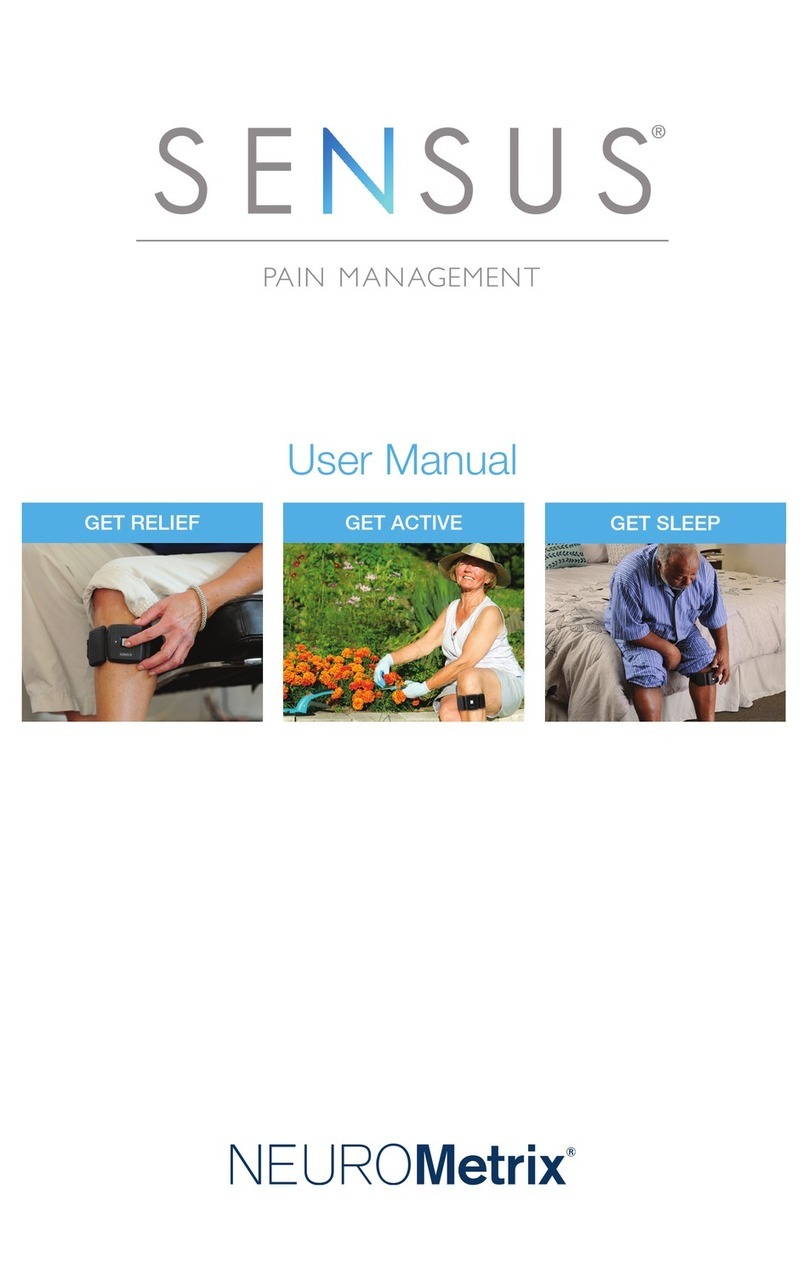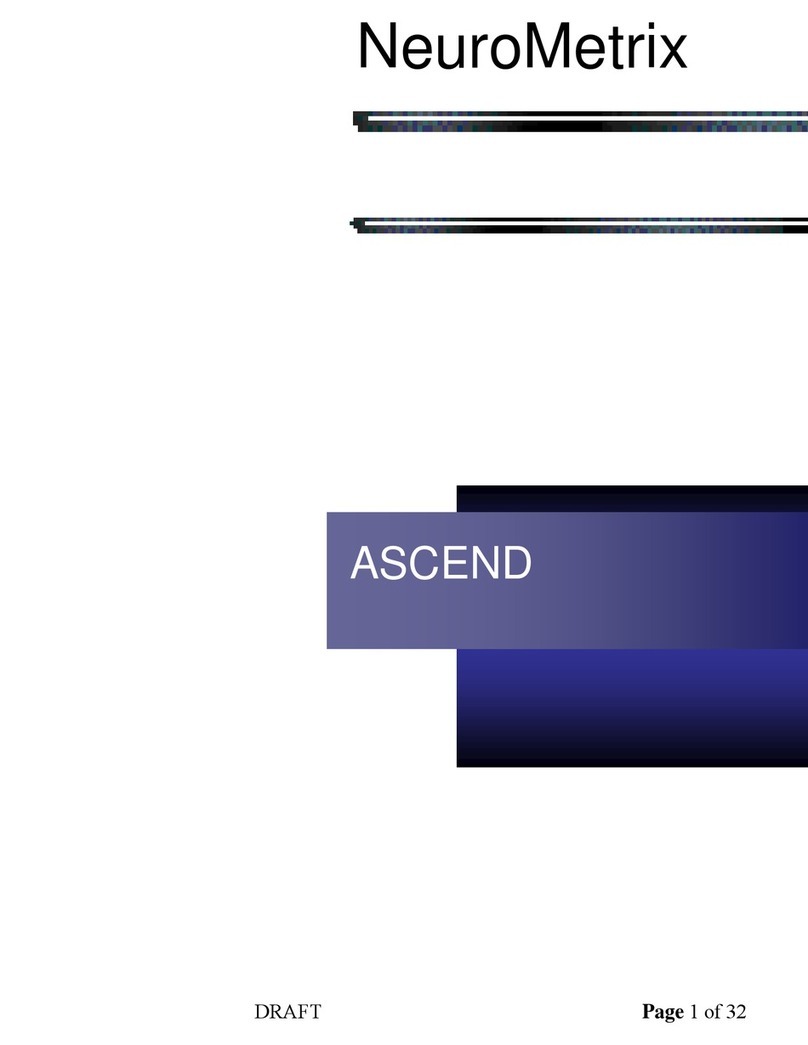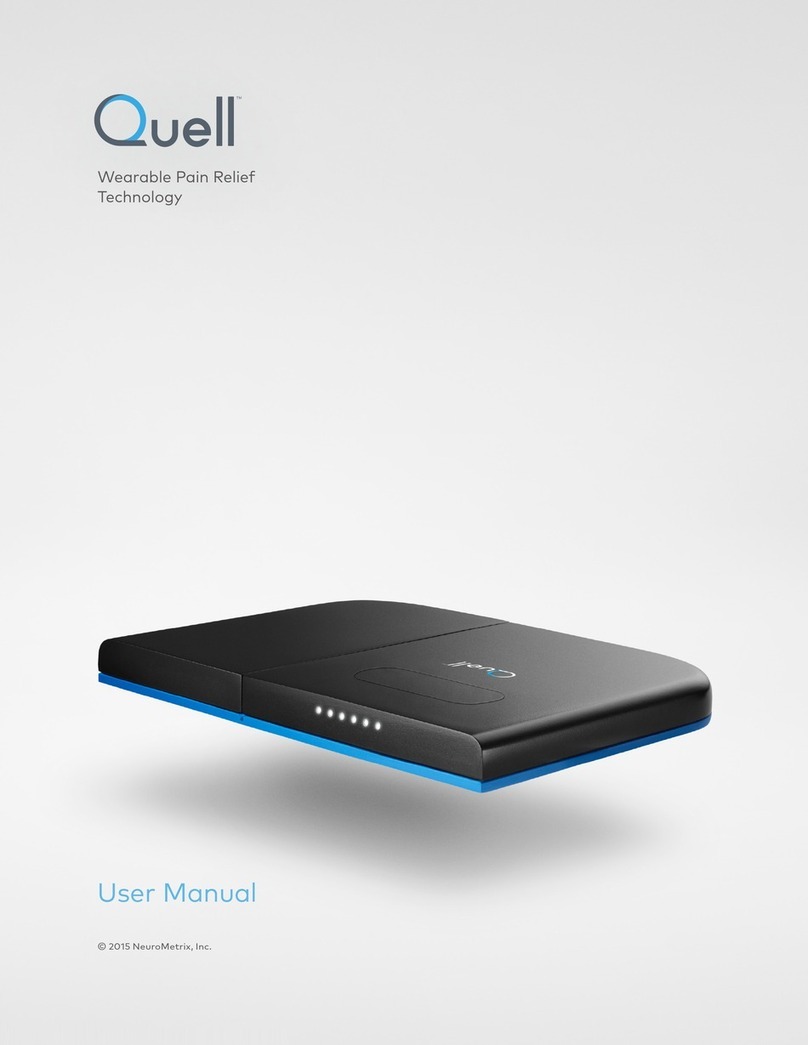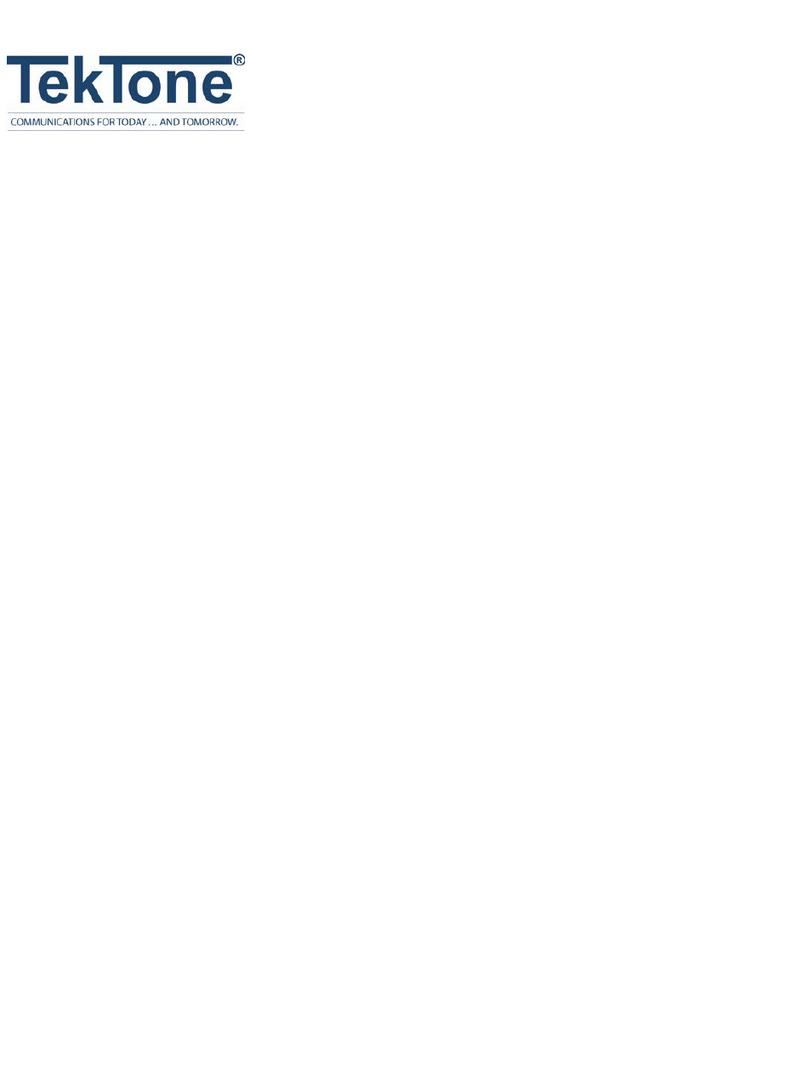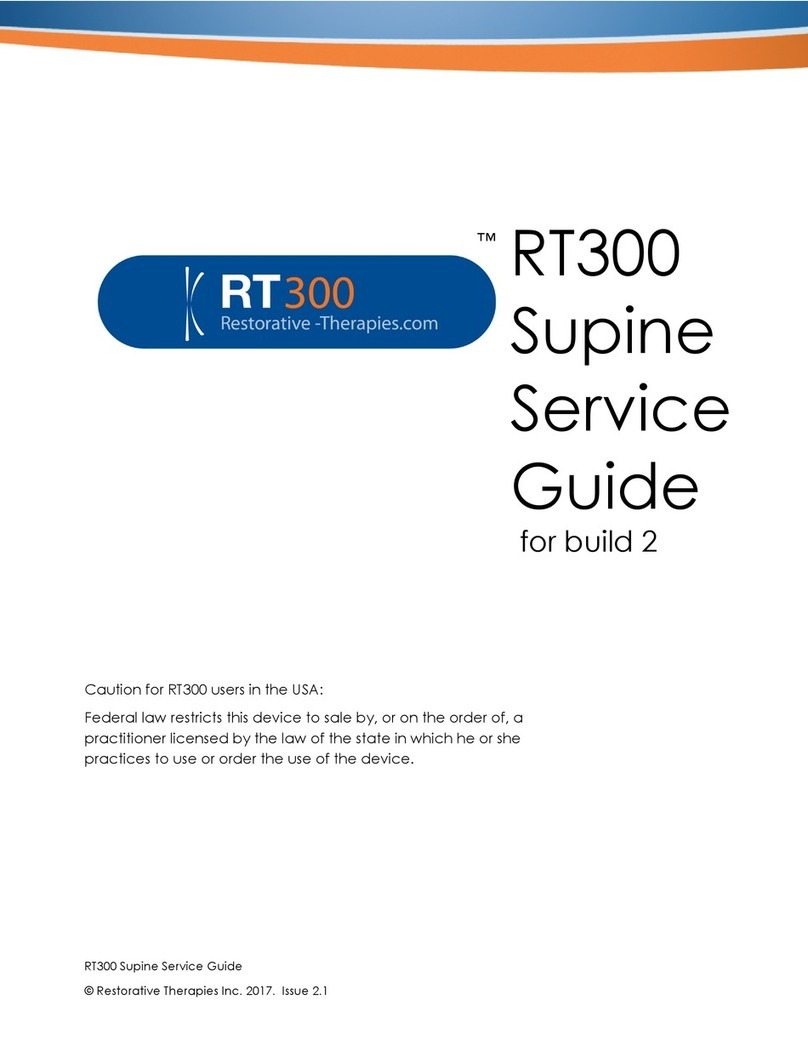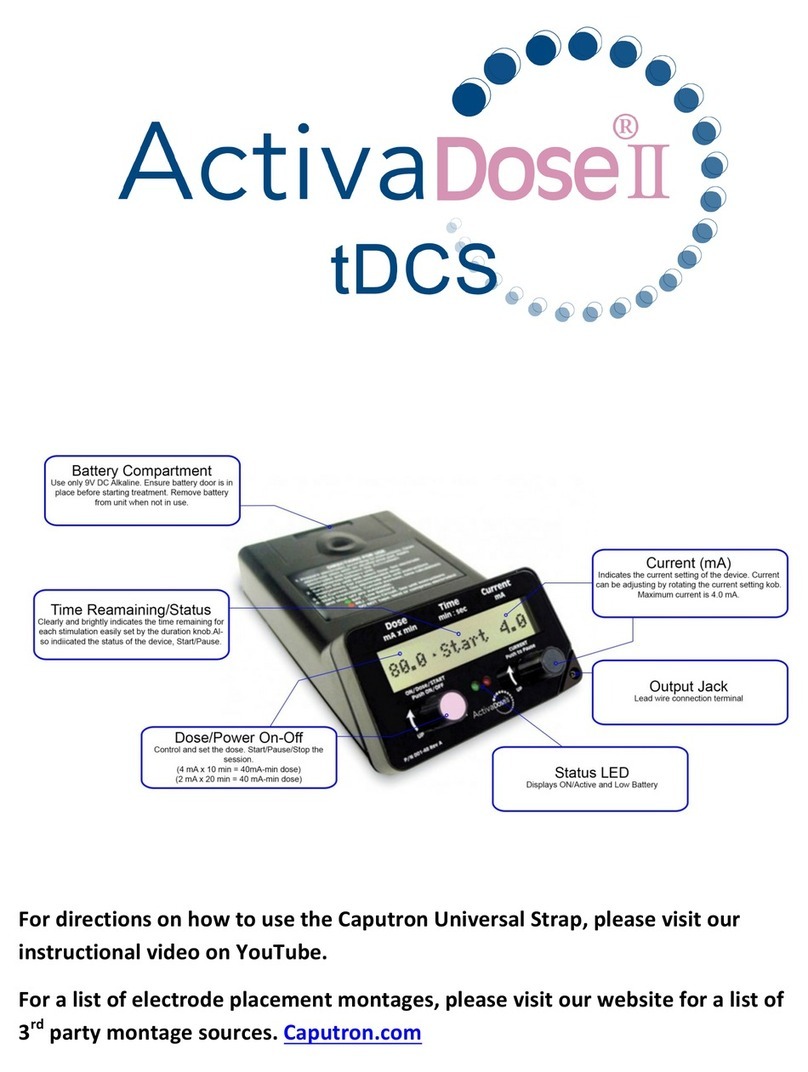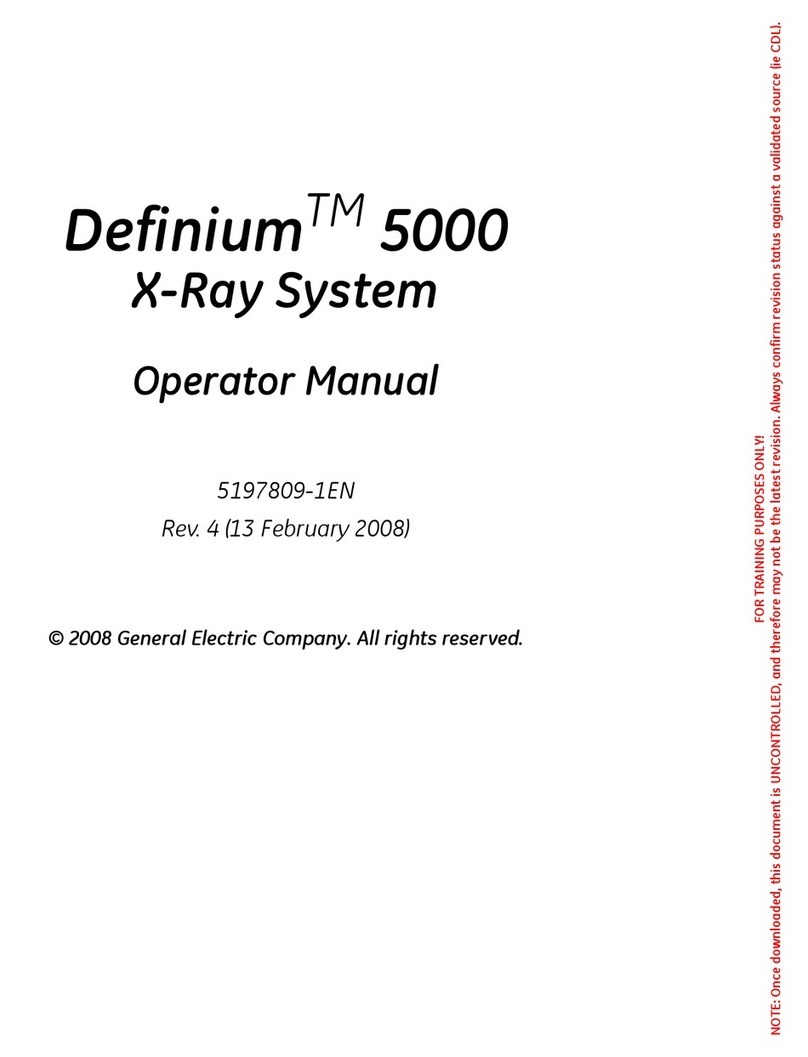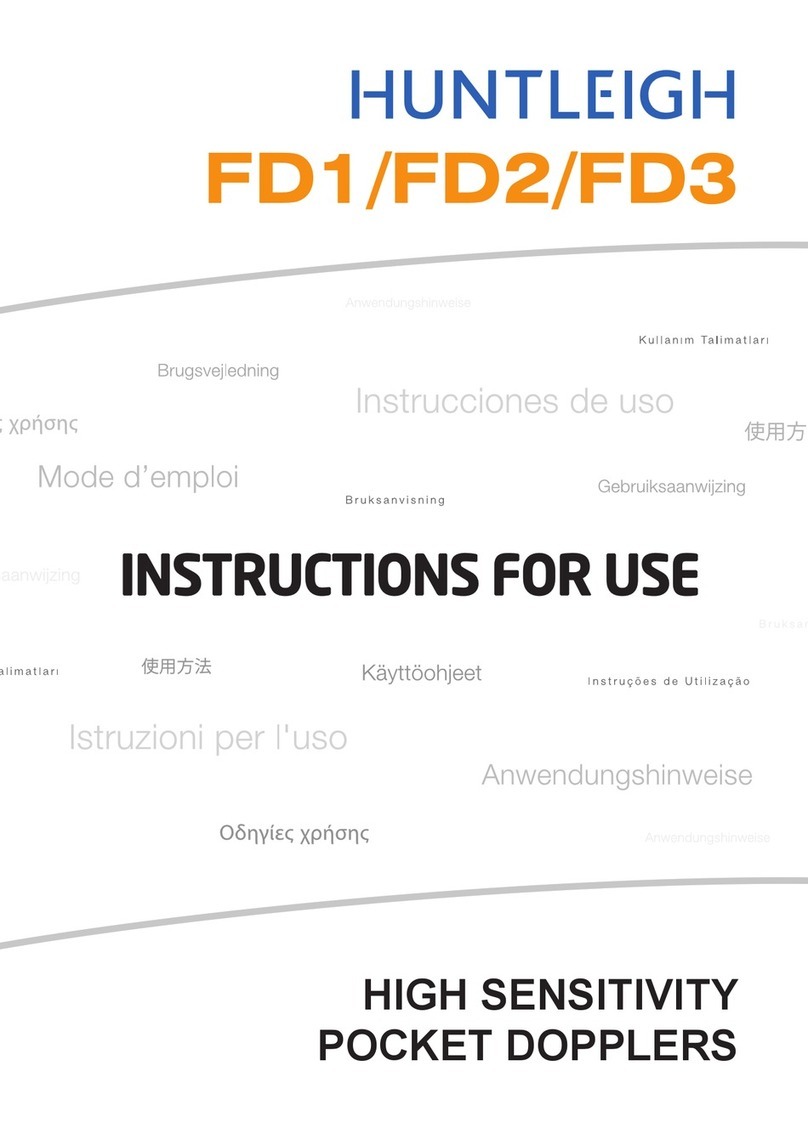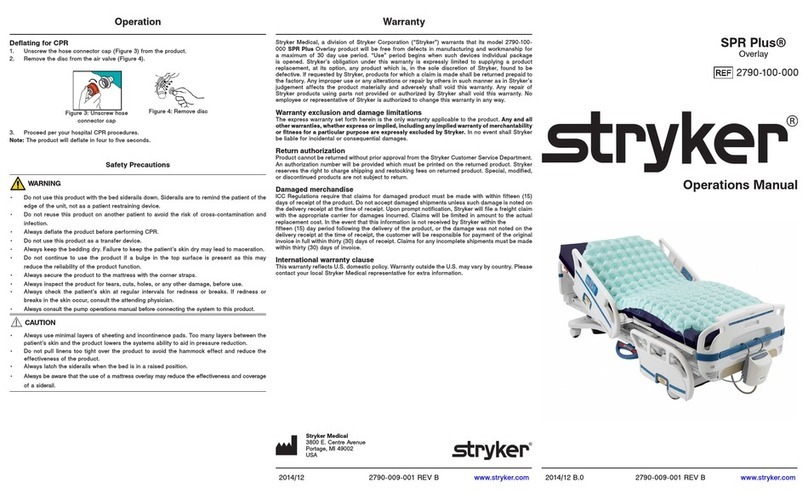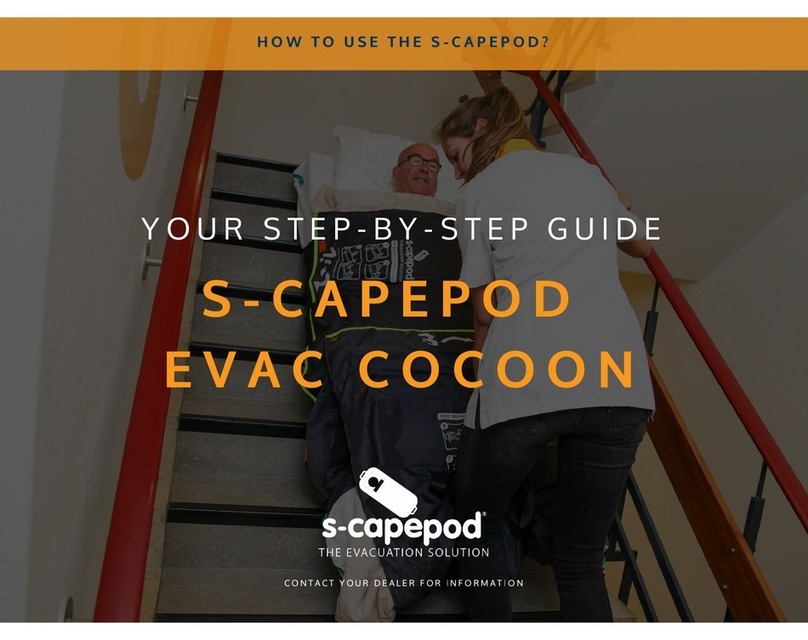1
DPNCheck NC-040 Device User Manual
©2022 NeuroMetrix, Inc. All Rights Reserved. PN2205700 Rev A
Table of Contents
Table of Contents .................................................................................................................. 1
CHAPTER 1: INTRODUCTION .................................................................................................. 3
1.1 Indications For Use........................................................................................................................3
1.2 Contraindications..........................................................................................................................3
1.3 Warnings, Precautions & Safety Considerations ..........................................................................3
1.4 Device Overview ...........................................................................................................................4
CHAPTER 2: SETUP................................................................................................................. 5
2.1 Package Contents..........................................................................................................................5
2.2 Reporting Damage ........................................................................................................................5
2.3 Battery Installation........................................................................................................................5
CHAPTER 3: DPNCheck OPERATIONS OVERVIEW AND CONFIGURATION................................. 6
3.1 DPNCheck Operation Overview....................................................................................................6
3.2 Battery Status................................................................................................................................7
3.3 Biosensor Connection Status ........................................................................................................7
3.4 Test Mode Configuration and Device Information .......................................................................8
CHAPTER 4: OPERATING INSTRUCTIONS .............................................................................. 10
4.1 Power On ....................................................................................................................................10
4.2 Power Off....................................................................................................................................10
4.3 Patient Positioning......................................................................................................................11
4.4 Test Procedure............................................................................................................................12
4.5 Test Results Review –Single Limb Results..................................................................................16
4.6 Test Results Review –Results Available for Both Limbs.............................................................18
4.7 Waveform Scaling .......................................................................................................................21
4.8 Recommended Testing Protocol.................................................................................................22