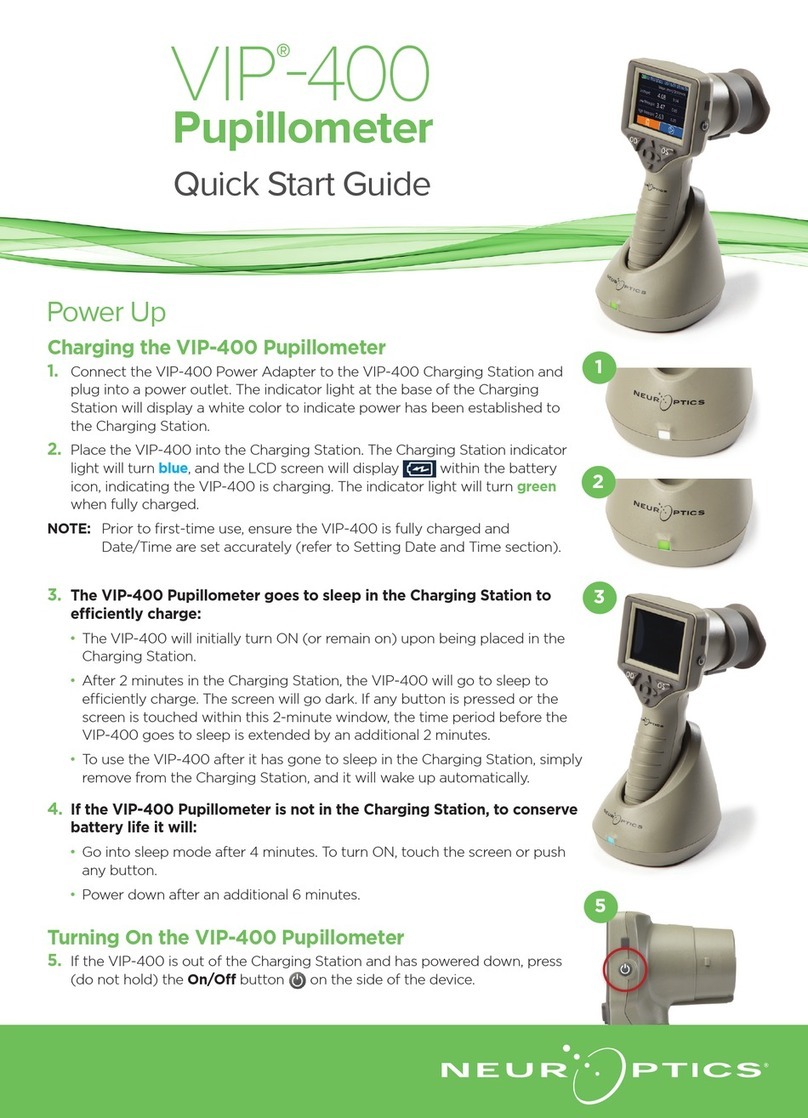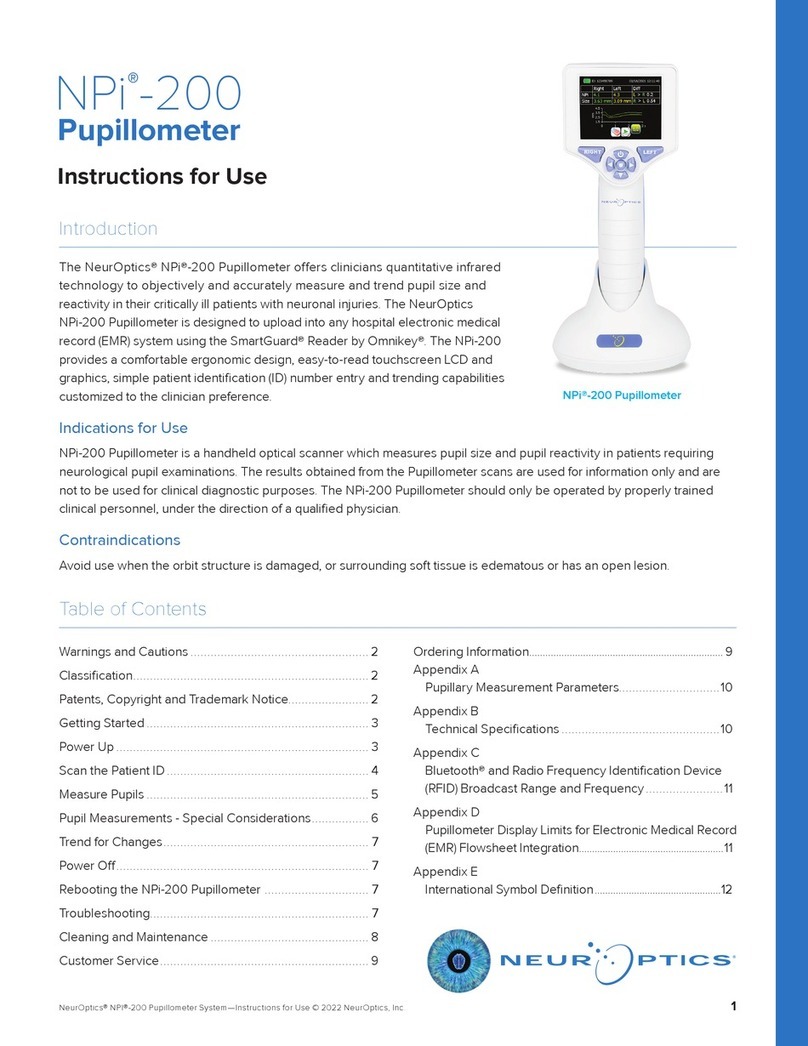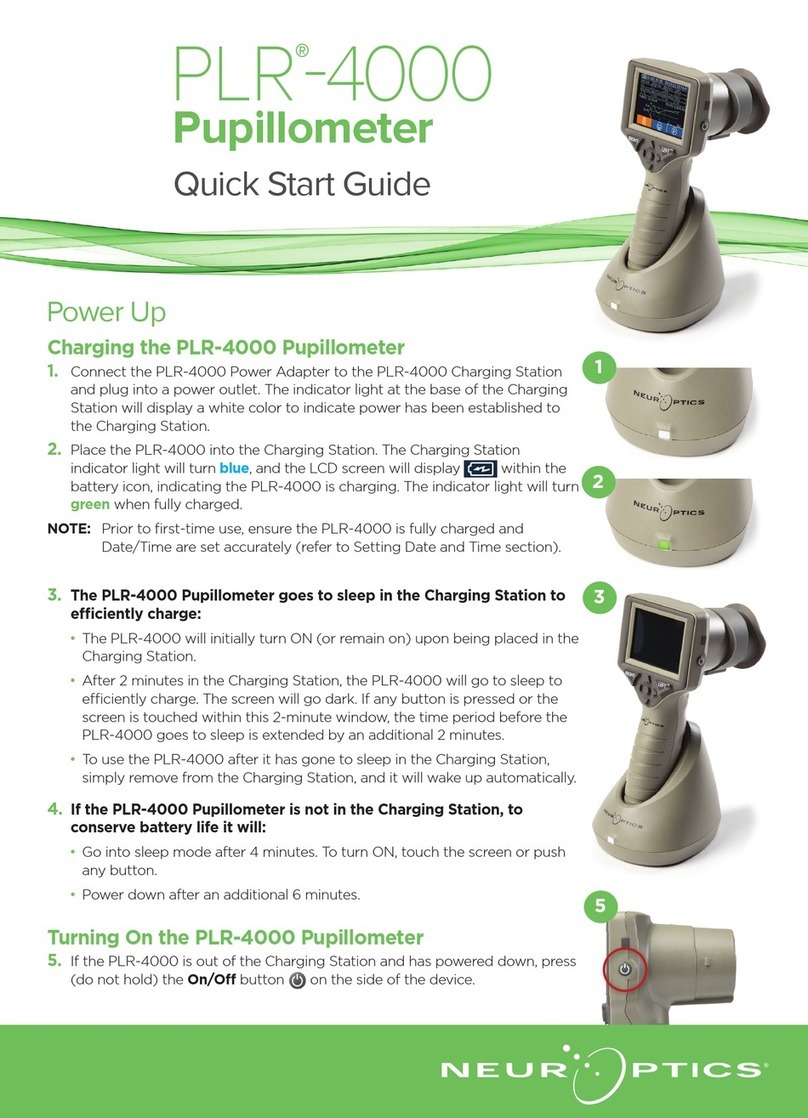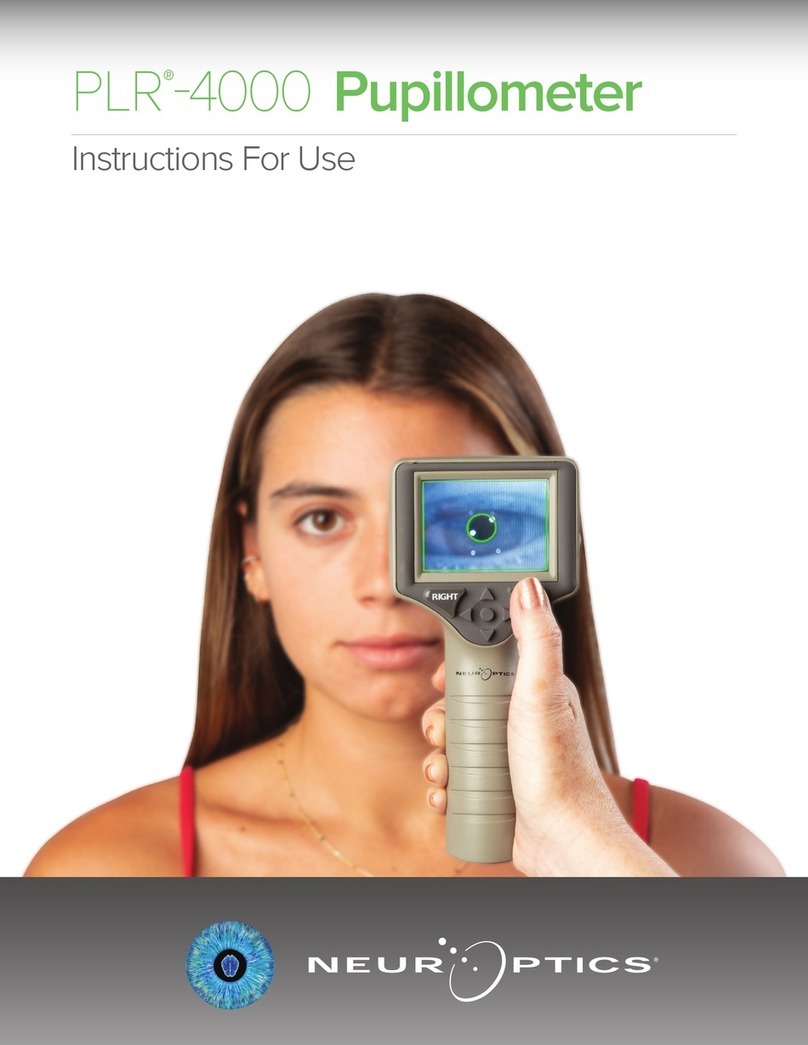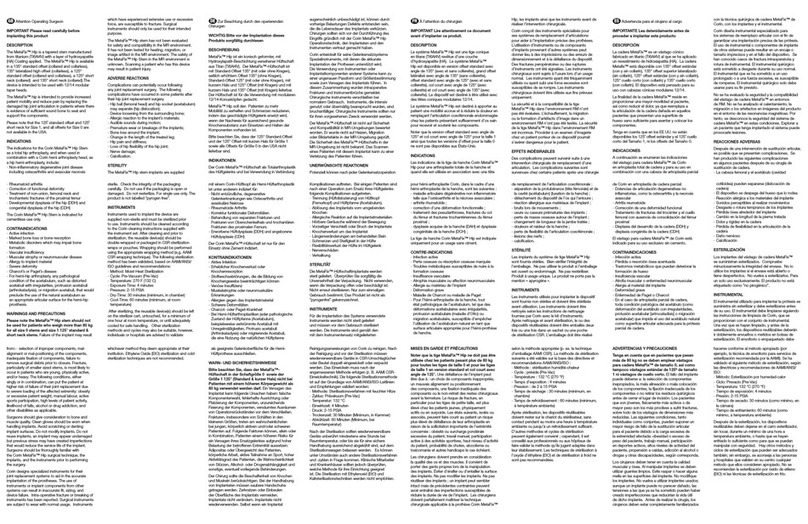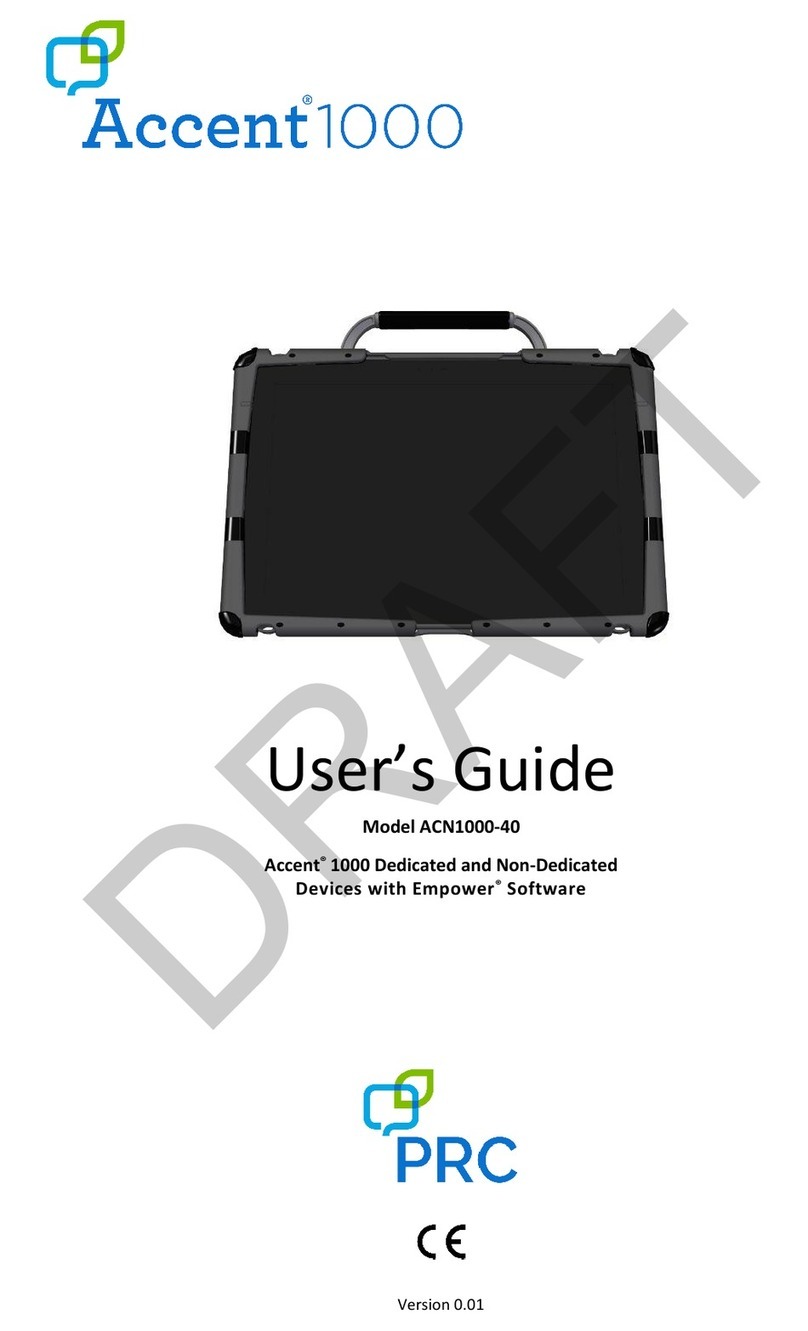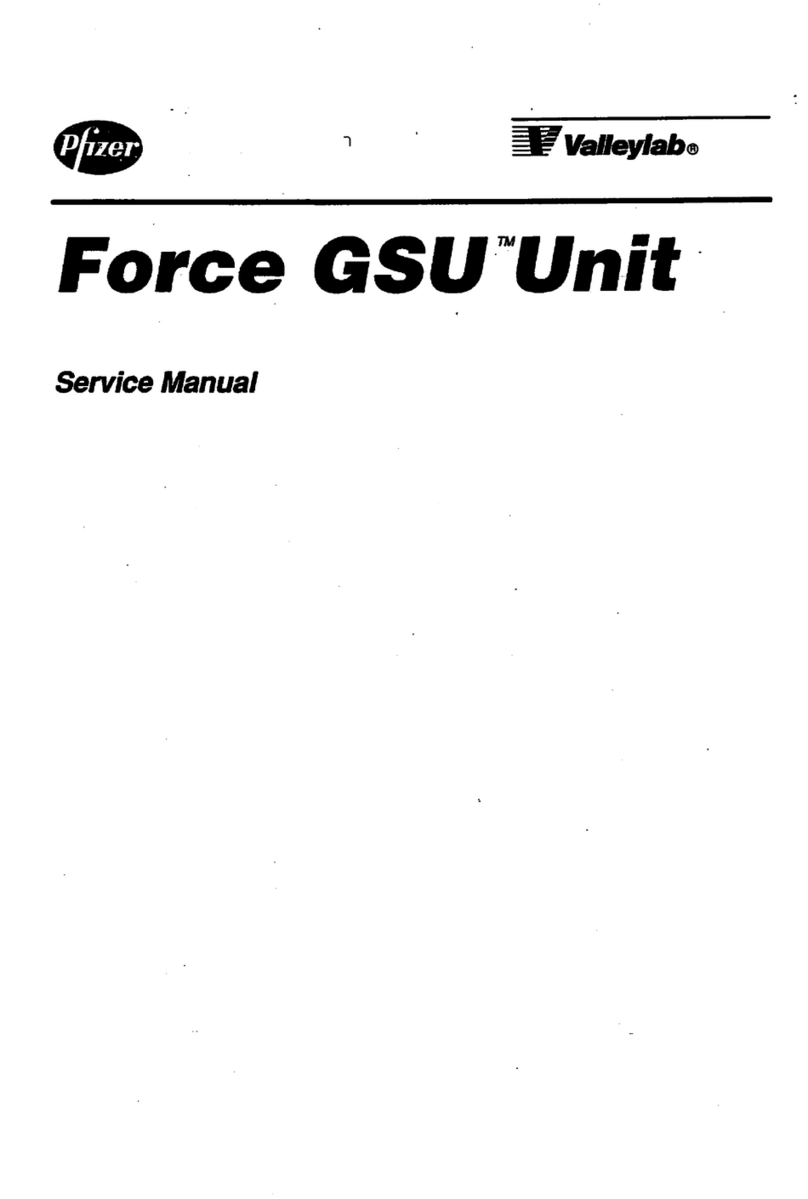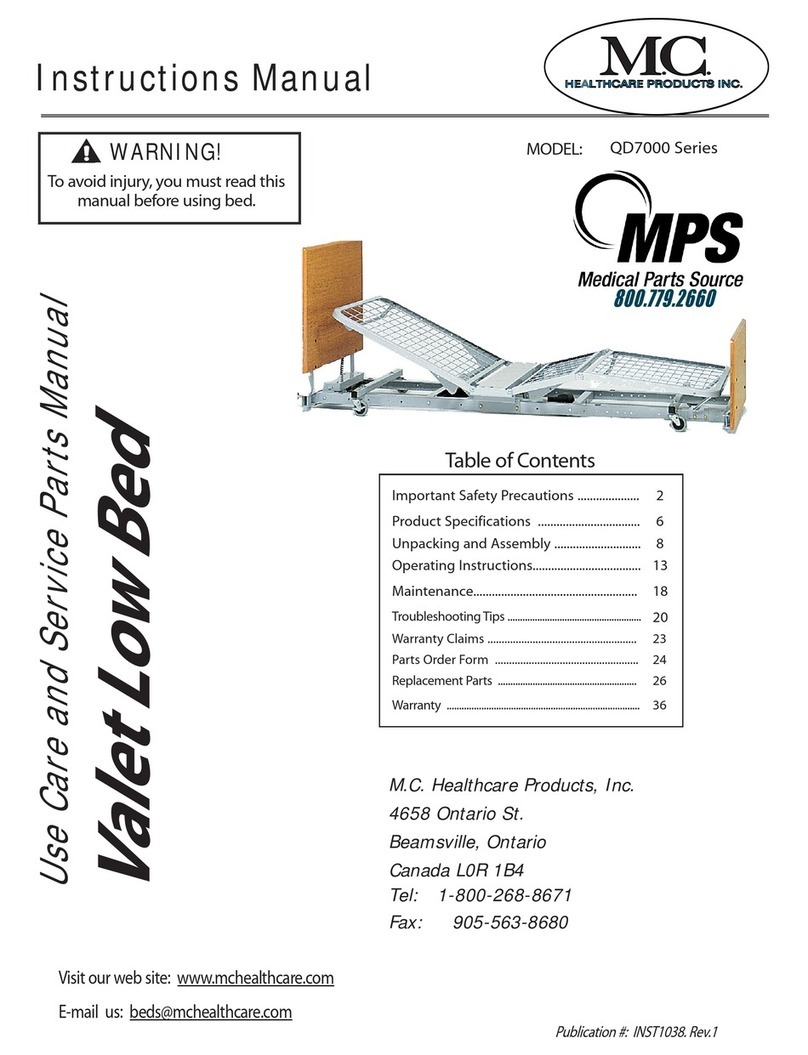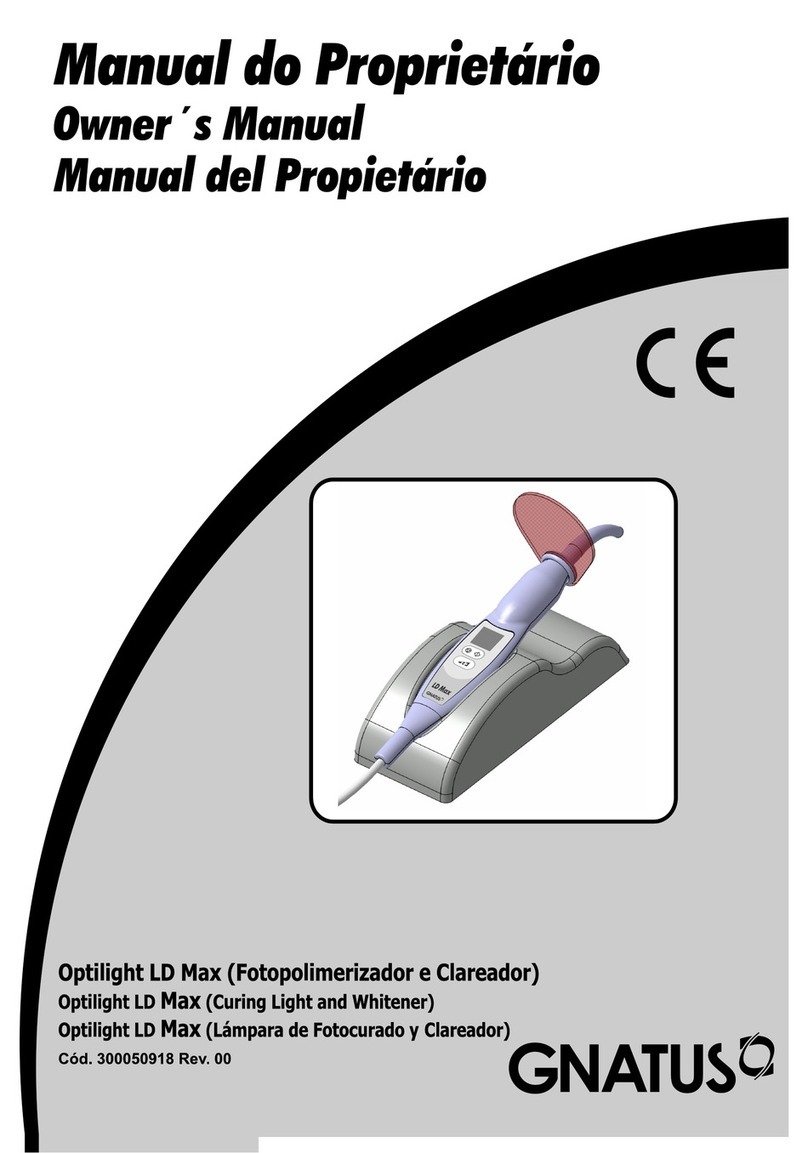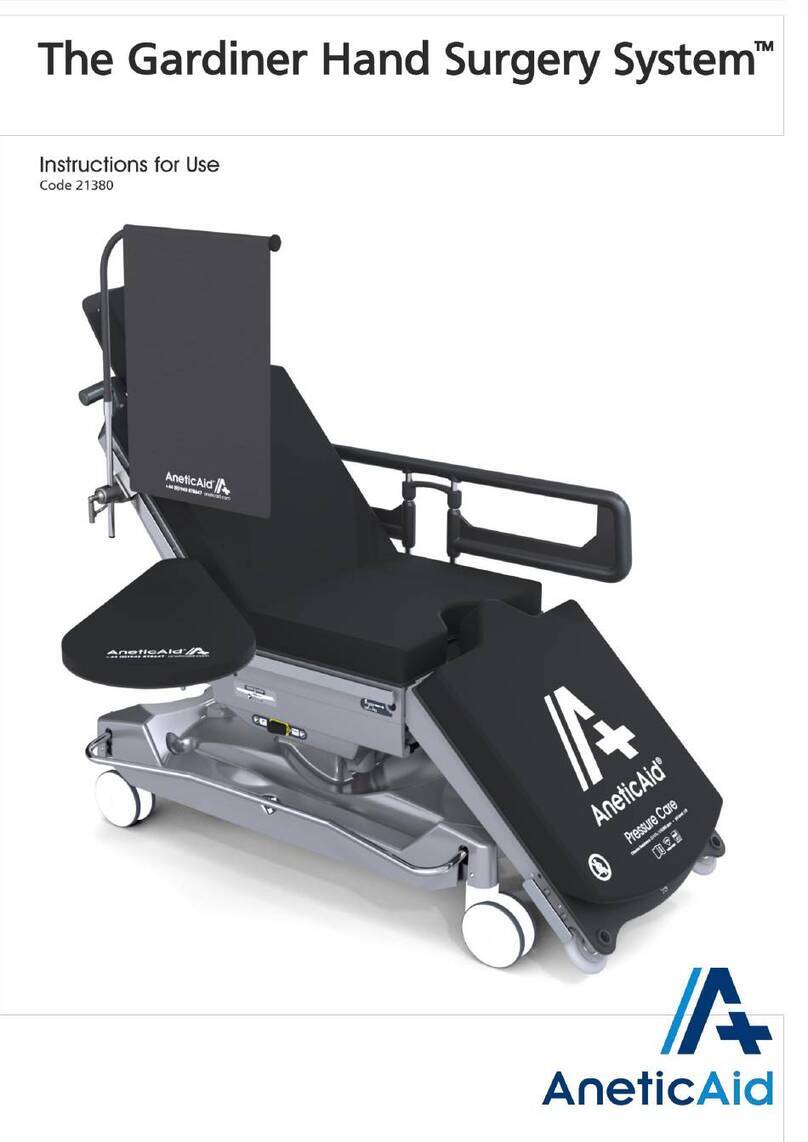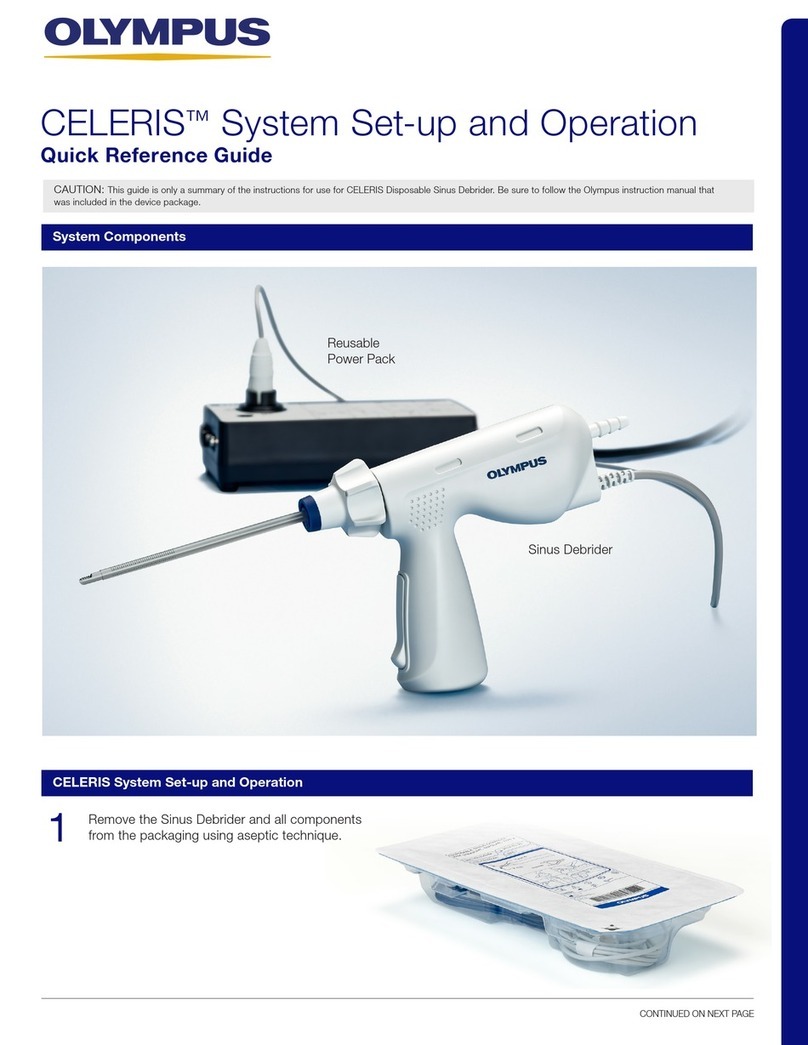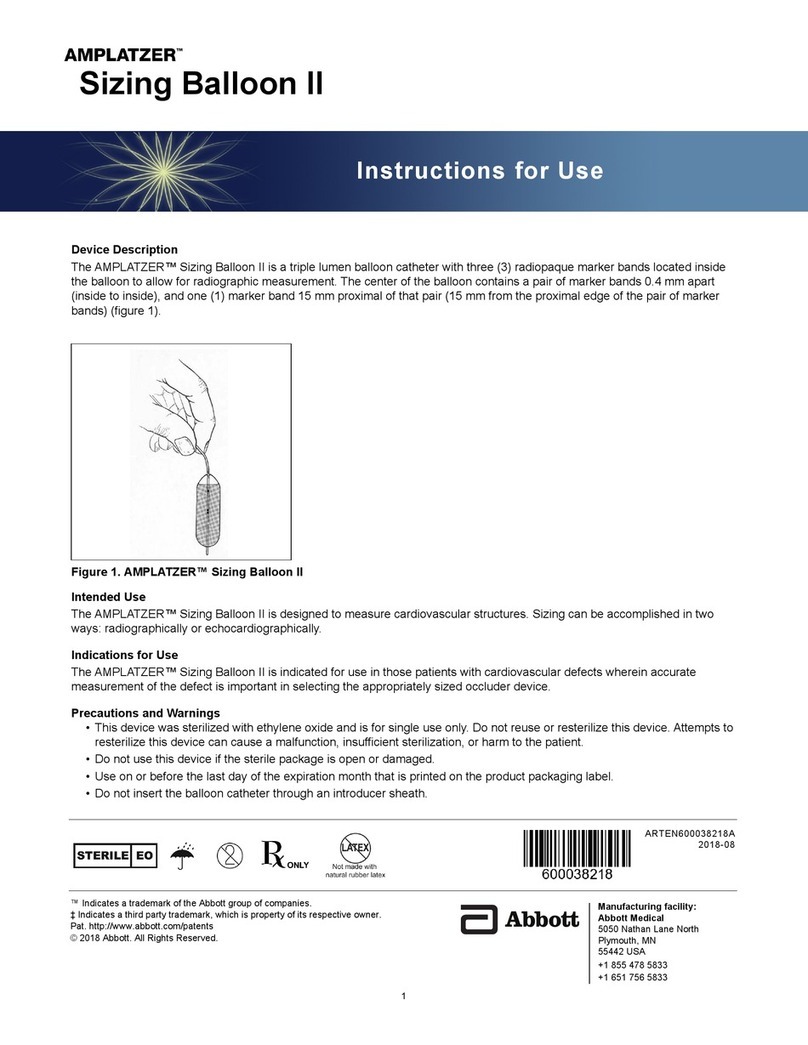NeurOptics VIP-400 User manual
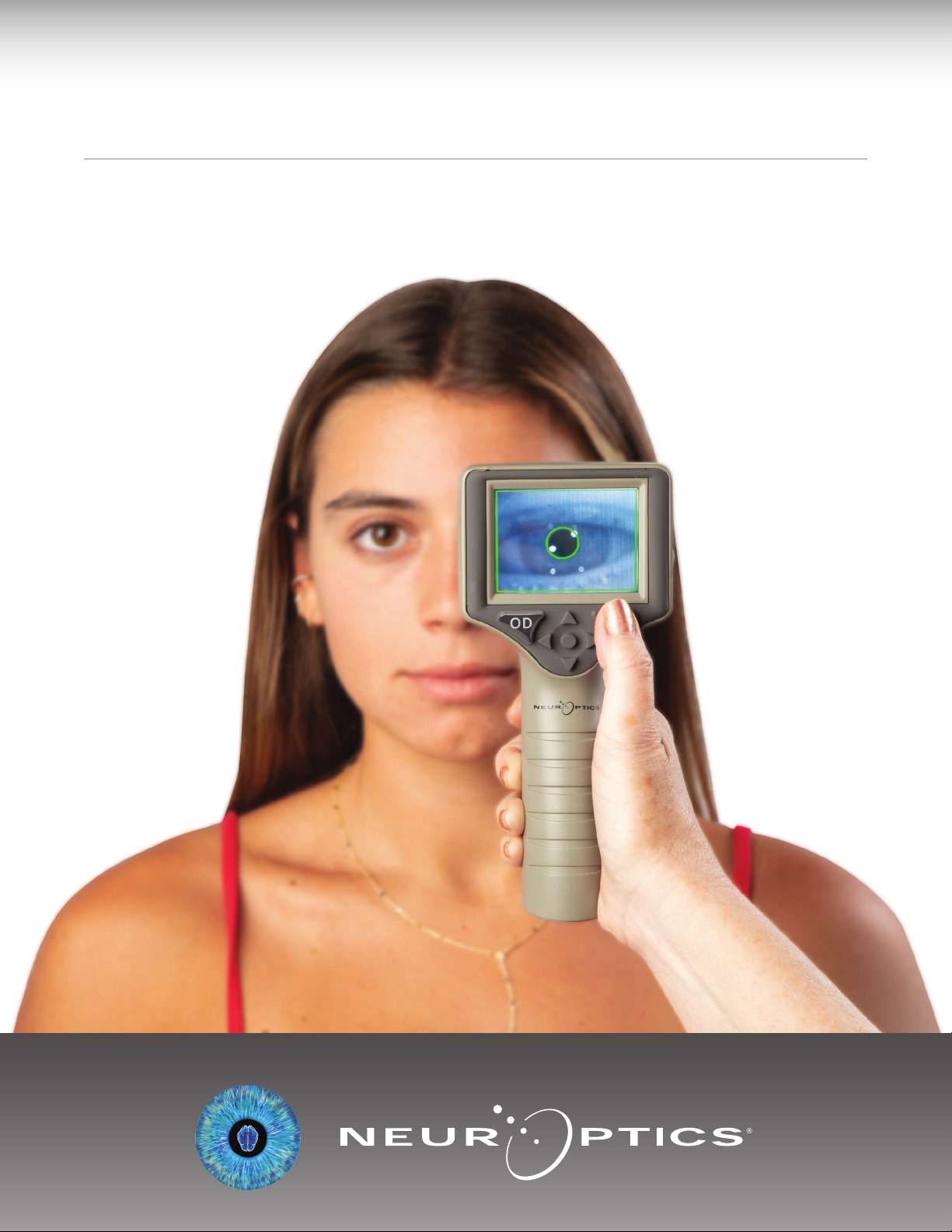
VIP®
-400 Pupillometer
Instructions For Use
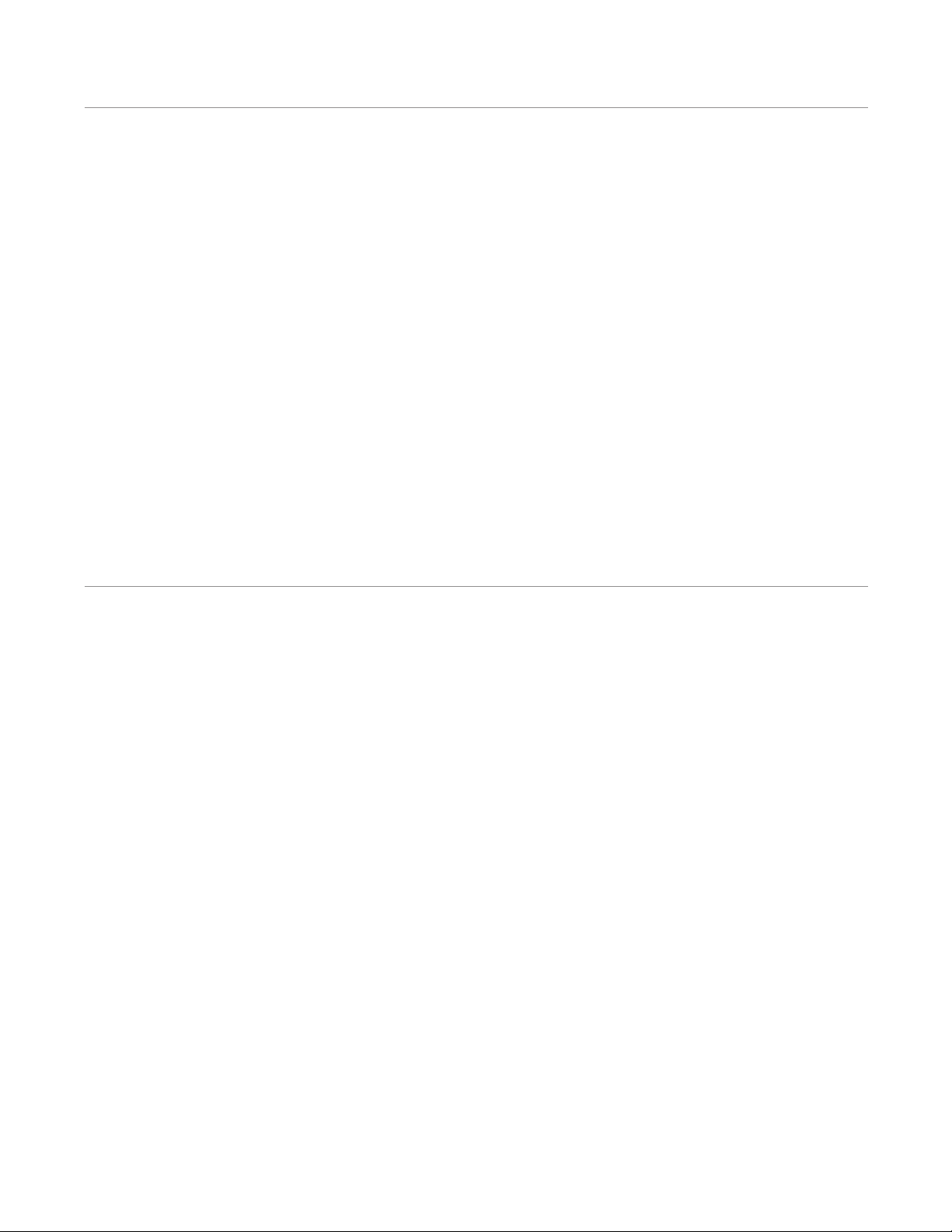
NeurOptics® VIP®-400 Pupillometer System—Instructions for Use ©2023 NeurOptics, Inc.
Introduction
Table of Contents
The NeurOptics® VIP®-400 Pupillometer oers clinicians quantitative infrared technology to objectively and
accurately measure pupil size in an advanced design. The VIP-400 provides a comfortable ergonomic design,
incorporated barcode scanner, wireless charging, and easy-to-read touchscreen LCD and graphics.
Indications for Use
The VIP-400 Pupillometer is a handheld optical scanner which measures pupil size at dierent background
illuminations. The results obtained from the VIP-400 scans are used for information only and are not to be used
for clinical diagnostic purposes. The VIP-400 should only be operated by properly trained clinical personnel,
under the direction of a qualified physician.
Contraindications
Avoid use when the orbit structure is damaged, or surrounding soft tissue is edematous or has an open lesion.
Warnings and Cautions .......................................3
Classification .....................................................3
Patents, Copyright and Trademark Notice ... .. .. .. .. .. 3
Safety Information .............................................3
Getting Started .................................................4
Power Up .........................................................4
Measuring Pupils ...............................................5
Download Data .................................................8
Print Data .........................................................9
VIP-400 Pupillometer Navigation Guide .. .. .. .. .. .. .. .9
Settings ..........................................................9
Troubleshooting ...............................................10
Power O .........................................................11
Handling, Cleaning and Maintenance ..................11
CustomerService..............................................12
OrderingInformation.........................................12
Appendix A
Technical Specifications ..................................12
Appendix B
International Symbol Definition.. .. .. .. .. .. .. .. .. ..13-1 5
Appendix C
Wireless Printing Range and Frequency ........... 15
2
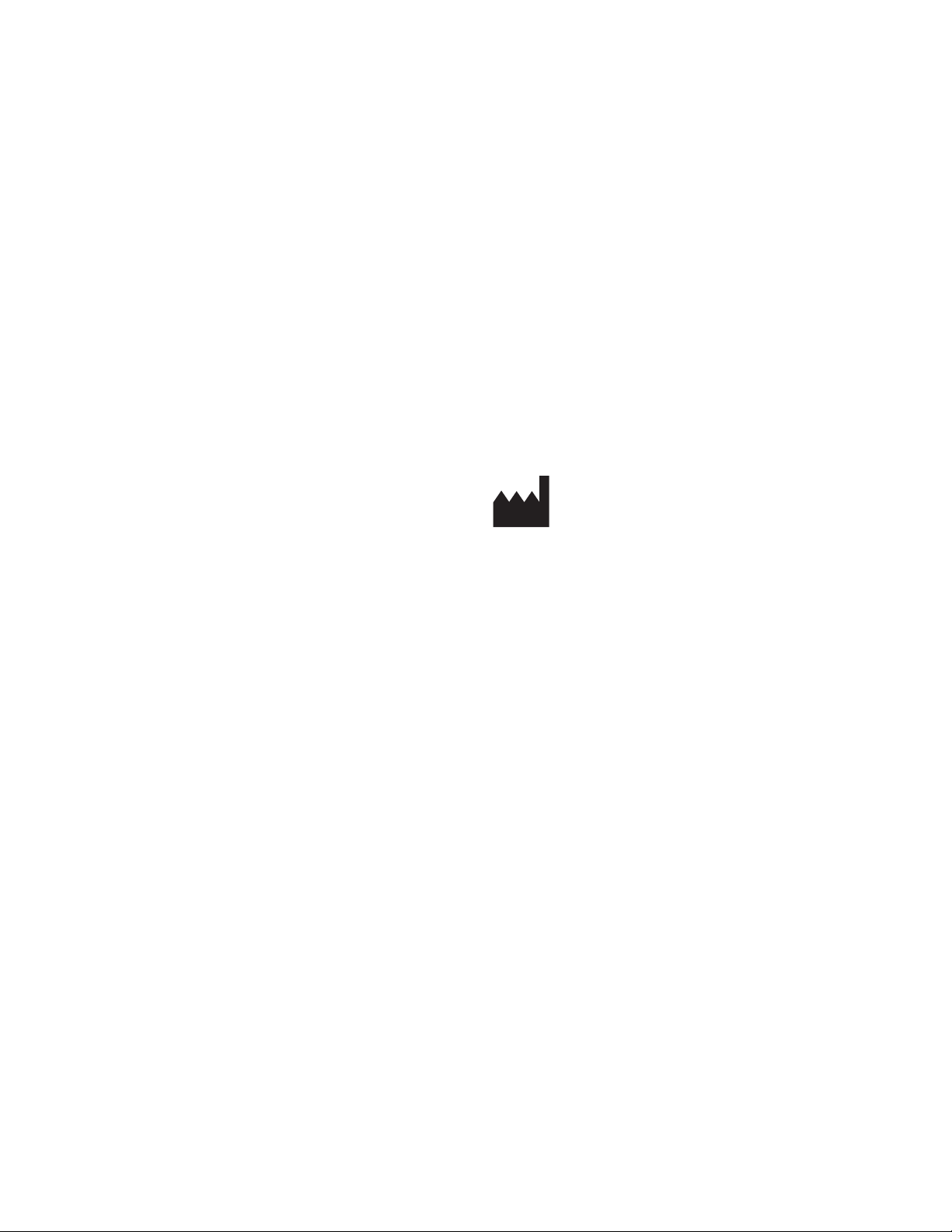
NeurOptics® VIP®-400 Pupillometer System—Instructions for Use ©2023 NeurOptics, Inc.
Warnings and Cautions
Warnings
Warnings and Cautions appear throughout this manual
where they are relevant. The Warnings and Cautions listed
here apply generally any time you operate the device.
•The VIP-400 is intended for use by trained clinical
personnel, under the direction of a qualified physician.
•If a problem is recognized while operating the device,
the device must be removed from use and referred to
qualified personnel for servicing. Do not use the device
if damage to the housing or internal optical components
is apparent. Using an inoperative device may result in
inaccurate readings.
•Electric shock hazard – Do not open the device or the
charging station. There are no user serviceable parts.
•The battery in the VIP-400 is only replaceable by
a qualified NeurOptics’ service technician. Contact
NeurOptics if you suspect an inoperable battery.
•Use only the NeurOptics VIP-400 Charging Station for
charging the VIP-400.
•Risk of fire or chemical burn – This device and its
components may present a risk of fire or chemical burn
if mistreated. Do not disassemble, expose to heat above
100°C, incinerate, or dispose of in fire.
•Store and use the VIP-400 System in ambient
environments with non-condensing humidity levels
only. Using the VIP-400 with condensation on optical
surfaces may result in inaccurate readings.
Cautions
The following cautions apply when cleaning the device.
•The internal components of the VIP-400 are NOT
compatible with sterilization techniques, such as ETO,
Steam Sterilization, Heat Sterilization and Gamma.
•DO NOT submerge the device or pour cleaning liquids
over or into the device.
•DO NOT use acetone to clean any surface of the
VIP-400 or Charging Station.
Electromechanical Compatibility (EMC) Notice
This device generates, uses, and can radiate radio
frequency energy. If not set up and used in accordance
with the instructions in this manual, electromagnetic
interference may result. The equipment has been tested
and found to comply with the limits set forth in EN60601-
1-2 for Medical Products. These limits provide reasonable
protection against electromagnetic interference when
operated in the intended use environments (e.g. hospitals,
research laboratories).
Magnetic Resonance Imaging (MRI) Notice
This device contains components whose operation can be
aected by intense electromagnetic fields. Do not operate
the device in an MRI environment or in the vicinity of high-
frequency surgical diathermy equipment, defibrillators,
or short-wave therapy equipment. Electromagnetic
interference could disrupt the operation of the device.
Federal Communications Commission Compliance
This device complies with Part 15 of the Federal
Communications Commission (FCC) Rules. Operation is
subject to the following two conditions: (1) this device may
not cause harmful interference, and (2) this device must
accept any interference received, including interference
which may cause undesired operation.
Classication
Type of Equipment: Medical Equipment, Class 1 886.1700
Trade Name: NeurOptics® VIP®-400 Pupillometer
Manufactured by:
NeurOptics, Inc.
9223 Research Drive
Irvine, CA 92618, USA
p: 949.250.9792
Toll Free North America: 866.99.PUPIL
info@NeurOptics.com
NeurOptics.com
Patents, Copyright and Trademark Notice
Copyright ©2023 NeurOptics, California.
This work is protected under Title 17 of the U.S. Code and
is the sole property of NeurOptics, Inc. (the Company).
No part of this document may be copied or otherwise
reproduced, or stored in any electronic information
retrieval system, except as specifically permitted under
U.S. Copyright law, without the prior written consent of
the Company.
For details, visit: www.NeurOptics.com/patents/
Safety Information
•Please review the following safety information prior to
operating the device.
•Please read these Instructions fully before attempting
to use the VIP-400. Attempting to operate the device
without fully understanding its features and functions
may result in unsafe operating conditions and/or
inaccurate results.
•If you have a question regarding the installation,
set-up, operation, or maintenance of the device, please
contact NeurOptics.
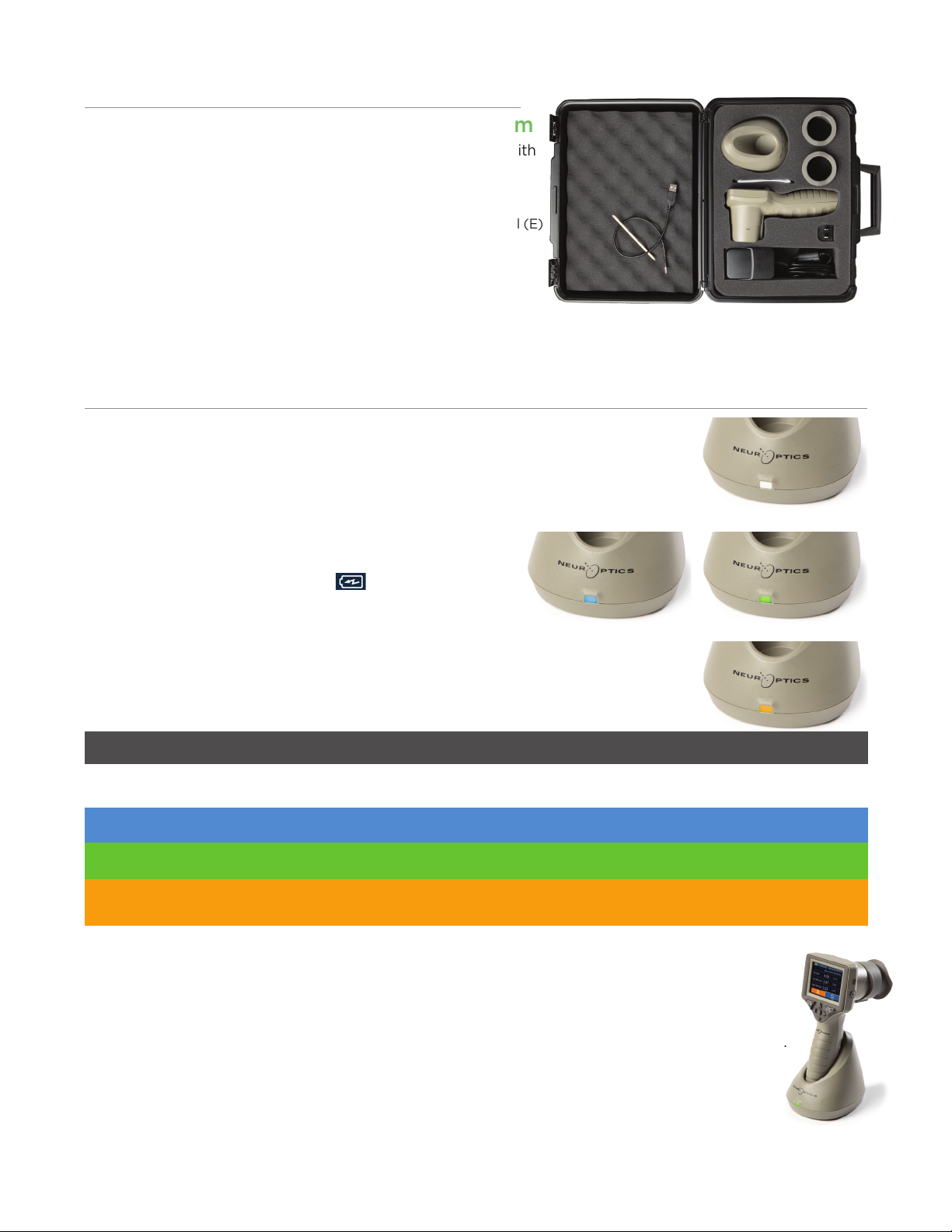
NeurOptics® VIP®-400 Pupillometer System—Instructions for Use ©2023 NeurOptics, Inc.
4
Getting Started
Power Up
Charging the VIP-400 Pupillometer
•Connect the VIP-400 Power Adapter to the VIP-400 Charging Station and
plug into a power outlet. The indicator light at the base of the Charging
Station will display a white color to indicate power has been established to
the Charging Station (Ex. 2).
•Place the VIP-400 into the Charging Station. The
Charging Station indicator light will turn blue (Ex. 3),
and the LCD screen will display within the battery
icon, indicating the VIP-400 is charging. The indicator
light will turn green when fully charged (Ex. 4).
•An amber/orange indicator light on the Charging Station indicates a
charging malfunction, and the VIP-400 will not charge (Ex. 5). If this issue
persists, please contact NeurOptics Customer Service.
Unpacking the VIP-400 Pupillometer System
The NeurOptics VIP-400 Pupillometer System is packaged with
the following components (Ex. 1):
The VIP-400 Pupillometer goes to sleep in the Charging Station to eciently charge:
•The VIP-400 will initially turn ON (or remain on) upon being placed in the Charging Station.
•
After 2 minutes in the Charging Station, the VIP-400 will go to sleep to eciently charge. The
screen will go dark (Ex. 6). If any button is pressed or the screen is touched within this 2-minute
window, the time period before the VIP-400 goes to sleep is extended by an additional 2 minutes.
•To use the VIP-400 after it has gone to sleep in the Charging Station, simply remove from the
Charging Station, and it will wake up automatically.
•
If the VIP-400 does not turn on upon being placed in the Charging Station, the battery level may
be too low for normal usage. The Charging Station indicator light should display a blue color,
indicating the VIP-400 is charging. Leave the VIP-400 in the Charging Station until it powers on.
Initial Set-Up
•To set up the VIP-400 for first-time use, please refer to the Power Up section below, ensuring the
VIP-400 is fully charged and Date/Time are set accurately prior to use.
White Charging Station is plugged into a power outlet, and power has been established.
VIP-400 is out of Charging Station.
Indicator Light Color Meaning
Blue VIP-400 is placed in Charging Station and successfully charging.
Green VIP-400 is fully charged.
Amber/Orange Charging Malfunction – VIP-400 is not charging. If issue persists, please
contact NeurOptics Customer Service.
Ex. 1
Ex. 2
Ex. 4
Ex. 5
Ex. 6
Ex. 3
•VIP-400 Pupillometer (A)
•VIP-400 Charging Station (B)
•VIP-400 Power Adapter and
Plug (C)
•Eye Cups x 2 (D)
•Data Download Cable & Tool (E)
• VIP-400 Pupillometer Quick
Start Guide
D
C
E
A
B
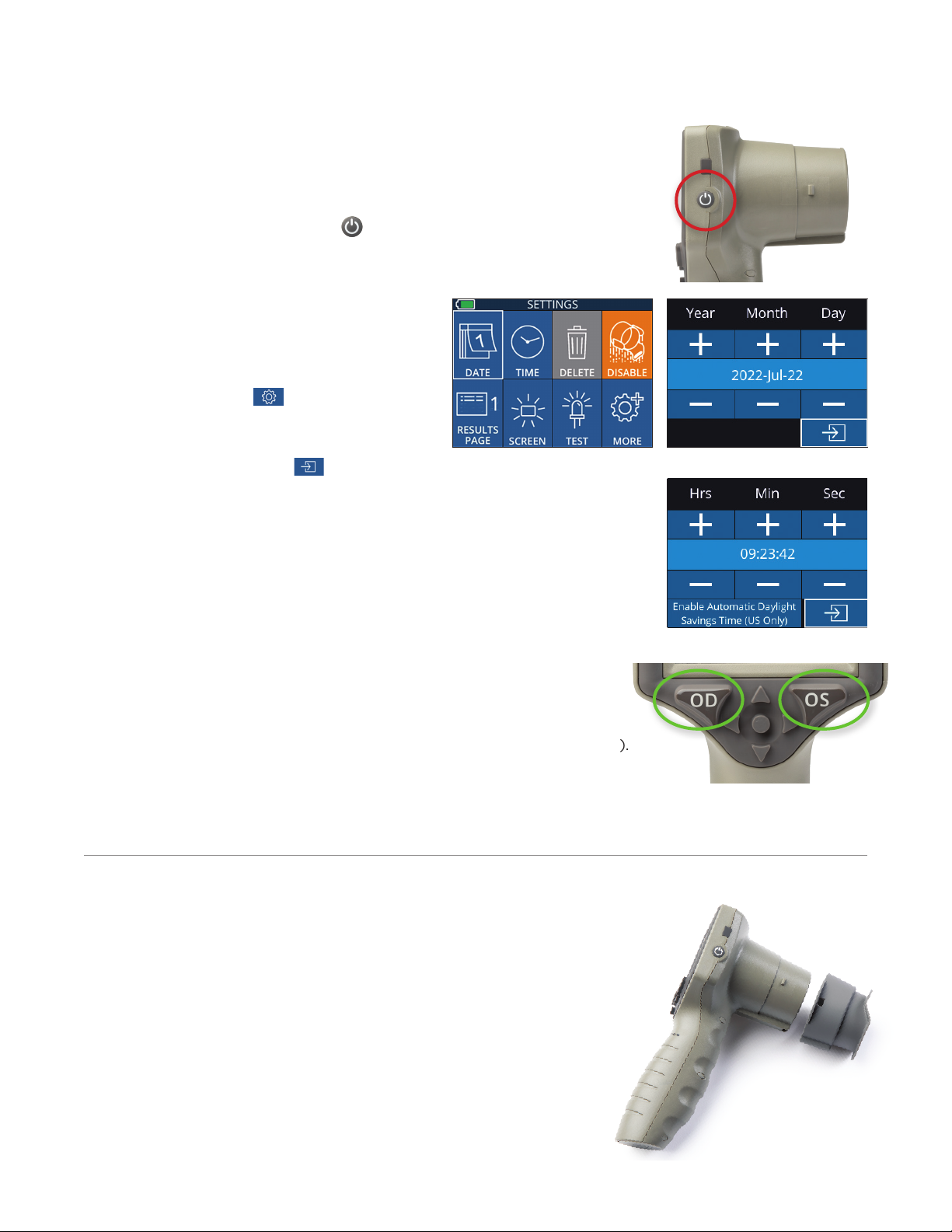
NeurOptics® VIP®-400 Pupillometer System—Instructions for Use ©2023 NeurOptics, Inc.
If the VIP-400 Pupillometer is not in the Charging Station, to conserve battery life it will:
•Go into sleep mode after 4 minutes. To turn ON, touch the screen or push any button.
•Power down after an additional 6 minutes.
Turning On the VIP-400 Pupillometer
•If the VIP-400 is out of the Charging Station and has powered down, press
(do not hold) the On/O button on the side of the device (Ex. 7).
•If the VIP-400 is in the Charging Station and has gone to sleep, simply
remove from the Charging Station, and it will wake up automatically.
Setting Date and Time
To modify the date and time, from the Main Menu,
select the Settings icon and then select Date
or Time (Ex. 8). Follow the prompts to input the
current date (Ex. 9) and time (Ex. 10) using 24-hour
time configuration and select .
Customers in the United States have the option to enable Automatic Daylight
Savings Time (DST) in the Time settings. Automatic DST is disabled by default.
Automatic adjustments occur based only on US DST regulations and are not
updated according to geographic location, as the VIP-400 is not connected to
the internet or GPS.
Returning to the Home Screen
Press the OD or OS buttons (green circles) to return to the Main Menu
(Ex. 11)
.
Measuring Pupils Using the VIP-400 Pupillometer
5
Ex. 7
Ex. 8 Ex. 9
Ex. 10
Ex. 11
Two components are required to initiate a pupil measurement:
•VIP-400 Pupillometer (Ex. 12)
•Eye Cup (Ex. 13)
The VIP-400 should not be used without the eye cup positioned correctly
(Ex. 13) It is very important that the eye cup be correctly fitted. A snug fit
helps reduce the possibility of stray light entering the eye while the scan is
taking place. The eye cup has a tab in the rim which fits into the indentation
in the lens shield of the Pupillometer.
Position the tab in the eye cup rim into the indentation in the lens shield of
the Pupillometer and press into place. The tabs on either side of the lens
shield should also snap into the holes on either side of the eye cup.
Attaching the Eye Cup to the Pupillometer
Ex. 12
Ex. 13
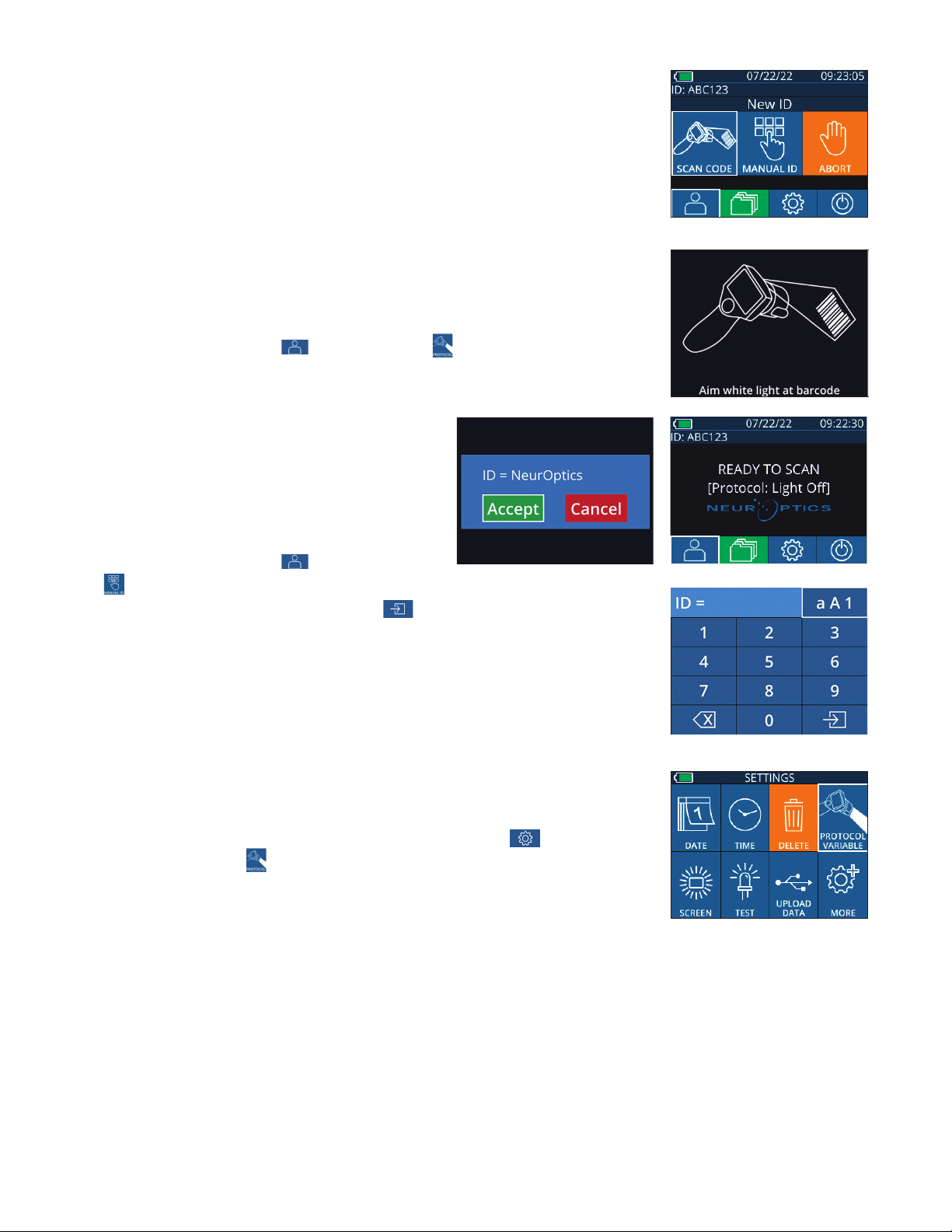
NeurOptics® VIP®-400 Pupillometer System—Instructions for Use ©2023 NeurOptics, Inc.
Enter a New Patient ID
There are two options for associating the Patient ID to the Pupillometer:
1) Scanning the patient’s barcode using the VIP-400 Incorporated Barcode
Scanner; or
2) Manually entering the Patient ID with either alpha or numeric characters.
Manual Entry of the Patient ID
From the Main Menu, select , Select Manual
ID . Using the touchscreen or keypad, enter
the alpha or numeric Patient ID and select (Ex. 18). Confirm the patient
information on the screen is correct and select Accept (Ex. 16). The VIP-400 will
display the Patient ID and read Ready to Scan
(Ex. 17)
.
6
Ex. 14
Ex. 16 Ex. 17
Ex. 18
From the Main Menu screen (Ex. 21), select the Settings icon and
then the top right icon (Ex. 19) to toggle between Protocol Light O and
Protocol Variable.
In the Variable mode, the eye is exposed to a sequence of three
consecutive light backgrounds simulating Scotopic, Low Mesopic, and
High Mesopic lighting conditions and the duration of the measurement is approximately 12 seconds.
During Scotopic, the background is o. Low Mesopic (approximately 0.3 lux) simulates lighting
conditions such as moon illumination, driving at night outside of urban areas, or a dimly lit room.
High Mesopic (approximately 3 lux) simulates conditions such as moderate streetlights or early
twilight. The patient should be dark adapted prior to taking a measurement in Variable mode. The
Light O mode is approximately 2 seconds and there is no light background.
Set Measurement Protocol
Ex. 19
Ex. 15
Scan Barcode Using Incorporated Barcode Scanner
From the Main Menu, select , then Scan Code (Ex 14). The VIP-400 will
emit a white light from the top of the device (Ex. 15). Center the light over the
barcode until you hear an audible beep. The Patient ID will now appear on
the VIP-400 touchscreen. Confirm the patient
information is correct and select Accept (Ex. 16).
The VIP-400 will display the Patient ID and read
Ready to Scan (Ex. 17)
.
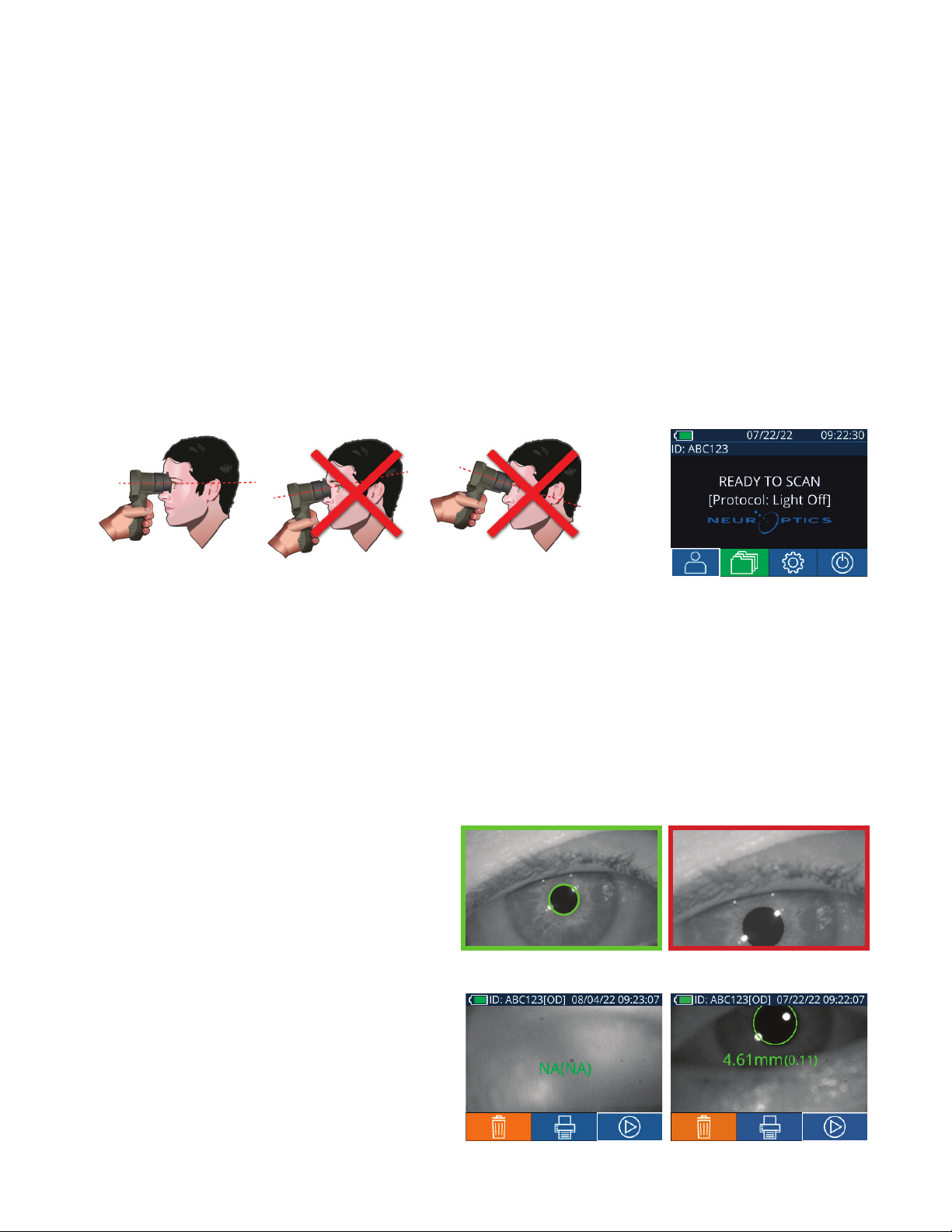
NeurOptics® VIP®-400 Pupillometer System—Instructions for Use ©2023 NeurOptics, Inc.
Ex. 20
Patient and Environment Preparation
Measurements must be taken when the Pupillometer is on the Main Menu screen (Ex. 21). The Main Menu
screen shows the date and time, patient ID number, and which Protocol is active: Variable or Light O. The
screen should read “READY TO SCAN.”
Press and hold either the OD (right eye) or OS (left eye) button until the pupil is centered on the touchscreen
and the display shows a green circle around the pupil. A green frame around the screen indicates the pupil is
properly targeted (Ex. 22), while a red frame indicates the pupil needs to be re-centered on the screen before
the measurement is initiated (Ex. 23). Once the green frame appears, release the OD or OS button, holding the
VIP-400 in place for approximately two seconds until the results screen is displayed.
When the pupil measurement is complete,
pupil data are analyzed and then results are
displayed. If the measurement was aected by
a tracking problem (e.g., excessive blinks) then
results are reported as NA. (Ex. 24) In this case,
measurement results are not valid and should not
be relied upon and the measurement should be
repeated.
The results page in Light O mode (Ex. 25) shows
the mean diameter of the pupil in bold and in
parentheses the standard deviation measured
during the scan. It also includes the ID number of
the subject, the date and time of the measurement,
as well as which eye (OD or OS) was measured.
• Before initiating the measurement scan, turn o or
reduce overhead lighting to ensure that the room
is darkened (if maximum pupil size is desired).
• Instruct the patient to focus on a small target object
(for example, a wall chart or a dim flashing light that
is at least 10 or more feet [3 meters] away) with the
eye that is not being tested. The operator should not
stand in the line of sight between the patient and
the distant target.
• Ask the patient to keep their head straight and
both eyes wide open during both targeting and
measurement. In some cases if targeting becomes
a problem, it may be necessary to gently hold the
patient’s eye open with your finger.
• The operator should position the instrument at a
right angle to the patient’s axis of vision and any
tilting of the instrument should be minimized
(Ex. 20).
• It may be helpful for the operator to be at the
same level as the patient when performing the
scan to minimize tilting. If necessary, both patient
and operator can sit down facing each other during
targeting and measurement.
Ex. 21
Ex. 25Ex. 24
Ex. 23Ex. 22
7

NeurOptics® VIP®-400 Pupillometer System—Instructions for Use ©2023 NeurOptics, Inc.
8
The results page in Variable mode (Ex. 26), which takes 12 seconds total, show
the mean diameter of the pupil at each light level, the standard deviation, as well
as the ID number of the subject, the date and time of the measurement, and
which eye (OD or OS) was measured.
Video Replay
From the Results screen, select the Video icon to view the video playback of
the reading. Only the last measurement’s video can be played back. Once the
VIP-400 has powered o, or if the OD or OS button is pressed during the scan, the
last video is not accessible (Ex. 27).
Download Data
From the Main Menu screen, select the Settings icon
then select Upload Data .Connect the USB
cable to the pupillometer by removing the USB cover
using the removal tool provided and plug the cable into
the mini USB port of the pupillometer above the Power
button (Ex. 30). A text message will appear on the screen instructing the user to
“connect USB cable & copy R_#####_######.xls.” Download Data to Laptop
(Ex. 31). After plugging the other end of the cable into the USB port of the
computer, the memory card of the pupillometer will show as “Neuroptics” on the
computer. Open the Neuroptics folder and copy the file. Press “Done” in the
small window on the pupillometer screen only after the copy has been completed,
as the file will then be erased (Ex. 32).
Browse Records
To review records stored on the
VIP-400
:
•From the Main Menu: Select the Records icon (Ex. 28).
•To browse records by Patient ID, select the ID from the list or use the UP
and DOWN arrows on the screen to browse additional IDs available in
the list. The IDs of the most recent measurements taken on the VIP-400 will
appear at the top of the list.
•To search for a specific Patient ID, select (Ex. 29), then type in the
Patient ID and select .
•To browse all pupil measurements stored on the
VIP-400
in chronological
order (including all Patient IDs), select the All Records icon (Ex. 29)
and press the DOWN Arrow button on the keypad to scroll through all
previous measurements stored on the
VIP-400
.
•When the No more records message appears, the earliest pupil
measurement stored has been reached.
Ex. 32
Ex. 31
Ex. 29
Ex. 28
Ex. 26
Ex. 27
The pupillometer stores at least 1,200 measurement in its memory. Once the
memory is full, it begins to write over the oldest measurements first.
Ex. 30
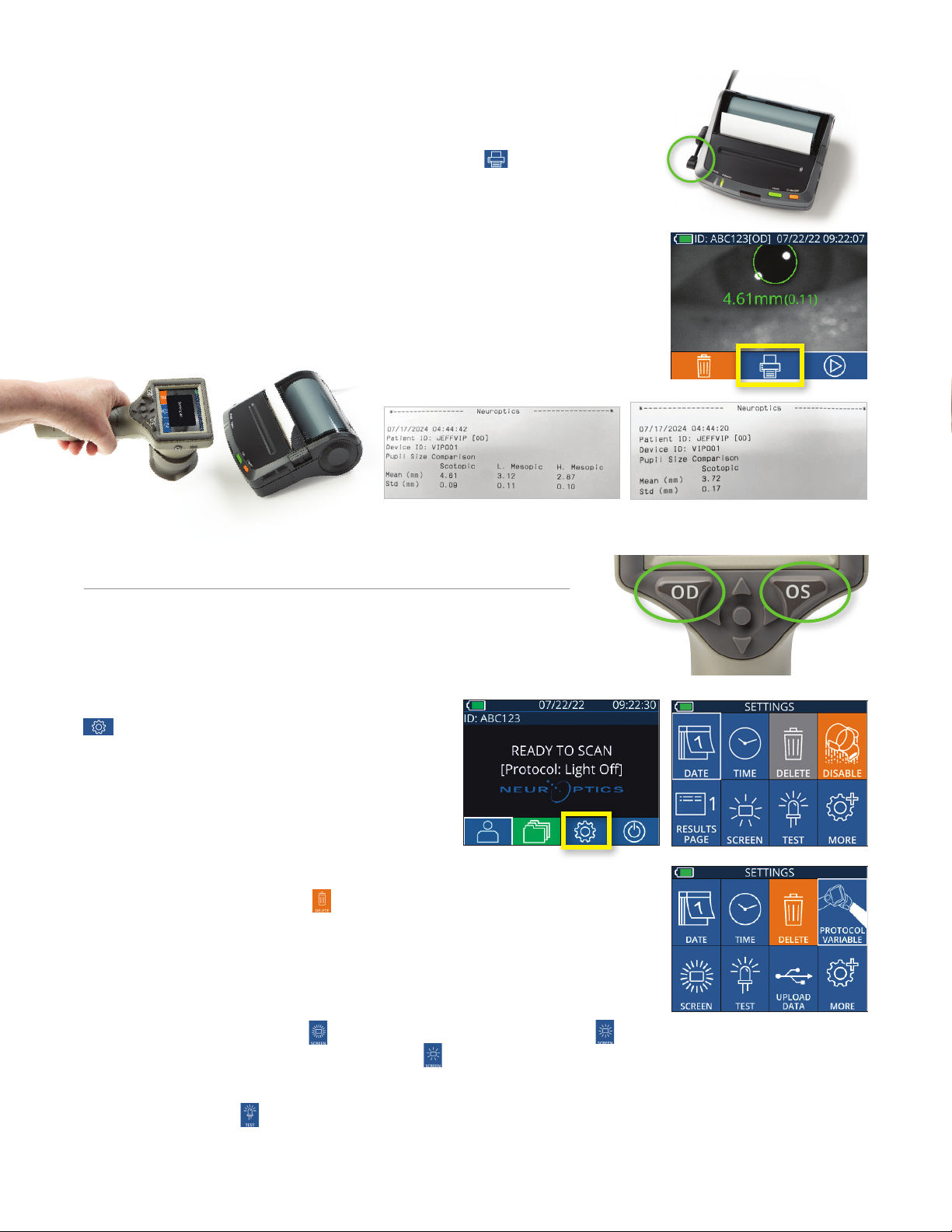
NeurOptics® VIP®-400 Pupillometer System—Instructions for Use ©2023 NeurOptics, Inc.
9
Print Data
Attach the power supply to the printer as shown in Ex 33. Turn the printer on and
the green light will illuminate. The patient measurement result currently displayed in
the results window (Ex. 34) can be printed by selecting the at the bottom of the
screen.
The system will only print a record when a measurement result is displayed on the
screen. If you want to print a measurement other than the last measurement
taken, refer to the “Browse Records” section above. Consult the printer’s
instruction manual for specific printer operation instructions.
Returning to the Main Menu
Press the OD or OS button (Ex. 35) to return to the Main Menu.
Ex. 33
Ex. 34
VIP-400 Pupillometer Navigation Guide
Ex. 35
Using the touchscreen or keypad, select Settings icon
on (Ex. 36) from the Home Screen to navigate to
the Settings Menu (Ex. 37).
Settings
Ex. 37
Ex. 38
Ex. 36
Date and Time
See Setting Date and Time section on Page 5.
Delete Records
To delete records o of the device memory of the VIP-400, navigate to the
Settings Menu and press Delete then select Yes to proceed to delete
record (Ex. 38). Records on the device can be deleted for a specific Patient ID
or All Records.
LCD Screen Brightness
The VIP-400 is defaulted to maximum brightness of the LCD Screen. Adjust to
medium brightness by pressing . Adjust to low brightness by pressing . To
return to maximum brightness, simply press the one more time.
Test LED
Pressing the Test icon demonstrates a sample of the LED light that is emitted from the VIP-400 when
taking a pupil measurement. The test should show LEDs lit up at 3, 6, 9 and 12 o’clock on the lens side. This
test is for demonstration purposes only and does not aect usage of the device.
Light O Mode Sample PrintoutVariable Mode Sample Printout

NeurOptics® VIP®-400 Pupillometer System—Instructions for Use ©2023 NeurOptics, Inc.
10
Customize Barcode Scanner
The VIP-400 Incorporated Barcode Scanner can be customized to
truncate or expand the alpha or numeric characters read from a barcode,
if required. The Default settings automatically adjust to read most types of
1D and 2D barcodes, and “Default” should remain selected unless a specific
customization needs to be applied to all barcodes scanned by the VIP-400.
Select Settings , more , Custom Barcode (Ex. 39), then select Scan
Sample to scan a sample barcode and program the required customizations
(truncation or expansion) to be used for all future scans. Contact NeurOptics
for additional information.
System Information
Select System (Ex. 37) to view the VIP-400 ’s system information, displaying the Serial Number, Software
Application, and Firmware versions of the device.
More Settings
Ex. 39
Troubleshooting
Issue Possible Reason Solution
1. VIP-400 Pupillometer will
not turn on
Using incorrect Power Adapter Use only Power Adapter provided with
VIP-400. Check label on power adapter.
Power cord is not fully plugged into
the wall or the charging station
Check connections.
Battery completely discharged Charge the battery by placing the VIP-400
into the Charging Station.
2. Pupil measurement will not
initiate after release of the
OD or OS key
Too much blinking Gently hold patient’s eye open with your
finger during measurement.
Device not held correctly Hold eye cup at a 90-degree angle to
patient’s face. Make sure patient’s pupil is
centered on the screen.
3. VIP-400 returned to
Home Screen while taking
a measurement
VIP-400 was moved from
position before measurement
has been completed.
Repeat the scan, and keep the VIP-400 in
place until the measurement is completed
and measurement results are displayed.
4. Error message appears on
the screen
Various Reboot the VIP-400 by pressing and holding
the ON/OFF button on the side of the
device. If the issue persists, call NeurOptics
Customer Service.
5. “NA” displayed following
measurement
VIP-400 was moved from
position before measurement
has been completed
Repeat the scan and keep the VIP-400 in
place until the measurement is completed
and pupillary measurement results are
displayed.
Patient blinked excessively
during measurement
Hold the patient’s eyelid open and repeat the
scan.
6. Download not initiated or
not completed
Cable not well seated inside the
housing of the device
Verify that cable is fully connected to the
VIP-400.
Downloaded file does not
appear on the destination
computer
Copy the downloaded file to the computer
before pressing “Done” on the VIP-400.
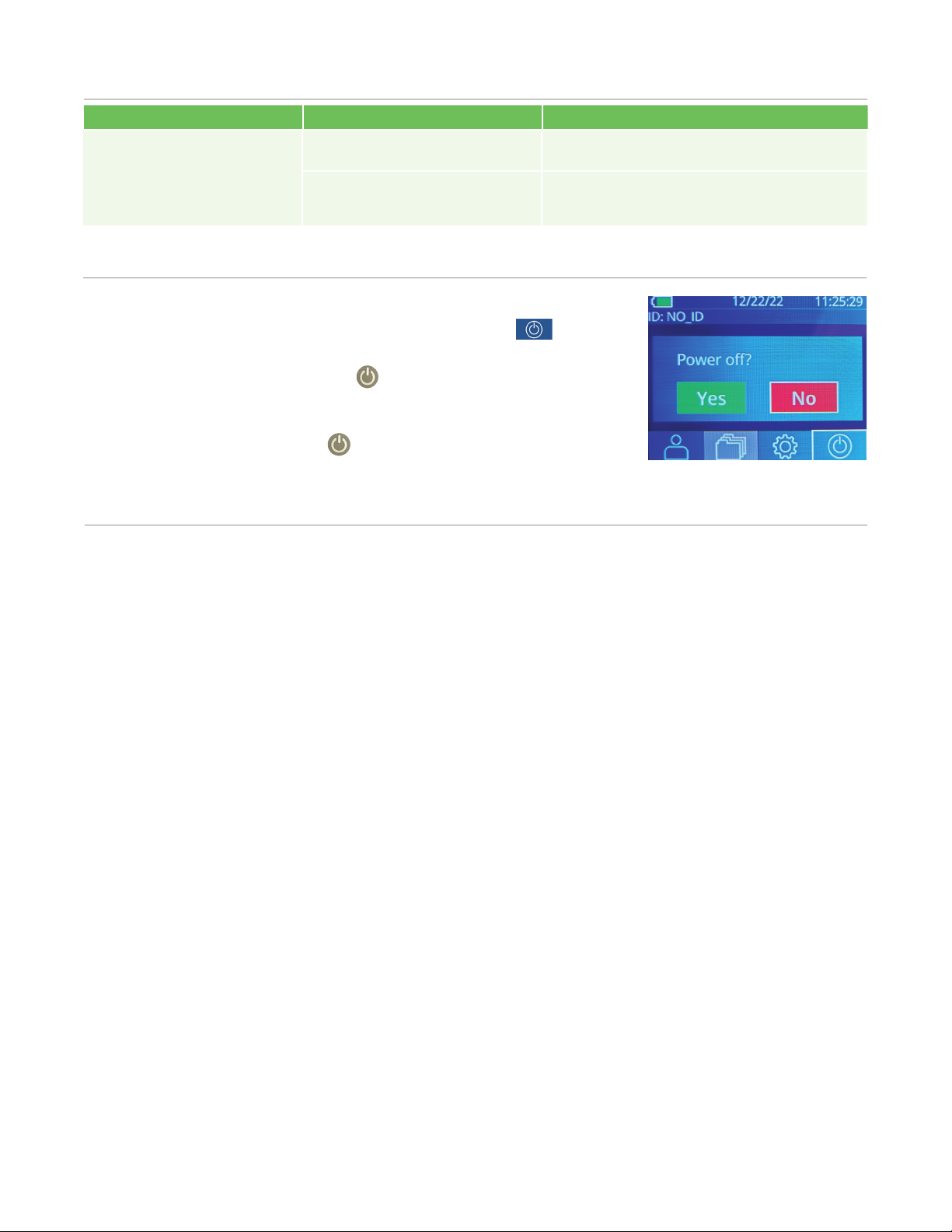
NeurOptics® VIP®-400 Pupillometer System—Instructions for Use ©2023 NeurOptics, Inc.
11
Handling, Cleaning and Maintenance
Always handle the VIP-400 Pupillometer and VIP-400 Charging Station with care because sensitive metal,
glass, plastic and electronic components are contained inside. The VIP-400 and Charging Station can be
damaged if dropped or by prolonged exposure to liquid or high humidity environments.
The VIP-400 and Charging Station do not require any regularly scheduled maintenance or calibration. If the
VIP-400 and Charging Station are not working properly, or are believed to have been damaged, immediately
contact NeurOptics Customer Service at Toll Free North America: 866.99.PUPIL (866-997-8745), international:
Cleaning the VIP-400 Pupillometer, VIP-400 Charging Station
and Eye Cup
Isopropyl alcohol (IPA)-based cleaning solutions, in formula concentrations up to 70% IPA, are recommended
for use in cleaning the VIP-400, Charging Station, and eye cup. Do not use chemicals that can damage the
VIP-400 and Charging Station surface. Some chemicals can weaken or damage plastic parts and may cause
instruments to not operate as intended. Use all cleaning products per manufacturer’s instructions, being
careful to squeeze out excess liquid prior to wiping the VIP-400 and Charging Station and do not use an
oversaturated cloth.
Wipe all exposed surfaces. Follow the cleaner’s manufacturer instructions as to the time required to leave the
solution on the device surface.
• DO NOT use an oversaturated cloth. Be sure to squeeze out excess liquid prior to wiping the VIP-400 or
the Charging Station.
• DO NOT allow the cleaner to collect on the instrument.
• DO NOT use any hard, abrasive or pointed objects to clean any part of the VIP-400 or Charging Station.
• DO NOT immerse the VIP-400 or the Charging Station in liquid, or attempt to sterilize the product, as
damage to the electronic and optical componentry could occur.
Drying and Inspection Following Cleaning
Confirm the VIP-400 and Charging Station are thoroughly dry before placing the VIP-400 back into the
Charging Station.
Power O
Troubleshooting Continued
Ex. 40
To turn the VIP-400 Pupillometer OFF, either:
•Navigate to the Home Screen, and select the Power icon , then
confirm Yes to power OFF (Ex. 40).
•Press and hold the On/O button on the side of the VIP-400 for
about 3 seconds.
The VIP-400 may occasionally require a System Reboot. To reboot, simply
press and hold the On/O button on the side of the VIP-400 until it
powers OFF and then powers back on.
7. Measurement results do
not print
The VIP-400 is not close enough
to the printer.
Make sure VIP-400 is ≤1m from the printer
VIP-400 cannot “find” the
printer.
Remove or turn off other devices which may
be interfering with the connection.
Issue Possible Reason Solution

NeurOptics® VIP®-400 Pupillometer System—Instructions for Use ©2023 NeurOptics, Inc.
Customer Service
Ordering Information
Appendix A – Technical Specications
For technical support, or if you have a question regarding your product or order, please contact NeurOptics
Customer Service at Toll Free North America: 866.99.PUPIL (866-997-8745), international: +1-949-250-9792,
or email: Info@NeurOptics.com.
© 2023 NeurOptics®, Inc. NeurOptics® and VIP® are all trademarks of NeurOptics®, Inc. All rights reserved.
Returned Goods Policy
Products must be returned in unopened packages, with manufacturer’s seals intact, to be accepted for credit,
unless returned due to a complaint of product defect or mislabeling. Determination of a product defect or
mislabeling will be made by NeurOptics, which determination will be final. Products will not be accepted for
credit if they have been in the possession of the customer for more than 30 days.
12
Parameter Description
Pupillometer Measurement
Detection Threshold
Pupil diameter (minimum) 0.80 mm
Pupil diameter (maximum) 10.00 mm
Change in Size 0.03 mm (30 microns)
Size Accuracy +/- 0.03 mm (30 microns)
Degree of protection against
electric shock Pupillometer + Eyecup -Type BF Applied Part provided protection
Classification of the equipment
against ingress of liquids Ordinary equipment
Degree of safety of application
in the presence of flammable
anesthetic mixture with air or
with oxygen or nitrous oxide
The equipment is not an AP or APG category equipment
Mode of Operation On Demand battery operation
VIP-400-SYS VIP®-400 Pupillometer System
NEUR-2059-01 Eye Cup
CBL-0006-00 Data Download Cable
NEUR-PRTS445 Wireless Printer Kit
Cleaning Considerations: VIP-400 Liquid Crystal Display (LCD)
& Lens Cover Glass
For best protection of the liquid crystal display (LCD), and cover glass, use a clean, soft, lint-free cloth and up
to 70% IPA to clean the VIP-400 optics. Occasional cleaning of the Incorporated Barcode Scanning Window
(located just above the VIP-400 lens) is also recommended using a clean, soft, lint-free cloth and up to 70%
IPA. Make sure the LCD, barcode scanning window and cover glass appear to be free of debris or water spots.
In instances where there is concern of exposure to highly resistant bacteria, viruses, fungi or spores (ie:
Clostridium dicile, or “C. di”), hospital protocols may require use of cleaning solutions containing sodium
hypochlorite (bleach) when cleaning equipment. If products containing sodium hypochlorite (bleach) are used
to clean the LCD of the VIP-400, the cleaning process should be followed by a second cleaning using a clean,
soft, lint-free cloth and up to 70% IPA to ensure that all bleach residue is completely removed from the LCD.

NeurOptics® VIP®-400 Pupillometer System—Instructions for Use ©2023 NeurOptics, Inc.
13
Appendix B – International Symbol Denition
Symbol Source/Compliance Title of Description of Symbol
Standard: ISO 15223-1 Symbol
Reference No: 5.4.4 Caution
Indicates that caution is necessary when
operating the device or control close to
where the symbol is placed, or that the
current situation needs operator awareness
or operator action in order to avoid
undesirable consequences
Standard: IEC 60601-1, Table
D.1, Symbol 20
Standard: IEC 60417-5333
Type BF applied
part
To identify a type BF applied part
complying with IEC 60601-1
Standard: IEC 60601-1, Table
D.1, Symbol 19 Standard:
IEC 60417-5840
Type B applied
part
To identify a type B applied part complying
with IEC 60601-1
Standard: IEC 60417
Symbol Reference: 5010
“ON”/ “OFF”
(push-push)
To indicate connection to or disconnection
from the mains, at least for mains switches
or their positions, and all those cases where
safety is involved. Each position, “ON” or
“OFF”, is a stable position
Standard: ISO 15223-1
Symbol Reference No: 5.1.7 Serial number Indicates the manufacturer’s serial number so
that a specific medical device can be identified
Standard: ISO 15223-1
Symbol Reference No: 5.1.6 Catalog Number
Indicates the manufacturer’s catalogue
number so that the medical device can be
identified
Standard: BS EN 50419
Article 11(2) of the European
Community Directive 2002/96/
EC (WEEE)
Recycle:
Electronic
Equipment
Identifies product that is
subject to the European Union’s Waste
Electrical and Electronic Equipment (WEEE)
2012/19/EU Directive for recycling of
electronic equipment. Do not dispose of this
product in unsorted municipal waste stream
Power Adapter
Input: 100-240 VAC +/- 8%
Output: 6V, 2.8 Amps
RF Wireless Charging Output: 5 W, Qi Compliant
Battery 3.6 V 11.70 Wh 3350 mAh/hour Li: Ion Cell
Operating Environment Temperature Range: 0° C (32° F) to 45° C (113° F)
Relative Humidity: Non-condensing at all times.
Transportation and storage
environment
Temperature Range: -38° C (-36.4° F) to 70° C (158° F) Relative
Humidity: Non-condensing at all times.
Dimensions With Eye Cup = 7.5” H, 3.5” W, 4.5” D
Without Eye Cup = 7.5” H, 3.5” W, 3.5” D.
Weight 344 grams +/- 10 grams
Classification Class 1 LED product per IEC 62471
Appendix A – Technical Specications Continued
Parameter Description
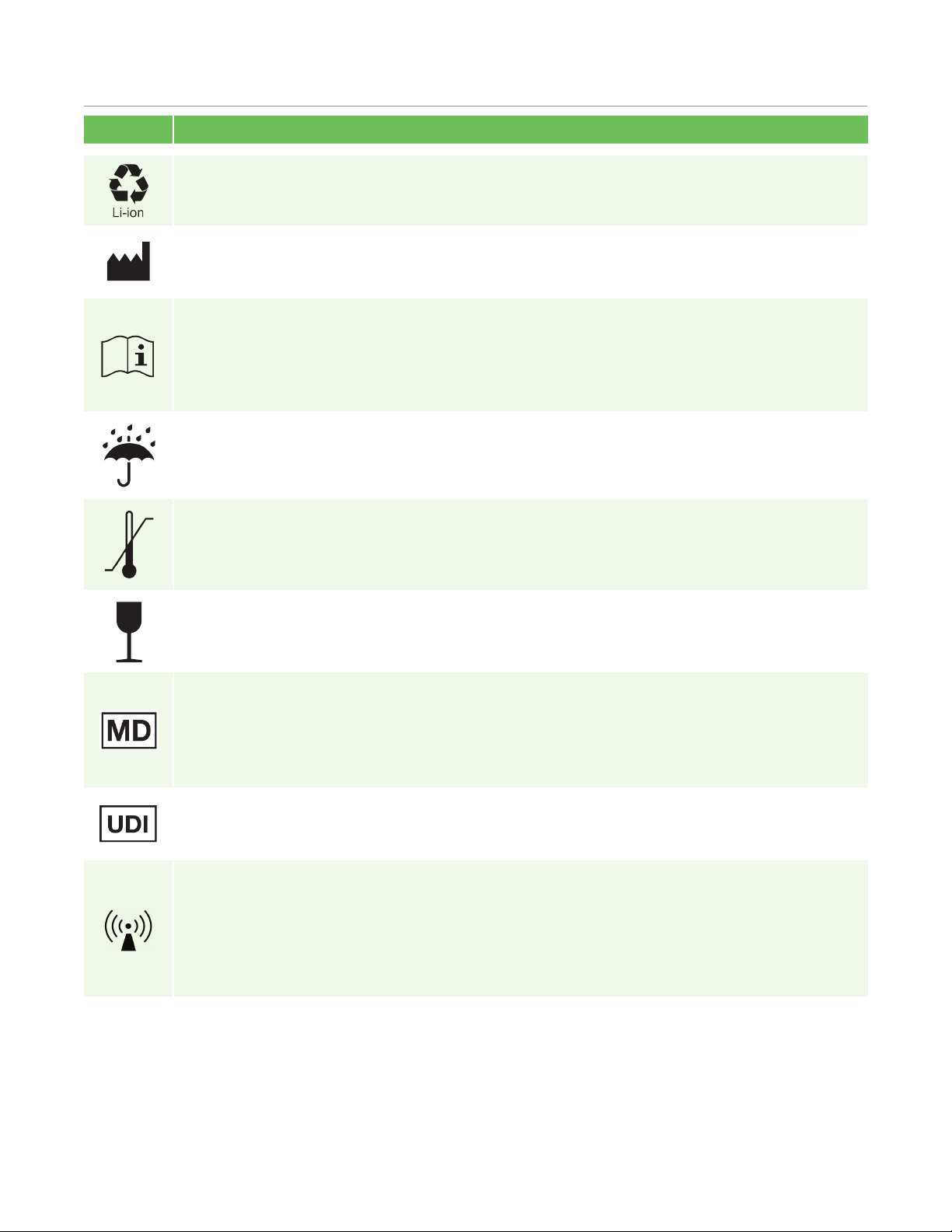
NeurOptics® VIP®-400 Pupillometer System—Instructions for Use ©2023 NeurOptics, Inc.
Appendix B – International Symbol Denition Continued
U.S. 40 CFR 273.2 European
Community Directive Article 21
of 2006/66/EC
Recycle.
Battery contains
Lithium
Dispose of according to local procedures
for products containing lithium-Ion batteries
and products containing lithium perchlorate
Standard: ISO 15223-1 Symbol
Reference No: 5.1.1 Manufacturer Indicates the medical device manufacturer
Standard: ISO 15223-1
Symbol Reference No: 5.4.3
Consult
instructions for
use or consult
electronic
instructions for
use
Indicates the need for the user to consult
the instructions for use
Standard: ISO 15223-1
Symbol Reference No: 5.3.4 Keep dry Indicates a medical device that needs to be
protected from moisture
Standard: ISO 15223-1
Symbol Reference No: 5.3.7 Temperature limit Indicates the temperature limits to which
the medical device can be safely exposed
Symbol Source/Compliance Title of Description of Symbol
14
Standard: ISO 15223-1 Symbol
Reference No: 5.3.1
Fragile, handle
with care
Indicates a medical device that can be
broken or damaged if not handled carefully
Standard: ISO 15223-1 Symbol
Reference No: 5.7.7 Medical Device Indicates the item is a medical device
Standard: ISO 15223-1 Symbol
Reference No: 5.7.10
Unique device
identifier
Indicates a carrier that contains
unique device identifier information
Standard: IEC TR 60878
Symbol Reference No: 5140
Non-ionizing
electromagnetic
radiation
To indicate generally elevated, potentially
hazardous, levels of non-ionizing radiation,
or to indicate equipment or systems
e.g. in the medical electrical area that
include RF transmitters or that intentionally
apply RF electromagnetic energy for
diagnosis or treatment
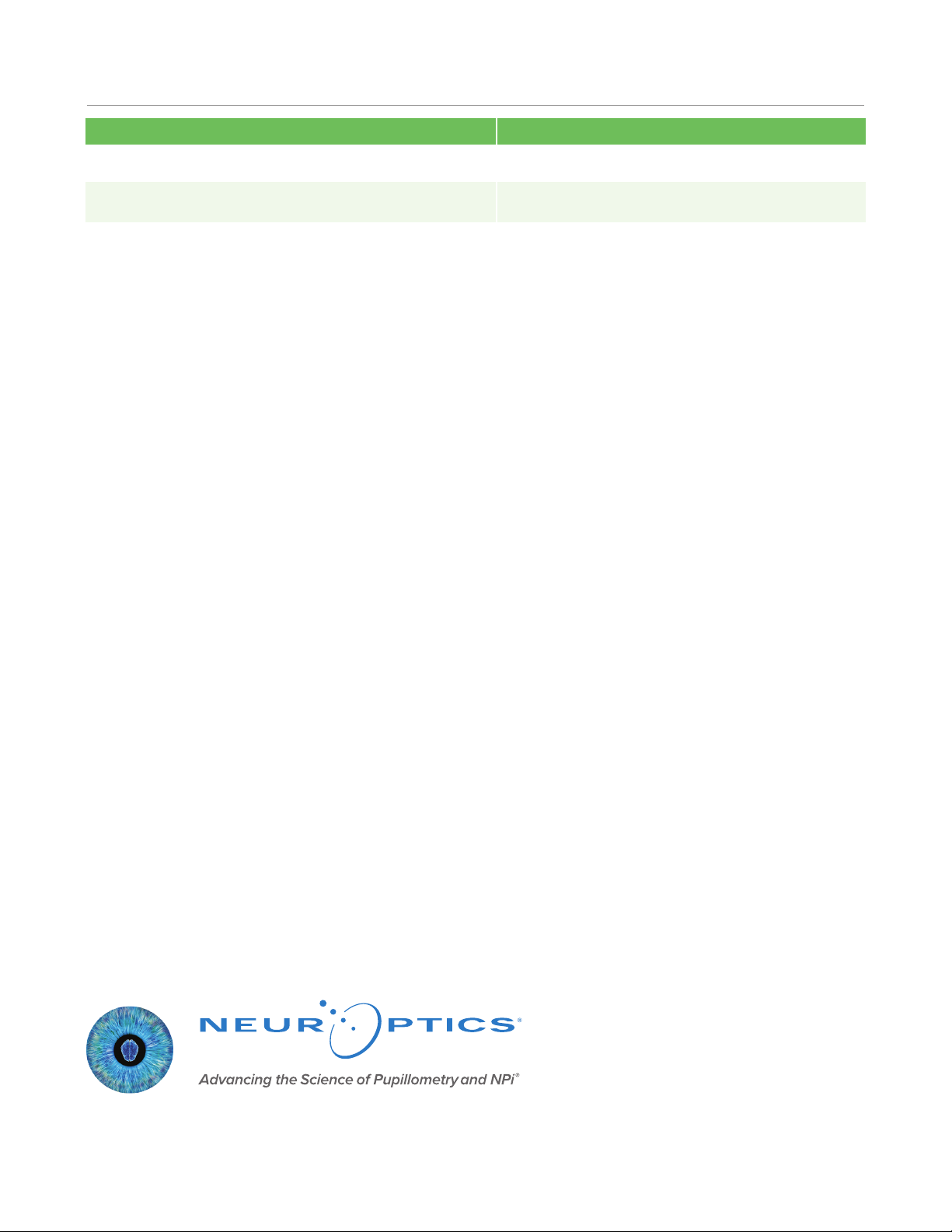
NeurOptics® VIP®-400 Pupillometer System—Instructions for Use ©2023 NeurOptics, Inc.
9223 Research Drive
Irvine, CA 92618 | USA
p: 949.250.9792
Toll Free North America: 866.99.PUPIL
NeurOptics.com
VIP-400 IFU Rev A (HOMA-BZEREC)
Parameter Description
Wireless Printing Range Up to 100 cm
Wireless Printing low energy operation frequency 2.4 GHz
Appendix C – Wireless Printing Range and Frequency
15
Other manuals for VIP-400
1
Table of contents
Other NeurOptics Medical Equipment manuals