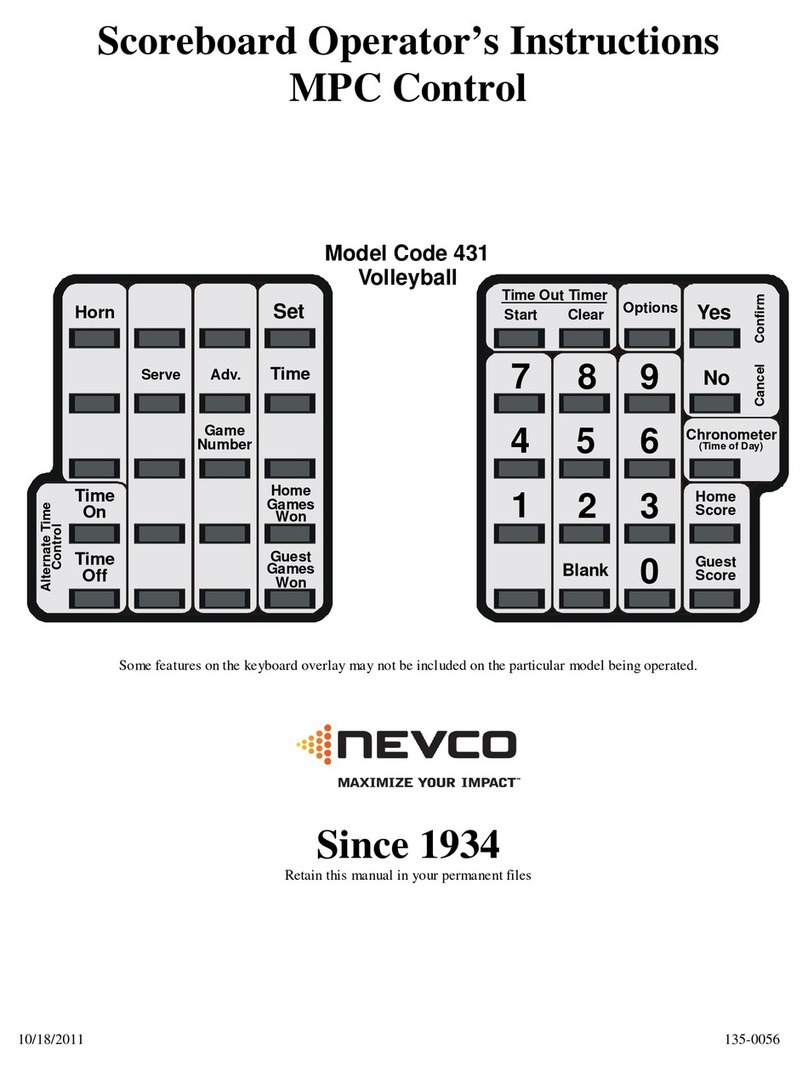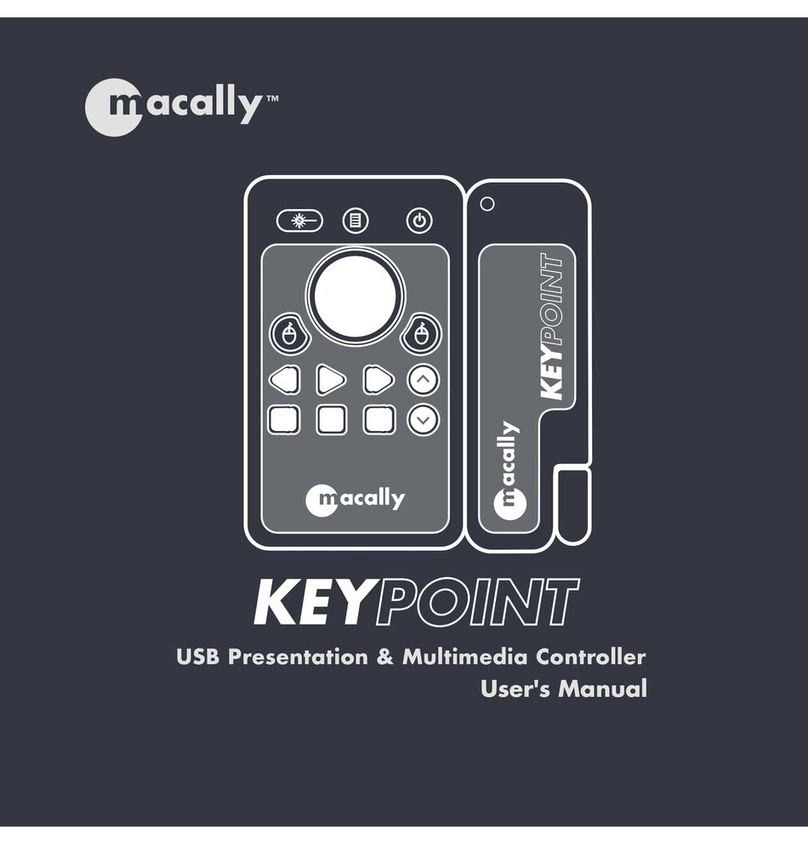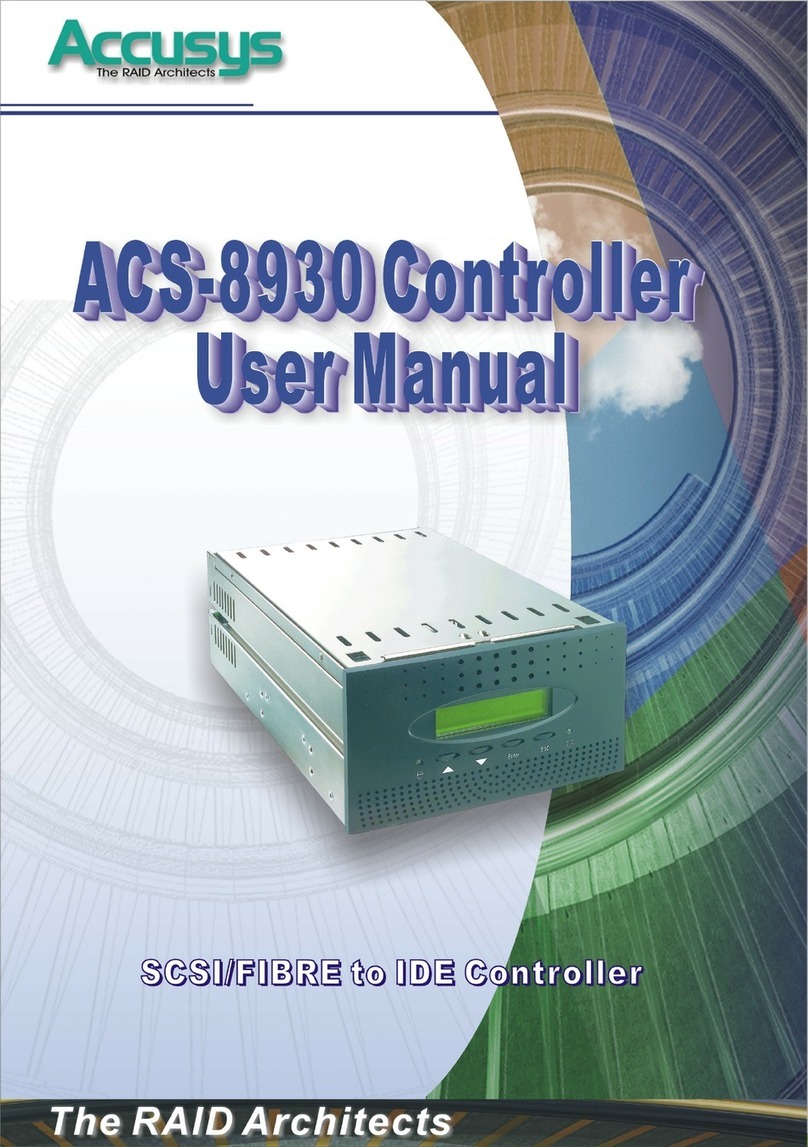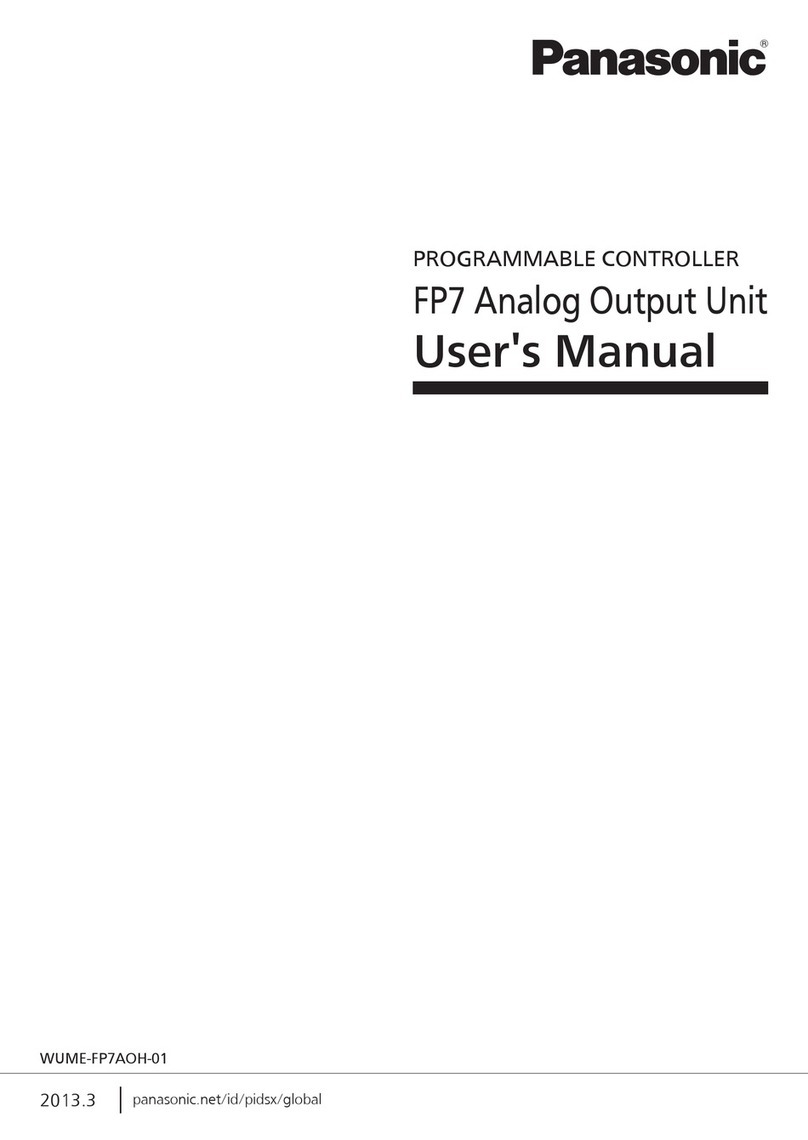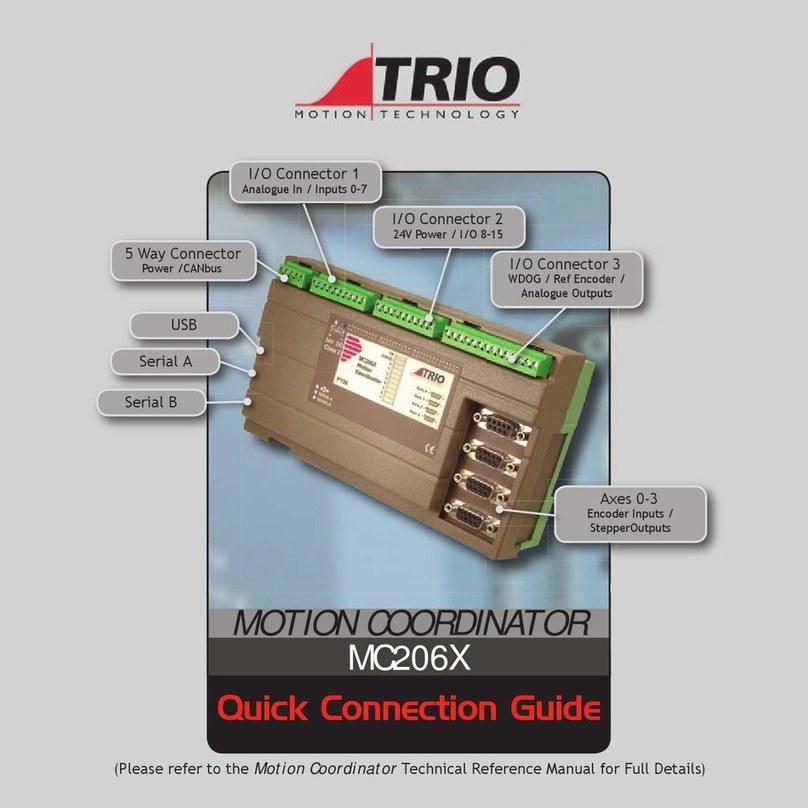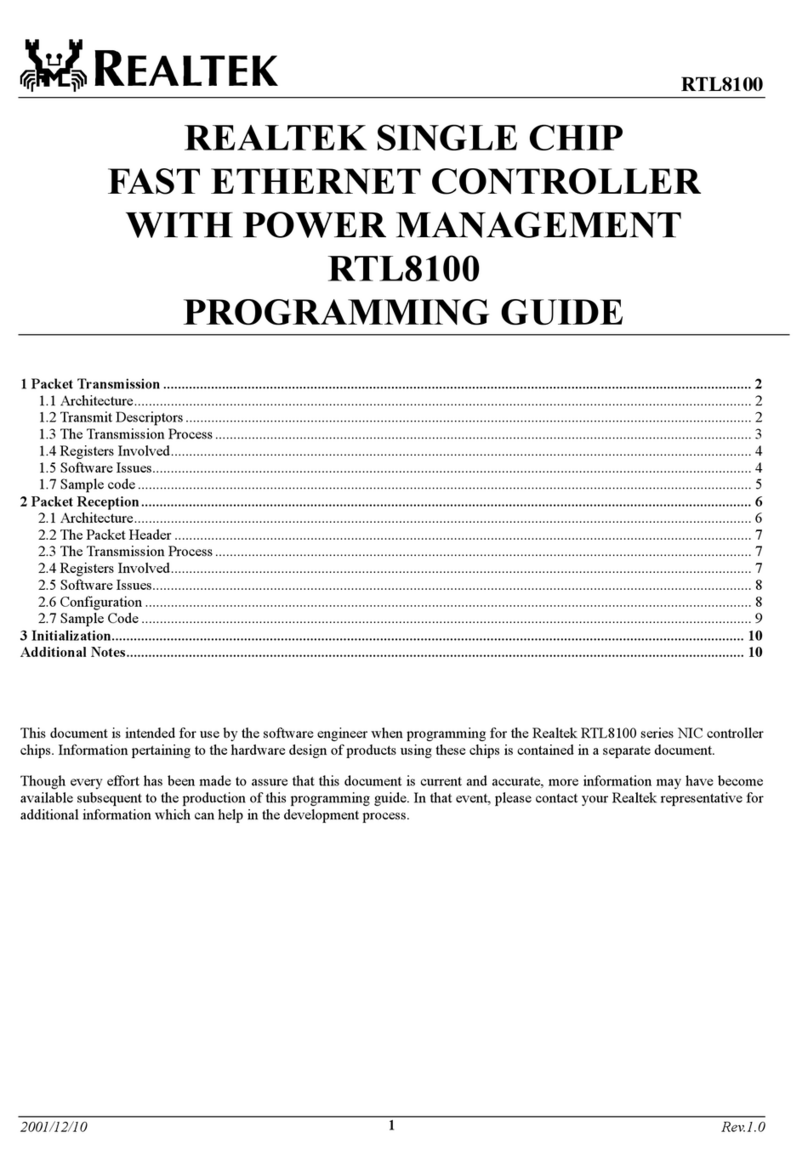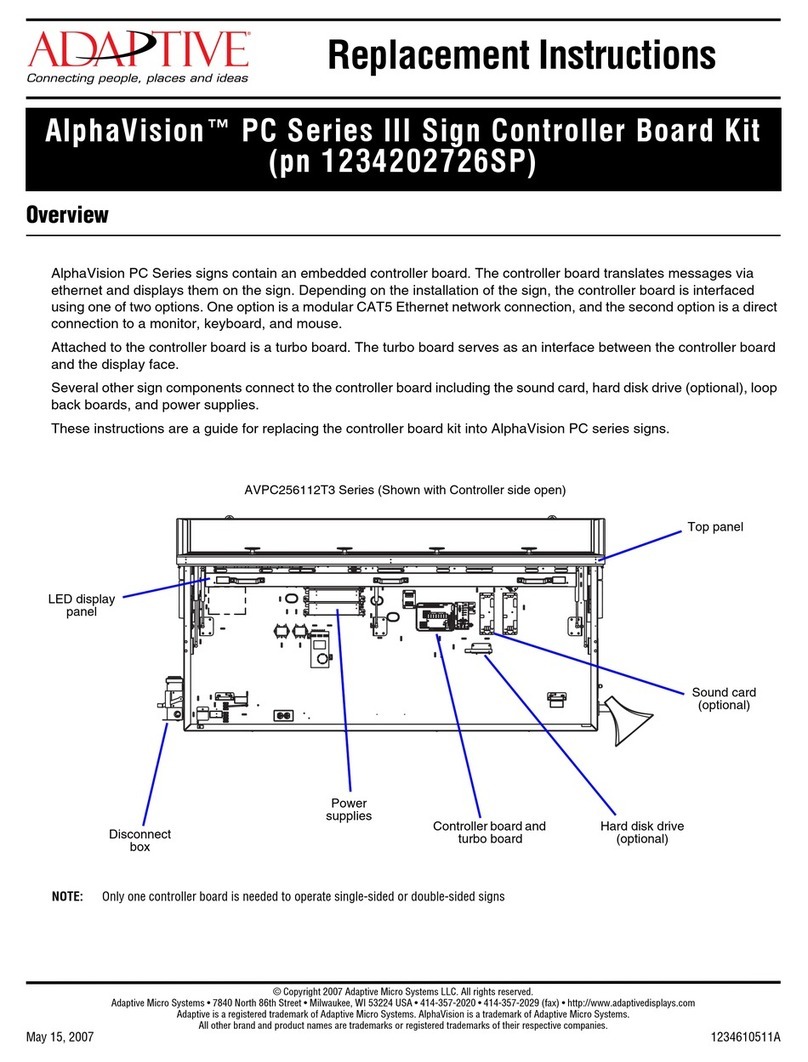Nevco 871 Hockey Specifications

7/16/2009 135-0066
Scoreboard Operator’s Instructions
MPC Control
Home
Score
Guest
Score
Start
Clear
Confirm
Cancel
7
4
1
8
5
2
Blank
9
6
3
0
No
Yes
Chronometer
(Time of Day)
Options
Time Out Timer
Time
Alternate Time
Control
Horn
Set
Time
On
Time
Off
Model Code 871
Hockey
Misc.
Shot
Time
Penalty
On
Off
Penalty
Insert
Penalty
Clear
Penalty
Edit
Home
Goal
Guest
Goal
Home
Penalty
Guest
Penalty
Home
Shots
Guest
Shots
Some features on the keyboard overlay may not be included on the particular model being operated.
Since 1934
Retain this manual in your permanent files


These Instructions are for the Following Models:
LED models:
4707
4710
4711
4730
4750
4755
4760
4765
9710
LED models:
4507
4510
4510-D
4511
4511-D
4530
4550
4550-D
4555
4555-D
4560
4565
4570
4620
4621
4625
9510
9515
Incandescent models:
4407
4410
4411
4430
4440
4445
4450
4455
4460
4465
9410
Thank You
Thank You for choosing NEVCO. We appreciate your business.
The following instructions will help you become familiar with the operation and features of the scoreboard system.
Please take a few minutes to study this manual, and to practice with the control.
If you ever have any questions or comments, please call or email us.
— IN USA — — IN CANADA —
NEVCO, Inc.
301 East Harris Avenue
Greenville, IL 62246-2151 USA
Telephone: 618-664-0360
Fax: 618-664-0398
TOLL-FREE 800-851-4040
(From all 50 states and Puerto Rico)
NEVCO, ULC
107 Forestview Rd., P.O. Box 2629
Orillia, ON L3V 7C1 Canada
Toll Free: 800-461-8550
Fax: 705-325-8891
Website: www.nevco.com

Figure 1 – MPC Control (front view)
A. MPC Control Can operate scoreboards for a wide range of sports and features.
B. Power Supply 9 V DC (included with the control)
C. Overlay Fits on top of control to label the keys (included with system)
D. Hand Held Switch A TCS-5 time control switch is included with each control.
Other switches are included with the accessories they operate.
E. 3 character Model Code location This code sets up the control for your scoreboard model and sport
F. Keypads Left and Right (20 keys each)
G. 16 character display Bright LED for better visibility
H. Power On / Off switch Removes power from the control only (does NOT turn power off to
scoreboard)
I. Jack for hand held switch One on each side of control (use either jack for any Hand Held switch)
I
H
F G
A
B
E
C
D
D

Figure 2 – MPC Control (rear view)
A. MPC Control Universal – to change sports, change the Overlay and enter the new Model Code.
B. Power Supply 9 V DC (included with control)
C. Overlay For your scoreboard model (included with system)
J. Coiled Cord Stretches to over 4 ft. (included with switch)
K. Socket for coiled cord Makes it easy to replace the cord
L. LED test indicator Verifies that the Hand Held switch is working
M. Remote push button switch Function depends on type of Hand Held switch (on TCS-5 – sounds the horn)
N. Remote rocker switch Function depends on type of Hand Held switch (on TCS-5 – controls the time)
O. Output to scoreboard BNC connector for coax cable (use either or both as needed)
P. Jack for power input 9 V DC
C K
A
O
N
J
L
M
P B

TABLE OF CONTENTS
START UP PROCEDURE ............................................................................................................ 1
START WHERE TURNED OFF LAST?........................................................................................ 1
GO TO ABOOKMARK?............................................................................................................... 1
ENTER YOUR MODEL CODE .................................................................................................... 1
QUICK START GUIDE ................................................................................................................ 3
SET THE PLAY CLOCK .................................................................................................................... 3
KEYBOARD FUNCTIONS .......................................................................................................... 4
OPTIONS...................................................................................................................................... 11
SET OPTIONS CHART................................................................................................................. 11
THE SET OPTIONS MENU .......................................................................................................... 12
TROUBLESHOOTING CHART .............................................................................................. 15
GLOSSARY.................................................................................................................................. 16
MY BOOKMARK PROGRAM CHART .................................................................................. 18
APPENDIX (CHRONOMETER) ............................................................................................... 19
EXAMPLE................................................................................................................................ 21
Set The Chronometer ............................................................................................................ 21
APPENDIX (SEGMENT TIMER) ............................................................................................. 23
EDITING THE SEGMENT TIMER ........................................................................................ 24
Review the Segment List........................................................................................................ 24
Add A Segment to the List ..................................................................................................... 24
Shorten the Segment List ...................................................................................................... 25
Change the Length of a Segment.......................................................................................... 25
EXAMPLES.............................................................................................................................. 26
Act like an INTERVAL HORN............................................................................................. 26
Practice Drills ........................................................................................................................ 27
Typical Soccer Application.................................................................................................... 28
Pre-Match Protocol for College Volleyball .......................................................................... 29
TROUBLESHOOTING CHART..................................................................................................... 30
MY SEGMENT TIMER LIST ................................................................................................ 31
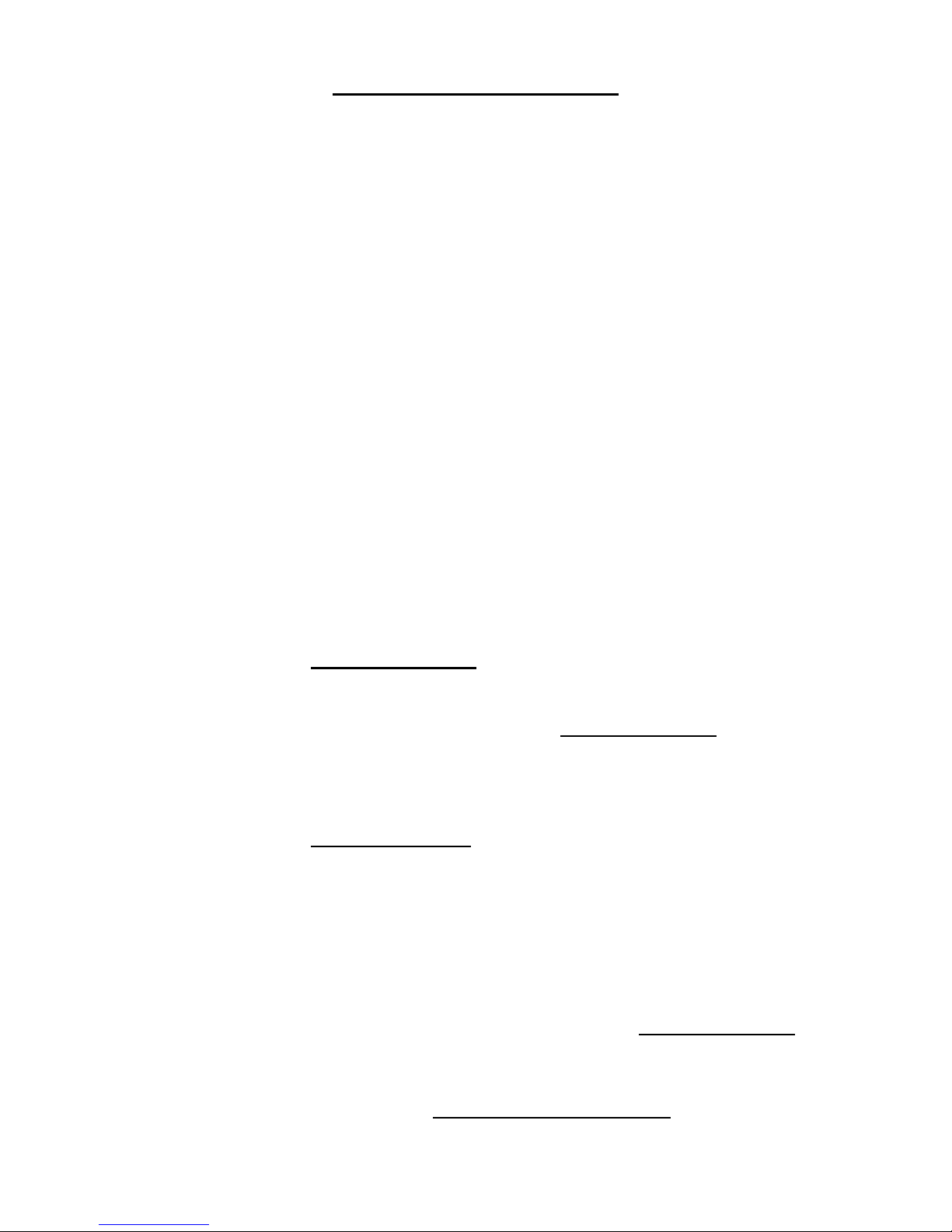
1
START UP PROCEDURE
When you turn the control on, the traveling display prompts you to “START WHERE TURNED OFF LAST?”, “GO TO A
BOOKMARK?”, or “ENTER YOUR MODEL CODE”. Answer YES, NO, or enter the 3 character model code on the
overlay.
NOTE: Make sure the proper overlay for the scoreboard and sport or special function is in place on the control.
START WHERE TURNED OFF LAST?
If a power failure happens during a game, press YES to resume from the point the power failed. The control can detect
when power is failing and save the current data. (If the time was running when the power failed it will continue running as
soon as power is restored).
NOTE: Intended for recovery from a power failure only. To start a new game, enter the model code or go to a bookmark.
GO TO A BOOKMARK?
A bookmark makes a quick efficient way to start a new game or practice drill. If a bookmark has been saved for this
activity, answer YES to the bookmark question. The control will prompt for the “BOOKMARK #”. Press the number of the
bookmark you want to use (1 to 5). The control will load the configuration and data it had in it at the time the bookmark
was saved.
ENTER YOUR MODEL CODE
To start a new game or procedure, be sure the proper overlay is installed on top of the control. Enter the 3 character model
code located near the top center of the overlay.
NOTE: If your control does not have wireless capability:
The name of the Sport
[ HOCKEY ]
will be displayed briefly, then, the question
DO YOU
WANT TO USE PENALTY TIME OUT?
(answer YES if you want to be able to stop the penalty
timers from counting while the main time continues to count, or NO to force the penalties to always count when the
main time counts. Then the time and the direction it will count
[ 0:00.0 DN ]
will be displayed, and the
scoreboard(s) will turn on.
NOTE: If your control does have wireless capability:
The name of the Sport
[ HOCKEY ]
will be displayed briefly.
The control will ask “
DO YOU WANT TO OPERATE WIRELESS?
”
If you answer
NO
:
The control will ask “
DO YOU WANT TO USE PENALTY TIME OUT?
”
Press YES if you want to be able to pause the penalty timers while the main time runs.
Press NO to disable the Penalty Time Out key..
The time and the direction it will count
[ 0:00.0 DN ]
will be
displayed, and the scoreboard(s) will turn on.
If you answer
YES
:
The control will prompt
[ SELECT A GROUP ]
then display the first group that is
set up in the control. To see the next group name, press NO. When the desired group name is
being displayed press YES.

2
The control will ask “
DO YOU WANT TO USE PENALTY TIME OUT?
”
Press YES if you want to be able to pause the penalty timers while the main time runs.
Press NO to disable the Penalty Time Out key.
The time and the direction it will count
[ 0:00.0 DN ]
will be
displayed, and the scoreboard(s) will turn on.
NOTE: If the control displays the message “
THERE ARE NO GROUPS
DEFINED IN THIS SYSTEM KEY. TO CREATE A NEW
GROUP USE MODEL CODE 618 WITH THE SYSTEM
KEY MANAGEMENT OVERLAY
”, then, turn the control off and follow
the instructions that came with the System Key Management Overlay with model code
618 to set up the groups as needed.

3
QUICK START GUIDE
With the scoreboard on and the control showing the time, you are ready to set the time and period for the first period of play.
[ 0:00.0 DN ]
Set the play clock to 8 minutes
Press
The control will show
[ SET MM:SS.s ]
Press
The control will show
[ SET 08:SS.s ]
Press
The control will show
[ PERIOD 0 ]
Press
The control will show
[ 8:00.0 DN ]
You are now ready for the game to begin.
To start the clock
Press
To stop the clock
Press
To silence the Auto Horn at the end of the period
Press
Please consult the following sections of this manual for more details, functions, and features.
Time
Set
0
8
Yes
1
Time
Off
Time
On
Time
Off

4
KEYBOARD FUNCTIONS
Use the
YES
key to respond to questions and to confirm data input.
Use the
NO
key to respond to questions and to cancel an operation.
Use the
SET
key ahead of a function key to initiate the direct entry mode or to change the settings in OPTIONS,
CHRONOMETER, and TIME OUT TIMER, or to set the TIME, and other features. (For more details see
the description for the function.)
Press the
HORN
key to sound the scoreboard horn. Release the key to stop the horn.
The horn automatically sounds when the timer counts down to zero. (Auto Horn)
NOTE: The duration of the horn is limited to 4 seconds.
Press SET then HORN to disable or enable the AUTO HORN.
The control will prompt
[ AUTO HORN ? (Y/N) ]
. The default setting is auto horn on.
Press the
OPTIONS
key to see a scrolling report of the current system settings.
Press
SET
then
OPTIONS
to change the system configuration.
NOTE: See the section on OPTIONS for more details.
Options
Horn
Set
Yes
No

5
There are 10 TIME OUT Timers available. Timer 0 is preset to 30 seconds with a warning horn at 10
seconds.
Press TIME OUT TIMER START.
The display will prompt.
[_TIMER_#__(0-9)?___]
When you enter the desired number, the preset Time Out Time is displayed on the control, and on
the scoreboard if set to do so, and begins counting down. When only the warning time remains, a
warning horn sounds briefly (if set up). When the timer reaches zero, the horn sounds briefly again
and the time begins counting up on the control. Any time the Main Time is turned on, the Main
Time is restored to the display(s) and the Time Out Timer is canceled.
Press SET, then TIME OUT TIMER START
to set up a TIME OUT TIMER.
The display will prompt
[__TIMER_#__(0-9)?___]
Enter the number of the timer to
set up or overwrite. The control will prompt.
[__SET____MM:SS____]
Enter the total
length for the time out. The control will ask “
DO YOU WANT TO USE TIME
OUT WARNING HORN?
” If you answer YES the control will prompt
[__SET____MM:SS____]
Enter the warning time.
The control will ask “
DO YOU WANT TO DISPLAY TIME OUT ON
SCOREBOARD?
”
Press TIME OUT TIMER CLEAR
to cancel the currently active portion of the Time Out Time.
(If the warning horn has not yet sounded, it will sound and the timer will continue from the
warning time).
Time Out Timer
Start
Time Out Timer
Clear

6
Pressing the
CHRONOMETER
key will cause the Time of Day to be displayed on the control. This key can
be enabled so that when pressed it also displays the Time of Day on the scoreboard. NOTE: Pressing the TIME
key or turning the time on will return to displaying the Main Time.
Pressing
SET, then CHRONOMETER
will enter the set up mode. The questions asked will depend on
your system and its current configuration.
NOTE: Some scoreboard models do not support all settings or options.
Questions that the control may ask include:
DO YOU HAVE AN AUXILIARY TIME DISPLAY CONNECTED?
(NOTE: Auxiliary Time Display models include: 9410, 9510, 9405and 9505).
DO YOU WANT TO DISPLAY CHRONOMETER TIME ON AUXILIARY
TIME DISPLAY?
ENABLE CHRONOMETER KEY TO PUT CHRONOMETER TIME ON
SCOREBOARD?
[__KEY__ENABLED__]
DISABLE CHRONOMETER KEY?
[__KEY__DISABLED__]
SET CHRONOMETER?
[__SET_HH:MM:SS____]
NOTE: Once set, the accuracy of the Chronometer is maintained even while the control is turned off and
disconnected.
TURN CONTROL OFF BUT LEAVE CHRONOMETER TIME
DISPLAYED?
(Allows the control to be turned off, disconnected, and stored away in a safe location, while
the scoreboard or auxiliary time display, or both, continues to display a running “time of day” clock.)
DISPLAY CHRONOMETER TIME ON ALL DISPLAYS?
(Scoreboard(s)
and auxiliary time display(s))
Follow the prompts. NOTE: If the display goes blank turn the control off to complete the process.
DISPLAY CHRONOMETER TIME ON AUXILIARY TIME
DISPLAY?
(Auxiliary time display only)
Follow the prompts. NOTE: If the display goes blank turn the control off to complete the process.
NOTE: For more help and examples see Appendix (Chronometer)
Chronometer
(Time of Day)

7
Press TIME ON
To start the main time.
Press TIME OFF
to stop the main time.
NOTE: The Time On and Time Off keys may also control other timers in the configuration.
NOTE: The Time On and Time Off keys are disabled if the hand held time control switch is plugged in to
the control.
NOTE: To make these two keys active again, turn the control power off, disconnect the hand held time
control switch, and restart the control. You may use “
START WHERE TURNED OFF
LAST
”, if you wish.
Press TIME
to recall the main time to the display. If other timers are in use, successive key presses will toggle
among the main time and the other timers.
Press SET TIME
to enter the Time and Period setting mode. The control will prompt
[__SET__MM:SS.s_____]
Enter the Minutes, Seconds, and Tenth Second as needed. Press YES to accept the time
entered.
NOTE: Letters that have not been replaced with numbers will be replaced with
zeros.
NOTE:
Pressing NO will allow you to back up to make corrections or to abort without changing
the time.
The control will prompt
[___PERIOD______0___]
Enter the Period number or press NO to exit without changing the current data.
Press HOME SCORE
to enter the home score ADD mode.
The control might prompt
[__HOME_______25+__]
. In this example the current Home Score
is 25 and the “+” indicates that the control is ready to add to the current score. Enter a single digit number
or press NO or YES or another function key to abort and leave the score unchanged.
NOTE: You cannot subtract from a score. To correct a mistake use the SET key, then the HOME or
GUEST SCORE key and directly enter the correct score (up to 199).
GUEST SCORE
works the same way.
Home
Score
Guest
Score
Time
Time
On
Time
Off

8
If you are using shot clocks, you can set the shot time to a specified number without affecting the
original preset value.
Press SET then MISC. SHOT TIME
to enter this special mode.
The control will prompt
[__SHOT_TIME__SS__]
. Enter the special shot time, then press YES
to confirm and send the new shot time to the shot clocks, or press NO to abort without changing the data.
Misc.
Shot
Time

9
Press SET then HOME PENALTY
to set up a penalty.
The control will prompt
[_PEN MM:SS _]
. Enter the penalty time (up to 19:59). Press NO
to cancel, or YES to confirm.
The control will prompt
[_H.PLAYER # _]
. Enter the 2 digit player number (_0 to 99).
GUEST PENALTY
works the same way.
Press HOME PENALTY
to recall the first home penalty to the control.
The control might show
[_H 1 1:25 15_]
. In this example home penalty 1 has 1 minute and 25
seconds remaining on player number 15. Each time you press HOME PENALTY, the next home penalty
on the list will be recalled to the display on the control. After the last penalty on the list has been viewed,
the list starts over.
NOTE: To exit, press YES, NO, or any function key.
GUEST PENALTY
works the same way.
NOTE: While a penalty is displayed on the control, it can be modified with any of the three following keys:
Press PENALTY INSERT
to insert a penalty ahead of the displayed penalty.
The control will prompt
[_INSERT (Y-N)
Press NO to cancel, or YES to confirm.
The control will prompt
[_PEN MM:SS _]
. Enter the penalty time (up to 19:59).
Press NO to cancel, or YES to confirm.
The control will prompt
[_H.PLAYER # _]
. Enter the 2 digit player number (_0 to
99).
Press PENALTY EDIT
to edit the displayed penalty.
The control will prompt
[_ EDIT (Y-N)
Press NO to cancel, or YES to confirm.
The control will prompt
[_PEN MM:SS _]
. Enter the penalty time (up to 19:59).
Press NO to cancel, or YES to confirm.
Press PENALTY CLEAR
to clear the displayed penalty.
The control will prompt
[_ CLEAR (Y-N)
Press NO to cancel, or YES to confirm.
Home
Penalty
Home
Penalty
Guest
Penalty
Guest
Penalty
Penalty
Insert
Penalty
Edit
Penalty
Clear

10
Press PENALTY ON OFF
to toggle the penalty counters between run or stop.
The control will show
[_PENALTY TIME OFF_]
or
[_PENALTY TIME ON_]
.
NOTE: The PENALTY ON OFF key is active only if you answered YES to “USE PENALTY TIME OUT” when
the control was started.
Press HOME GOAL
to toggle the indicator on or off.
The control will show
[_H.GOAL__ ___ON_ _]
or
[_H.GOAL__ ___OFF_ _]
.
NOTE: Each time the HOME GOAL Key is pressed, the status of the indicator changes.
GUEST GOAL
works the same way.
Press HOME SHOTS
to enter the Home Shots ADD mode.
The control might prompt
[__H.SHOTS _____8+__]
. In this example the current Home Shots is
8 and the “+” indicates that the control is ready to add to the current total. Enter a single digit number or
press NO or YES or another function key to abort and leave the data unchanged.
NOTE: You cannot subtract, but you can use the SET key first, then directly enter the correct total (up to
99).
GUEST SHOTS
works the same way.
Home
Shots
Guest
Shots
Home
Goal
Guest
Goal
Penalty
On
Off

11
OPTIONS
Many options are available for modifying the way the scoreboard system works. The questions the control will ask
and their order depends on the current system and settings. Pressing the OPTIONS key starts a scrolling report of
the current system settings. This report will continue to repeat until a key is pressed. To change a setting, press SET
OPTIONS and use the YES (confirm) and NO (cancel) keys to work your way through a series of questions that is
based on your system and available options. When all questions have been asked, the control returns to normal
operating mode.
Note: press a function key to abort the set options mode early.
Set Options Chart
Y
Do You Have An
Auxiliary Time Display
Connected? (this question
may not always be
asked)*
N
Next Available Question
Y
Changes rightness level of
Scoreboard
Switch to (Dim or
Bright)?
N
Next Available Question
Y
Y
Start and Stop with
Hand Held Switch? N
SET HH:MM:SS Y
Y
Y
Aux Timer To Count Down?
N
Start and Stop with
Hand Held Switch? N
SET MM:SS
Display Aux Timer on Auxiliary
Time Display? **
N
Use Aux Timer?
N
Next Available Question
Y
Display Chronometer on
Auxiliary Time Display
** N
Next Available Question
Y
SET MM:SS
Y Displays Segment Timer instead of
main time
Display Segment
Timer on
Scoreboard? N Displays Main time with Interval
Horn
Y Waits for time on
Y
SET MM:SS Another Segment?
N
Stop Time at Each
Segment? N Runs continuously
Enable Segment Timer?
N
Next Available Question
Y
Y
SET MM:SS
Y
Do You Want Clock to Stop
at Specified Time? N
Next Available
Question
Change Direction of Main
Clock?
N
Next Available Question
Y
Disable Tenth Sec?
N
Next Available Question
End Of Period To Turn Off Upon Setting The Time? (or) End Of Period To Stay On Until Time Is Started? Y/N
Y
Bookmark #?
Set a Bookmark?
N
Normal Operation Mode
*NOTE: This question is asked only once for each time the control is started fresh by entering a model code. It may
be asked from SET OPTIONS or from SET CHRONOMETER. The control needs to know this information in order
to know what other questions to ask and how certain data should be handled.
** Questions will be asked only if you indicated that you have an Auxiliary Time Display connected.

12
The Set Options Menu
DO YOU HAVE AN AUXILIARY TIME DISPLAY CONNECTED?
The control will need to know if an auxiliary time display is connected as part of your system. The Auxiliary Time Display is
used to display time (Main Time, Auxiliary Time or Time of Day). Auxiliary Time Display models include: 9410, 9510,
9405 and 9505.
NOTE: This question is asked only once for each time the control is started fresh by entering a model code. It may be ask
from SET OPTIONS or from SET CHRONOMETER. The control needs to know this in order to know what other questions
to ask and how certain data should be handled.
DO YOU WANT TO SWITCH TO DIM?
OR
DO YOU WANT TO SWITCH TO BRIGHT?
Answering YES will toggle the brightness level of the scoreboard.
USE AUX TIMER?
OR
SET AUX TIMER?
OR
TURN AUX TIMER OFF?
The control has a built in auxiliary timer that can be used for many purposes. It can be configured to count up or down and it
can run continuously or only when the main time is running. It can be displayed on the control by pressing the time key twice
in succession. It can also be configured to display on an auxiliary time display if one is part of your system. Some uses for the
auxiliary timer include timing field or facility usage, or it can be used to determining how far into a game a certain event
happened.
AUX TIMER TO COUNT DOWN?
Answering YES will setup the timer to count down (99 hours: 59 minutes: 59 seconds maximum).
NOTE: The auxiliary time display will show hours and minutes until the remaining time drops below an
hour, then it will show minutes and seconds.
Answering NO will setup the timer to count up (59 minutes: 59 seconds maximum).
START AND STOP WITH TIME CONTROL SWITCH?
Answering YES will setup the timer to start and stop with the action of the same switch that controls the main time.
Answering NO will setup the timer to run continuously regardless of the switch position.
DISPLAY AUX TIME ON AUXILIARY TIME DISPLAY?
Answering YES will cause the aux time to be displayed on the auxiliary time display.
Answering NO will cause the auxiliary time display to continue displaying the main time or the time of day.
DISPLAY CHRONOMETER TIME ON AUXILIARY TIME DISPLAY?
Answering YES will cause the time of day to be displayed on the auxiliary time display.
Answering NO will allow the auxiliary time display to continue without change.

13
ENABLE SEGMENT TIMER?
A segment timer is a separate internal timer that automatically resets itself to the next time in a pre-determined list. When the
time counts down to zero, the horn sounds and the next segment of time in the list is loaded and it continues to run. When the
end of the list is reached, it starts over with the first segment and continues indefinitely. It is primarily used for practice drills.
An Interval Horn is a horn that sounds every time the main time is evenly divisible by the interval time. Its primary use is to
signal when little league hockey teams should rotate to the court.
The Segment Timer can be set up for practice drills or to work like an interval horn.
For interval horn, enable the timer, set only the first segment, and do NOT display the segment timer on the
scoreboard. During normal game play, a horn will sound each time the length of the segment elapses.
Enabling the Segment Timer will allow entry of the time for segment 01. Enter the minutes and seconds as desired then press
YES.
ADD ANOTHER SEGMENT?
There can be as many as 40 segments in the segment list. When the end of the list is reached, the segment timer
starts over with segment 01.
or
DISABLE SEGMENT TIMER?
Disabling the segment timer clears all segments and returns to normal operation.
NOTE: If you will want to use this configuration again, be sure a bookmark has been saved before disabling.
NOTE: If the segment timer has been displayed on the scoreboard, to return to normal operation it is necessary to turn the
control power off and start fresh with a model code or from a bookmark.
or
EDIT SEGMENT TIMER?
The edit option allows you to review the segment list, shorten the list, extend the list, or change a segment’s time.
NOTE: For more help and examples see Appendix (Segment Timer)
DISPLAY SEGMENT TIMER ON SCOREBOARD?
If you answer YES, the segment time is displayed instead of the main time and is started and stopped with the time
control switches.
NOTE: To return to normal operation it will be necessary to turn the control power off and start fresh with a model
code or from a bookmark.
Answering NO will cause the segment timer to act like an interval horn.
STOP TIME AT EACH SEGMENT?
If you answer YES, the time will stop at each segment and wait for TIME ON.
NOTE: If you are using a hand held time control switch, turn the switch off, then on.
or
ALLOW TIME TO RUN AFTER EACH SEGMENT?
NOTE: For more help and examples see Appendix (Segment Timer)

14
CHANGE DIRECTION OF MAIN CLOCK?
Toggles the direction the main clock runs.
CLOCK TO STOP AT SPECIFIED TIME?
A stop time may be set when the timer direction is changed to up count. When the clock reaches the stop time, the
clock stops and the auto horn will sound if enabled.
If you answer YES, you are prompted for the stop time. Follow the prompts.
DISABLE .1 SEC. SHIFT TIMER?
During the last minute of count down time, the scoreboard switches to displaying the seconds and tenths of seconds.
Press YES if you want to turn off this feature.
NOTE: Once disabled the only way to restore it is to restart the control and enter the model code or go to a bookmark.
END OF PERIOD TO TURN OFF UPON SETTING THE TIME?
OR
END OF PERIOD TO STAY ON UNTIL TIME IS STARTED?
Allows you to choose when the EOP indicator will turn off.
SET A BOOKMARK?
A bookmark is like a picture or snapshot of all the data and configuration settings in the control. When you go to a bookmark,
the control is restored to where it was at the time the bookmark was saved.
Bookmarks can be edited by going to the bookmark, making the changes needed, then saving the bookmark again using the
same bookmark number or a different one.
Five separate bookmarks are available and each can be reused as desired.
If you try to save to a used bookmark, you will be warned and given a chance to abort the procedure.
NOTE: A bookmark cannot be saved while a timer is running.
Other manuals for 871 Hockey
1
Table of contents
Other Nevco Controllers manuals

Nevco
Nevco 453 Soccer Specifications

Nevco
Nevco 530 Specifications
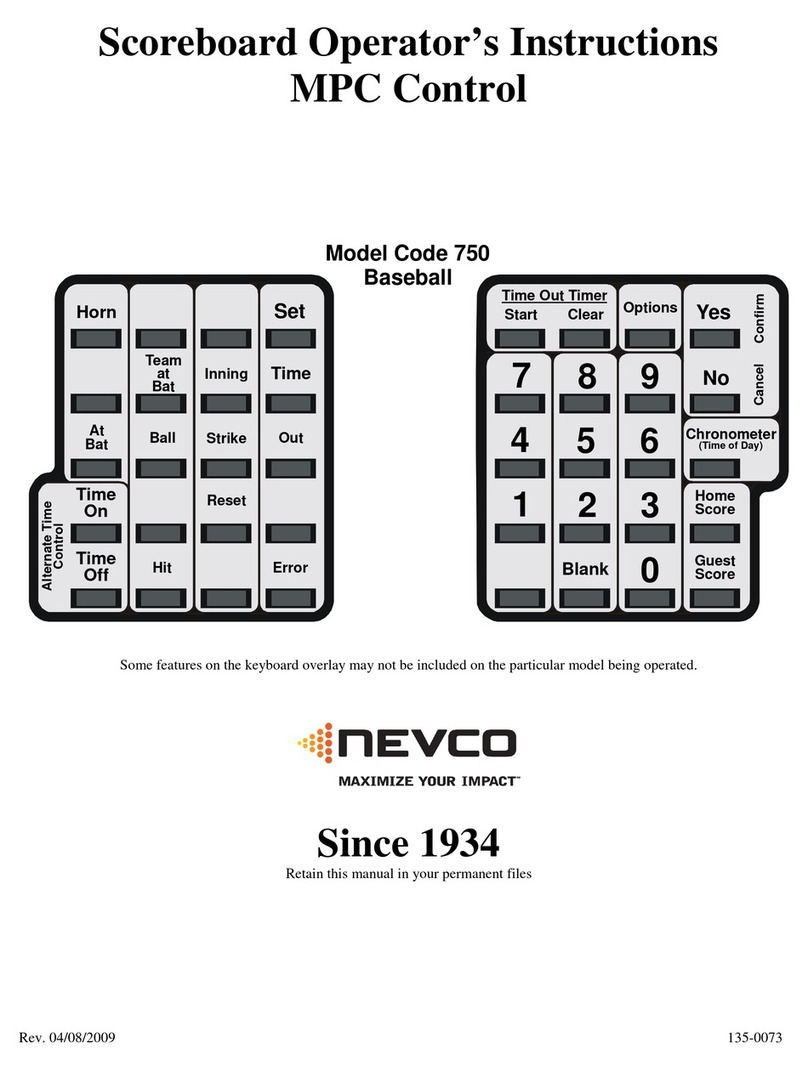
Nevco
Nevco 750 Baseball Specifications
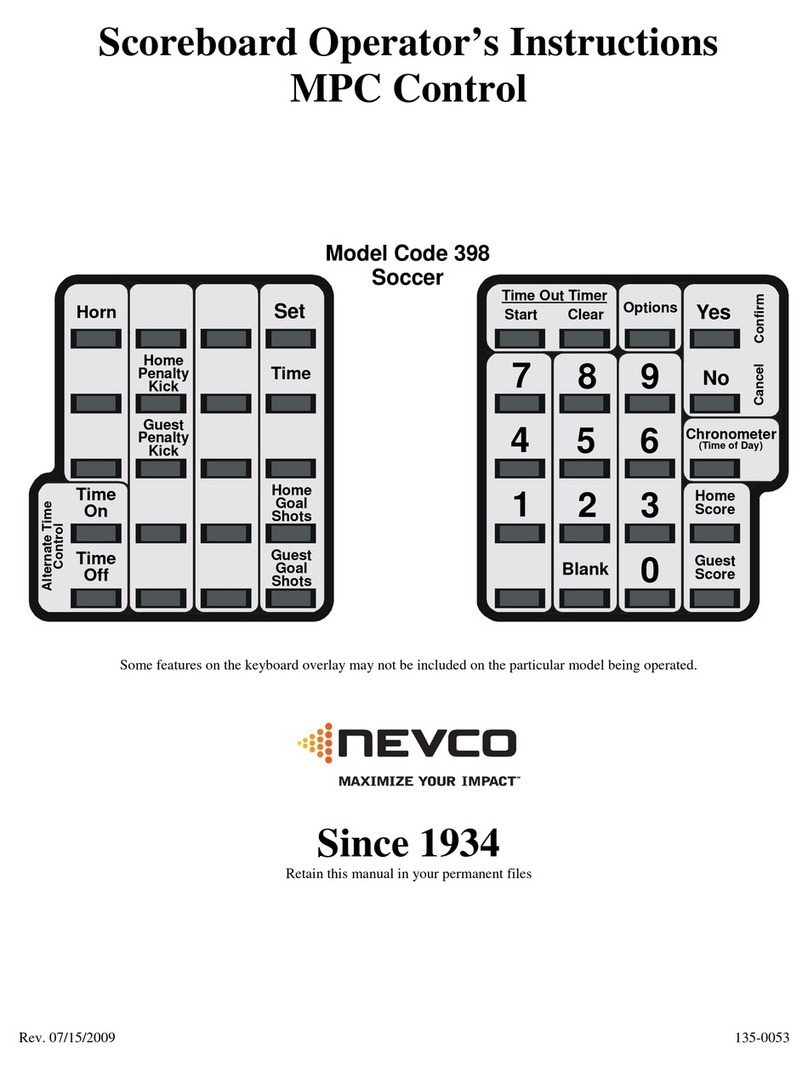
Nevco
Nevco 398 Specifications
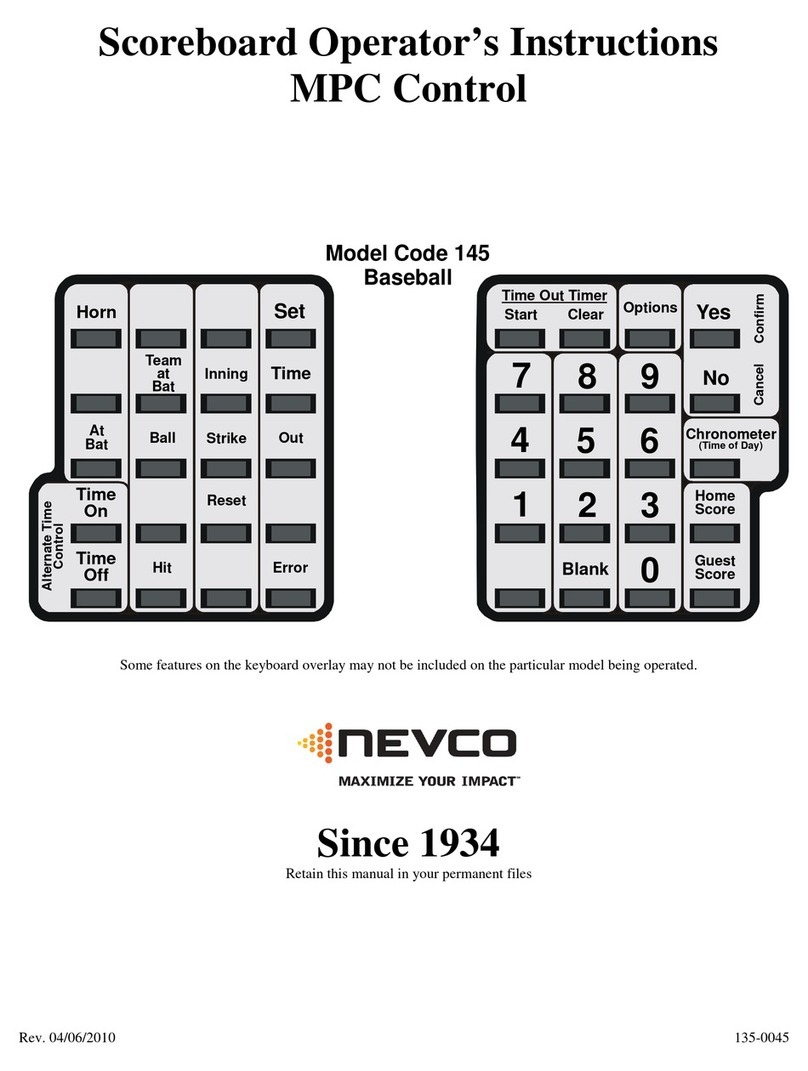
Nevco
Nevco 145 Specifications

Nevco
Nevco Scoreboard MPCX2 Specifications

Nevco
Nevco 365 Hockey Specifications
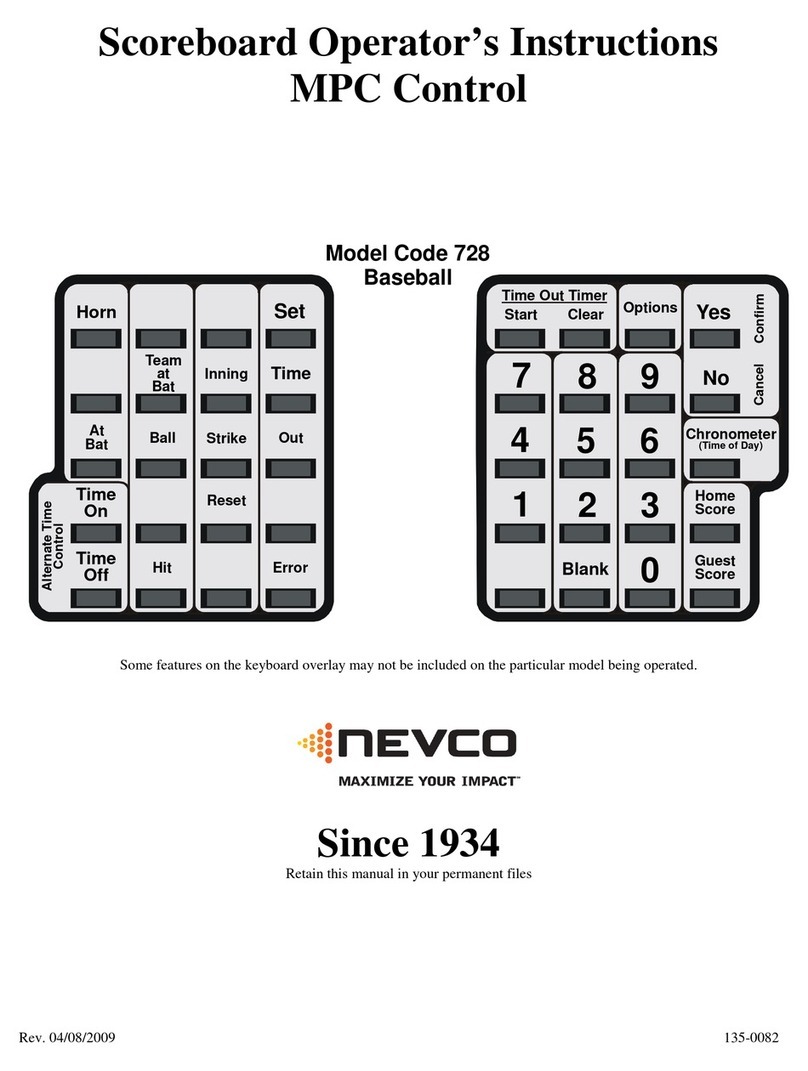
Nevco
Nevco 728 Specifications

Nevco
Nevco 816 Specifications

Nevco
Nevco 541 Specifications

Nevco
Nevco 497 Specifications
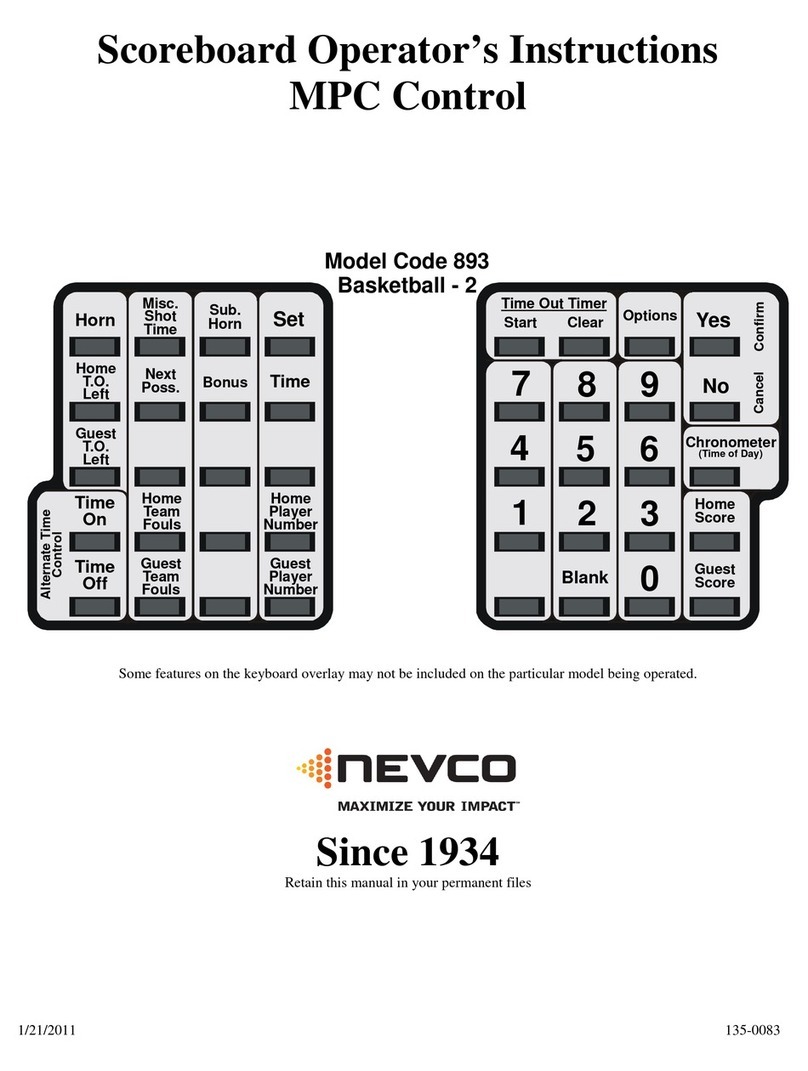
Nevco
Nevco 893 Basketball - 2 Specifications
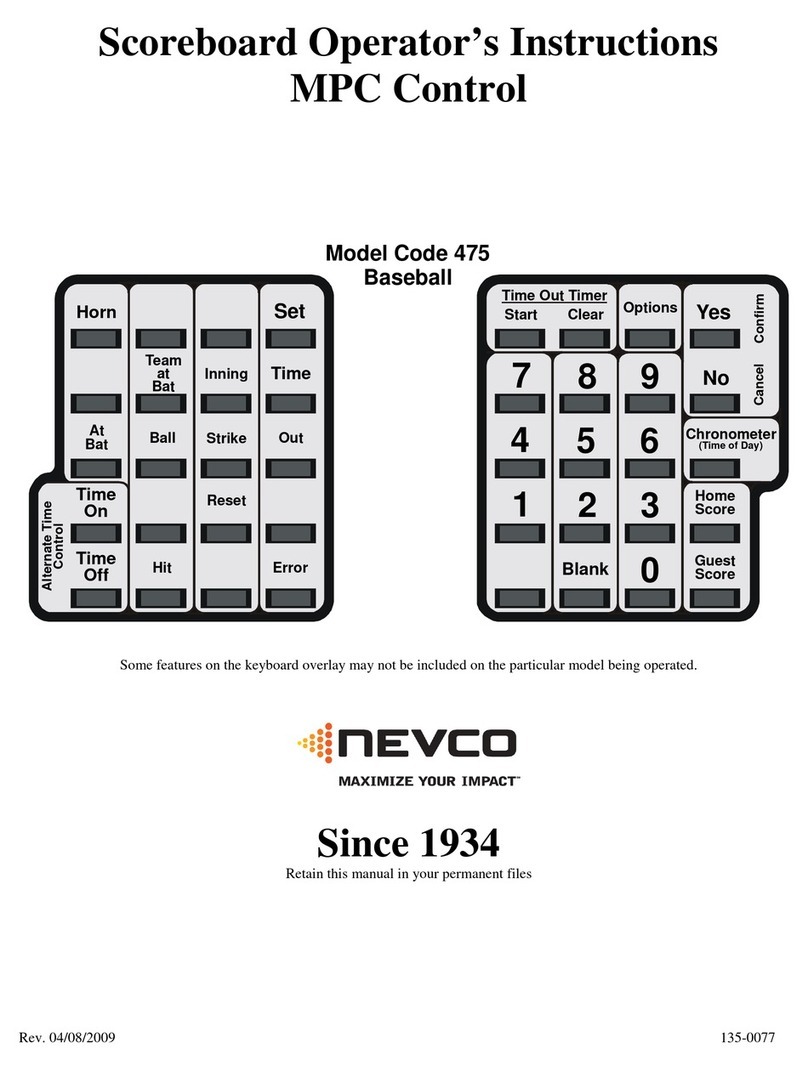
Nevco
Nevco 475 Baseball Specifications

Nevco
Nevco 827 Specifications
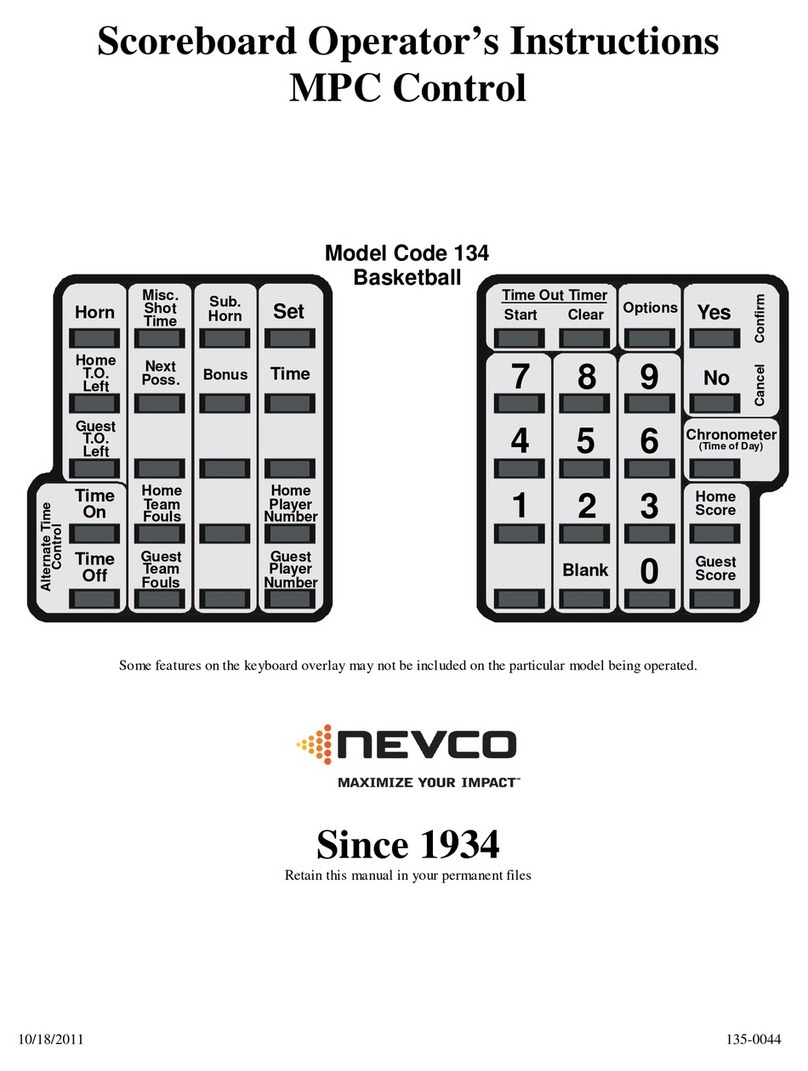
Nevco
Nevco 134 Specifications

Nevco
Nevco 387 Specifications

Nevco
Nevco 761 Soccer Specifications
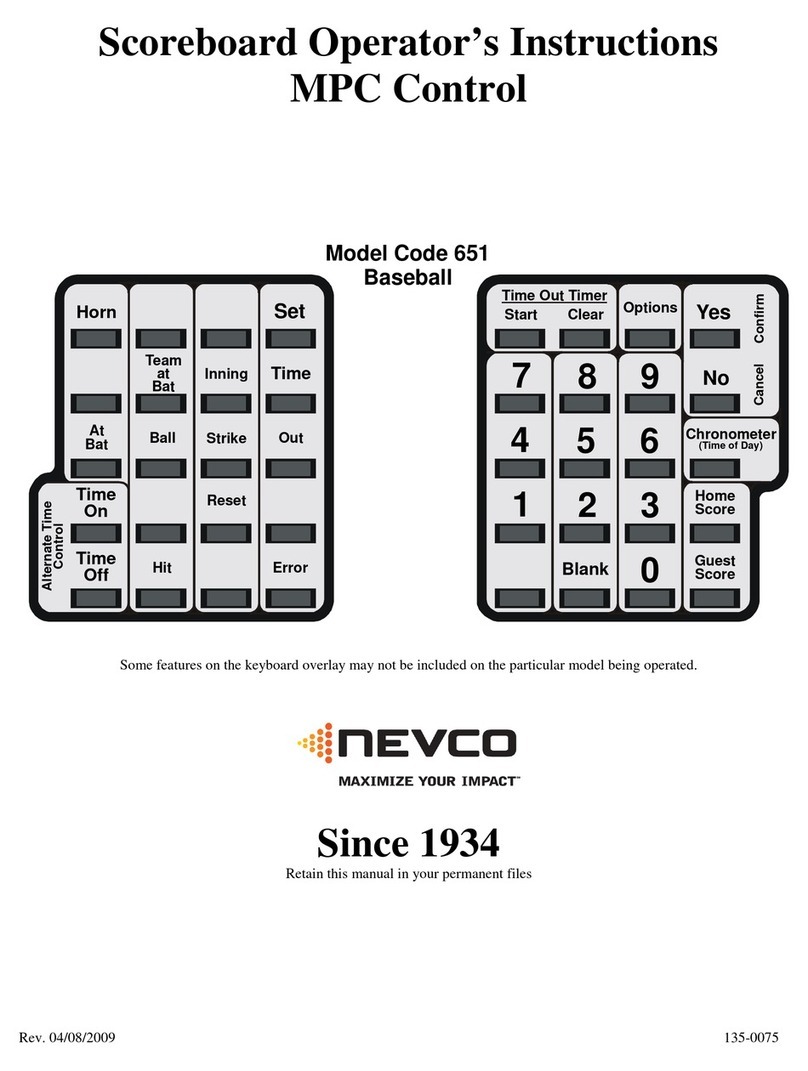
Nevco
Nevco 651 Baseball Specifications

Nevco
Nevco 717 Football Specifications

Nevco
Nevco 376 Specifications