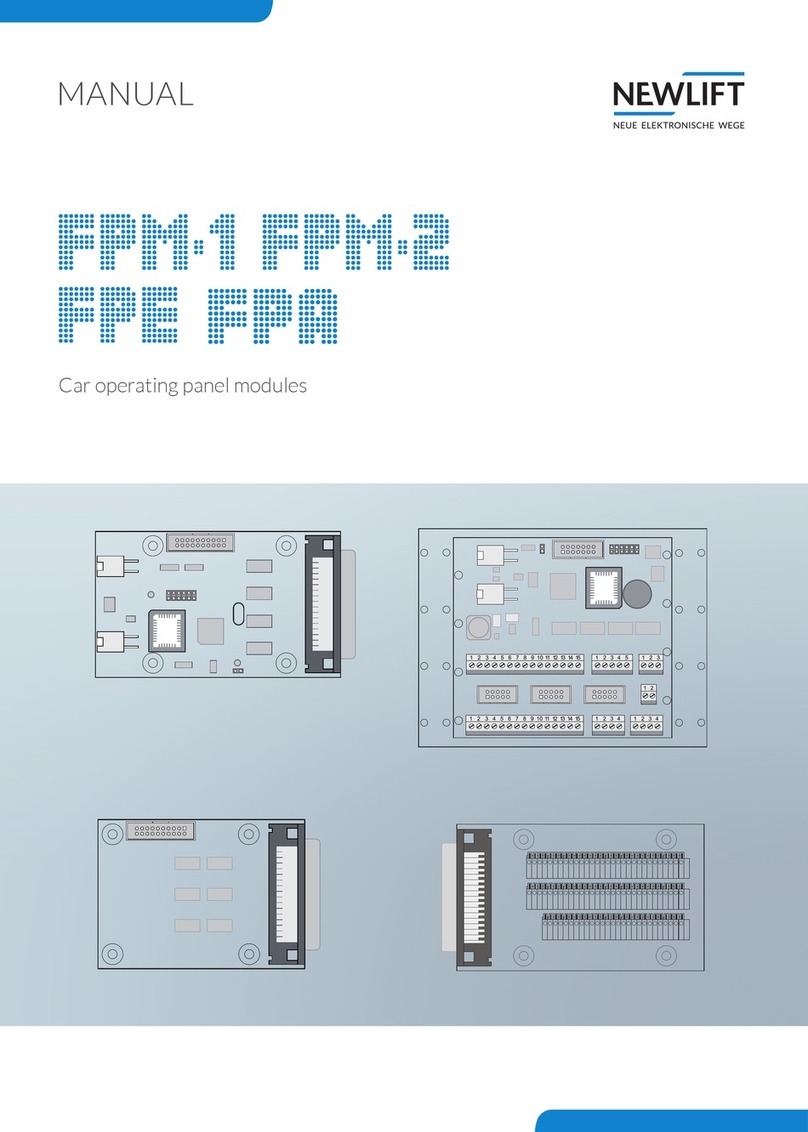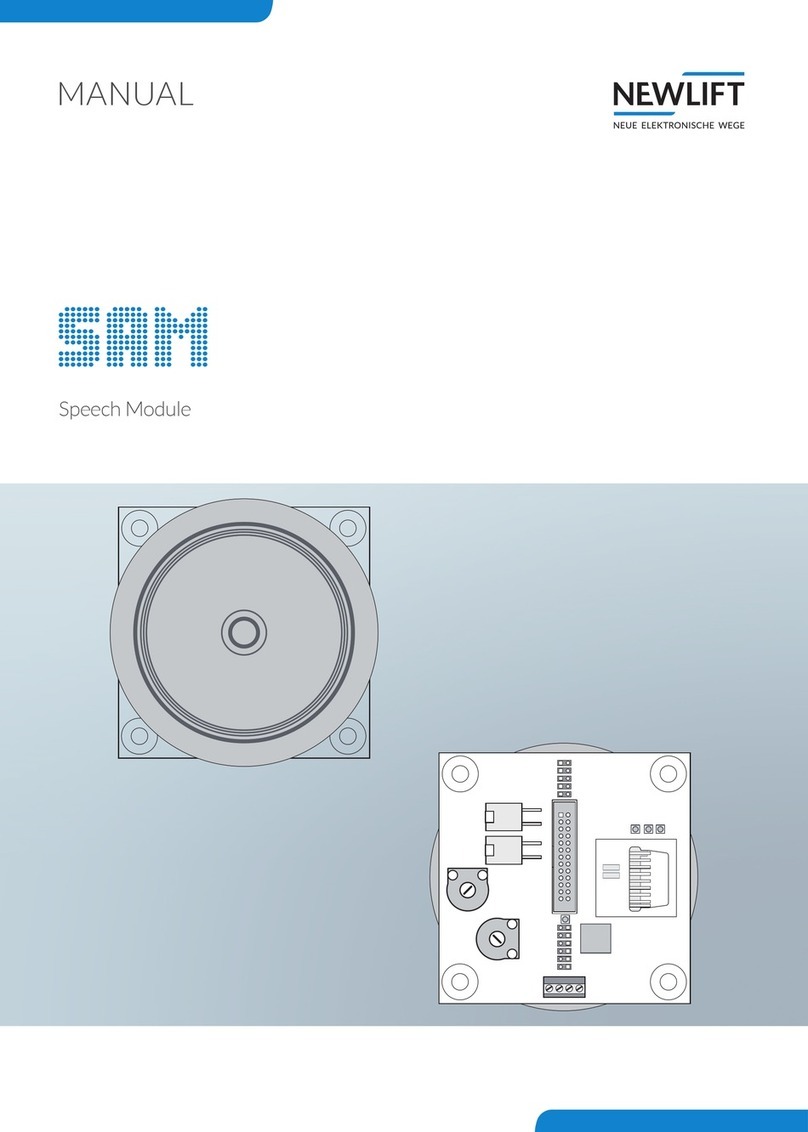New lift EAZ-TFT User manual

TFT - TFT.45 - TFT.110 - TFT
.210
Designer
MANUAL
EAZ Designer

Manual EAZ Designer
Manufacturer NEW LIFT Neue elektronische Wege
Steuerungsbau GmbH
Lochhamer Schlag 8
82166 Gräfelng
Tel +49 89 – 898 66 – 0
Fax +49 89 – 898 66 – 300
Mail [email protected]
www.newlift.de
Service line Tel +49 89 – 898 66 – 110
Mail [email protected]
Date of issue 15.02.2016
Author DOS
Last Change 14.12.2020 AME
Release 14.12.2020 AL
Software version V1.010-0022
Doc. No. hb_EAZDesigner_2020-09_en
Copyright © NEW LIFT Steuerungsbau GmbH, 2020.
This manual is protected by copyright. All rights, including those of copying,
of reproduction, of translation and of modication, in whole or in part, are
reserved by the publisher.
No part of this description may be reproduced in any form or copied with an
electronic replication system without written permission.
Although great care has been taken in the production of texts and gures, we
cannot be held legally liable for possible mistakes and their consequences.

Manual EAZ Designer 3
Contents
1 General 4
1.1 Abbreviations, characters and symbols used 4
1.2 Notation 4
1.3 Further information 5
1.4 How to contact us 5
2 Requirements 6
2.1 System requirements 6
2.1.1 Hardware 6
2.1.2 Software 6
2.2 Installing/uninstalling 6
3 Software reference 7
3.1 Screen layout 7
3.1.1 Menu bar 7
3.1.2 Tabs 7
3.1.3 Navigation bar 7
4 Operation 8
4.1 Preview tab 8
4.2 Display tab 10
4.2.1 Layout dialog box 11
4.2.2 Floor Designation dialog box 15
4.2.3 Arrow Type dialog box 19
4.2.4 Arrow Type - Colors dialog box 20
4.2.5 Event-Based Texts dialog box 21
4.2.6 Shadow Effect dialog box 24
4.2.7 Bevel Effect dialog box 25
4.2.8 Lift-SpecicInfoTexts dialog box 26
4.2.9 Slide-Show dialog box 28
4.3 Background tab 29
4.4 Expert knowledge 30
4.5 Final steps 32
4.6 Tips for creating position indicators 32

General
4Manual EAZ Designer
1 General
The EAZ Designer was specially developed for the EAZ-TFT, EAZ-TFT.110 and EAZ-TFT.45 displays for
the purpose of developing customer-specic designs.
1.1 Abbreviations, characters and symbols used
Symbol /
abbreviation Meaning
EAZ position indicators
Delivery condition
Settings that are supplied as standard are marked with an asterisk .
►Operational instructions
Perform the tasks that follow this symbol in the specied order.
Warning notice
This symbol is located in front of safety-relevant information
Informationnotice
This symbol is located in front of relevant information.
1.2 Notation
Notation Meaning
Bold ›Designations of switches and actuators
›Input values
Italics ›Captions
›Cross references
›Designations of functions and signals
›Product names
Bold italics ›Remarks
LCD font ›System messages of the controller

General
Manual EAZ Designer 5
1.3 Further information
The following documents, among others, are available for the position indicators:
›EAZ-TFT manual
›EAZ-TFT.110 manual
These and other current manuals can be found in the download area of our website at
https://www.newlift.de/downloads-311.html
1.4 How to contact us
If, after referring to this manual, you still require assistance, our service line is there for you:
Phone +49 89 – 898 66 – 110
E-mail [email protected]
Mon. - Thurs.: 8:00 a.m. – 12:00 p.m. and 1:00 p.m. – 5:00 p.m.
Fr: 8:00 a.m. – 3:00 p.m.

Requirements
6Manual EAZ Designer
2 Requirements
2.1 System requirements
2.1.1 Hardware
›PC equipment: internal or external SD card reader
›Processor: Pentium 1 GHz
›Main memory (free): 200 MB
›Additional free memory: as required
›Screen resolution: 1280 x 960
›Memory medium according to table
TFT version Memory medium
EAZ-TFT Standard SD card, ScanDisk, 4 GB
EAZ-TFT.45 USB stick, at least 1 GB
EAZ-TFT.110 USB stick, at least 1 GB
2.1.2 Software
›Operating system: Microsoft Windows XP, Vista, Windows 7, Windows 8,
Microsoft .NET Framework 3.5
2.2 Installing/uninstalling
Installing the EAZDesigner
►Open the NEW LIFT website https://www.newlift.de/downloads-311.html
►Find the EAZDesigner <s_eazdesigner:vx_x.zip> in the list of PC-Software and download it.
►After successfully downloading, extract the software to the desired directory.
►Start the <Setup_EazDesigner.exe> le with a double-click.
►Follow the instructions of the Setup Wizard and install the program.
You can now use the EAZDesigner.
Uninstalling the EAZDesigner
►Use the Windows Explorer to navigate to the uninstall program under
C:\Program Files (x86)\NewLift\EazDesigner\unins000.exe.
►Start the <unins000.exe> application with a double-click.
EazDesigner is uninstalled.

Software reference
Manual EAZ Designer 7
3 Software reference
3.1 Screen layout
1
4
3
2
5
1Menu bar 4Design
2Tabs 5Preview area
3Navigation bar
3.1.1 Menu bar
Menu item Function
New Opens a new design
Open Opens the project folder of the EAZDesigner
Save Saves the current design
Save as... Opens the window to save the current design
Create display output Opens the window to select the the memory medium for a nished design
Format SD card Formats the SD card
Language: Drop-down menu Select language
Preview tab Opens the Preview tab
Display tab Opens the Display tab
Background tab Opens the Background tab
3.1.2 Tabs
Tabs Function
Preview Displays already created and stored designs
Display Area for editing and creating designs
Background Area for background editing
3.1.3 Navigation bar
The navigation bar is only displayed in the Preview tab.
Menu item Function
Project Path drop-
down menu
Opens the Windows browser for setting the preview and memory path
Size drop-down
menu
Opens a selection for setting the symbol size of the designs in the preview
area
Preview refresh button Updates the preview display

Operation
8Manual EAZ Designer
4 Operation
4.1 Preview tab
When opened, EAZDesigner automatically starts in the Preview tab.
The rst time it is opened, at least one demo design appears in the preview area.
►Start and edit this design as you wish.
See “Opening an existing design” on page 9.
or
►begin with the creation of a new design.
See “Creating a new design” on page 9.
Changing the symbol size of the designs
►In the navigation bar, select the Size drop-down menu.
►Click on the desired symbol size.
The designs are displayed in the preview area with the new symbol size.
*** Extra large symbols
** Large symbols
*Medium symbols
Changing the preview and memory path
By default, the program opens the following path:
C:\ProgramData\Newlift\EazDesigner\Projects\standard\
In the preview area, all designs are that were stored in the path shown under the navigation bar are
displayed.
If you stored a design in a different directory using Save As..., you must use the Project Path function to
navigate to the project folder.
►Click on the Project Path button in the navigation bar.
►Navigate to the desired project folder and conrm with OK.
►The new project path is now displayed in the navigation bar.
The designs are not yet visible.
►Click on the Refresh Preview button to display the designs located in your directory.
The next time the program is started, it automatically opens the most recently set path.

Operation
Manual EAZ Designer 9
Opening an existing design
►Click the desired design.
The selected design is displayed with a red background.
►Click on the Open button in the lower right edge of the design preview.
The program automatically switches to the Display tab.
Creating a new design
►Click on the New button in the menu bar.
The New Project window opens.
►Select the model of your position indicator.
►If necessary, select the orientation of your position indicator and click on the OK button.
The program automatically switches to the Display tab.

Operation
10 Manual EAZ Designer
4.2 Display tab
In the Display tab, you can create new designs and customize them using position frames and dialog
boxes.
1
4
3
2
5
6
78
9
12
11
10
13
14
1Direction arrows 10 Event screen
2Floor designation 11 Event-based texts
3Lift-specic logo 12 Dialog box selection list
4Floor texts 13 Opened dialog box
5 - 8 Lift-specic information text 14 Auto-animate area
9Slide-Show
Tooltip!
Ifyoumovethemousecursoroveroneofthelargesquaresinthepositionframe,themeaningofthe
respectivepositionframeisdisplayed.
Adjusting the zoom factor
►Activate the desired zoom factor to adjust the size of the design preview.
Simulating the display preview of a oor drive
►Click on the Auto Animate button.
Opening/closing dialog boxes
Opening dialog boxes
►Click on the arrow button
Closing dialog boxes
►Click on the arrow button

Operation
Manual EAZ Designer 11
4.2.1 Layout dialog box
►Click on the arrow button next to Layout.
The Layout dialog box opens.
Displaying/hiding position frames
Displaying position frames
►Activate the Show Layout Help checkbox in the dialog box.
Hiding position frames
►Deactivate the Show Layout Help checkbox in the dialog box.
Moving position frames
►Activate the appropriate Border checkbox in the dialog box.
►Use the mouse to grab a position frame on the large square and freely move the frame.
Enlarging/reducing position frames
►Activate the Show Layout Help checkbox in the dialog box.
►Use the mouse to grab one of the small squares and freely enlarge or reduce the size of the frame.

Operation
12 Manual EAZ Designer
Displaying/hiding coordinates
Displaying coordinates
Displayedcoordinatesareanadditionalpositioningaid.ThecoordinatesareonlydisplayediftheDisplay
Layout Help checkbox is also activated.
►Activate the Show Layout Help checkbox in the dialog box.
►Activate the Show Coordinates checkbox in the dialog box.
Hiding coordinates
►Deactivate the Show Coordinates checkbox in the dialog box.

Operation
Manual EAZ Designer 13
Selecting the orientation
When starting a new project, you are prompted to select the model of your position indicator and its
orientation in the New Project window.
The preselection is displayed in the Layout dialog box and can be changed or corrected here.
►Select the model of your position indicator.
►Select Horizontal if the display is positioned in landscape format.Select Vertical if the display is
positioned in portrait format.
Example: vertical display
Displaying the FloorTextoption
Floor Text is only displayed in the selection list of the dialog box if you activated it in the Layout dialog
box.
►Activate the Floor Text checkbox if you would like to work with oor texts.
An editable position frame is added in the preview. Floor Text is now displayed in the selection list of the
dialog box.
See “Floor Texts dialog box” on page 17.

Operation
14 Manual EAZ Designer
Displaying the Event-BasedTextsoption
Event-Based Texts is only displayed in the selection list of the dialog box if you activated it in the Layout
dialog box.
►Activate the Event-Based Texts checkbox if you would like to work with event-based texts.
An editable position frame is added in the preview. Event-Based Texts is now displayed in the selection
list of the dialog box.
See “Event-Based Texts dialog box” on page 21.
Displaying the Slide-Show option
Slide-Show is only displayed in the selection list of the dialog box if you activated it in the Layout dialog
box.
►Activate the Slide-Show checkbox if you would like to work with multiple image les or with image
and text les that are displayed alternately on the display.
An editable position frame is added in the preview. Slide-Show is now displayed in the selection list of
the dialog box.
See „Slide-Show dialog box“ on page 28.

Operation
Manual EAZ Designer 15
4.2.2 Floor Designation dialog box
The oor designations are adopted from the FST by default. Numerous options are available for
visually adjusting the designations.
►Click on the arrow button next to Floor Designation.
The Floor Designation dialog box opens.
Selecting a oor designation
►Select a oor designation that is representative for your design.
►Enter this oor designation in the two input elds in the Designation area.
Theselecteddesignationisonlyusedforthepreview.Everysettingthatyoudeneorchangeinthisdialog
affects alloordesignations.
Formatting characters
Aligning characters horizontally
►In the Alignment drop-down menu, select Left, Right or Center to align the oor designation horizon-
tally within the position frame.
Aligning characters vertically
The position of the oor designation within the position frame is dependent on the selected alignment
and margins. The set spacings remain xed, even if the position frame is moved, enlarged or reduced.
►In the Margins area, enter numerical values in the Left, Top and Right input elds or use the arrow
buttons to dene the ne adjustment for the position of the oor designation.
Setting a xed digit width
Depending on the font, digits may have different spacing, which may cause numbers to appear
unsteady when the display changes from single digits to double digits. Set a xed width for all digits to
avoid this.
►Activate the Fixed digit width checkbox.

Operation
16 Manual EAZ Designer
Setting the character spacing
►Move the Stretch slide control to the left (value < 1) to decrease the character spacing.
►Move the Stretch slide control to the right (value > 1) to increase the character spacing.
Setting the font and font size
►Activate the Basic XP fonts onlycheckbox to restrict the selection to basic Windows XP fonts.
►Select the desired font from the drop-down menu.
►Select a font style from the drop-down menu.
►Use the slide control to set the font size.
Testing characters
►Perform a character test to check your design for compatibility:
•Click the arrow button next to Test Characters.
Another dialog window opens.
•Move the slide controls to display the various character combinations in your design.
Floor Designation - Colors dialog box
You can also customize the characters in your display with effects such as stroke or gradients.
►Click on the arrow button next to Colors.
The Floor Designation dialog box is expanded to include the Colors area.
Adding/removing stroke
Adding stroke
The preset value for Width is 0, i.e., no text stroke.
►Move the Width slide control to the right to add text stroke.
As soon as the width has a value of at least 1, the program uses the following:
•Effect: None, for a one-color stroke
•Color1: Black
•Edge-Option: Round
►Select a color for the stroke in the Color1 drop-down menu.
►Select the type of stroke in the Edge-Options drop-down menu.
•Miter - sharp corners
•Bevel - bevelled corners
•Round - round corners
Miter Bevel Round
Removing stroke
►Set the Width slide control to 0.

Operation
Manual EAZ Designer 17
Adding/removing gradients for text and stroke
Adding a gradient
►In the Effect drop-down menu, select a gradient direction.
The program enables the Color2 option.
►In the Color2 drop-down menu, select the color into which Color1 is to fade (gradient).
Removing gradients
►In the Effect drop-down menu, select the None option.
Floor Texts dialog box
In addition to the oor designations (B, GF, 1, 2, ...), individual oor texts can be added to the design.
Youcanonlyselectthe“FloorText”dialogboxifyoupreviouslyactivatedthe“FloorText”checkboxinthe
“Layout”dialogbox.
►Click on the arrow button next to Layout.
The Layout dialog box opens.
►Check whether the Floor Text checkbox is active; activate it if necessary.
The Layout dialog box can be closed again.
►Click on the arrow button next to Floor Text.
The Floor Text dialog box opens.

Operation
18 Manual EAZ Designer
Adding/changing oor texts
►Click on the line of text of the oor for which you would like to change the position indicator.
►Double-click on the respective line of text in the Floor Text column.
The text can now be edited.
►Adjust the font, style and color of your oor texts.
Each change is displayed in the preview.
See “Setting the font and font size” on page 16;
See “Floor Designation - Colors dialog box” on page 16.
Display oor texts during the drive
By default, the oor texts are only displayed while stopped on the oor. If you would like oor texts to
be displayed during travel:
►Activate the Show the oor text when driving checkbox
Using your own oor designations (forced oor designation)
By default, oor designations are limited by the FST to two characters. For some applications, two
characters are not enough, however. If your oor designations contain special characters or if more
than two characters are needed, you can create your own oor designations.
Forced oor designations can contain up to ve characters.
►Activate the Use forced oor designation instead of/in addition to FST text checkbox.
►Double-click on the respective line of text in the Forced oor designation column.
The text can now be edited.
►Enter your oor designation. A double asterisk indicates the oor designation preset by the FST.
►Adjust the font, style and color of your oor texts.
Each change is displayed in the preview.
See “Setting the font and font size” on page 16;
See “Floor Designation - Colors dialog box” on page 16.
Examples
Input Preview of the oor designation
**.FL 01.FL
1/2 1/2 (FST designation is ignored)
F** F01
Deleting oor texts
►Deactivate the Show the oor text when driving checkbox.
►Deactivate the Use forced oor designation instead of/in addition to FST text checkbox.

Operation
Manual EAZ Designer 19
4.2.3 Arrow Type dialog box
In this menu, you can individually design each display arrow independent of one another.
►Click on the arrow button next to Arrow Type.
The Arrow Type dialog box opens.
►In the Selected Arrow area, select the display arrow that you would like to visually modify.
►Activate the Shadow checkbox if you would like to add a shadow effect to the arrow.
For information on individually designing the shadow effect:
See “Shadow Effect dialog box” on page 24.
►Activate the Bevel checkbox if you would like to add a bevel effect to the arrow.
For information on individually designing the bevel effect:
See “Bevel Effect dialog box” on page 25.
Activationofthe“Shadow”and“Bevel”checkboxesactsontheoordesignationaswell.Thesettingsfor
shadowandbeveleffectareautomaticallytakenoverbytheprogramfortheoordesignation.
Adding/removing animation
Adding animation
►In the Animation drop-down menu, select an animation type.
The program does not offer a preview for this feature.
Removing animation
►In the Animation drop-down menu, select the Non Animation option.
Creating custom arrows
For special needs, you can also design your own arrows.
►In the Arrow Type dialog box, select the Custom Arrow option.
►In the input eld, enter the program code for the user-dened arrow type.
See „Expert knowledge“ on page 30.

Operation
20 Manual EAZ Designer
4.2.4 Arrow Type - Colors dialog box
You can also customize the arrows in your display with effects such as stroke or gradients.
►Click on the arrow button next to Colors.
The Arrow Type dialog box is expanded to include the Colors area.
Adding/removing stroke
Adding stroke
►Use the Width slide control to adjust the weight of the arrow stroke.
►Select the type of stroke in the Edge-Options drop-down menu.
•Miter - sharp corners
•Bevel - bevelled corners
•Round - round corners
Miter
Bevel Round
Removing stroke
►Set the Width slide control to 0.
Adjusting gradients for arrows and stroke
Adding a gradient
►In the Effect drop-down menu, select a gradient direction.
The program enables the Color2 option.
►In the Color2 drop-down menu, select the color into which Color1 is to fade (gradient).
Removing gradients
►In the Effect drop-down menu, select the None option.
This manual suits for next models
2
Table of contents
Other New lift Industrial Equipment manuals