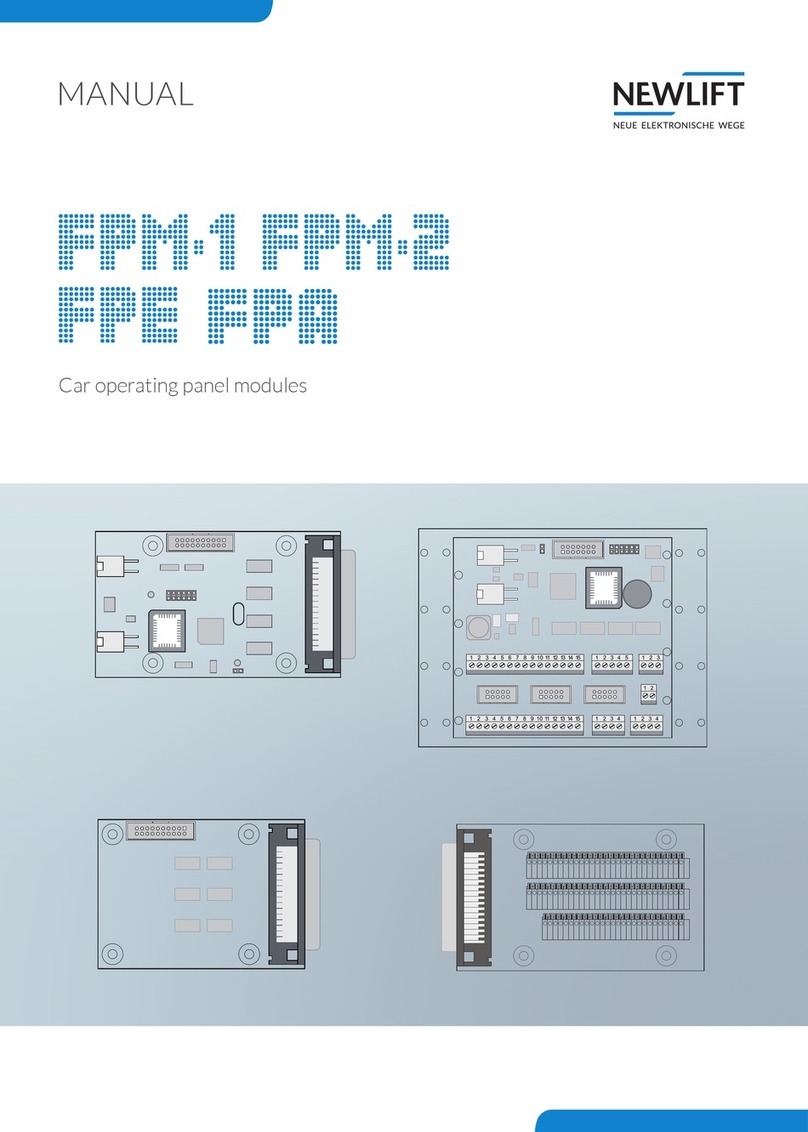New lift SAM User manual

MANUAL
Speech Module

Manual SAM
Manufacturer NEW LIFT Neue elektronische Wege
Steuerungsbau GmbH
Lochhamer Schlag 8
82166 Gräfelng
Tel +49 89 – 898 66 – 0
Fax +49 89 – 898 66 – 300
Mail [email protected]
www.newlift.de
Service line Tel +49 89 – 898 66 – 110
Mail [email protected]
Date of issue 30.10.2013
Author TB
Last Change 16.11.2020 AME
Release 16.11.2020 AL
Hardware version SAM 5.70 2.1
Doc. No. hb_SAM_2020-09_en
Copyright © NEW LIFT Steuerungsbau GmbH, 2020.
This manual is protected by copyright. All rights, including those of copying,
of reproduction, of translation and of modication, in whole or in part, are
reserved by the publisher.
No part of this description may be reproduced in any form or copied with an
electronic replication system without written permission.
Although great care has been taken in the production of texts and gures, we
cannot be held legally liable for possible mistakes and their consequences.

Manual SAM 3
Contents
1 General 4
1.1 Abbreviations, characters and symbols used 4
1.2 Notation 5
1.3 Further information 5
1.4 How to contact us 5
2 Safety 6
2.1 General safety regulations 6
2.1.1 Standards and regulations applied 6
2.1.2 Electromagnetic compatibility (EMC) 6
2.1.3 Handling electronic assemblies 6
3 SAM 7
3.1 Technical data 7
3.2 Pinassignmentandconguration 7
3.2.1 Connections 7
3.2.2 Jumper 8
3.2.3 LED blink codes 8
4 SAMEditor 9
4.1 Legal information 9
4.2 Audioles 9
4.3 Conguration 10
4.4 Floor announcements 11
4.4.1 Floor announcements with additional information 12
4.4.2 Anexternalleforaoorannouncements 13
4.5 Event announcements 14
4.5.1 Anexternalleforeventannouncements/messages 14
4.6 Background music 15
4.7 Saving of the completed project 16
4.8 Export projects 16
4.9 Import projects 18
4.10 CreatingyourownsoundleswithSAMEditor 19
4.11 Recordingandpost-processingofyourownspeechmessagesormusic 20
4.11.1 Post-processingofexistingaudioles 21
4.12 Settings for SAMEditor 21
5 CongurationoftheFST 22

General
4Manual SAM
1 General
The SAM speech module is a combination device with speech output facility for oor and event
announcements such as door movements, travel direction, overload, special-drive etc. Independently
of an in-house PA system the SAM can play background music. The compact design makes it
very convenient for new installations, as well as for retrotting into existing lifts since the wiring
requirements are kept to a bare minimum. All necessary controls and connections, required during
installation, are tted on the rear side of the SAM speech module. Two potentiometers allow the
maximum desired sound level for both channels (channel 1 is wired to the existing loudspeaker). FST
menu allows to ne tune the volume of voice announcements and background music (preferably via
hand terminal or remote control).
1.1 Abbreviations, characters and symbols used
Symbol/
abbreviation Meaning
SAM Speech module
Delivery condition
Settings that are supplied as standard are marked with an asterisk
PPower
IInput
OOutput
Llow active
Hhigh active
►Operational instructions
Perform the tasks that follow this symbol in the specied order.
Warning notice
This symbol is located in front of safety-relevant information
Information notice
This symbol is located in front of relevant information.

General
Manual SAM 5
1.2 Notation
Notation Meaning
Bold ›Designations of switches and actuators
›Input values
Italics ›Captions
›Cross references
›Designations of functions and signals
›Product names
Bold italics ›Remarks
LCD font ›System messages of the controller
1.3 Further information
The following documents, among others, are available for the FST control system and its components:
›ADM Manual
›EAZ 256 Manual
›EAZ TFT.45.110.210 Manual
›EN81-20 Manual
›FPM Manual
›FST-2XT/s Manual
›FST-2XT MRL Manual
›FST Installation & Commissioning Manual
›GST-XT Manual
›LCS Manual
›RIO Manual
›UCM-A3 Manual
›Update-Backup-Analysis Manual
These and other up to date manuals can be found in the download area of our website at
https://www.newlift.de/downloads.html
1.4 How to contact us
If, after referring to this manual, you still require assistance, our service line is there for you:
Phone +49 89 – 898 66 – 110
E-mail [email protected]
Mon. - Thurs.: 8:00 a.m. – 12:00 p.m. and 1:00 p.m. – 5:00 p.m.
Fr: 8:00 a.m. – 3:00 p.m.

Safety
6Manual SAM
2 Safety
2.1 General safety regulations
The SAM speech module must be in technically perfect condition and may only be used in accordance
with regulations and in awareness of safety and risks. The “FST Installation & Commissioning” manual
as well as the relevant guidelines for the prevention of accidents and the guidelines of local power
utilities must be observed.
Basically, the safety regulations of the FST manual and the FST manual installation & commissioning apply.
2.1.1 Standards and regulations applied
The SAM speech module complies with:
›safety regulations for the construction and installation of passenger and goods lifts (DIN EN 81 Parts 1
and 2)
›regulations for the erection of power installations with rated voltages of up to 1kV (DIN VDE 0100)
›measures to prevent accidental contacts in the machine room (VDE 0106)
›data sheet on safety measures during installation, maintenance and servicing or repair of lift systems
(ZH1/312).
2.1.2 Electromagnetic compatibility (EMC)
An accredited inspection body has veried that the FST controller and its components comply with the
standards, limits and test intensities according to EN12015/1995 and EN12016/1995.
The FST controller and its components are:
›resistant against electrostatic discharges (EN 61000-4-2/1995)
›resistant against electrostatic elds (EN 61000-4-3/1997)
›resistant against transient disturbances (EN 61000-4-4/1995)
The eld strengths of the electromagnetic disturbances radiated by the FST controller and its
components do not exceed the permitted limits (EN 55011/1997).
2.1.3 Handling electronic assemblies
›Leave electronic assemblies in their original packaging until installation.
›Touch a grounded piece of metal prior to opening the original packaging to prevent damage from static
charges.
›During work on electronic assemblies, periodically perform this discharge procedure.
›All bus inputs or outputs not in use must be equipped with a terminal resistor (terminator).

SAM
Manual SAM 7
3 SAM
3.1 Technical data
Description Value
Supply voltage 24 V DC ±10%
Typical current consumption: soundless / max. volume 80mA / 250mA
Outputs short circuit proof
Length x Hight x Depth 96 x 96 x 42 mm
Temperature range: Storage & Transportation /
Operation
-20 – +70 °C / ±0 – +60 °C
Relative humidity: Storage & Transportation /
Operation (non-condensing).
+5 – +95 % / +15 – +85 %
X1
X2
1
2
X3
J1
K1
K2
K4
J3
Reset
Durchmesser Lautsprecher: 96 mm!
CF3
CF2
CF1
CF0
J4
X4
91
91
7,5
7,5
Circuit board drawing SAM
When xing SAM, be sure to allow enough room around the SD-memory card slot to facilitate card
removal and insertion.
3.2 Pinassignmentandconguration
3.2.1 Connections
Bus connection X1 ... X2
Pin Colour code Signal/function
X1.1 = X2.1 black RS-485 LON-Bus "A"
X1.2 = X2.2 white RS-485 LON-Bus "B"
X1.3 = X2.3 red Supply +24V
X1.4 = X2.4 magenta Supply GND or 0V
Loudspeaker connection X3
X3.1 channel 1 loudspeaker + (8 Ohm)
X3.2 channel 1 loudspeaker – (8 Ohm)
X3.3 optional: channel 2 loudspeaker + (8 Ohm)
X3.4 optional: channel 2 loudspeaker – (8 Ohm)

SAM
8Manual SAM
SD-card slot X4
SD-memory card (capacity min. 2,56 MB, max. 2 GB) replacement must be carried out in de-energised
state only!
3.2.2 Jumper
Jumper settings for FST group assignment
Settings K1 K2 K4
FST A open open open
FST B inserted open open
FST C open inserted open
FST D inserted inserted open
FST E open open inserted
FST F inserted open inserted
FST G open inserted inserted
FST H inserted inserted inserted
Jumpersettingsforconguration
Jumper Meaning
CF0 Update Mode, Firmware Update is loaded from SD-card
CF1 Diagnostics mode ON
CF2 Startup sound ON
CF3* Software Version spoken once at startup
3.2.3 LED blink codes
Normal
operation
›green LED ON
›yellow LED blinks during speech output
›red LED OFF
Start up ›red and yellow LED ON for approx. 1 s
›all LEDs OFF for approx. 4 s
›all LEDs ON for approx. 5 s
›green LED only ON
Diagnostics
mode
›green LED OFF
›red und yellow LED blink
SD-card error all LEDs blink (resets after approx. 2 min.)

SAMEditor
Manual SAM 9
4 SAMEditor
The following components are required for the commissioning and software conguration of the SAM:
›speech Module SAM
›FST-Software Version FST V1.100-0400 or later
›SD-Memory Card with capacity minimum 256 MB, maximum 2 GB
›SD-Card-Reader
›PC-Program SAMEditor with the SAM sound library
4.1 Legal information
SAM sound library
The SAM sound library is and remains the property of NEW LIFT Steuerungsbau GmbH©. It is provided
for the use with the SAMEditor and SAM speech module exclusively, and may not be used for any other
purposes!
Copyright statements and licenses
Please remember to observe copyrighting rules for external audio les, i.e. those that you use for
your SAM conguration. If you use copyrighting speech or music les for the sound les loaded into
the SAM, you may be liable for license fees if these are played in public places. Please ensure that
you use royalty free music if you want to avoid this liability. Any unauthorised use of the sound les
loaded into the SAM violates against „GEMA“ regulations (German society for musical performing
and mechanical reproduction rights), copyright statements and licenses or „Kunsturhebergesetz“
(German law regulating art and copyright questions). NEW LIFT Steuerungsbau GmbH will not have
any responsibility for possible consequences!
4.2 Audioles
SAMEditor can use not only provided SAM sound library, but also external audio les for your SAM
conguration.
The sound les should have the following characteristics:
›Voice announcements: WAV-format, 22.050 KHz, mono, 16-Bit (will be automatically converted)
›Background music:
»WAV-format: 22.050 KHz, mono, 16-Bit (will be automatically converted)
»MP3-format: 22.050 KHz, mono, 80 – 120 KBit/s variable bitrate
If MP3 music les have other characteristics, you need to copy the program LAME.EXE.
LAME.EXE is a free open-source MP3-Encoder which can be found and downloaded from the internet.
SAMEditor is installed by default to the following folder C:/Programme/NewLift/SamEditor. Copy
LAME.EXE into this folder.

SAMEditor
10 Manual SAM
SamEditor folder view
4.3 Conguration
Please follow the steps in the order detailed below, in order to congure your SAM.
›Install the SAMEditor program on your PC or laptop
›After starting SAMEditor a new project must be created, to assign the information to individual oors,
door-sides and other events. Open a new project by clicking on New Project on the menu bar.
›A new window with the new project characteristics will open. Indicate the oor text abbreviations
appropriate to each oor (0,1,..,40 / U1,U2,U3 / O1,O2,...,O9 / P1,P2,...,P9).
Enter project characteristics

SAMEditor
Manual SAM 11
4.4 Floor announcements
SAMEditor will attempt to automatically select an arrival oor message to match the oor text
abbreviation you have entered. If you want to suppress for a particular oor, simply enter „?“ character
and select the sound le manually in one of the next steps.
For oors in which you don’t want an arrival message, enter a „–“ character. If your lift has two door
sides and you specically want different arrival messages for each side, check the box Use an additional
door-B. SAMEditor will then automatically reserve and generate a message slot for door side B. Conrm
your settings with OK.
By clicking the button Load from FST-Congle it’s possible to use the parameters of the accordingly FST
for SAM conguration, so you can take over the available values. The FST cong le you can create with
the FST editor FSTEdit, with you can freely download from the NEWLIFT homepage.
After you have conrmed the project settings, the oor-messages and the standard events will be
generated. You can test the results by clicking on the different messages in the project window. To
do that, select the oors you want to play with the mouse and play the message by clicking the Play-
button. For oors with no message shown, no message will be played (you have previously entered an
„?“ or an „–“).
If your lift has two door sides and you selected the 2nd door B at the project-conguration, SAMEditor
generates a oor-message in every oor for door B as well as door A. The next sections show you how
to match them.
View of the oor-texts for a project with door side A and for a project with door sides A and B
If you are not satised with the generated oor announcements or if some oor announcements are
still missing, you can change or create these in the next few steps. To change a oor name, double click
on the oor you want to change. For oors which don’t have an entry (oors without announcement),
double click on the free area next to the oor. Now a wide range of messages will be displayed in the
Sound-Dialog.

SAMEditor
12 Manual SAM
Diagram Sound-Dialog
The messages are organised in different categories. You can see the assigned message on the right
by selecting a category. When you select a message, it will be displayed for control. When selecting, a
message will be played, so you can hear how the message would sound later. Conrm your choice by
clicking on OK. If you want to delete a oor message, select by clicking on it and then press DEL (resp.
ENTF).
4.4.1 Floor announcements with additional information
There are more possibilities to change things. Until now the program assumes that only individual oor
messages are required. Because of this, the SAMEditor has only generated a single oor-message or a
message for events. These messages are in column Sound1.
To generate multiple oor-messages, the other columns Sound2 and Sound3 can be used to add
more messages. These can be used to describe more functions in the oor (for example exit, ofce,
registration ofce etc.) and will be played after each other with a small break between each message.
Floor messages with additional information
In the gure above you can see composed oor messages. When arriving in oors 1 ... 4 the following
outputs will be played:
Floor 1 = „gong – ground oor – exit“
Floor 2 = „1. upper oor – reception“
Floor 3 = „2. upper oor – cafeteria“
Floor 4 = „3. upper oor – the ofce for Civil Protection, re and rescue services“

SAMEditor
Manual SAM 13
4.4.2 Anexternalleforaoorannouncements
If you want to use your own sound le for a oor message, select the according oor and conrm by
clicking the Load File button.
Choose your own sound le for a oor message
A separate le open dialog will open. Now you can choose your desired sound le. Please note, that you
can use only WAV les. Ensure that you use royalty free music les to avoid liabilities. Of course, you
can make your own voice-recording by SAMEditor and use it for the oor-messages. In this case you
can’t breach copyrights or licenses. More detailed information on the subject of sound recording you
can nd in section 3.10 „Creating your own sound les with SAMEditor“ on page 19.

SAMEditor
14 Manual SAM
4.5 Event announcements
You can assign messages to various lift events. The default conguration will have assigned most
events with standard messages, which you can change. Same as in case of oor announcements you
can play and change event announcements. You can nd the events from the tab-menu Events (voice
announcements).
Changing the event speech message
You can click on selected messages and listen to them to control the sound. Conrm your choice by
clicking on OK.
4.5.1 Anexternalleforeventannouncements/messages
If you want to use your own event speech message, proceed in a similar method to the oor message
selection by selecting the event and clicking on the button Load File. If you want to remove a message
for an event, select it by clicking on it and press ENTF (resp. DEL).
Now you have completed the standard SAM-conguration.

SAMEditor
Manual SAM 15
4.6 Background music
To select background music les, start by clicking Background-Music in the tab-menu. Then click in the
middle frame and select Add a Background-Musicle. An open le dialog will appear, in which you can
choose your desire sound le.
Selection of les for background music
In this way you can add as many music les to your project as the SD memory card hold (approx. 30 MB
are reserved for the SAM system les now). Please note, that added music les are valid music les.
Ensure that you use royalty free music les to avoid liabilities. You can use here WAV- and MP3 les.
As well as in the above named sections you can listen here to corresponding les. Click on the music le
you want to open and conrm by clicking on the button Play below.
Play music les for background music
The SAM will play the music les in the same order as they are listed in the project window. To remove
the background music le, click with the right mouse button on the selected le and then click on Delete
this File

SAMEditor
16 Manual SAM
4.7 Saving of the completed project
The project is now correct congured and can be saved. You can re-open a saved project any time later
and make changes in the same manner as you have done until now. To save click on Save Project. A save
le dialog will appear in which you can see your project. Please create a new folder with the project
name. In this project folder all congurations and all external audio les will be saved.
Saving the of the completed project
Notice: Before writing the SAM conguration to the SD-Card, the SAM-project must be saved!
4.8 Export projects
Now you can export the SAM sound system to your SD-Card. To do that, connect the card-reader
to your computer (please refer to the manufacturers instructions). Then click on Card and select the
Card-Drive. Select the according drive in this dialog and conrm by clicking on OK.

SAMEditor
Manual SAM 17
Choosing the Card-Drive
After selecting the card drive letter, this will be shown next to Card.
Now you can export the SAM sound system to your SD-Card. To do that, click on Card and then on
Export Project to Card. In this window you can start the export by clicking on Start Export.
Export SAM conguration data to card
The SAM project is now complete. Simply insert the SD-Card into your SAM and switch on your lift.

SAMEditor
18 Manual SAM
4.9 Import projects
It can happen that you have an existing SAM conguration saved on a SD-Card without saved SAM
conguration project on your PC. To save/archive this SAM conguration, you can import it from the
SD-Card. To import the SAM conguration data, insert the SD-Card to your card reader. Click on Card
and then on menu item Import Project from Card. In the import dialog enter the name of the project,
under which name you want to save the SAM conguration. If no drive letter appears here, you have to
select the card drive rst. Now click on Start Import. SAMEditor creates a new folder with your project
name and saves an existing SAM conguration on the SD-Card. Afterwards you can edit this SAM con-
guration in the same way, how you can do with self-created congurations.
Import SAM conguration data from card

SAMEditor
Manual SAM 19
4.10 CreatingyourownsoundleswithSAMEditor
Of course you can record your own oor and event speech messages. To record your own sounds, NEW
Lift Steuerungsbau GmbH offers a SAM Recording Set, order-number 35-88510 which includes the
following components:
›Headset comprising stereo headphones and boom microphone
›USB SD Memory Cards reader/writer
›SD Memory Card
›CD with PC-Software SAMEditor, SAM sound library and this manual in PDF format.
The advantage of using this method is that you can always create valid sound les for direct use in
SAMEditor. Start by clicking on the tab-menu Recording/Editing.
Recording and editing your own sound les
The recording and editing interface of SAMEditor has following basic areas:
›the sound source selection area for selecting the input signal source
›the graphic equalizer for post-processing of the recorded sounds
›the sound wave edit area for graphical visualization and to allow you to mark and select parts of your
recording
Sound sources
The sound source list shows all the audio input devices available in your PC, which can used to record
an audio signal. This list on your PC can be completely different as shown in this example. Normally you
would use a microphone as the sound source, if you want to record your own voice announcements.
Graphic equalizer
The graphic equalizer can help to correct the frequency response of the audio signals. The functionality
of equalizer is assumed to be known and should not be described in detail here.
To use the equalizer to playback or to modify the sound before saving to disk, you have to enable it rst.
Using the Reset button all the frequency sliders will be set to a neutral middle position „0“. If you wand
to save your current frequency response for re-use later, you can save the position of the sliders by
clicking Save EQ-Values as Default and recall them by clicking to Default.

SAMEditor
20 Manual SAM
Sound wave edit area
In the sound wave edit area the actual audio signal is shown graphically as a sound wave. Using the
mouse you can select an area (by clicking and dragging at the same time). The selected area can be
played back with Play or saved with Save WAV or Save MP3. Selected areas of the audio signals will be
shown highlighted. If nothing is marked, the whole audio signal is used for playing back or saving.
4.11 Recording and post-processing of your own speech messages or music
Recording your own speech messages or background music is done similar to other programs, which
offer the same functionality.
First select the required sound source (mostly microphone).
Recording of an audio signal
Recording is started by clicking on Record. During recording you can check the recording-volume in the
small window and adjust the sensitivity if necessary.
With the Stop button the recording will be nished and the sound wave of the recorded audio signal will
be shown in the bottom panel. Now you can playback the recording with Play, correct the frequency
response by applying the equalizer and save the whole or a highlighted portion of the audio signal using
Save WAV or Save MP3.
The button Save MP3 is only visible, when the program LAME.EXE is installed.
Use either of the buttons Save WAV or Save MP3 to save the recorded and eventually postprocessed
audio signal as an audio le the desired le format (speech messages must be saved as in WAV format).
A save le dialog will appear allowing you to enter the le name of the audio le to be saved. If you have
enabled the equalizer (box Use Equalizer is checked), a separate dialogue will ask you, if you want to
apply the equalizer function to the audio signal saving or not.
Table of contents
Other New lift Industrial Equipment manuals