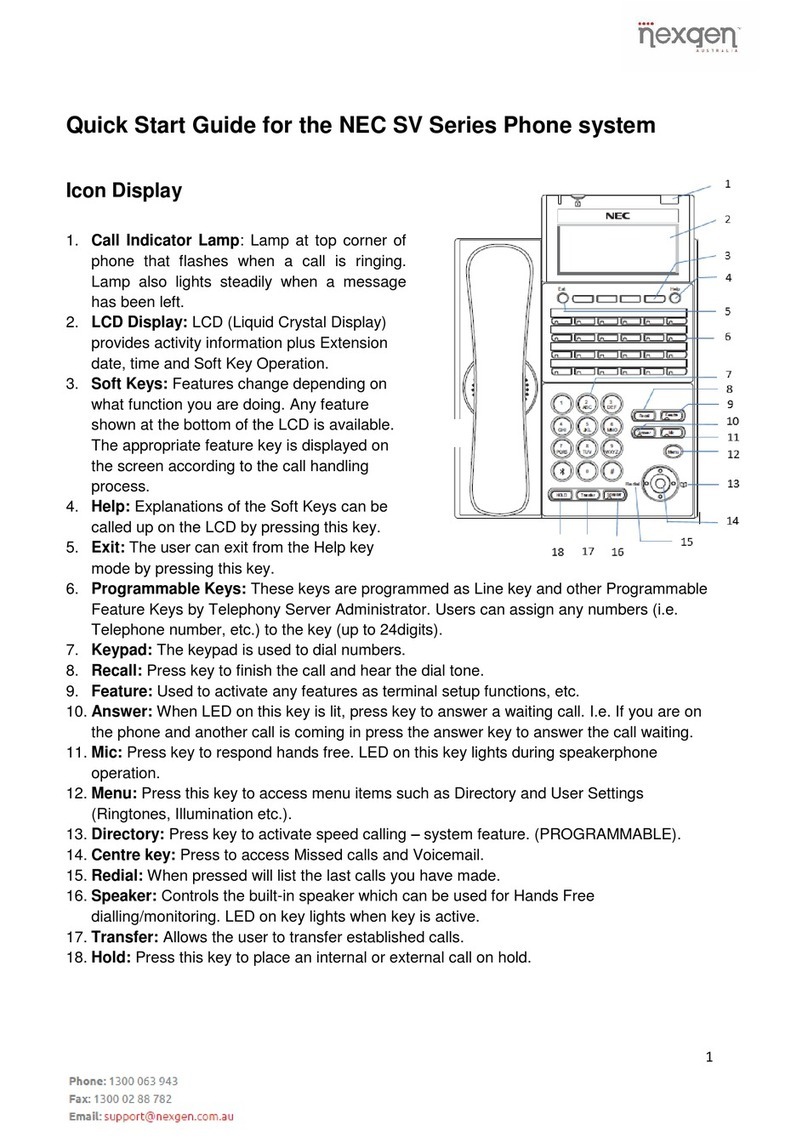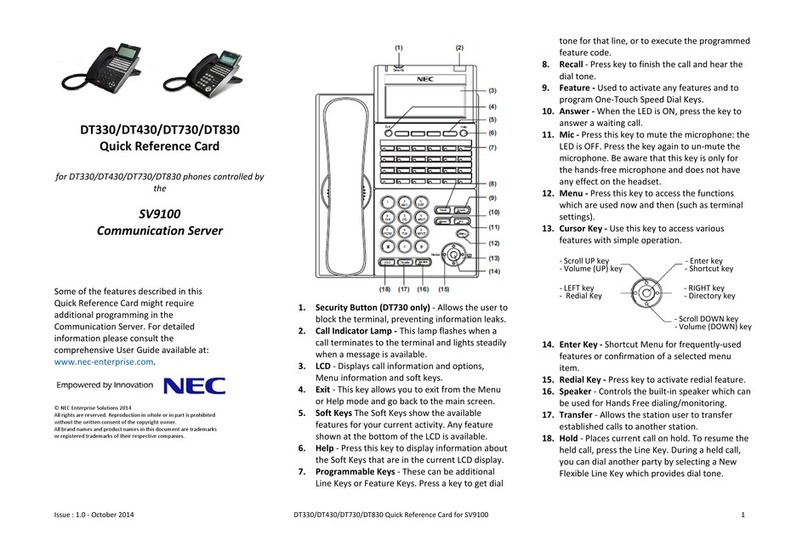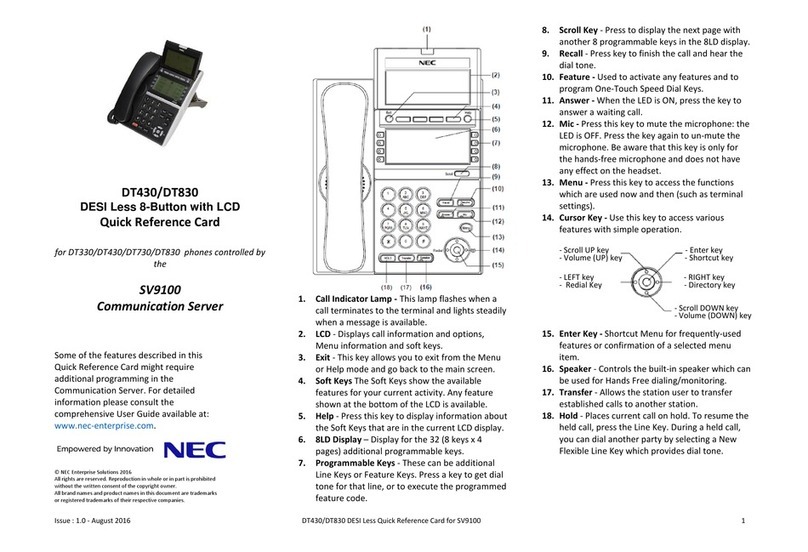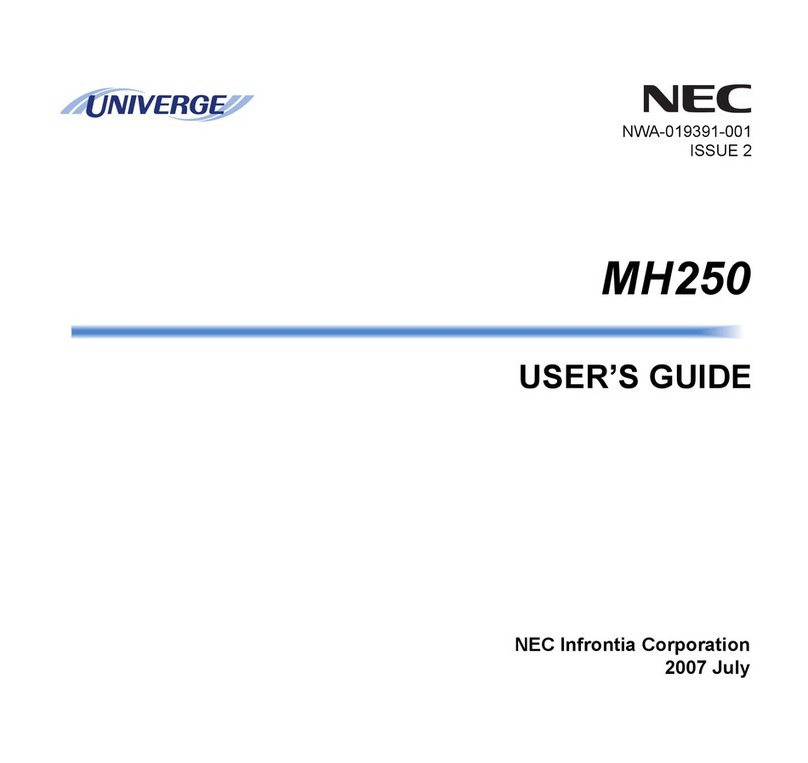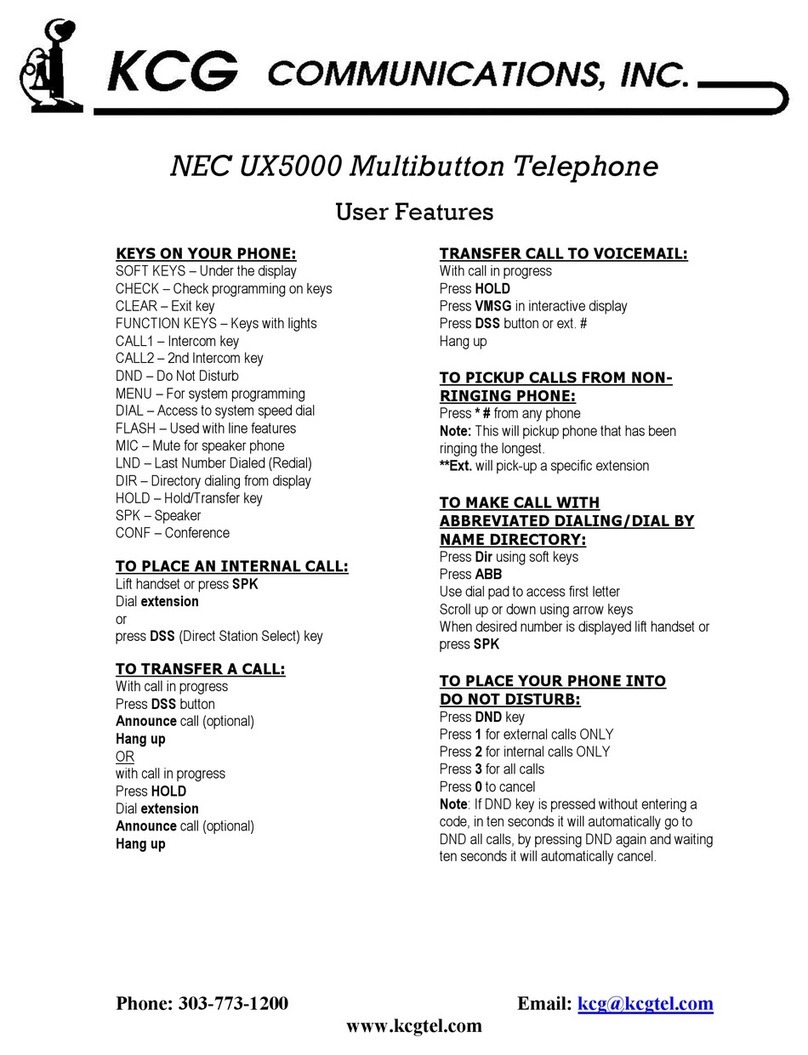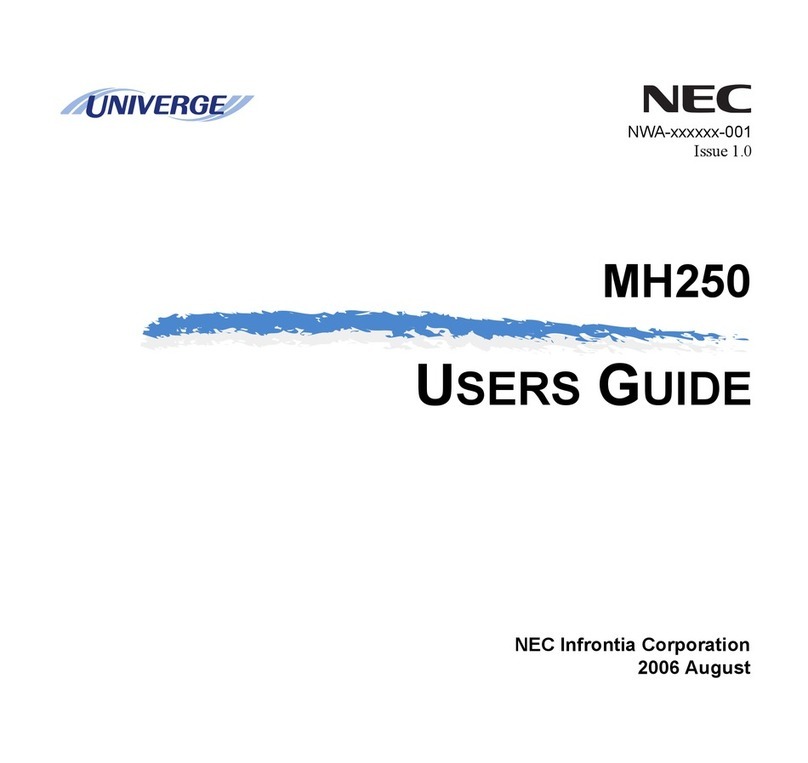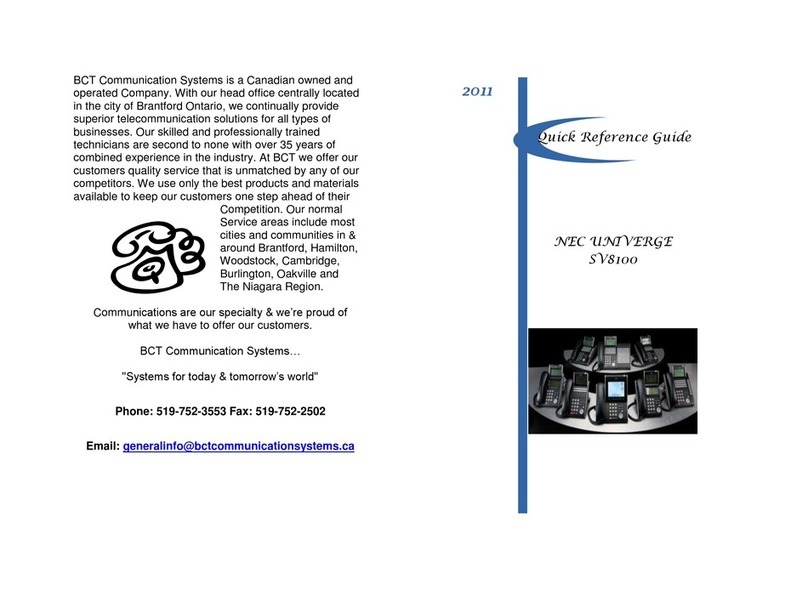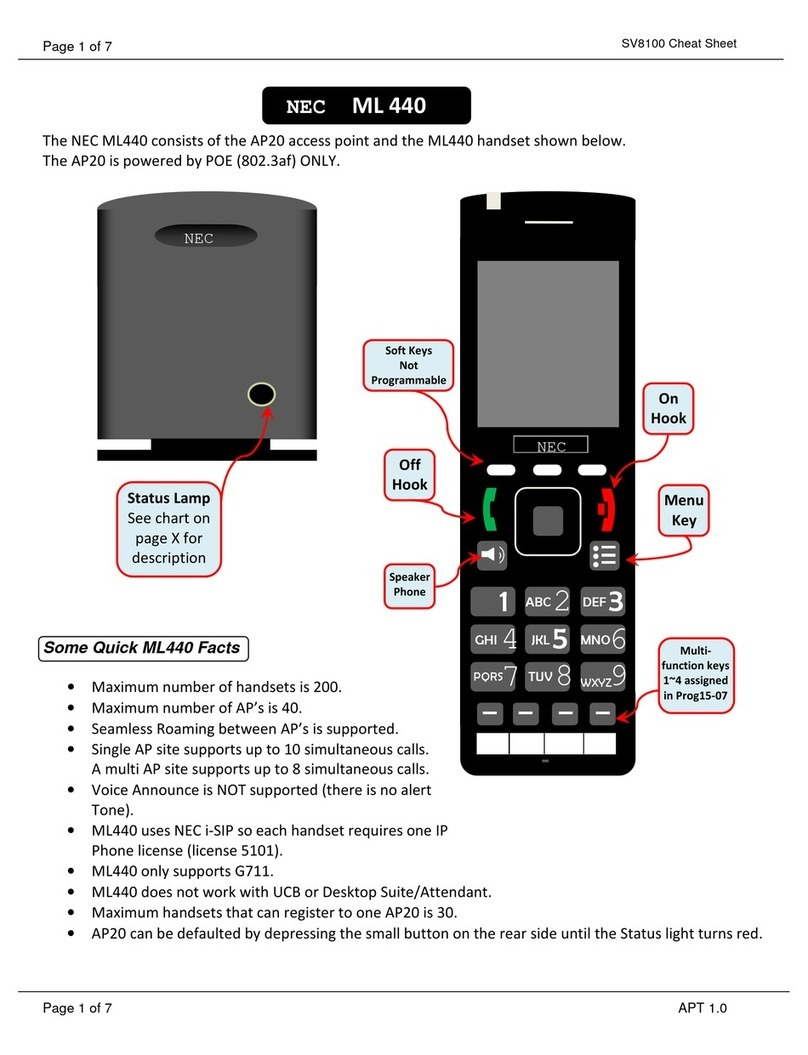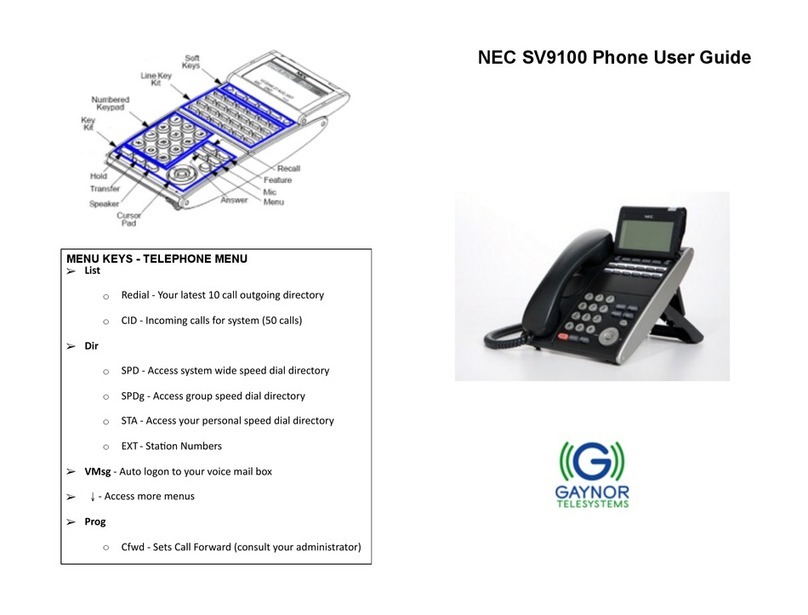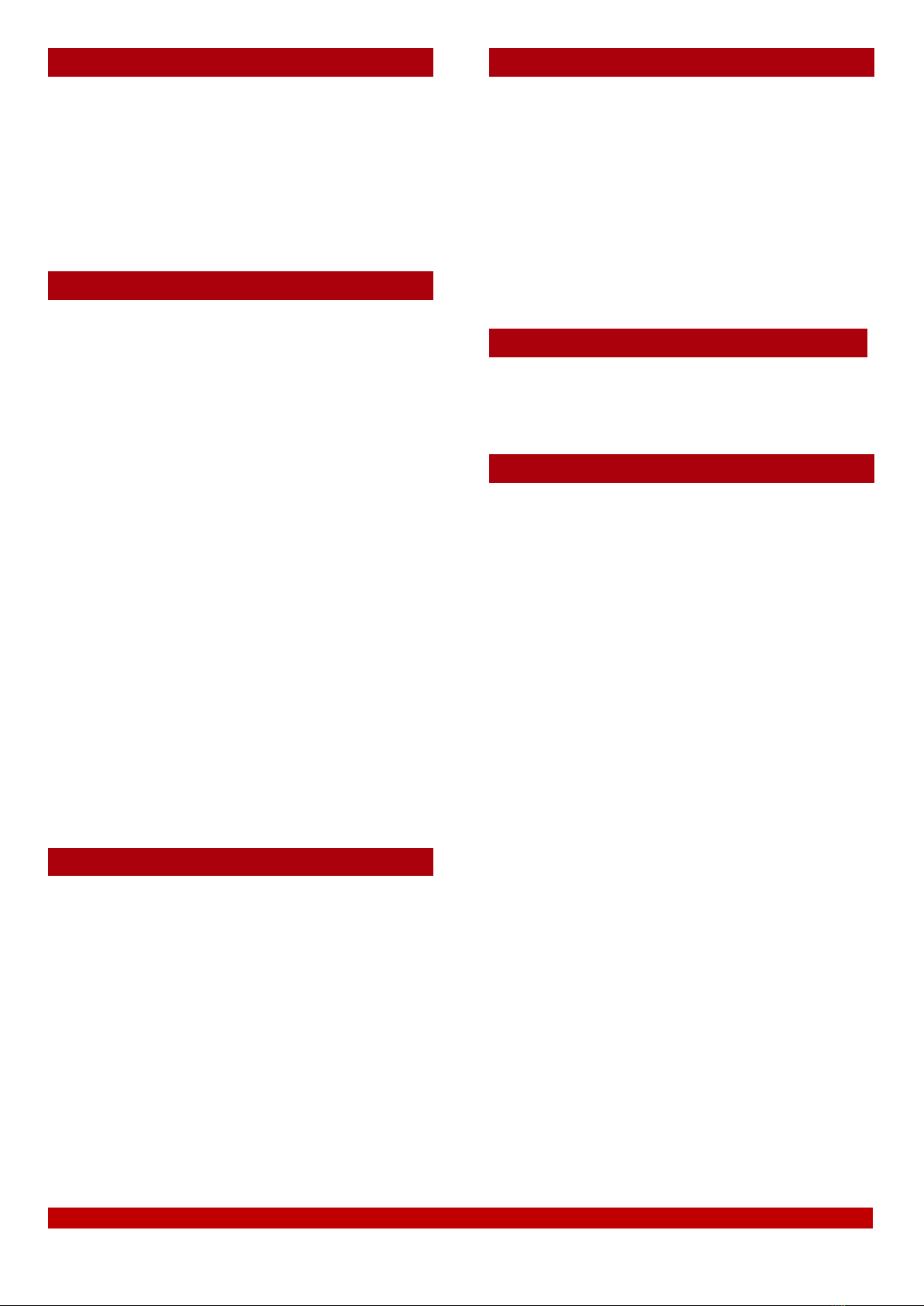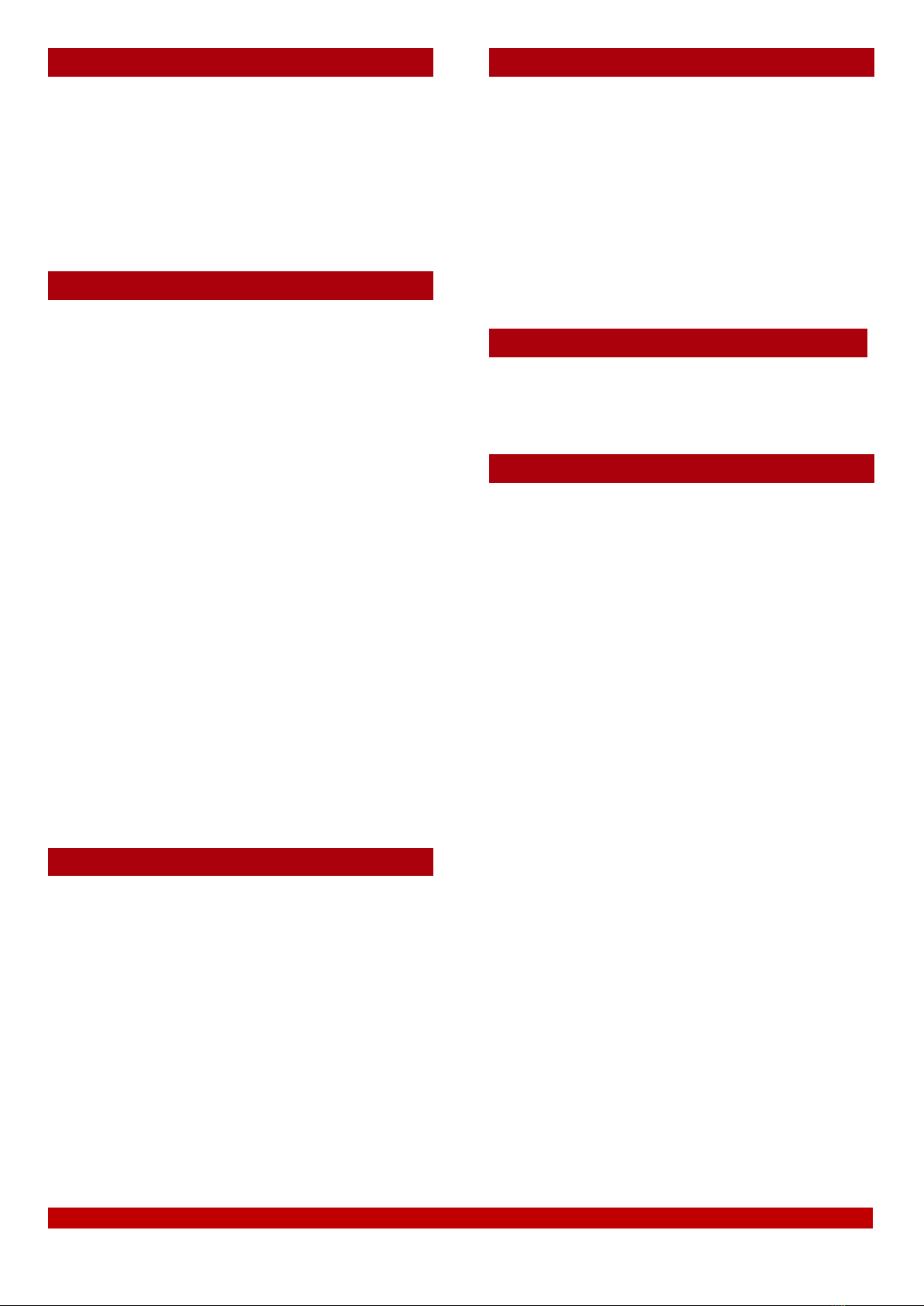
For additional information search for “NEC SL1100 Multi-Line Terminal User Guide” in your web browser
To answer a ringing extension in your group:
•Lift the handset and dial * #
To answer a call ringing at a specific extension:
•Lift the handset and dial * *
plus the other extensions number
To dial a system speed dial:
•Lift the handset
•Dial #2
•Dial the 3 digit speed dial location (000 ~
899)
-Or - Without lifting the handset,
•Press Directory (Down Cursor key)
•Press the Cursor button up or down to
search for the required number
•Press the lift the handset to initiate the call
To add a system speed dial:
•Press the Speaker key and dial 753
•Dial the speed dial location (000 ~ 899)
•Dial telephone number you want to store
(up to 24 digits)
•Press Hold to store
•If desired, enter name using dial pad
•Press Hold to store
Note: To move the cursor right press # ,
to move the cursor left press Clear/Back
Allows the caller to make the receiver’s digital
phone automatically answer the internal call and
go directly to speaker/hands free.
•Lift the handset and dial the extension
number
•Press Voice soft key or dial 1while the
other phone is still ringing and speak over
Incoming internal calls to the digital extension
are automatically answered and put on hands
free/speaker.
To Activate:
•Press the Speaker key and dial 721
To Cancel:
•Press the Speaker key and dial 723
Allows a user to page all digital handsets.
•Lift the handset and dial *10
To access your mailbox and retrieve
messages:
•Push the VM soft key, or
•Lift the handset and dial *8
To record a greeting for your mailbox:
Access your mailbox, then using the soft keys
below the display select:
•Greet,
•Gr1, Gr2 or Gr3,
•Rec
•Speak into the handset after the tone.
•Once you are done recording press #
Use the Lstn soft key to playback the greeting
To forwards calls to your mailbox:
when your extension is busy or after the no
answer timer expires
•Press the Speaker key and dial 744
•Dial 1to set
•Dial the destination number 199
•Press Speaker to store
To Cancel:
•Press the Speaker key and dial 744