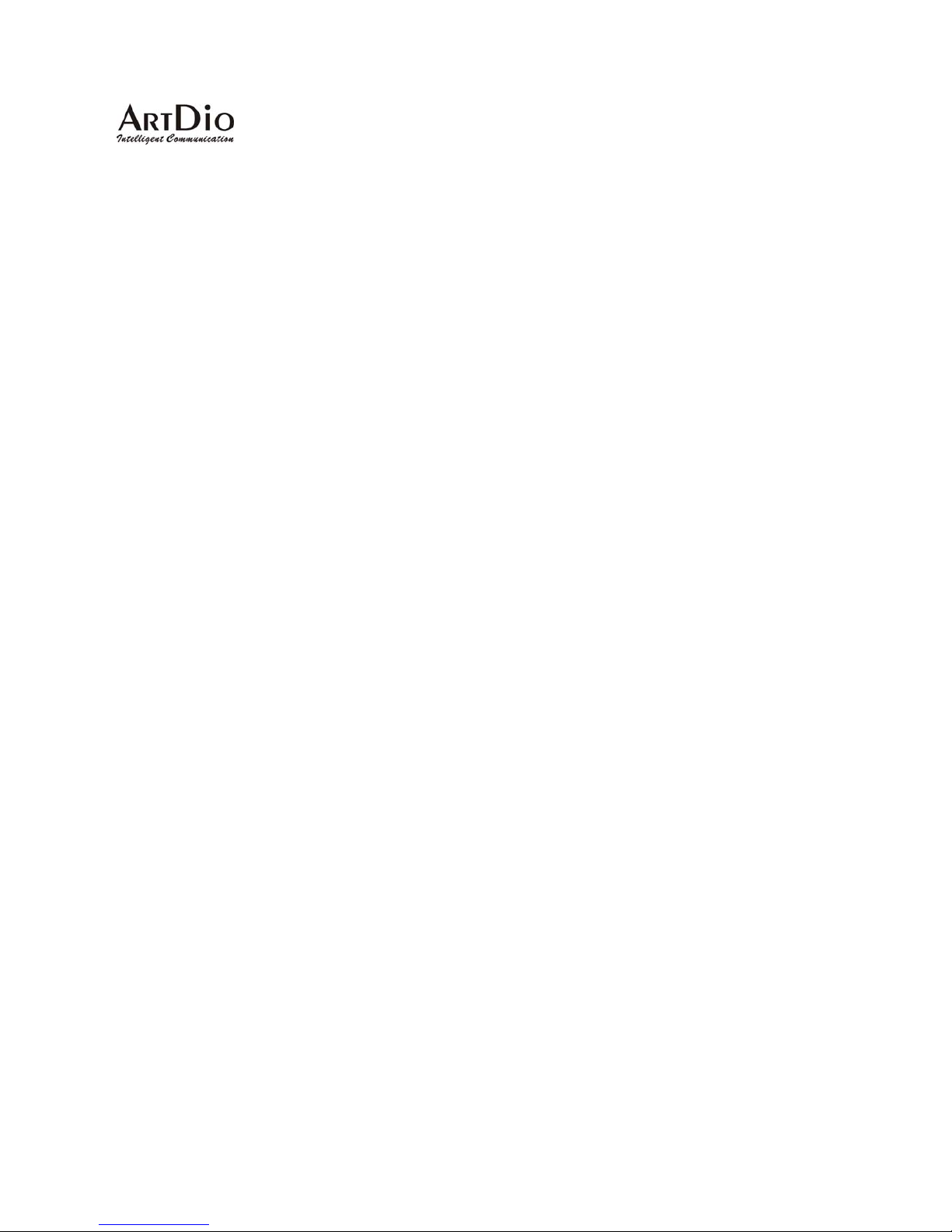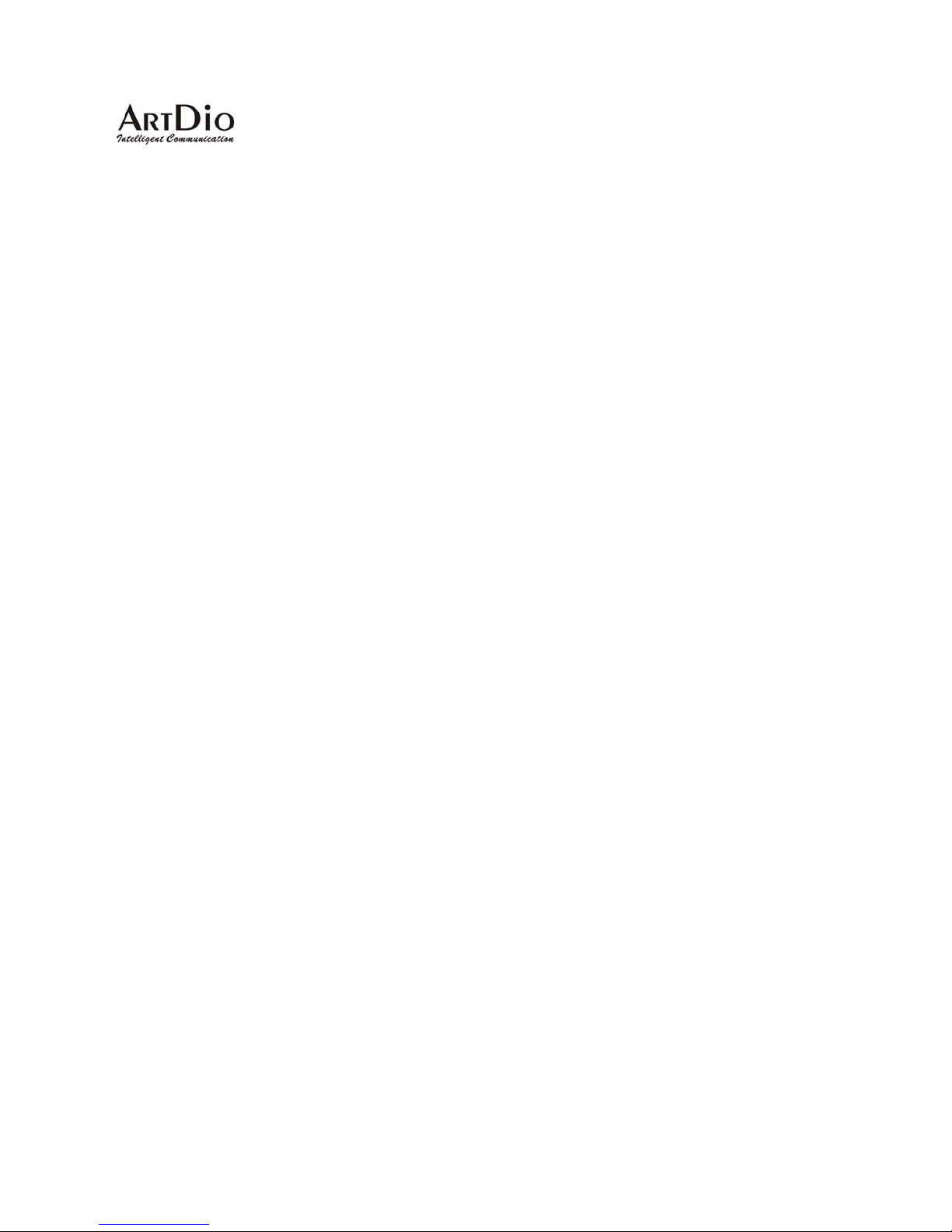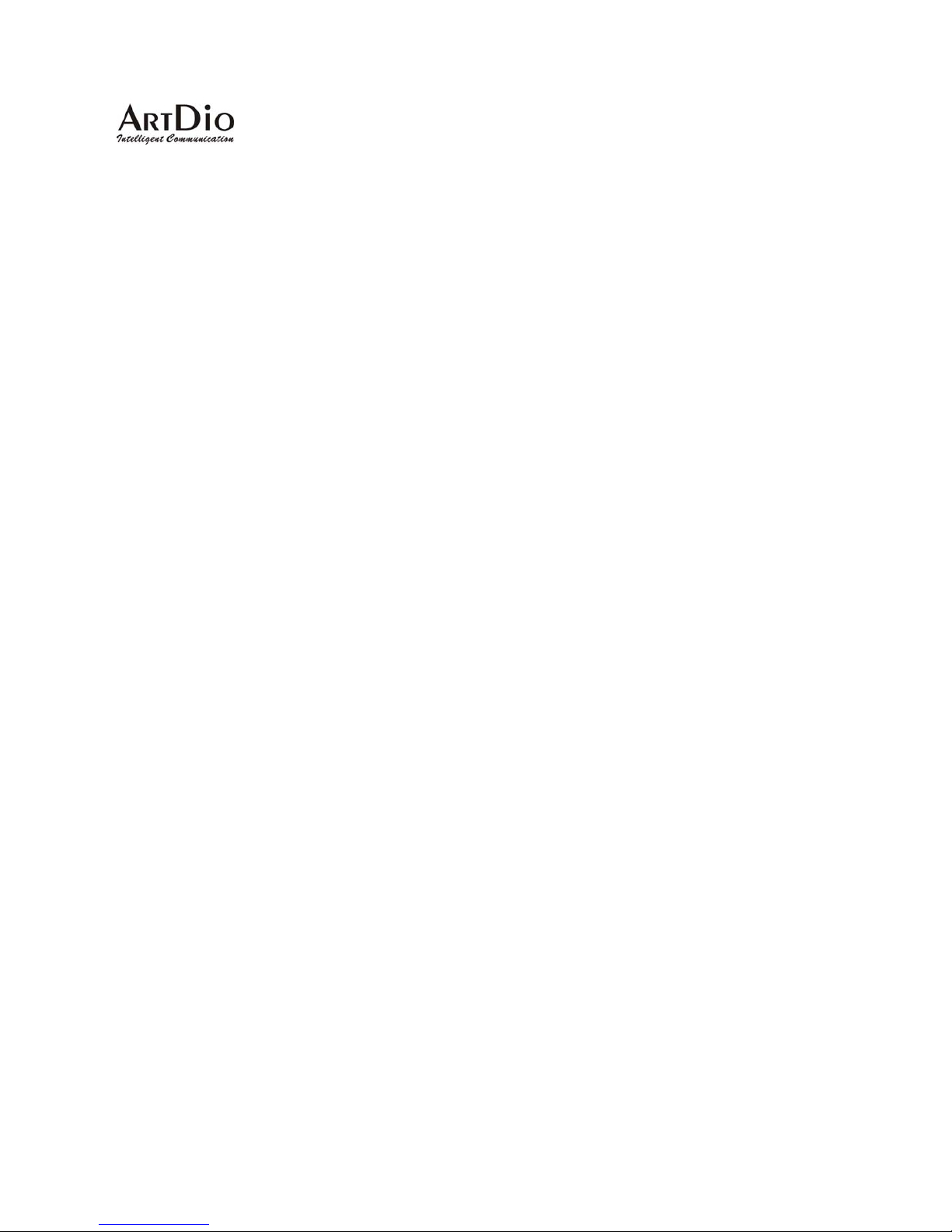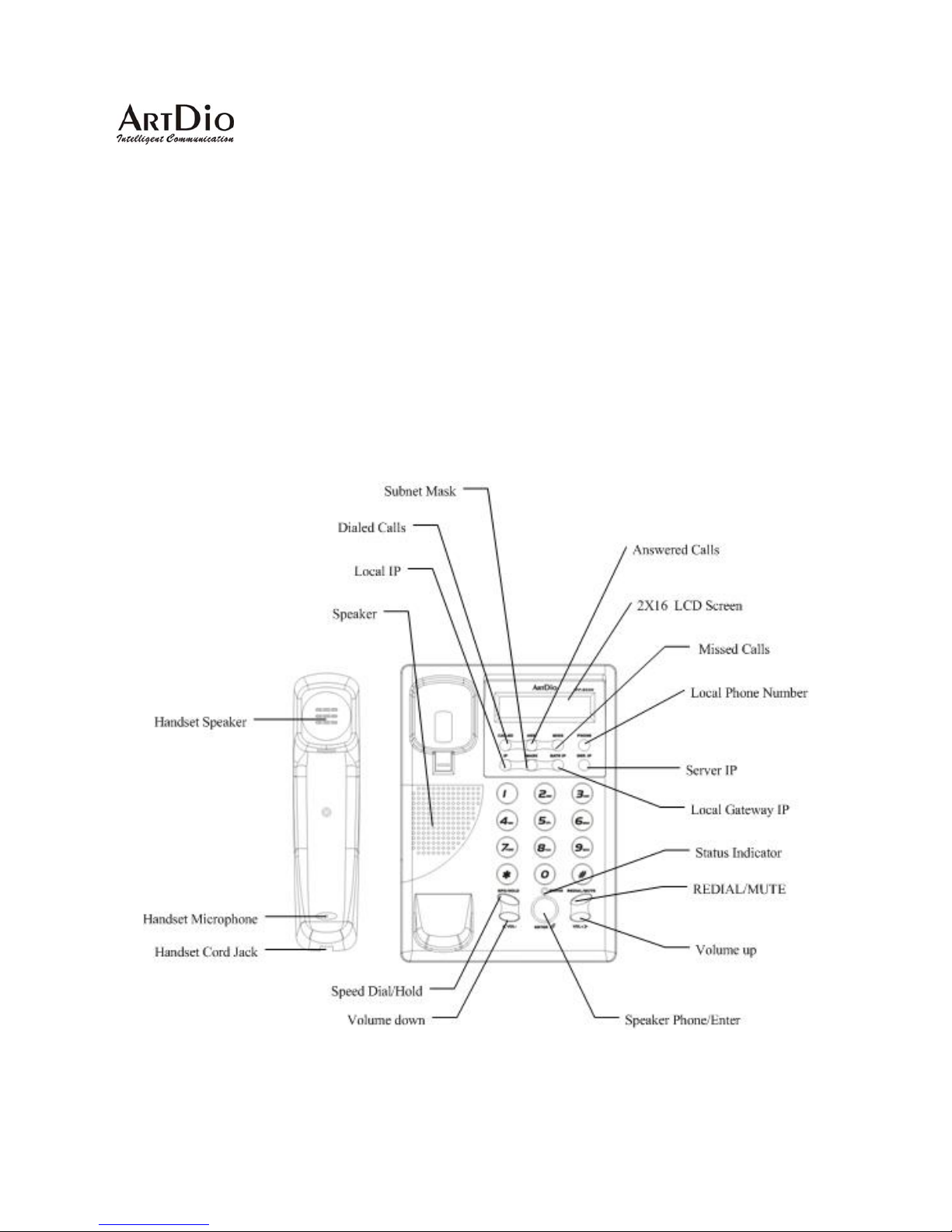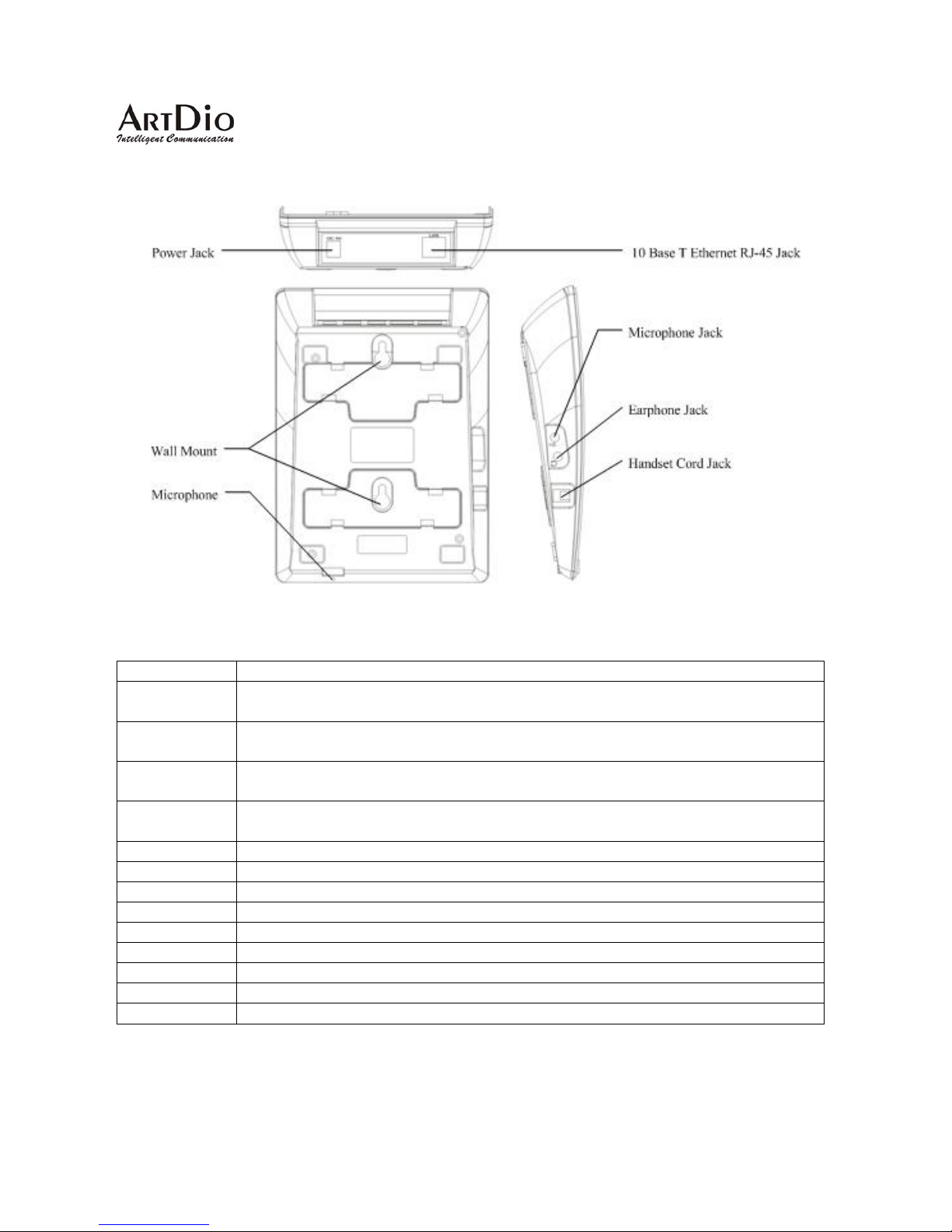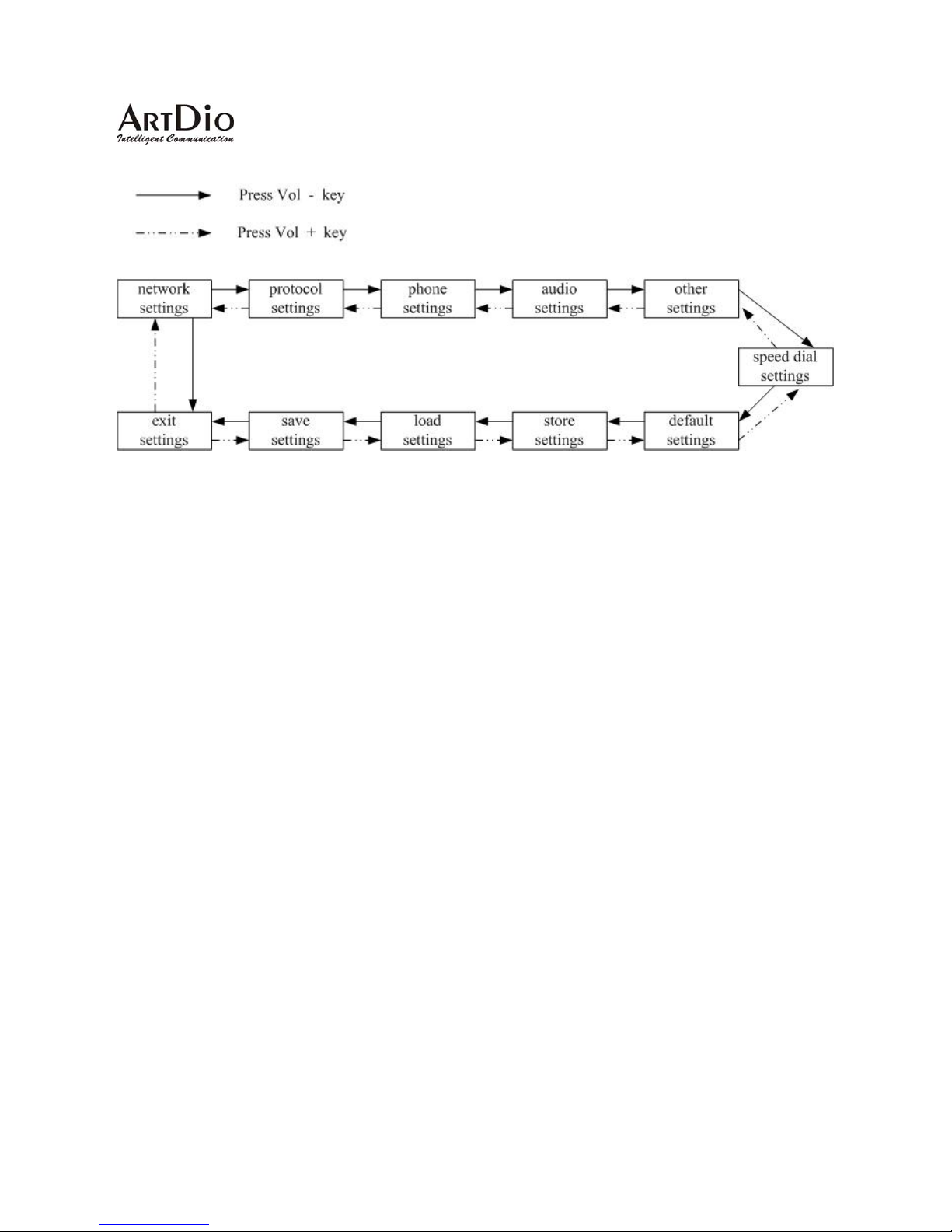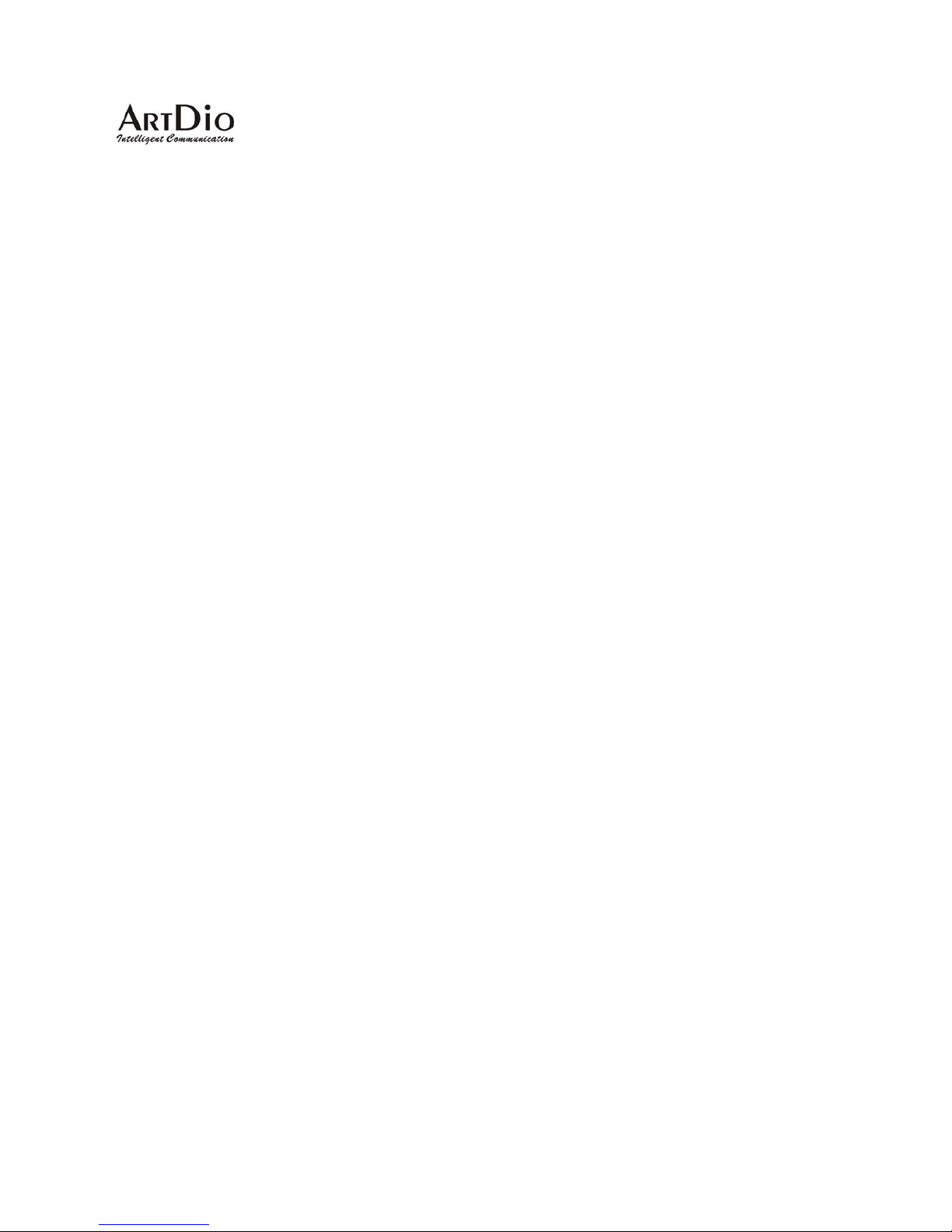IPF-2000 User Manual
3
Table of Content
1. PRODUCT SPECIFICATION ..............................................................................................5
2. PACKAGE CONTENTS......................................................................................................6
3. IPF-2000 FUNCTION ILLUSTRATION ...............................................................................6
3.1. Front Panel...................................................................................................................................................................6
3.2. Rear and Back Panel...................................................................................................................................................7
3.3. Function Keys Introduction........................................................................................................................................7
4. HARDWARE INSTALLATION.............................................................................................8
5. KEYPAD CONFIGURATION...............................................................................................8
5.1. Network Settings..........................................................................................................................................................9
5.1.1. DHCP Settings..........................................................................................................................................................9
5.1.2. Static IP Setting.........................................................................................................................................................9
5.1.3. PPPoE Setting.........................................................................................................................................................10
5.2. Protocol Settings........................................................................................................................................................10
5.3. Audio Settings............................................................................................................................................................11
5.4. Other Settings.................................................................................................................................................................11
5.5. Speed dial Settings.........................................................................................................................................................12
5.6. Revert Back to Factory Default....................................................................................................................................12
5.7. Save Settings...................................................................................................................................................................12
5.8. Exit Setting.....................................................................................................................................................................12
6. WEB CONFIGURATION...................................................................................................13
6.1. Network......................................................................................................................................................................15
6.2. Protocol.......................................................................................................................................................................16
6.3. Phone..........................................................................................................................................................................18
6.4. Audio ..........................................................................................................................................................................20
6.5. Others.........................................................................................................................................................................21