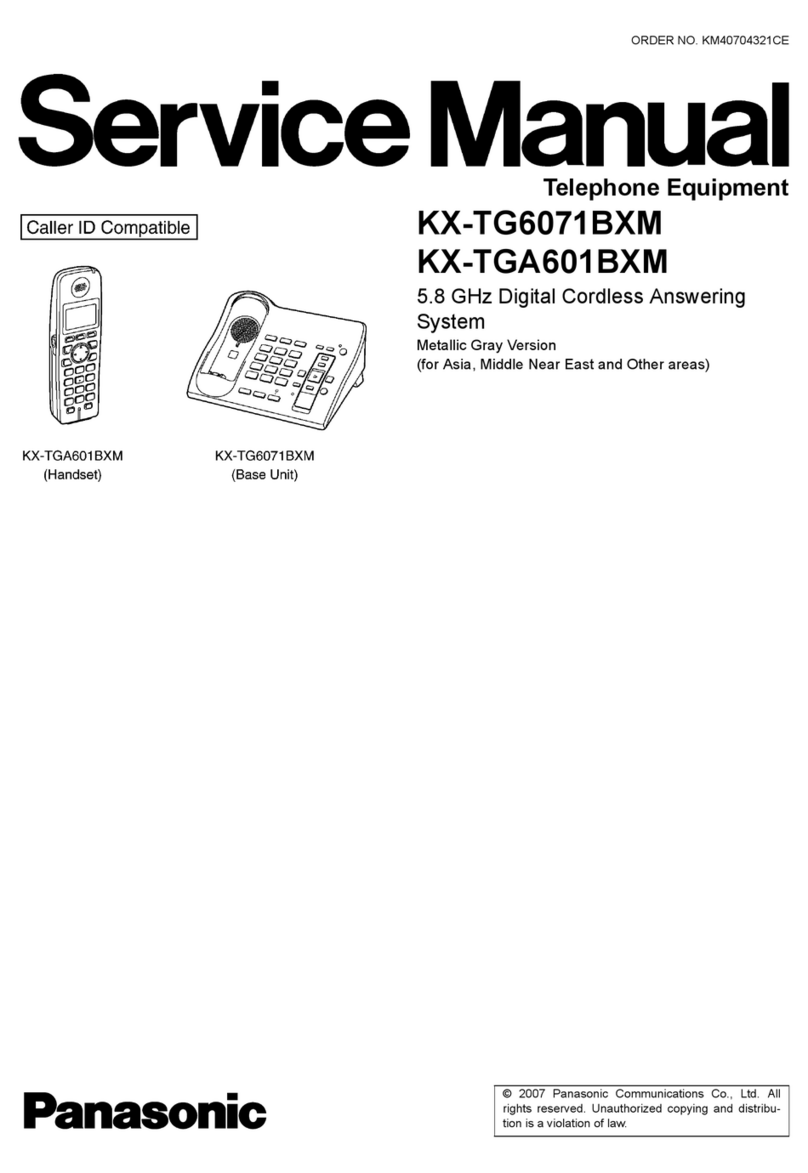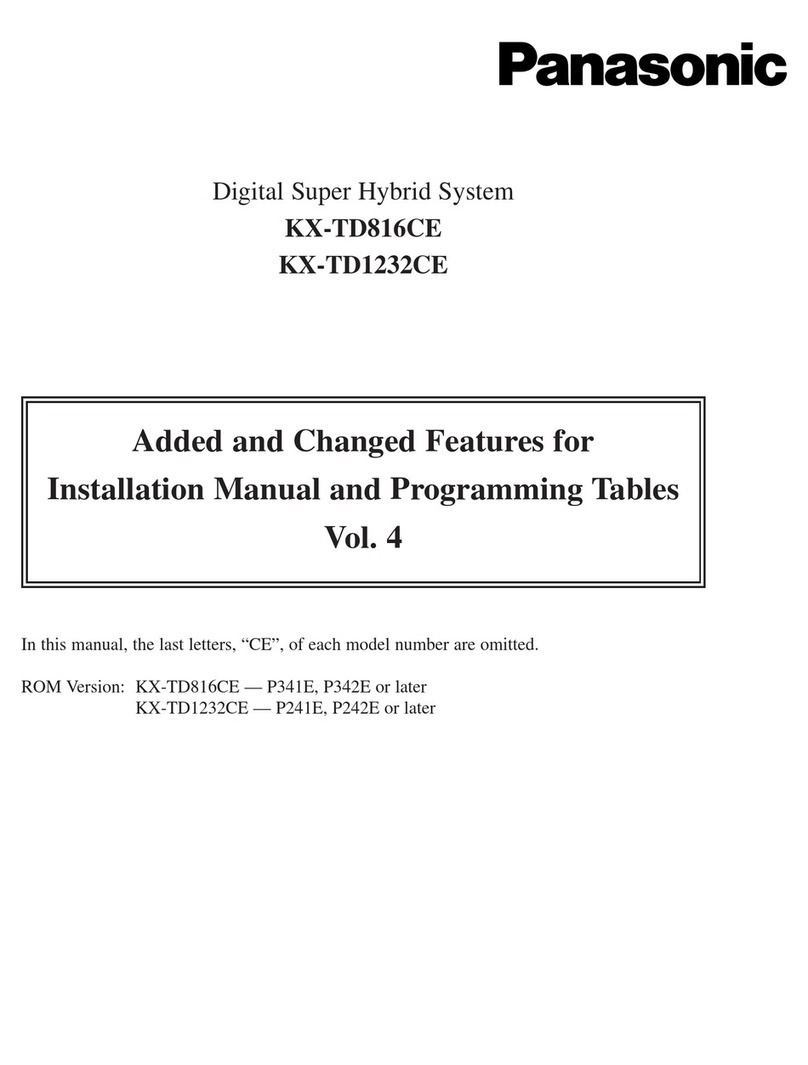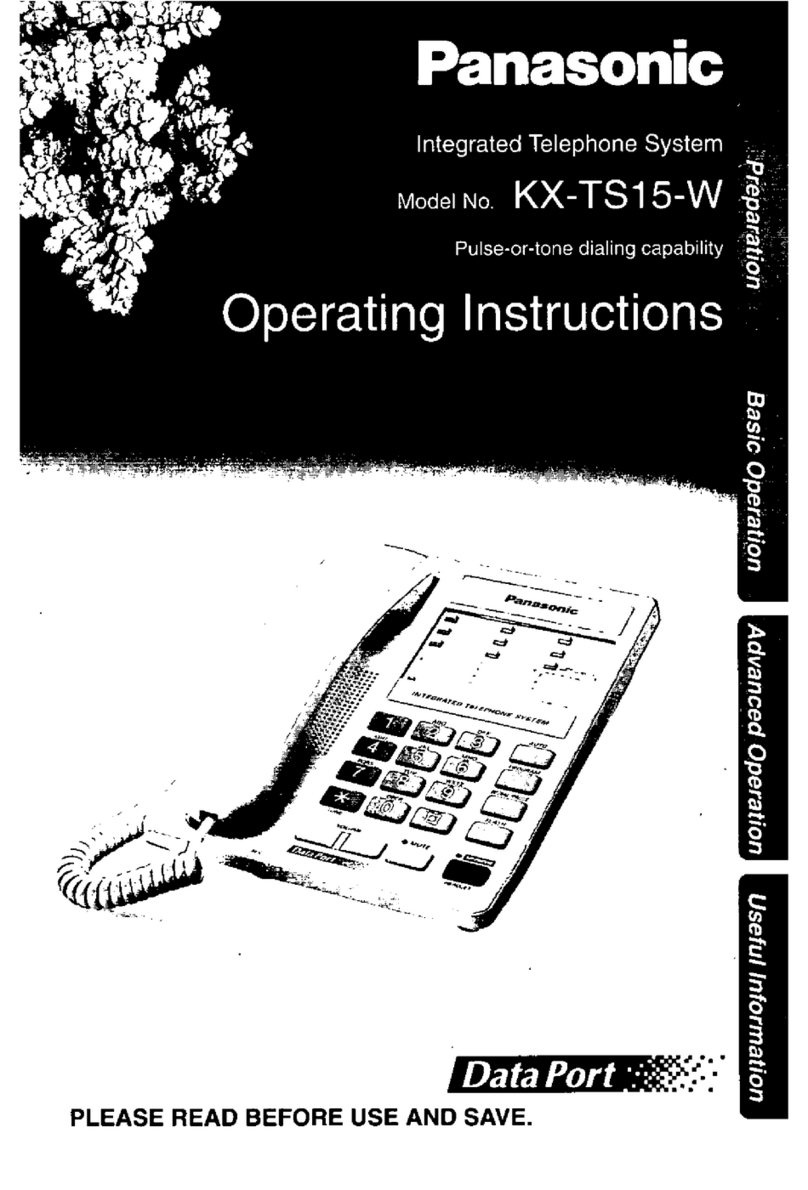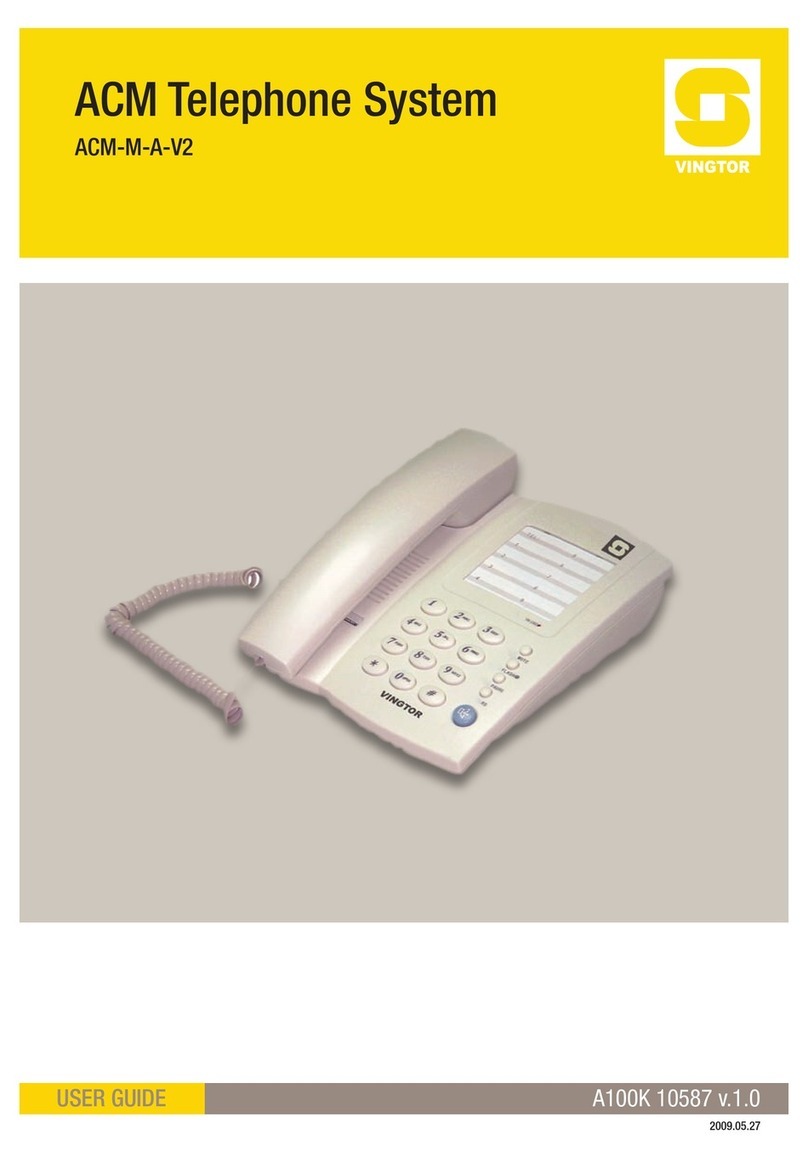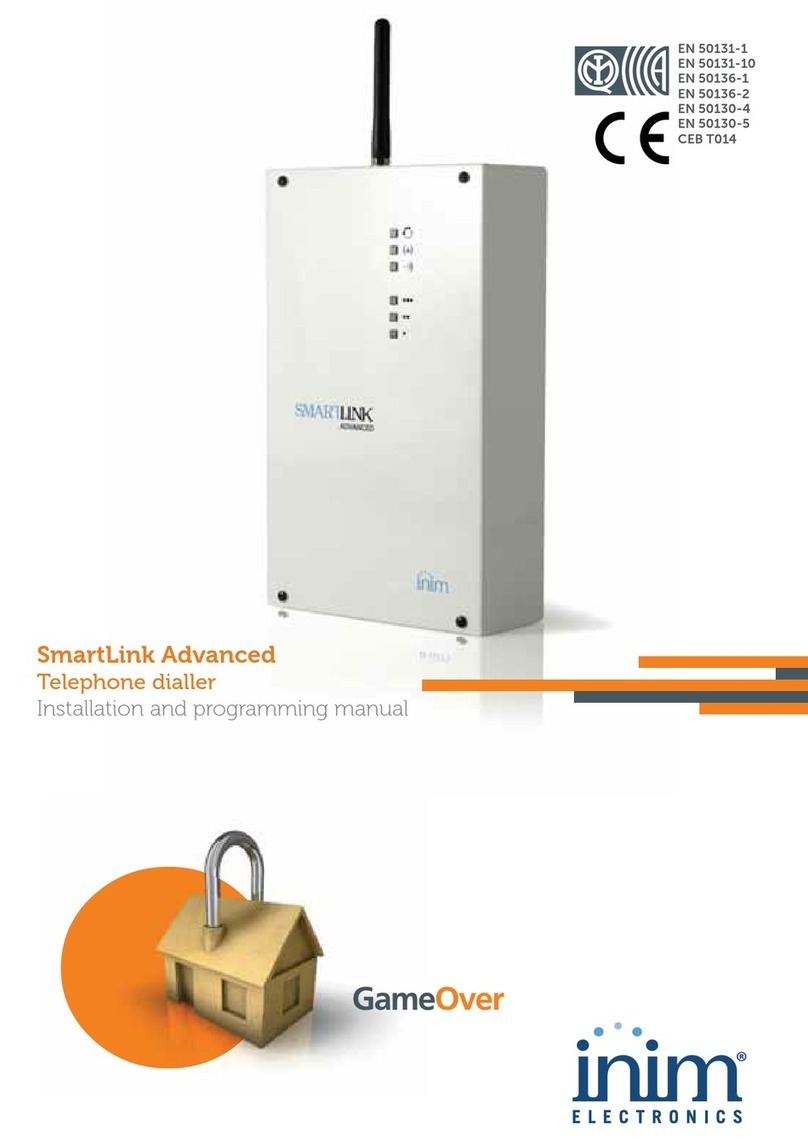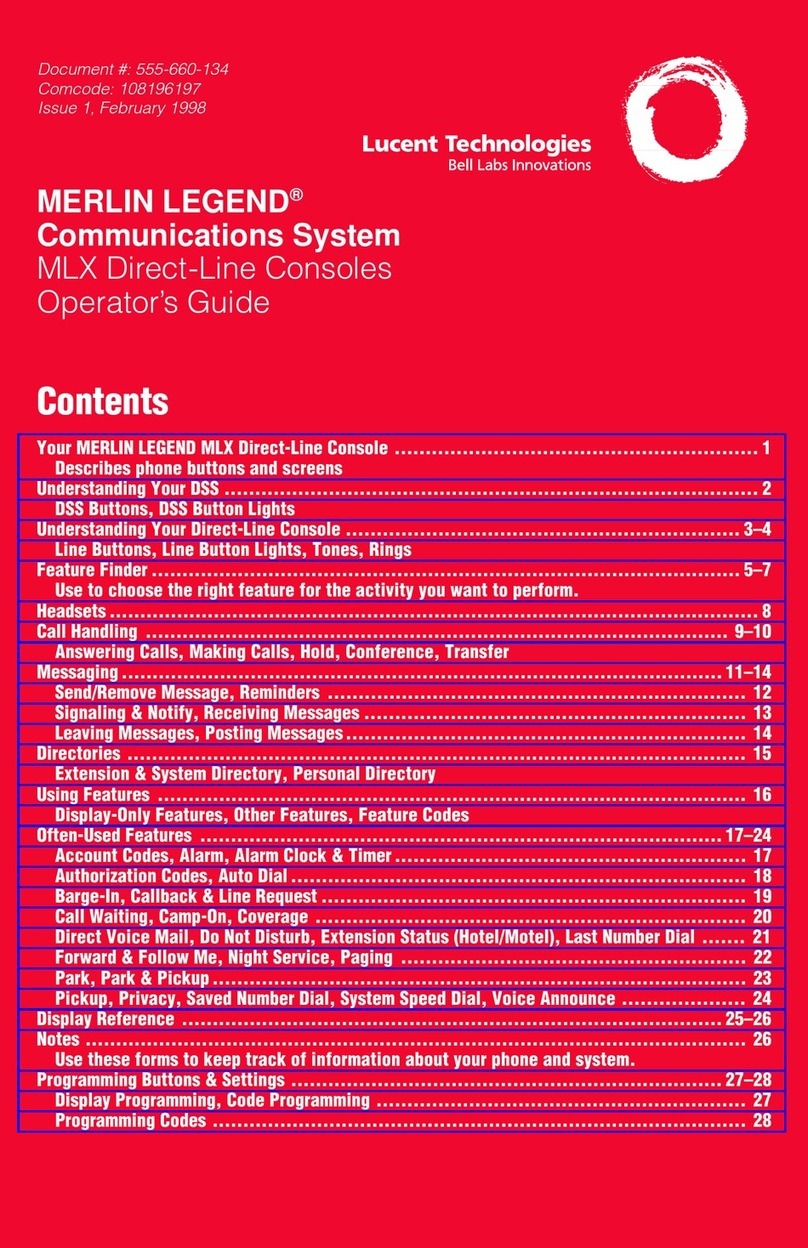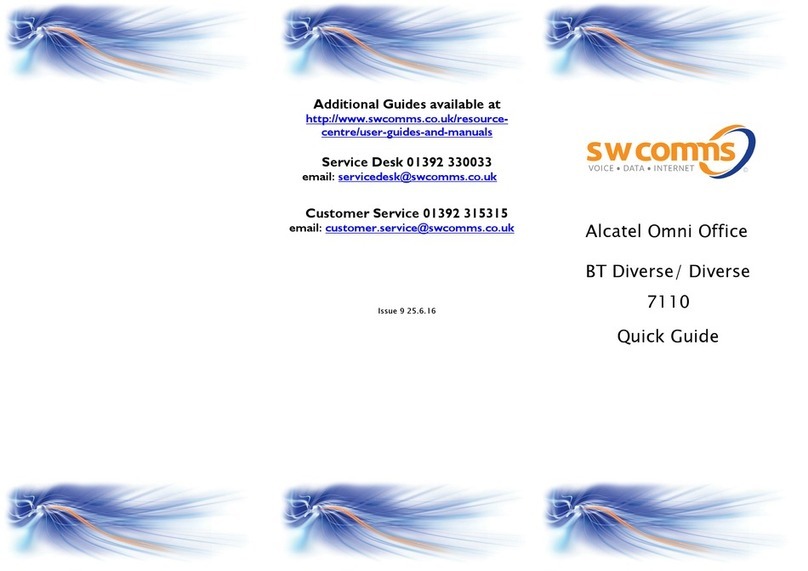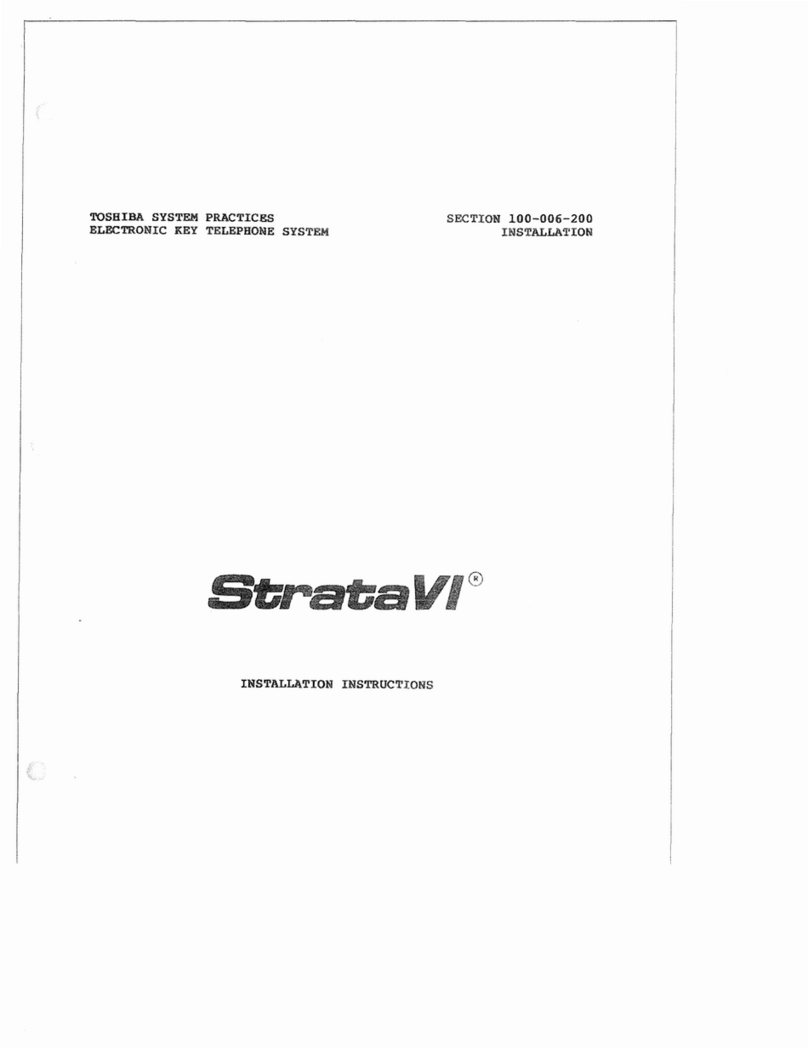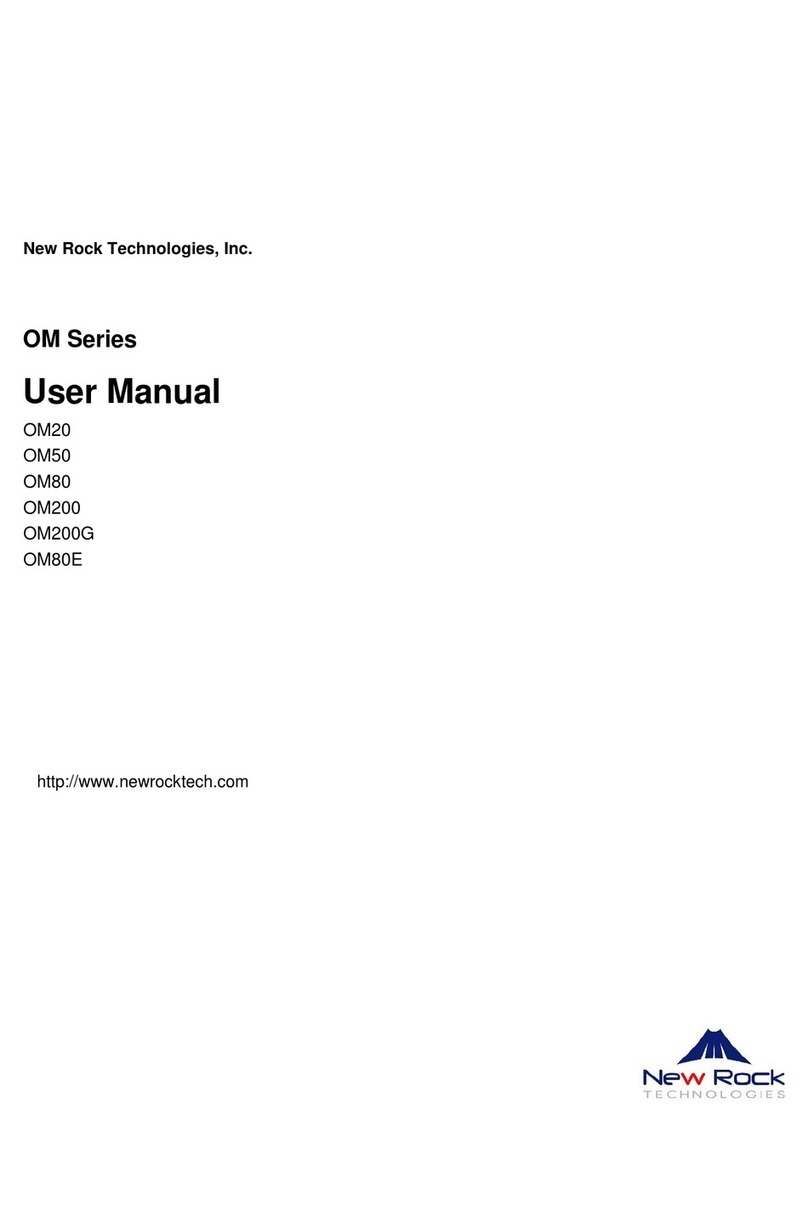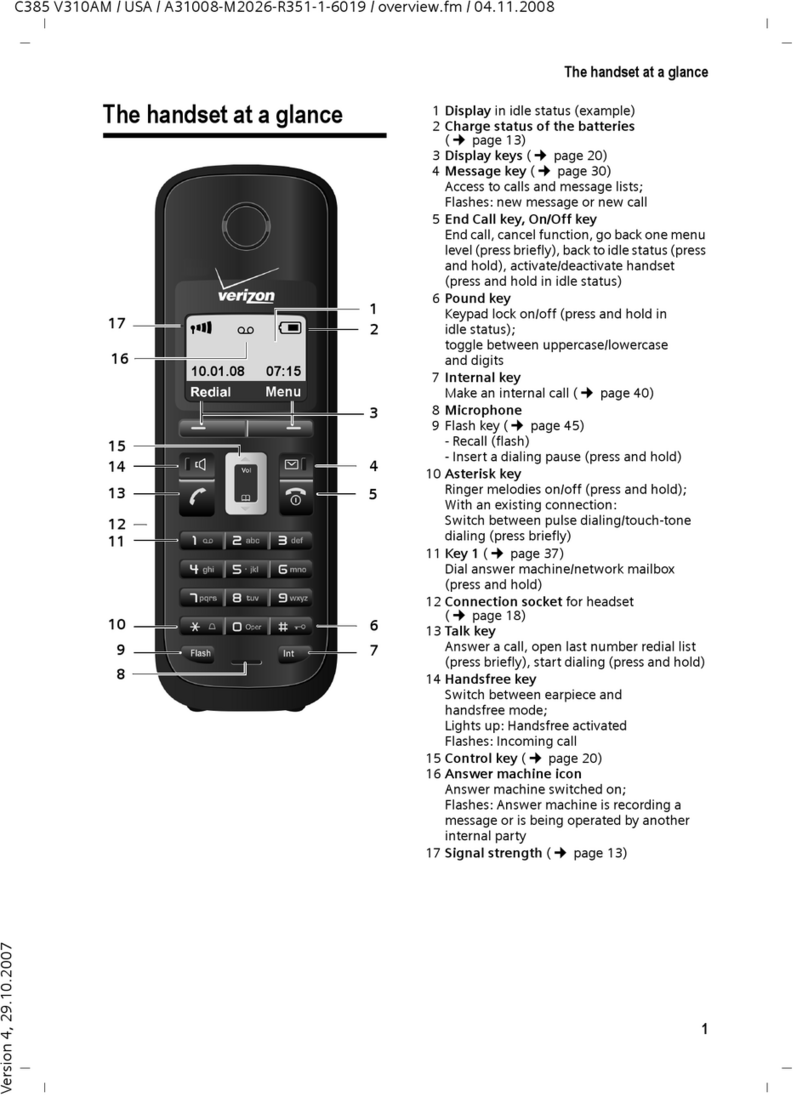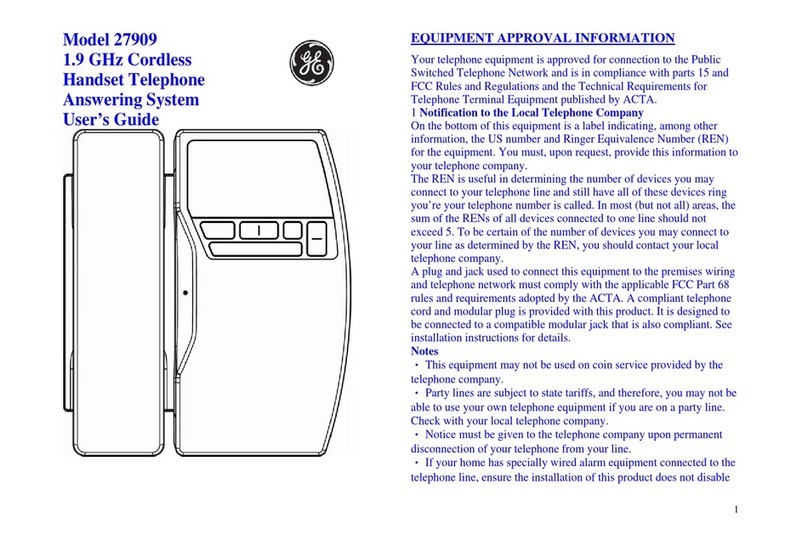www.newrocktech.com 5
5 Configuring the Advance Features....................................................................................................................... 34
5.1 Customizing a Simple Auto Attendant...............................................................................................................................34
5.1.1 Customizing the Greeting.................................................................................................................................34
5.1.2 Assigning the Attendant Extensions............................................................................................................37
5.2 Making an Auto Attendant with Multi-Level IVR...............................................................................................................39
5.3 Making an Auto Attendant with Scheduled Routing Rules.............................................................................................40
5.4 Customizing the Music for Call Hold..................................................................................................................................41
5.5 Selecting a Preferred Audio Codec................................................................................................................................... 42
5.6 Making change to the Extension Numbers.......................................................................................................................42
5.6.1 Analog extensions....................................................................................................................................................42
5.6.2 IP Extensions............................................................................................................................................................44
5.7 Activating the Voice Mail..................................................................................................................................................... 45
6 Localizing the System.............................................................................................................................................. 48
6.1 Setting the System Time..................................................................................................................................................... 48
6.2 Selecting the Caller ID Detection Mode to PSTN............................................................................................................48
6.3 Making Changes to the Digit Map......................................................................................................................................49
6.4 Selecting the impedance of FXO ports............................................................................................................................. 50
6.5 Selecting the Call progress tone plan................................................................................................................................51
7 Security.........................................................................................................................................................................51
7.1 Making Change to the Ports............................................................................................................................................... 52
7.2 Making Change to the web GUI Password.......................................................................................................................52
8 Multi-Sites Deployment............................................................................................................................................ 53
8.1 Registering Remote IP Phones to the OM20................................................................................................................... 55
8.2 Registering the Remote ATA to the OM20....................................................................................................................... 57
9 Installation Guide and User Training....................................................................................................................59
9.1 Installation Guide.................................................................................................................................................................. 59
10 Troubleshooting.......................................................................................................................................................62
10.1 Troubleshooting Process...................................................................................................................................................62
10.1.1 Collecting Information........................................................................................................................................... 63
10.1.2 Troubleshooting the Fault.....................................................................................................................................63