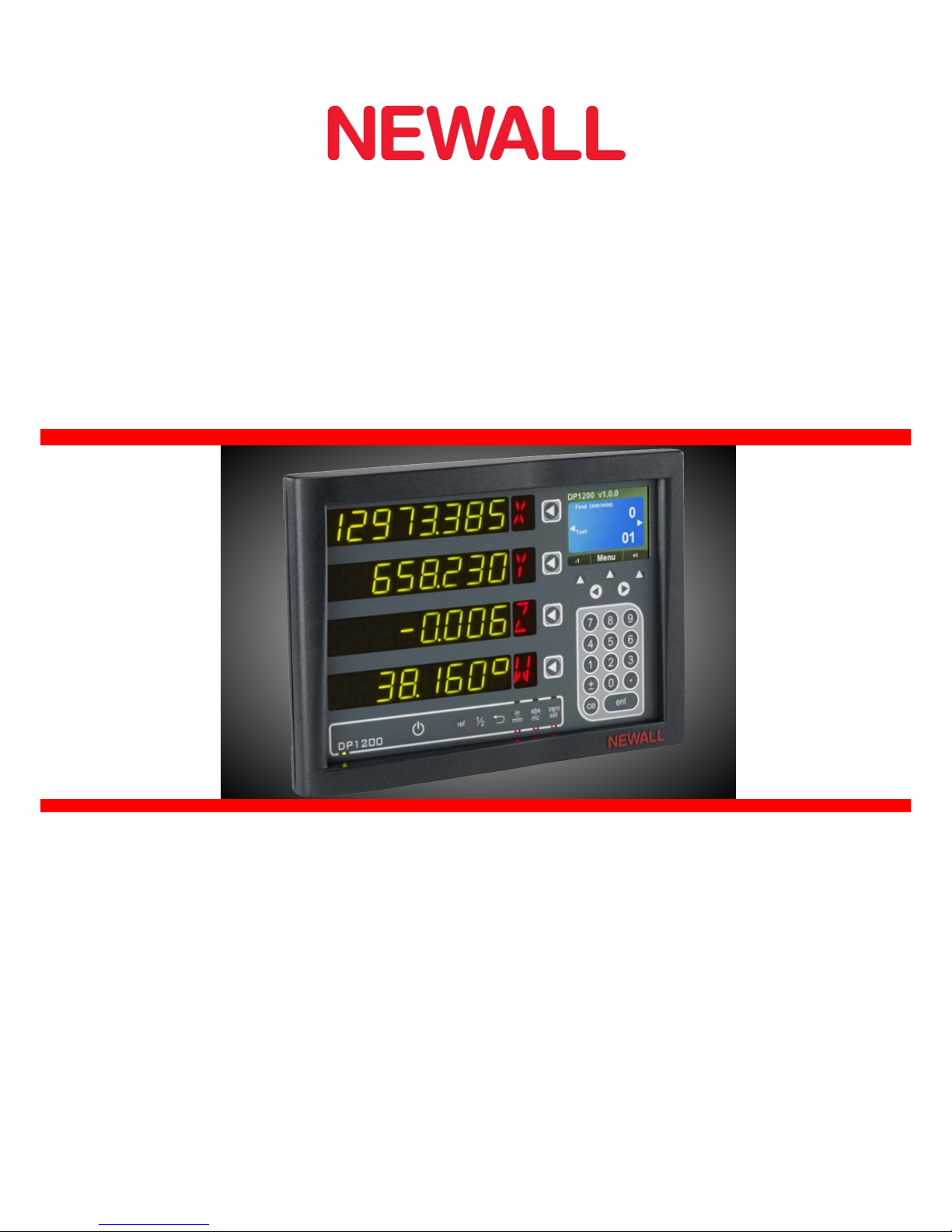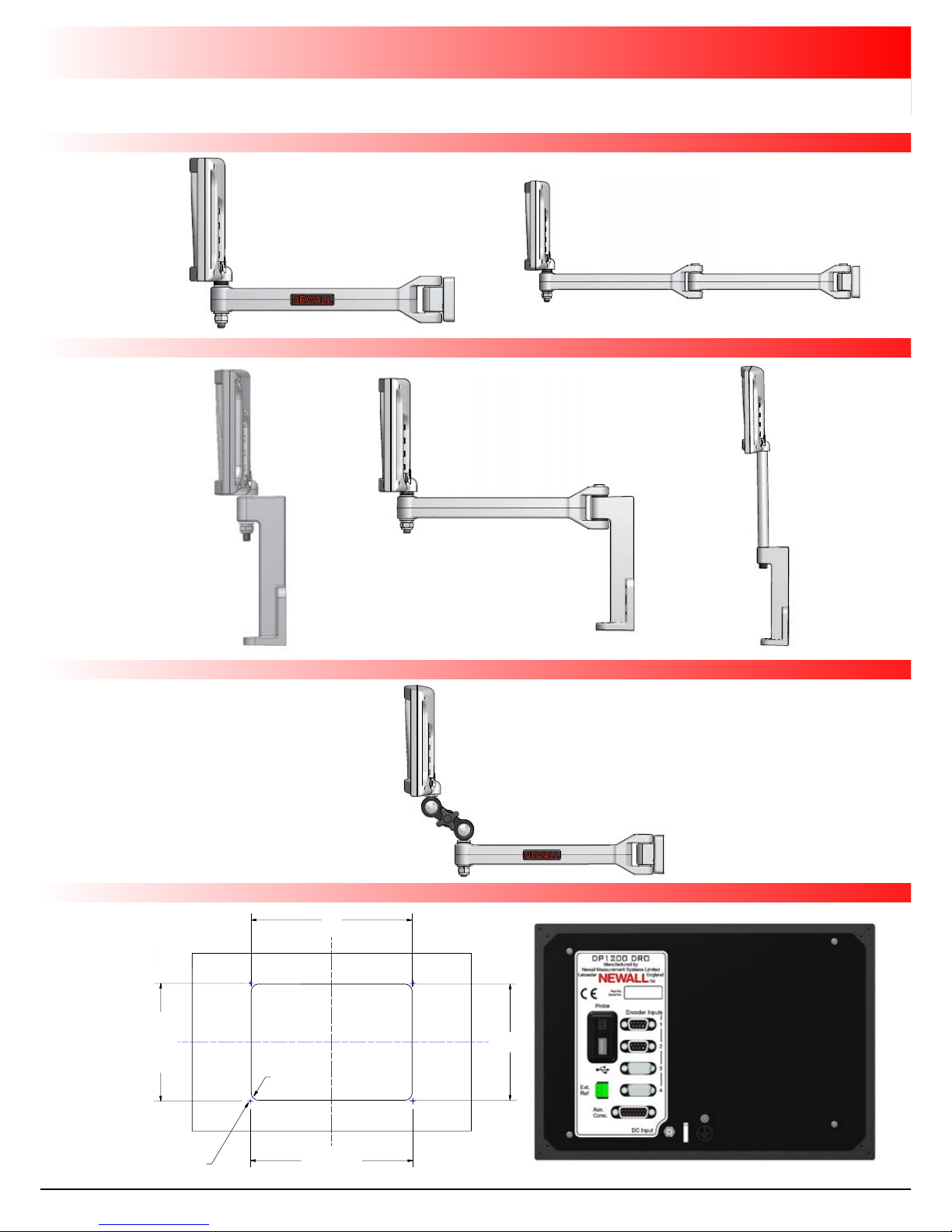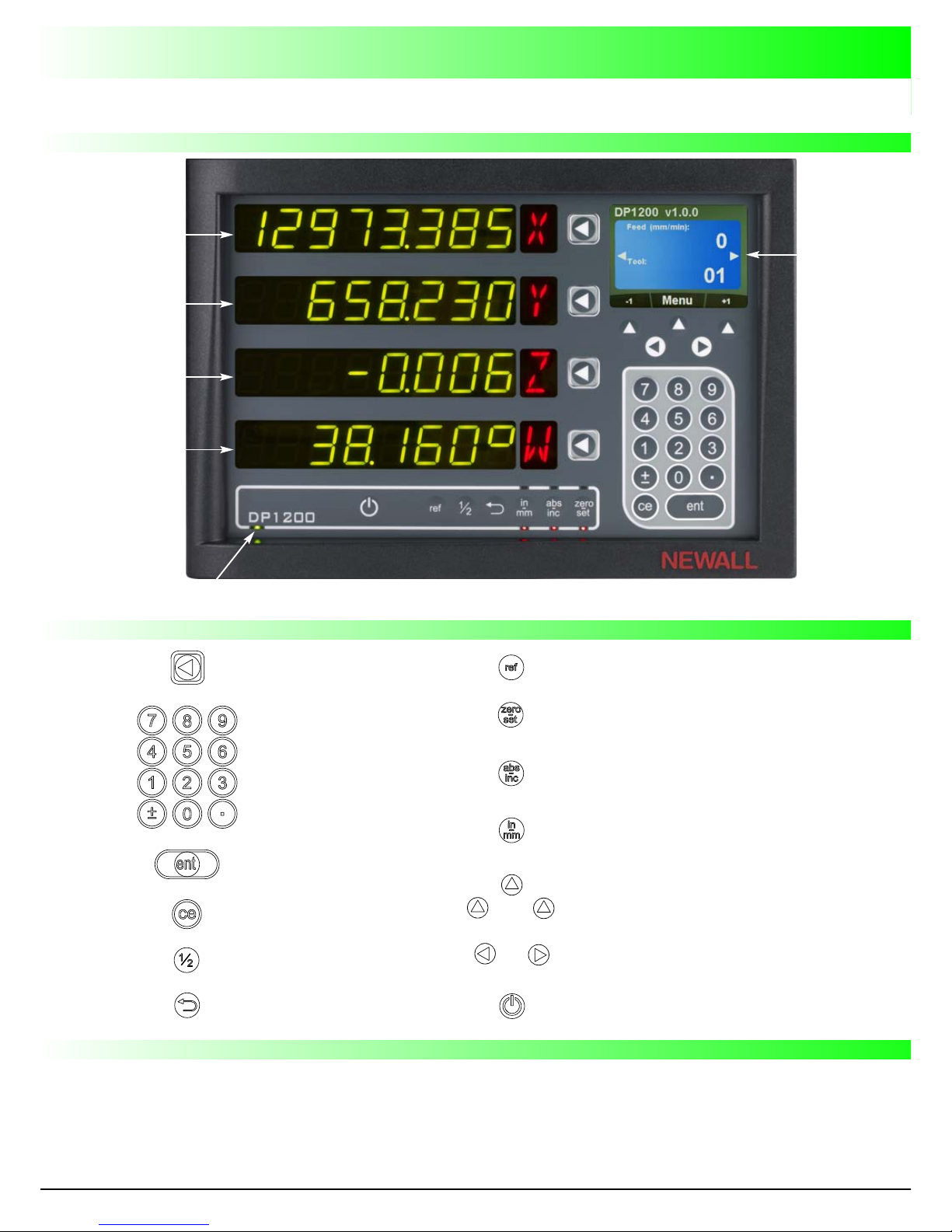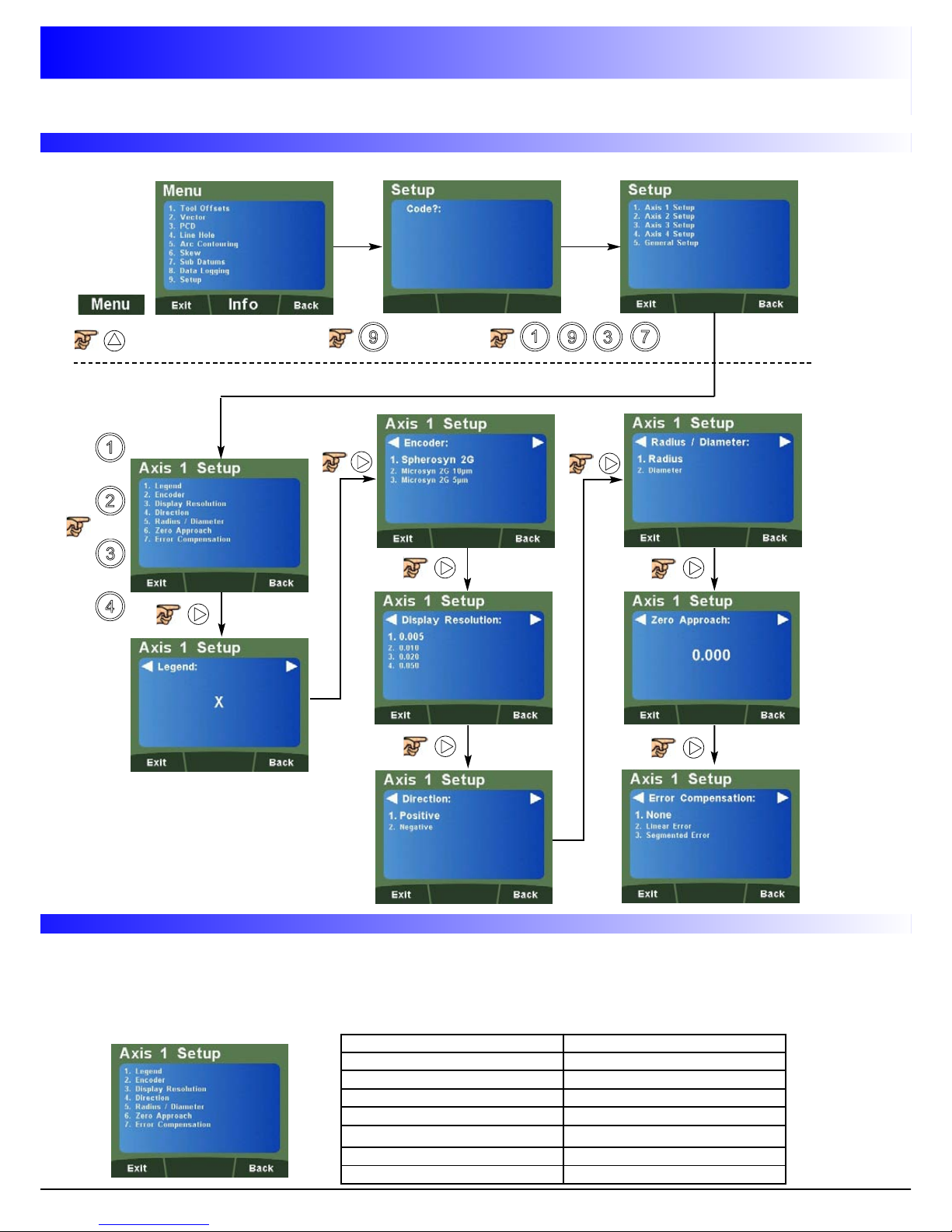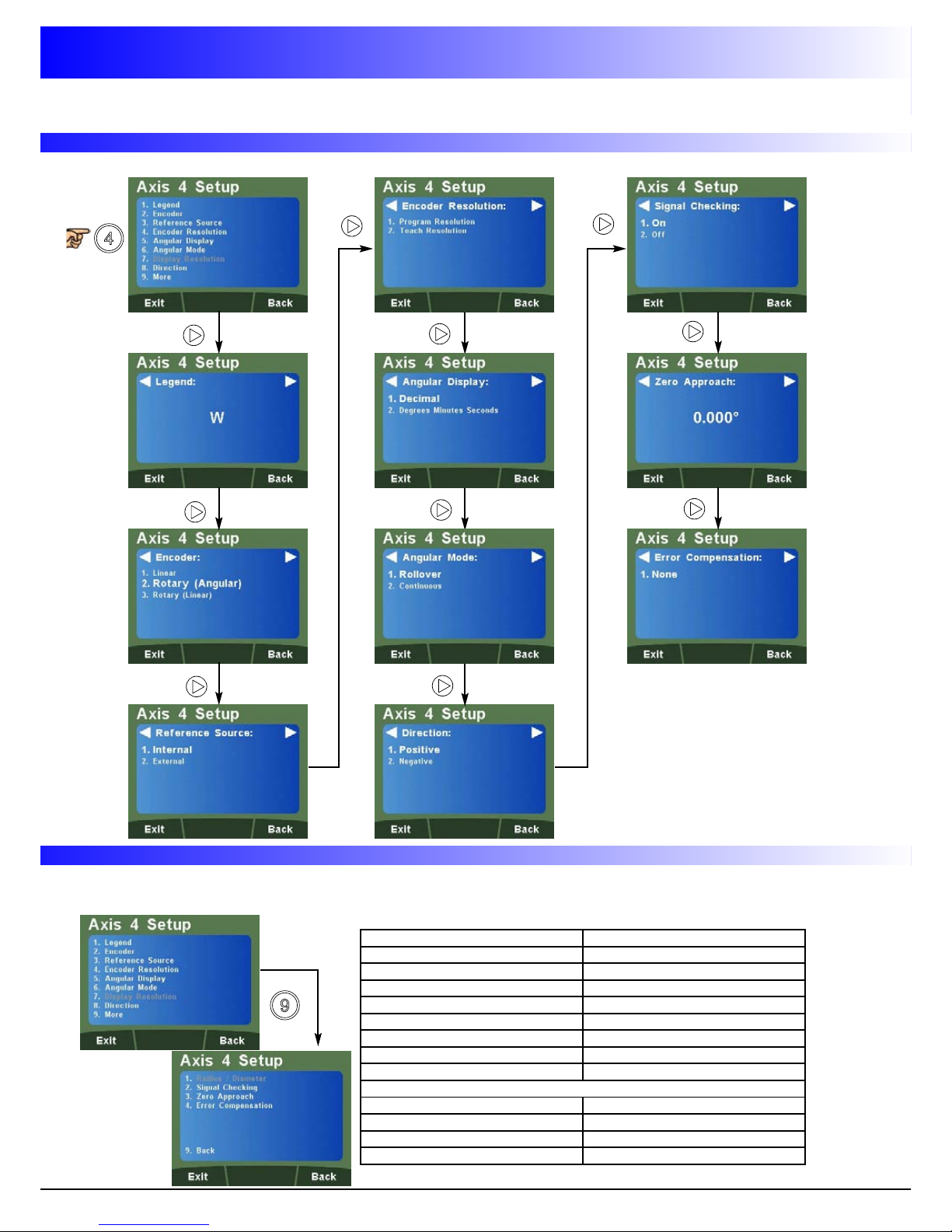2
Specification Page 3
Electrical Page 3
Physical Page 3
Environment Page 3
Accreditation Page 3
Disposal Page 3
Input and Resolution Page 3
ounting Options Page 4
Mill Mount Page 4
Lathe Mount Page 4
Adjustable Mount Page 4
Panel Mount Page 4
Connection Details Page 5
Important Information Page 5
Connections Page 5
Display and Keypad Page 6
Understanding the Display Page 6
Understanding the Keypad Page 6
Invalid Key Warning Page 6
Setting up the Unit Page 7
Setup Menu Navigation Page 7
Navigating Axes 1, 2, 3, 4 (Analogue) Setup Page 7
Quick Navigation Axes 1, 2, 3, 4 (Analogue) Setup Page 7
Navigating Axis 4 Setup (Digital Linear) Page 8
Quick Navigation of Axis 4 Setup (Digital Linear) Page 8
Navigating Axis 4 Setup (Digital Rotary Angular) Page 9
Quick Navigation of Axis 4 Setup (Digital Rot Ang) Page 9
Navigating Axis 4 Setup (Digital Rotary Linear) Page 10
Quick Navigation of Axis 4 Setup (Digital Rot Lin) Page 10
Navigating General Setup Page 11
Quick Navigation of General Setup Page 11
Setup Axis 1, 2, 3 & 4 (Analogue) Page 12
Legend Setup Page 12
Encoder Setup Page 12
Display Resolution Setup Page 12
Direction Setup Page 12
Radius / Diameter (Measure Setup) Page 12
Zero Approach Setup Page 13
Error Compensation Page 13
Types of Machine Error Page 14
Linear Error Compensation Page 14
Error Compensation Setup Page 15
Linear Error Compensation Setup Page 15
Segmented Error Compensation Page 16
Segmented Error Compensation Setup Page 16/17
Setup Axis 4 (Digital Linear) Page 18
Legend Setup Page 18
Encoder Setup Page 18
Reference Source Setup Page 18
Encoder Resolution Setup Page 18
Display Resolution Setup Page 18
Direction Setup Page 19
Radius / Diameter (Measure Setup) Page 19
Signal Checking Setup Page 19
Zero Approach Setup Page 19
Error Compensation Setup Page 19
Setup Axis 4 (Digital Rotary Angular) Page 20
Legend Setup Page 20
Encoder Setup Page 20
Reference Source Setup Page 20
Encoder Resolution Setup Page 20
Setup Axis 4 (Digital Rotary Angular) continued
Angular Display Setup Page 21
Angle Mode Setup Page 21
Direction Setup Page 21
Signal Checking Setup Page 21
Zero Approach Setup Page 21
Setup Axis 4 (Digital Rotary Linear) Page 22
Legend Setup Page 22
Encoder Setup Page 22
Reference Source Setup Page 22
Encoder Resolution Setup Page 22
Display Resolution Setup Page 23
Direction Setup Page 23
Radius / Diameter (Measure Setup) Page 23
Signal Checking Setup Page 23
Zero Approach Setup Page 23
Error Compensation Setup Page 23
General Setup Page 24
Language Setup Page 24
Application Setup Page 24
Plane Setup Page 24
Axis Coupling Setup Page 24
unctions Setup Page 25
Probe Diameter Setup Page 25
Beep Setup Page 25
LCD Brightness Setup Page 25
Sleep Setup Page 26
Unlock Axis Page 26
Reset Setup Page 26
Standard Functions Page 27
Absolute / Incremental Page 27
Inch / mm Page 27
Zero and Preset an Axis Page 28
Undo unction Page 28
Half unction / Centre ind Page 29
Digifind / Reference Page 29
Sub Datums / Memory (SDM) Page 30/31
Sleep Mode Page 31
RS232 (Data Logging) / Data Acquisition Page 32
RS232 Connections Page 32
RS232 Setup Page 32/33
RS232 Output Data ormat Page 34
ill Functions Page 35
PCD / Bolt Hole Circle Page 35/36
Line Hole Page 37/38
Arc Contouring Page 39/40
Polar Coordinates Page 41
Skew Page 42/43
Lathe Functions Page 44
Tool Offsets Page 44/45
Vector Page 46
Taper Angle Page 47
Axis Summing Page 48
Troubleshooting Guide Page 49
Contents