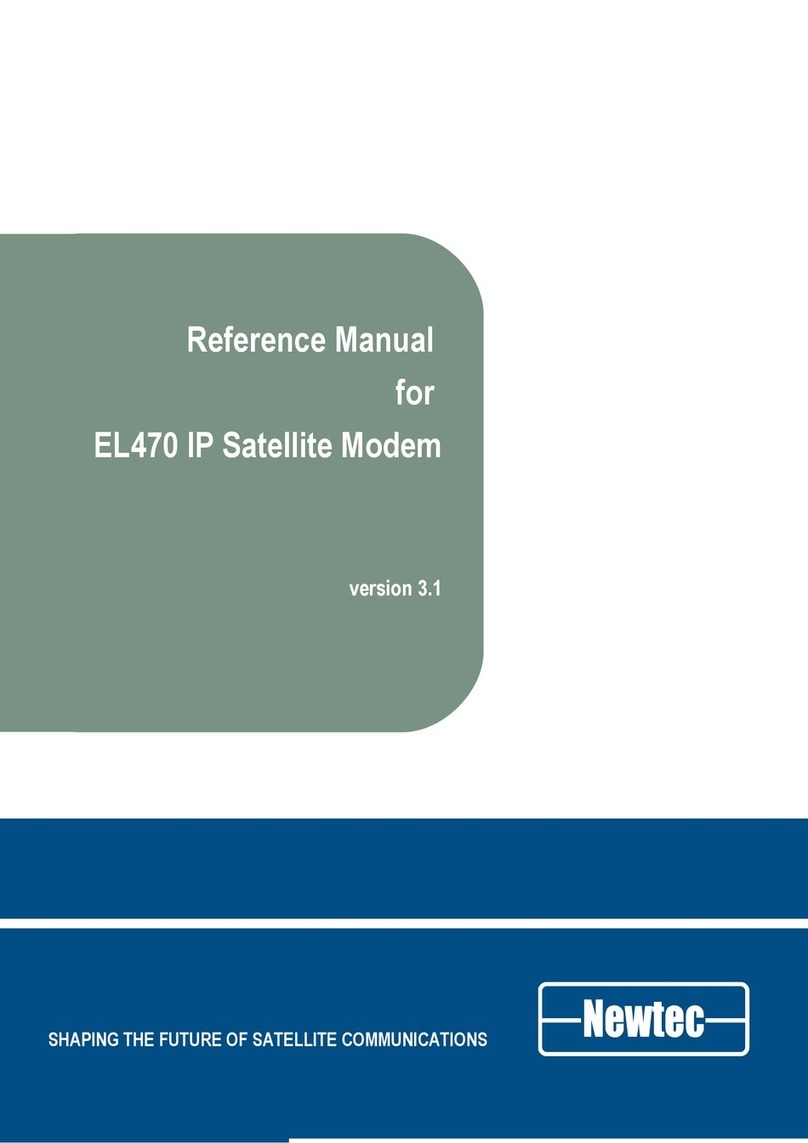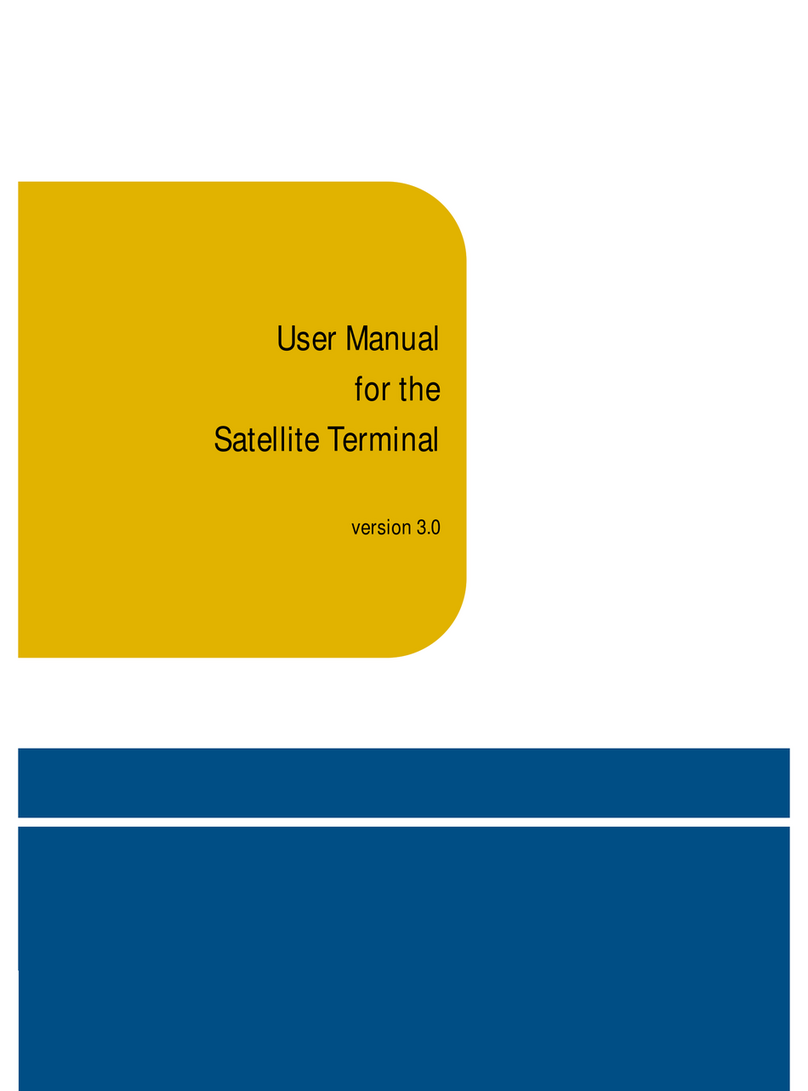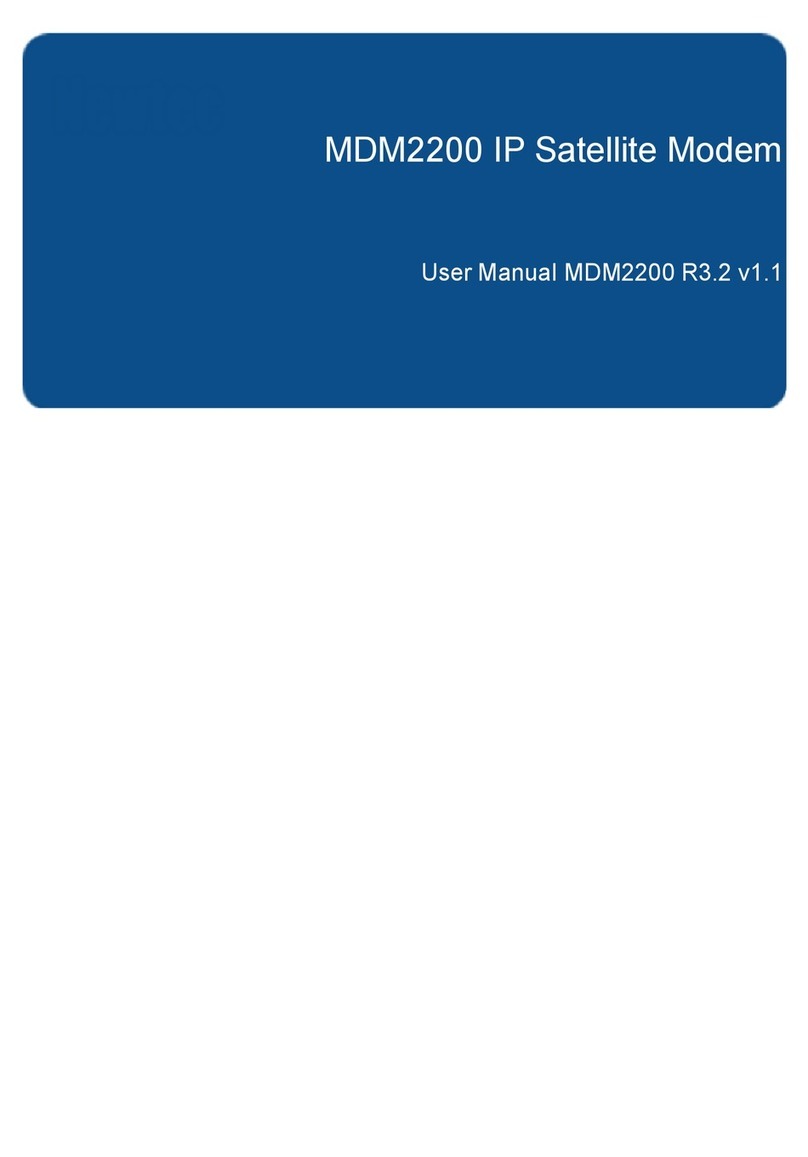Table of Contents MDM2210 User Manual R4.1 v1.0
4.6.6.1 Accepting the Disclaimer ............................................................................................................. 25
4.6.6.2 Entering your Location ................................................................................................................. 26
4.6.6.3 Validation ..................................................................................................................................... 29
4.7 Terminal Configuration ............................................................................................................................. 30
4.7.1 Ethernet Interface ............................................................................................................................... 30
4.7.1.1 View the Ethernet Interface Configuration .................................................................................... 30
4.7.1.2 The Parameters of the Ethernet Interface .................................................................................... 31
4.7.1.3 Modify the Ethernet Interface Configuration ................................................................................. 33
4.7.2 Wi-Fi Interface ..................................................................................................................................... 34
4.7.2.1 Introduction .................................................................................................................................. 34
4.7.2.2 Local Wi-Fi Settings ..................................................................................................................... 34
4.7.3 Satellite Interface ................................................................................................................................ 36
4.7.3.1 View the Satellite Interface Configuration ..................................................................................... 37
4.7.3.2 The Parameters of the Satellite Interface ..................................................................................... 39
4.7.3.3 Edit the Satellite Interface Configuration ...................................................................................... 41
4.7.4 Outdoor Unit ....................................................................................................................................... 42
4.7.4.1 Introduction .................................................................................................................................. 42
4.7.4.2 Display Outdoor Unit Parameters ................................................................................................. 43
4.7.4.3 Edit Outdoor Unit Parameters ...................................................................................................... 47
4.7.4.4 Add Outdoor Unit Parameters ...................................................................................................... 48
4.7.5 Multicast .............................................................................................................................................. 50
4.7.5.1 View the Multicast Configuration .................................................................................................. 50
4.7.5.2 The Multicast Parameters ............................................................................................................ 50
4.7.5.3 Edit the Multicast Configuration ................................................................................................... 51
4.8 Device Info ................................................................................................................................................ 52
4.8.1 Software .............................................................................................................................................. 52
4.8.2 Hardware ............................................................................................................................................ 53
4.9 Diagnostics ............................................................................................................................................... 54
4.9.1 The Short Diagnostic Report ............................................................................................................... 54
4.9.2 The Extended Diagnostic Report ........................................................................................................ 55
4.9.3 Generating a Log File ......................................................................................................................... 56
4.10 Test ......................................................................................................................................................... 58
4.10.1 Test Descriptions .............................................................................................................................. 59
4.10.1.1 Hardware Test ............................................................................................................................ 59
4.10.1.2 LAN Test .................................................................................................................................... 59
4.10.1.3 Satellite Connection Test ........................................................................................................... 60
4.10.1.4 Software Test ............................................................................................................................. 60
4.10.1.5 Traffic Test ................................................................................................................................. 61
4.10.2 On-Screen Test Results ................................................................................................................... 62
4.10.3 Export Test Results ........................................................................................................................... 63
4.11 Wi-Fi ....................................................................................................................................................... 64
4.11.1 Wi-Fi Diagnostics .............................................................................................................................. 64