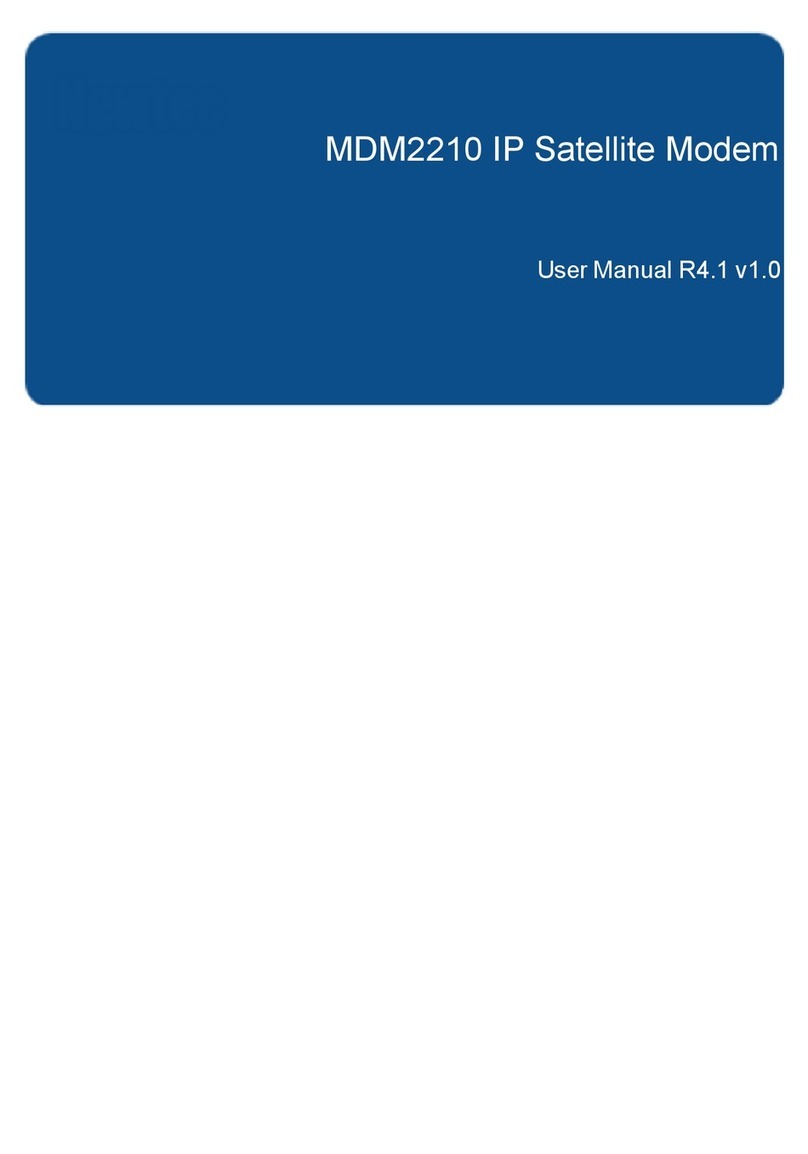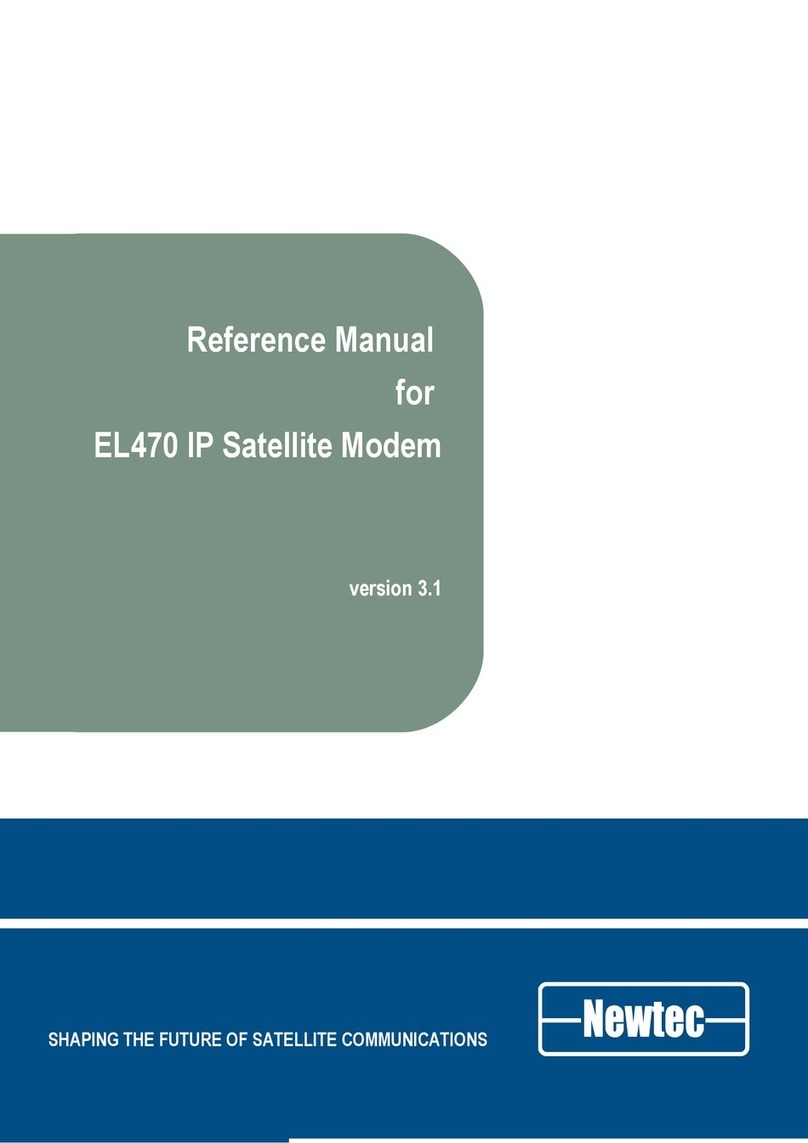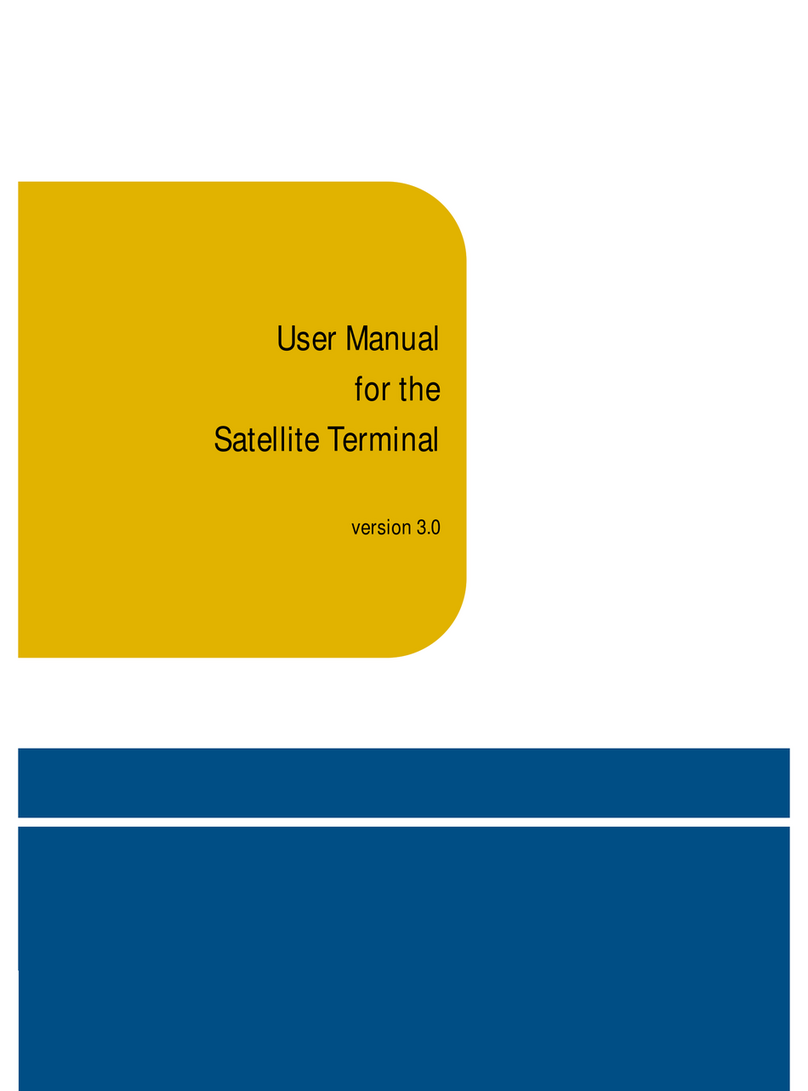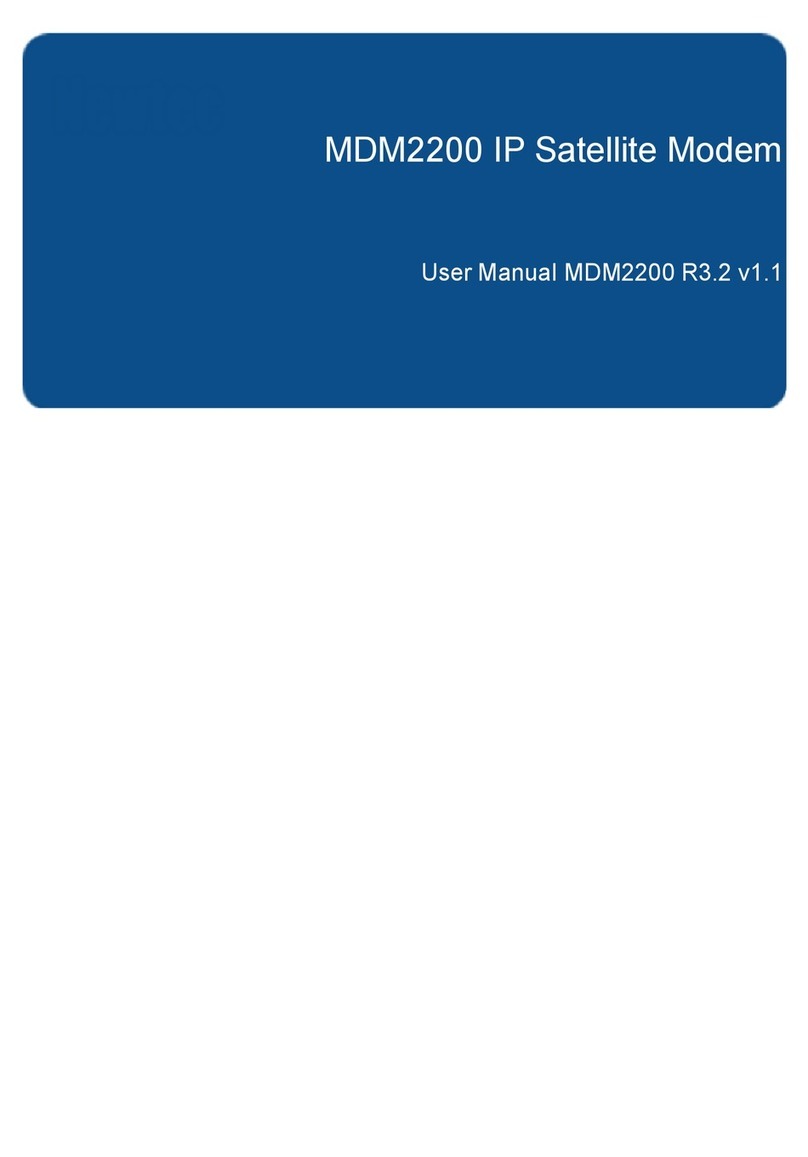2
Module Windows ........................................................................................................................................................ 114.3.
4.3.1. Device Window...................................................................................................................................................... 11
4.3.2. Device Control Window ......................................................................................................................................... 12
5. Issues and Troubleshooting .............................................................................................................................................. 12
Figures
Figure 1 - Front Panel.............................................................................................................................................................. 3
Figure 2 –Back Panel .............................................................................................................................................................. 4
Figure 3 - Version Info............................................................................................................................................................. 5
Figure 4 –Ethernet Setup ....................................................................................................................................................... 6
Figure 5 - Advance Network Settings...................................................................................................................................... 6
Figure 6 - Newtec Antenna Controlling Tab............................................................................................................................ 7
Figure 7 - Configuration Core.................................................................................................................................................. 8
Figure 8 - Target Profile........................................................................................................................................................... 9
Figure 9 - Command Window ............................................................................................................................................... 10
Figure 10 –Sensor Output .................................................................................................................................................... 10
Figure 11 –Device Window .................................................................................................................................................. 11
1. Introduction
The Newtec modem has receive and transmit capabilities allowing for satellite communication. The Newtec Modem
Module supports any Newtec modem with the 3X00 designation (where X is any number). The Newtec modem can be
integrated into the AvL AAQ system to provide accurate beam pointing, and Internet and communications services. This
document describes the concepts required to use the Newtec modem as part of the AvL AAQ antenna system.