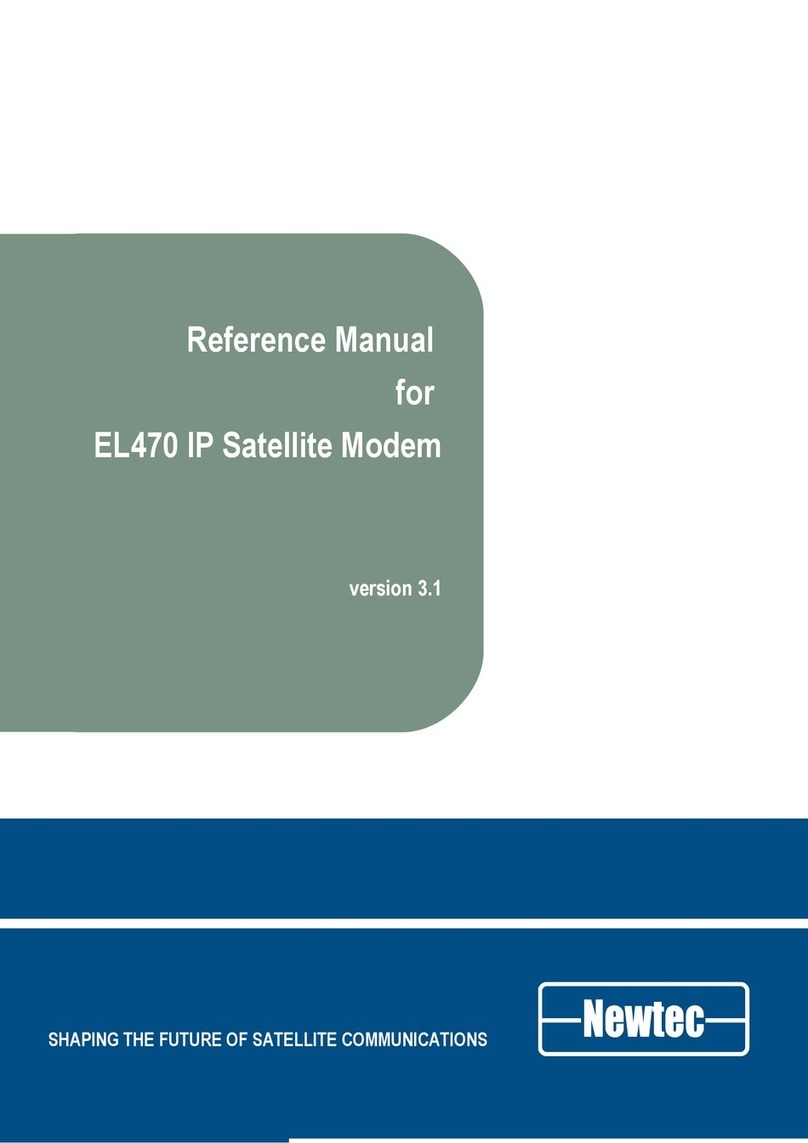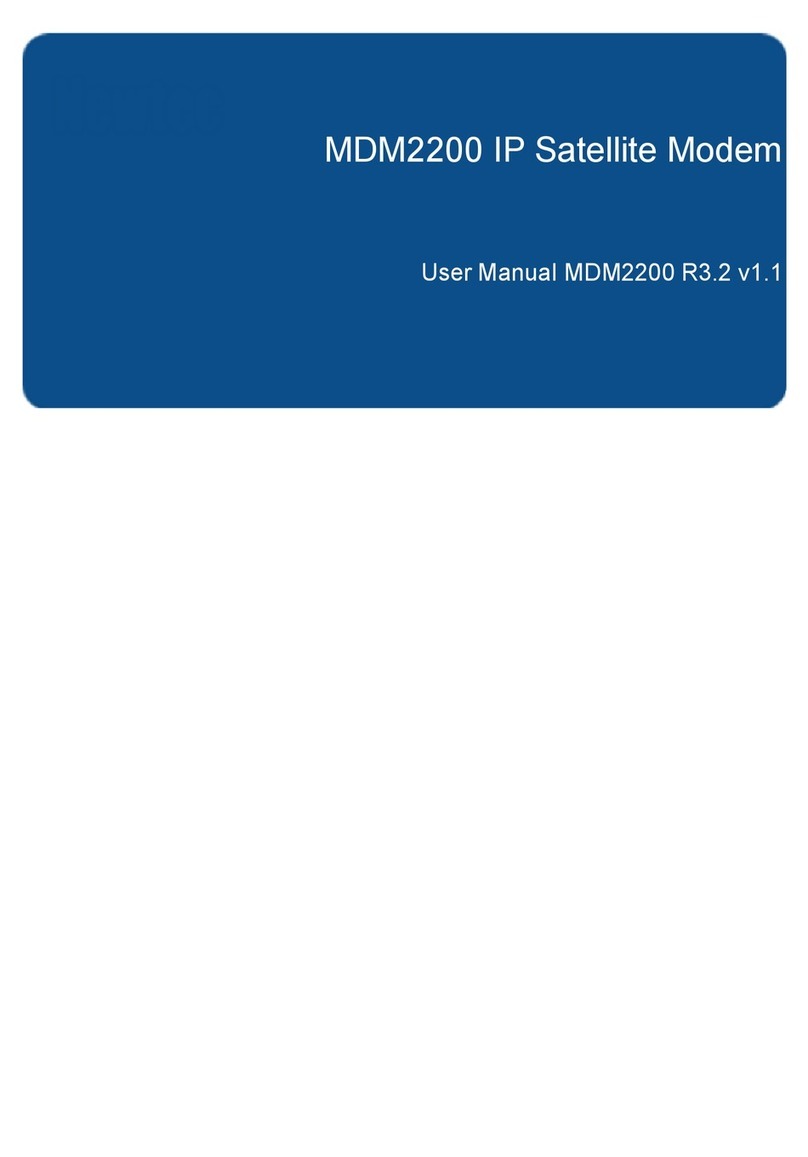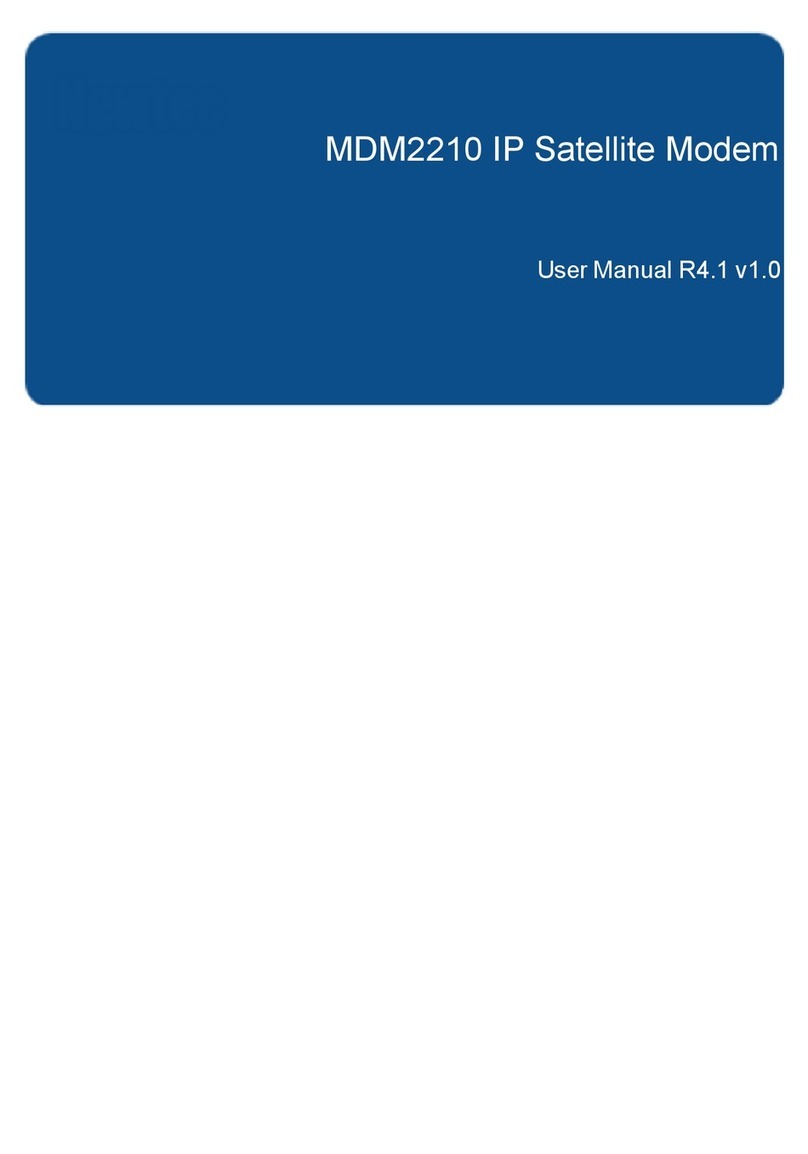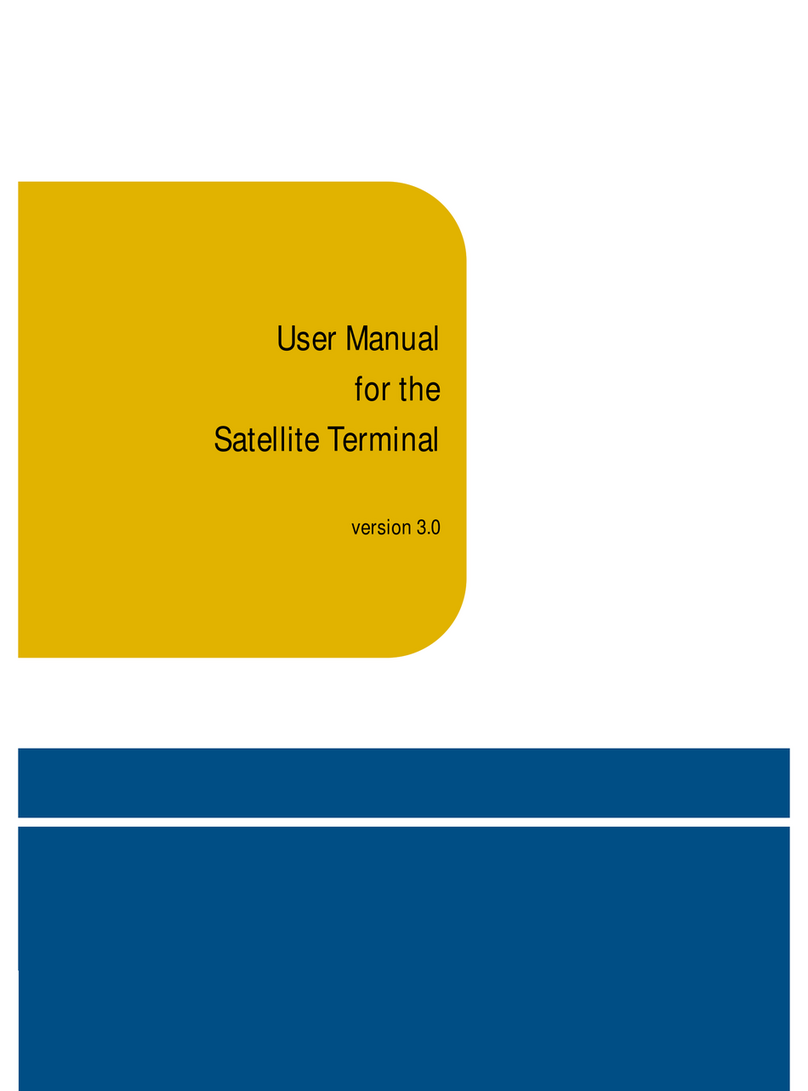R3.1_v1.2
Table of Contents User Manual MDM3X00
4.7.1 Ethernet Interface ............................................................................................................................... 30
4.7.1.1 View the Ethernet Interface Configuration .................................................................................... 30
4.7.1.2 The Parameters of the Ethernet Interface .................................................................................... 31
4.7.1.3 Modifying the Ethernet Interface Configuration ............................................................................ 32
4.7.2 Satellite Interface ................................................................................................................................ 32
4.7.2.1 Viewing the Satellite Interface Configuration ................................................................................ 33
4.7.2.2 The Parameters of the Satellite Interface ..................................................................................... 34
4.7.2.3 Edit the Satellite Interface Configuration ...................................................................................... 35
4.7.3 Antenna Controlling ............................................................................................................................ 37
4.7.4 Outdoor Unit ....................................................................................................................................... 40
4.7.4.1 Introduction .................................................................................................................................. 40
4.7.4.2 Display Outdoor Unit Parameters ................................................................................................. 41
4.7.4.3 Edit General ODU Configuration .................................................................................................. 45
4.7.4.4 Edit Outdoor Unit Type Parameters ............................................................................................. 46
4.7.4.5 Add Outdoor Unit Parameters ...................................................................................................... 47
4.7.5 Multicast .............................................................................................................................................. 49
4.7.5.1 View the Multicast Configuration .................................................................................................. 49
4.7.5.2 The Multicast Parameters ............................................................................................................ 49
4.7.5.3 Edit the Multicast Configuration ................................................................................................... 50
4.8 Device Info ................................................................................................................................................ 51
4.8.1 Software .............................................................................................................................................. 51
4.8.2 Hardware ............................................................................................................................................ 52
4.9 Diagnostics ............................................................................................................................................... 53
4.9.1 Diagnostic Report ............................................................................................................................... 53
4.9.2 Generating a Logfile ............................................................................................................................ 54
4.9.3 Performance Counters ........................................................................................................................ 55
4.10 Test ......................................................................................................................................................... 56
4.10.1 Test Descriptions .............................................................................................................................. 57
4.10.1.1 Hardware Test ............................................................................................................................ 57
4.10.1.2 Software Test ............................................................................................................................. 57
4.10.1.3 LAN Test .................................................................................................................................... 58
4.10.1.4 Satellite Connection Test ........................................................................................................... 58
4.10.1.5 Traffic Test ................................................................................................................................. 59
4.10.2 On-Screen Test Results ................................................................................................................... 60
4.10.3 Export Test Results ........................................................................................................................... 61
5 Expert Mode ..................................................................................................... 62
5.1 Login as Expert ........................................................................................................................................ 62
5.2 Additional Functionality in Expert Mode .................................................................................................... 63
5.2.1 Configuration ....................................................................................................................................... 64
5.2.1.1 Edit the Satellite Interface Configuration ...................................................................................... 64
5.2.1.2 Satellite Configuration - Select a Beam ........................................................................................ 64
5.2.1.3 Satellite Configuration - Add a Beam ............................................................................................ 66
5.2.1.4 Edit or Add Outdoor Unit parameters ........................................................................................... 66