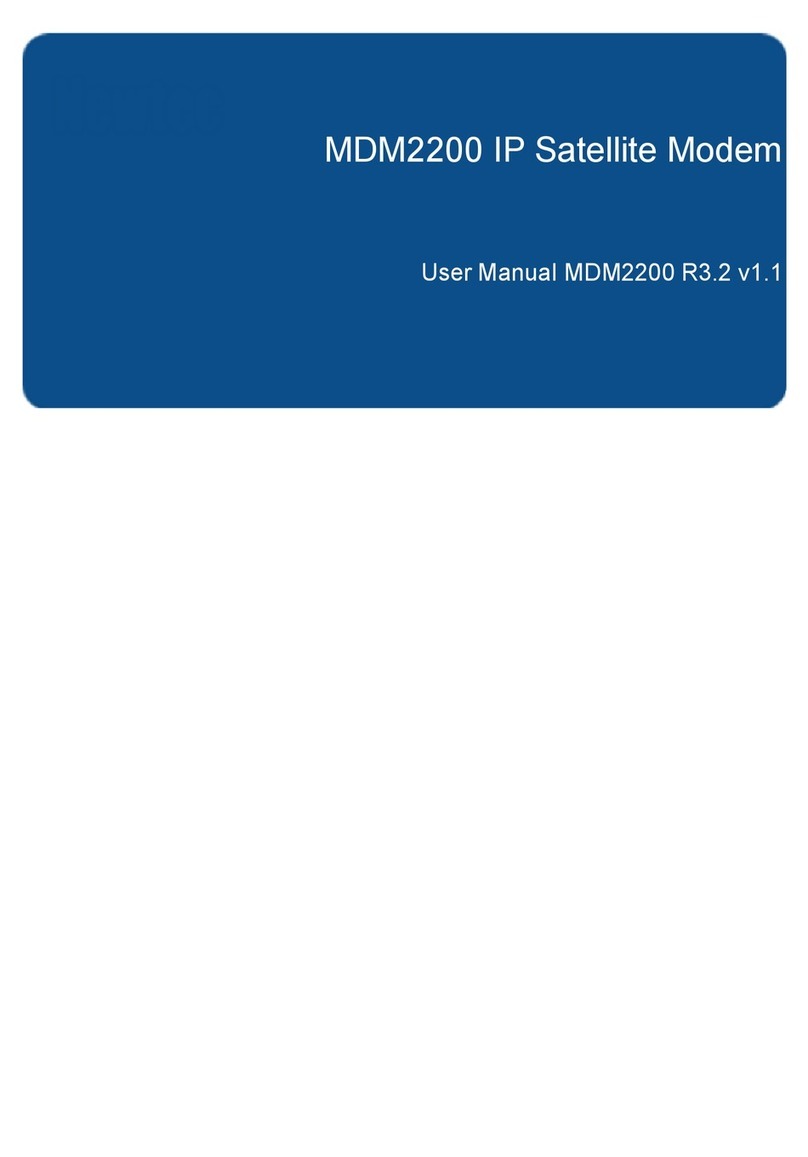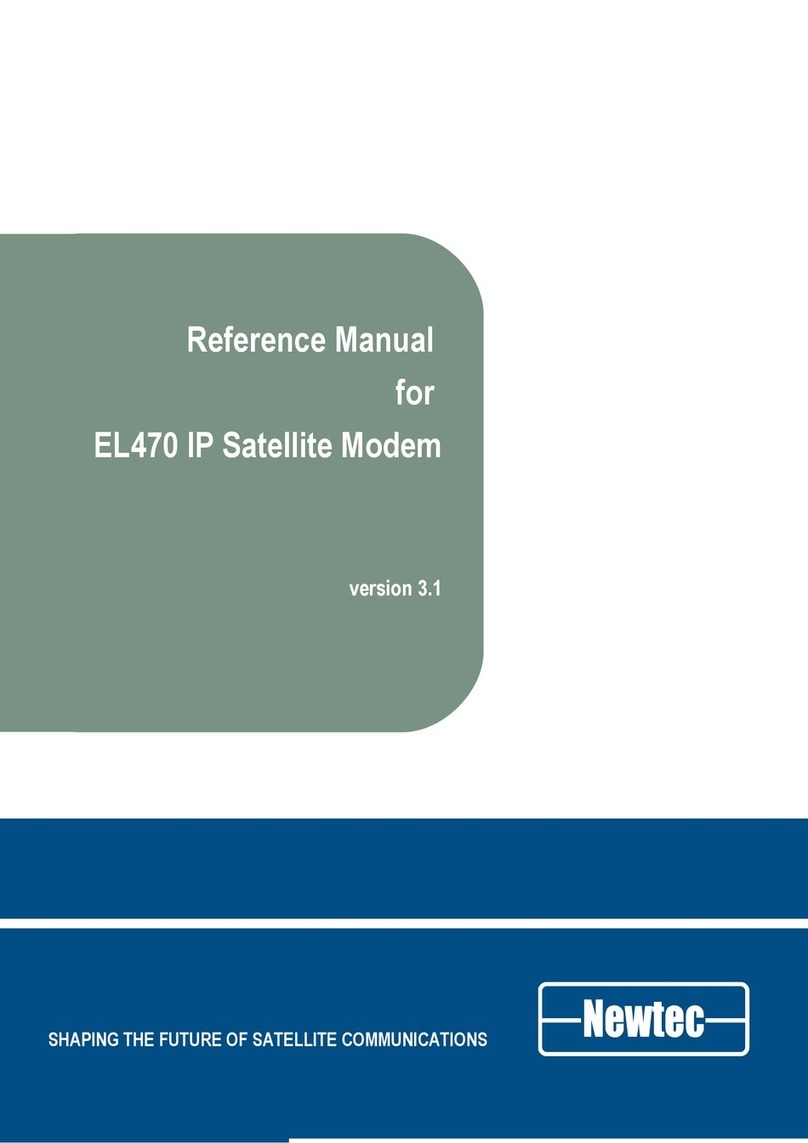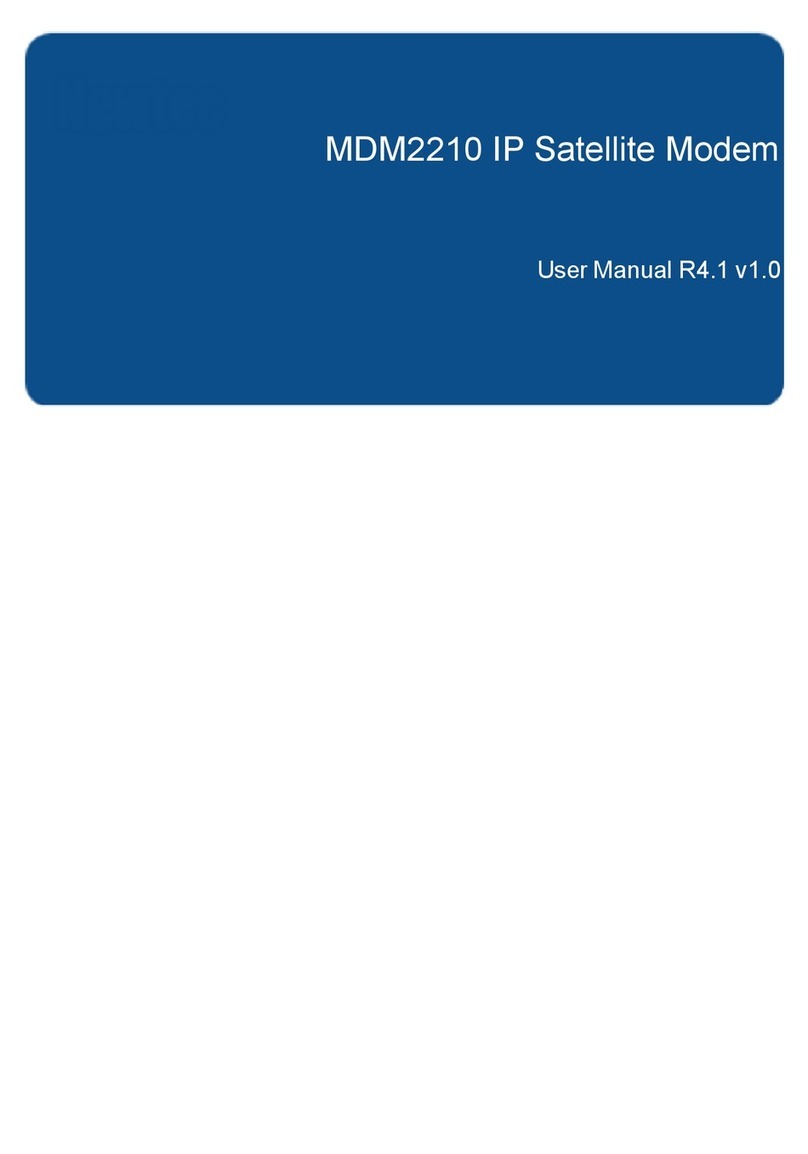TABLE OF CONTENTS
About this Manual....................................................................................................ii
Important Safety Precautions................................................................................iv
1Introduction....................................................................................................1
1.1About the Satellite Terminal.............................................................................1
1.2Installation Tasks.............................................................................................1
2Satellite Terminal Components....................................................................2
2.1The IPmodem ..................................................................................................2
2.1.1The IPmodem Front Panel ..........................................................................2
2.1.2The IPmodem Back Panel...........................................................................3
2.1.3The Power Supply.......................................................................................3
2.2The Pointing Tool.............................................................................................4
2.3Cables..............................................................................................................5
2.3.1Ethernet Cables...........................................................................................5
2.3.2Coaxial Cables ............................................................................................5
2.4The iLNB..........................................................................................................6
2.5The antenna.....................................................................................................7
3Terminal Web Interface .................................................................................8
3.1Prepare the Settings of Your Computer ..........................................................8
3.2How to Access the Terminal Web Interface? ..................................................8
3.2.1With Satellite Connection ............................................................................8
3.2.2No Satellite Connection...............................................................................9
3.3Overview Web Interface ..................................................................................9
3.3.1General Layout............................................................................................9
3.3.2Menu Structure..........................................................................................10
3.4Reboot the IPmodem.....................................................................................11
3.5LEDs in the Status Bar ..................................................................................11
3.5.1Ethernet LED.............................................................................................11
3.5.2Satellite LED..............................................................................................12
3.5.3Software LED ............................................................................................12
3.6Status Page ...................................................................................................12
3.6.1Introduction................................................................................................12
3.6.2Overview....................................................................................................13
3.6.3Interface Statistics.....................................................................................16