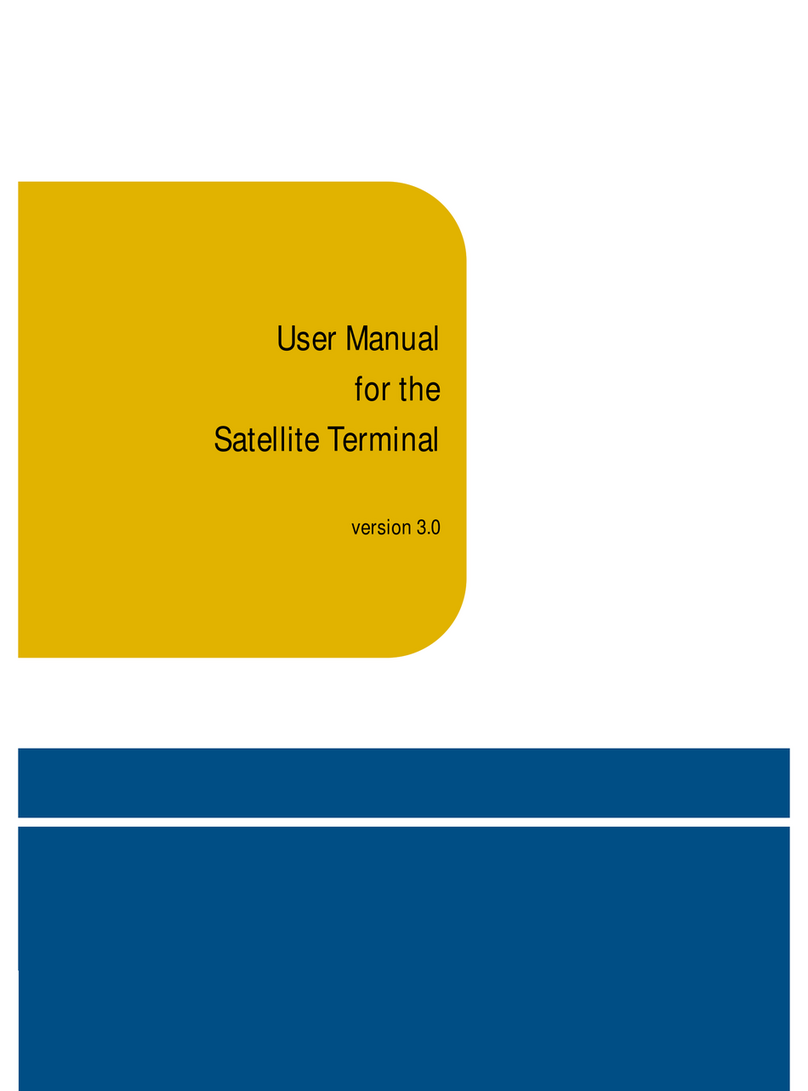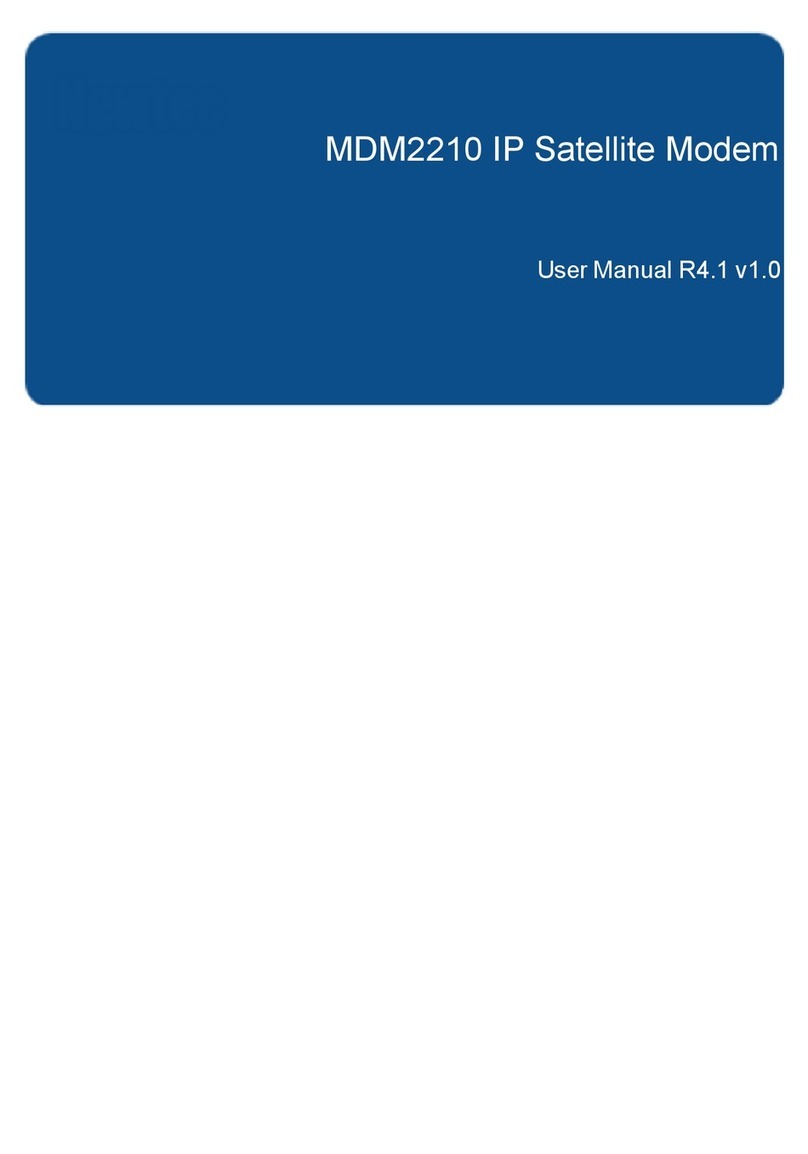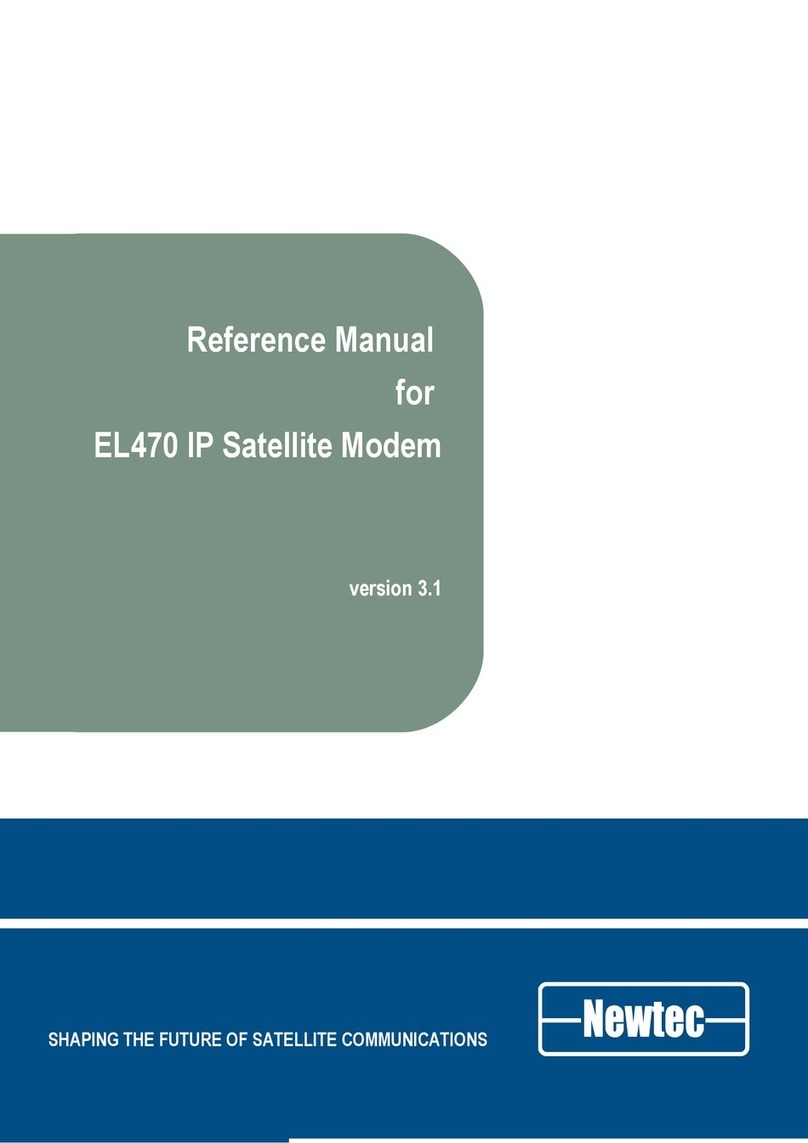Table of Contents MDM2200 User Manual MDM2200 R3.2 v1.1
1 Copyright ............................................................................................................ 1
2 About this Manual .............................................................................................. 2
2.1 Cautions and Symbols ............................................................................................................................... 2
2.2 Important Safety Precautions ..................................................................................................................... 3
3 Modem Description ............................................................................................ 4
3.1 Modem Front Panel .................................................................................................................................... 4
3.2 Modem Back Panel ..................................................................................................................................... 5
3.3 Power Supply ............................................................................................................................................. 6
4 Modem Web Interface ........................................................................................ 7
4.1 Connecting the Modem to Your Computer ................................................................................................. 7
4.2 How to Access the Modem Web Interface? ................................................................................................ 8
4.3 Overview Web Interface ............................................................................................................................. 9
4.3.1 General Lay Out .................................................................................................................................... 9
4.3.2 Menu Structure ................................................................................................................................... 10
4.4 Status Bar ................................................................................................................................................. 11
4.4.1 Ethernet LED ....................................................................................................................................... 11
4.4.2 Satellite LED ....................................................................................................................................... 11
4.4.3 Software LED ...................................................................................................................................... 11
4.4.4 Rebooting the Modem ........................................................................................................................ 12
4.5 Terminal Status ......................................................................................................................................... 13
4.5.1 Introduction ......................................................................................................................................... 13
4.5.2 Overview ............................................................................................................................................. 14
4.5.2.1 Ethernet Overview ........................................................................................................................ 14
4.5.2.2 Satellite Overview ......................................................................................................................... 14
4.5.2.3 Software version .......................................................................................................................... 15
4.5.3 Interface Statistics ............................................................................................................................... 15
4.6 Terminal Installation ................................................................................................................................. 16
4.6.1 Introduction ......................................................................................................................................... 16
4.6.2 Selecting the Outdoor Unit .................................................................................................................. 17
4.6.3 Selecting the Spot Beam ..................................................................................................................... 18
4.6.4 Pointing the Antenna ........................................................................................................................... 19
4.6.4.1 Using the Point&Play Tool ............................................................................................................ 20
4.6.4.2 Check the Pointing ....................................................................................................................... 22
4.6.4.3 Finishing the Pointing ................................................................................................................... 22
4.6.5 Software Download ............................................................................................................................. 23
4.6.6 Validating the Installation .................................................................................................................... 24
4.6.6.1 Accepting the Disclaimer ............................................................................................................. 25
4.6.6.2 Entering your Location ................................................................................................................. 26