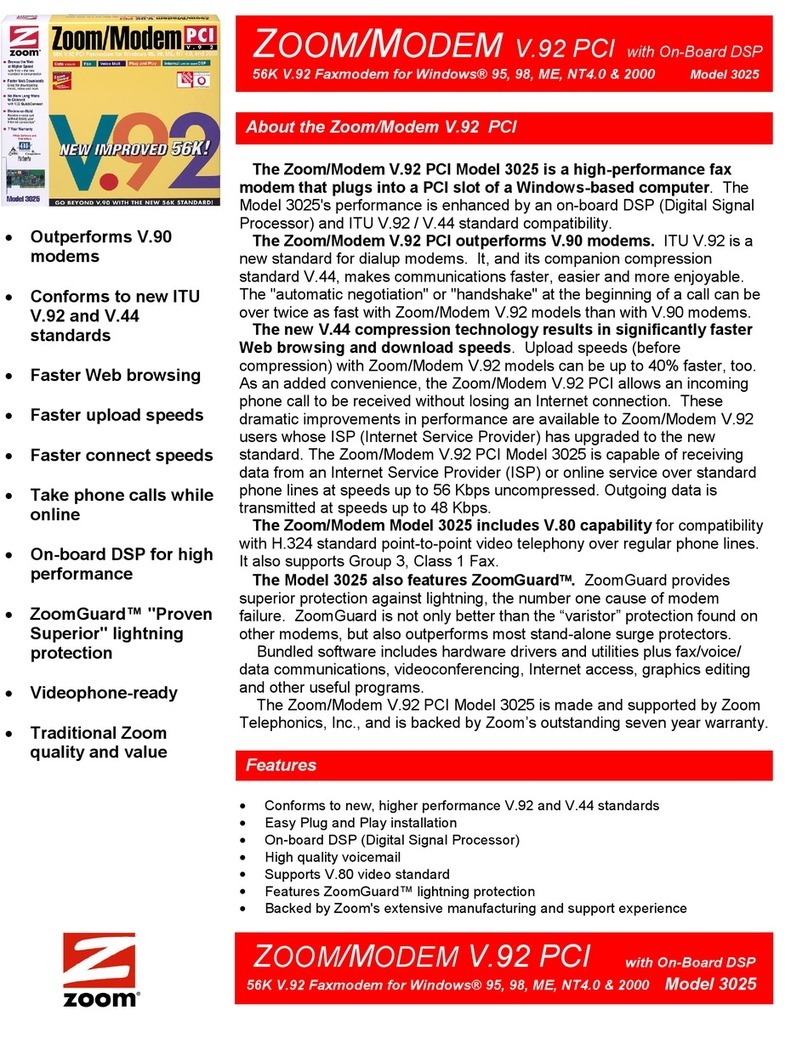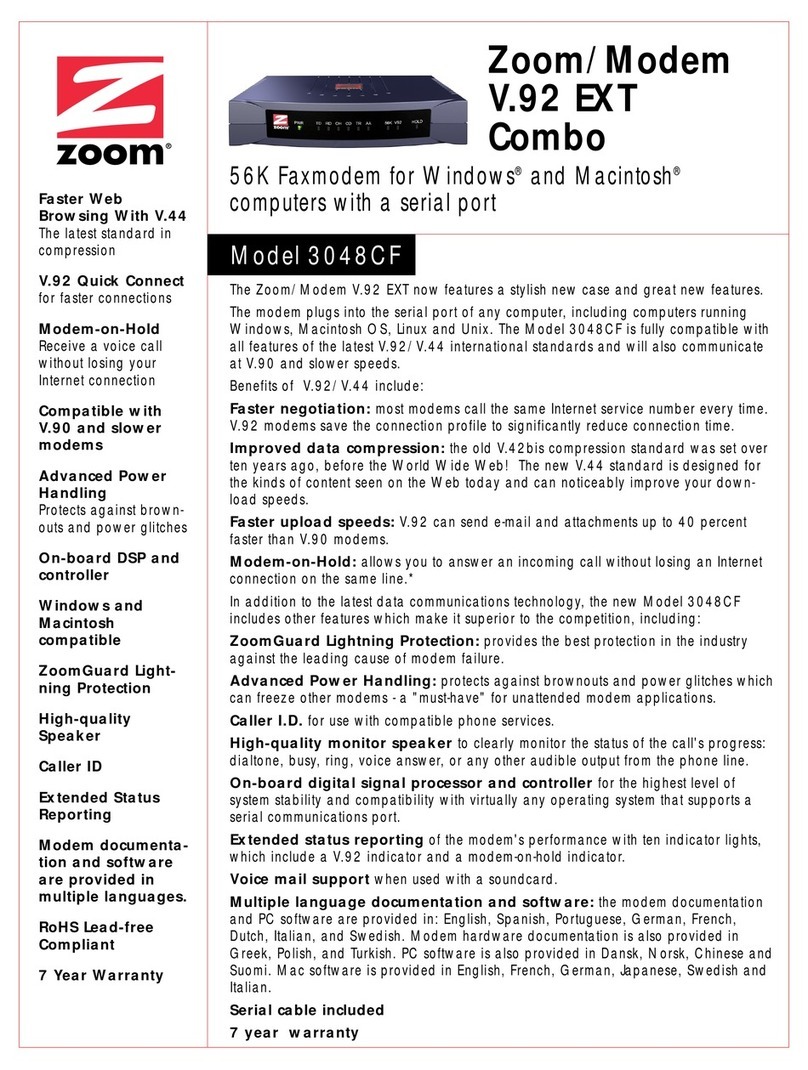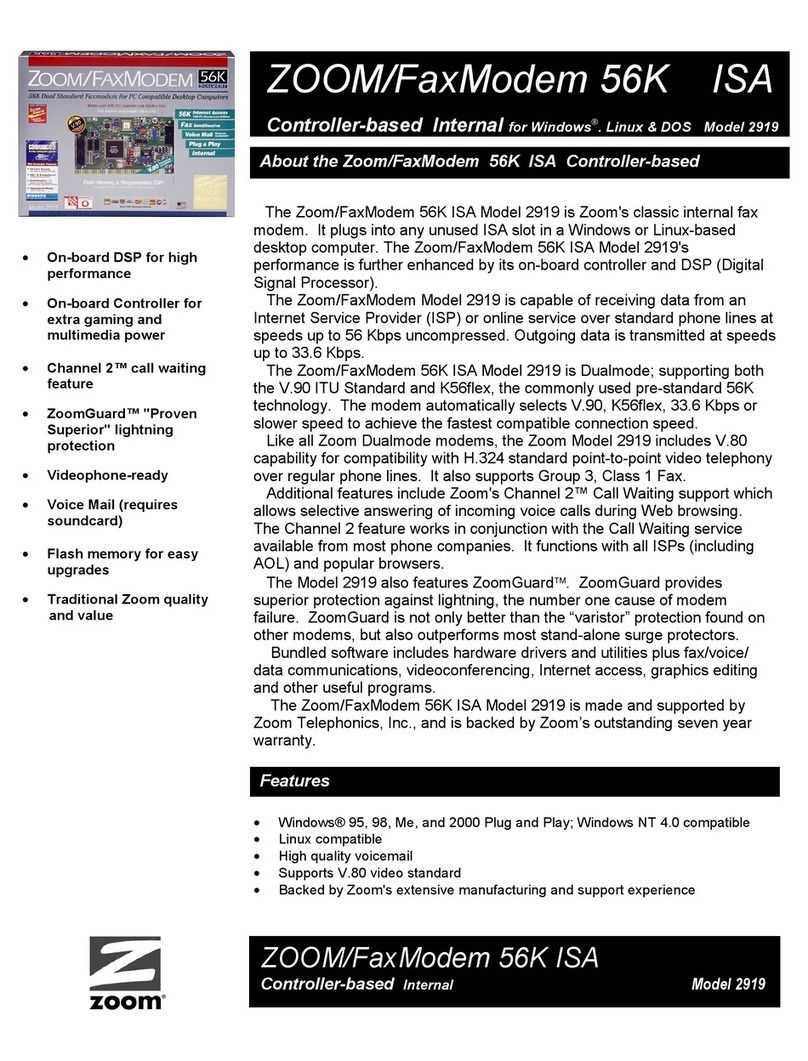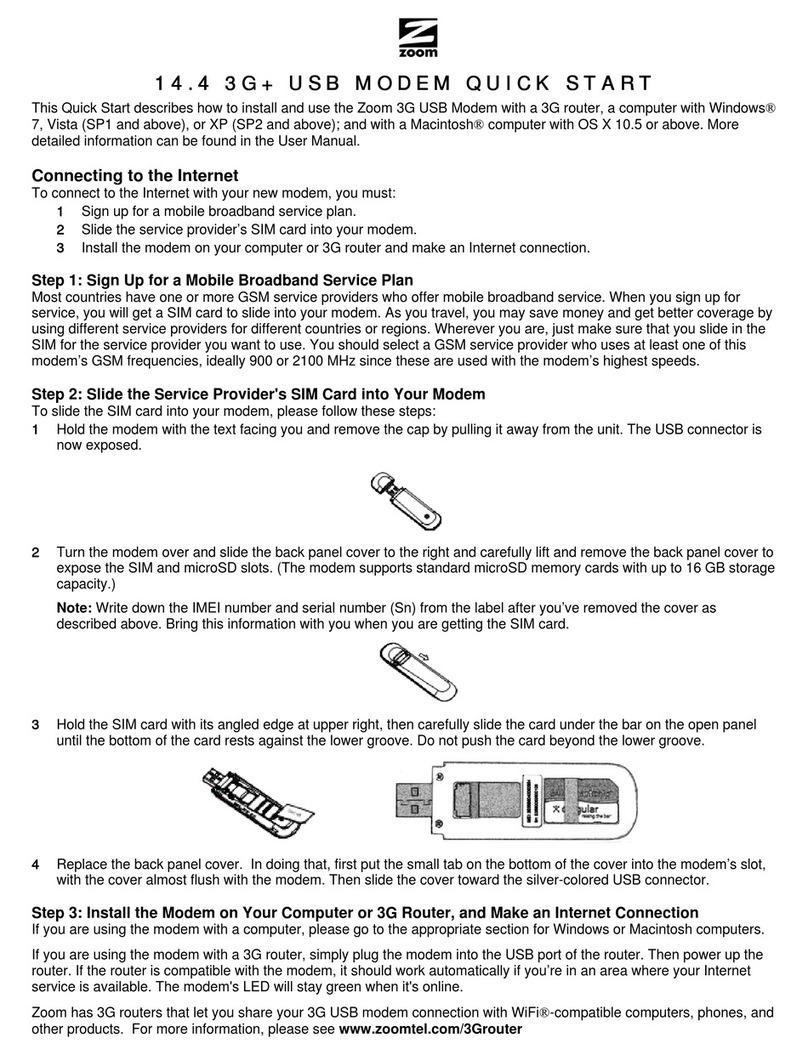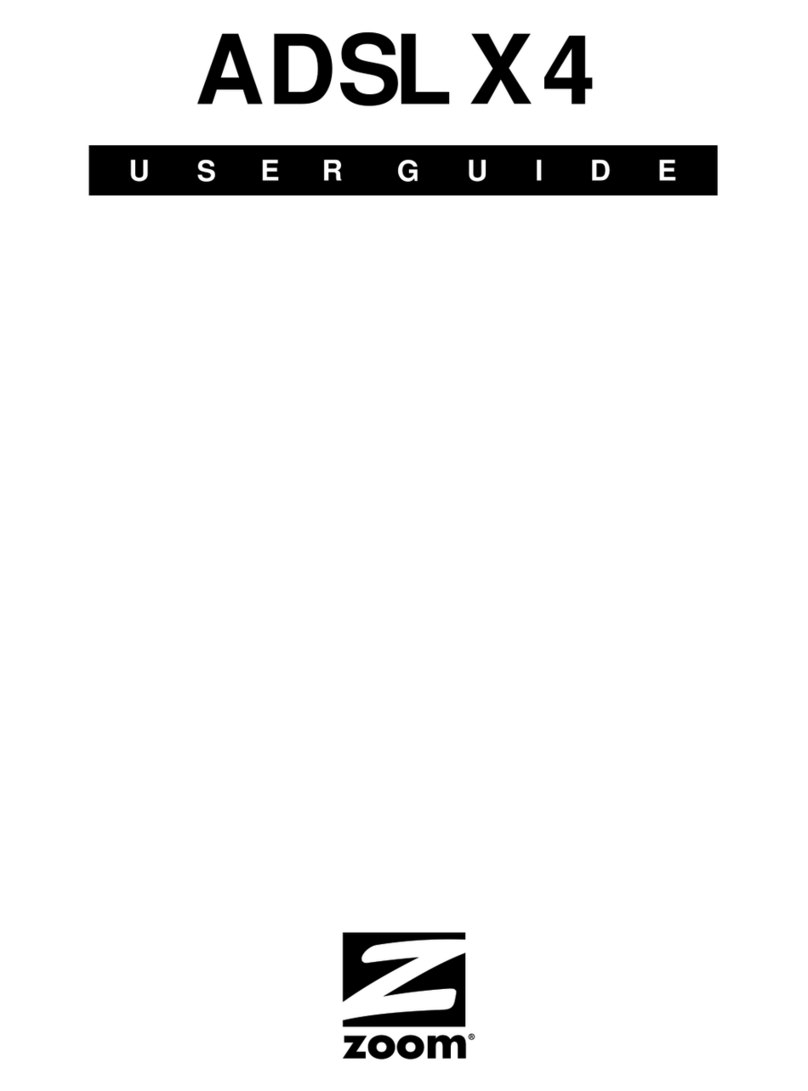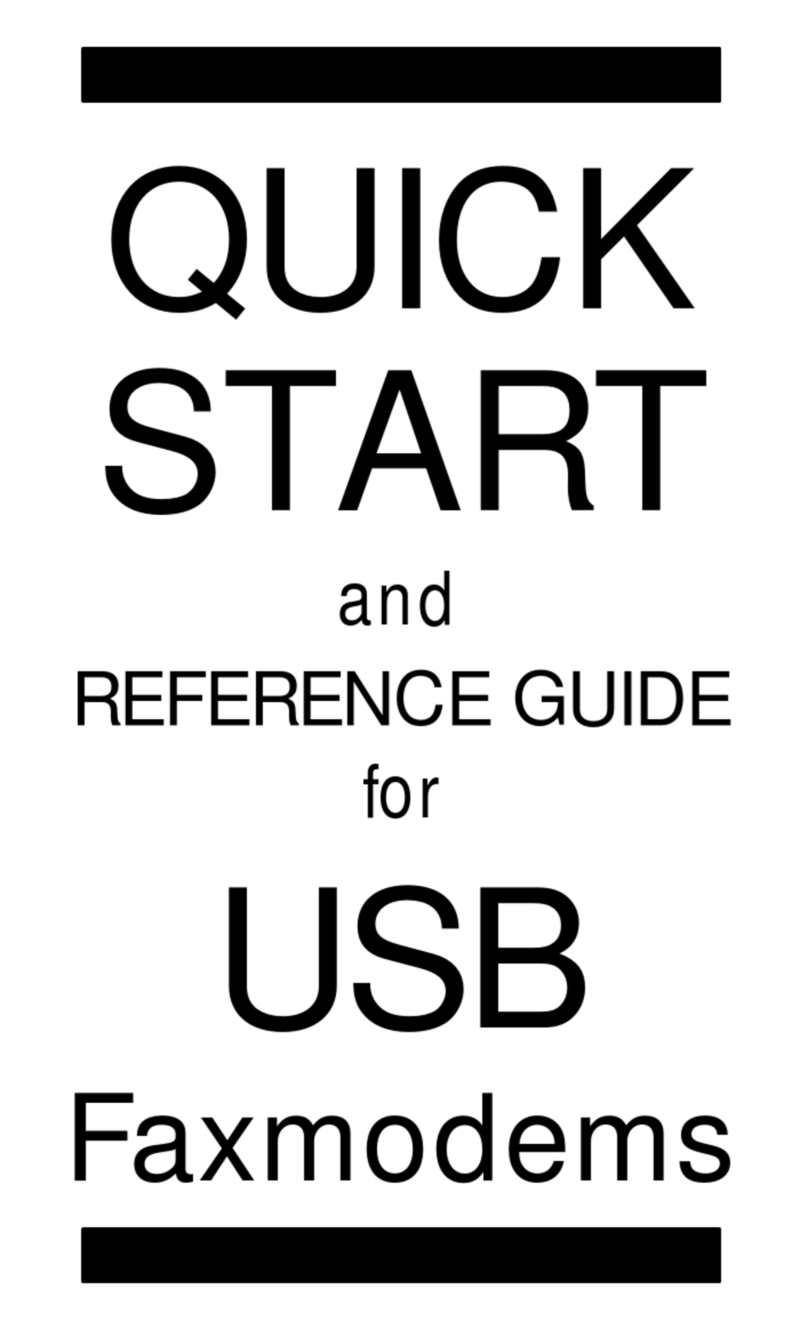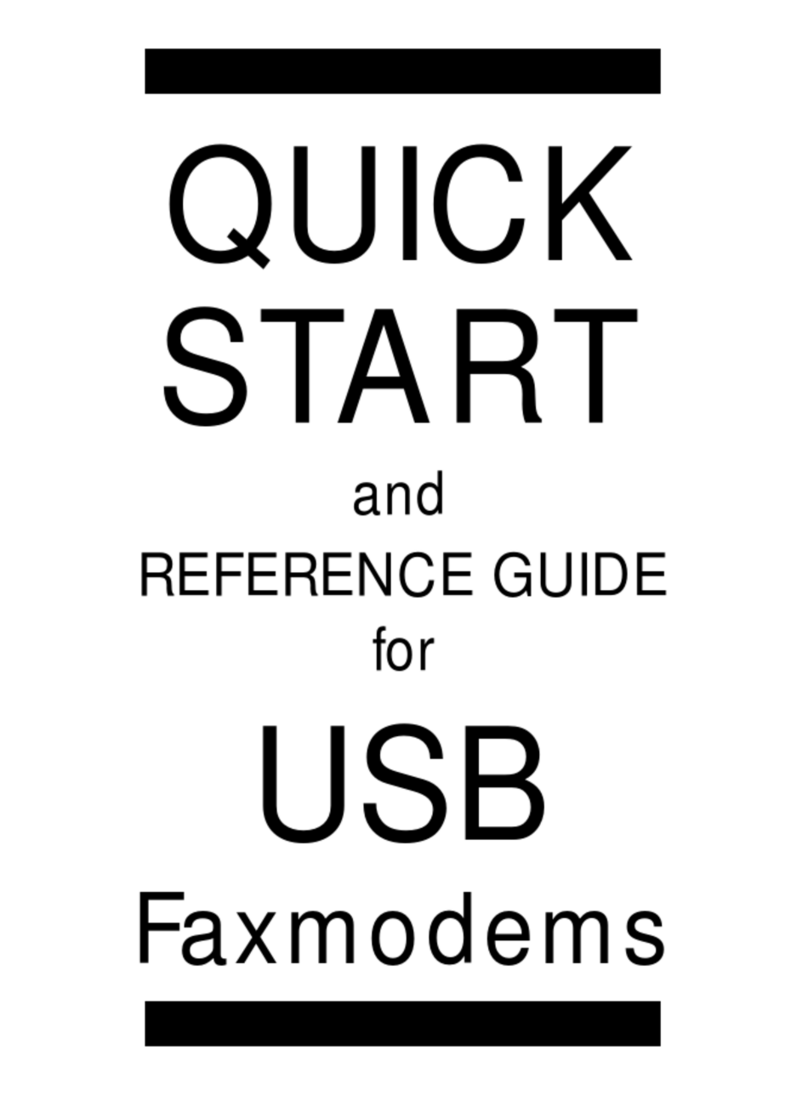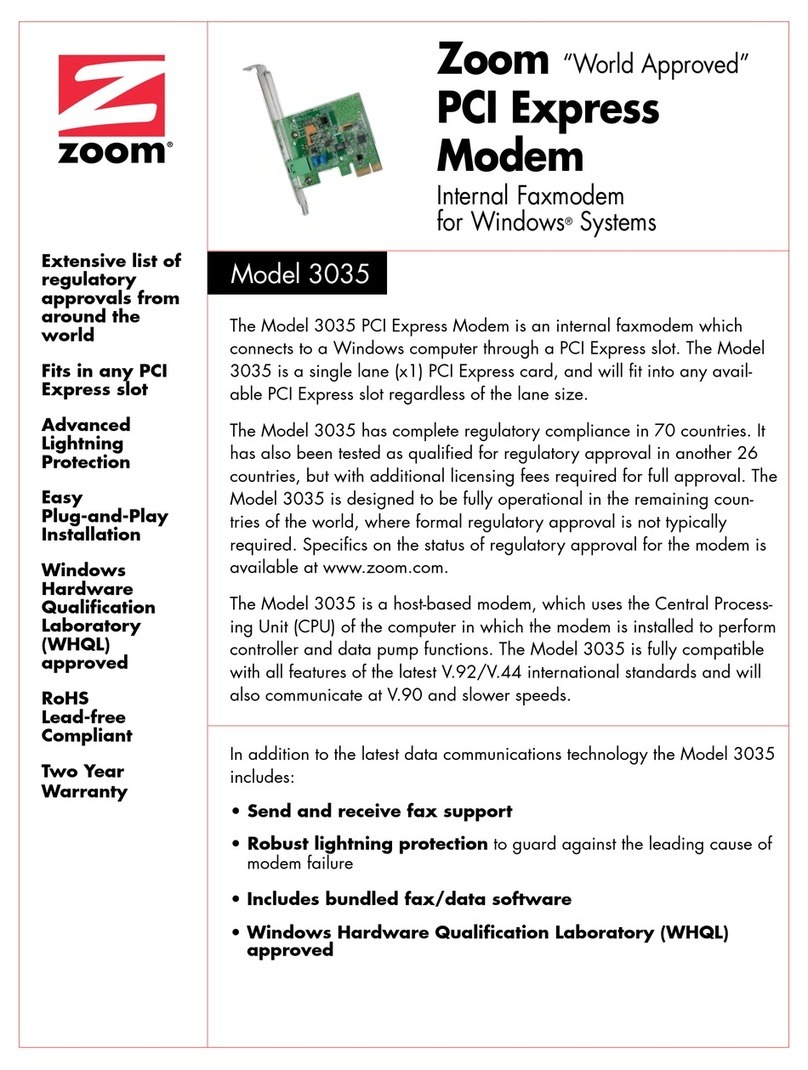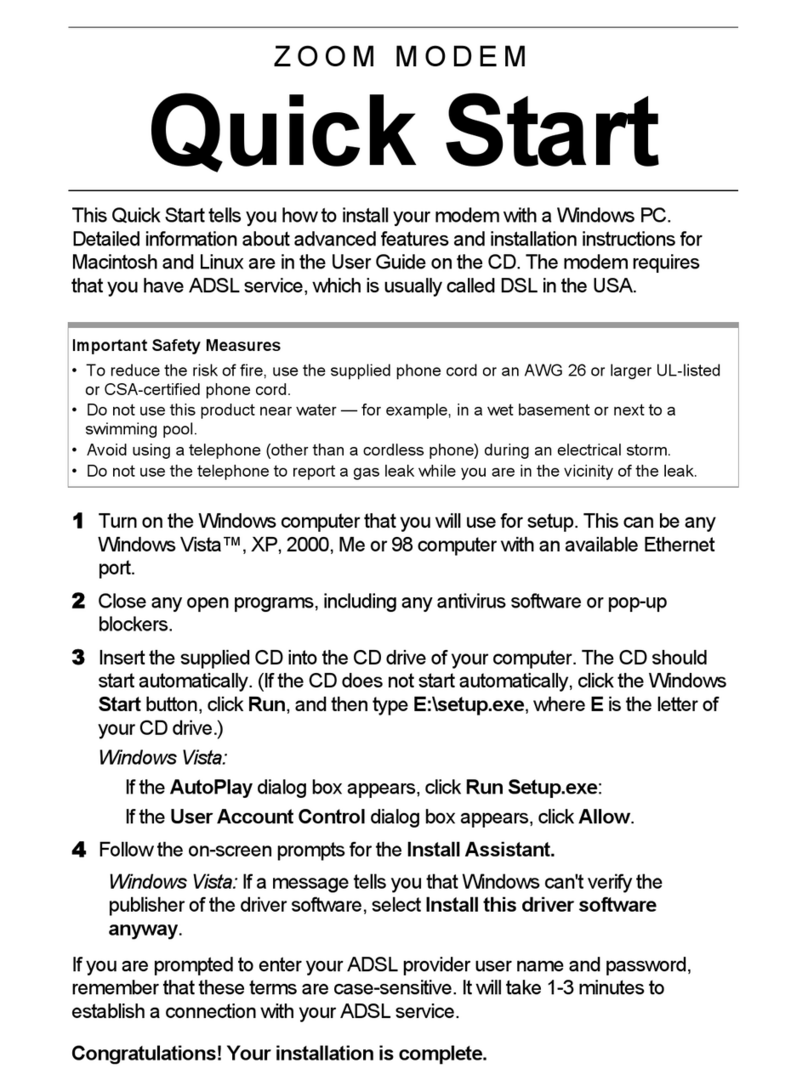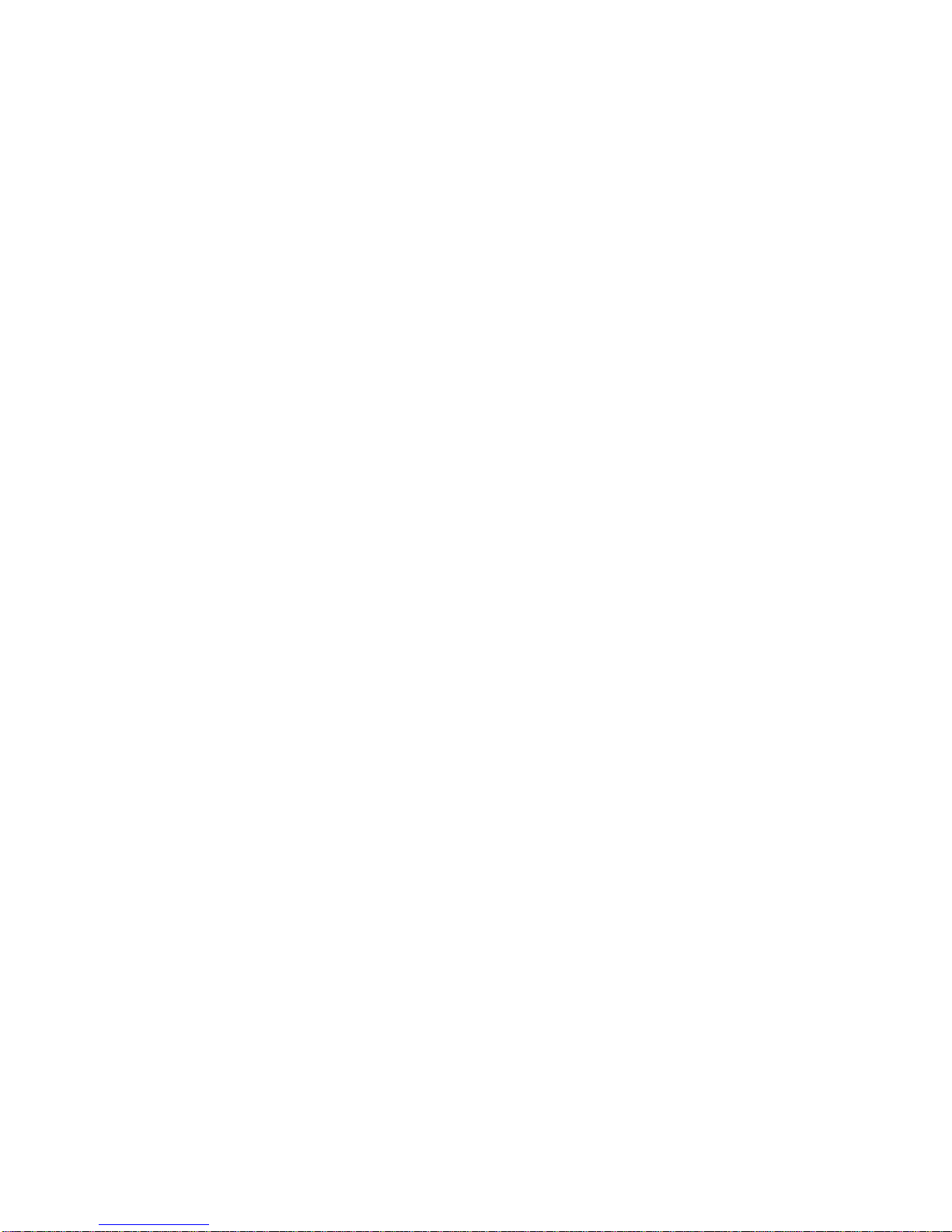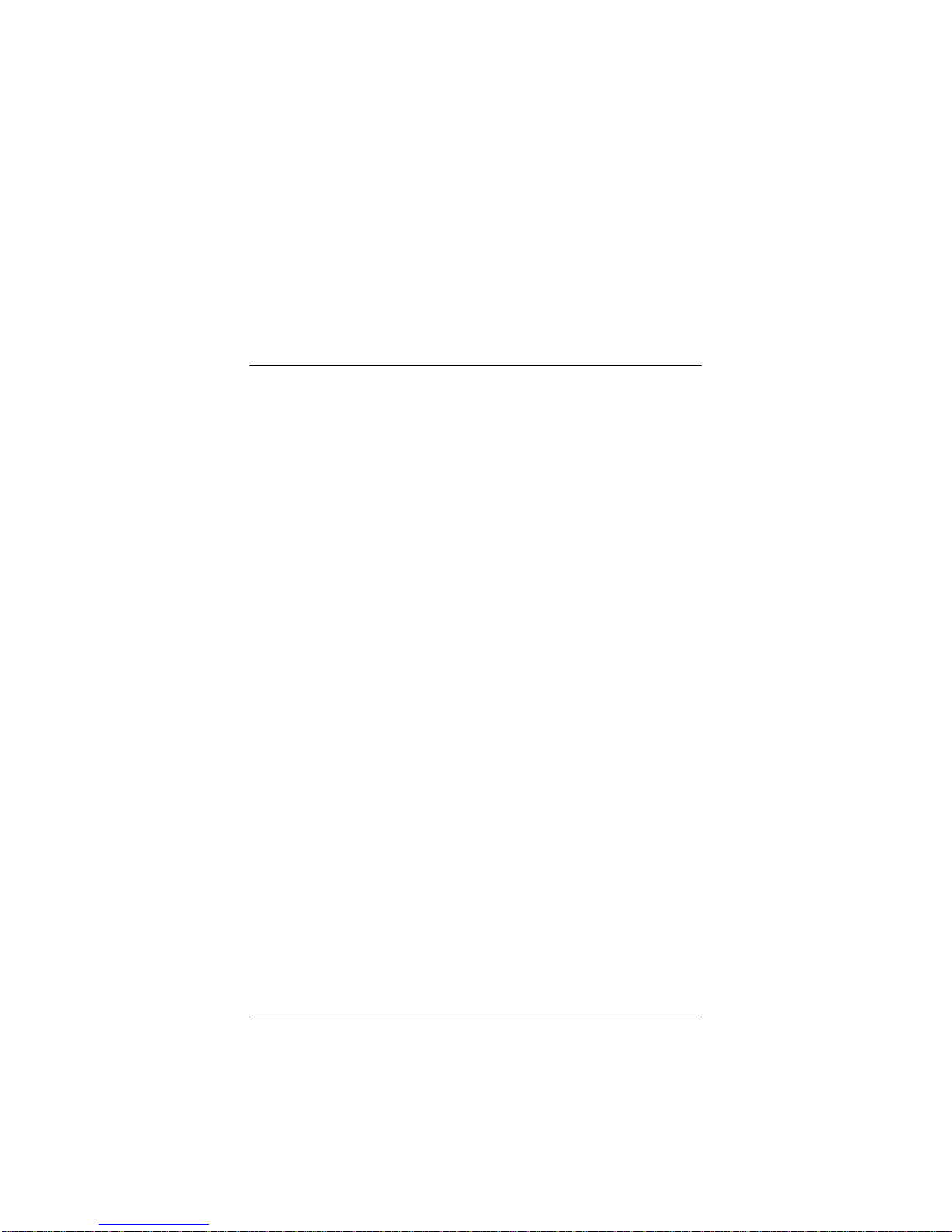10 X4 ADSL Modem User’s Manual
b
bb
bTurn the unit on by pushing the ON/OFF toggle switch.
The PWR light on the unit’s front panel turns on.
c
cc
cPlug one end of the supplied phone cord into the unit’s
ADSL jack and the other end into the ADSL wall jack.
d
dd
dPlug one end of the USB cable into the modem’s USB
jack and plug the other end into your computer’s
corresponding USB port.
3
33
3The unit performs a startup sequence—the front panel LINK
light blinks. (For reference, we have included a table on page
39 that explains the meaning of the X4’s front panel lights.)
Note: You may see a Found New Hardware box
indicating the progression of the installation; typically no user
action is necessary. If you are using Windows XP, however,
you may be required to click Next.
4
44
4Depending on your operating system, you may see a
Hardware Installation disclaimer box or a Digital
Signature Not Found dialog box. You can safely ignore
these messages and click Yes or Continue Anyway.
Windows XP Users: If prompted to do so, click Finish.
When the startup sequence is complete, the LINK light will
change from blinking to solid. Continue below with
Establishing Communication with the X4.
Establishing Communication with the X4
1
11
1Depending on your computer’s operating system, you may
have a Zoom Web Console icon on your desktop.
•If you do, double-click it to display the Network
Password dialog box.
•If you do not have a Zoom Web Console icon on your
desktop, open your Web browser, type http://10.0.0.2
and press Enter to display the Network Password box.