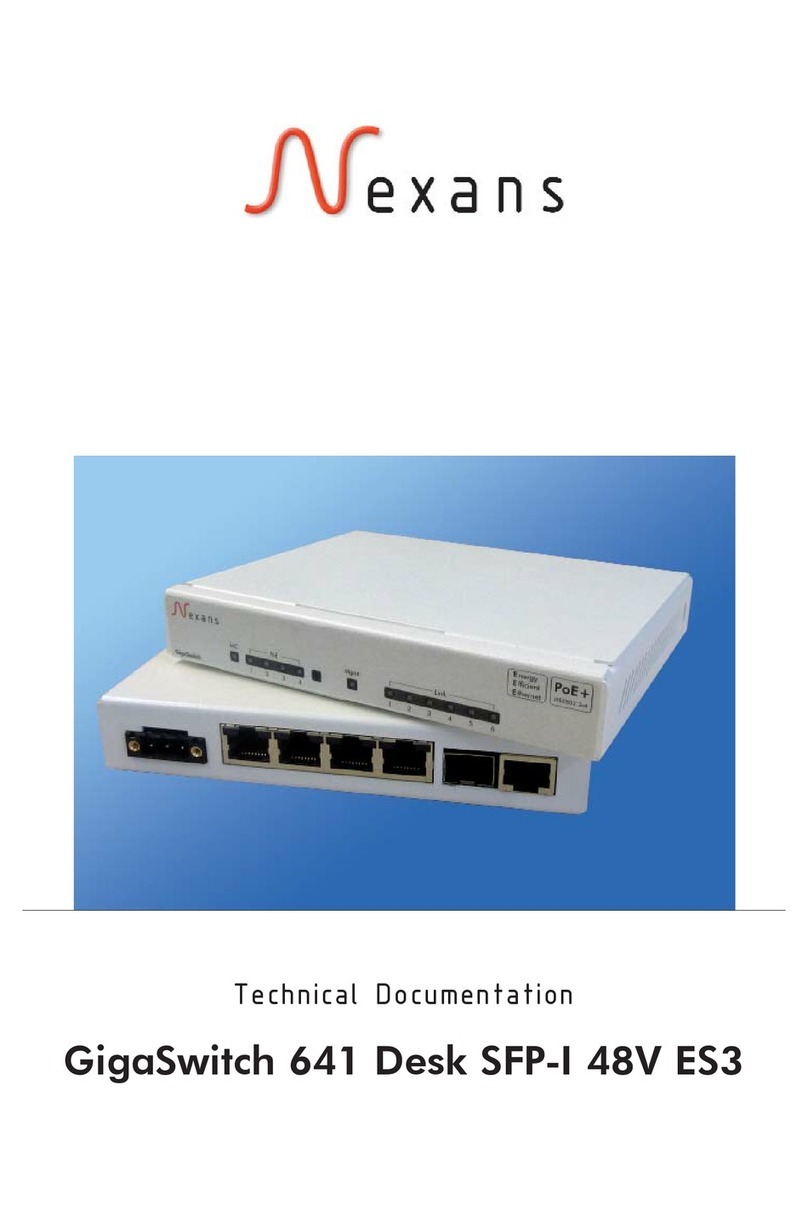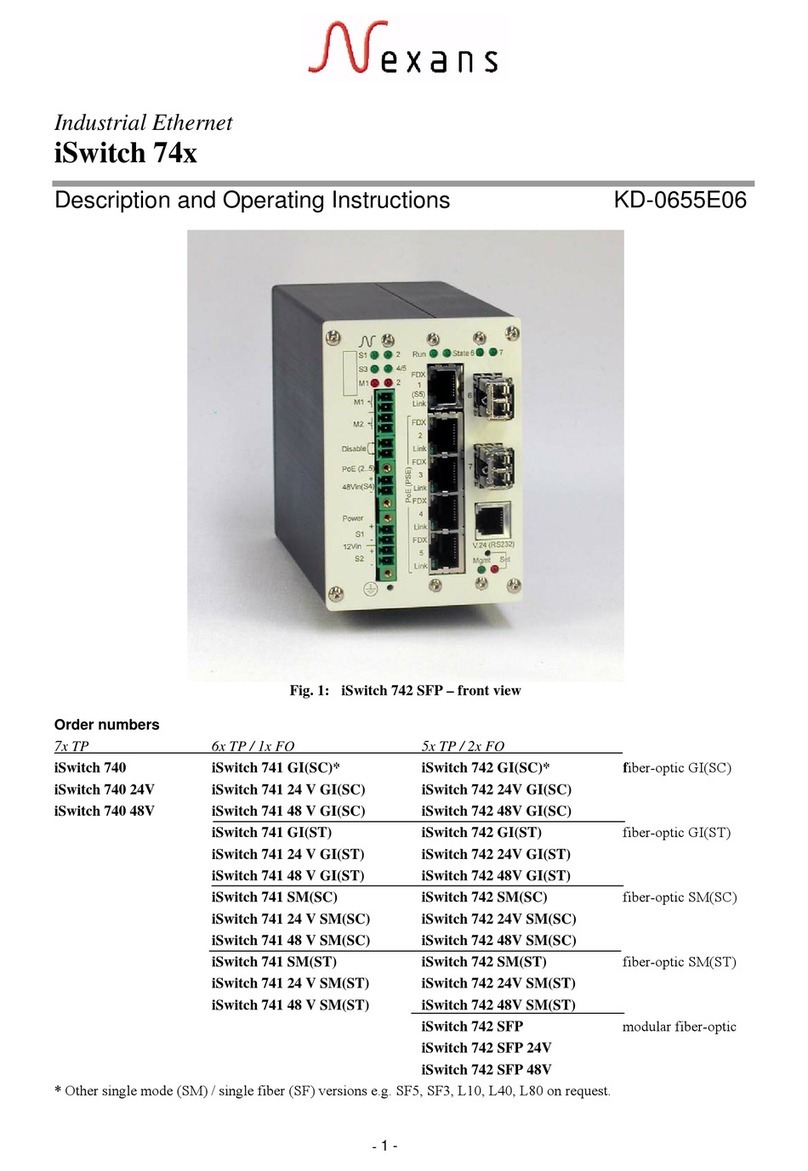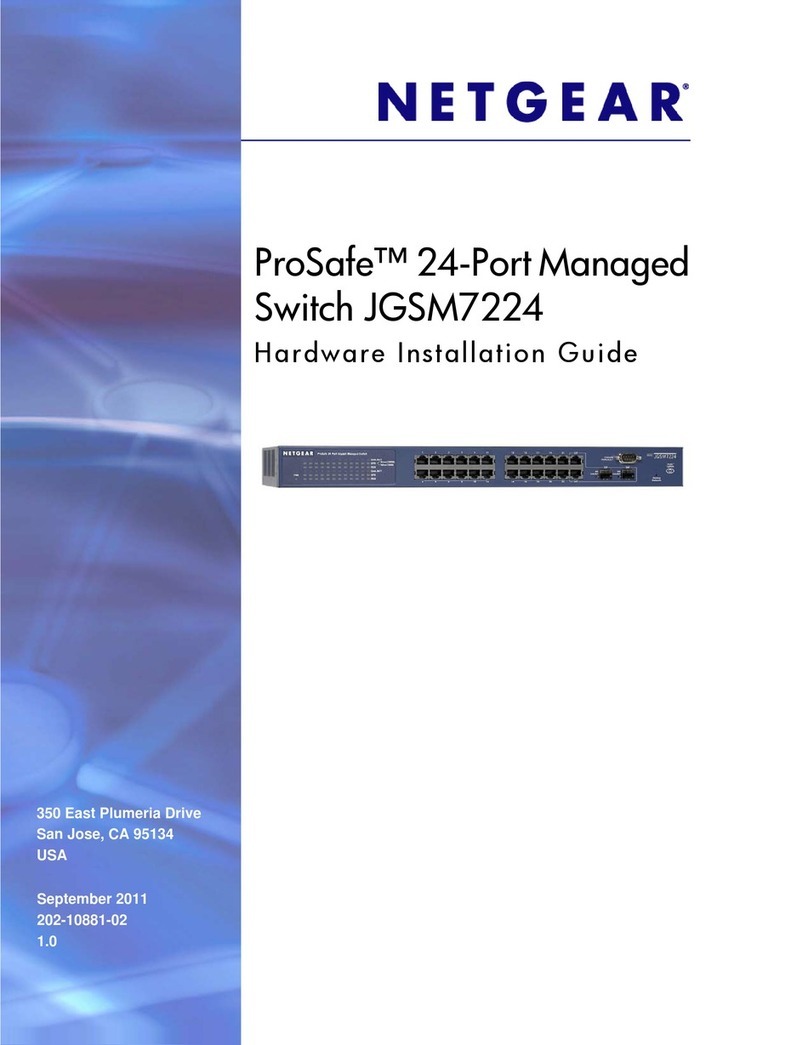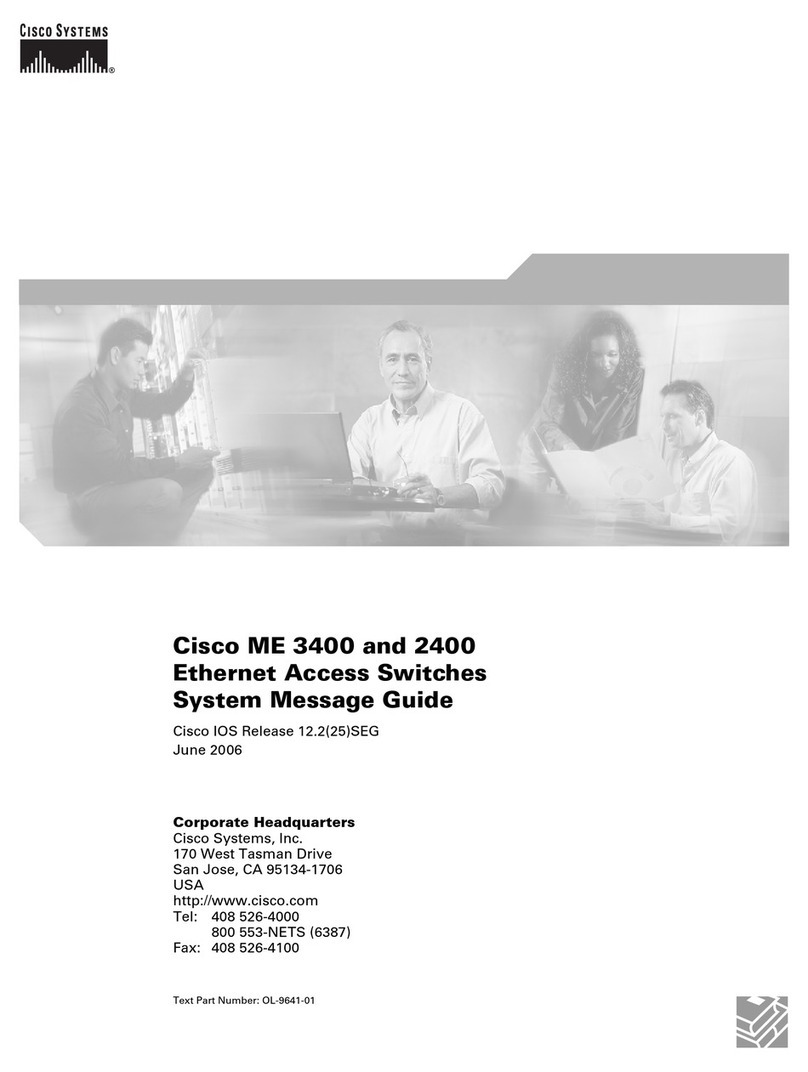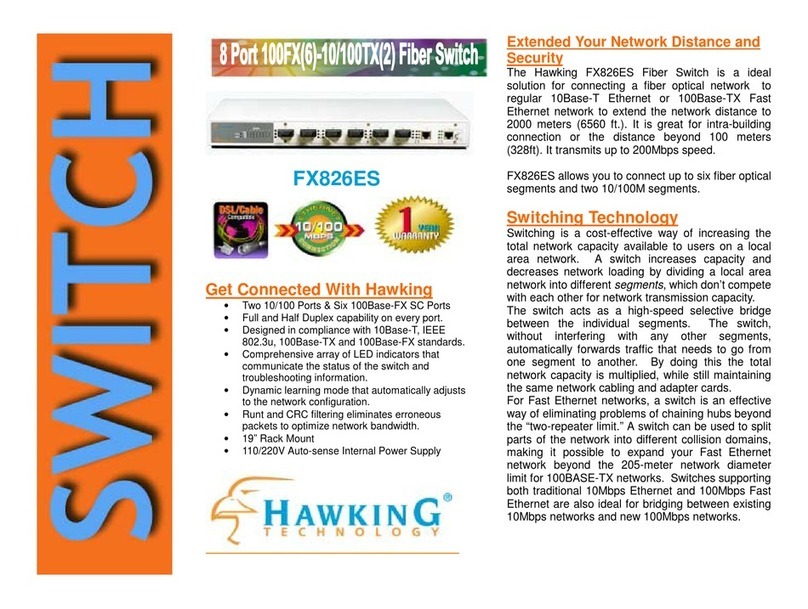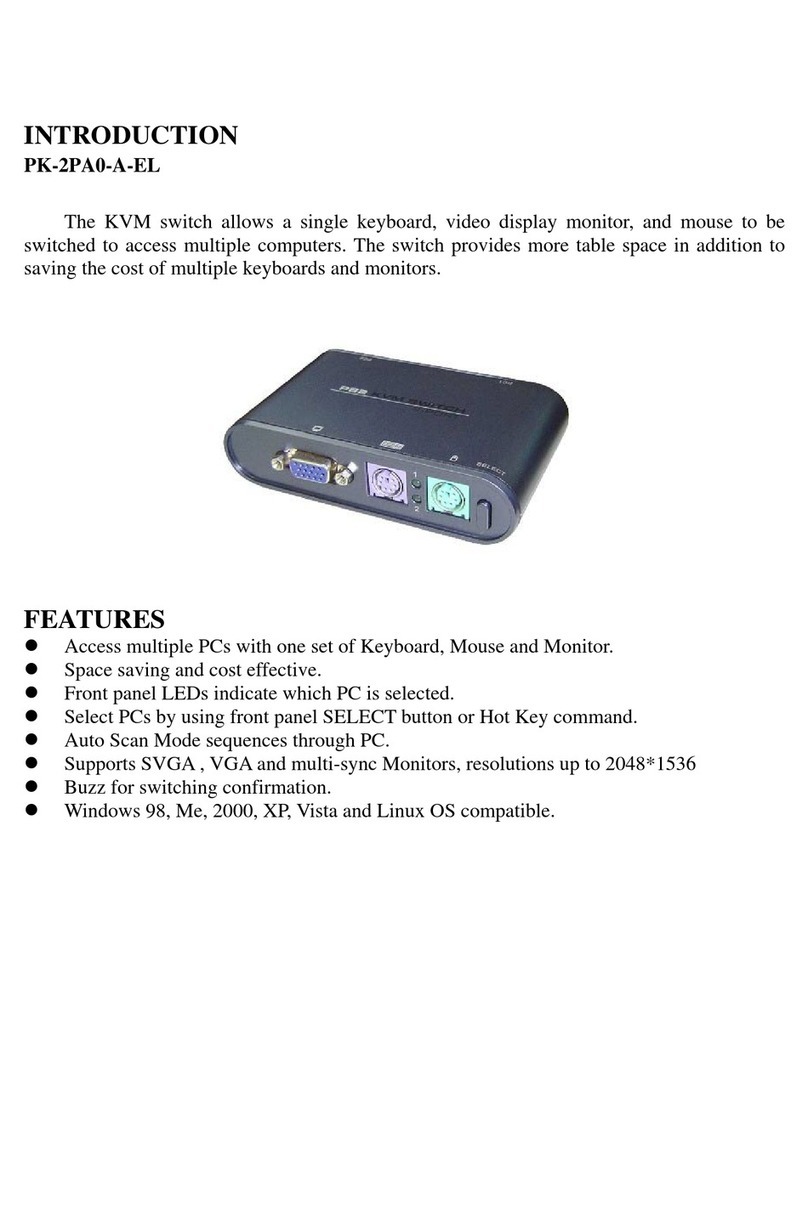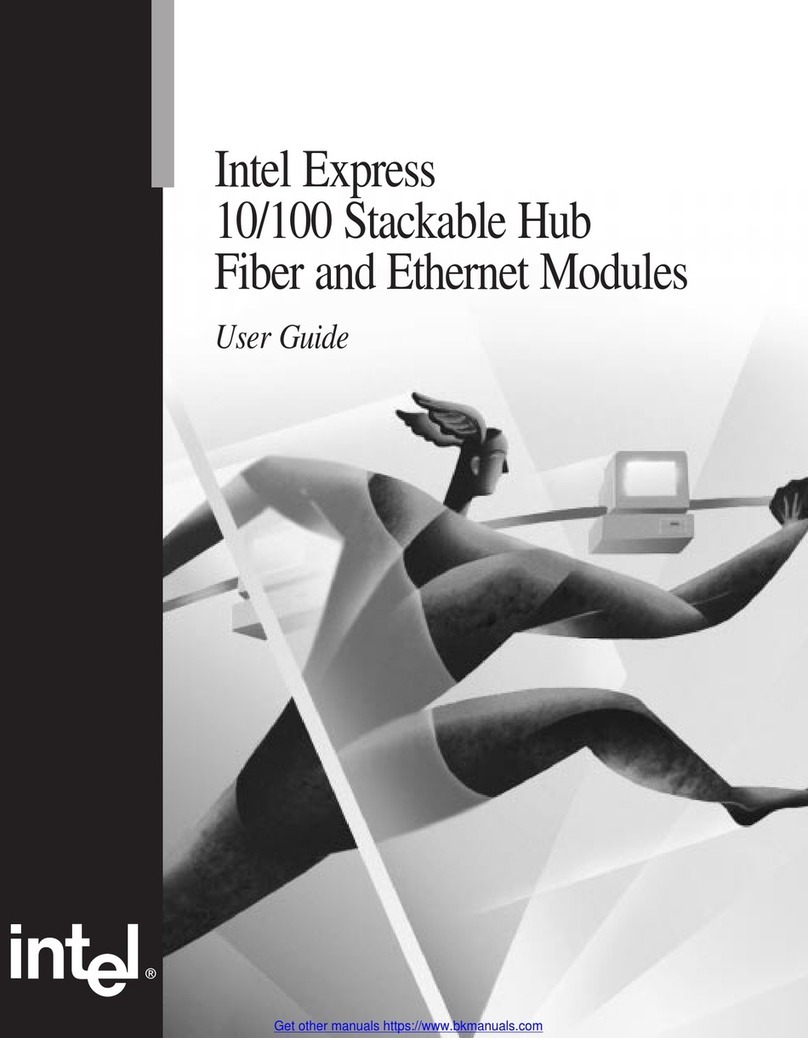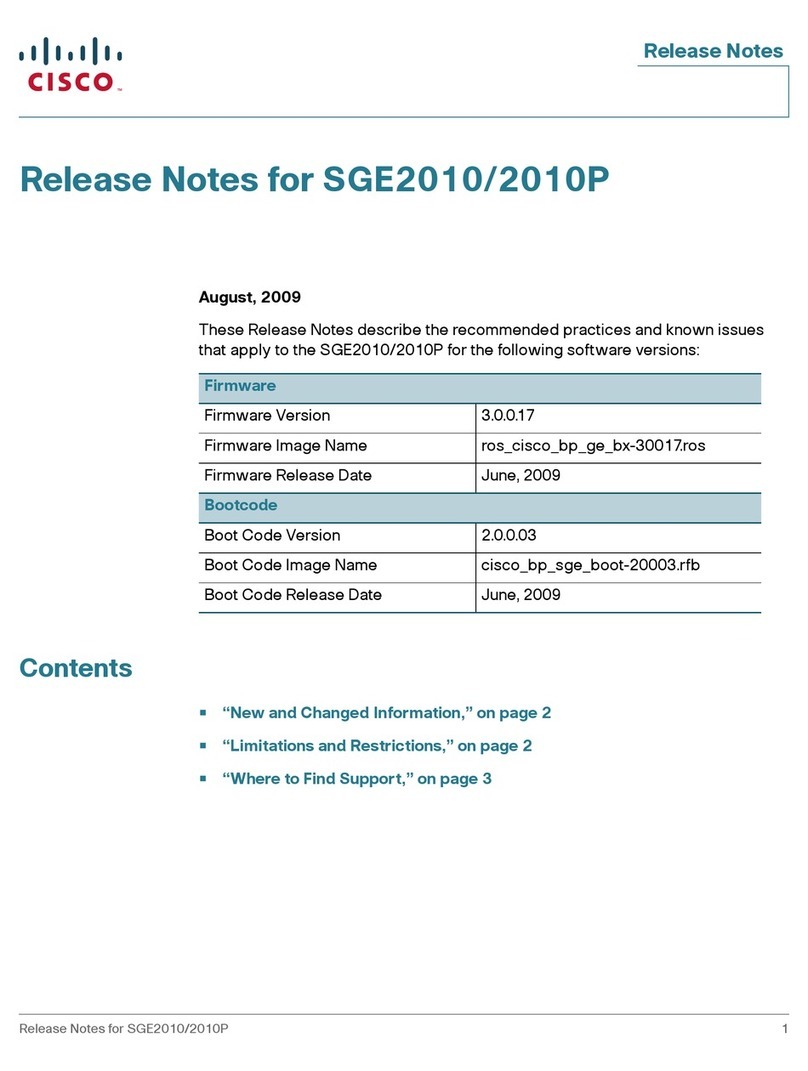PowerGIG‐OACPowerGIG‐MobileAppUserGuide
Page2of27
BSP0415.A
33816
www.berktek.us
TableofContents
1.Introduction..........................................................................................................................................................4
RelatedManuals....................................................................................................................................................4
ForMoreInformation............................................................................................................................................4
2.InstallationandOperation....................................................................................................................................5
SystemRequirements............................................................................................................................................5
SoftwareComponents...........................................................................................................................................5
AutomaticOperation.............................................................................................................................................5
QuickInstructions..................................................................................................................................................5
HowtoObtainandInstall..................................................................................................................................5
Configure...............................................................................................................................................................8
Transfer.................................................................................................................................................................9
ReadNFCTag.........................................................................................................................................................9
Troubleshoot.......................................................................................................................................................10
SwitchConfiguration...........................................................................................................................................11
3.PowerGIG‐MobileApp.........................................................................................................................................12
DetailedInstructionswithSampleScreenShots.................................................................................................12
ButtonDescriptions.........................................................................................................................................12
NFCInterface.......................................................................................................................................................12
NFCConfiguration...........................................................................................................................................12
NFCTransfer....................................................................................................................................................14
ReadNFCTag...................................................................................................................................................15
BLEInterface........................................................................................................................................................16
BLEConfiguration............................................................................................................................................16
SwitchCLICommands.....................................................................................................................................19
4.UpdateExistingApplication................................................................................................................................20
5.AdditionalInformation.......................................................................................................................................21
Q&A...................................................................................................................................................................21
Troubleshooting..................................................................................................................................................22
NFCTroubleshooting...........................................................................................................................................22
BluetoothTroubleshooting.................................................................................................................................23
ComplianceInformation......................................................................................................................................23
6.TEKSupport........................................................................................................................................................23
ContactUs...........................................................................................................................................................23