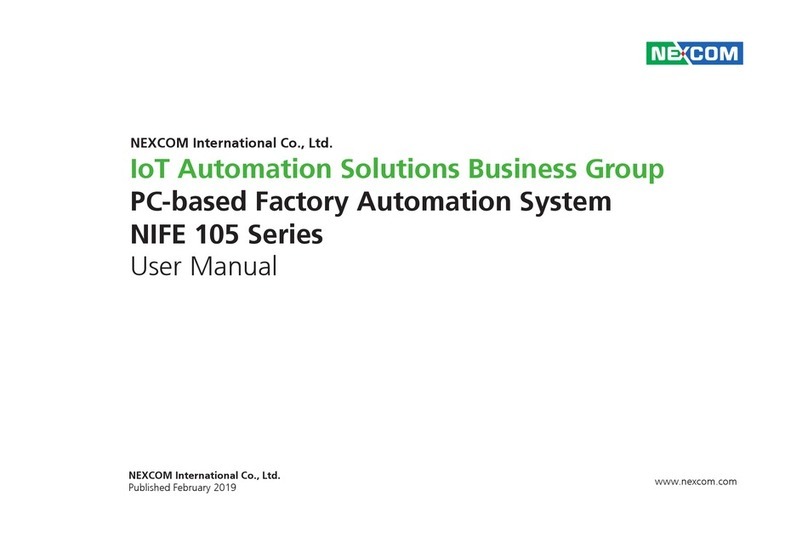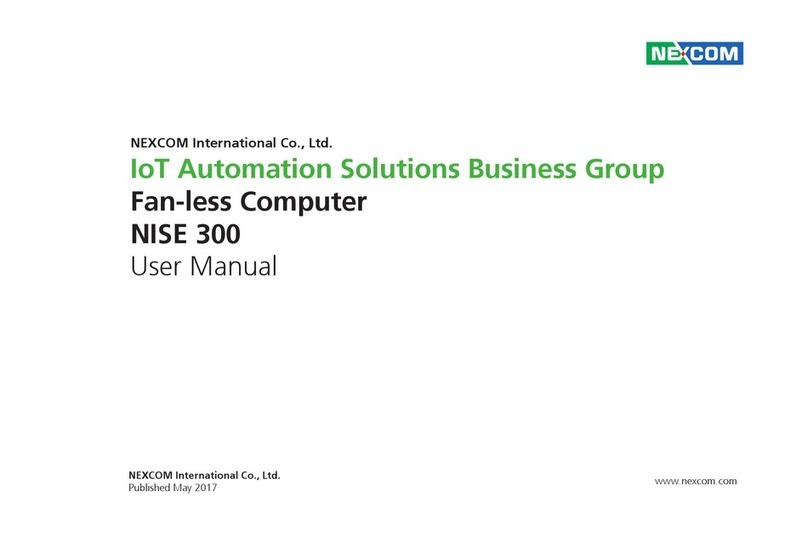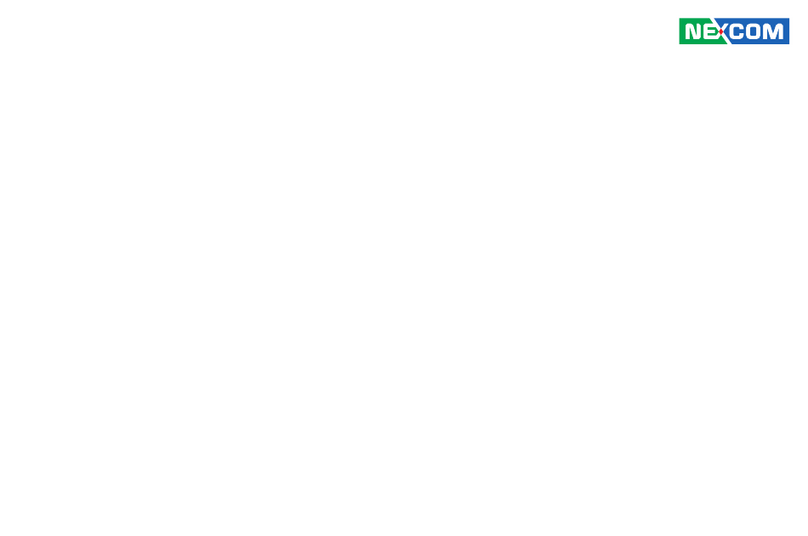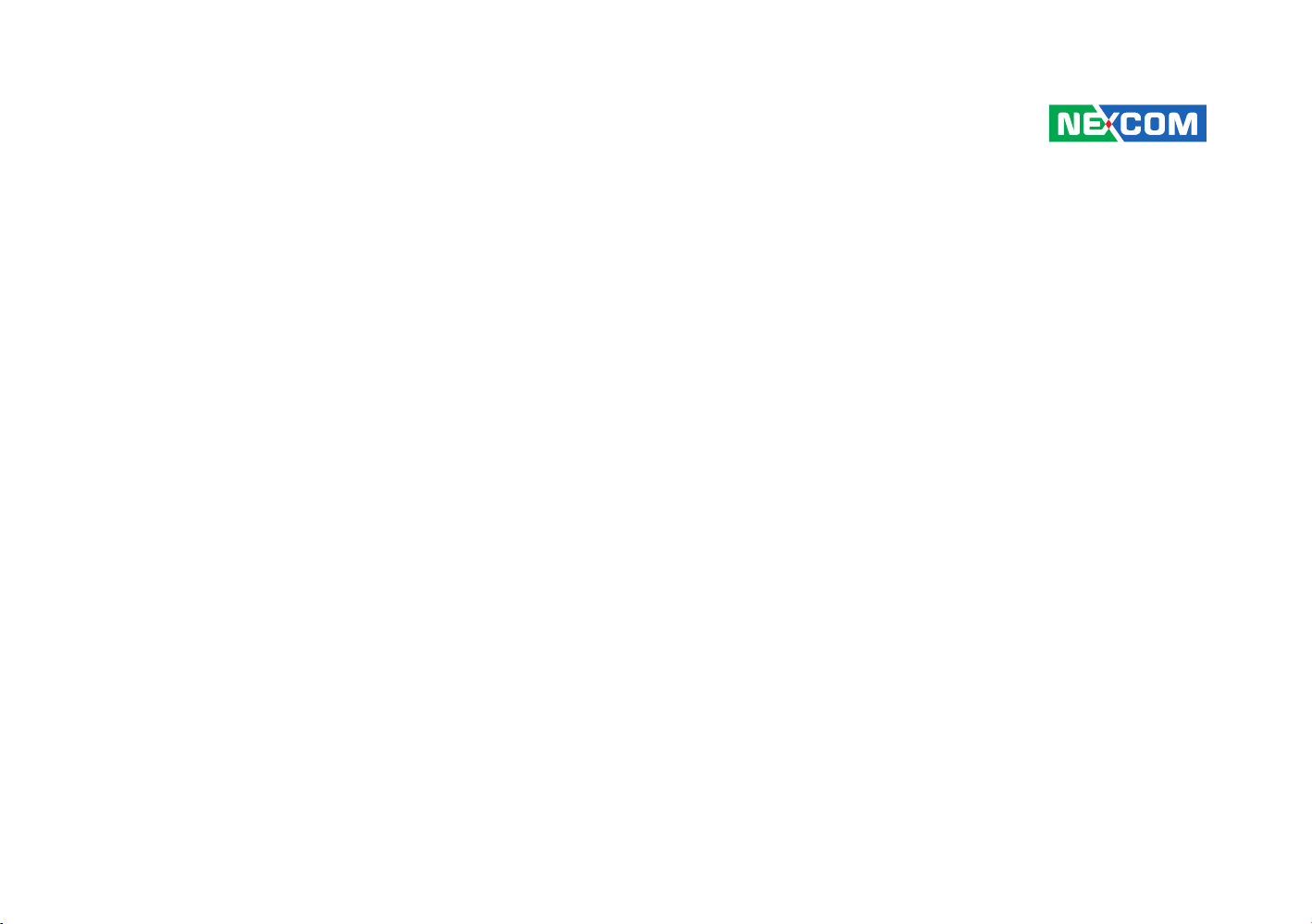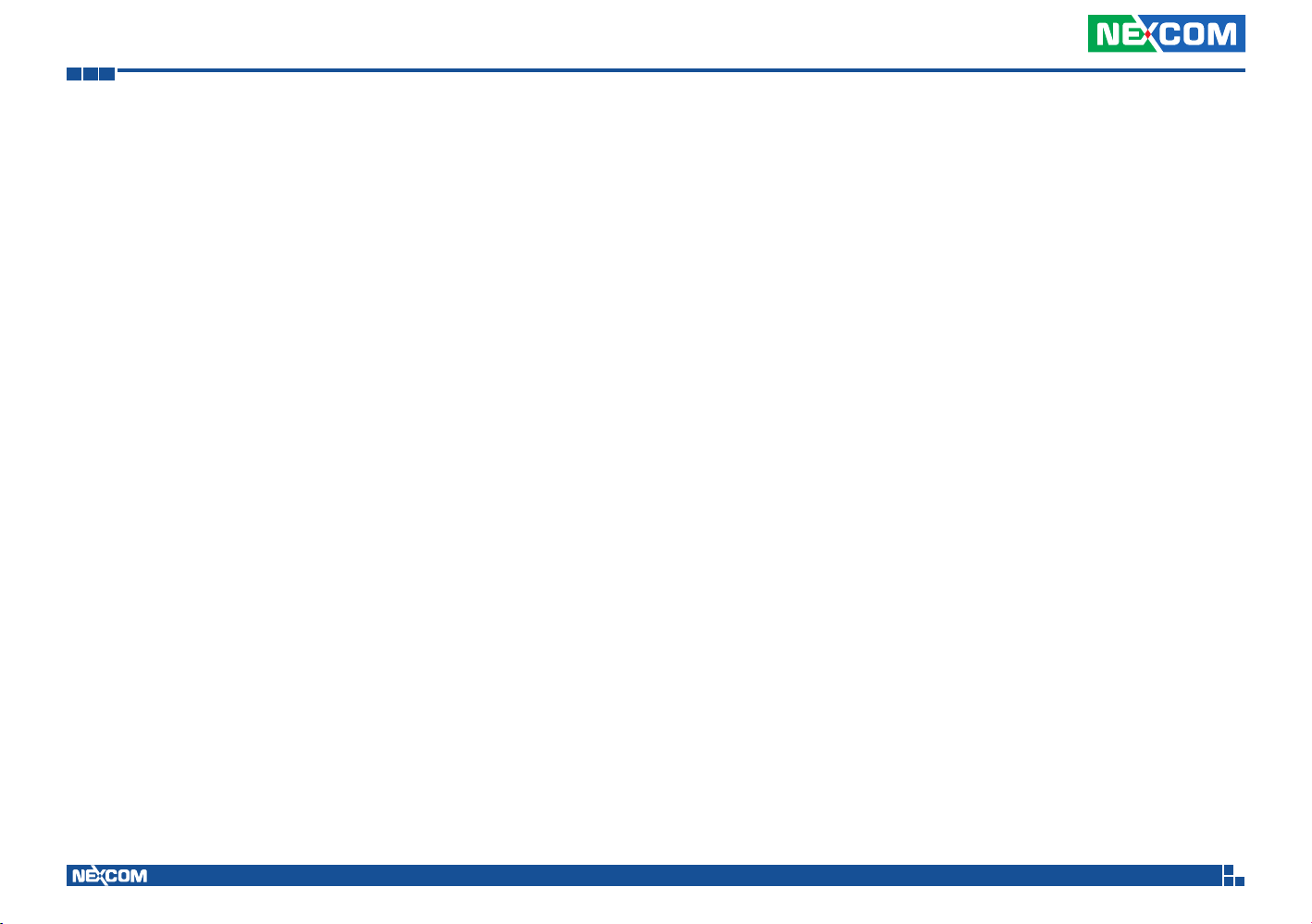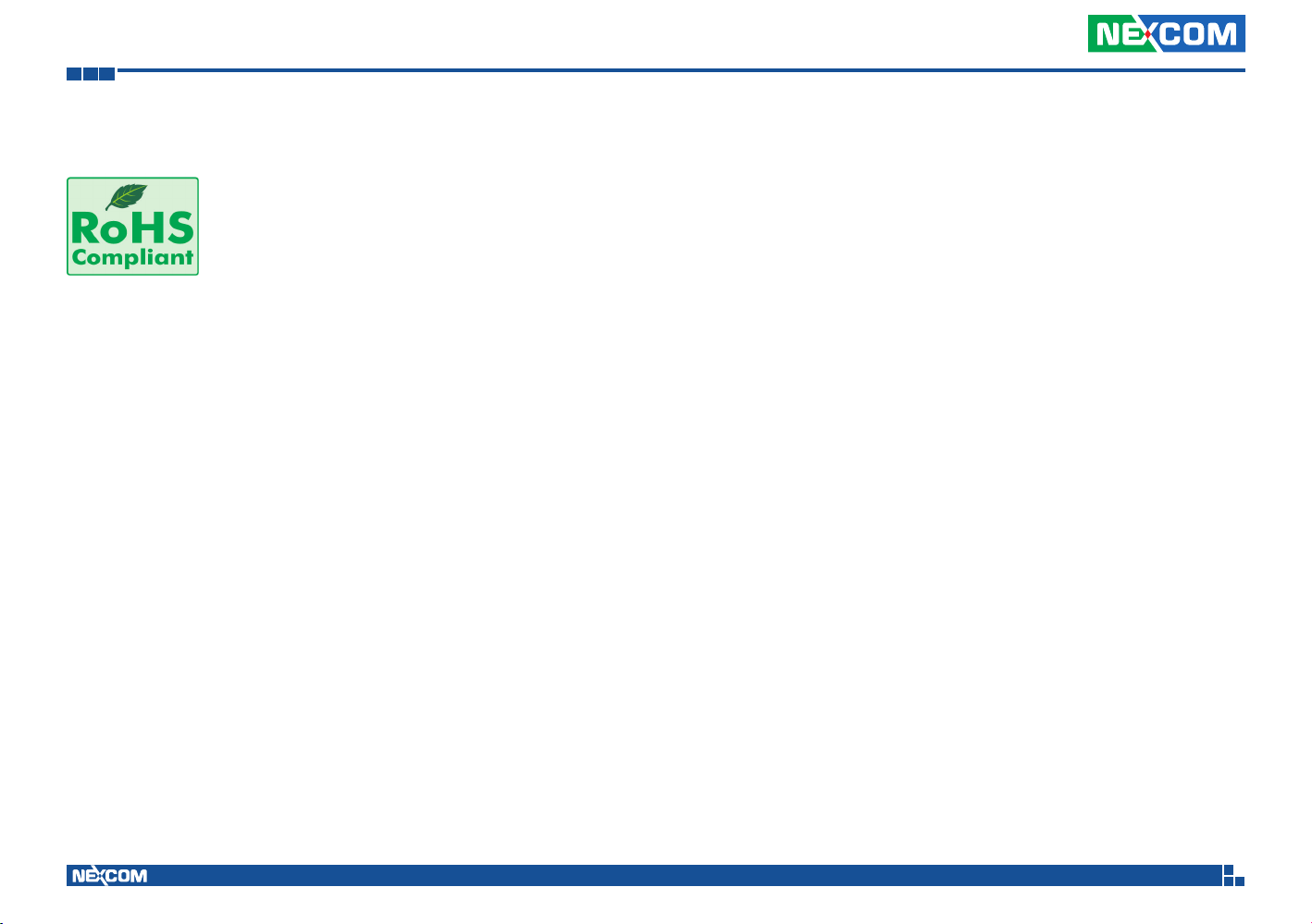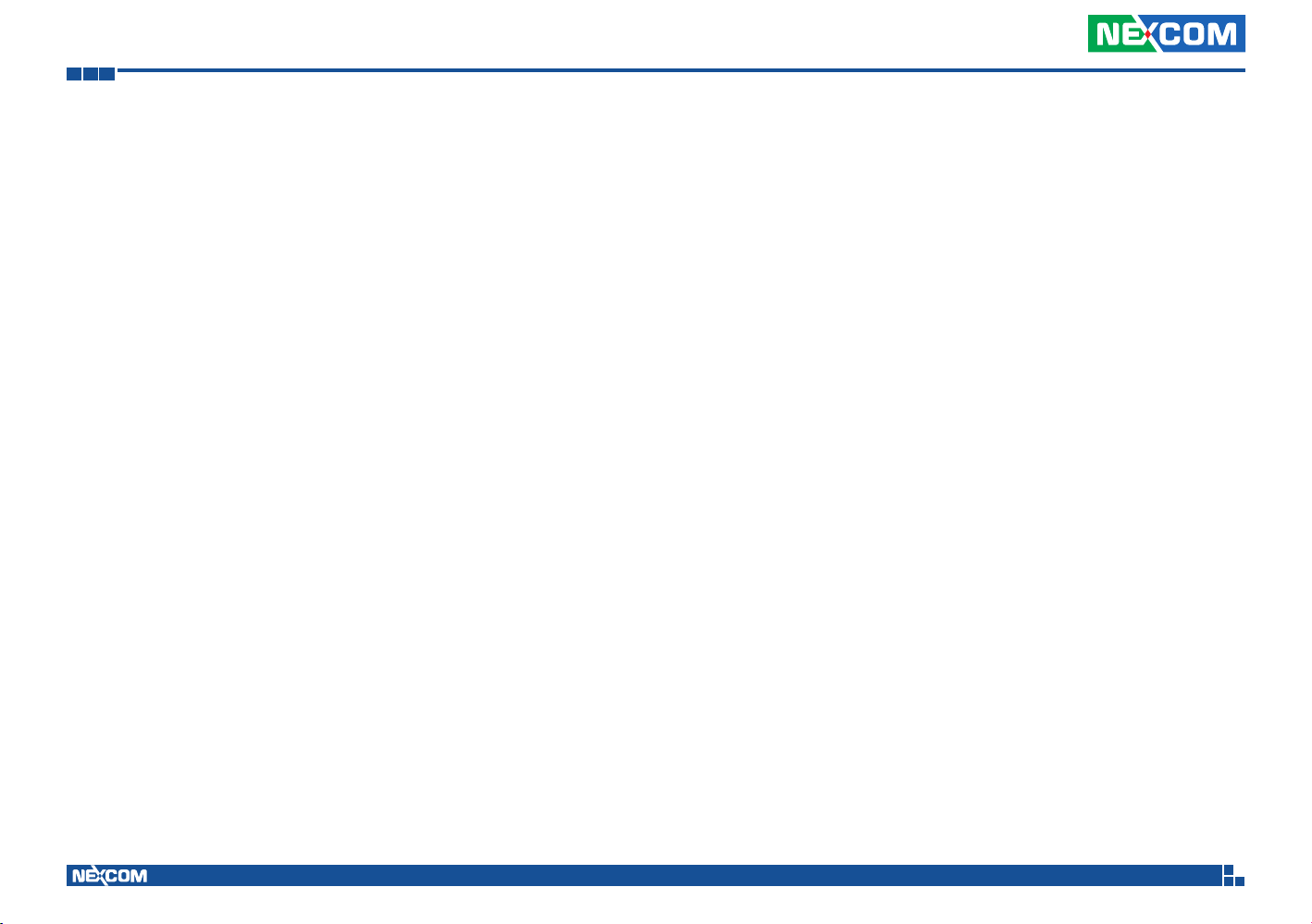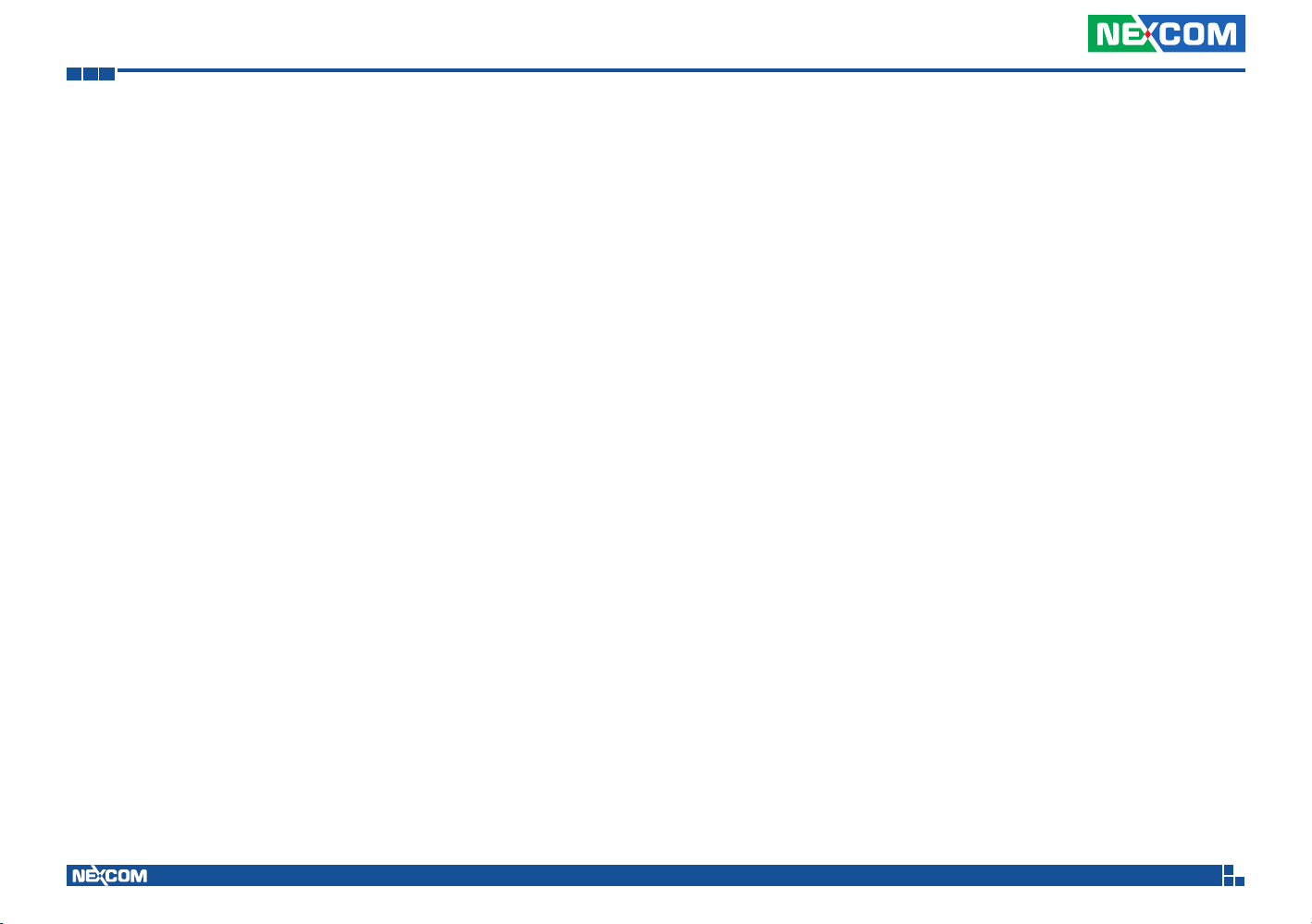Copyright © 2018 NEXCOM International Co., Ltd. All Rights Reserved. iii
Contents
VTC 1911 User Manual
GPS Antenna Connector....................................................................20
GPS Battery Connector......................................................................20
Power On/Off Button.........................................................................21
SATA Connector ................................................................................21
LED ...................................................................................................22
Power-in Connector...........................................................................22
HDMI BD to BD .................................................................................23
Mini-PCIe Slot (WWAN Connector)....................................................24
Mini-PCIe Slot....................................................................................25
M.2 Connector..................................................................................26
Chapter 4: System Setup
Removing the Chassis Cover ................................................................27
Installing a WLAN Mode .......................................................................27
Installing an mSATA Module .................................................................28
Installing a J1708/J1939 Module on Bracket..........................................28
Installing a WLAN Module on Bracket ...................................................29
Installing a WWAN Mode......................................................................29
Installing a SATA DOM Module .............................................................30
Installing a SO-DIMM............................................................................30
Rackmount Brackets .............................................................................31
Inserting the SIM Card ..........................................................................31
Appendix A: Software Demo Utility for I/O Ports of
Function Control
1. Menu Screen - Config 1...................................................................32
1.1 System Information ....................................................................33
1.2 Boot Mode.................................................................................33
1.3 OS Control .................................................................................33
1.4 WWAN.......................................................................................33
1.5 MDO..........................................................................................33
1.6 SIM Card ....................................................................................33
1.7 MDI............................................................................................34
1.8 Wi-Fi ..........................................................................................34
1.9 LAN Wakeup ..............................................................................34
2. Config 2 ..........................................................................................35
2.1 Low Battery Voltage Protection...................................................35
2.2 Power Input Type........................................................................35
2.3 Delay Time .................................................................................35
2.4 RTC Wake Up Timer ...................................................................35
3. Config 3 ..........................................................................................36
3.1 System Shutdown Event .............................................................36
3.2 System Alarm Event....................................................................36
4. CAN_Utility......................................................................................37
4.1 Select CAN and Device ...............................................................37
4.2 CAN Speed.................................................................................37
4.3 Stop Transmit .............................................................................37
4.4 Clear receive FIFO.......................................................................37
4.5 Get CAN error code....................................................................38
4.6 Filter...........................................................................................38
4.7 Message.....................................................................................38
4.8 Auto Send Message....................................................................38
4.9 Information ................................................................................38
Appendix B: GPS Feature
uBlox-NEO M8 Overview.......................................................................39
Technical Specifications.........................................................................39
Appendix C: Signal Connection of MCU DI/DO
MCU DIO Pinout Description.................................................................41
Digital Input..........................................................................................41
Digital Output.......................................................................................42