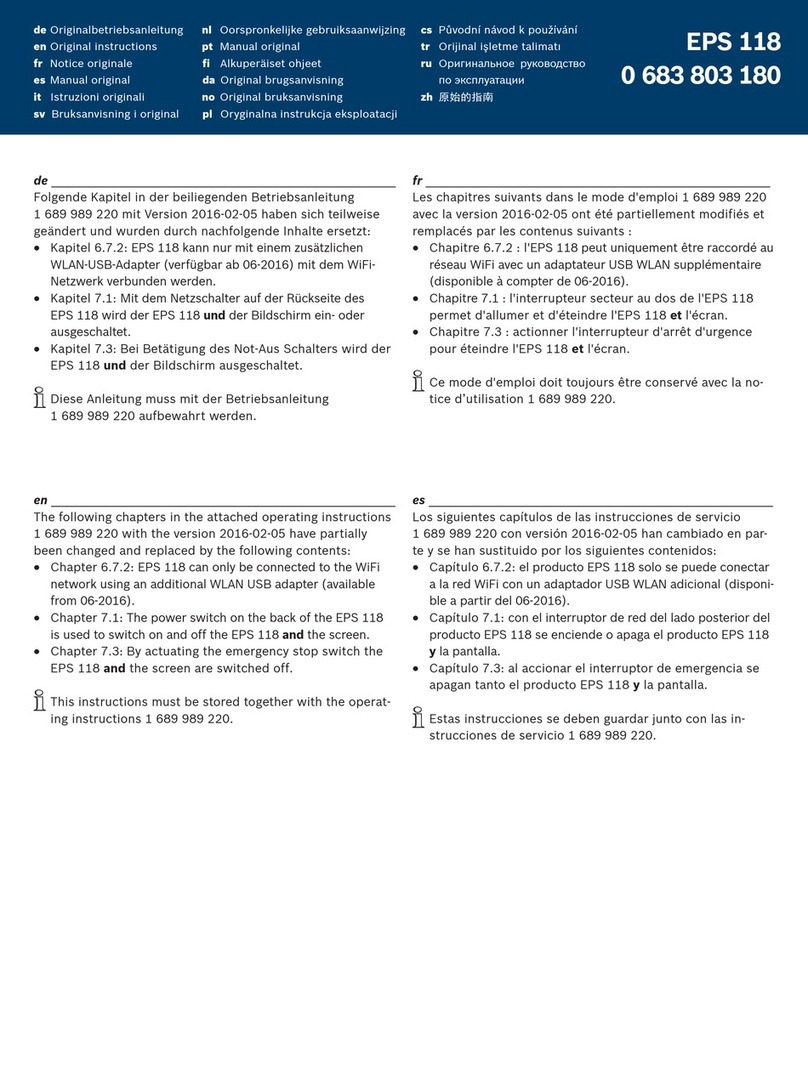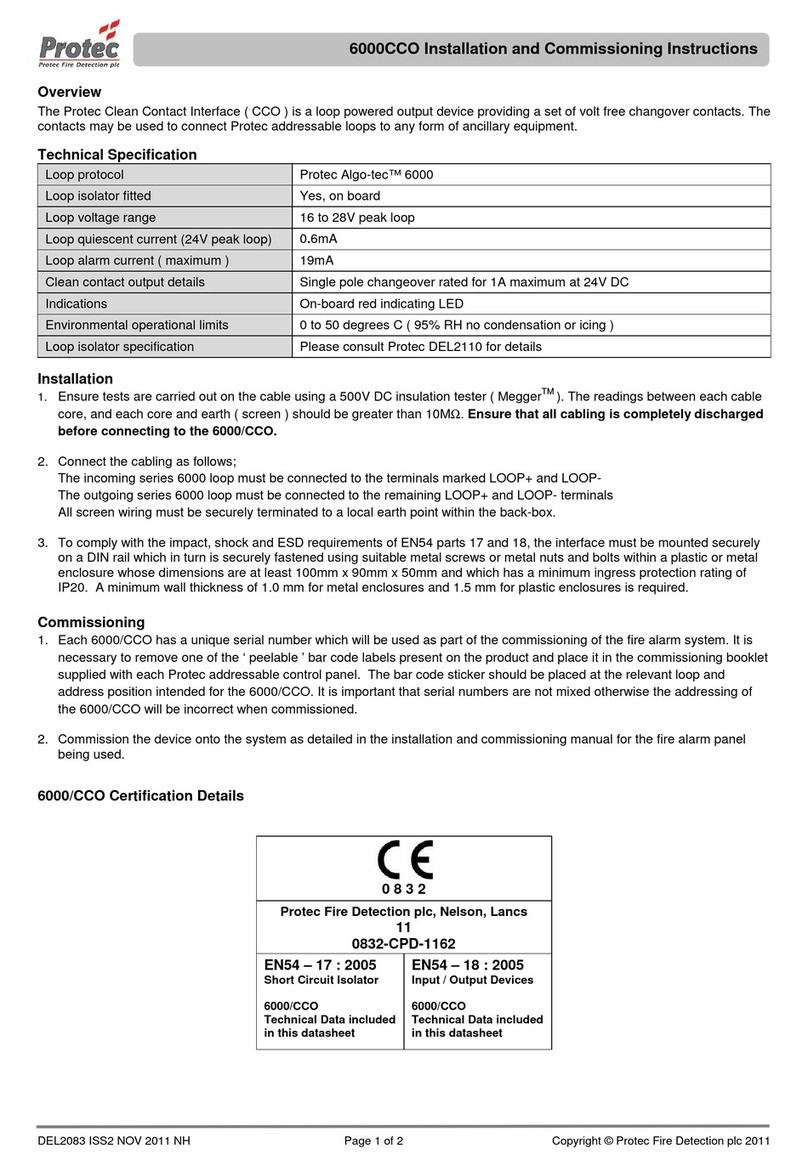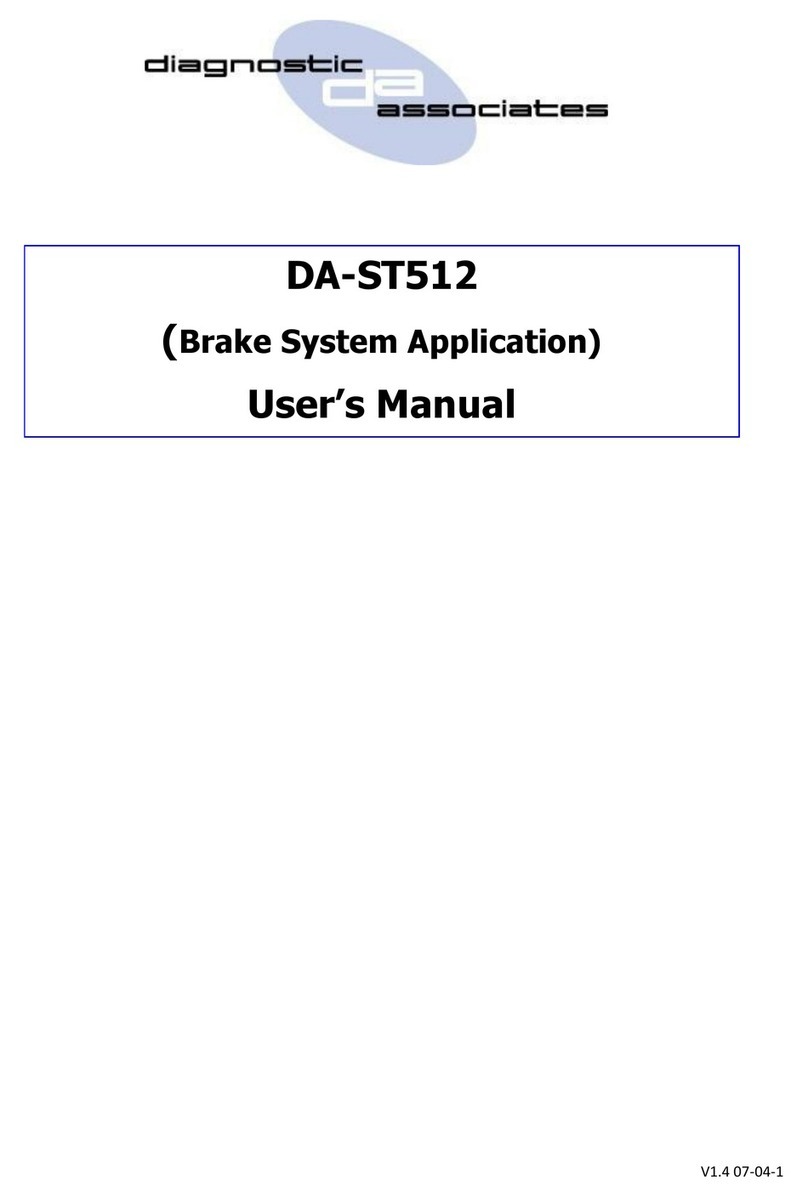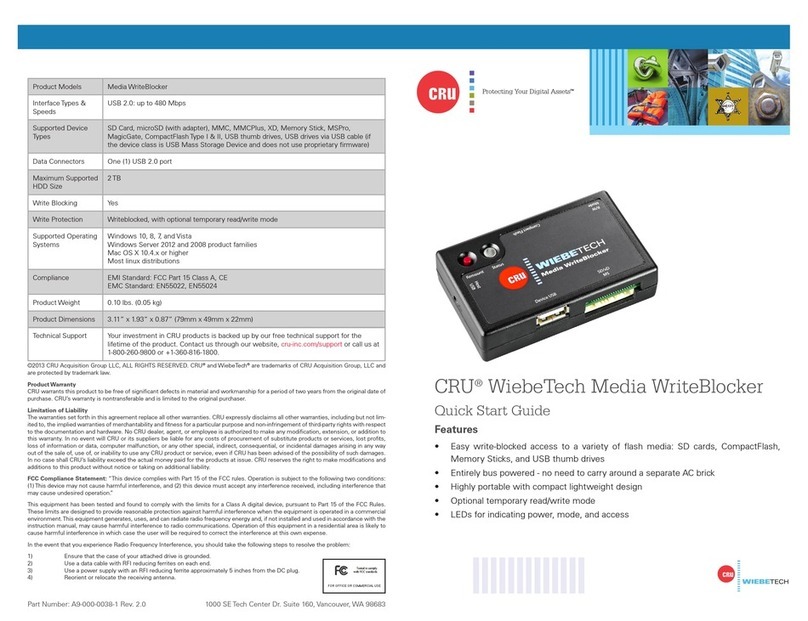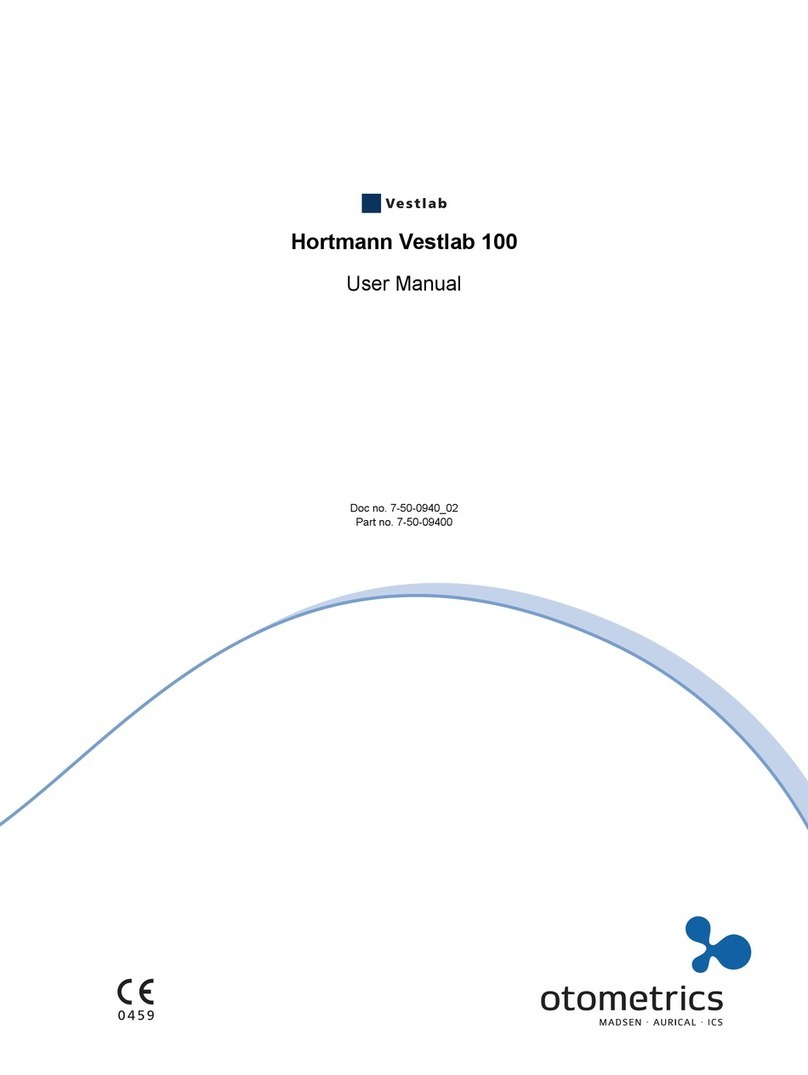NEXIQ Technologies Brake-Link User manual

Brake-Link™
Meritor WABCO
ABS Application
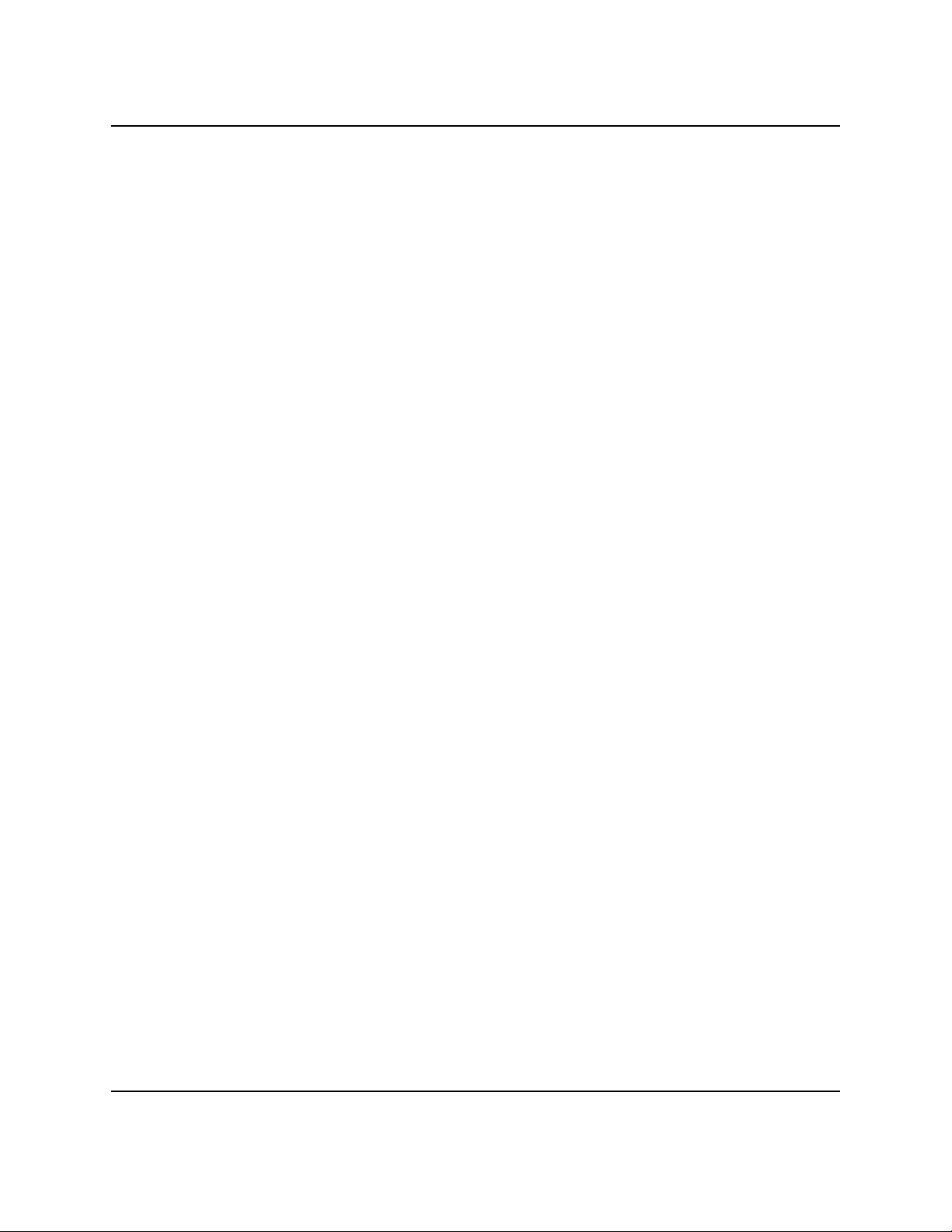
Brake-Link™ Meritor WABCO ABS Application
IDSC Holdings LLC retains all ownership rights to the PLC Test Application and its documentation. The PLC Test
Application source code is a confidential trade secret of IDSC Holdings LLC. You may not decipher or de-compile
PLC Test Application, develop source code for PLC Test Application, or knowingly allow others to do so. PLC Test
Application and its documentation may not be sublicensed or transferred without the prior written consent of IDSC
Holdings LLC.
This manual, as well as the software it describes, is furnished under license and may only be used or copied in
accordance with the terms of such license. The content of this manual is furnished for informational use only, is
subject to change without notice, and should not be construed as a commitment by IDSC Holdings LLC. IDSC
Holdings LLC assumes no responsibility or liability for any errors or inaccuracies that may appear in this book.
Except as permitted by such license, no part of this publication may be reproduced, or transmitted, in any form or by
any means, electronic, mechanical, or otherwise, without the prior written permission of IDSC Holdings LLC.
Easy-Stop™ and Enhanced Easy-Stop™ are trademarks of Meritor WABCO.
Brake-Link™ is a trademark of IDSC Holdings LLC.
NEXIQ™ is a trademark of IDSC Holdings LLC.
©2002−2006 IDSC Holdings LLC. All Rights Reserved.
www.nexiq.com
Part No. 192049 MW
Revision Date: 01/06/2009

Brake-Link™ Meritor WABCO ABS Application iii
Chapter 1:
Getting Started ..................................................... 1
Getting Started .............................................................................. 2
Safety Warnings & Cautions................................................................. 3
Using This Manual......................................................................... 4
Specialized Text ................................................................................... 4
Navigation Icons ................................................................................... 4
General Icons ....................................................................................... 5
Connecting Brake-Link™ Components ......................................... 6
Navigating Brake-Link™................................................................ 9
Home Button......................................................................................... 9
Enter Button.......................................................................................... 9
Menu Buttons...................................................................................... 10
Direct Access Buttons......................................................................... 11
COMM Buttons.................................................................................. 11
MODE, AXLE & SIDE Buttons .......................................................... 12
COMPONENT Buttons...................................................................... 12
Other Buttons .................................................................................... 12
Light Emitting Diodes (LEDs).............................................................. 13

iv Brake-Link™ Meritor WABCO ABS Application
Chapter 2:
Using the Meritor WABCO ABS Application (Tractor) 19
Selecting a Protocol .................................................................... 20
Using the Meritor WABCO ABS Application................................ 27
ECU Information................................................................................. 27
Faults.................................................................................................. 33
Viewing Existing Faults ................................................................... 34
Viewing Stored Faults ..................................................................... 41
Clearing Stored Faults .................................................................... 48
Data List ............................................................................................. 53
Tests................................................................................................... 59
Test Warning Lamp......................................................................... 60
Test Valves ..................................................................................... 63
Test Sensors ................................................................................... 67
Test Retarder Relay ......................................................................... 50
Test Retarder Datalink ..................................................................... 52
Test Engine Datalink ........................................................................ 54
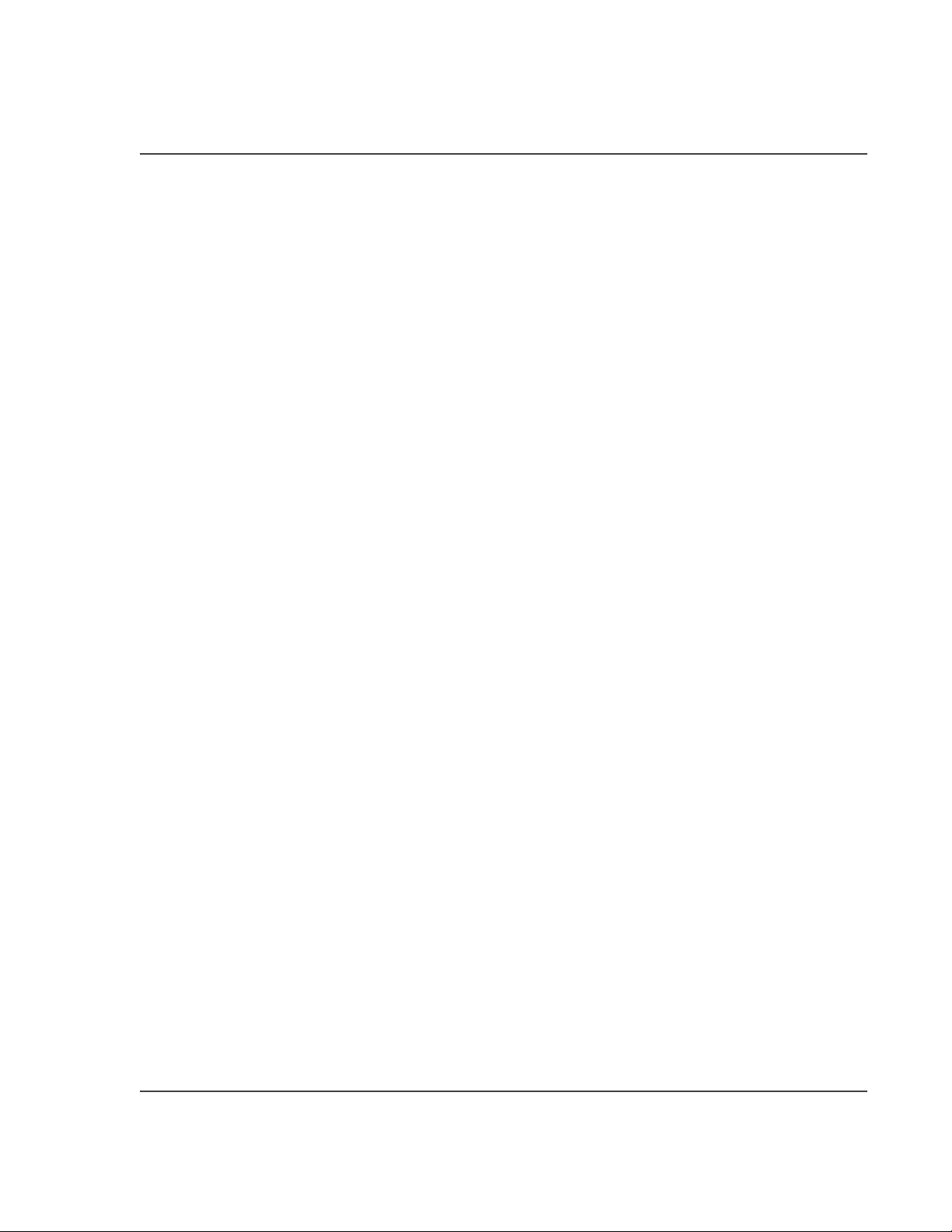
Brake-Link™ Meritor WABCO ABS Application v
Chapter 3:
Using the Meritor WABCO ABS Application (Trailer). 57
Selecting a Protocol..................................................................... 59
Using the Meritor WABCO ABS Application................................ 64
ECU Information ................................................................................. 64
Faults.................................................................................................. 69
Viewing Existing Faults ................................................................... 69
Viewing Stored Faults ..................................................................... 76
Clearing Stored Faults .................................................................... 80
Data List ............................................................................................. 85
Tests................................................................................................... 89
Test Warning Lamp......................................................................... 89
Test Valves ..................................................................................... 91
Test Sensors ................................................................................... 94
Modify................................................................................................. 97
Appendix A:
Diagnostic Fault Codes....................................... 101
Message Identifiers (MIDs)........................................................ 103
Subsystem Identifiers (SIDs) ......................................................104
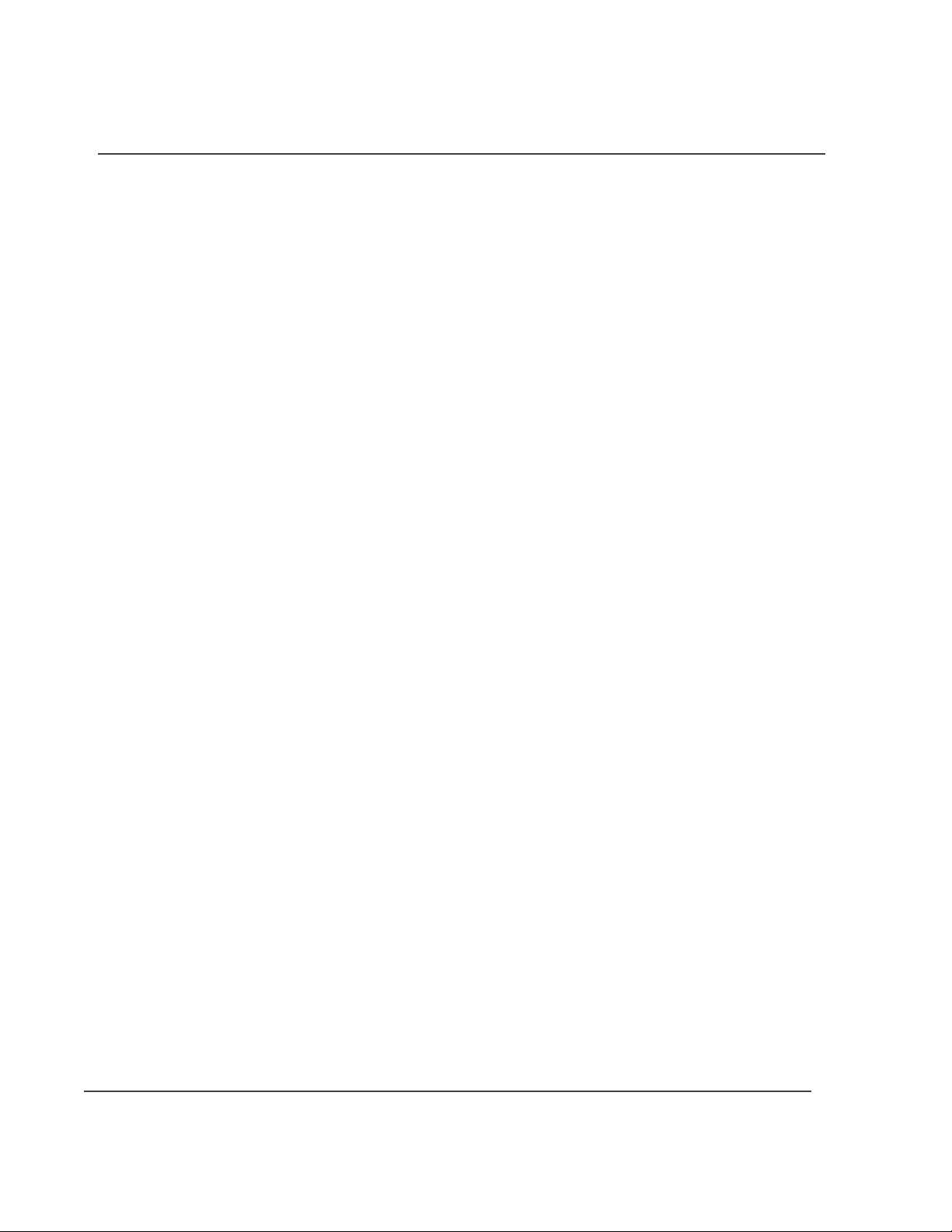
vi Brake-Link™ Meritor WABCO ABS Application
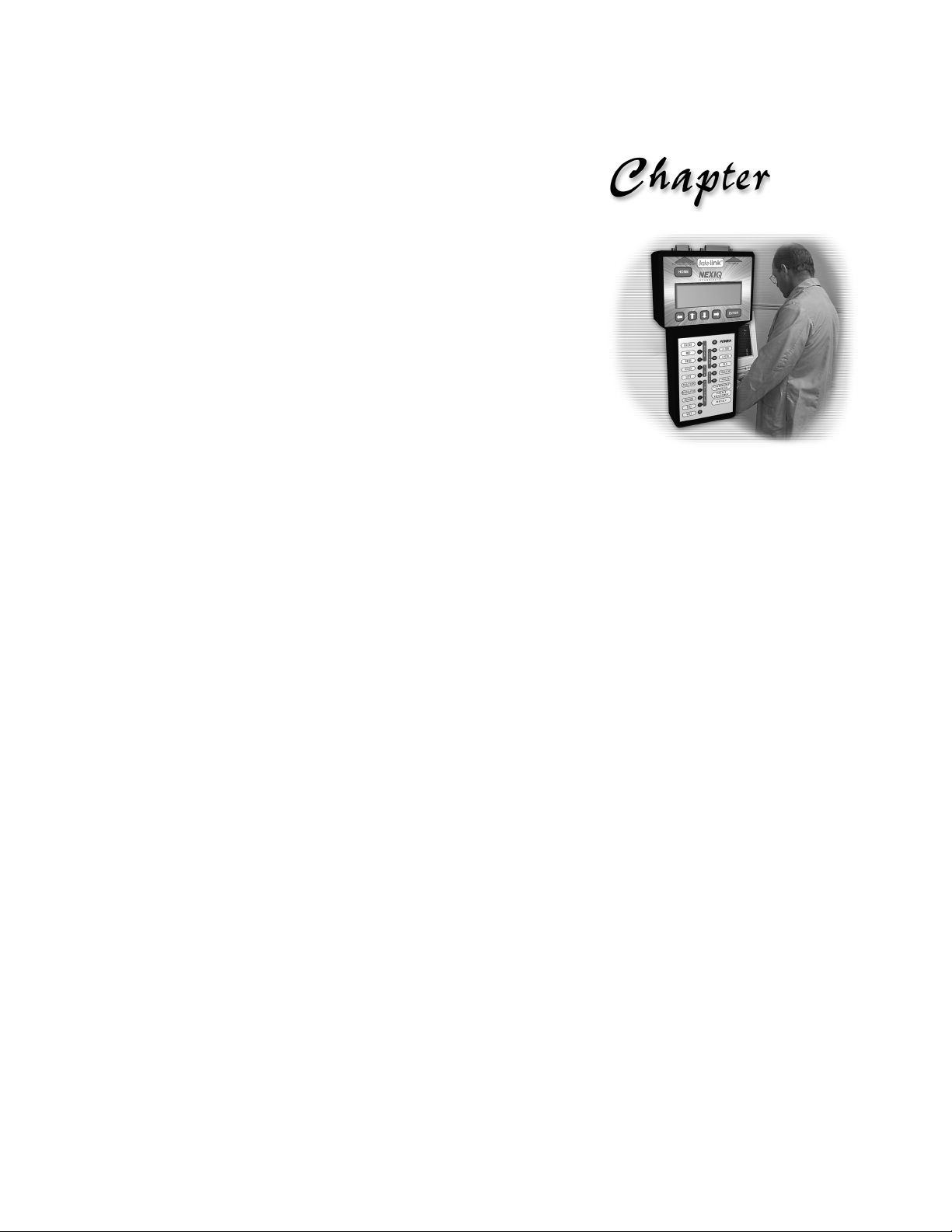
Brake-Link™ Meritor WABCO ABS Application 1
1
Getting Started
u
Getting Started, page 2
u
Safety Warnings & Cautions, page 3
u
Using This Manual, page 4
u
Connecting Brake-Link™ Components, page 6
u
Navigating Brake-Link™, page 9
Brake-Link™ is a hand-held diagnostic tool primarily designed to troubleshoot heavy-
duty vehicle braking systems. It also provides a variety of utilities and configuration
options. As such, the documentation includes a set of task-oriented operator’s manuals;
this manual details the Meritor WABCO Easy-Stop™ and Enhanced Easy-Stop™ Trailer
ABS Controller Diagnostic Application.

2 Brake-Link™ Meritor WABCO ABS Application
Chapter 1• Getting Started
Getting Started
Brake-Link™ is a multi-faceted, hand-held, brake system diagnostic tool that offers
a variety of utilities, diagnostic applications and configuration options.
Component connection procedures and navigation vary depending on the utility or
application you’re using. Since this manual details the Meritor WABCO ABS Ap-
plication, the connection and navigation sections are specific to the
Meritor WABCO ABS Application.
Refer to the:
Introducing Brake-Link™ Operator’s Manual for:
—A list of safety warnings and cautions
—An overview of the documentation
—A formal introduction to Brake-Link™
—General Brake-Link™ connection instructions
—General navigation information
—GENERIC PLC TEST and RP1210A PC LINK option details
—Warranty and service information
The manufacturer-specific application Brake-Link™ manual for the con-
troller you’re testing.
Figure 1.1 NEXIQ Brake-Link™
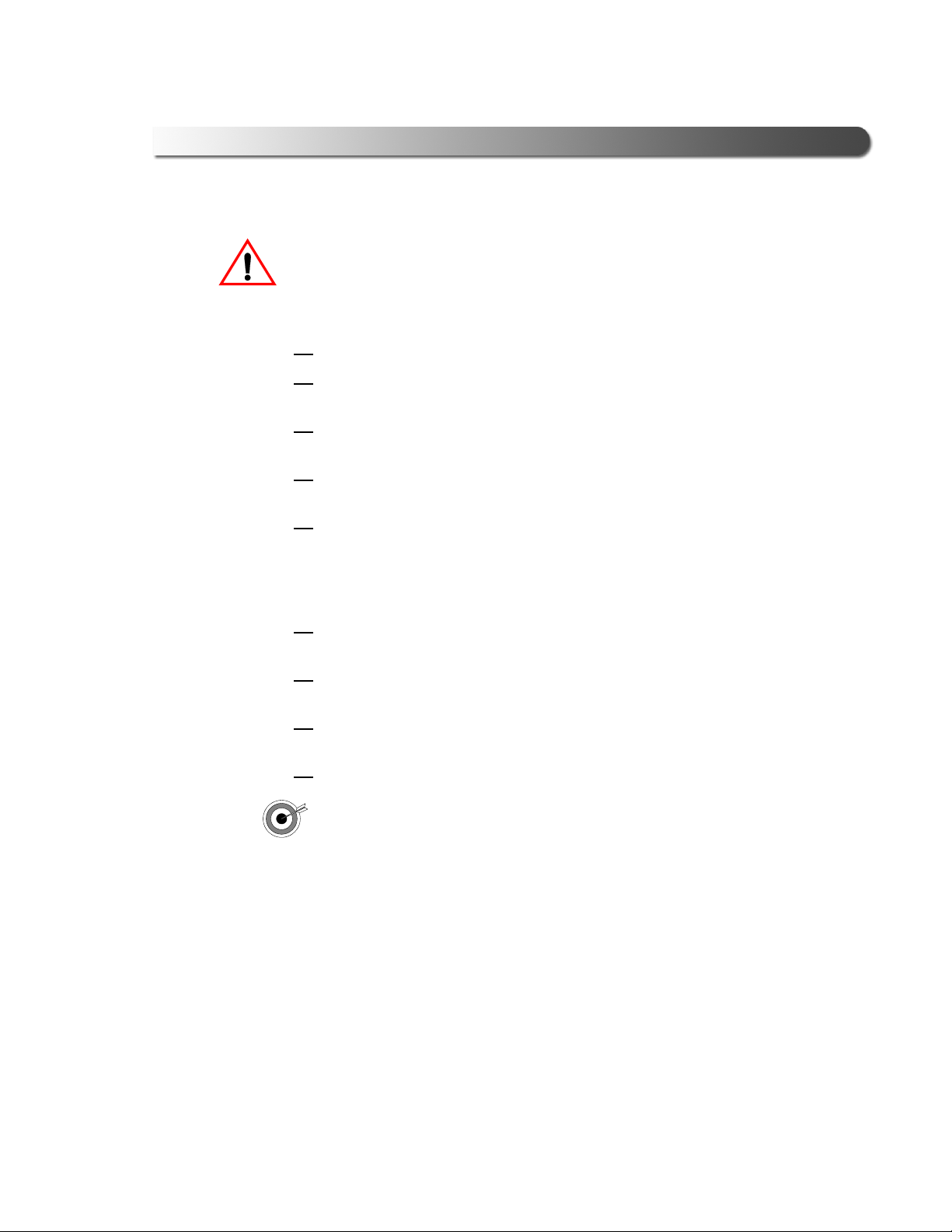
- Getting Started
Brake-Link™ Meritor WABCO ABS Application 3
Safety Warnings & Cautions
To protect yourself from injury and the test vehicle from damage:
Always wear approved eye protection.
Always refer to and follow the vehicle manufacturer’s WARNINGS, CAU-
TIONS and service procedures.
Exhaust gas contains deadly poison. Always test outdoors or use prop-
erly vented exhaust hose.
Keep yourself and your test equipment clear of all moving or hot engine
parts.
Unless otherwise noted, set the parking brake and place the gear selec-
tor in the NEUTRAL or PARK position. If the vehicle has an automatic
parking brake release, temporarily disconnect the release mechanism.
Also, block the drive wheels before performing a test with the engine
running.
Unless otherwise directed, turn the ignition switch OFF before discon-
necting or connecting any electrical components.
Read and understand the user manual for your iPAQ Pocket PC, as well
as this manual before operating your Brake-Link™.
NEXIQ Technologies recommends having an assistant drive the vehicle
while you use the Brake-Link™ to perform vehicle road testing.
Never leave the vehicle unattended while testing.
Certain Electro-Static Discharge (ESD) and/or Electrical Fast Tran-
sient (EFT) events may lock up the Brake-Link™. Disconnect the
Brake-Link™ from the power source and re-connect to regain full
operation.

4 Brake-Link™ Meritor WABCO ABS Application
Chapter 1• Getting Started
Using This Manual
This manual contains comprehensive information to teach you how to use the
Meritor WABCO ABS Application. It also provides the following features to support
quick reference once you’re familiar with the application.
• A detailed Table of Contents to help you find exactly what you’re looking
for quickly and easily
•All-inclusive discussions to minimize referencing other sections
•Comprehensive illustrations to help you visualize concepts
•Troubleshooting Tips to help you solve or avoid common issues
Additionally, each chapter begins with an “at-a-glance” list of the chapter’s con-
tents, along with corresponding page numbers.
Specialized Text
This manual features the following specially formatted text to help you differentiate
software elements presented by the Brake-Link™.
•Menu items: Whenever the manual instructs you to select from a list of
menu items, it presents the desired choice with the formatting you see
here, e.g., “From the main menu, select J1708/J1587 BUS.”
•Screen titles: Once you select a menu item, Brake-Link™ presents the
selected item’s screen. A screen may display information or present an-
other list of menu items. The screen title appears in bolded type, e.g.,
“From the Protocol Selection menu, select PLC/ENHANCED MODE.”
•Field/Line: The manual presents a field or line of text from a display with
this formatting. For instance, “The Request Lamp line updates to reflect
the current request.”
•Emphasis: This format draws your attention to particularly important
information.
Navigation Icons
Brake-Link™ offers two methods of navigation: menu and direct access
buttons. See “Navigating Brake-Link™”, on page 9. If a task can be performed
with both, the manual provides separate instructions for each method. Topic intro-
ductions indicate when there are two sets of instructions and the following icons
help you easily locate the desired set.
Exhaust modulators via menu navigation:
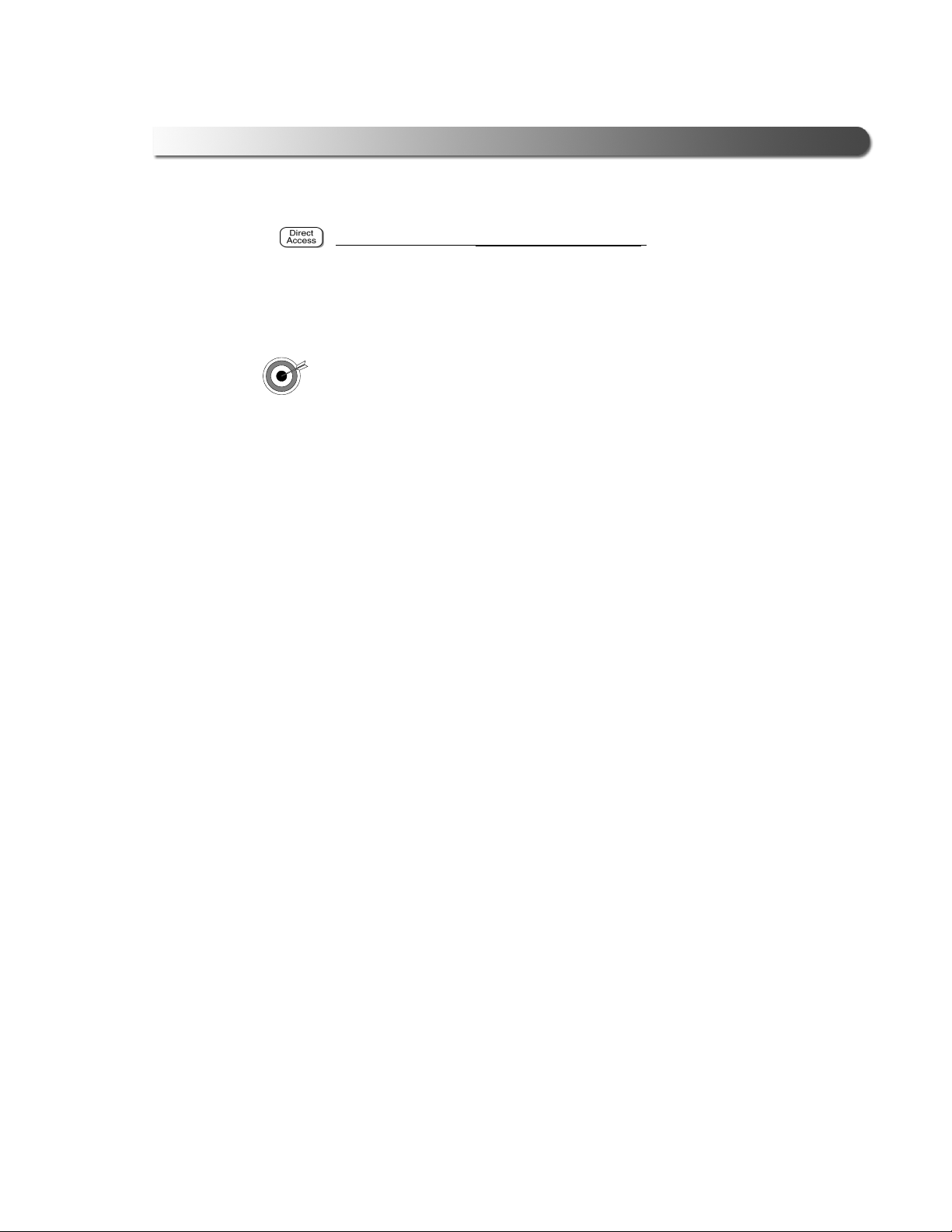
- Using This Manual
Brake-Link™ Meritor WABCO ABS Application 5
Exhaust modulators via buttons navigation:
General Icons
This manual also presents icons that denote specific types of peripheral
information.
Troubleshooting Tips help you diagnose or anticipate potential
issues.
ä
Caution Tips help you avoid injury or prevent damage to the Brake-
Link™.

6 Brake-Link™ Meritor WABCO ABS Application
Chapter 1• Getting Started
Connecting Brake-Link™ Components
Brake-Link™ interfaces with the vehicle’s ECU(s) via:
• The 6-pin or 9-pin Deutsch connector, typically located under the dash,
beside the driver’s seat or near the trailer’s brake ECU.
or
• The J560 power line connector on the outside of the tractor or trailer.
Determining which connector (and adapter) to use with this application depends
on:
• Whether the tractor is connected to the trailer.
• Whether the trailer ECU supports Enhanced Power Line Carrier (PLC)
Mode.
?Do you know what Enhanced PLC Mode is?
Older brake ECUs transmit diagnostic information over the J1708 Bus
only—accessing both tractor and trailer brake ECUs requires independent
connections. Newer ECUs offer Enhanced PLC Mode—they can send
diagnostic information over the power line. If the tractor and trailer are con-
nected, access both ECUs via a single connection. See “Selecting a
Protocol”, on page 16, for a bus diagram and more information.
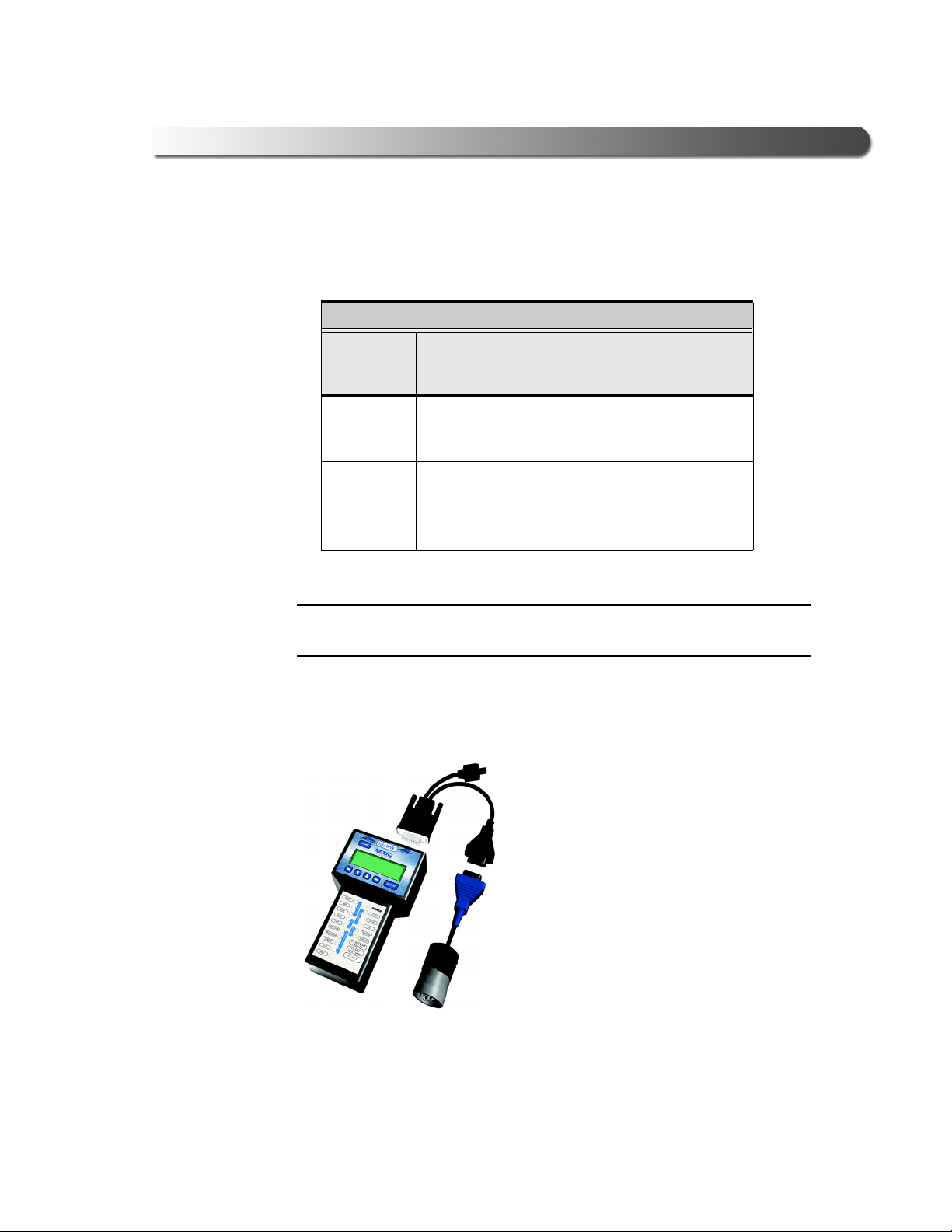
- Connecting Brake-Link™ Components
Brake-Link™ Meritor WABCO ABS Application 7
Use the following table to help you decide which connector (and adapter) to use
with the Meritor WABCO ABS Application. Then look at the connection diagram
and complete the instructions that follow the table.
NOTE:
iMeritor WABCO Enhanced Easy-Stop™ (TCS II) supports Enhanced
PLC Mode; Easy-Stop™ (TCS I) does not.
Figure 1.2 shows how to connect Brake-Link™ components for standard ABS
diagnostics.
MERITOR WABCO ABS
Are you
testing
the...
Connect to the...
Trailer Only If the ECU supports Enhanced PLC Mode,
connect to the J560 Power Line; otherwise,
connect to the Deutsch.
Tractor/
Trailer
Together
If the trailer ECU supports Enhanced PLC
Mode, connect to either tractor or tailer
Deutsch.
If it doesn’t, connect to the trailer Deutsch.
Figure 1.2 Connectivity diagram for standard ABS diagnostics.
Power/
Data Cable
6 or 9-pin Deutsch
Note: Where
applicable,
substitute with
J560 PLC Cable
See (Figure 1.3)
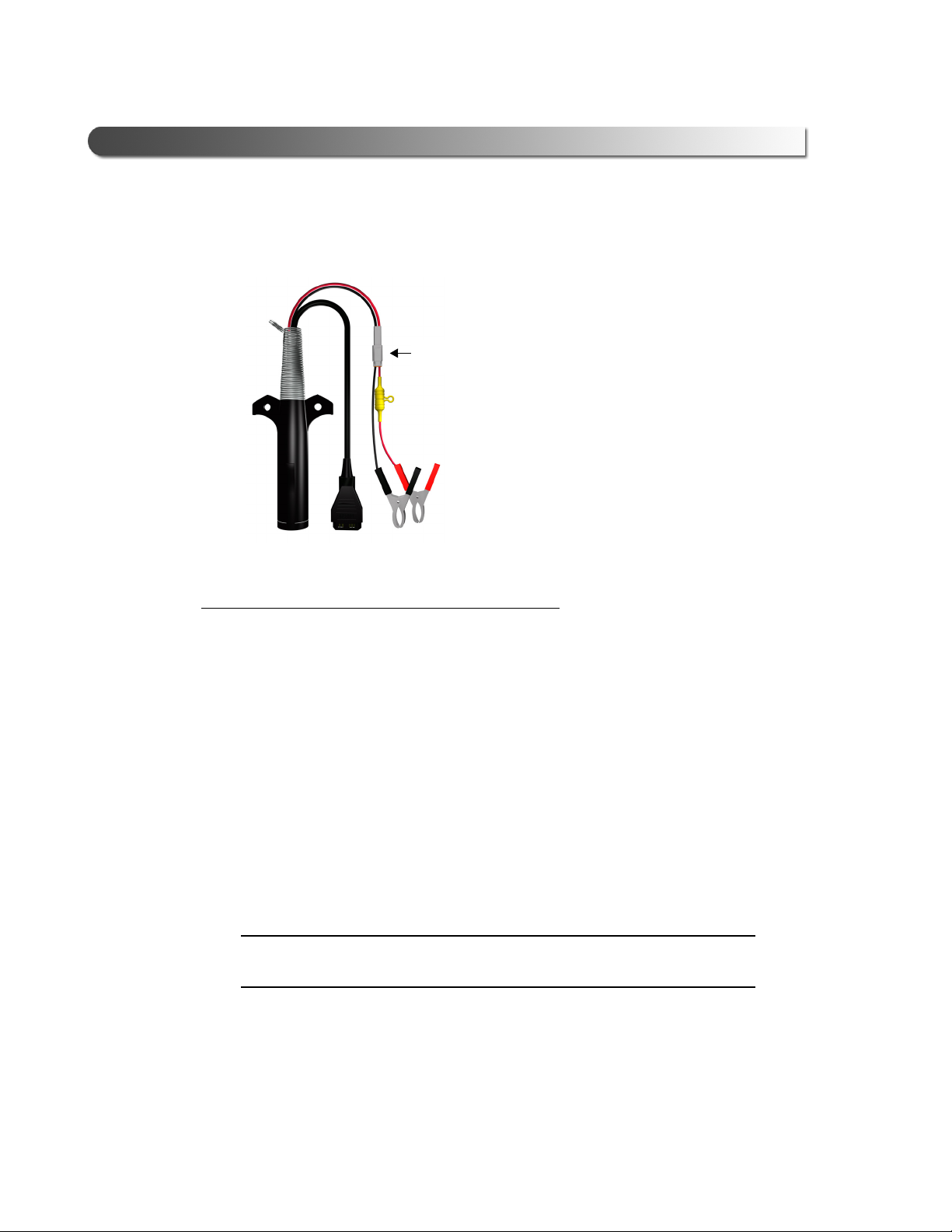
8 Brake-Link™ Meritor WABCO ABS Application
Chapter 1• Getting Started
Use the J560 PLC Cable Set in place of the Deutsch adapter if you plan to attach
to the tractor or trailer’s Power Line Connector.
To connect Brake-Link™ components and power-up:
1Attach the Power/Data Cable DB15 Connector to the data port (labelled To
Vehi cle) on the Brake-Link™; tighten the thumbscrews.
2Plug the Data Cable Atari End into the Atari End on the cable you attach to the
vehicle, i.e., Deutsch adapter or J560 PLC Cable Set.
3Attach the vehicle interface cable to the vehicle.
—If you’re using the J560 PLC Cable Set, plug into the power line connector
on the outside of the trailer.
—If you’re using the Deutsch Adapter, plug into the Deutsch connector typi-
cally located under the dash on the driver’s side, beside the driver’s seat
or near the brake ECU on the trailer.
NOTE:
iThe trailer ECU must support Enhanced PLC Mode to use trailer power
line or tractor Deustch connectors.
4If you’re using the J560 PLC Cable Set to attach to the trailer, connect the
alligator clips to an external power supply; otherwise, turn the tractor’s key
to the “on” position.
Figure 1.3 J560 PLC Cable Set
Quick
Disconnect
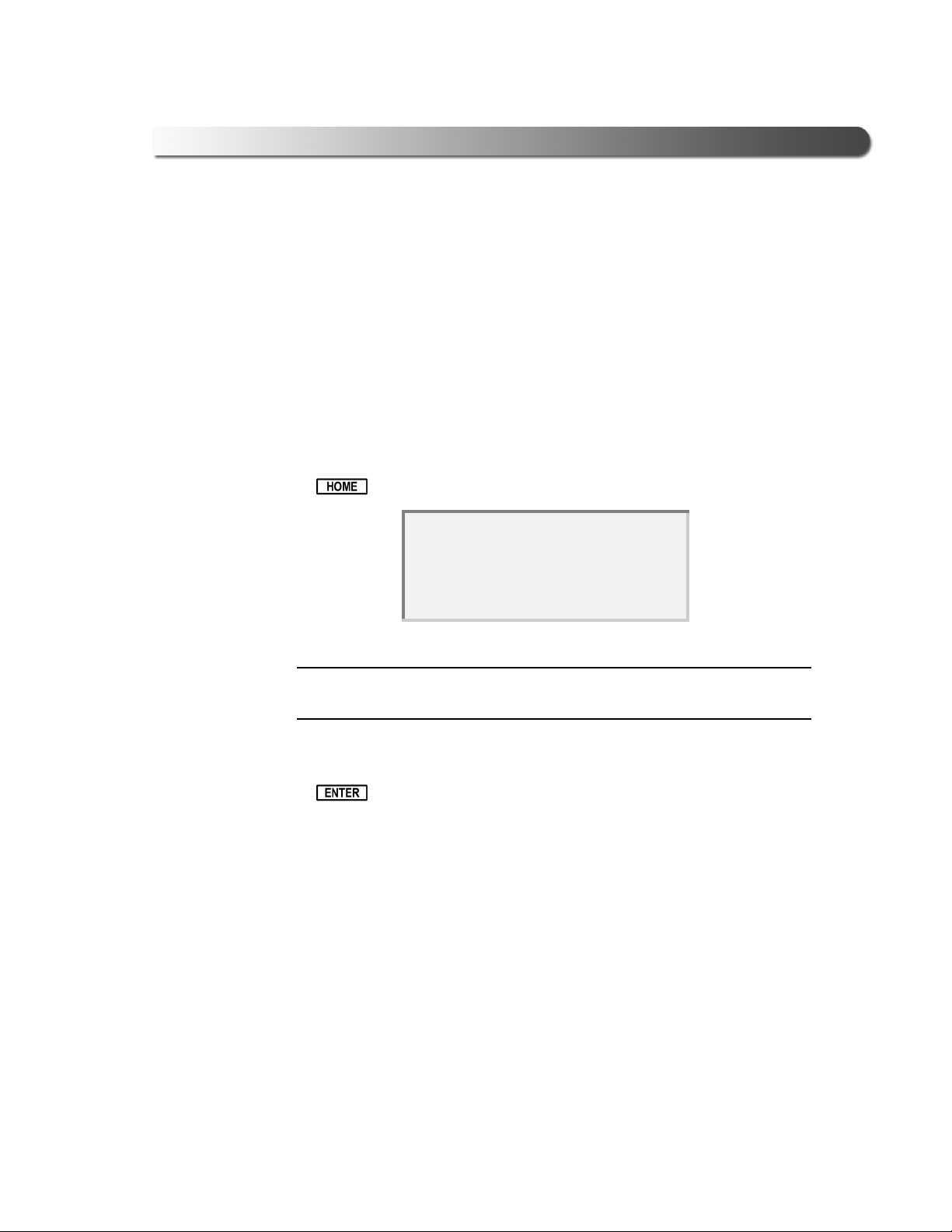
- Navigating Brake-Link™
Brake-Link™ Meritor WABCO ABS Application 9
Navigating Brake-Link™
Brake-Link™ offers the following navigation options:
• Menu navigation: use the arrow buttons to scroll through the menu
screens and select the menu options.
• Buttons navigation: use the direct access buttons to access specific
Brake-Link™ options directly.
This section provides an overview of button functionality. The procedure discus-
sions specify which buttons to push and when.
Home Button
Use the button to return to the Select Application screen.
NOTE:
iThis button does not function if the screen displays “[ENTER] TO
CONTINUE”.
Enter Button
Use the button to select a menu item, confirm a response, or instruct
Brake-Link™ to proceed to the next step.
SELECT APPLICATION
GENERIC PLC TEST
BENDIX/KB/EATON ABS
MERITOR WABCO ABS

10 Brake-Link™ Meritor WABCO ABS Application
Chapter 1• Getting Started
Menu Buttons
If you choose MENU NAVIGATION, use the menu buttons (located below the
tool’s LCD) to navigate through the menu screens.
When the LCD displays a list of options,
• Press the or keys to scroll through the available options;
NOTE:
iA dashed line displays after the last option indicating the end of the menu
or list.
• Press to select the option the blinking cursor is on;
• Press to exit your selection and return to the previous menu or
screen.
Figure 1.4 Menu buttons
Menu buttons
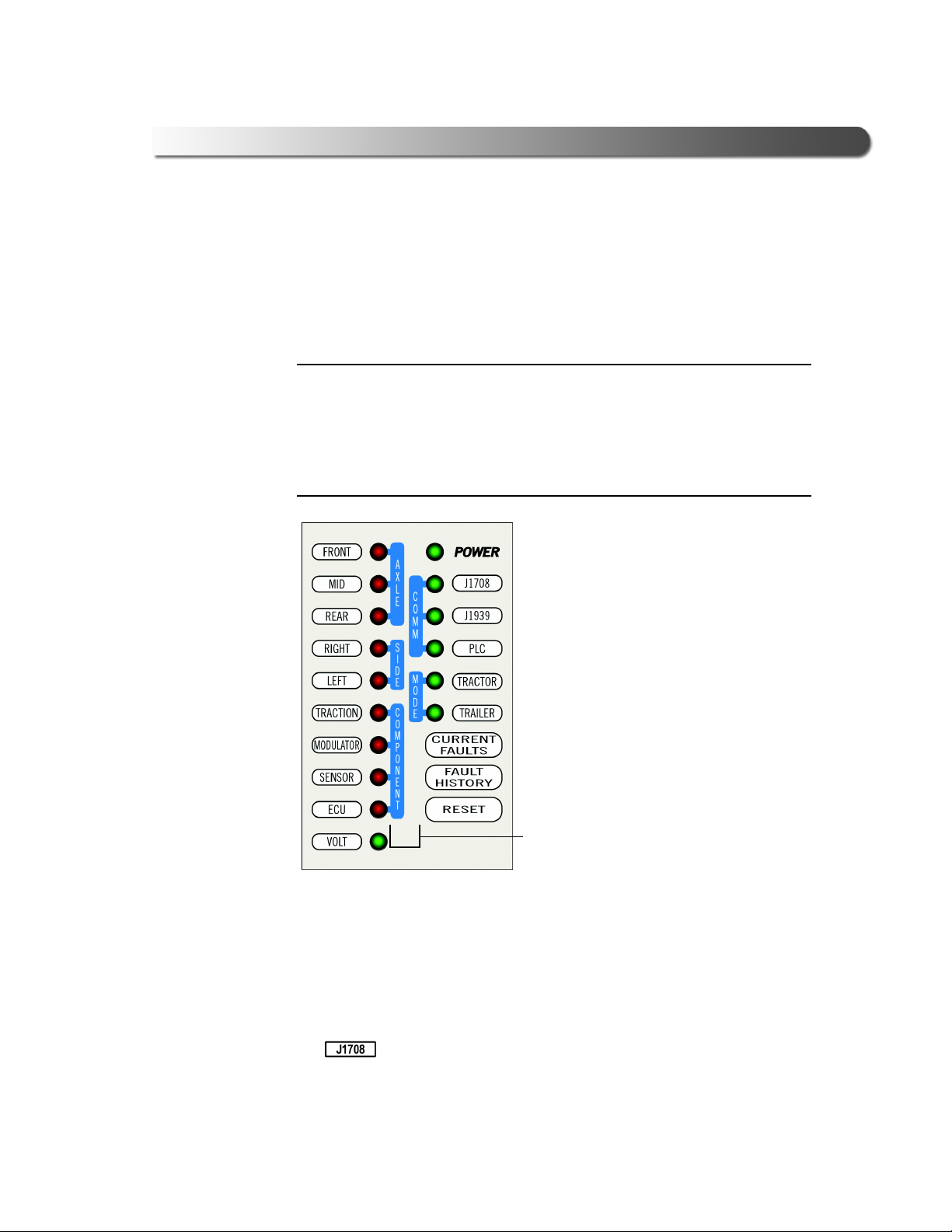
- Navigating Brake-Link™
Brake-Link™ Meritor WABCO ABS Application 11
Direct Access Buttons
The direct access buttons reside on the lower portion of the Brake-Link™. Notice
they are grouped by functionality. The section provides a button overview for each
button group.
NOTE:
iThese buttons operate differently depending on the application you’re
using. This section provides a cursory explanation of their functionality
within the Meritor WABCO ABS Application. Refer to the manufacturer-
specific Brake-Link™ manual to find out how they operate within the appli-
cation you need to use or Introducing Brake-Link™ Operator’s Manual for
general information.
COMM Buttons
Use the COMM buttons to select the hardware/communication protocol. See “Se-
lecting a Protocol”, on page 20..
J1708
Press to select the J1708/J1587 BUS hardware/communication
protocol.
Figure 1.5 Direct Access Buttons
Button
group
tags

12 Brake-Link™ Meritor WABCO ABS Application
Chapter 1• Getting Started
J1939
is not currently implemented.
PLC
Press to select the PLC/ENHANCED MODE hardware/communica-
tion protocol.
MODE, AXLE & SIDE Buttons
The Meritor WABCO ABS Application does not utilize these buttons.
COMPONENT Buttons
Use the COMPONENT buttons to select the component that you wish to test. The
available buttons are:
TRACTION & MODULATOR
The Meritor WABCO ABS Application does not utilize these buttons
SENSOR
In the Meritor WABCO ABS Application, presents the data list which
contains wheel speeds (see pg. 53).
ECU
In the Meritor WABCO ABS Application, displays ECU Information
(see pg. 27).
Other Buttons
Use the following buttons, or “hot keys” to select other Brake-Link™ options (avail-
able in Button Navigation only):
CURRENT FAULTS
In the Meritor WABCO ABS Application, use it to view all existing faults
(see pg. 25).
FAULT HISTORY
In the Meritor WABCO ABS Application, use it to view stored faults
(see pg. 29).
RESET
In the Meritor WABCO ABS Application, use it to clear stored faults
(see pg. 33).
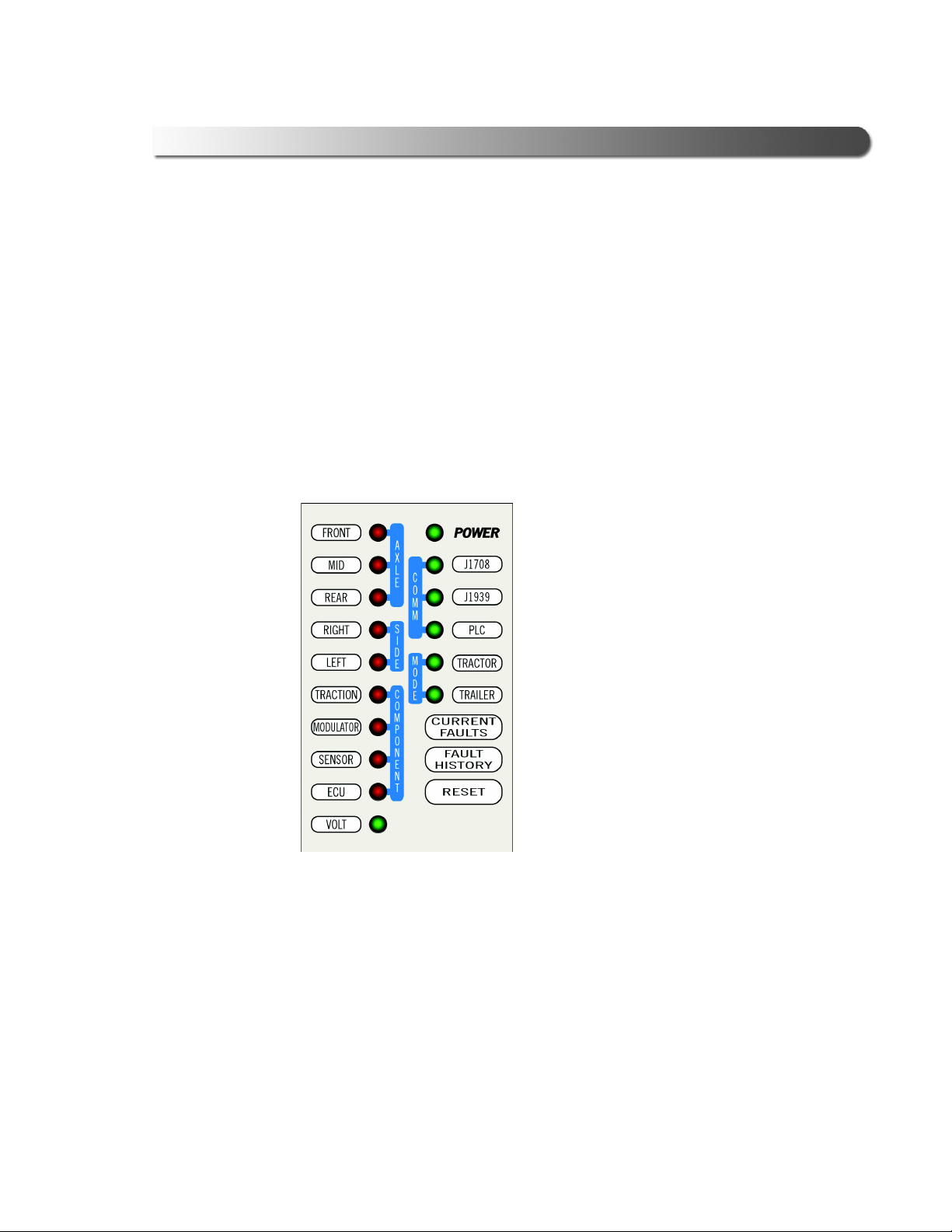
- Navigating Brake-Link™
Brake-Link™ Meritor WABCO ABS Application 13
VOLT
In the Meritor WABCO ABS Application, use it to view voltages in the data list
(see pg. 37).
ECU
In the Meritor WABCO ABS Application, use it to view ECU information
(see pg. 21).
Light Emitting Diodes (LEDs)
The POWER LED indicates whether Brake-Link™ is receiving power. The COMM
and MODE LEDs light up, according to the Brake-Link™ operation(s) you select.
The Meritor WABCO ABS Application does not utilize the rest of the LEDs.
Figure 1.6 Light Emitting Diodes
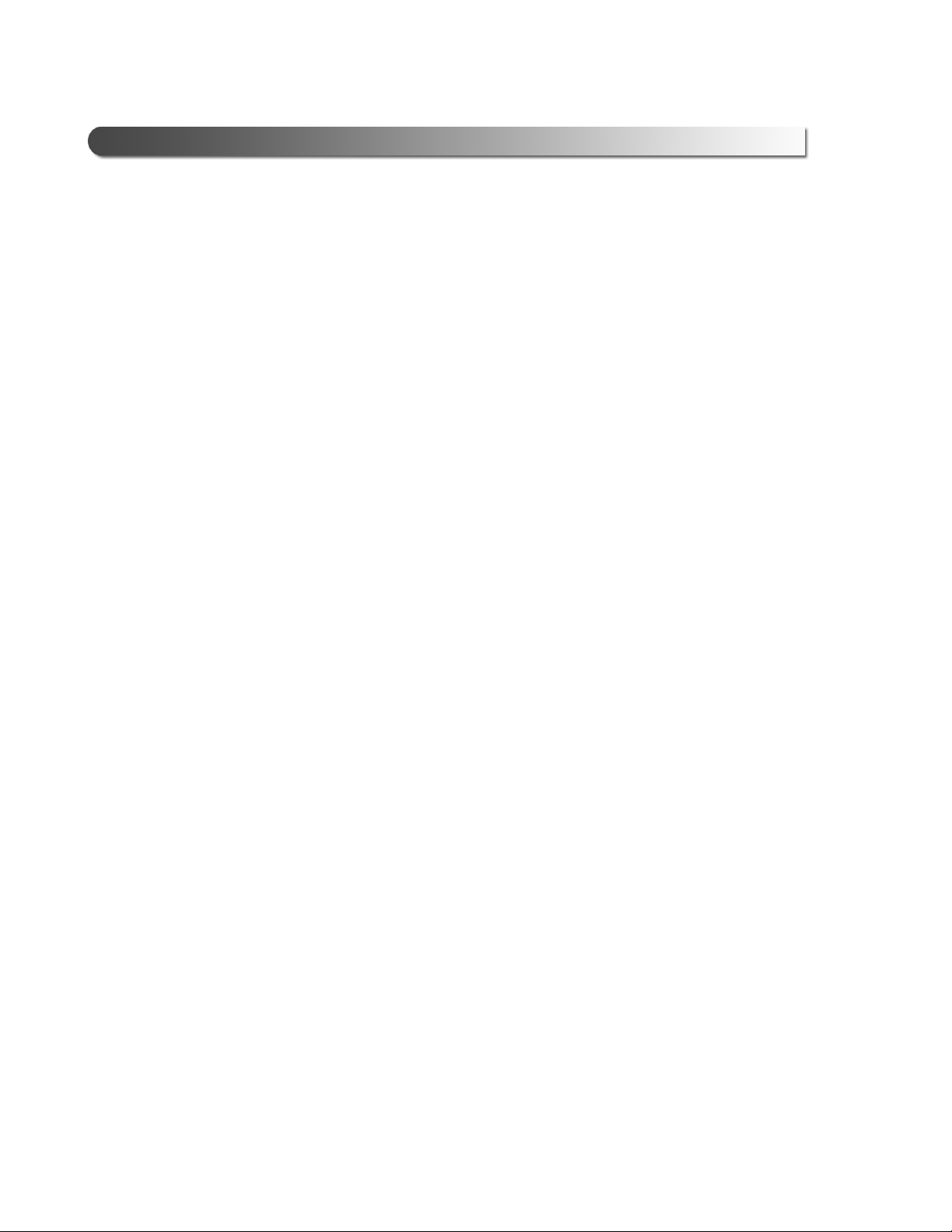
14 Brake-Link™ Meritor WABCO ABS Application
Chapter 1• Getting Started
Other manuals for Brake-Link
1
This manual suits for next models
1
Table of contents
Other NEXIQ Technologies Diagnostic Equipment manuals

NEXIQ Technologies
NEXIQ Technologies USB-Link User guide

NEXIQ Technologies
NEXIQ Technologies Brake-Link Wabash National User manual

NEXIQ Technologies
NEXIQ Technologies USB-Link 3 Wireless User guide

NEXIQ Technologies
NEXIQ Technologies Brake-Link User manual
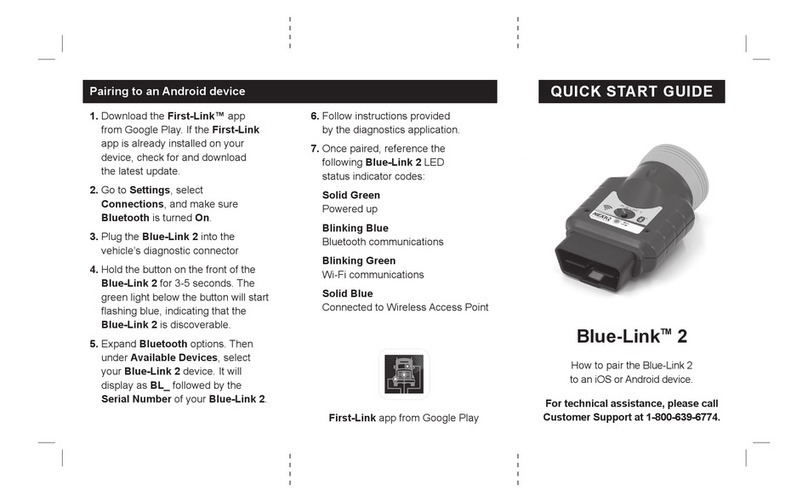
NEXIQ Technologies
NEXIQ Technologies Blue-Link 2 User manual