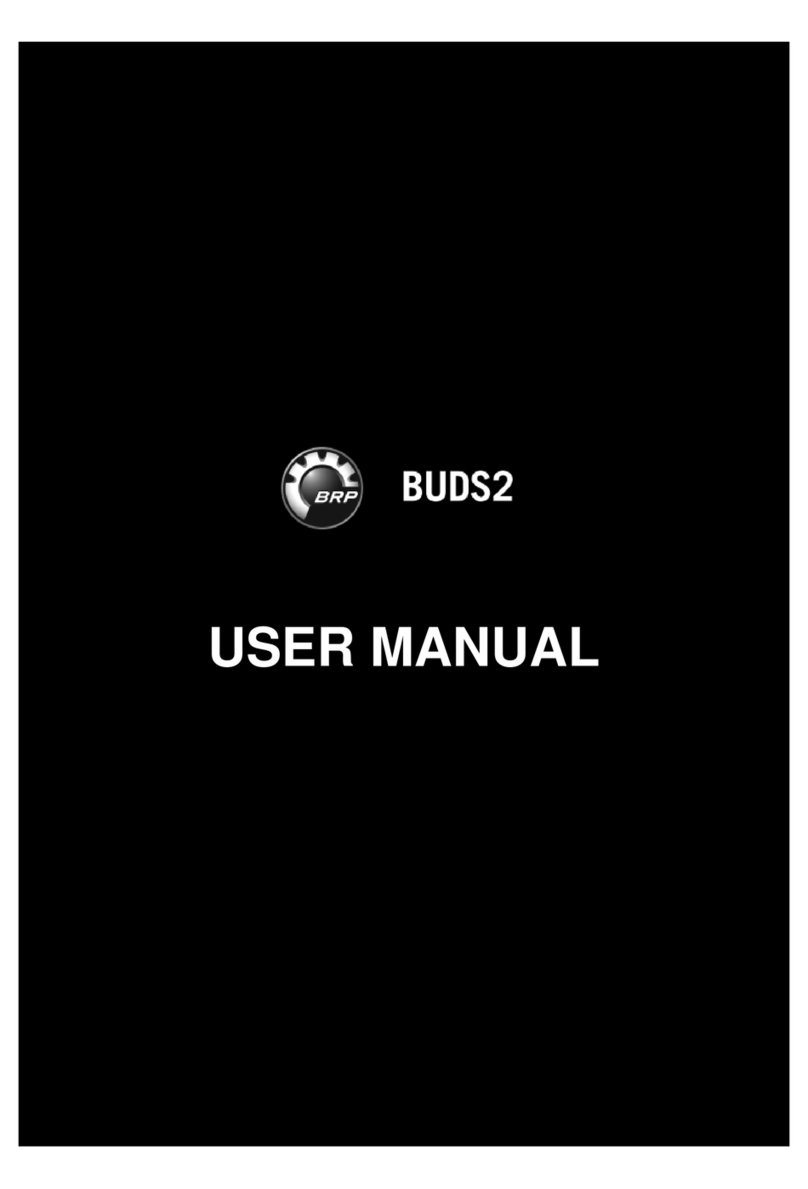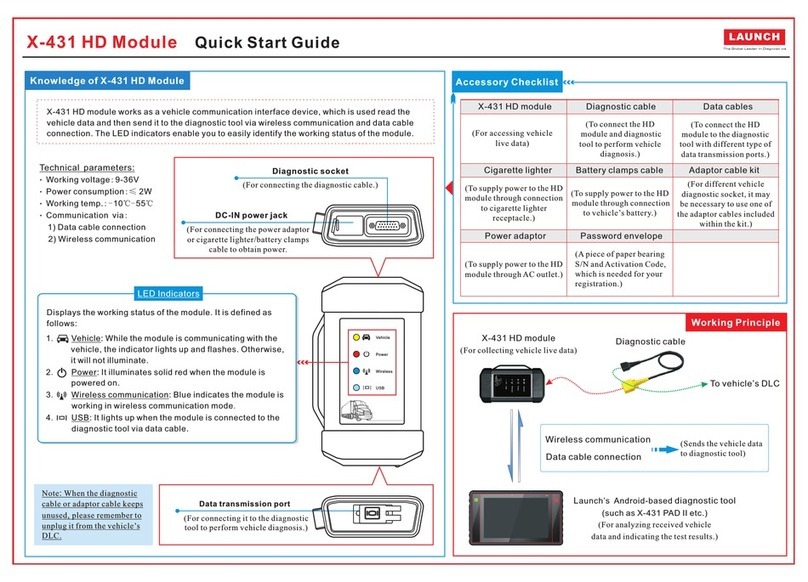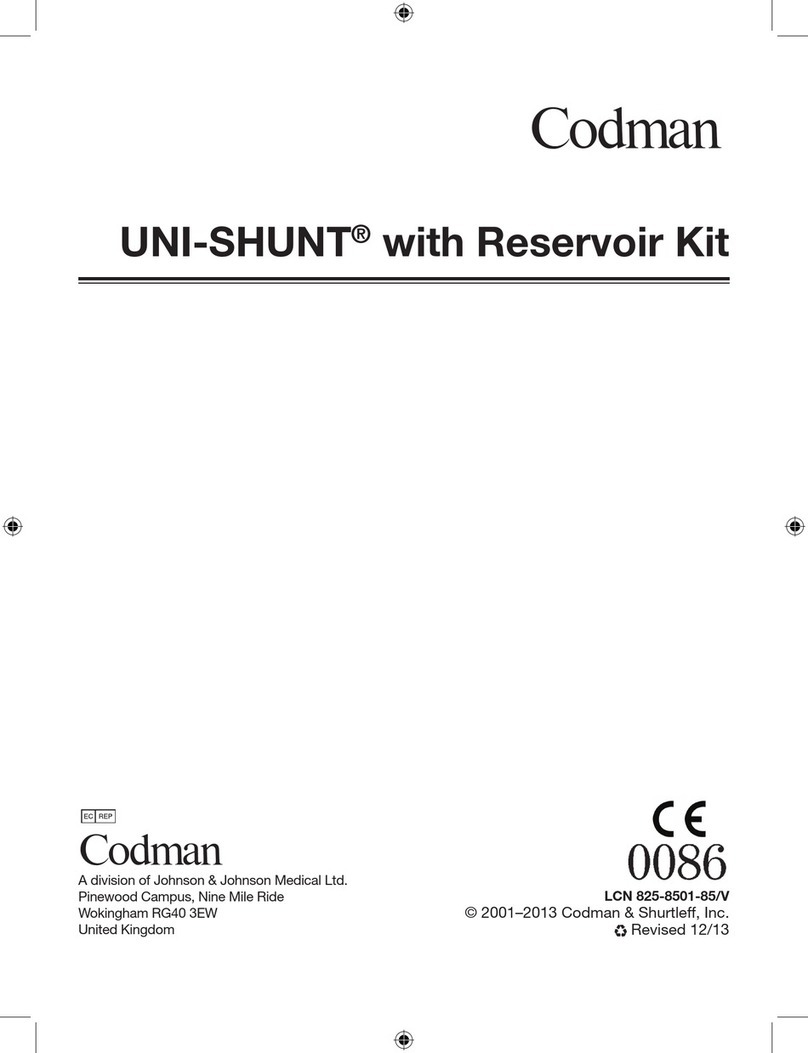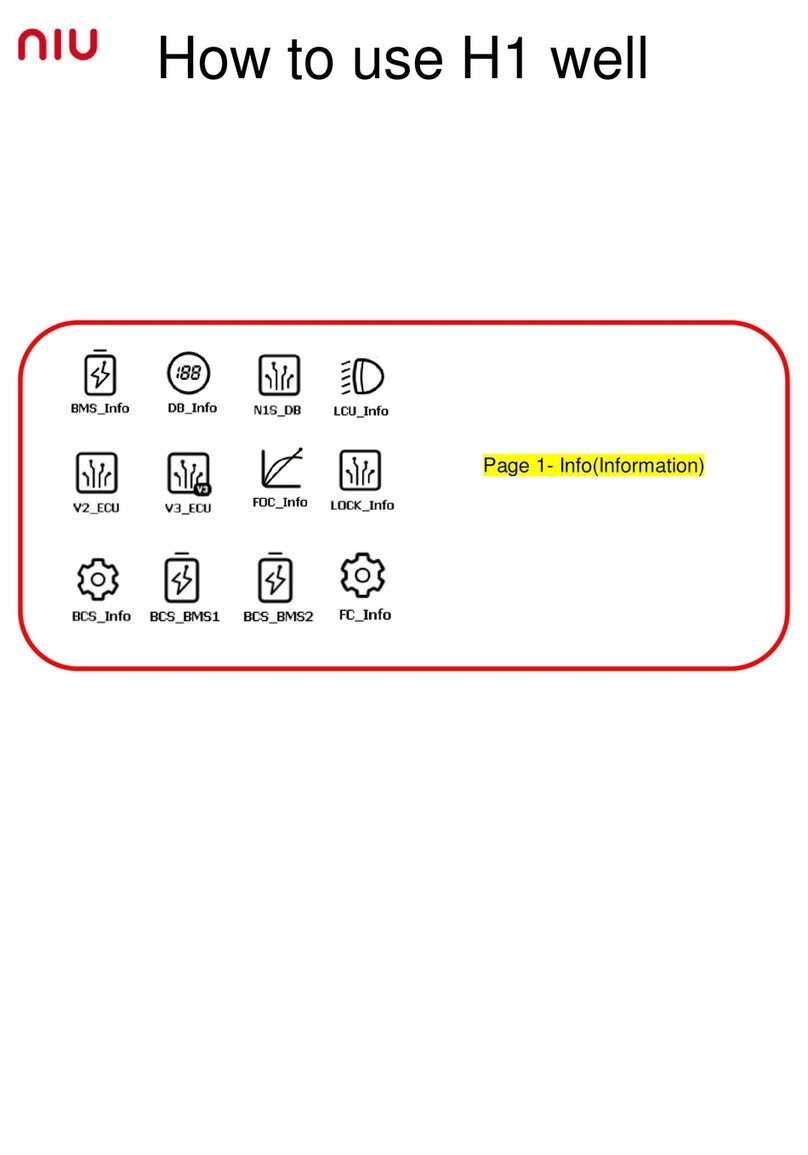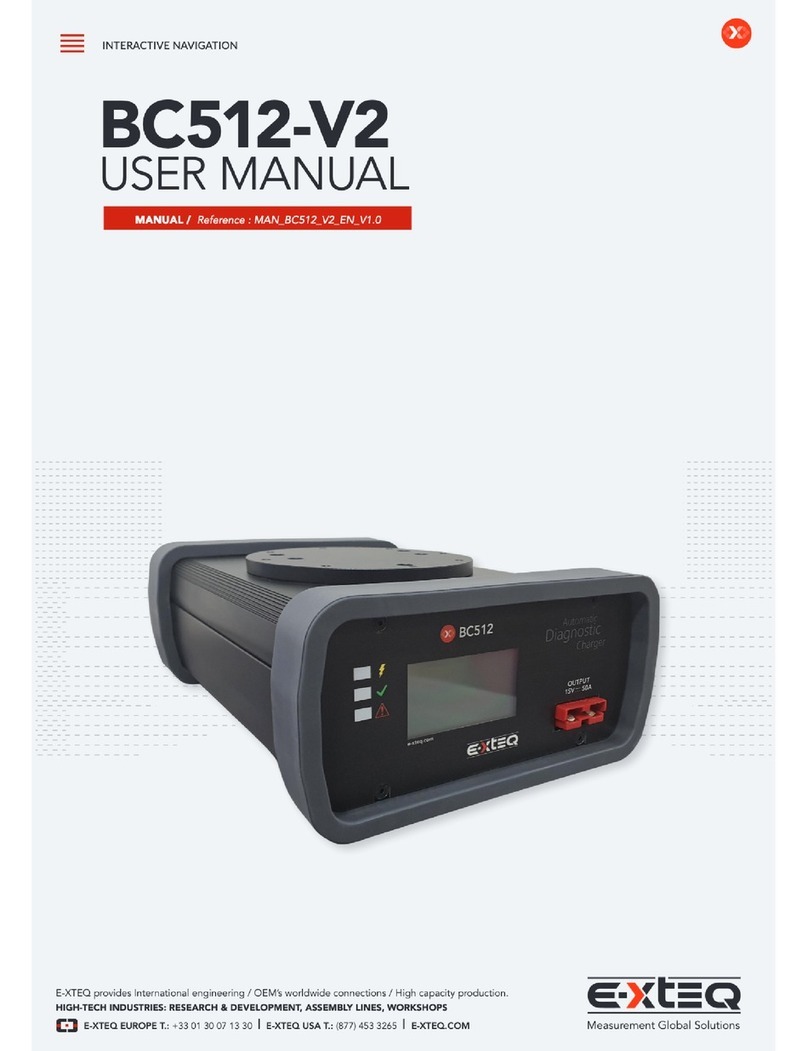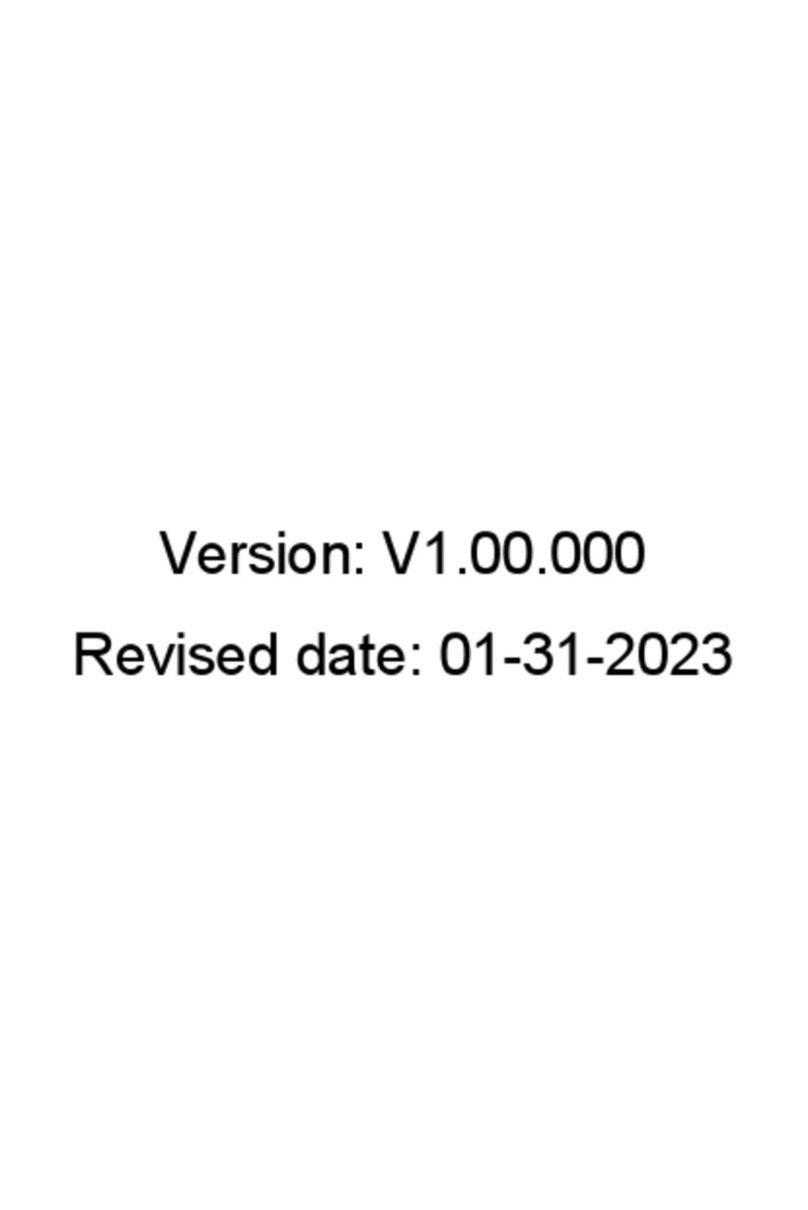How to pair the Blue-Link 2
to an iOS or Android device.
For technical assistance, please call
Customer Support at 1-800-639-6774.
Blue-LinkTM 2
QUICK START GUIDE
Pairing to an Android device
1. Download the First-Link™ app
from Google Play. If the First-Link
app is already installed on your
device, check for and download
the latest update.
2. Go to Settings, select
Connections, and make sure
Bluetooth is turned On.
3. Plug the Blue-Link 2 into the
vehicle’s diagnostic connector
4. Hold the button on the front of the
Blue-Link 2 for 3-5 seconds. The
green light below the button will start
ashing blue, indicating that the
Blue-Link 2 is discoverable.
5. Expand Bluetooth options. Then
under Available Devices, select
your Blue-Link 2 device. It will
display as BL_ followed by the
Serial Number of your Blue-Link 2.
6. Follow instructions provided
by the diagnostics application.
7. Once paired, reference the
following Blue-Link 2 LED
status indicator codes:
Solid Green
Powered up
Blinking Blue
Bluetooth communications
Blinking Green
Wi-Fi communications
Solid Blue
Connected to Wireless Access Point
First-Link app from Google Play