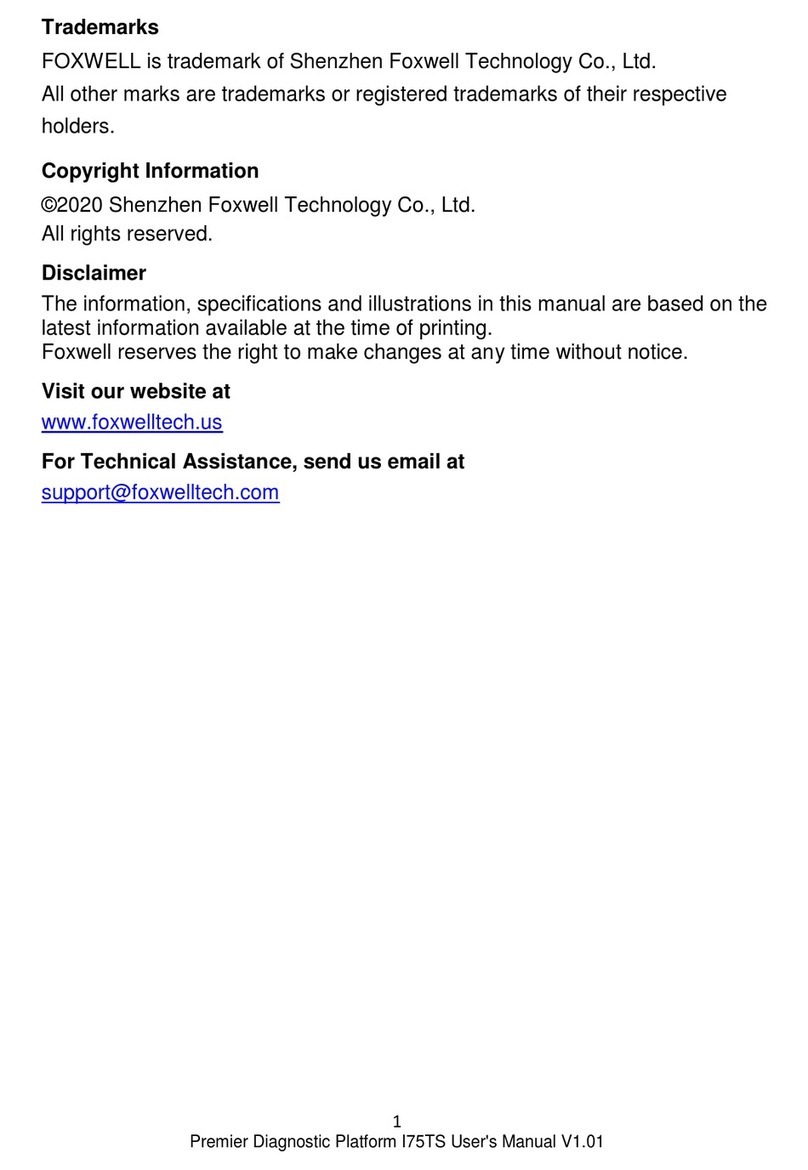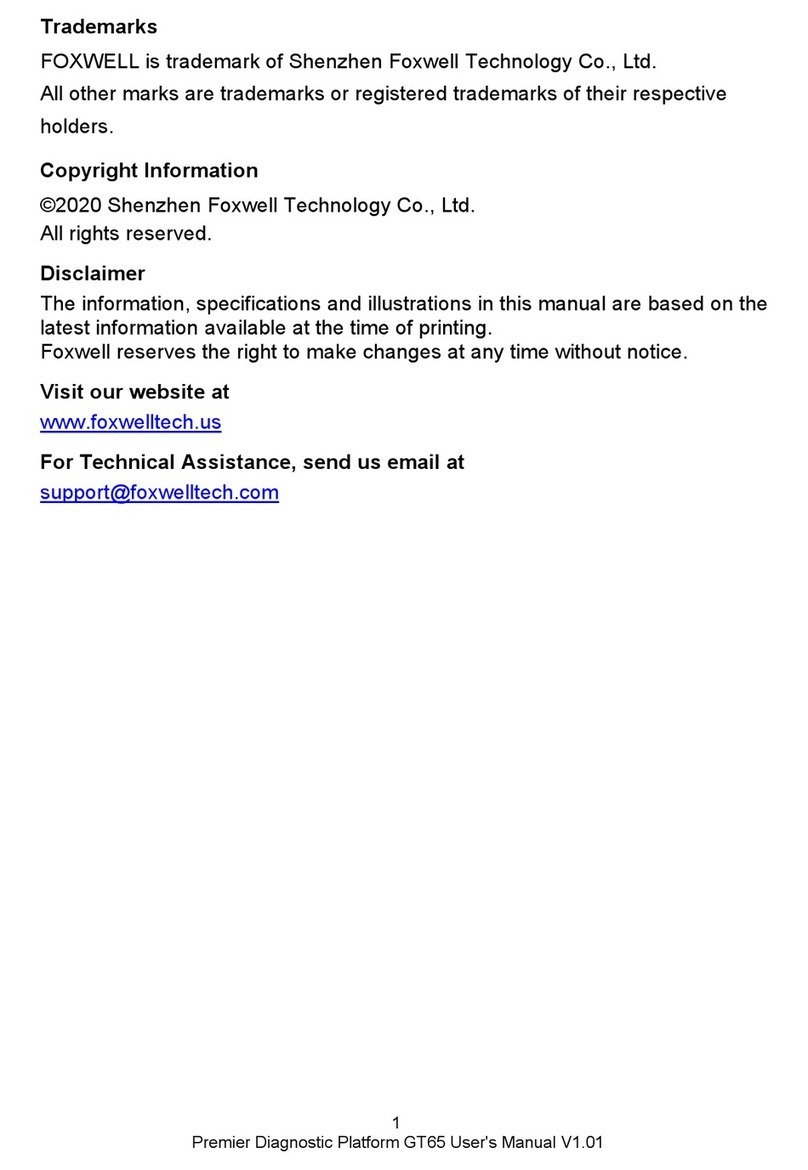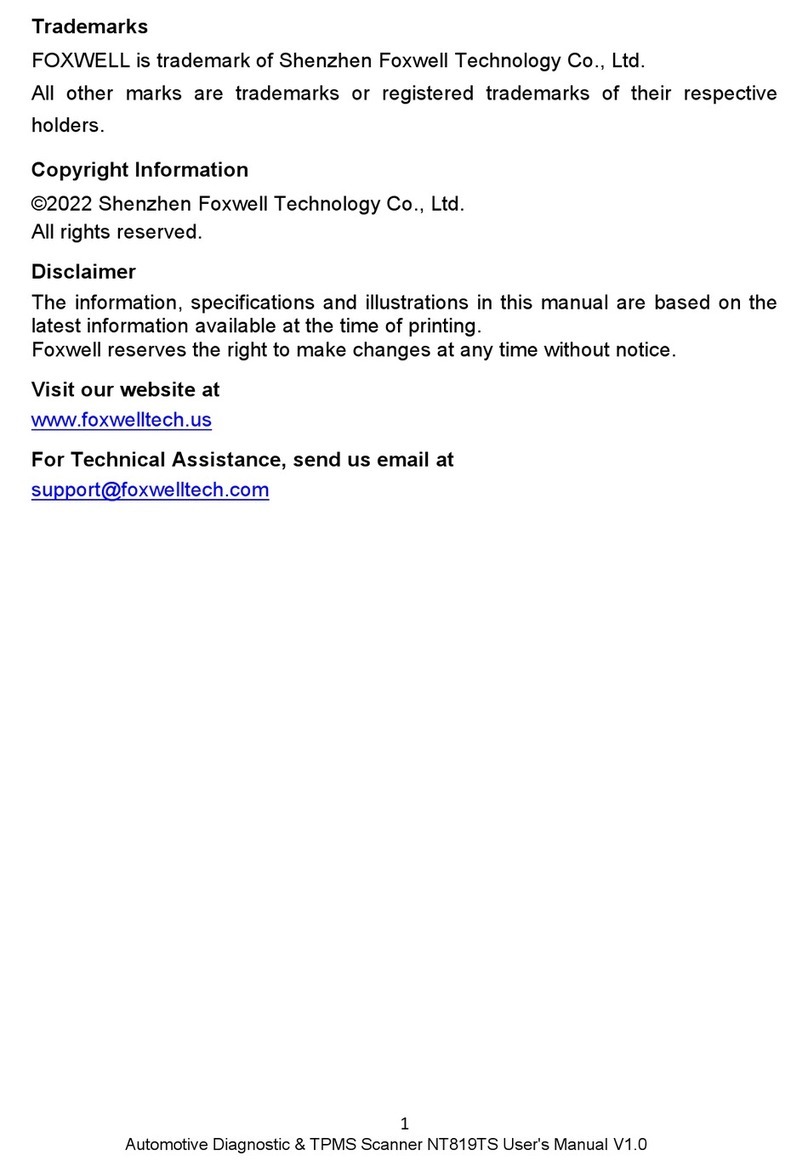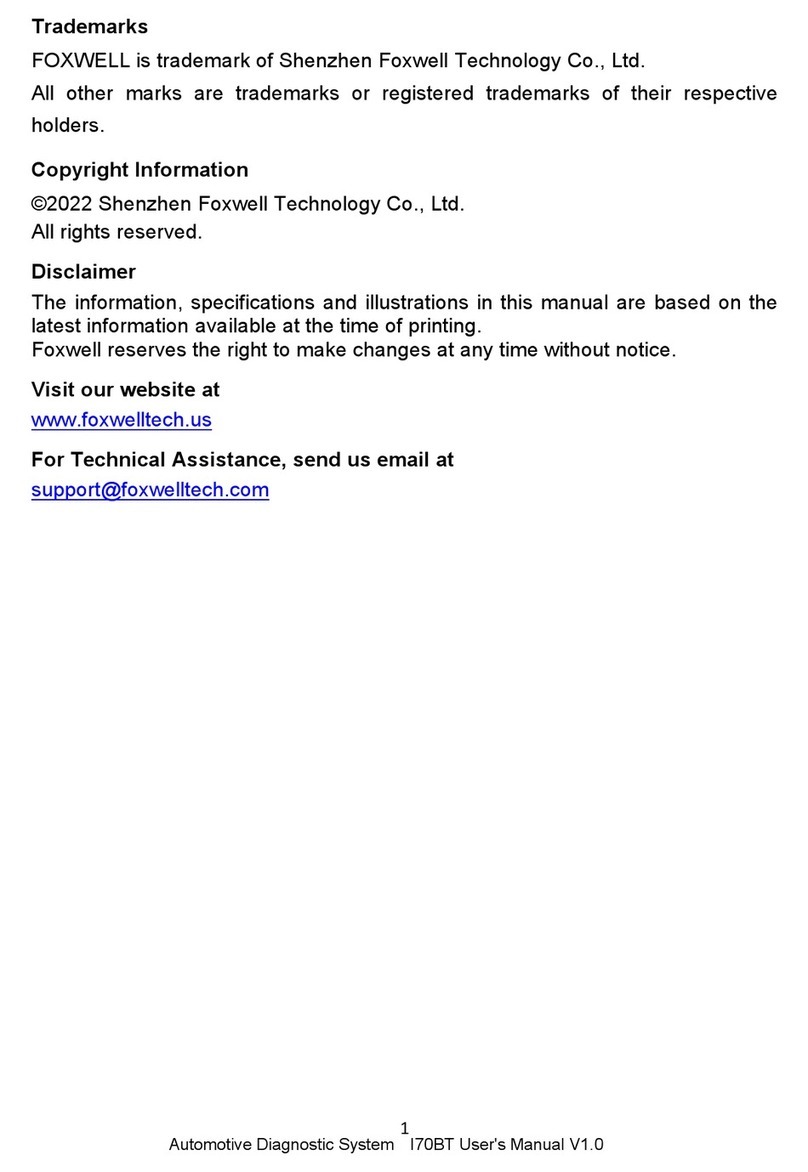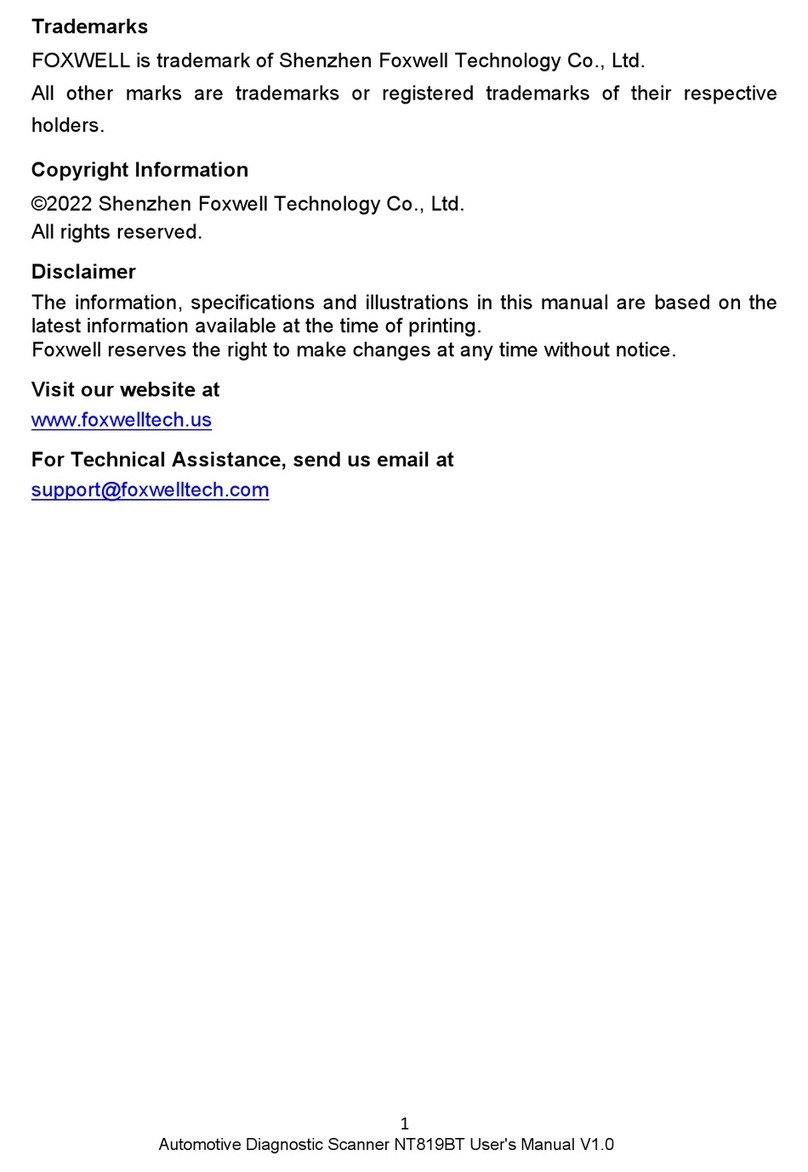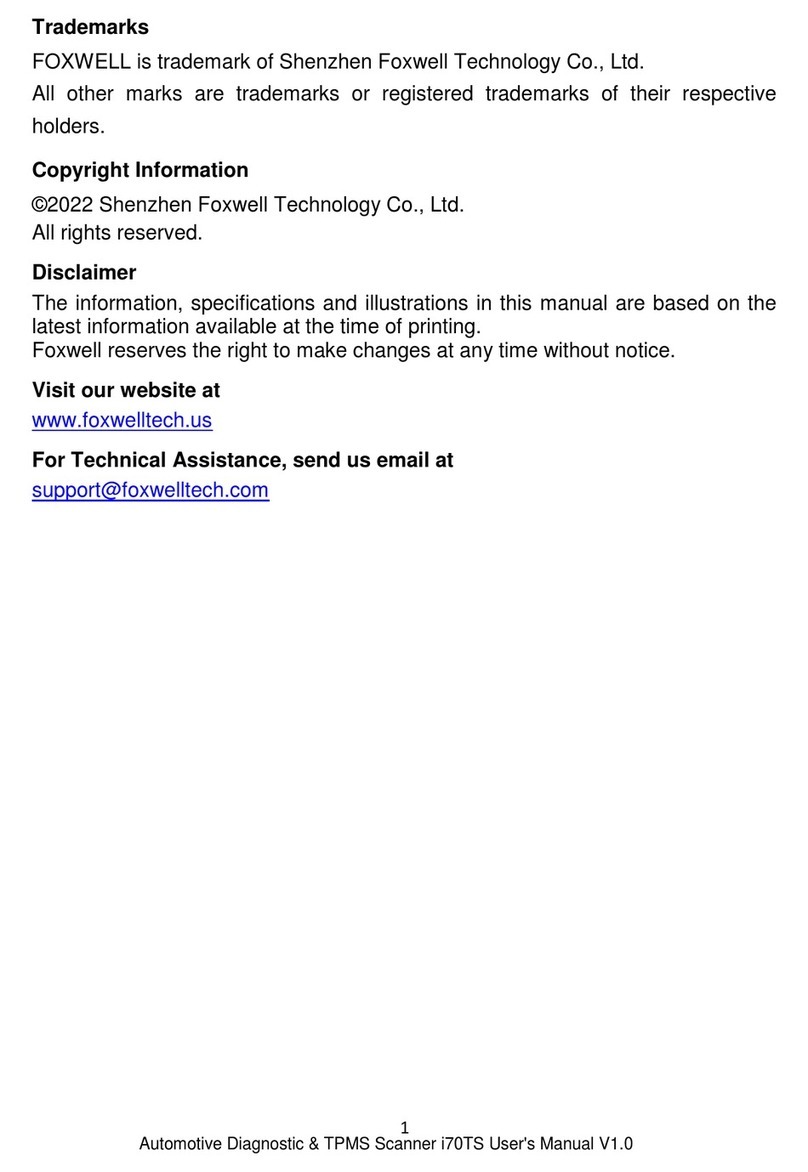8
Premier Diagnostic Platform II i80 Max User's Manual V1.01
4.1.1 Automatic Read..................................................................................................................................25
4.1.2 Scan VIN..............................................................................................................................................27
4.1.2.1 Scan VIN Plate...........................................................................................................................27
4.1.2.2 Scan Barcode/QR Code of VIN..............................................................................................28
4.1.2.3 Photo Recognition.....................................................................................................................29
4.1.3 Manual Entry.......................................................................................................................................30
4.2 MANUAL SELECTION.....................................................................................................................................31
4.2.1 Smart VIN............................................................................................................................................32
4.2.2 Manual Vehicle Selection.................................................................................................................33
4.3 VEHICLE HISTORY.........................................................................................................................................34
5 DIAGNOSIS.........................................................................................................................................................35
5.1 CONTROL MODULE SELECTION...................................................................................................................35
5.1.1 Quick Scan..........................................................................................................................................36
5.1.2 Control Modules.................................................................................................................................38
5.2 DIAGNOSTIC OPERATIONS........................................................................................................................... 39
5.2.1 Read Codes........................................................................................................................................ 40
5.2.2 Clear Codes........................................................................................................................................ 42
5.2.3 Live Data..............................................................................................................................................43
5.2.3.1 All Data........................................................................................................................................43
5.2.3.2 Custom List.................................................................................................................................47
5.2.4 ECU Information.................................................................................................................................47
5.2.5ActiveTests
.........................................................................................................................................48
5.2.6 Special Functions...............................................................................................................................50
5.3 SPECIAL FUNCTIONS.................................................................................................................................... 50
5.3.1 Service................................................................................................................................................. 50
5.3.2 Coding and Programming................................................................................................................ 51
5.3.3 Hot Functions......................................................................................................................................53
6 MAINTENANCE..................................................................................................................................................54
6.1 OIL LIGHT RESET..........................................................................................................................................54
6.2 ELECTRONIC PARKING BRAKE (EPB) SERVICE.........................................................................................55
6.3 BATTERY REPLACEMENT (BRT)..................................................................................................................56
6.4 DIESEL PARTICULATE FILTER (DPF) REGENERATION..............................................................................57
6.5 THROTTLE BODY ALIGNMENT (TPS/TBA).................................................................................................57
6.6 STEERING ANGLE SENSOR (SAS) CALIBRATION...................................................................................... 57
6.7 CONTINUOUS VARIABLE TRANSMISSION (CVT).........................................................................................58
6.8 GEAR LEARNING........................................................................................................................................... 58
6.9 TIRE PRESSURE MONITORING SYSTEM PROGRAMMING.......................................................................... 58
6.10 ODOMETER..................................................................................................................................................58
6.11 INJECTOR CODING......................................................................................................................................58
6.12 ABS BLEEDING...........................................................................................................................................58
6.13 KEY PROGRAMMING/IMMOBILIZER............................................................................................................ 59
7 DATA MANAGER.............................................................................................................................................. 59