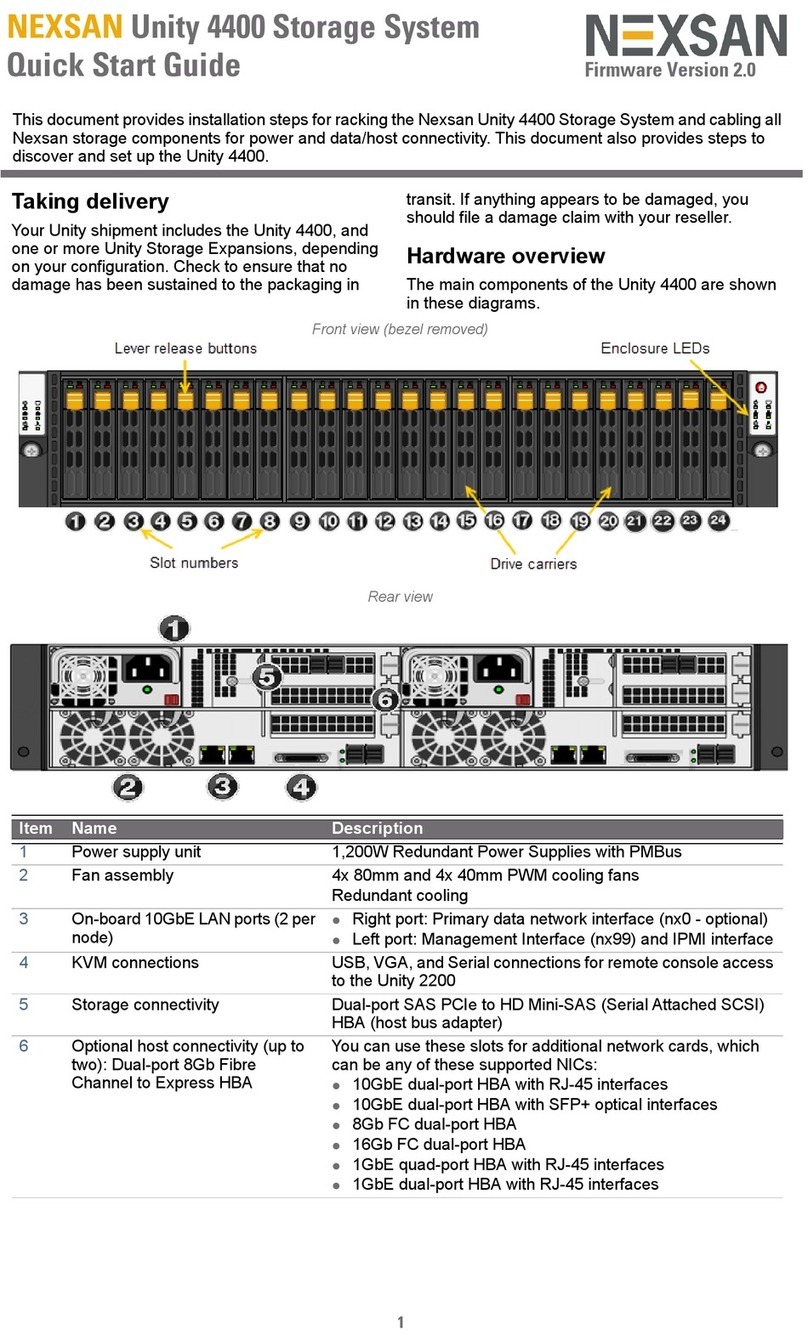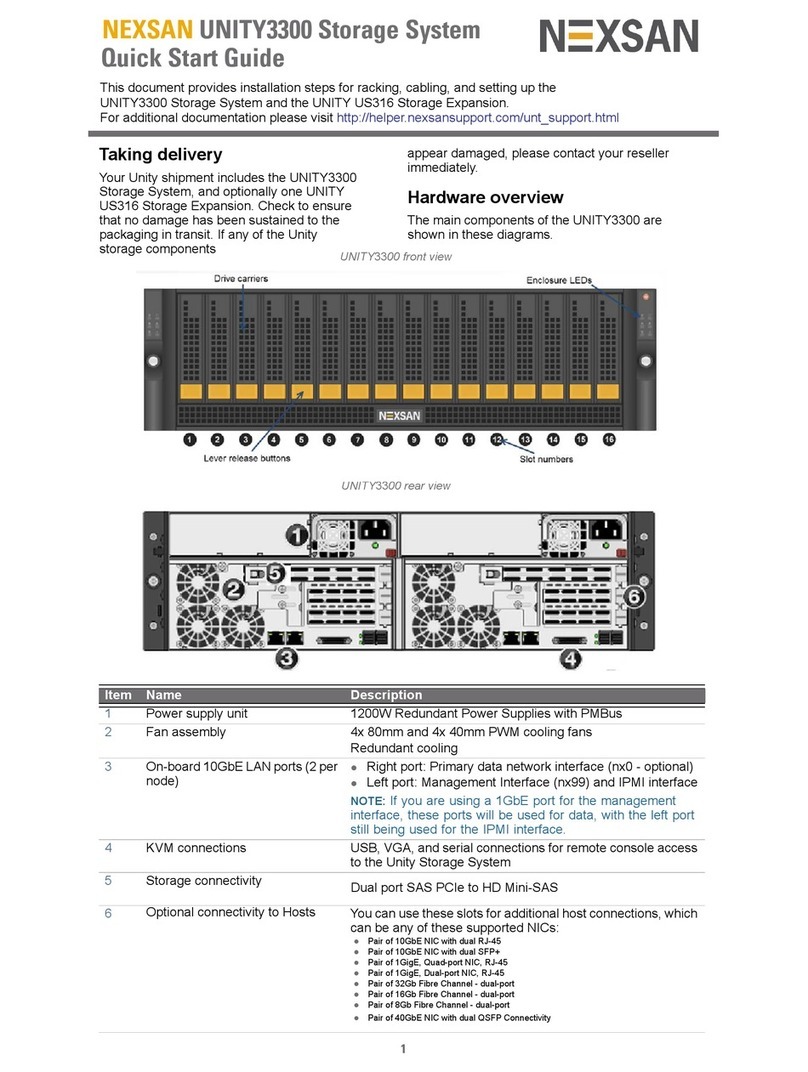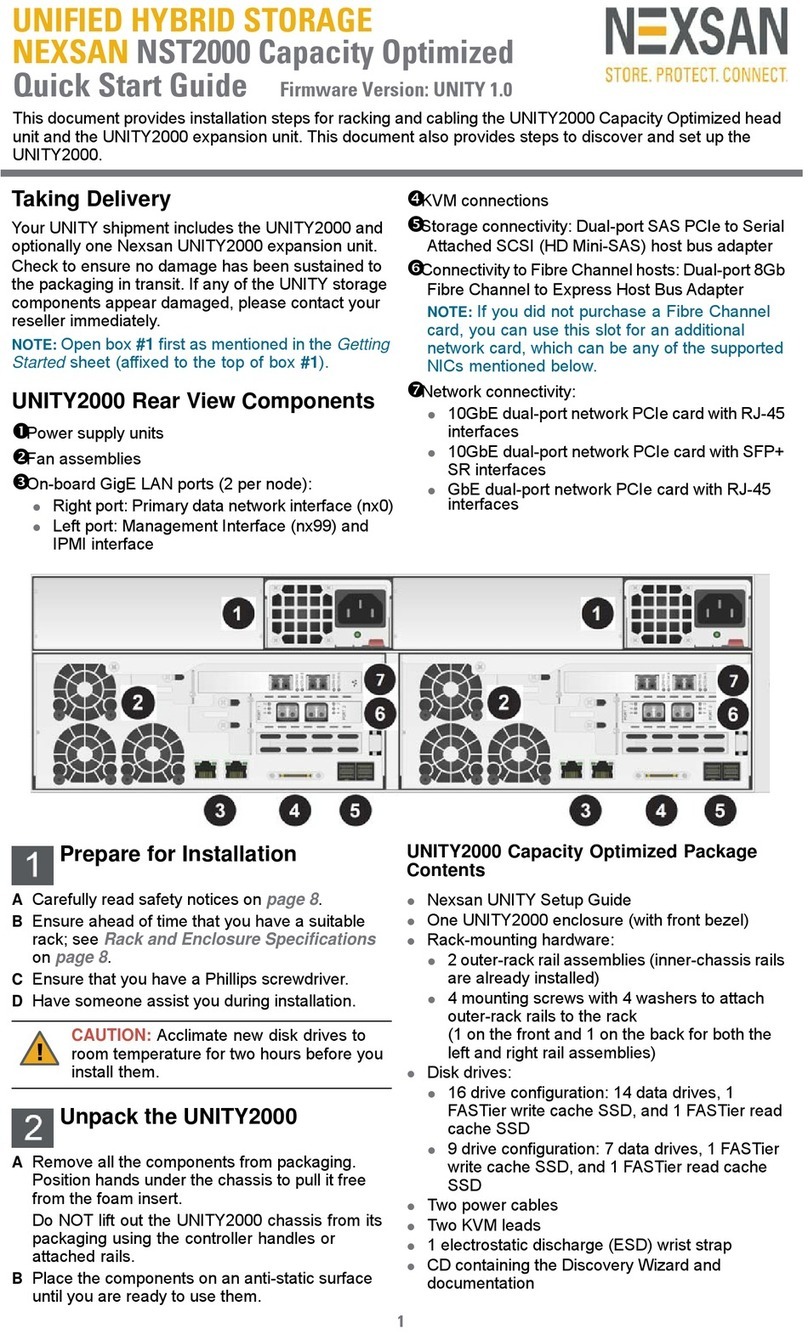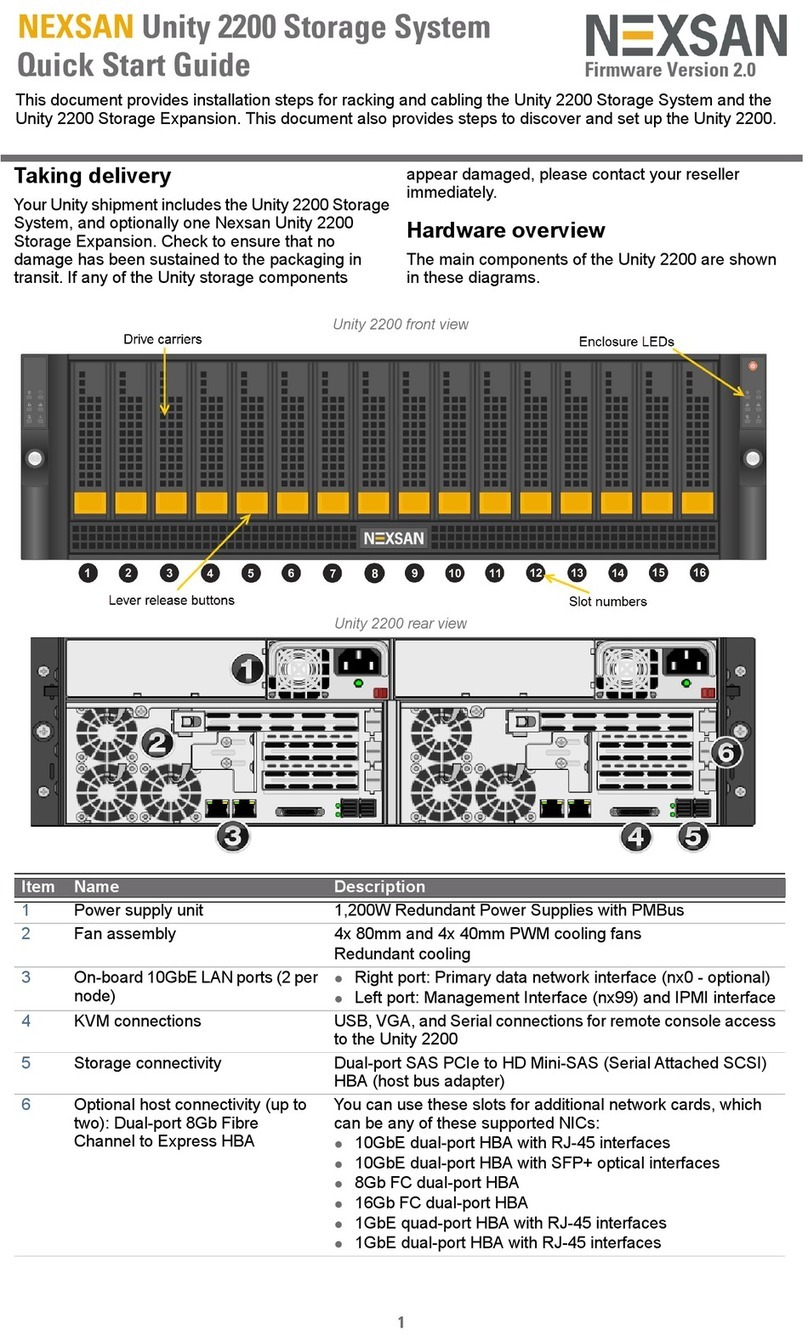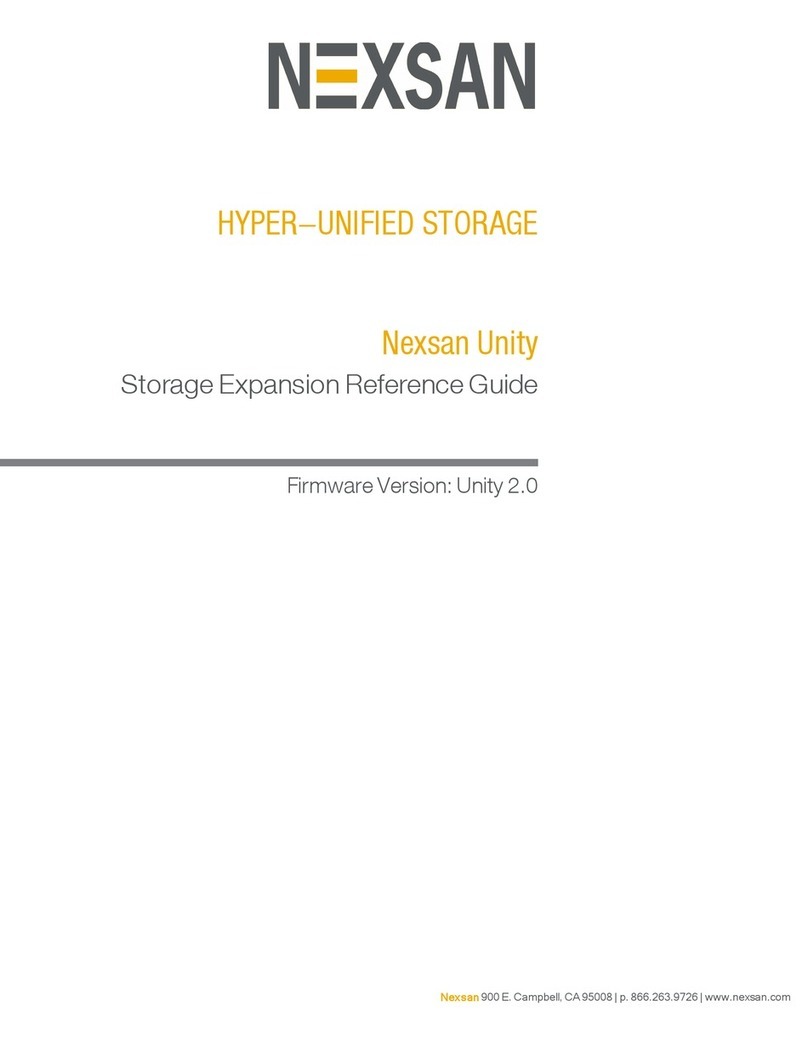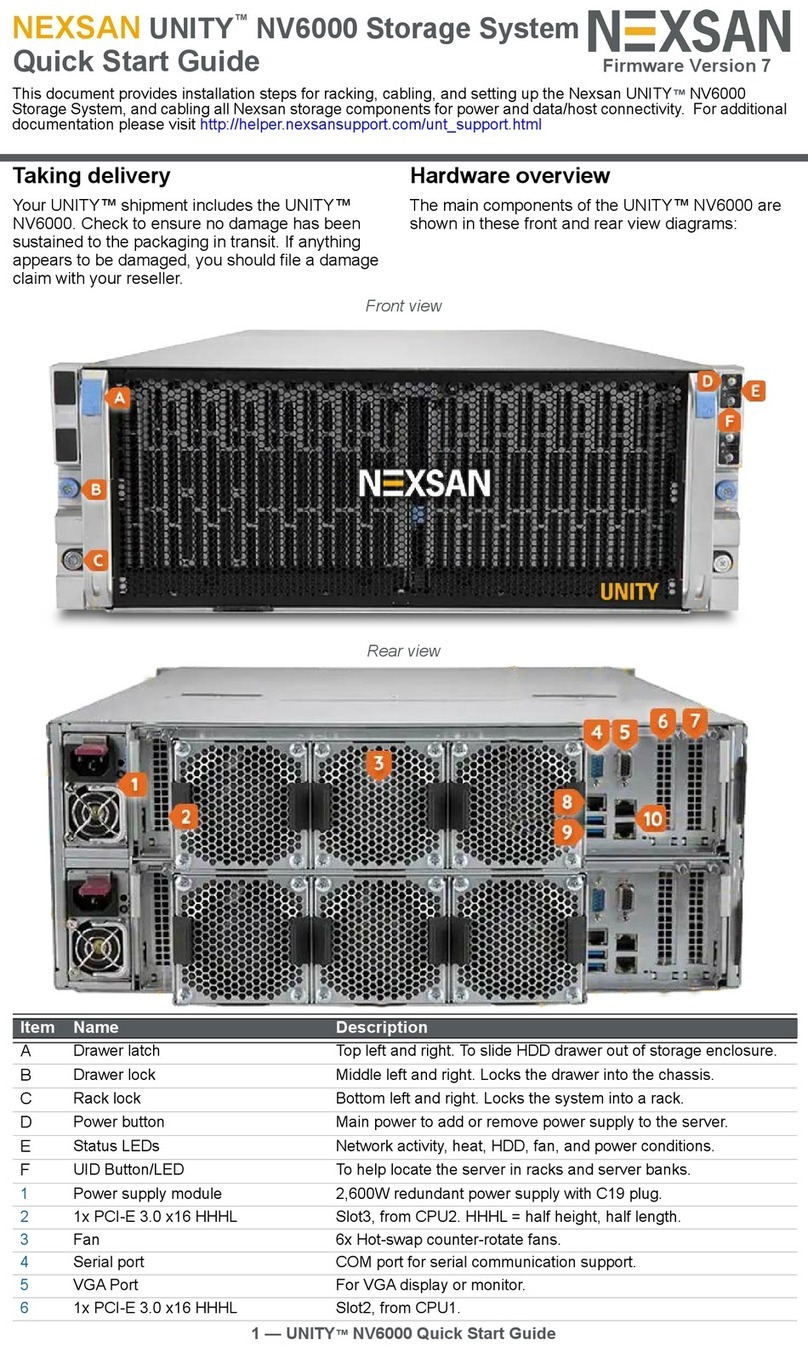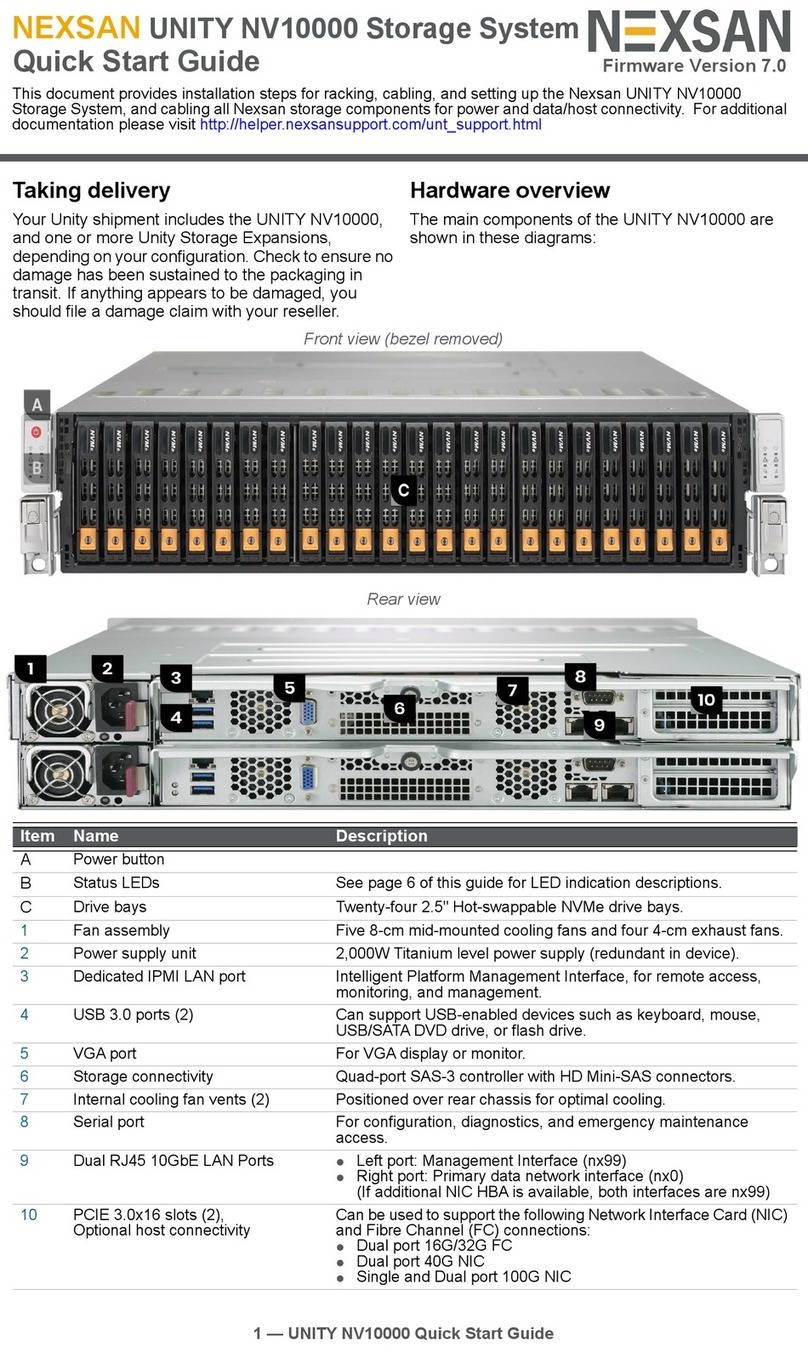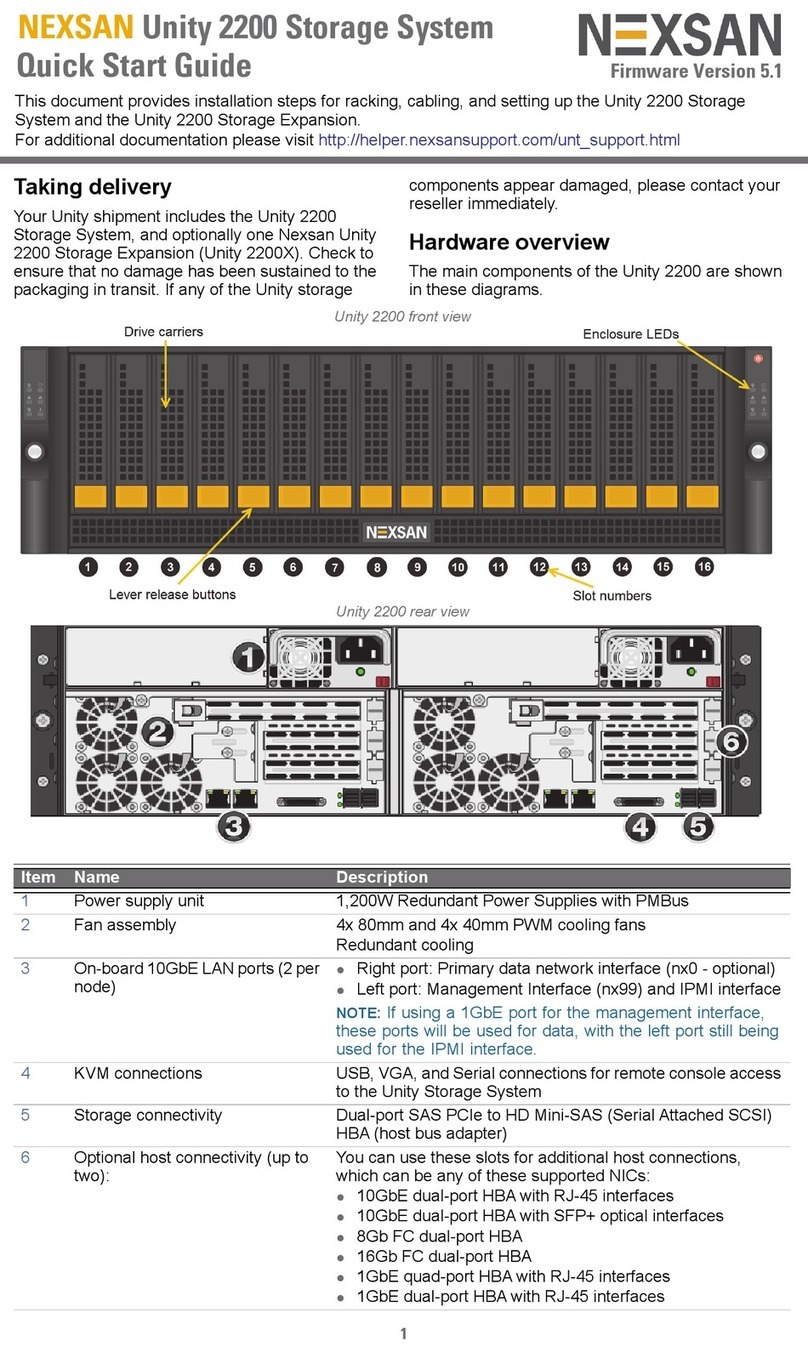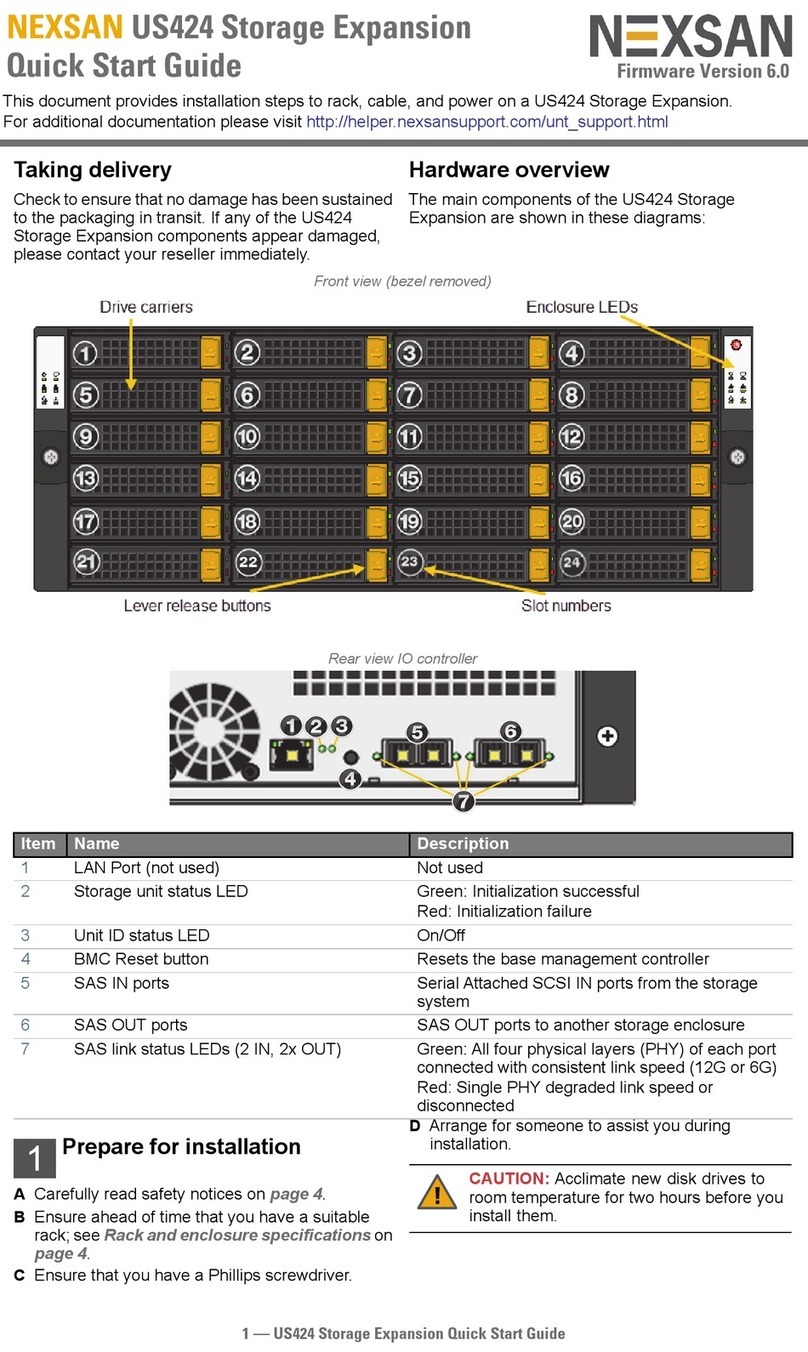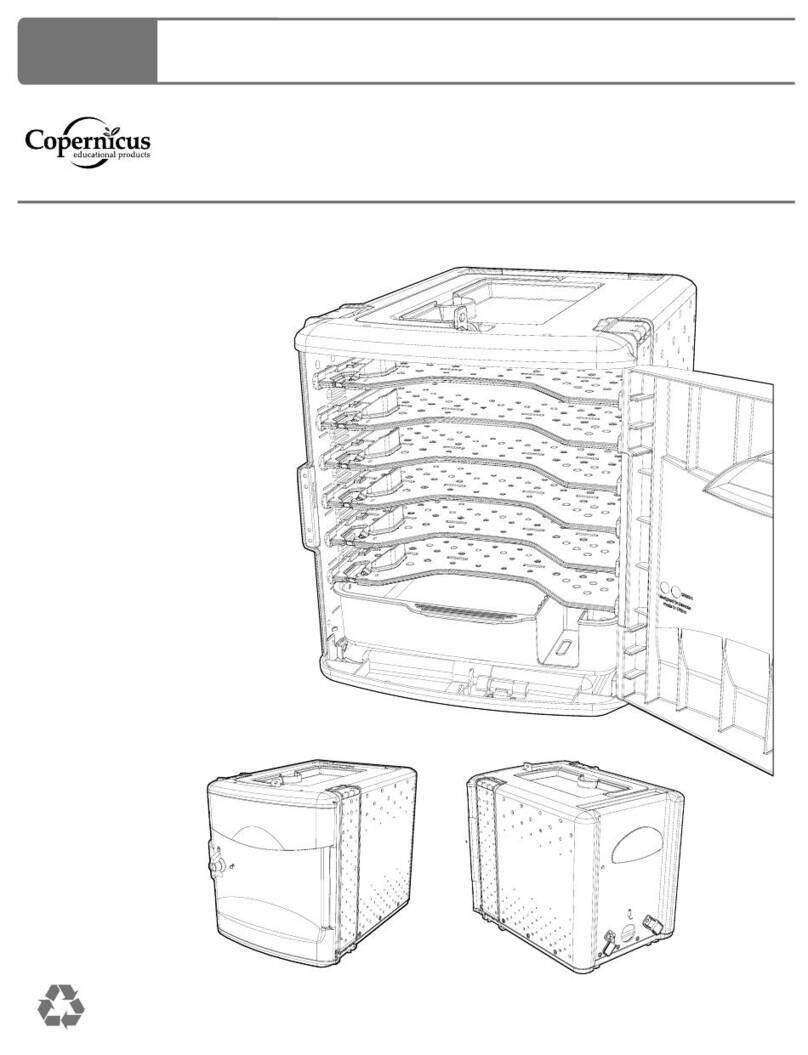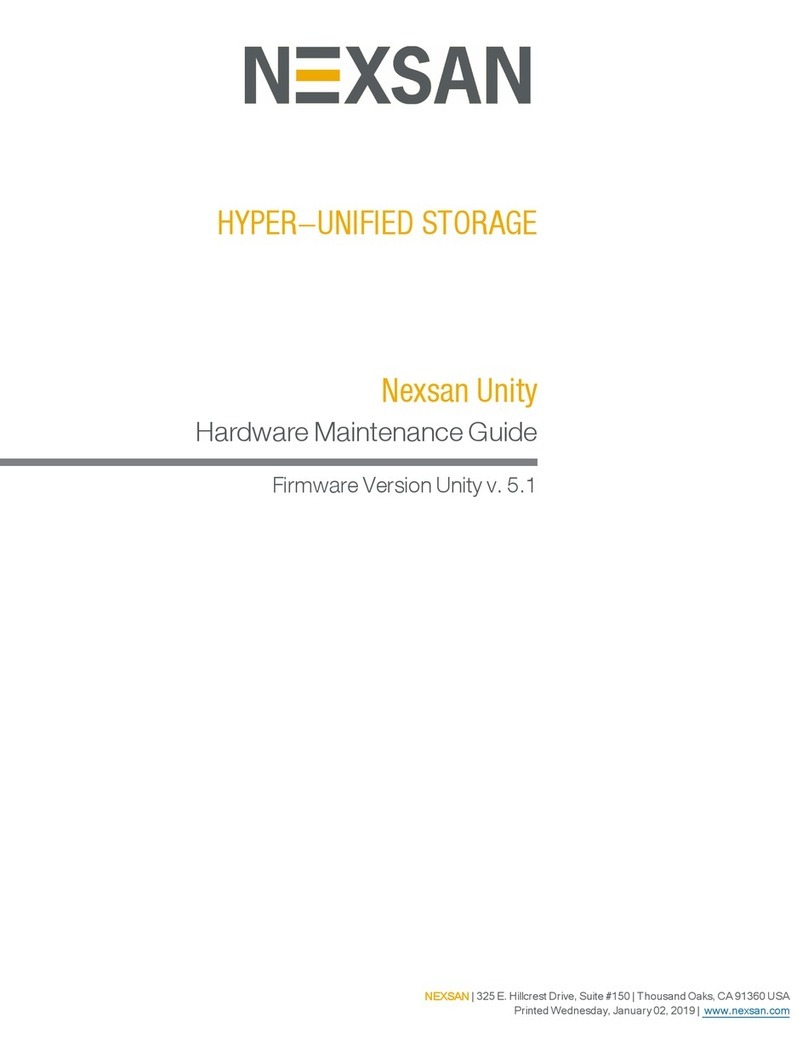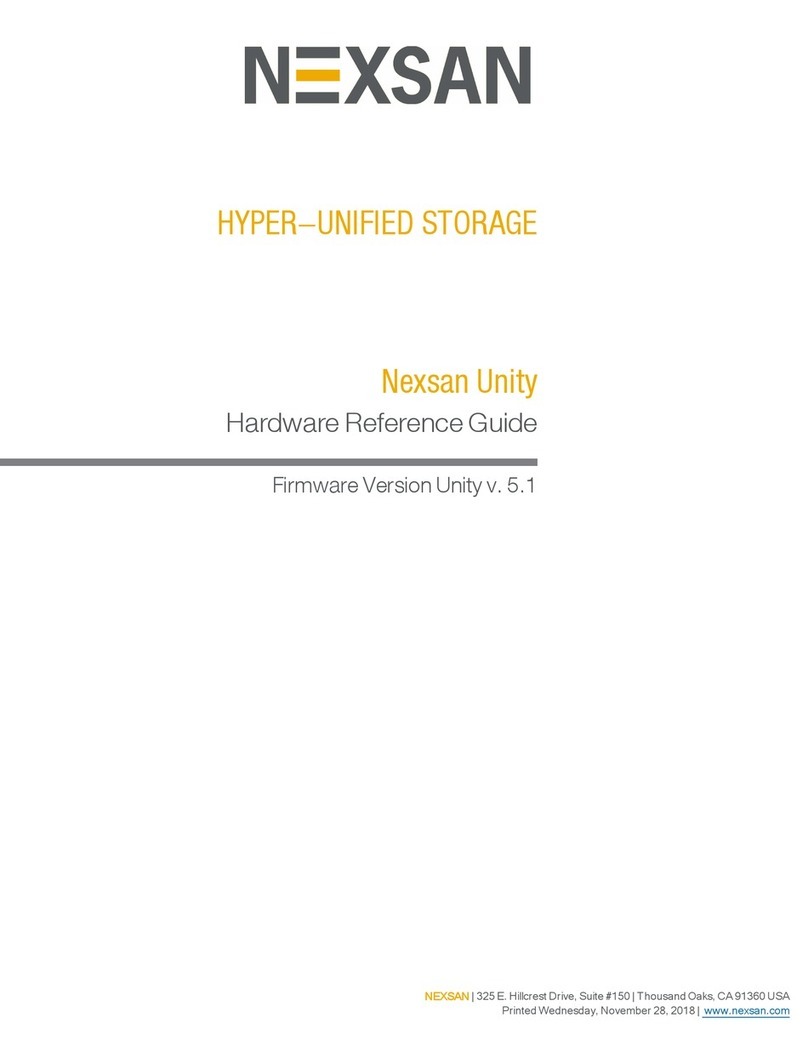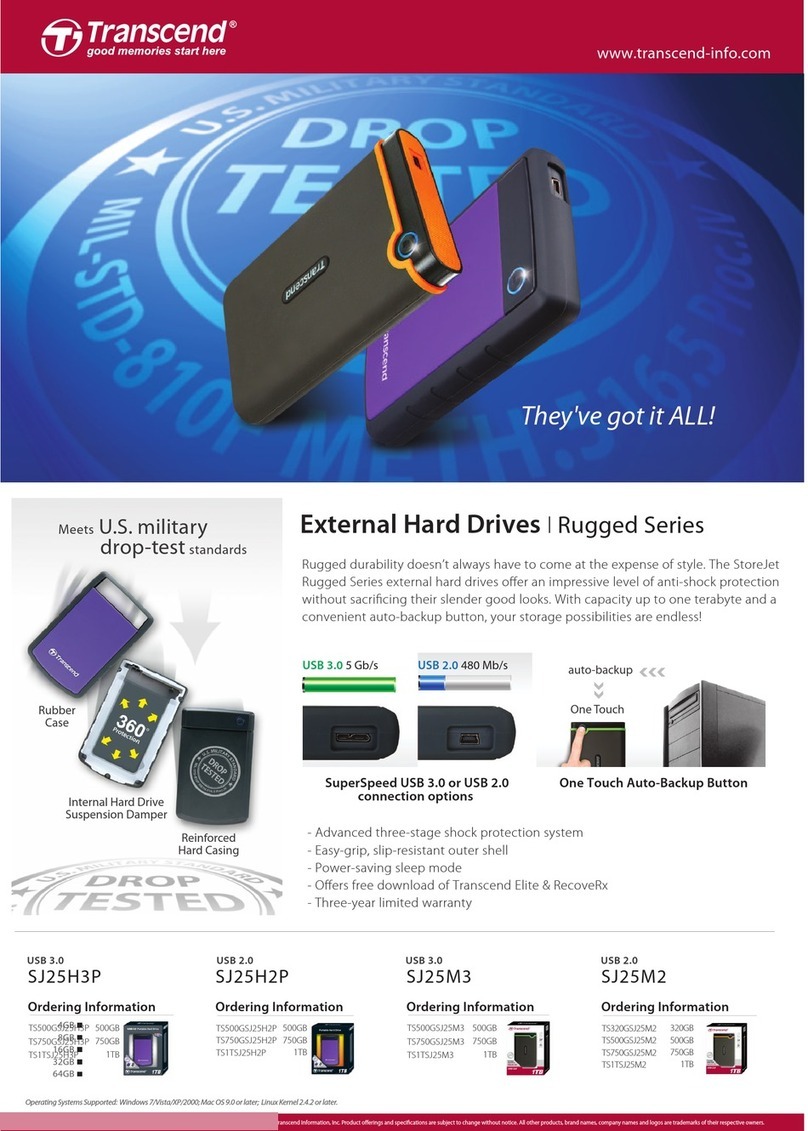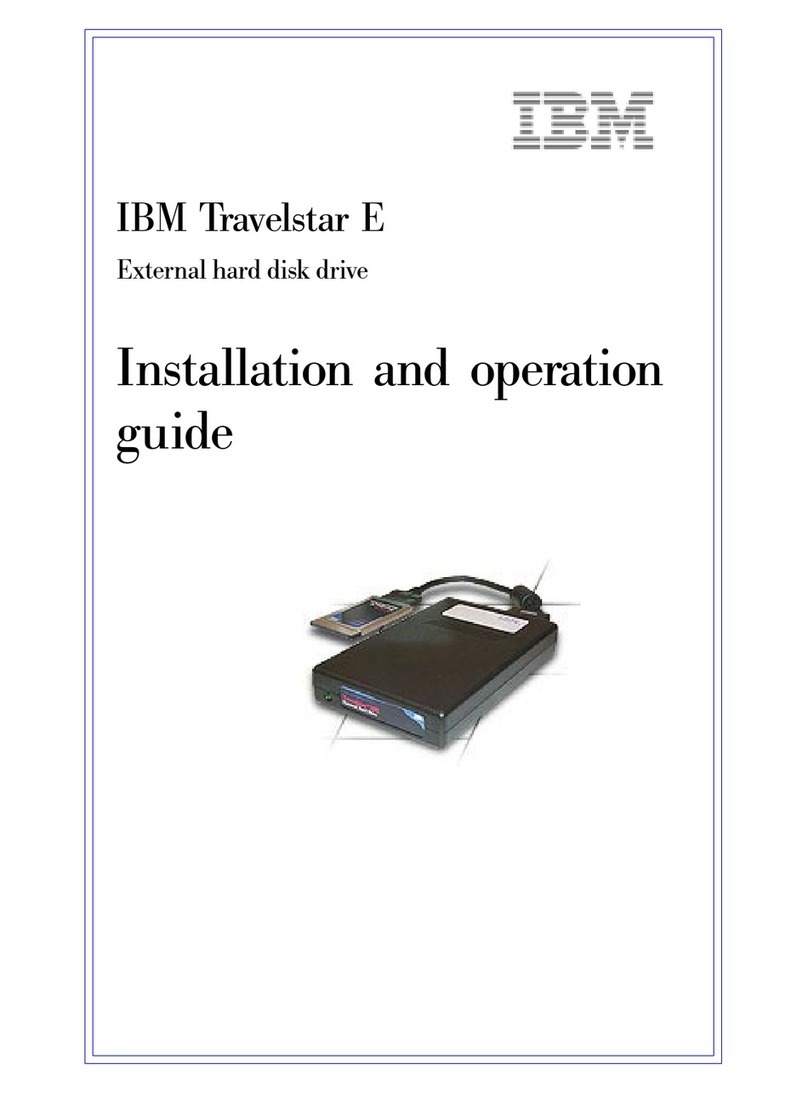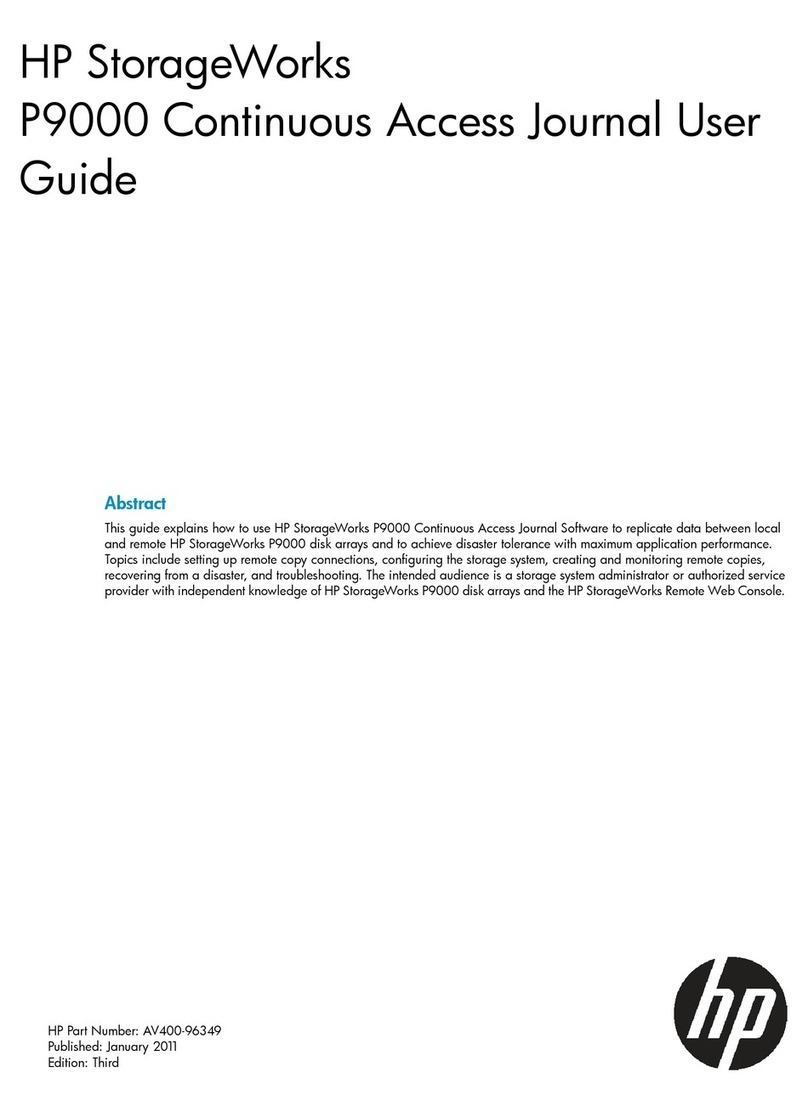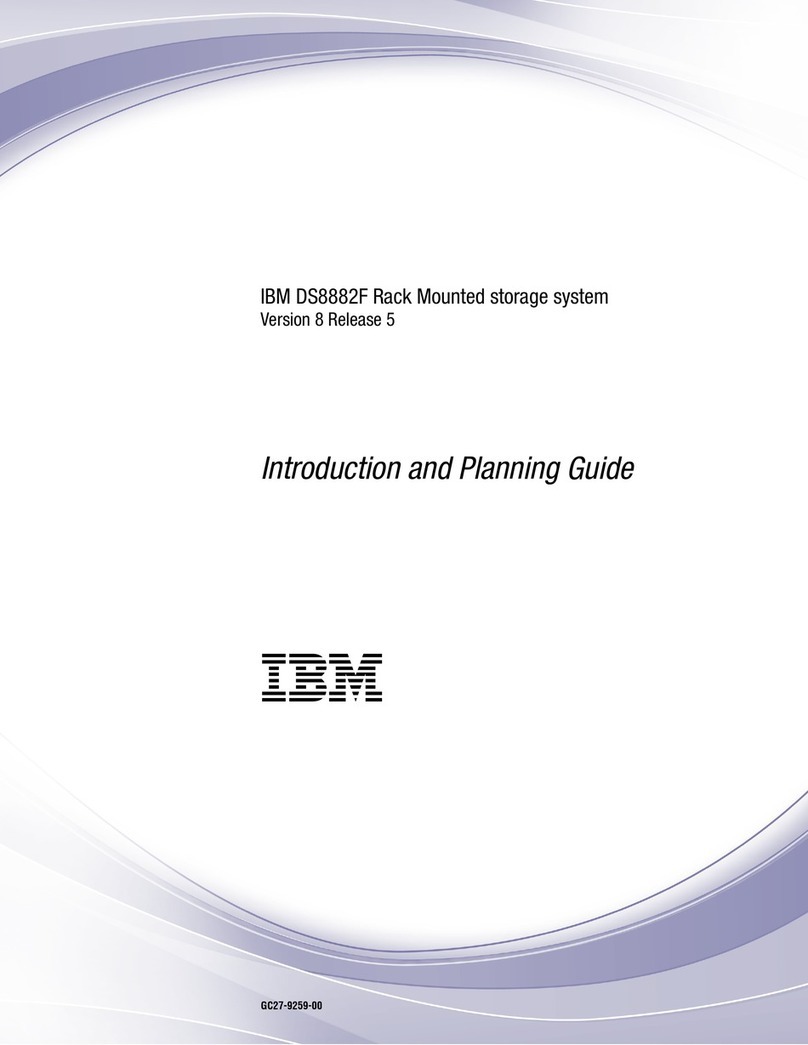Copyright © 2010-2019 Nexsan Technologies, Inc. All Rights Reserved. Nexsan®, UNITY2200™, UNITY4400™, UNITY6900™, UNITY2200X™, US224™,
US316™, US424™, US460,™, FASTier™, and the Nexsan logo are trademarks or registered trademarks of Nexsan . All other trademarks and registered
trademarks are the property of their respective owners.
Nexsan 325 E. Hillcrest Drive, Suite 150, Thousand Oaks, CA 91360 | www.nexsan.com
Part number: P0450175 Rev: E Release Date: August 2019
Related Documentation: Nexsan Unity Hardware Maintenance Guide,
Nexsan Unity Software User Guide, Nexsan Unity Help, Nexsan Unity
nxadmin CLI Reference Guide
Technical Support
By Web: http://helper.nexsansupport.com/unt_support.html
Step 4: Allocate storage
This step prompts you to allocate RAID storage.
AClick Allocate to assign the storage system to the
UNITY6900.
BClick Configure to specify RAID settings.
Recommended RAID set levels, number of RAID
sets, hot spares, and volume names are
preconfigured.
CClick the Apply button to apply the RAID settings
and then repeat for the second controller.
DClick the Next button to continue.
Step 5: Verifying configuration settings
In this step, review the summary of the settings you
have set up.
To change a configuration setting, click the step
identifier at the top of the System Configuration
wizard panel to go back to a specific step. For
example, if you want to change the Unity System
name, click the Step 2 icon.
To finalize the Unity Storage System setup, click
Create.
Step 6: Applying configuration settings
The System Configuration wizard applies your
settings, displaying the progress as the wizard
configures Unity.
To change a configuration setting, click the step
identifier at the top of the System Configuration
wizard panel to go back to a specific step. For
example, if you want to change the Unity System
name, click Step 2.
When Unity System configuration is complete, you
can open the Add Storage Pool wizard, OR
Click No I’m finished to close the wizard.
Unity opens and displays the dashboard, where you
can view Cluster Status, Events, Storage System
statistics, Storage Pools, File Systems, and LUNs.
What’s next
Please see the Unity Setup Guide included with your
Unity System for basic setup instructions for:
Authentication
Adding a storage pool, file system and LUN
Mounting an iSCSI LUN on a Windows client
Mapping a CIFS file system to a Windows client
Safety notices
This equipment must be installed and operated in
compliance with local laws and regulations.
Ensure that the ambient temperature at the
installation is between 5°C (41°F) and 30°C
(86°F). If the temperature at the site is not actively
regulated, ensure that daily and seasonal
temperature changes will not result in the ambient
temperature going outside these limits.
Always fully stabilize racks with wall anchors or
stabilizing legs, or both, before mounting Nexsan
storage enclosures on the rack.
Situate the rack so that full air flow at both the
front and the rear of Nexsan storage enclosures is
possible.
Ensure that the floor beneath the mounting rack
has enough load-bearing capacity to support the
rack and all mounted components.
Always fully secure all rack-mounting hardware
when installing Nexsan storage enclosures in a
rack. Insufficient rack-mount support may allow
the unit to fall onto other rack-mounted hardware
or onto the floor, potentially damaging equipment
or causing injury to nearby personnel.
Rack and enclosure specifications
2U enclosure height
The rack must have square holes
Maximum distances: 30" (800 mm)
Height: 3.5’’ 88 mm
Width: 17.2’’ 437 mm
Depth: 25.25’’ 641 mm
Weight: 67 lbs 30.4 kg (no drives installed)
114 lbs 51.7 kg (all drives installed)
Power requirements
AC Input:
1000W Output @ 100-127V, 12-15A, 50-60Hz.
1200W Output @ 200-240V, 7-8.5A, 50-60Hz
DC Output:
1000W: +12V/83A; +5Vsb/4A
1200W: +12V/100A, +5Vsb/4A
Power consumption: varies depending on the
number and size of drives, running fans, and
room temperature.