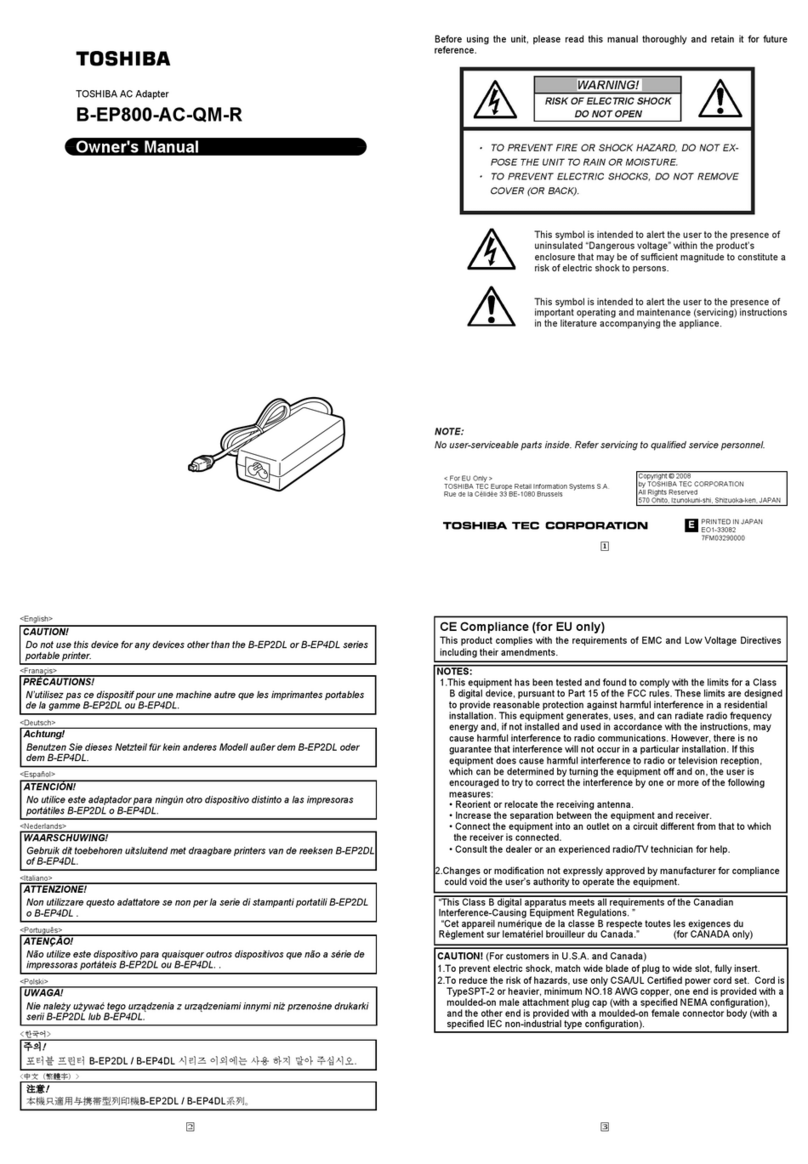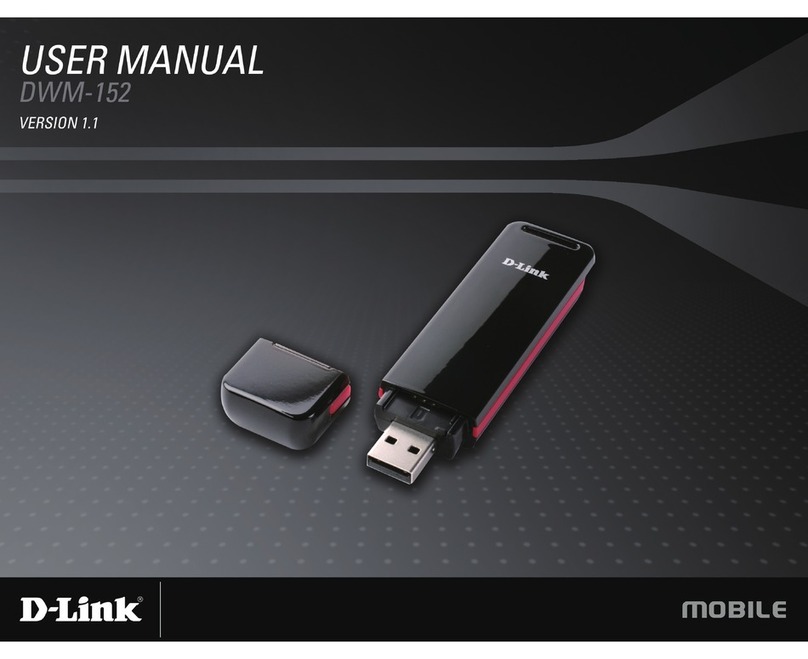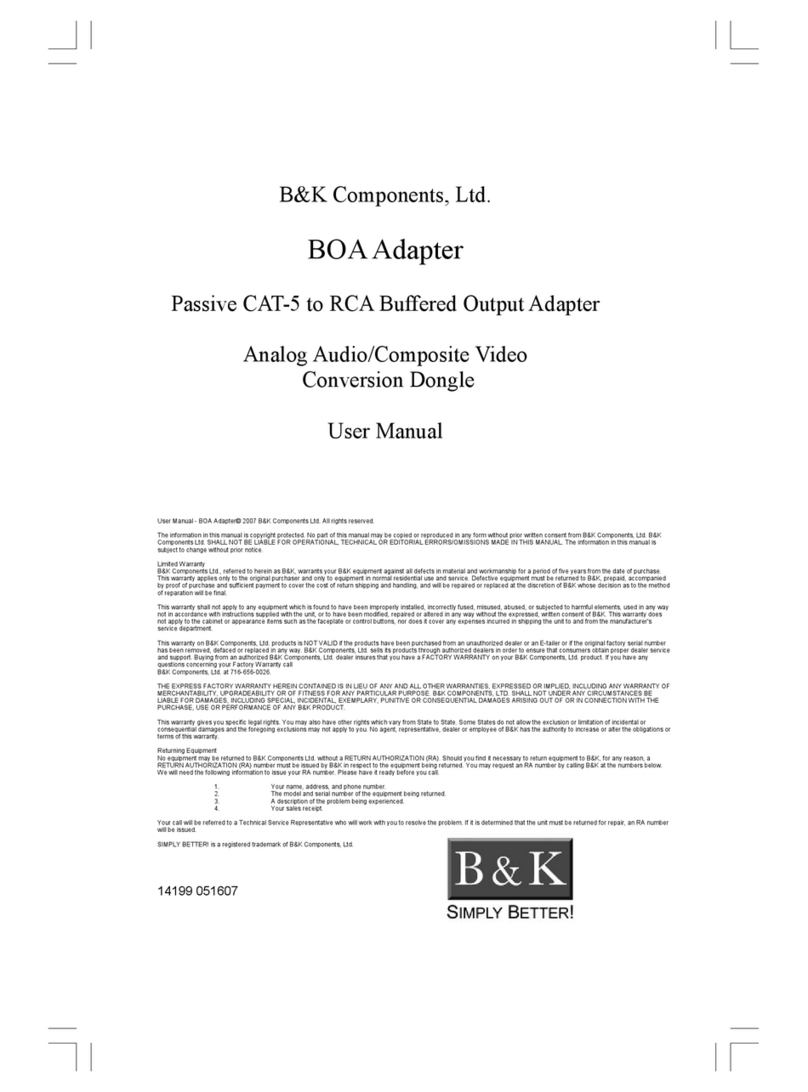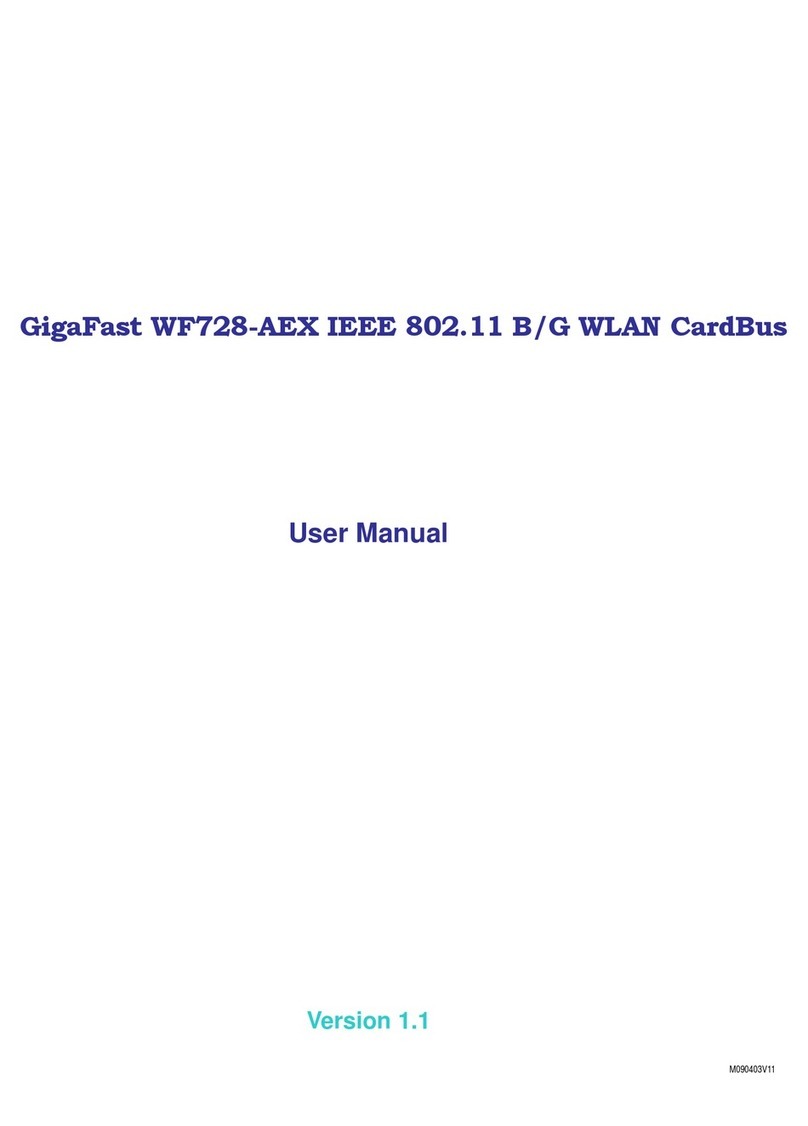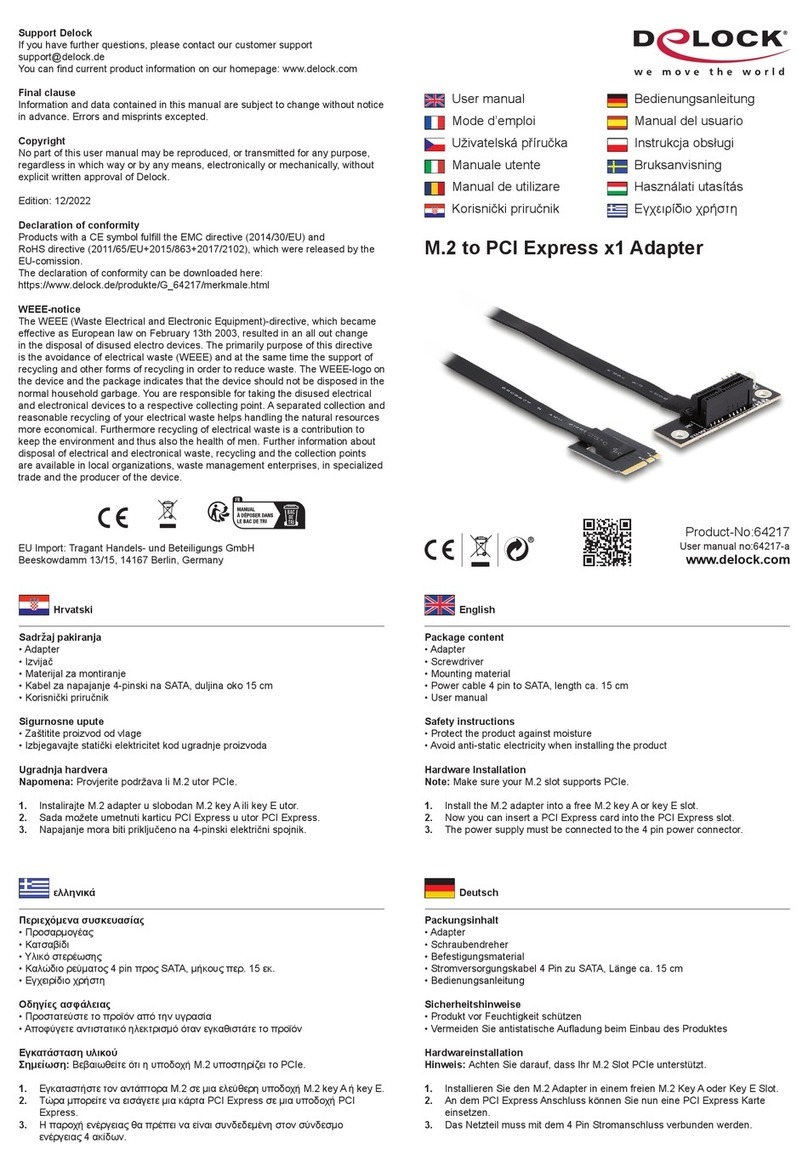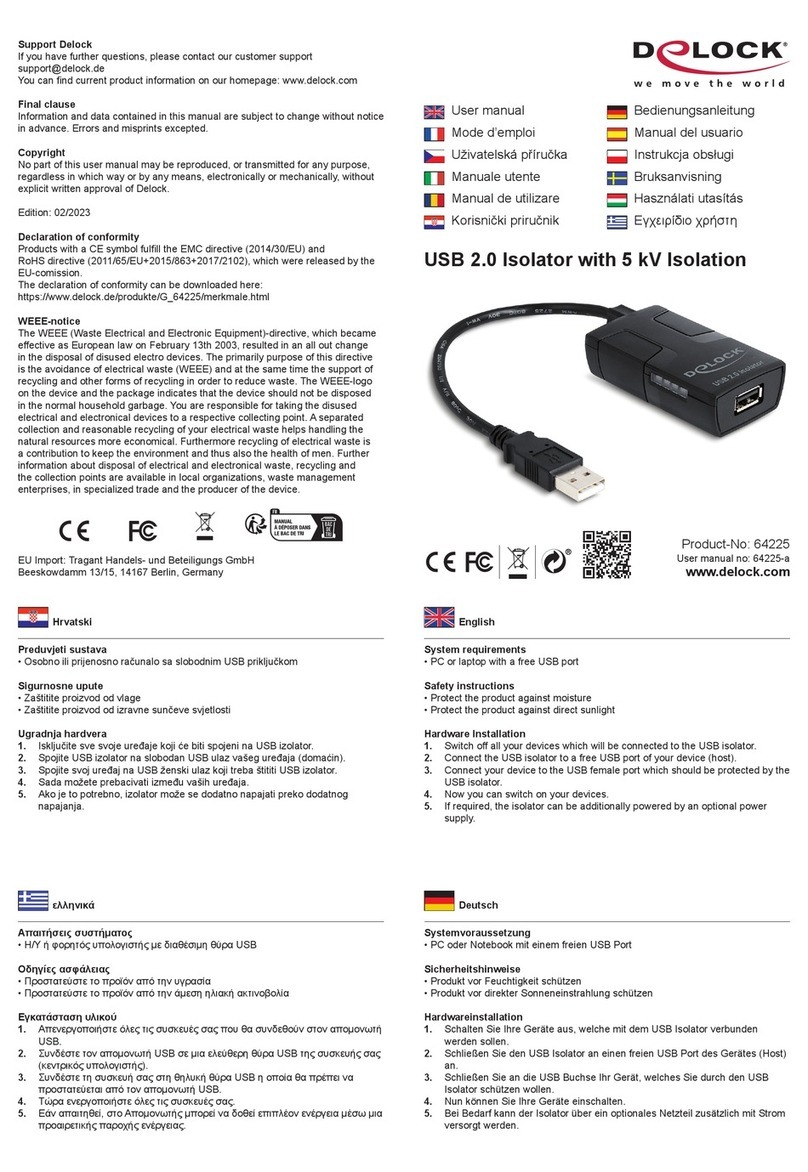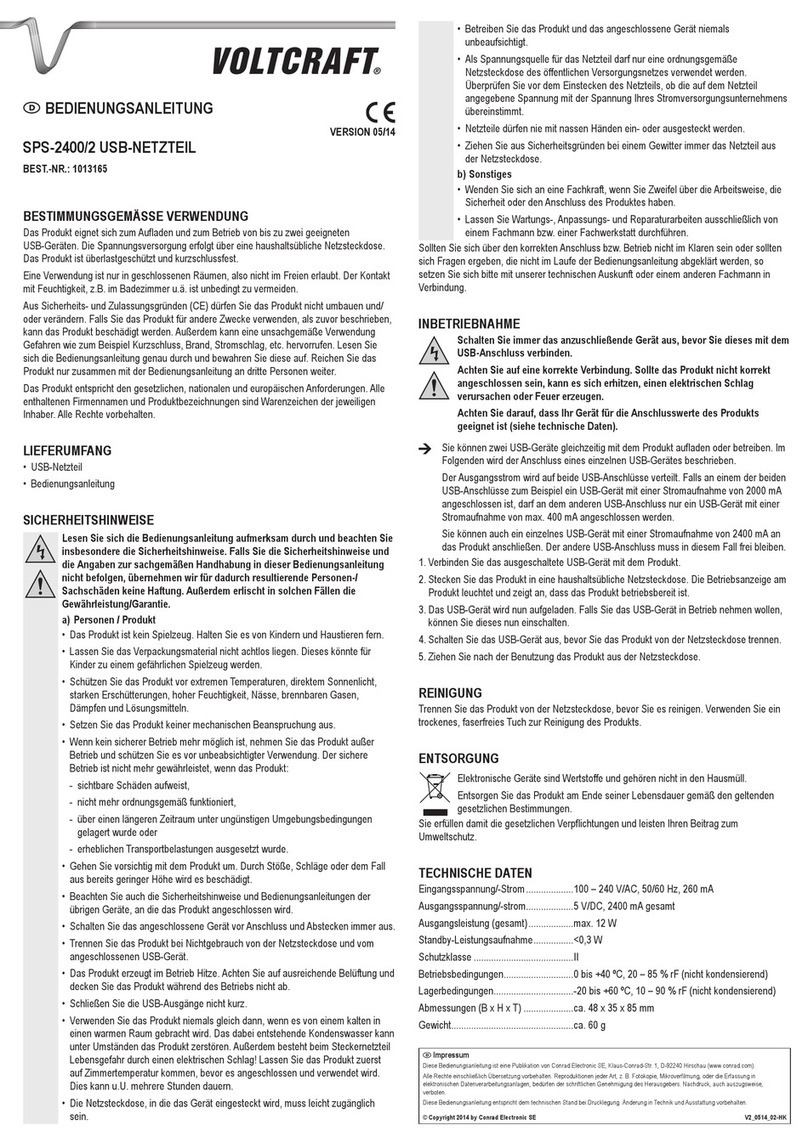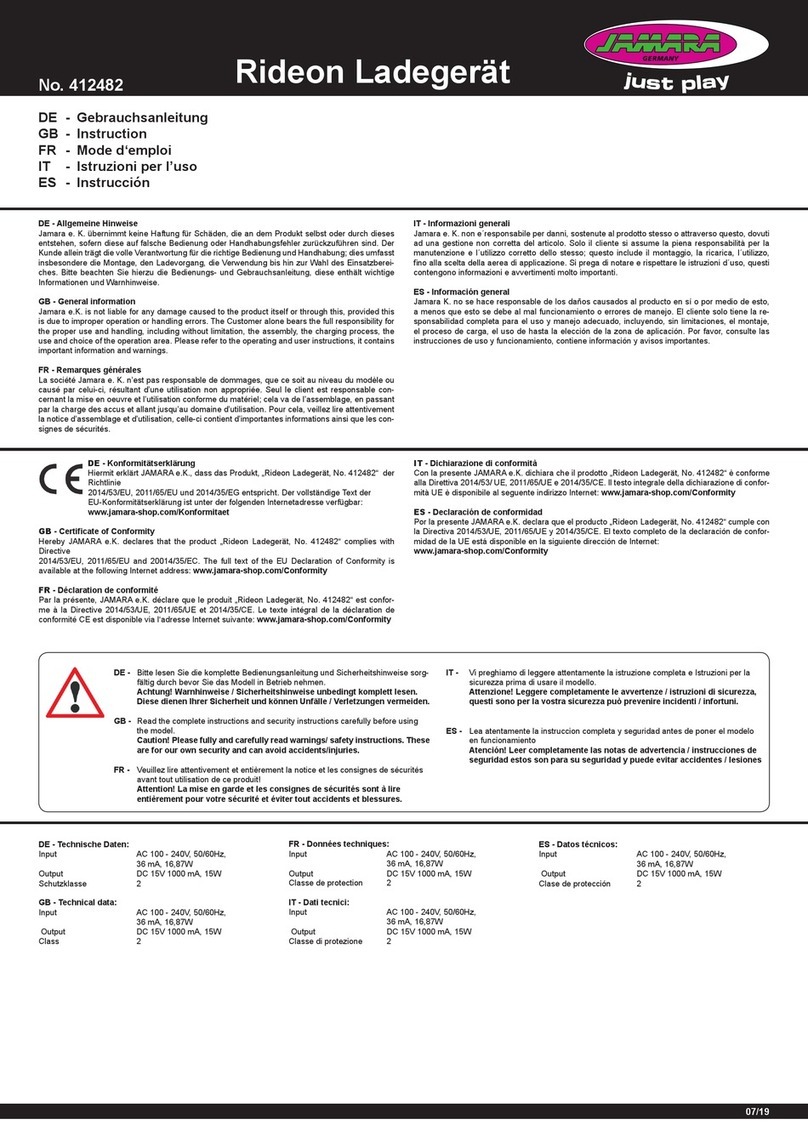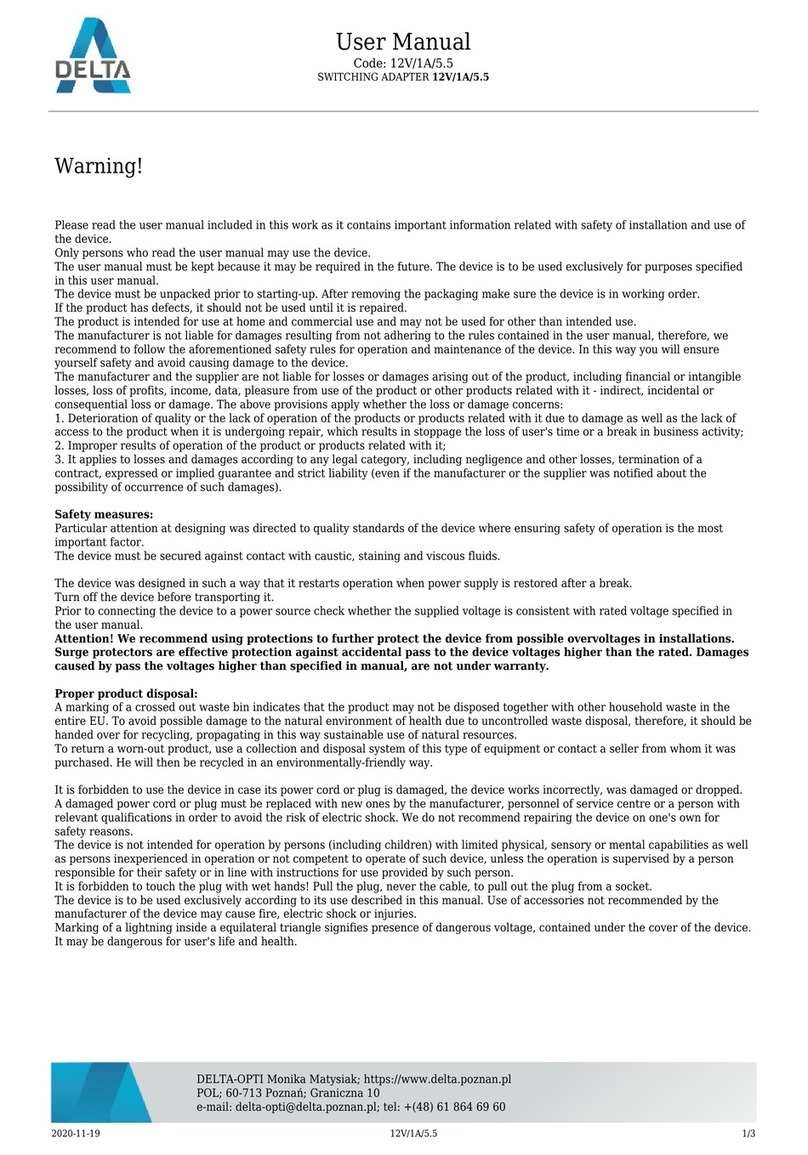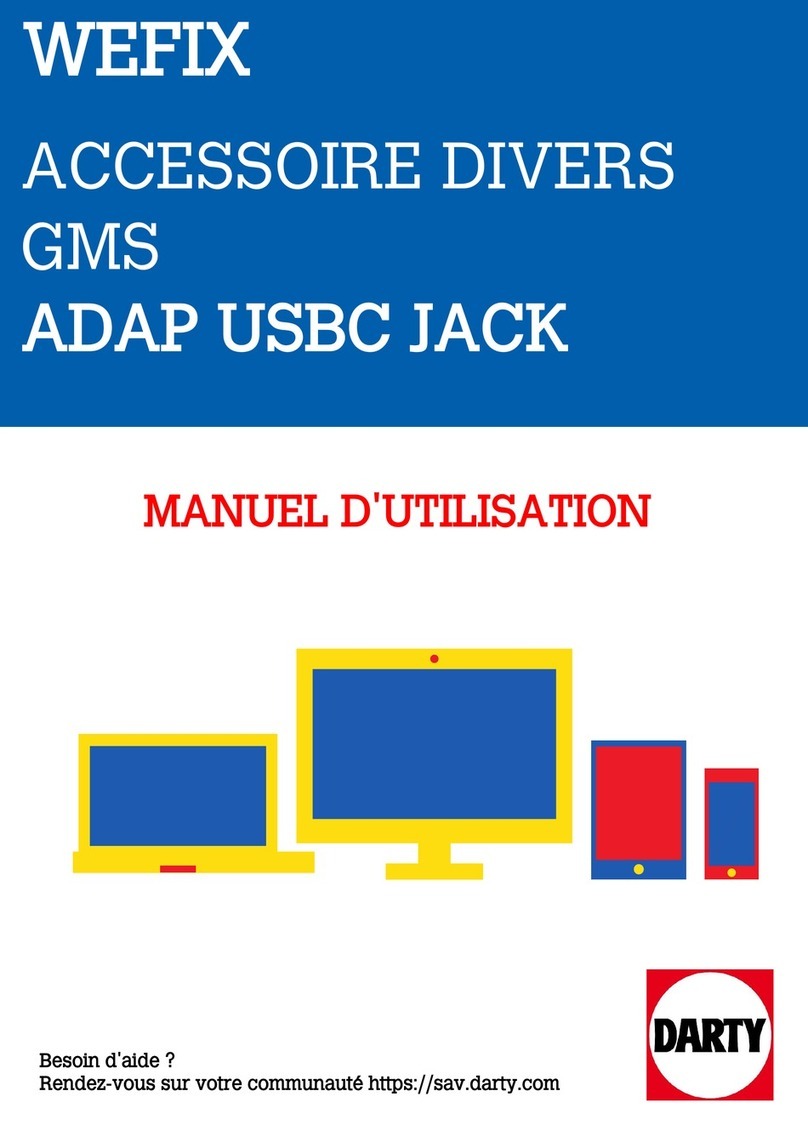Repeat this on the Powerline Adapter you are adding. The Security LED and the Connection LED will
light up GREEN on all adapters within the G.hn Powerline network.
5. Repeat Steps 3 to 4 to add additional Powerline Adapters. Please note that up to 16 devices
can be connected within a Powerline G.hn Network.
Please note, if you are adding supplementary G.hn Powerline Adapters with WiFi, then the
network will automatically unify all Access Points to a single SSID and Password per band.
Connect Your WiFi Devices to the New GPL-2000WAC Access Point
6. For some devices (E.g. laptops, cameras, set-top-boxes, etc.) Wireless
connectivity can be done via WPS (Wireless Protected Setup). WPS allows
you to simply connect devices to the new Access Point without entering a
username/password manually. To do this, please follow the instructions in
Section E below.
7. To connect your WiFi devices to your new GPL-2000WAC WiFi Access Point, select the GPL-2000WAC
Access Point using your WiFi device’s standard network list. The Network Name (SSID) and Password
(WiFi Key) can be found on the bottom of the GPL-2000WAC. Continue to Section F.
Setup of WiFi Devices via WPS (WiFi Protected Setup)
10. Press and hold the WPS Button for more than 2 seconds on the GPL-2000WAC to activate
its WPS. The GPL-2000WAC’s WPS LED should blink GREEN to indicate a WPS
connection is in progress.
11. Within two minutes, press the WPS Button (often the WPS/Reset Button) on your remote
Internet-Enabled Devices to activate WPS.
12. The devices will establish a secure WiFi connection.
Creating a Custom SSID & Password
13. If you would like a different SSID and Password than what is provided, you will need to change it via
the Web management interface. Start your Web browser and input “192.168.0.10” in the address
bar. Then press the “Enter” key.
14. You will then see the following displayed. Input the Username “root” and
default password “12345”. Then press the Login button to view the Web
management interface. Please ensure there are no other active network
connections on your computer (disconnect WiFi connections and Ethernet
cables).