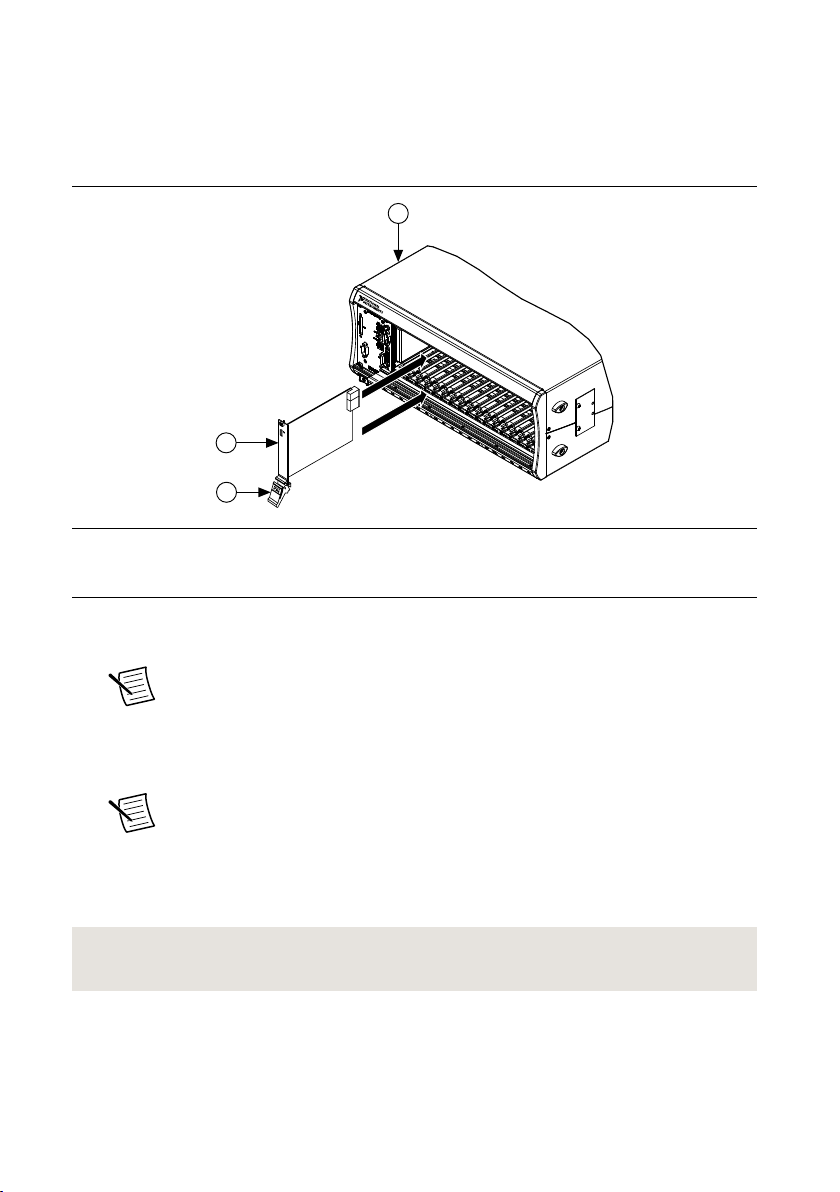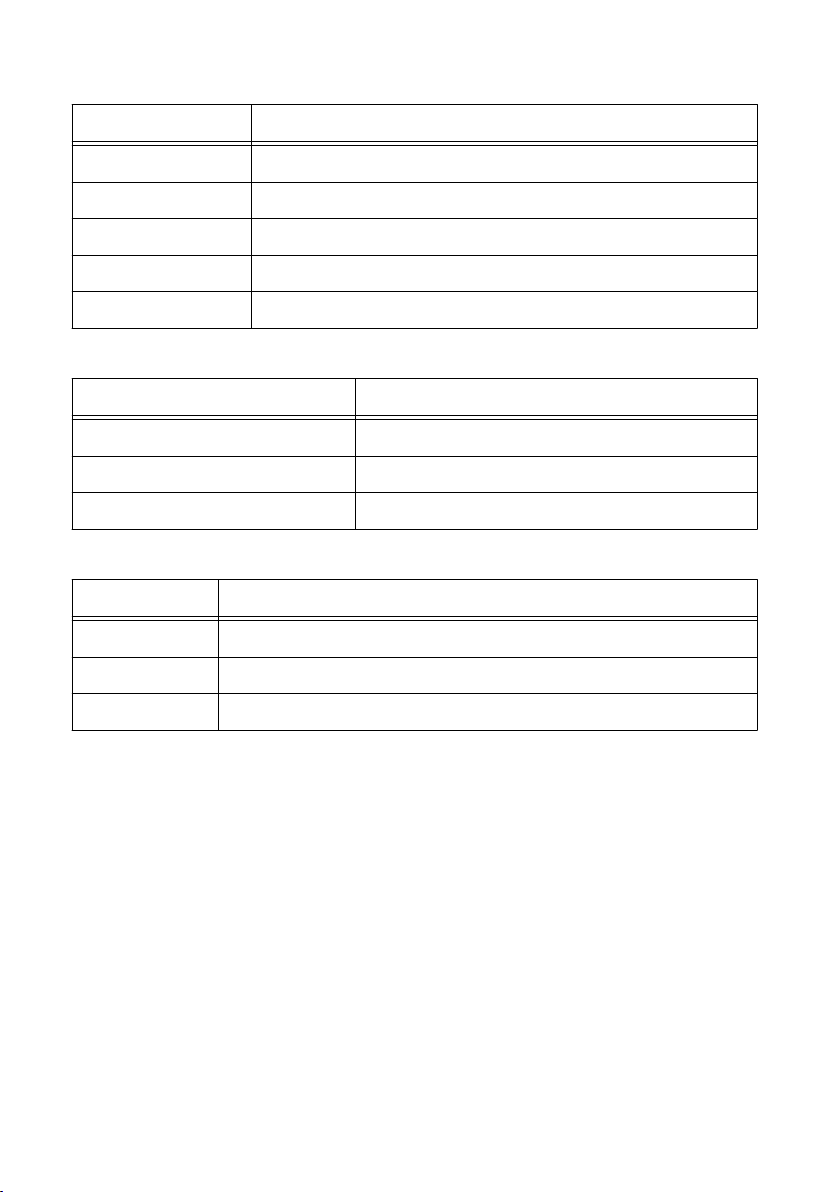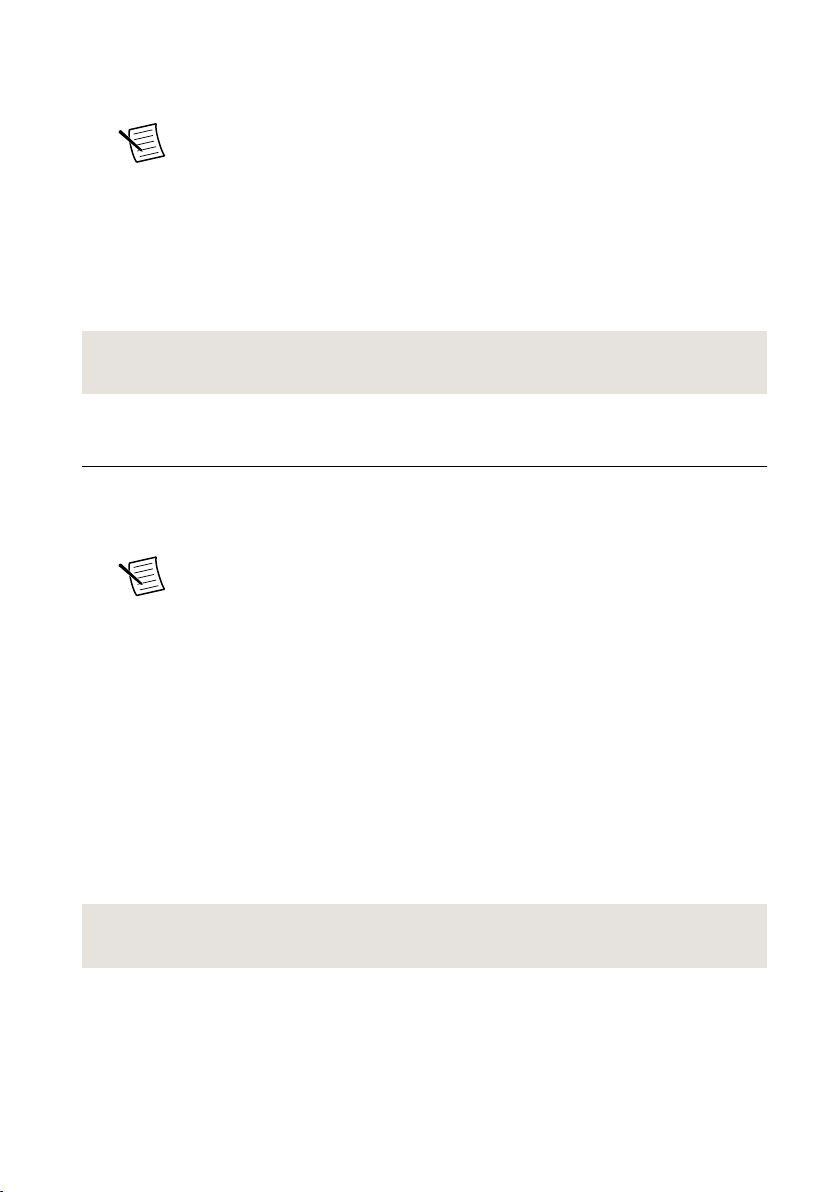GETTING STARTED GUIDE
NI PXIe-4138/4139
PXIe, ±60 V, ±3 A (DC)/±10 A (Pulsed) Precision System PXI Source
Measure Unit
This document explains how to install, configure, and test the PXIe-4138/4139. The
PXIe-4138/4139 ships with NI-DCPower driver software, which you can use to program the
module.
Note Before you begin, install and configure your chassis and controller.
Note In this document, the PXIe-4139 (40W) and PXIe-4139 (20W) are referred to
inclusively as the PXIe-4139. The information in this document applies to all
versions of the PXIe-4139 unless otherwise specified. To determine which version of
the module you have, locate the device name in one of the following places:
•In MAX—The PXIe-4139 (40W) shows NI PXIe-4139 (40W), and the
PXIe-4139 (20W) shows as NI PXIe-4139.
•Device front panel—The PXIe-4139 (40W) shows PXIe-4139 40W System
SMU, and the PXIe-4139 (20W) shows NI PXIe-4139 Precision System SMU
on the front panel.
Contents
Verifying the System Requirements..........................................................................................2
Unpacking the Kit..................................................................................................................... 2
Kit Contents.............................................................................................................................. 2
Other Equipment....................................................................................................................... 3
Preparing the Environment....................................................................................................... 3
Installing the Software.............................................................................................................. 3
Installing the PXIe-4138/4139.................................................................................................. 4
PXIe-4138 Pinout .....................................................................................................................6
PXIe-4139 Pinout .....................................................................................................................8
Configuring the PXIe-4138/4139 in MAX............................................................................... 9
Self-Calibrating the PXIe-4138/4139..................................................................................... 10
Programming the PXIe-4138/4139......................................................................................... 11
Troubleshooting...................................................................................................................... 13
What Should I Do if the PXIe-4138/4139 Doesn't Appear in MAX?............................ 13
Why Is the ACCESS LED Off When the Chassis Is On?...............................................14
What Should I Do if the PXIe-4138/4139 Fails the Self-Test?.......................................14
Where To Go Next.................................................................................................................. 15
NI Services..............................................................................................................................15