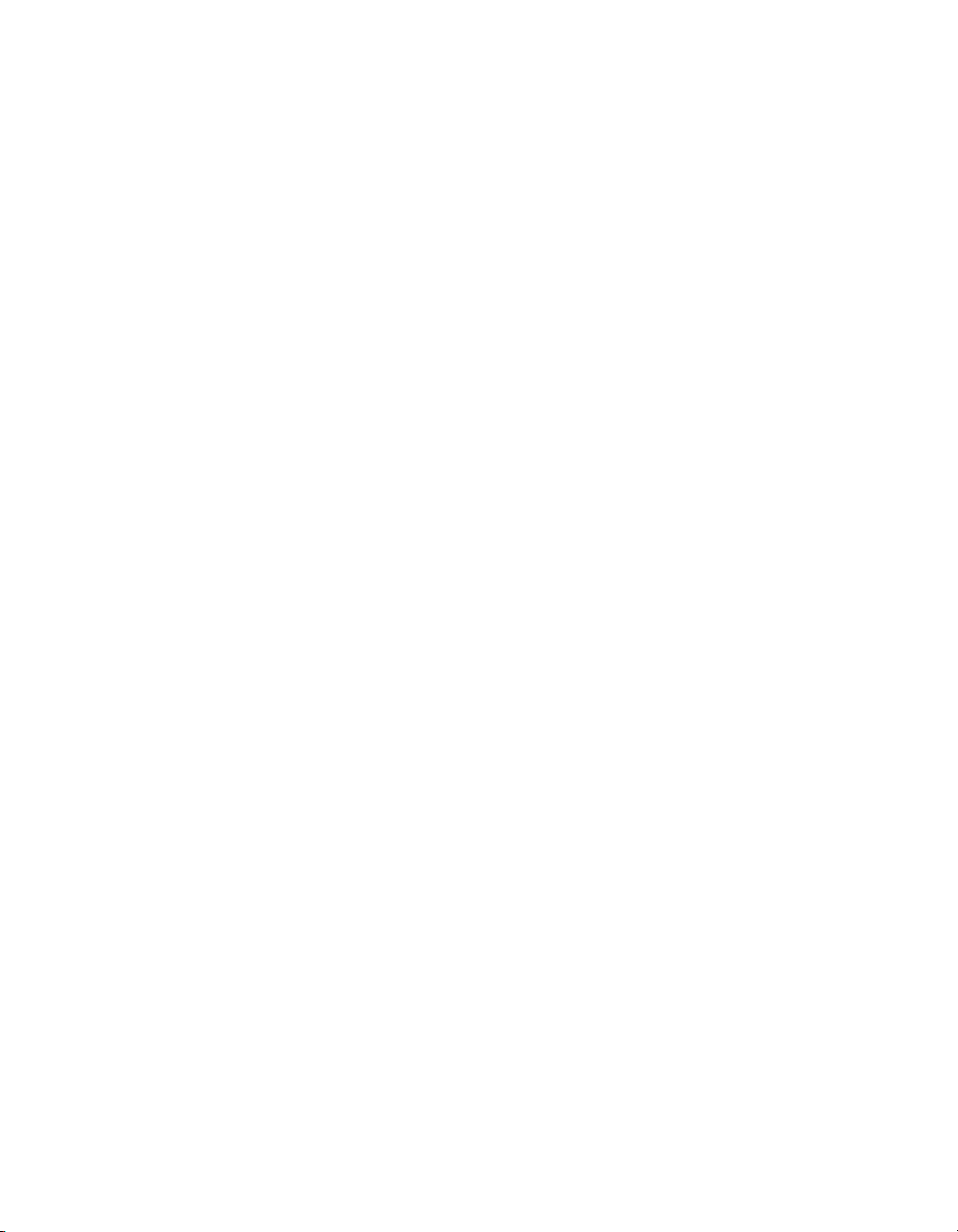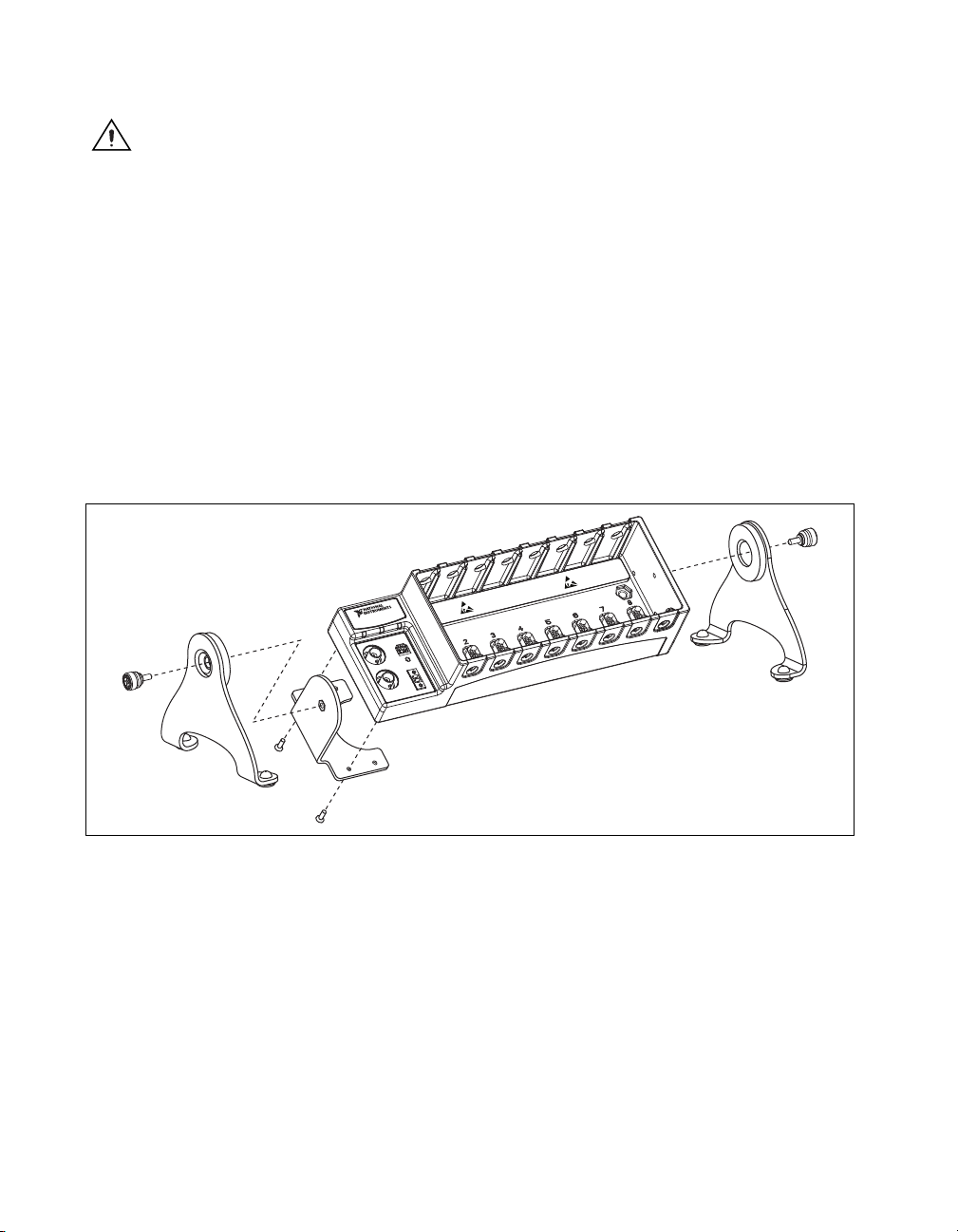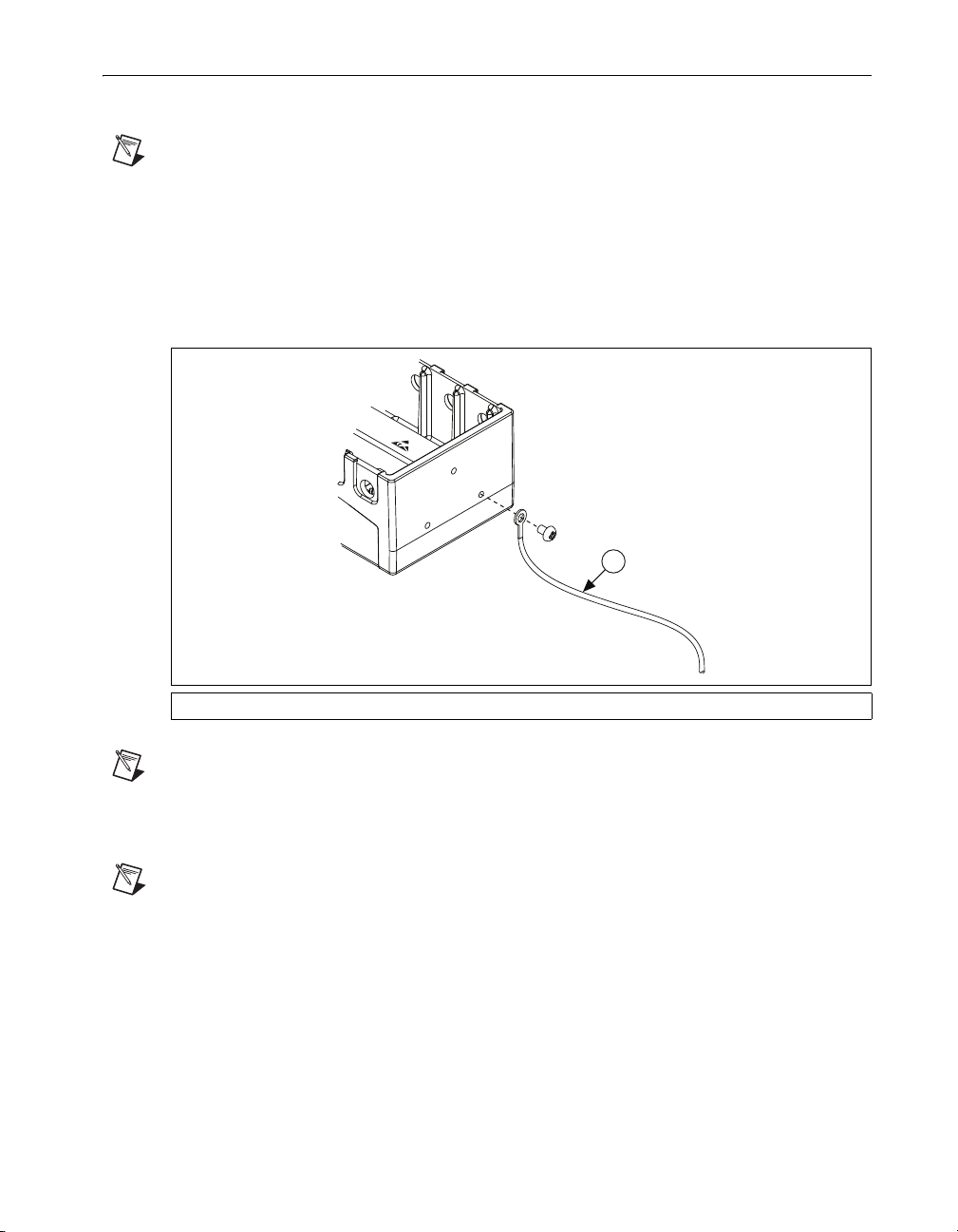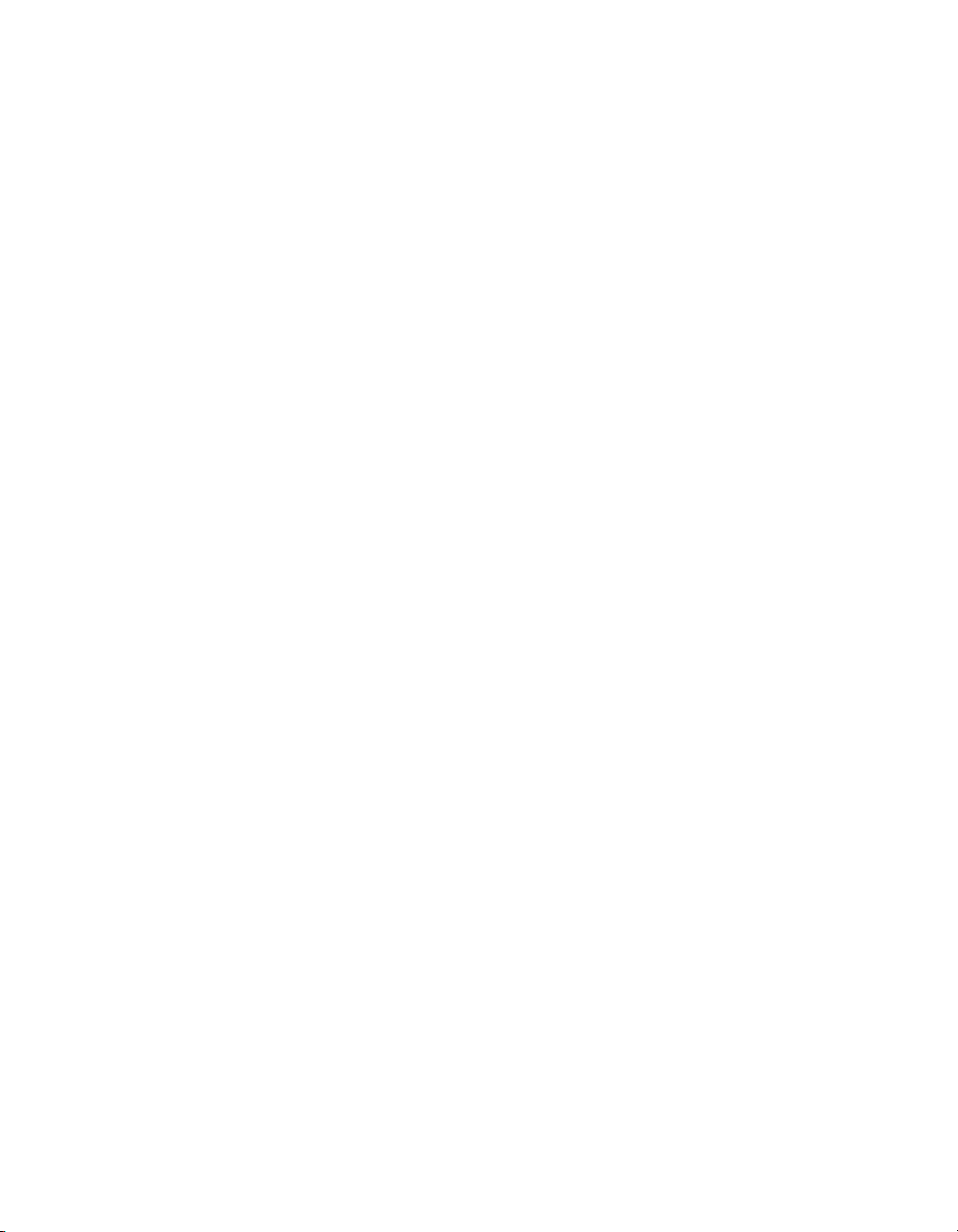
NI cDAQ-9178/9174 User Guide and Specifications 2 ni.com
Getting Started with DI Applications in Software ...........................27
Change Detection Event ...................................................................27
Change Detection Acquisition..........................................................27
Digital Output...................................................................................27
Digital Output Triggering.................................................................29
Digital Output Timing Signals .........................................................29
Getting Started with DO Applications in Software..........................31
Digital Input/Output Configuration for NI 9401 ..............................31
PFI ...........................................................................................................32
Counters...................................................................................................32
Counter Timing Engine ....................................................................32
Counter Input Applications ..............................................................33
Counter Output Applications............................................................51
Counter Timing Signals....................................................................59
Default Counter/Timer Routing .......................................................63
Counter Triggering ...........................................................................63
Other Counter Features.....................................................................64
Digital Routing and Clock Generation ....................................................65
Clock Routing...................................................................................66
Specifications...........................................................................................67
Analog Input.....................................................................................67
Analog Output ..................................................................................67
Digital Waveform Characteristics ....................................................67
General-Purpose Counter/Timers.....................................................68
Frequency Generator ........................................................................68
Module PFI Characteristics ..............................................................69
Chassis PFI Characteristics (NI cDAQ-9178 Only).........................69
External Digital Triggers..................................................................69
Module I/O States.............................................................................70
Power Requirements.........................................................................70
Bus Interface.....................................................................................70
Physical Characteristics....................................................................70
Safety................................................................................................71
Environmental ..................................................................................71
Shock and Vibration .........................................................................71
Safety Standards ...............................................................................72
Electromagnetic Compatibility.........................................................72
CE Compliance.................................................................................72
Online Product Certification.............................................................72
Environmental Management ............................................................72
Where to Go for Support .........................................................................73