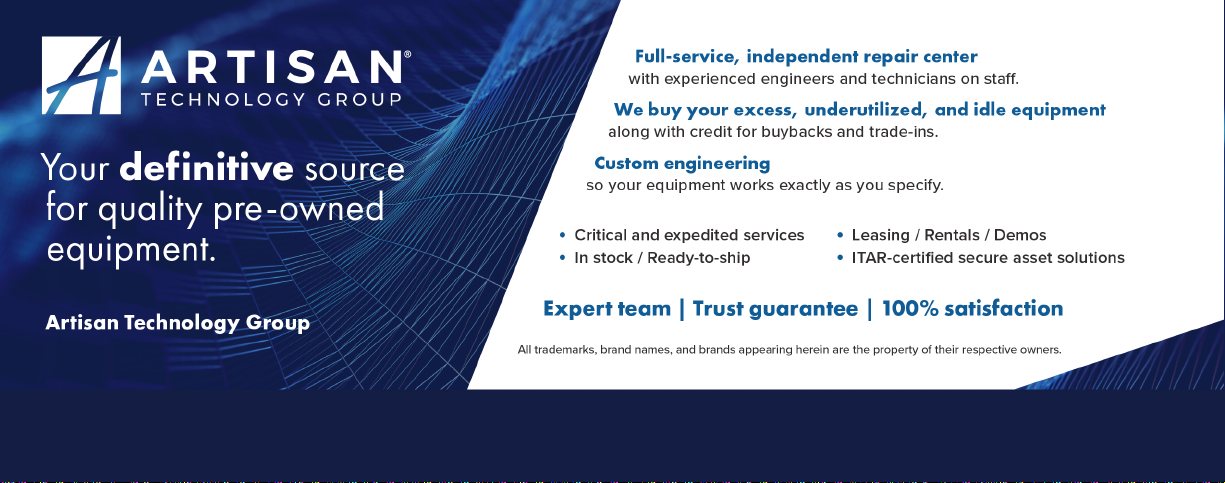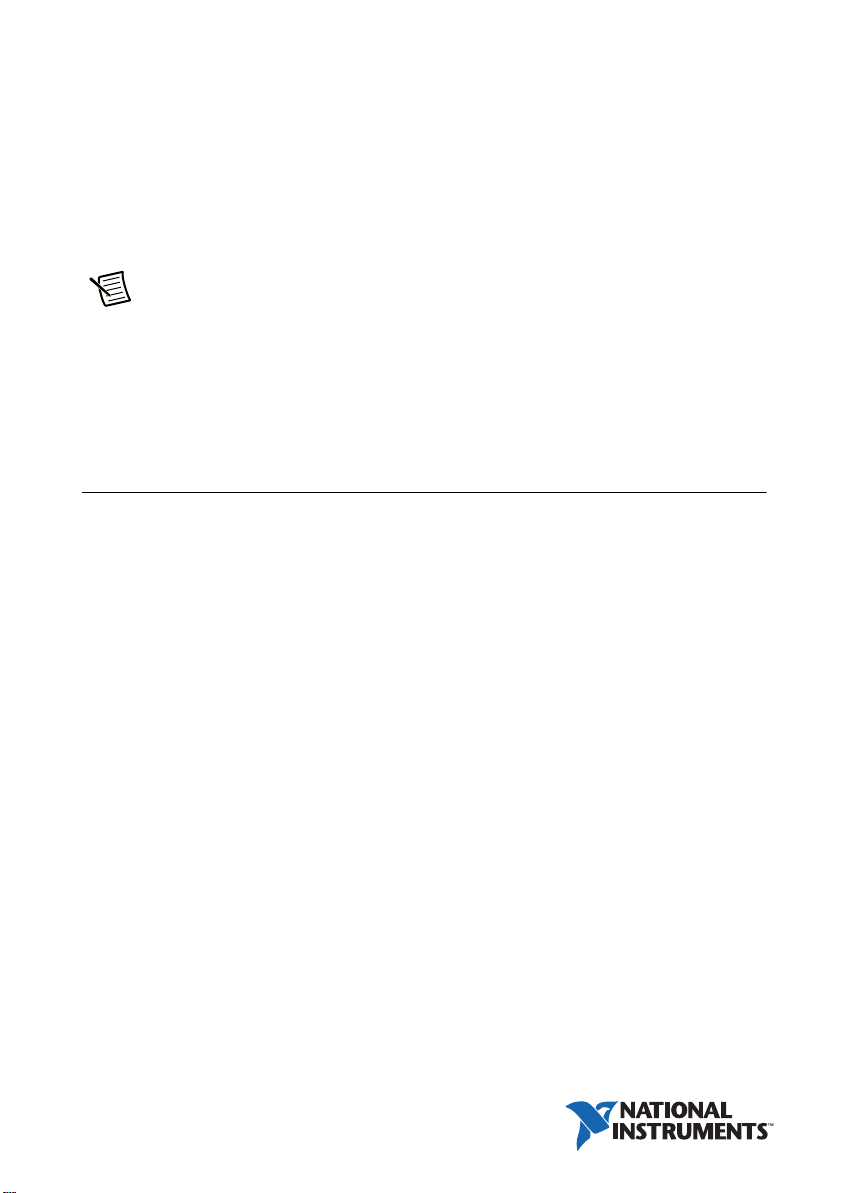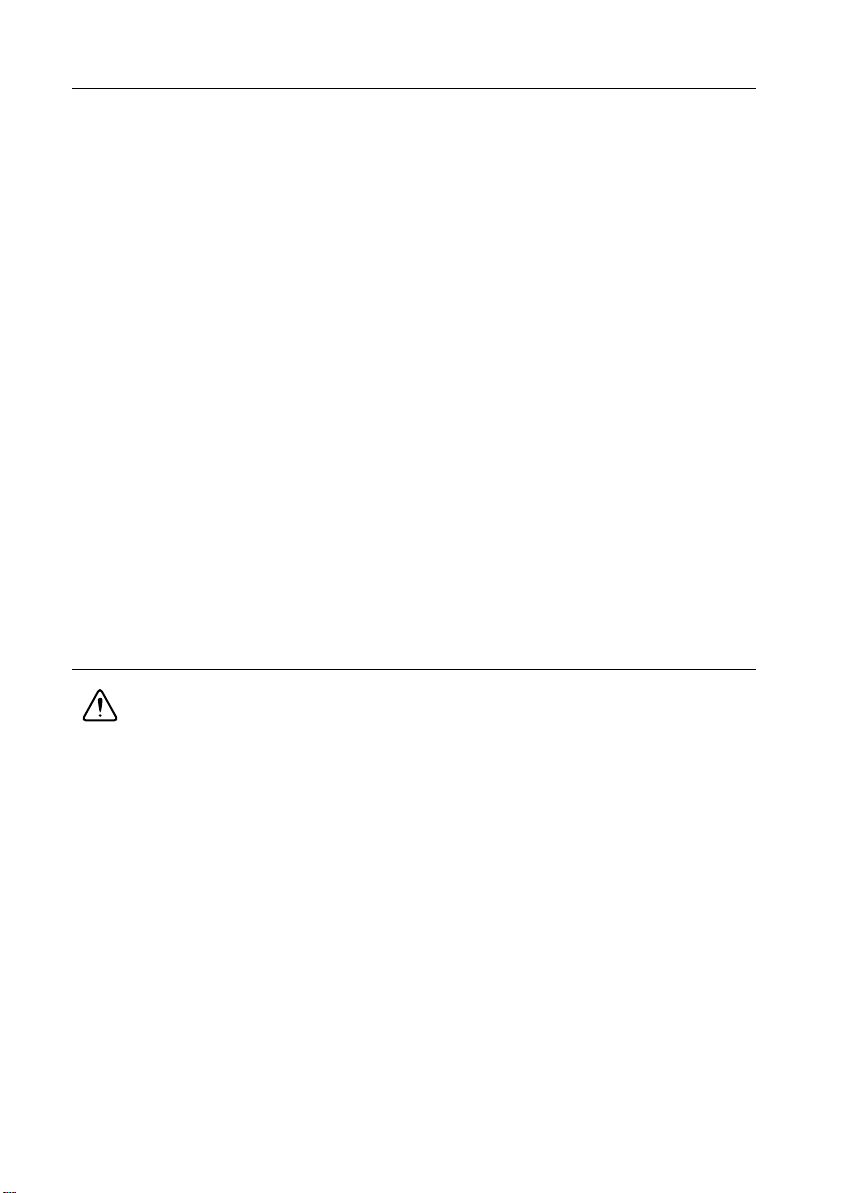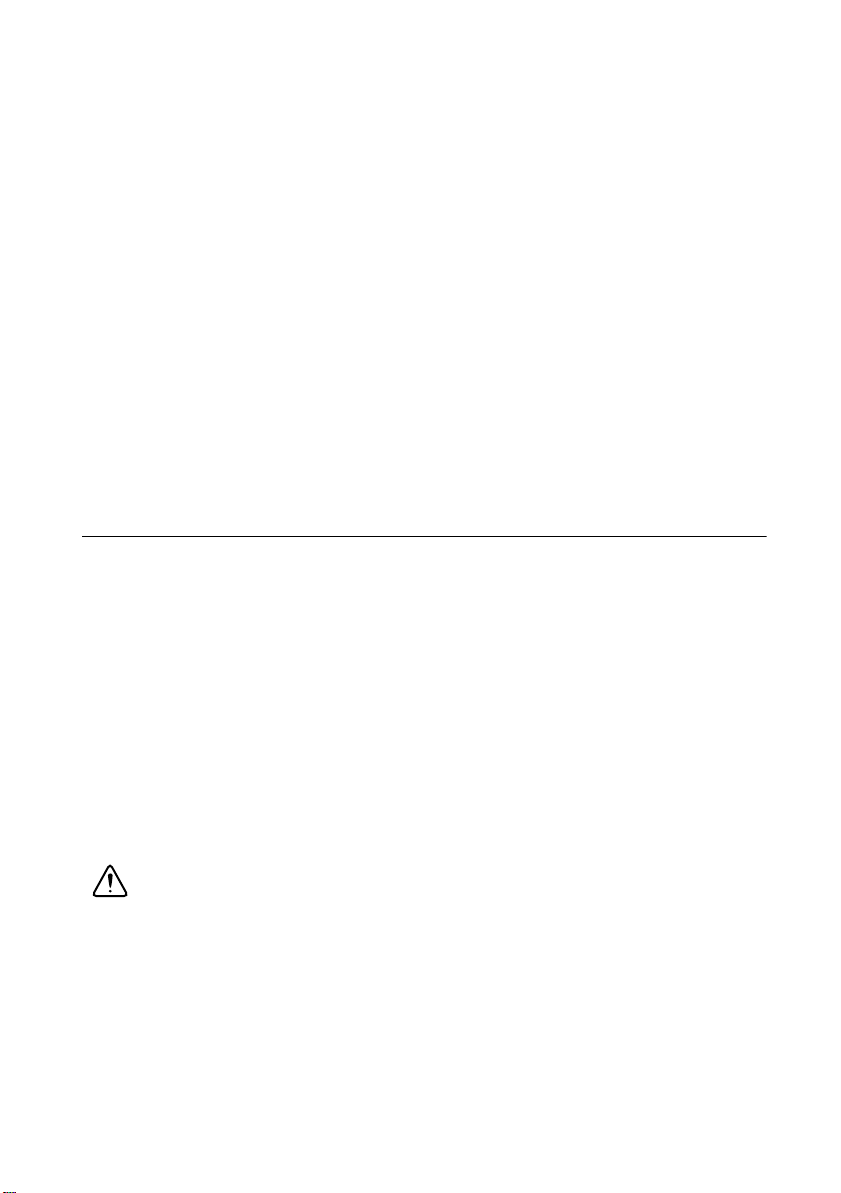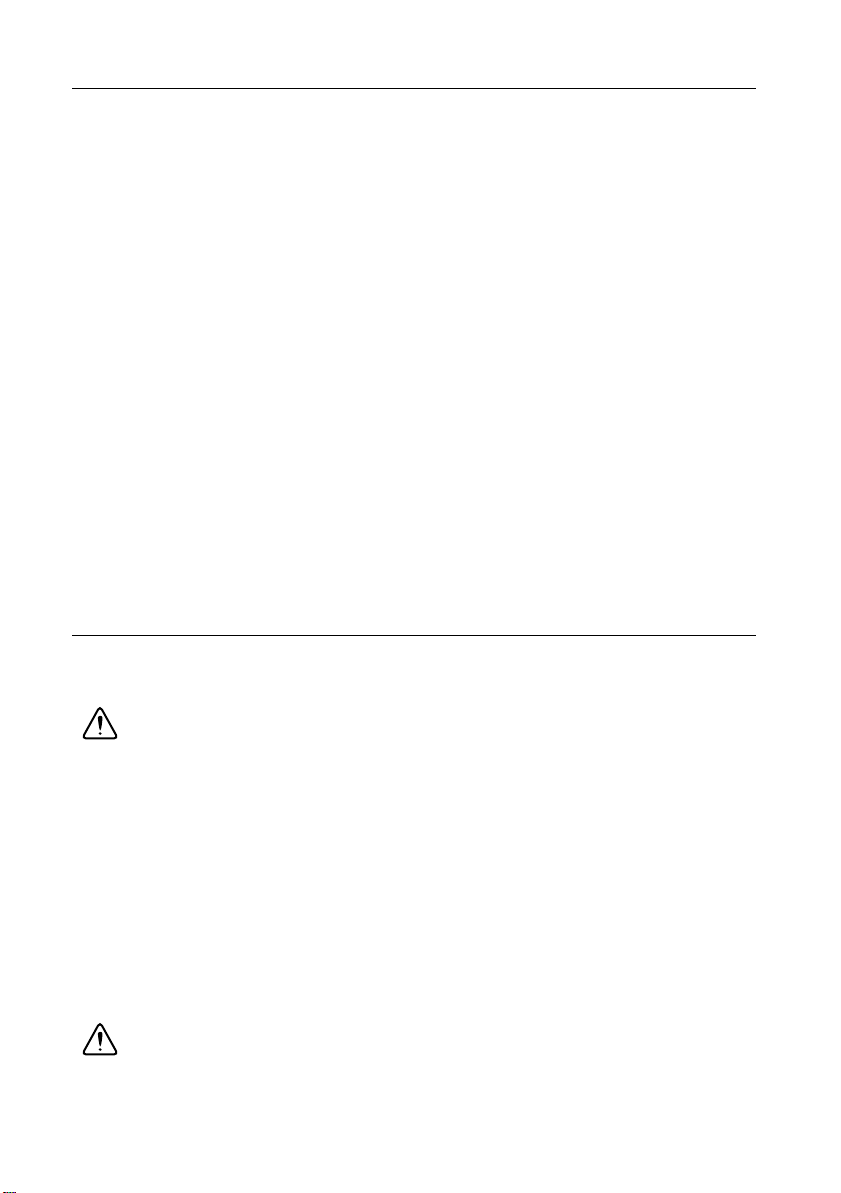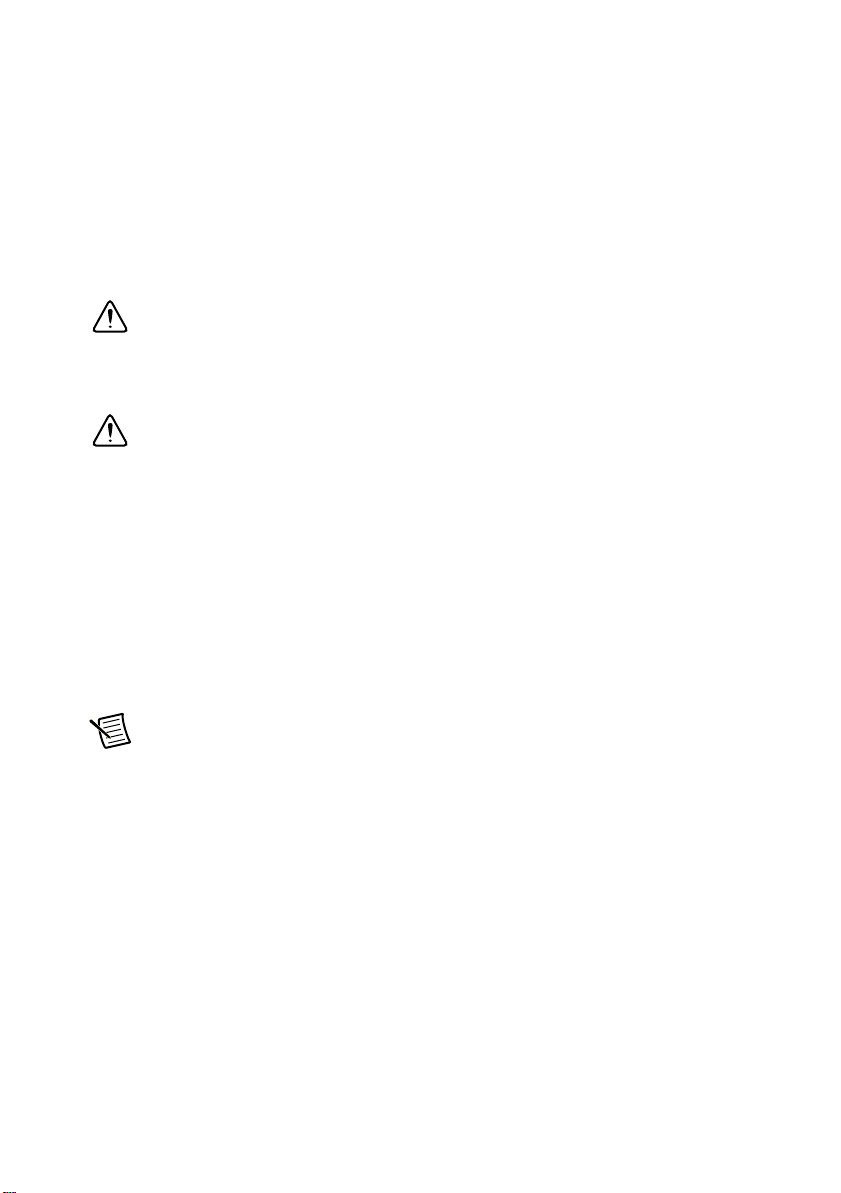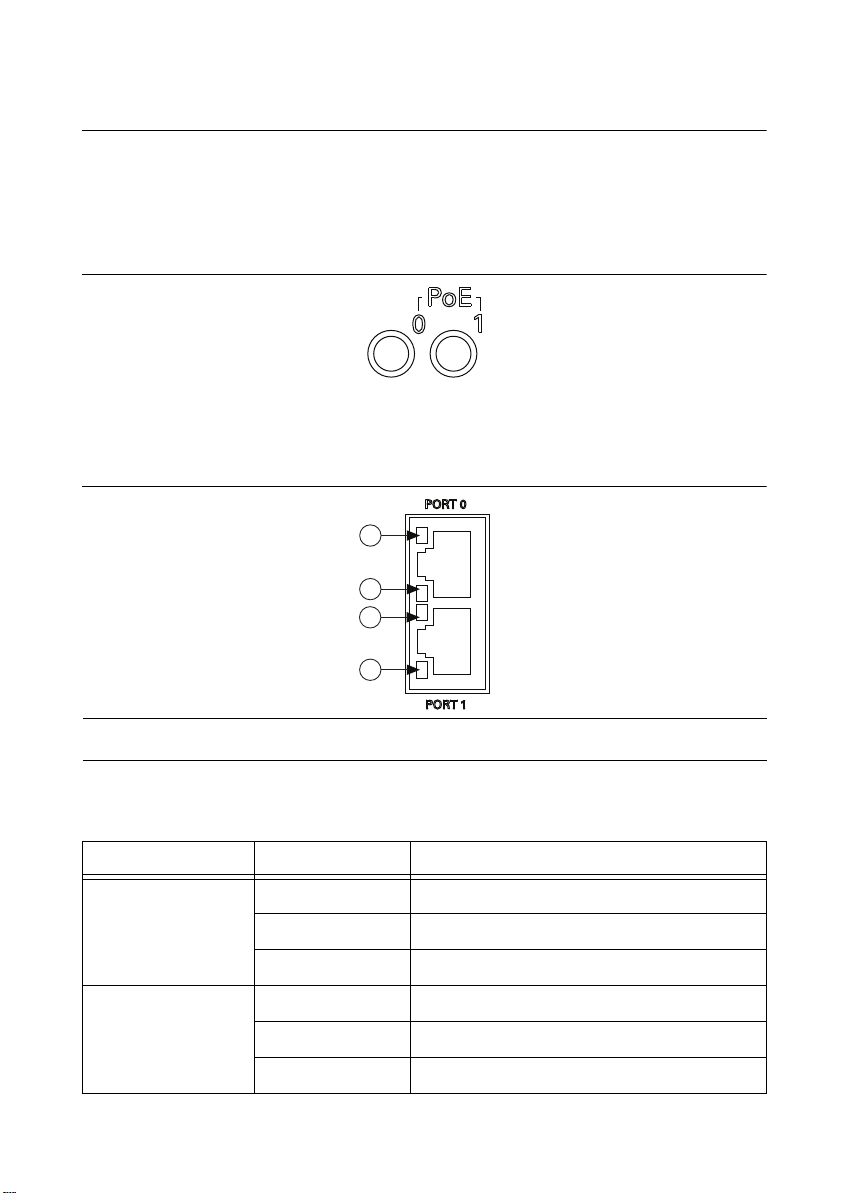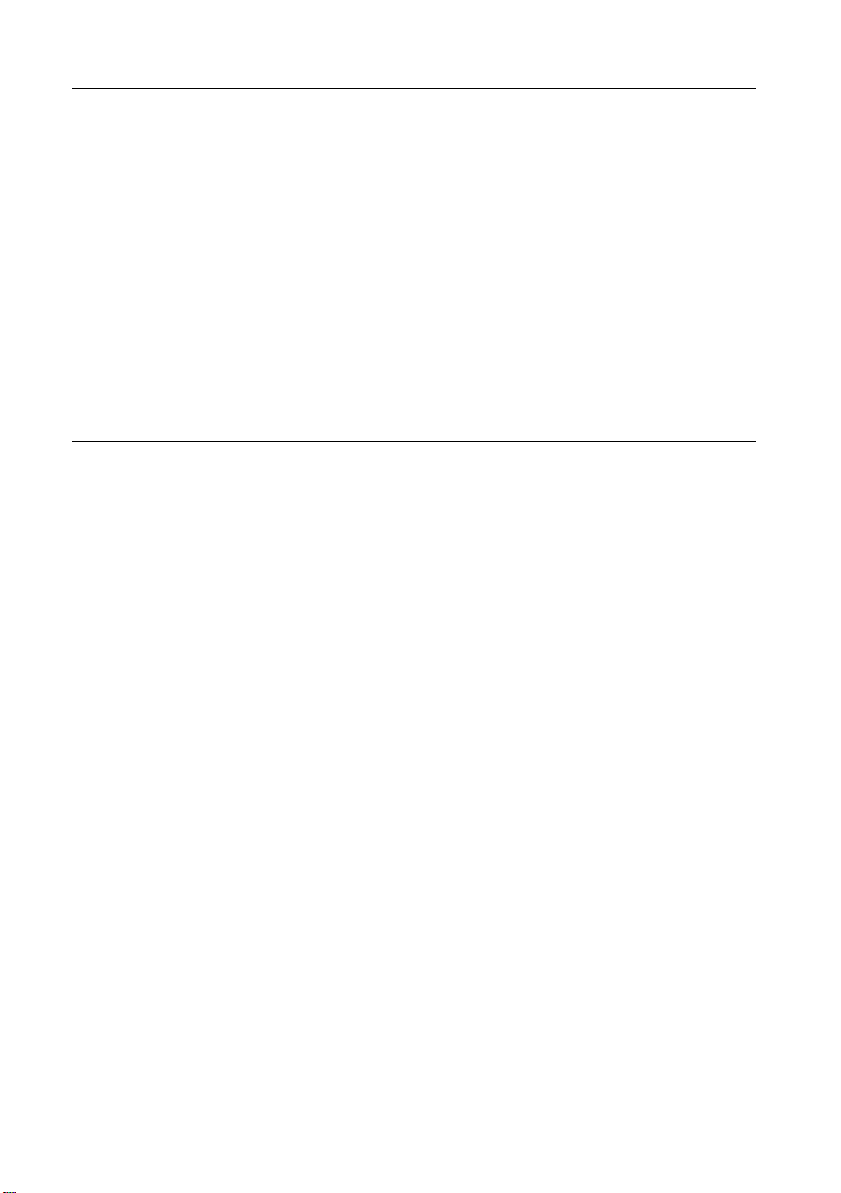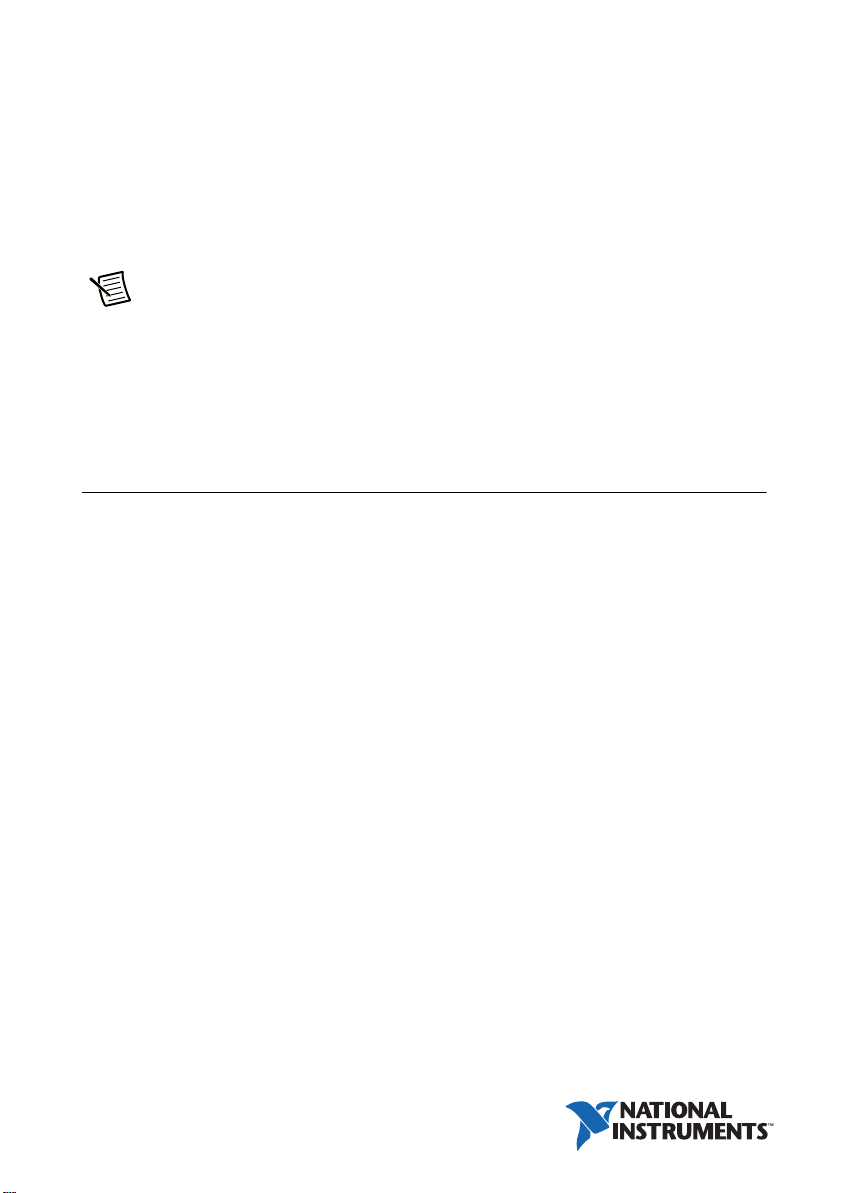
USER GUIDE AND SPECIFICATIONS
NI PCIe-8236
GigE Vision Interface Device with Power over Ethernet
The NI PCIe-8236 (NI 8236) is a GigE Vision interface device for PCI Express (PCIe). The
NI 8236 supports Power over Ethernet (PoE). This document describes how to install and
configure the necessary hardware and software to use the NI 8236.
Note You must install all required software before installing the hardware.
To access NI 8236 documentation after installation, navigate to Start»All Programs»
National Instruments»Vision»Documentation.
The most recent versions of product documentation are available at ni.com/manuals. Visit
ni.com/updates for the latest version of NI 8236 software.
Contents
Required Components .............................................................................................................. 2
Optional Components ....................................................................................................... 2
Safety Information.................................................................................................................... 2
Electromagnetic Compatibility Guidelines .............................................................................. 3
Installing the Software.............................................................................................................. 4
Installing the Hardware ............................................................................................................ 4
Unpacking......................................................................................................................... 4
Installing ........................................................................................................................... 5
Confirming the Device is Recognized.............................................................................. 6
Ethernet Ports on the NI 8236 .................................................................................................. 7
Where Do I Go From Here? ..................................................................................................... 8
Specifications............................................................................................................................ 8
Gigabit Ethernet Interface ................................................................................................ 8
Power over Ethernet ......................................................................................................... 8
PCI Express Interface ....................................................................................................... 8
Power Requirements......................................................................................................... 9
Physical Characteristics.................................................................................................... 9
Environment .....................................................................................................................9
Safety ................................................................................................................................ 9
Electromagnetic Compatibility......................................................................................... 9
CE Compliance ................................................................................................................ 10
Environmental Management............................................................................................. 10
Where to Go for Support .......................................................................................................... 11