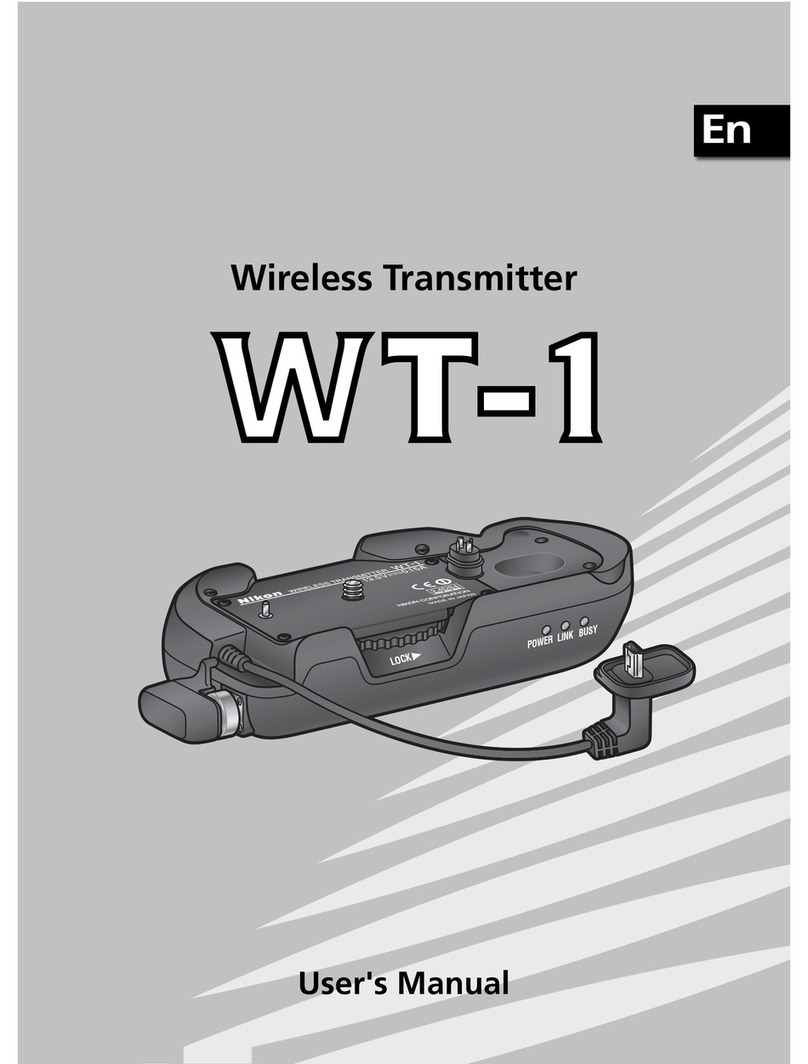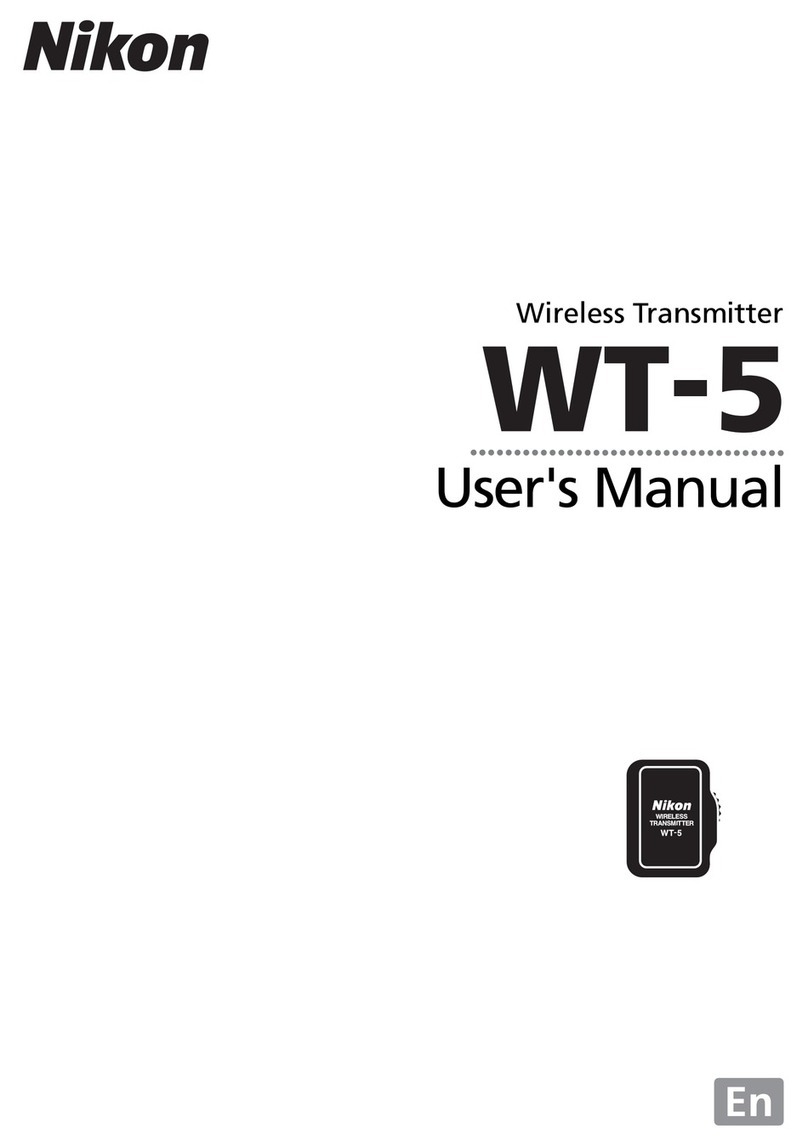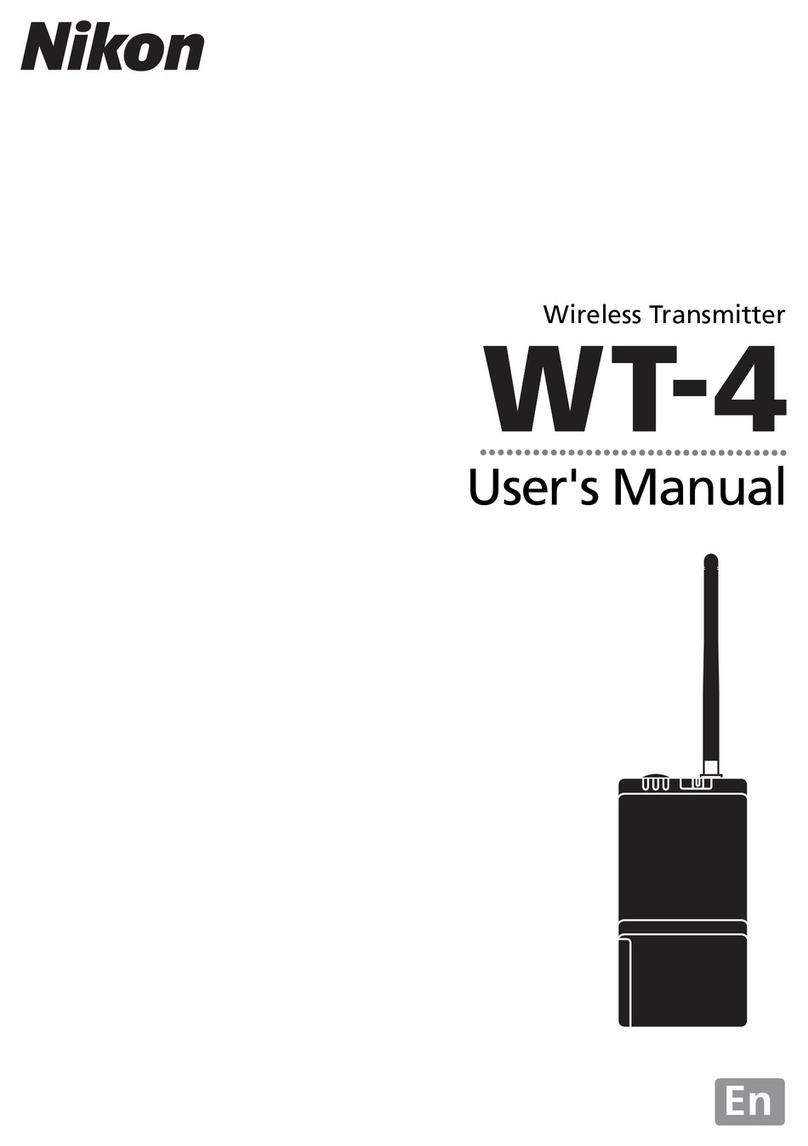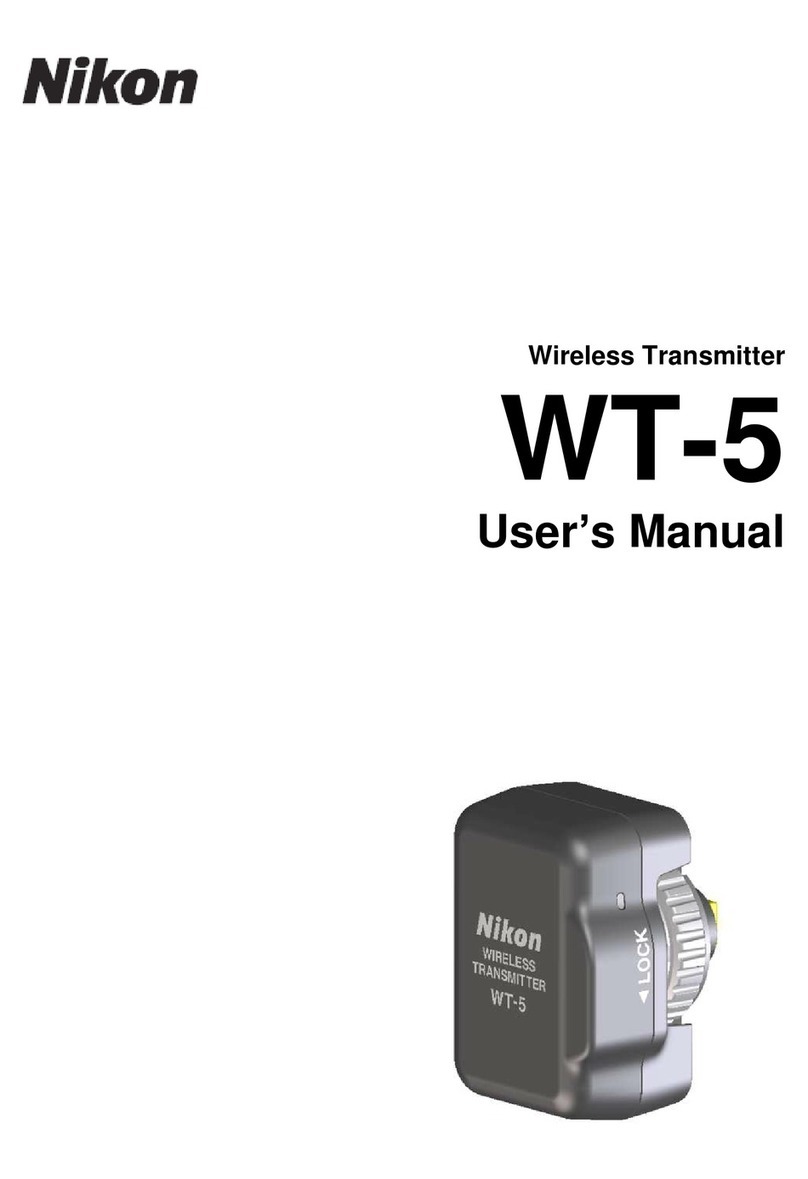iii
FCC Radio Frequency Interference Statement
This equipment has been tested and found
to comply with the limits for a Class B digital
device, pursuant to Part 15 of the FCC rules.
These limits are designed to provide reason-
able protection against harmful interference
in a residential installation. This equipment
generates, uses, and can radiate radio fre-
quency energy and, if not installed and used
in accordance with the instructions, may
cause harmful interference to radio commu-
nications. However, there is no guarantee
that interference will not occur in a particu-
lar installation. If this equipment does cause
harmful interference to radio or television re-
ception, which can be determined by turning
the equipment off and on, the user is encour-
aged to try to correct the interference by one
or more of the following measures:
• Reorient or relocate the receiving antenna.
• Increase the separation between the equip-
ment and receiver.
• Connect the equipment into an outlet on a
circuit different from that to which the re-
ceiver is connected.
• Consult the dealer or an experienced radio/
television technician for help.
CAUTIONS
Modifications
The FCC requires the user to be notified that
any changes or modifications made to this
device that are not expressly approved by
Nikon Corporation may void the user’s au-
thority to operate the equipment.
Interface Cables
Use the interface cables sold or provided by
Nikon for your equipment. Using other inter-
face cables may exceed the limits of Class B
Part 15 of the FCC rules.
FCC Radiation Exposure Statement
The available scientific evidence does not show
that any health problems are associated with
using low power wireless devices. There is no
proof, however, that these low power wireless
devices are absolutely safe. Low power wire-
less devices emit low levels of radio frequency
energy (RF) in the microwave range while being
used. Whereas high levels of RF can produce
health effects (by heating tissue), exposure to
low level RF that does not produce heating ef-
fects causes no known adverse health effects.
Many studies of low level RF exposures have
not found any biological effects. Some studies
have suggested that some biological effects
might occur, but such findings have not been
confirmed by additional research. This Wireless
Transmitter (WT-3A) has been tested and found
to comply with the Federal Communications
Commission (FCC) guidelines on radio frequen-
cy energy (RF) exposures. The maximum SAR
levels tested for theWirelessTransmitter (WT-3A)
have been shown to be 0.2 W/kg at head.
This equipment complies with both FCC and
IC radiation exposure limits set forth for an
uncontrolled environment. When the Wireless
Transmitter is connected with the WA-E1
extended range antenna, it is considered as
a mobile radiator and should be installed and
operated with a minimum distance of 20 cm
between the radiator and your body. This
device should not be co-located or operated
with any other antenna or transmitter.
Notice for Customers in the State of California, U.S.A.
WARNING: Handling the cord on this product will
expose you to lead, a chemical known to the
State of California to cause birth defects or other
reproductive harm. Wash hands after handling.
Nikon Inc.,
1300 Walt Whitman Road, Melville, New York
11747-3064, U.S.A. Tel.: 631-547-4200