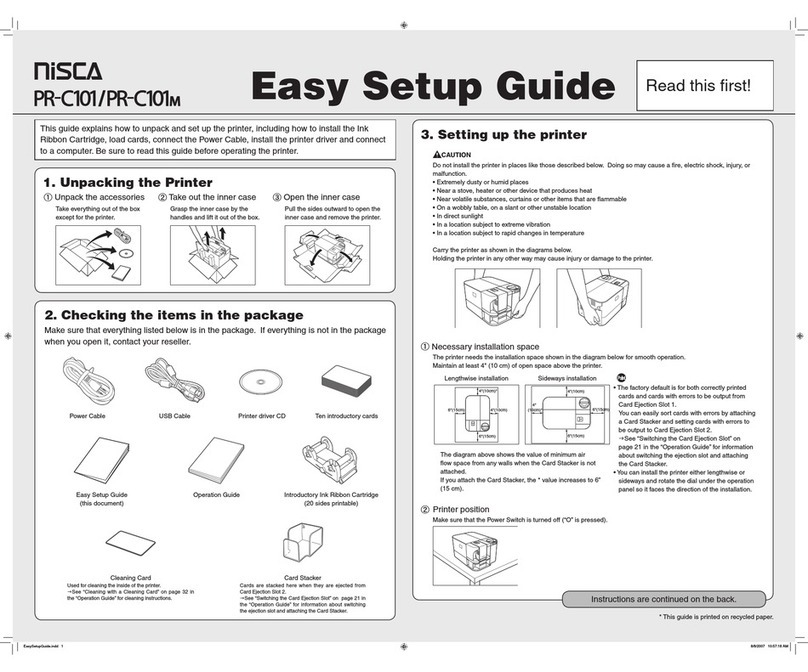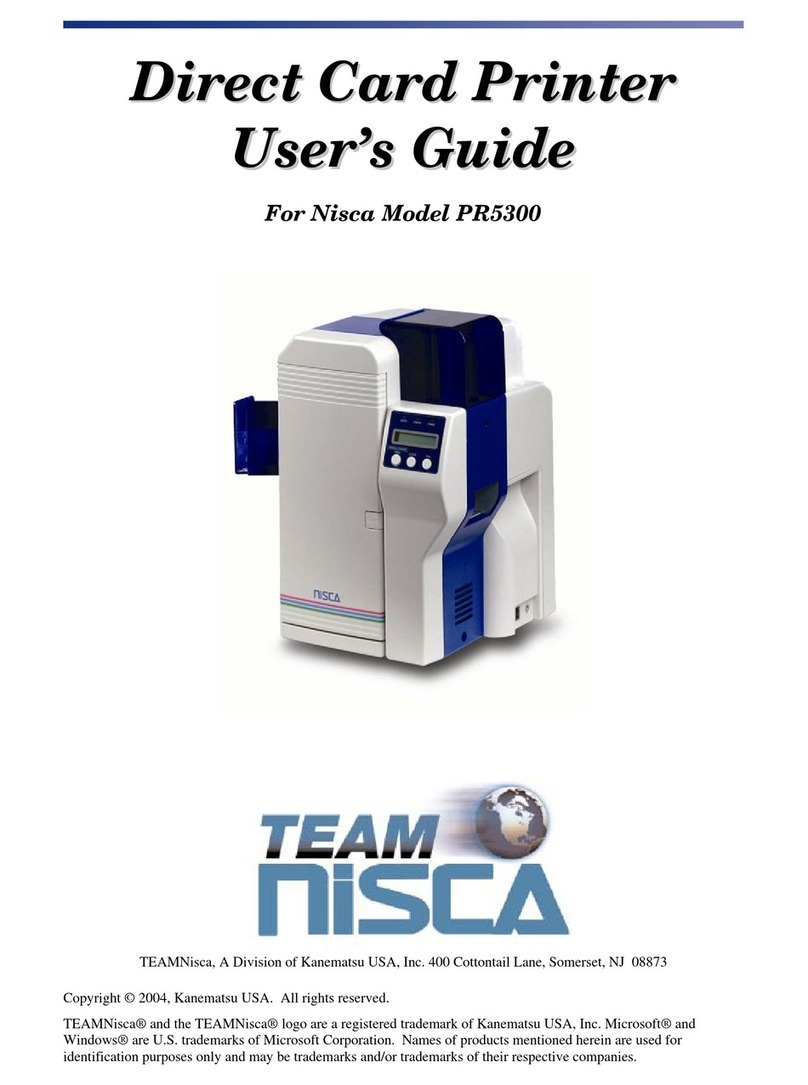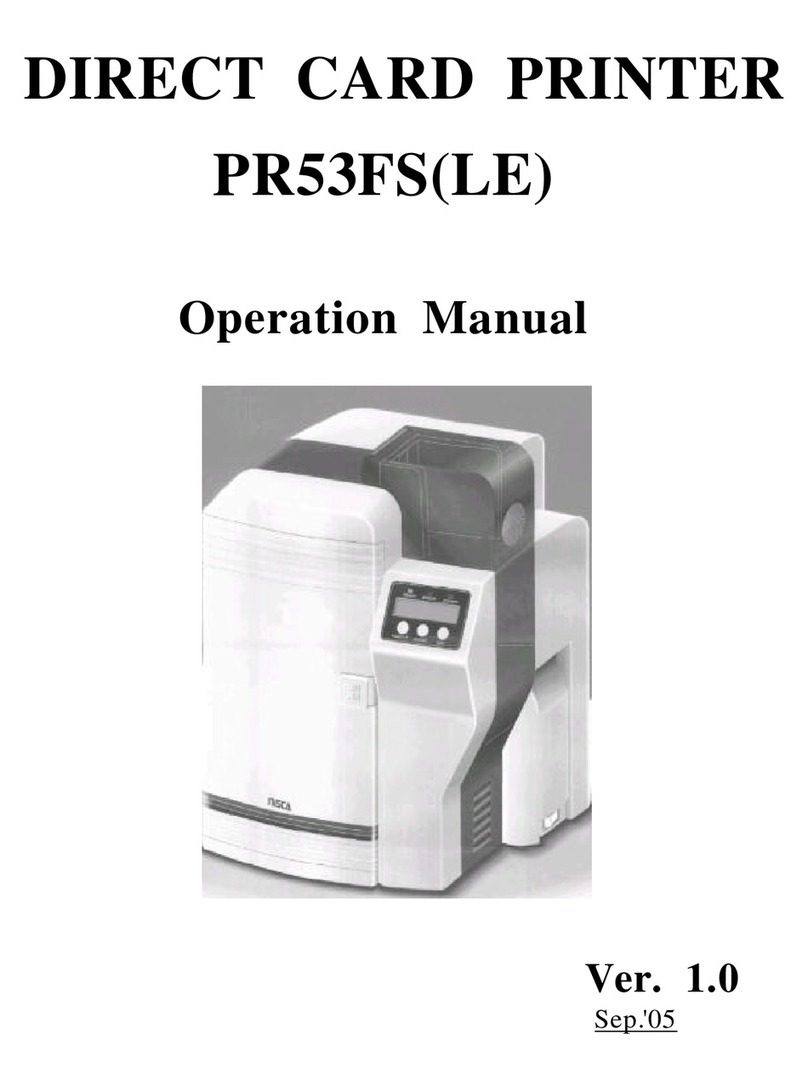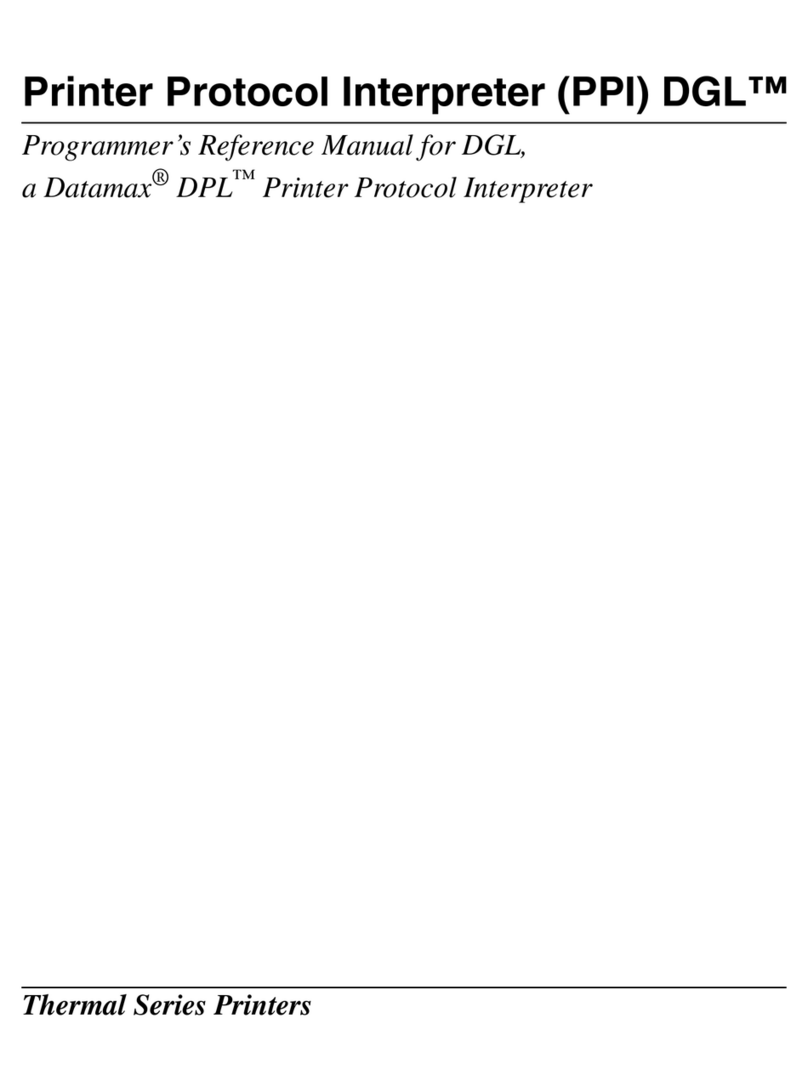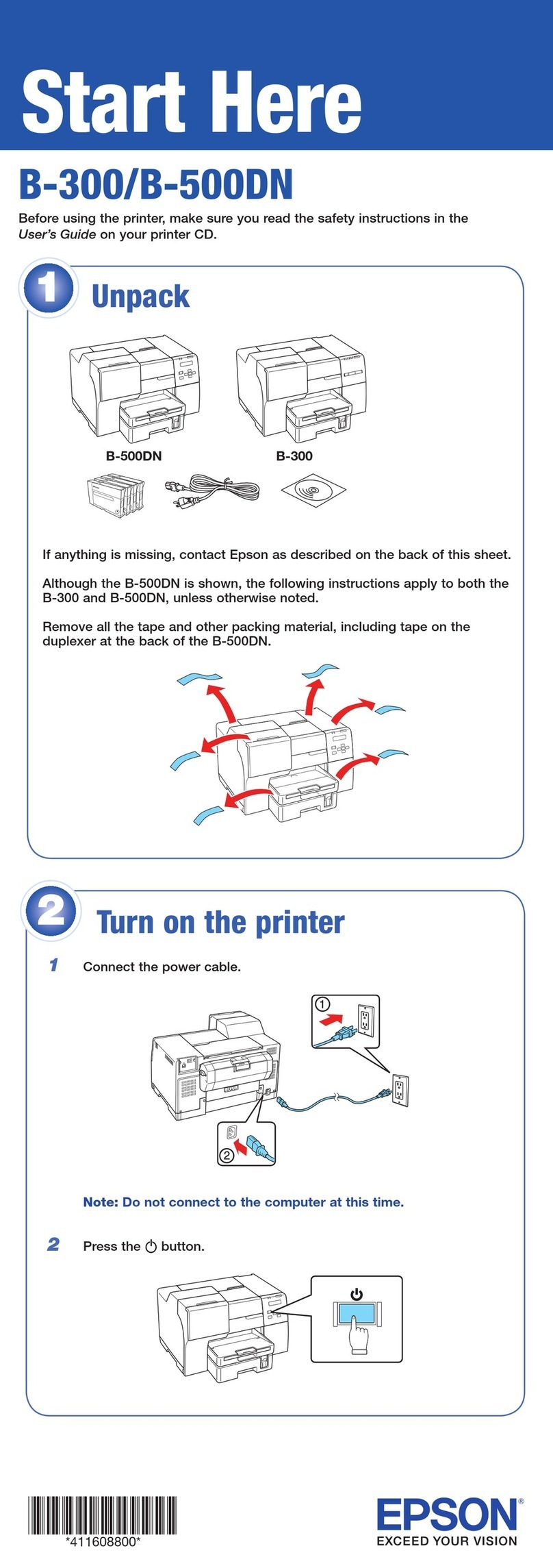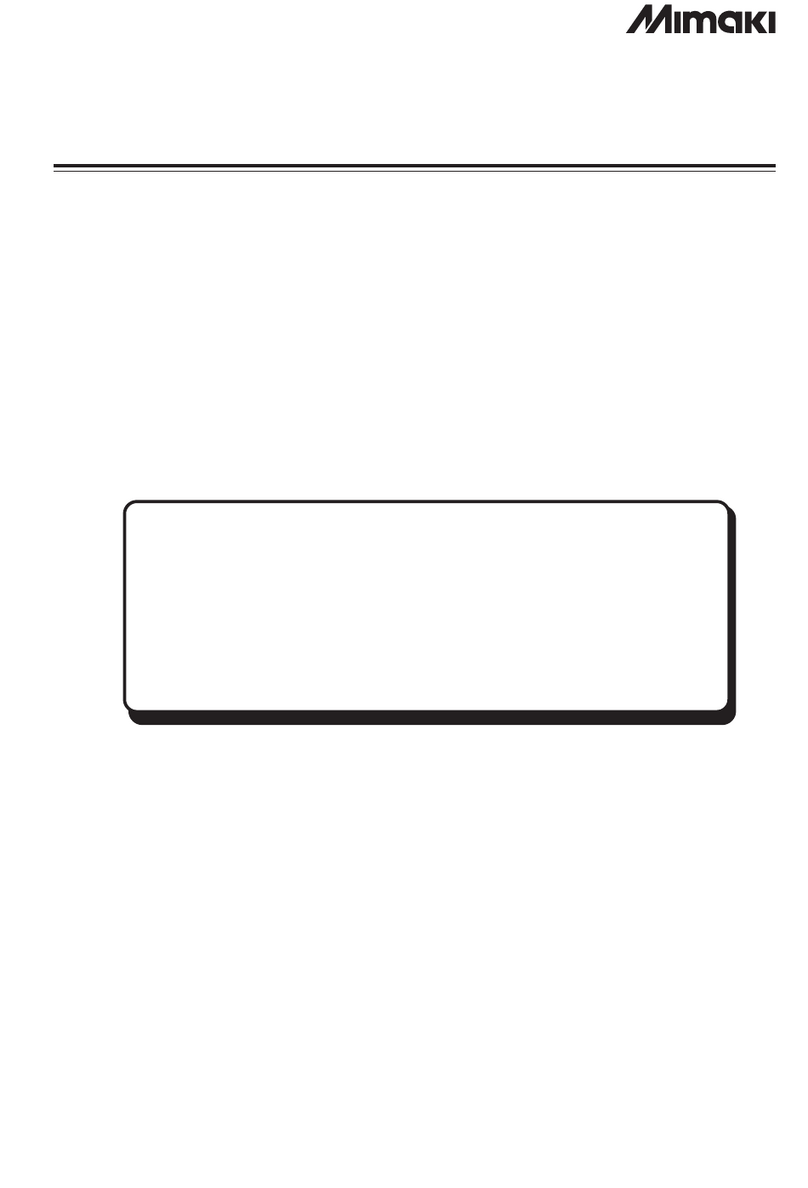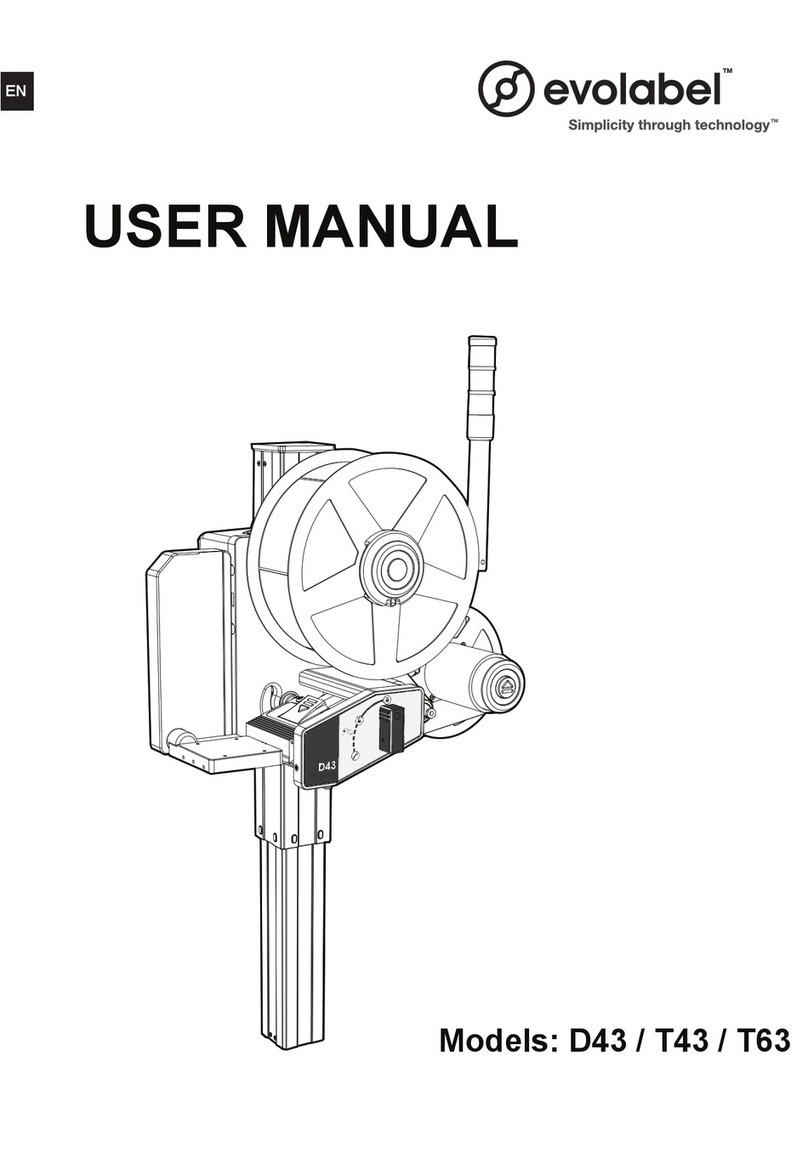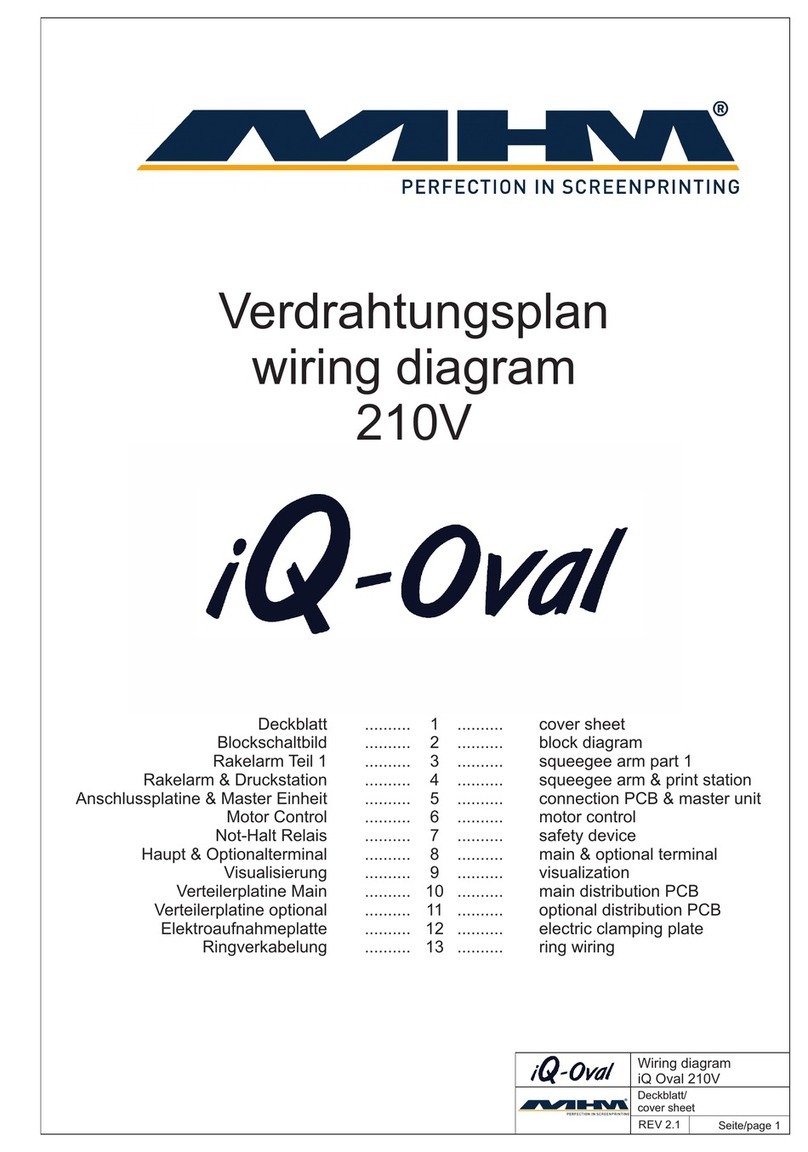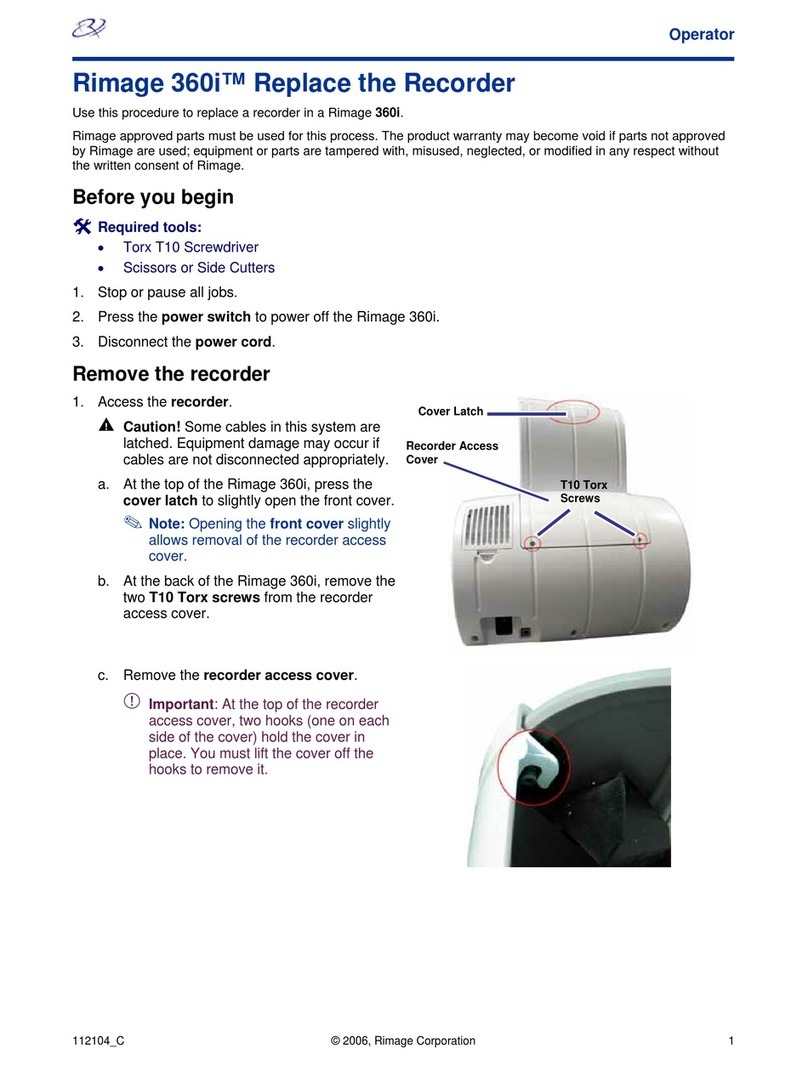Nisca PR-C201 User manual
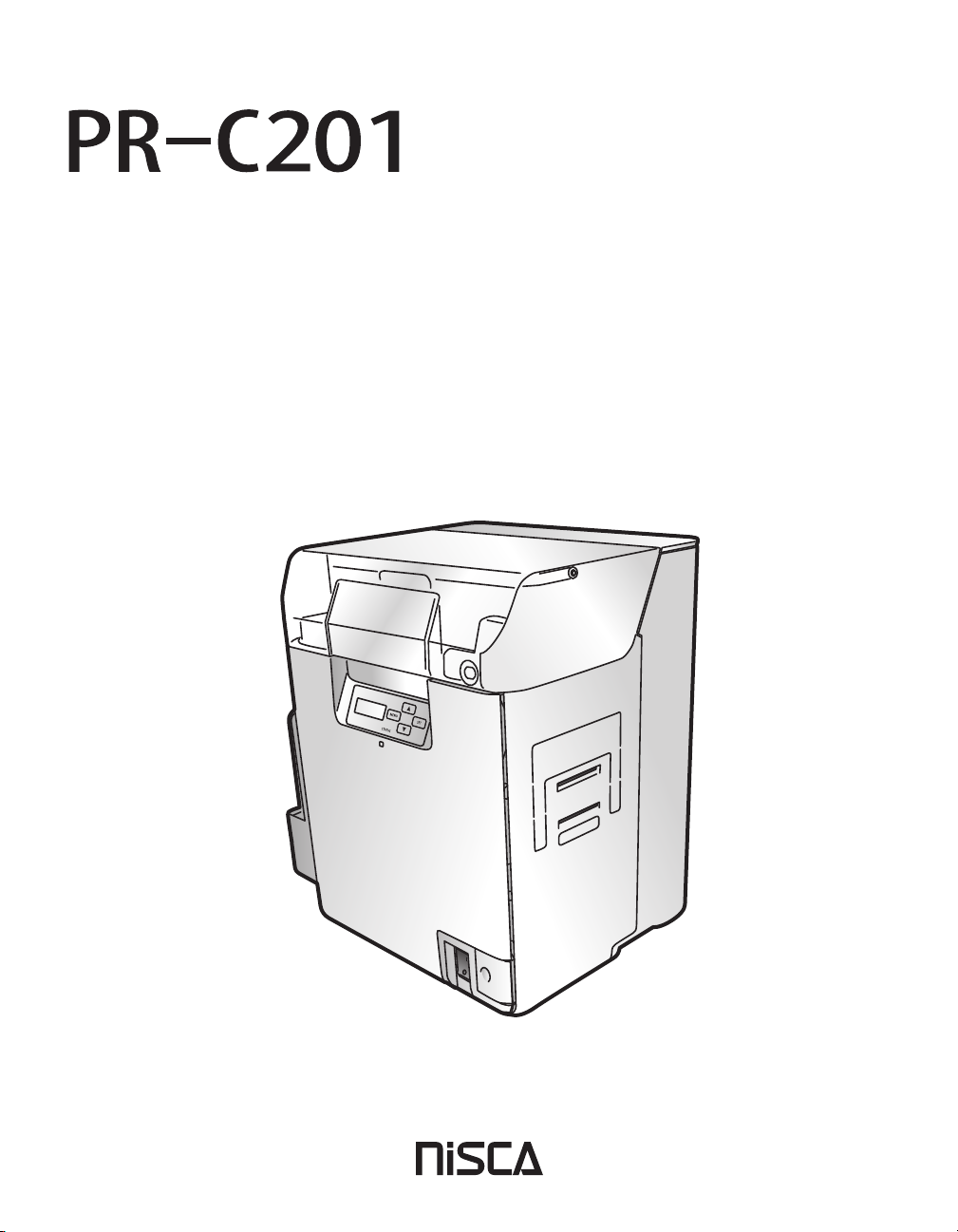
4Y5-8399-010
Operation Guide

• Windows is registered trademarks or trademarks of Microsoft Corporation in the U.S. and / or other countries.
Features of the card printer PR-C201
Easy Card Loading
Thanks to the Multifunctional Card Case, it is possible to feed cards without
detaching the Card Case. (→ p10)
Strengthened Security
• You can anchor the printer with a cable using the Security Cable Slot. (→p53)
• It is easy to store cards in the removable Card Case. (→p53)
Easy Operation
Use of Ink Ribbon/Transfer Film Cassettes makes it easy for anyone to change
ribbons and films. (→p16)
Easy Setup
The printer comes with a printer driver CD, so if you also have the Ink Ribbon,
Transfer Film, and cards (available separately), you can use the printer
immediately after setup. (→Easy Setup Guide)
About Symbols
These are warnings indicating the risk of accidents, fire, or electric shock if the printer is
not operated correctly. Be sure to follow these warnings to operate the printer safely.
These cautions indicate the risk of injury or malfunction if the printer is not operated
correctly. Be sure to follow these cautions to operate the printer safely.
These offer important advice you should follow when operating the printer. Be sure to
read this advice to prevent malfunctions or damage to the printer.
These are notes with helpful or additional information about using the printer.
These are references that make the manual easier to use.
Note
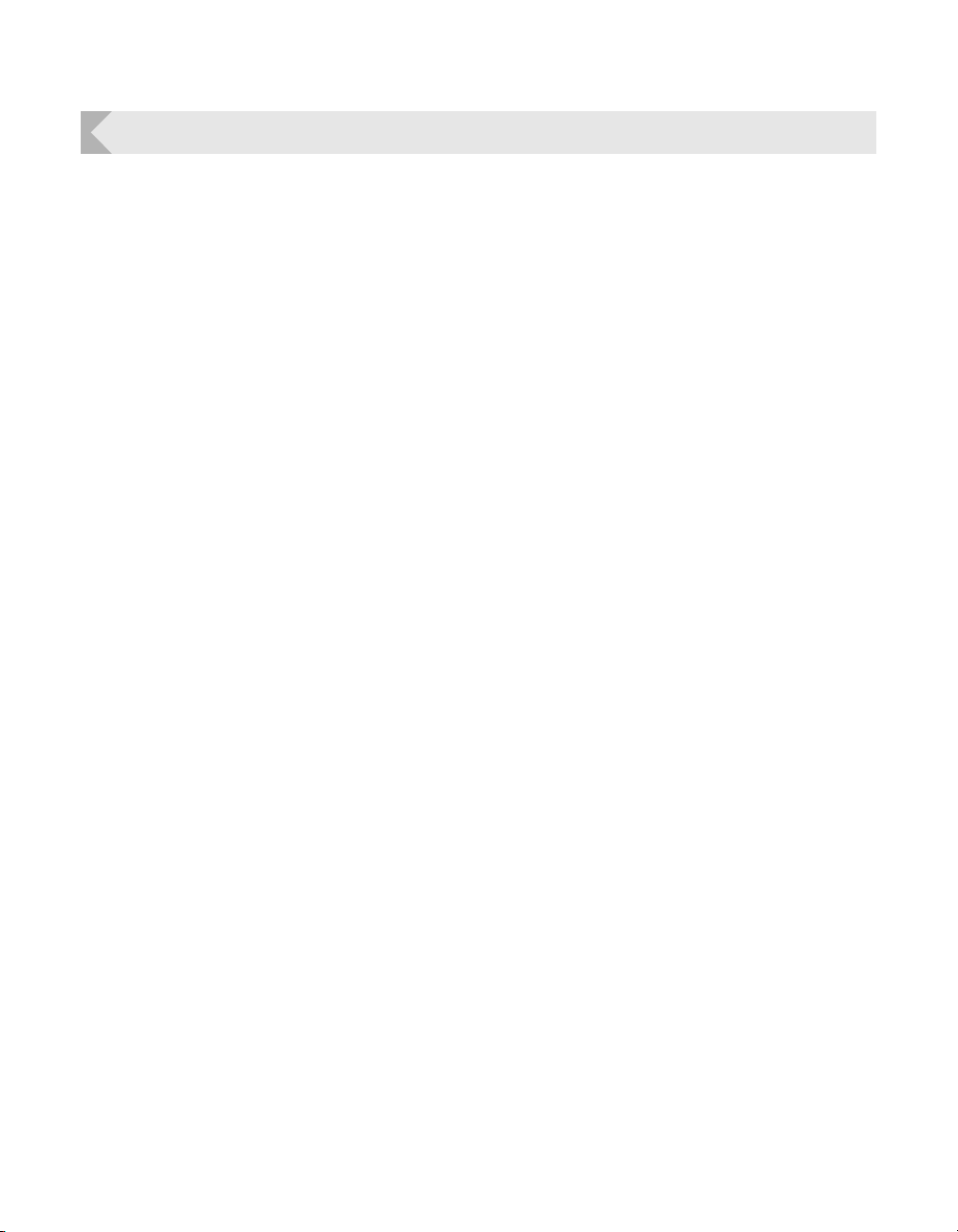
Contents
Contents
Operating the Printer Safely .......................................................................................1
Regulations for this product FCC Regulations.............................................................. 3
Part Names and Descriptions.....................................................................................4
Front Side of the Printer................................................................................................ 4
Inside the Top Cover ..................................................................................................... 5
Rear Side of the Printer ................................................................................................ 6
Front Cover ................................................................................................................... 7
Operation Panel ............................................................................................................ 8
Basic Card Printing Methods .....................................................................................9
Turning On and Off the Printer...................................................................................... 9
Loading Cards............................................................................................................. 10
Loading Cards into the Card Case .............................................................. 10
Manually Loading Cards One by One ......................................................... 12
Loading Magnetic/IC Cards......................................................................... 13
Printing........................................................................................................................14
Removing Cards ......................................................................................................... 15
Changing the Ink Ribbon and Transfer Film................................................................ 16
Checking Replacement Period, and Preparation ........................................ 16
Changing the Ink Ribbon............................................................................. 17
Transfer Film Replacement .......................................................................... 19
Cleaning Tape Replacement........................................................................ 22
Normal Mode and User Mode ...................................................................................23
Normal Mode and User Mode..................................................................................... 23
Normal Mode ............................................................................................... 23
User Mode ................................................................................................... 24
Switching to User Mode.............................................................................................. 24
Basic User Mode Operations...................................................................................... 25
Moving to the Next Menu (Switching to Menus on the Same Level) ........... 25
Moving to a Sub-menu (Switching to Menus on a Lower Level).................. 25
Returning to the Main Menu (Switching to Menus on a Higher Level) ........ 26
Switching to Normal Mode (Exiting User Mode).......................................... 26
Printer Settings..........................................................................................................27
Counting the Number of Cards that Are Printed ......................................................... 27
Displaying the Total Number of Sides that Are Printed ............................................... 28
Checking the type and remaining quantity of the Ink Ribbon or Transfer Film............ 29
Checking the Program Version and Serial Number .................................................... 30
Turning the Error Alarm On or Off............................................................................... 31
Reduce Printer Power Consumption........................................................................... 32
Adjusting the Print Results.......................................................................................... 33
Adjusting the printing position ..................................................................... 33
Quality printing/Quick printing ..................................................................... 35
Correcting image and text misalignment..................................................... 36

Full Color Card Printer
Adjusting the contour level .......................................................................... 37
Adjusting the hue......................................................................................... 38
Setting the Type of Ink Ribbon or Transfer Film to Use............................................... 39
Notification of Time for Ink Ribbon and Transfer Film Replacement ........................... 41
Setting the Types of Card to Use ................................................................................ 42
Adjusting the Feed Gate Depending on Card Thickness............................ 42
Optimizing Transfer Conditions.................................................................... 43
Correcting Card Curl ................................................................................................... 45
Switching the Card Ejection Slot................................................................................. 46
Set the Orientation of Magnetic Cards/IC Cards to Load ........................................... 47
Set the Orientation of Cards to Eject .......................................................................... 49
Changing Network Connection Settings ..................................................................... 51
Preventing Theft and Unauthorized Usage................................................................. 53
Preventing Theft of the Printer (Security Cable Slot).................................... 53
How to Store Cards (Removing the Card Case) .......................................... 53
Cleaning .....................................................................................................................54
Before Cleaning .......................................................................................................... 54
Cleaning with a Cleaning Card ................................................................................... 54
Cleaning the Cleaning Roller ...................................................................................... 57
Cleaning the Feeding Roller ....................................................................................... 59
Cleaning the Feeding Roller ....................................................................................... 60
Cleaning the Reverse Roller ....................................................................................... 62
Primary Transfer Feeding Roller Cleaning .................................................................. 64
Filter Cleaning............................................................................................................. 66
Troubleshooting.........................................................................................................67
When an Error Message Appears............................................................................... 67
Clearing an Error.......................................................................................... 67
How to Clear an Error................................................................................... 67
When a Card is Jammed... ......................................................................................... 73
If the Ink Ribbon or Transfer Film are Cut ................................................................... 76
When Cards are Not Printed Correctly........................................................................ 78
Other Troubles ............................................................................................................ 80
When These Solutions Don't Work... .......................................................................... 80
Appendix ....................................................................................................................81
Consumables .............................................................................................................. 81
Ink Ribbon/Transfer Film .............................................................................. 81
Cards ........................................................................................................... 82
Cleaning Card.............................................................................................. 82
Cleaning Tape.............................................................................................. 82
Consumables............................................................................................... 82
Updating the Printer's Software .................................................................................. 83
Menu Route Map (User Mode) ................................................................................... 84
Main Specifications ..................................................................................................... 86
Opening the Printer Driver Settings Screen................................................................ 87
Opening the Setting Screen (From the Start Menu)..................................... 87
Opening the Setting Screen (From the Application).................................... 87
Changing the Settings or Confirming the Status from the Setting Screen... 87

Operating the Printer Safely
1
Operating the Printer Safely
The following precautions must be observed to assure safe operation of the printer.
Also, do not do anything that is not described in this manual. Doing so may cause an
unexpected accident.
Failure to observe the following items while using the printer may cause fire,
electric shock or other unexpected accident.
Installation location Do not install the printer in a damp or dusty location.
Do not install the printer near flammable or explosive materials or heater, stove or
other device that produces heat.
Place the printer away from walls, as shown in the diagram below, to maintain air
flow. Also, maintain at least 30 cm of open space above the printer.
Blocking the vents may cause the printer to overheat and catch fire.
Power supply
Use a dedicated power cable and do not use an extension cord with multiple outlets.
Be sure to remove any dust from the plug and outlet.
Humidity produces a micro-current on the surface causing overheating or fire.
Do not damage or modify the Power Cable. Also, do not place heavy objects, pull,
or bend excessively.
Do not plug in or unplug the Power Cable if your hands are wet.
Ensure a ground wire is connected.
When connecting the ground wire, note the following cautions.
• Recommended connections for ground wires
Outlet ground terminal
Ground terminals installed as type A, B, or C
A copper rod 65 cm or longer buried in the ground.
• Not permitted for ground wires
Gas piping (risk of fire or explosion.)
Water pipes or taps (water pipes that include plastic piping cannot act as a ground.
However, if a water pipe is configured to act as a ground, then connection of a ground
wire is permitted.)
Telephone line ground wires or lightning conductors (danger of high current flow in the
event of a lightening strike.)
Be sure to turn off the power and unplug the plug from the outlet before moving the
printer.
Pull on the plug, not the cable, when unplugging it from an outlet.
Handling Do not use flammable sprays near the printer.
Do not touch anything inside the printer unless specified in this manual.
15cm
30cm
10cm
15cm
15cm15cm
30cm
The left illustration indicates
distance values when the Card
Stacker is attached.

Full Color Card Printer
2
Failure to observe the following items while using the printer may cause injury
or a malfunction.
The cooling fan is always running for cooling the inside of the printer. This is
not a malfunction.
Contact your reseller if there is a current leak.
The printer may cause static, flickering or interrupt reception of televisions
or radios if they are too close to the printer.
Regarding copyrights
Using portraits (photos or images) or copyrighted material (illustrations or
logos) without the permission of their owners is prohibited by law.
Do not use copyrighted images without permission or for illegal activities.
The lower part of the Top Cover, the
printer internal heat roller section,
and the thermal head section get
very hot. Ensure you do not touch
these three locations.
Installation location Do not install the printer on an unstable table, on a slant, or any place where there
is excessive vibration.
Do not install the printer in a location susceptible to rapid fluctuations in temperature.
Do not install the printer in a location exposed to direct sunlight.
Power supply Do not use an under-rated extension cord.
Handling Do not place heavy items on the printer and do not lean on the printer.
When moving the printer, carry it as shown below.
While the printer is operating, do not turn off the power, unplug the power cable, or
look inside the printer.
Heat Roller Section
High Temperature
Warning Label
Thermal Head Section

Operating the Printer Safely
3
Under the following conditions images on cards may deteriorate or cards may
warp after printing.
The surface of the card is in contact for an extended period of time with a
vinyl card holder or synthetic leather or other material that contains
plasticizer.
The surface of the card is exposed to direct sunlight for an extended period
of time.
The card is repeatedly rubbed against a hard object.
The faces of two cards are in contact for an extended period of time.
The card is kept for an extended period of time in a very hot location such as
a car parked in the sun.
The card is bent, or used with excessive force.
If a card with a magnetic strip is placed near a magnetic source, the data on the
strip may become corrupted.
Additionally, if the IC card is bent, or used with excessive force, the IC chip may
be damaged.
Regulations for this product FCC Regulations
This device complies with Part 15 of the FCC Rules. Operation is subject to the following two
conditions: (1) This device may not cause harmful interference, and (2) this device must accept
any interference received, including interference that may cause undesired operation.
Note
This equipment has been tested and found to comply with the limits for class B digital
device, pursuant to Part 15 of the FCC Rules. These limits are designed to provide
reasonable protection against harmful interference in a residential installation. This
equipment generates uses and can radiate radio frequency energy and, if not installed and
used in accordance with the instructions, may cause harmful interference to radio
communications. However, there is no guarantee that interference will not occur in a
particular installation. If this equipment does cause harmful interference to radio or
television reception, which can be determined by turning the equipment off and on, the user
is encouraged to try correct the interference by one or more of the following measures:
Reorient or relocate the receiving antenna.
Increase the separation between the equipment and receiver.
Connect the equipment into an outlet on a circuit different from that to which the
receiver is connected.
Consult the dealer or an experienced radio/TV technician for help.
Do not make any changes or modifications to the equipment unless otherwise specified
in the manual.
If such changes or modifications should be made, you could be required to stop
operation of the equipment.

Full Color Card Printer
4
Part Names and Descriptions
Front Side of the Printer
*1 When using CR-80 cards (size: 3.375" × 2.125" (86 mm × 54 mm), thickness: 0.03" (0.76 mm)).
aTop C o ve r
Open when loading cards or cleaning the
feeding roller.
bOperation Panel
Includes the keys, the LCD Panel, and LED
indicator for operating the printer.
→See "Operation Panel" on page 8 for detailed
Operation Panel part names and descriptions.
cFront Cover
Open when changing ink ribbons and transfer
film, and when cleaning the Cleaning Roller.
→See "Front Cover" on page 7 for information about
the names of parts inside the cover and their
descriptions.
→See "Changing the Ink Ribbon and Transfer Film" on
page 16 for details about changing the Ink Ribbon
Cartridge.
→See "Cleaning" on page 54 for instructions on
cleaning the Cleaning Roller.
dOpen Cover Switch
Front cover opening switch. Press to open the
Front Cover.
ePower Switch
Turns the power on and off.
→See "Turning On and Off the Printer" on page 9 for
instructions on turning the power on and off.
fCard Stacker
A maximum of 250 cards*1 can be stacked by
attaching the Card Ejection Slot (Left). Without
good reason, there is no need to remove the
Card Stacker.
→See the "Easy Setup Guide" for instructions on
attaching.
gCard Ejection Slot (Left)
Ejects correctly printed cards and cards with
errors. You can select between Card Ejection
Slot (Left) and (Right) for card ejection.
The factory default is set so both correctly
printed cards are output from Card Ejection Slot
(Left).
→See "Switching the Card Ejection Slot" on page 46
for information about switching the card ejection slot.
a
g
f
b
de
c

Part Names and Descriptions
5
Inside the Top Cover
Interior of the Top Cover.
*1 When using CR-80 cards (size: 3.375" × 2.125" (86 mm × 54 mm), thickness: 0.03" (0.76 mm)).
aCard Case
Up to 250*1 cards can be loaded at one time.
You can adjust the gate gap to match the
thickness of the fed cards. The factory default is
set so the gap corresponds to feeding of cards
of 0.76 mm in thickness.
→See "Loading Cards" on page 10 for instructions on
loading cards.
→See "Cards" on page 82 for details about which
cards you can use.
→See "Adjusting the Feed Gate Depending on Card
Thickness" on page 42 for instructions on adjusting
the gate gap.
bFeeding Roller
Pulls loaded cards into the printer.
→See "Cleaning the Feeding Roller" on page 59 for
feeding roller cleaning instructions.
cTop Cover
Open when cards are jammed or similar.
→See "When a Card is Jammed..." on page 73 for
instructions on how to eject jammed cards.
dCard Case Lock
When loading cards, pull the lock to open the
card case.
→See "Loading Cards" on page 10 for instructions on
loading cards.
a
d
b
c

Full Color Card Printer
6
Rear Side of the Printer
*1 Do not connect other than the specified optional units. Connecting these units could damage them.
aCard Ejection Slot (Right)
Ejects correctly printed cards and cards with
errors.
Card Ejection Slot (Left) or (Right) can be
selected.
The factory default is set so cards with errors
are output from Card Ejection Slot (Right).
→See "Switching the Card Ejection Slot" on page 46
for information about switching the card ejection slot.
bUSB Cable Port
USB (A terminal) ×1 and USB (B terminal) ×1.
Connect the B terminal and the computer using
the provided USB cable. Additionally, connect
the optional enhancement unit using the A
terminal.
→See the "Easy Setup Guide" for instructions on
connecting the cable.
cLAN Cable Port
Connect to the network using the LAN Cable.
→See the "Easy Setup Guide" for instructions on
connecting the cable.
dPort for Enhancing Function
Used for enhancing function*1
eSecurity Cable Slot
Use the Security Cable Slot to prevent theft of
the printer.
→See "Preventing Theft and Unauthorized Usage" on
page 53 for instructions on using the Security Cable
Slot.
fPower Cable Port
Used to connect the Power Cable.
→See the "Easy Setup Guide" for instructions on
connecting the cable.
gFilter
Filters out airborne dirt and other foreign matter,
preventing this entering the printer. The filter
can be removed for cleaning.
→See "Filter Cleaning" on page 66 for filter cleaning
instructions.
a
b
c
e
g
f
d
(OPTION)
(PC)
(10/100)
RS-232C(PC) RS-232C(OPTION)

Part Names and Descriptions
7
Front Cover
Interior of the Front Cover.
aCard Feeding Knob
Rotating the dial to the left or right ejects cards
jammed in the secondary transfer section from
the Card Ejection Slot (Left) or (Right).
→See "When a Card is Jammed..." on page 73 for
instructions on how to eject jammed cards.
bReverse Feeding Knob
Rotating the dial to the left or right ejects cards
jammed in the card feed slot and reverse
section.
→See "When a Card is Jammed..." on page 73 for
instructions on how to eject jammed cards.
cCleaning Roller
Removes dirt and other foreign matter stuck to
the cards.
→See "Cleaning the Cleaning Roller" on page 57 for
cleaning instructions.
dCleaning Tape Cassette
Remove when replacing the Cleaning Tape.
→See "Cleaning Tape Replacement" on page 22 for
how to change the Cleaning Tape.
eReverse Knob
Rotate the knob to the left to change the
direction of the cards in the reverse section.
→See "When a Card is Jammed..." on page 73 for
instructions on how to change the direction of cards in
the reverse section.
fInk Ribbon Cassette
Ink Ribbon Cassette.
→See "Changing the Ink Ribbon and Transfer Film" on
page 16 for details about changing the Ink Ribbon.
→See "Ink Ribbon/Transfer Film" on page 81 for
details about which Ink Ribbon you can use.
gTransfer Film Cassette
Transfer Film Cassette.
→See "Changing the Ink Ribbon and Transfer Film" on
page 16 for details about changing the Transfer Film.
→See "Ink Ribbon/Transfer Film" on page 81 for
details about which Transfer Film you can use.
c
b
d
e
f
a
g

Full Color Card Printer
8
Operation Panel
Note
You can check the status of the printer by looking at the LED Indicator.
• LED Indicator is lit (blue) ... Ready for printing.
• LED Indicator is blinking (blue, slow) ... Printer is in use.
• LED Indicator is lit (orange) ... Cards or Ink Ribbon have run out.
• LED Indicator is blinking (orange) ... Card jammed, or other error has occurred.
aMENU Key
Switches between Normal Mode and User
Mode. In User Mode, it is used to go up one
level of the menu.
→See "Normal Mode and User Mode" on page 23 for
details about Normal Mode and User Mode.
b/Keys
In User Mode, used to select menus and
settings values.
cSET Key
Used to clear errors. In User Mode, this opens
the display menu.
→See "Troubleshooting" on page 67 when an error
occurs.
→See "Basic User Mode Operations" on page 25 for
details on changing the User Mode settings.
dLED Indicator
This indicator is lit blue depending on the status
of the printer. Is lit or blinks orange when an
error occurs.
→See "Troubleshooting" on page 67 when an error
occurs.
eLCD Panel
Displays the printer status.
→See "Normal Mode Message List" on page 23 for
details of the display.
Ready to Print
a
e
d
b
c

Basic Card Printing Methods
9
Basic Card Printing Methods
This section explains the basic flow of operations, from turning on the power through
printing a card.
Turning On and Off the Printer
Turn on the printer before starting to print.
Before turning on the power, make sure the following preparations are complete:
• The Ink Ribbon Cartridge is loaded
• The Transfer Film is loaded
• The Front Cover is closed
• The Top Cover is closed
• The printer is connected to the computer
• The printer driver is installed
If the preparations above have not been performed, follow the instructions in
the "Easy Setup Guide".
1Press the Power Switch to turn on the
power.
• Press "–" on the Power Switch behind of the printer for
turning on the power.
• After [Initializing..] appears on the LCD Panel, the
operating indicator turns blue and [Ready to Print]
appears.
• Press "O" on the Power Switch for turning off the
power.
Note
If a card is in the printer when the power is turned on, it is ejected from Card Ejection
Slot (Left) (default setting).
If the LED Indicator turns orange/blinks, refer to "Troubleshooting" on
page 67.
Ready to Print

Full Color Card Printer
10
Loading Cards
Cards can be loaded in two ways: using the card retainer, and using the card feeding slot.
The Card Retainer can be loaded with a large quantity of cards, making it useful for mass printing.
Use the Card Feeding Slot to manually load cards when you want to print only 1 particular card
or to print many types of cards.
In this manual, the direction of the card case and of cards is as below.
Use cards recommended by your reseller.
→See "Cards" on page 82 for details about which cards you can use.
Do not use the following cards:
• Cards previously printed with this or any other card printer
• Wet cards
• Cards mixed with glass, metallic or other foreign objects
• Embossed cards
• Cards coated with oil or other foreign matter
• Cracked, chipped, bent or otherwise damaged cards
• Transparent cards
• Abnormally shaped cards
Loading Cards into the Card Case
1Open the Top Cover, and the Card Case
cover.
• Pull the lock lever, and open the Card Case lid.
Rear
Front
Right
Left
Card (Front
Surface)
Lock Lever

Basic Card Printing Methods
11
2Pull the card retainer, and load cards.
• Hold the card retainer lever with your fingers, and pull it right out.
• Load the card case with the printing side (front surface) to the left.
• When loading the cards, be sure to hold their edges, and never touch the front or rear printing sides.
3Return the card retainer, and close the
cover.
• When returning the card retainer, be sure not to get
your fingers caught.
• Confirm that the card touches the upper roller of the
feeder.
4Close the Top Cover.
Note
The Card Case can be removed from the
printer. After loading the cards as in the
diagram at right, return the card retainer to
its original position, close the cover, and
reattach to the printer.
→See "How to Store Cards (Removing the Card
Case)" on page 53 for information on how to remove
the Card Case.
In order to prevent unauthorized printing, we recommend storing loaded Card Cases
separately from the printer.
→See "How to Store Cards (Removing the Card Case)" on page 53 for information on how to store the
Card Case.
Load cards in order starting from the right side of the card case. When printing begins
the right-most card is pulled into the printer.
The printing side of the card (front surface)
is on the left.
When using cards such as pre-printed
cards that have a specified orientation, load
the cards so that after printing, the printed
upper surface is at the rear of the cassette.
If cards are stuck to each other and do not
correctly feed, then lightly flex and separate
the cards before printing.
Roller
Rubber
Card Case
Card Retainer
To p Bottom
To p
Bottom
Rear
Card Front Surface (Left Side)
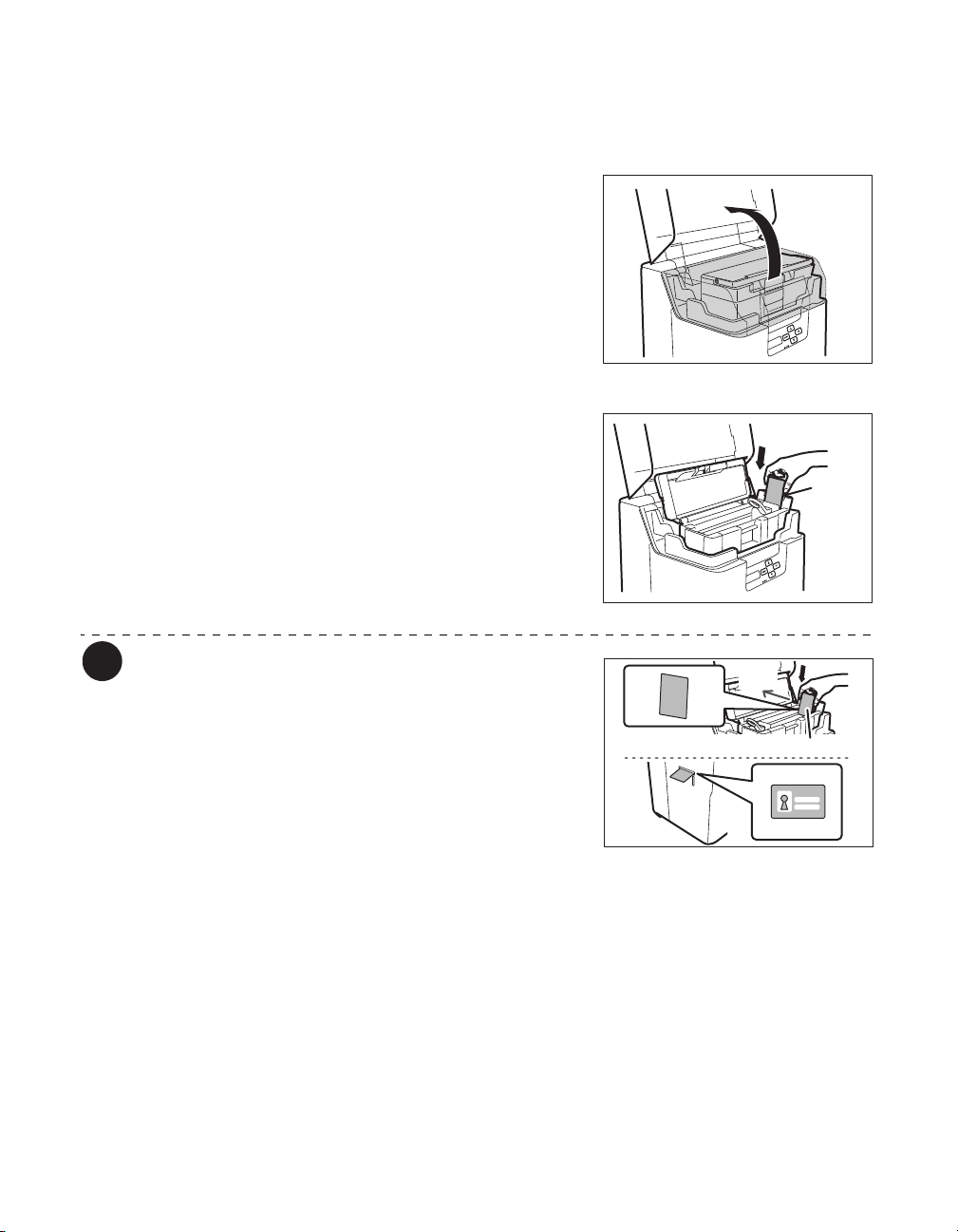
Full Color Card Printer
12
Manually Loading Cards One by One
1Open the Top Cover.
2Open the Card Case, and insert cards
into the Card Feeding Slot.
• Pull the lock, and open the Card Case lid.
• Insert cards with the printing side to the left into the
Card Feeding Slot.
• If cards are loaded, remove them from the Card Case.
Note
The printing side of the card (front surface)
is the left surface.
When using cards such as pre-printed
cards that have a specified orientation, load
the cards so that after printing, the printed
upper surface is at the rear of the cassette.
Card
Feeding
Slot
To p Bottom
To p
Bottom
Rear
Card Front Surface (Left Side)
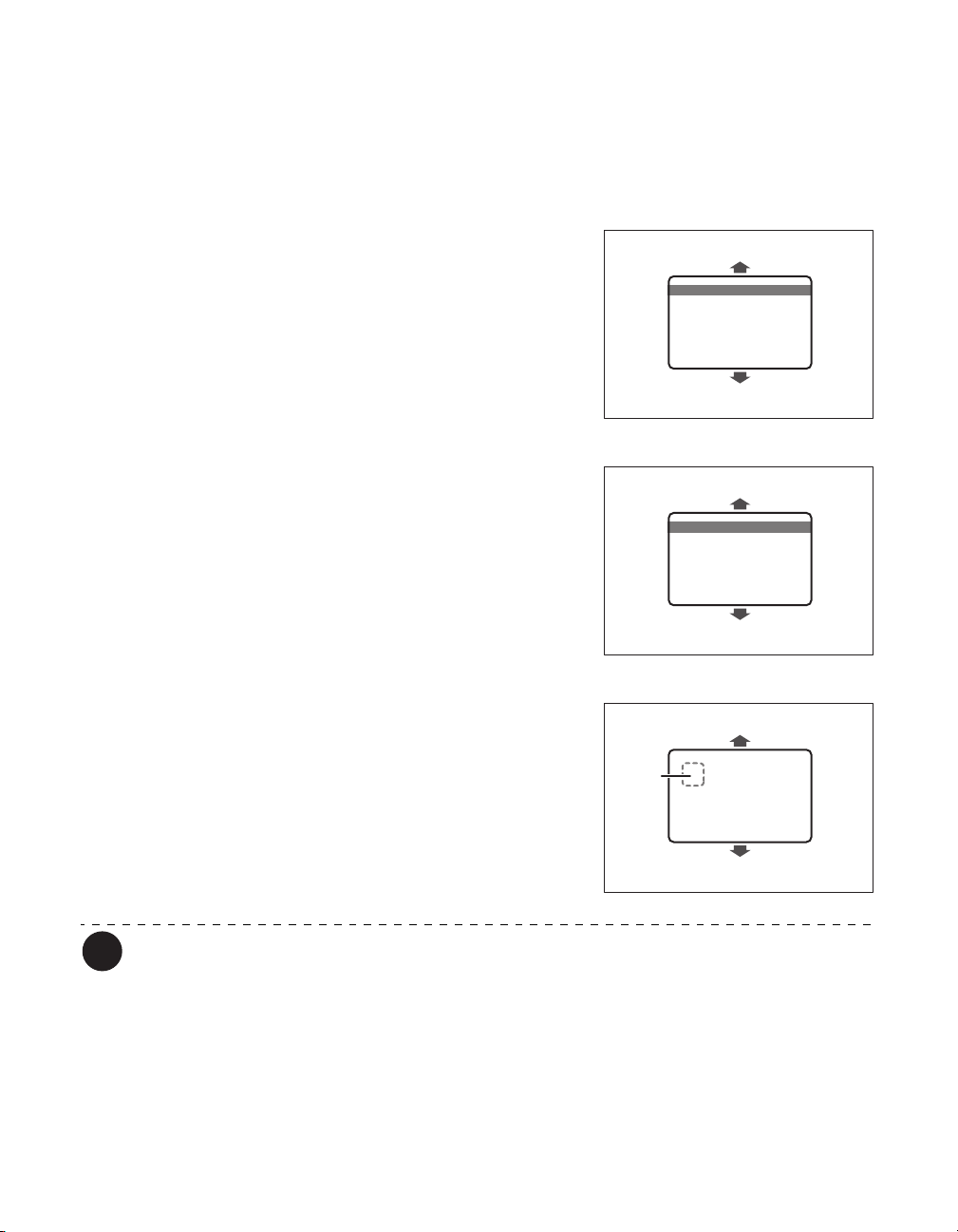
Basic Card Printing Methods
13
Loading Magnetic/IC Cards
The factory default for magnetic cards/IC cards is to be loaded as below.
→See "Loading Cards into the Card Case" on page 10 for the procedure on loading cards into the Card Case.
If using cards with JIS2 magnetic strips
• Load the JIS2 magnetic strips so that they are at the
left of the Card Case.
• Load the JIS2 magnetic strips so that they are at the
rear of the Card Case.
If using cards with ISO magnetic strips
• Load the ISO magnetic strips so that they are at the
right of the Card Case.
• Load the ISO magnetic strips so that they are at the
rear of the Card Case.
If using cards with IC terminals
• Load the IC terminals so that they are at the left of the
Card Case.
• Load the IC terminals so that they are at the rear of the
Card Case.
Note
Printing on the magnetic strip/IC terminal cannot be guaranteed.
The surface with the JIS2 magnetic strip and the IC terminal is the printing side (front
surface).
In User Mode, [Set Face], you can set the orientation of loaded magnetic cards.
→See "Set the Orientation of Magnetic Cards/IC Cards to Load" on page 47 for information on how to load
magnetic cards.
Front
Surface
Card Case Rear
Card Case Front
Card Case Rear
Card Case Front
Rear
Surface
IC Terminal
Card Case Rear
Card Case Front
Front
Surface

Full Color Card Printer
14
Printing
Command/menu names and the order of the procedure may differ
depending on your application software. For more information on
operations, refer to the instruction manual for your application software.
Also, for more information about printer driver operations, refer to the driver
help files.
The explanations in this manual are based on screens that appear when
using Windows 7.
1Turn on the printer and load the cards.
• See "Loading Cards" on page 10 for information on
how to load the cards correctly.
2Launch your application software to
create a document.
3From the [File] menu of your
application software, select [Print].
• Open the printer driver settings screen.
4Specify various settings for printing if
necessary.
• Select [NISCA PR-C201] if it is not already selected.
• Click [Preferences] (or [Properties]), and set the card
size and the number of cards to be printed.
Click [OK] when setup is complete.
For more information about how to change the settings of the printer driver,
refer to the driver help files.

Basic Card Printing Methods
15
5Click [Print].
• Printing starts.
• Cards are pulled into the printer and the LED Indicator
blinks blue.
[Now Printing] appears on the LCD Panel.
• If the cards are not loaded, [Card Empty] appears on
the LCD Panel.
Removing Cards
The factory default is for printed cards to be ejected from Card Ejection Slot (Left).
1Removing cards from the Card Stacker.
• You can remove loaded cards from the slit on the side
of the Card Stacker (see diagram at right).
Note
The Card Ejection Slot (Left) Card Stacker has a maximum capacity of approximately
250 cards.
When ejecting cards from the Card Ejection Slot (Left), empty the Card Stacker when
it has approximately 250 cards.
The factory default is set so that correctly printed cards are output from the Card
Ejection Slot (Left), and cards with errors are output from Card Ejection Slot (Right).
→See "Switching the Card Ejection Slot" on page 46 for information about switching the card ejection
location.
→See the "Easy Setup Guide" for instructions on removing the Card Stacker.
The factory default status is to have the front face facing down for single-sided
printing, and facing up for double-sided printing.
→See "Set the Orientation of Cards to Eject" on page 49 for the orientation of cards to eject.
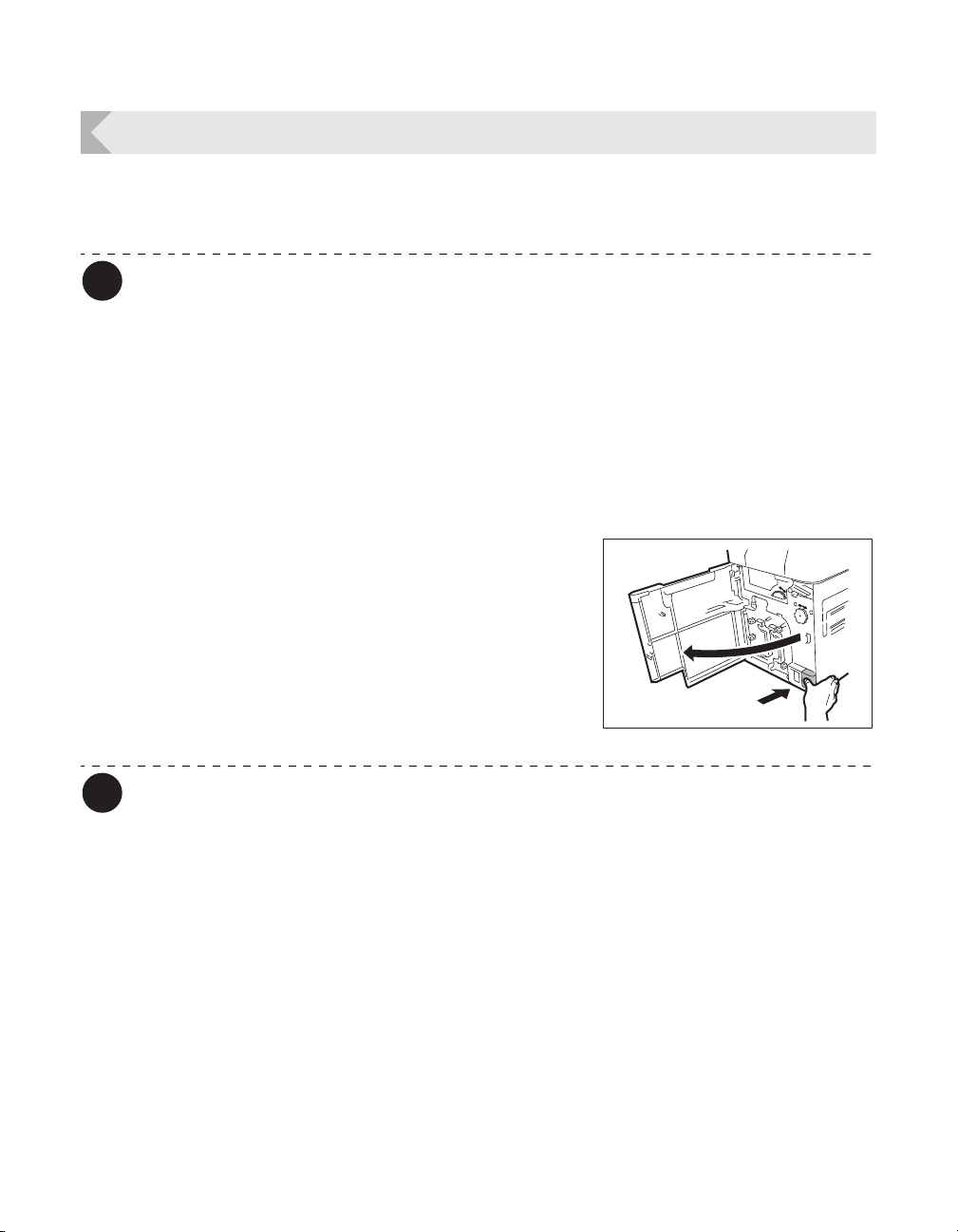
Full Color Card Printer
16
Changing the Ink Ribbon and Transfer Film
Change the Ink Ribbon and Transfer Film when these run out.
→See "Ink Ribbon/Transfer Film" on page 81 for details about Ink Ribbon and Transfer Film.
Note
You can check the amount of Ink Ribbon and Transfer Film remaining.
→See "Correcting image and text misalignment" on page 36 for instructions on how to check the amount of
Ink Ribbon and Transfer Film remaining.
Checking Replacement Period, and Preparation
If [Ribbon Empty] or [Film Empty] messages are displayed on the LCD panel, then it is
necessary to replace the Ink Ribbon or Transfer Film.
This section explains how to change the Cleaning Tape together with the Ink Ribbon and
Transfer Film.
1Before replacement, open the Front
Cover.
• Press the open cover switch, and pull the Front Cover
out.
→See "Changing the Ink Ribbon" on page 17 when
replacing the Ink Ribbon.
→See "Cleaning Tape Replacement" on page 22
when replacing the Cleaning Tape.
→See "Transfer Film Replacement" on page 19 when
replacing the Transfer Film.
Note
The Ink Ribbon, Transfer Film, and Cleaning Tape can be replaced while the Front
Cover is open.
The number of printable sides with the Ink Ribbon and Transfer Film may decrease
under the following conditions:
→See "Ink Ribbon/Transfer Film" on page 81 for the number of printable sides with Ink Ribbon and Transfer
Film.
• Changing the Ink Ribbon or Transfer Film during use
• When an error occurs during printing
• Performing operations not listed in this manual
Use Ink Ribbon and Transfer Film as soon as possible after purchase.
Table of contents
Other Nisca Printer manuals