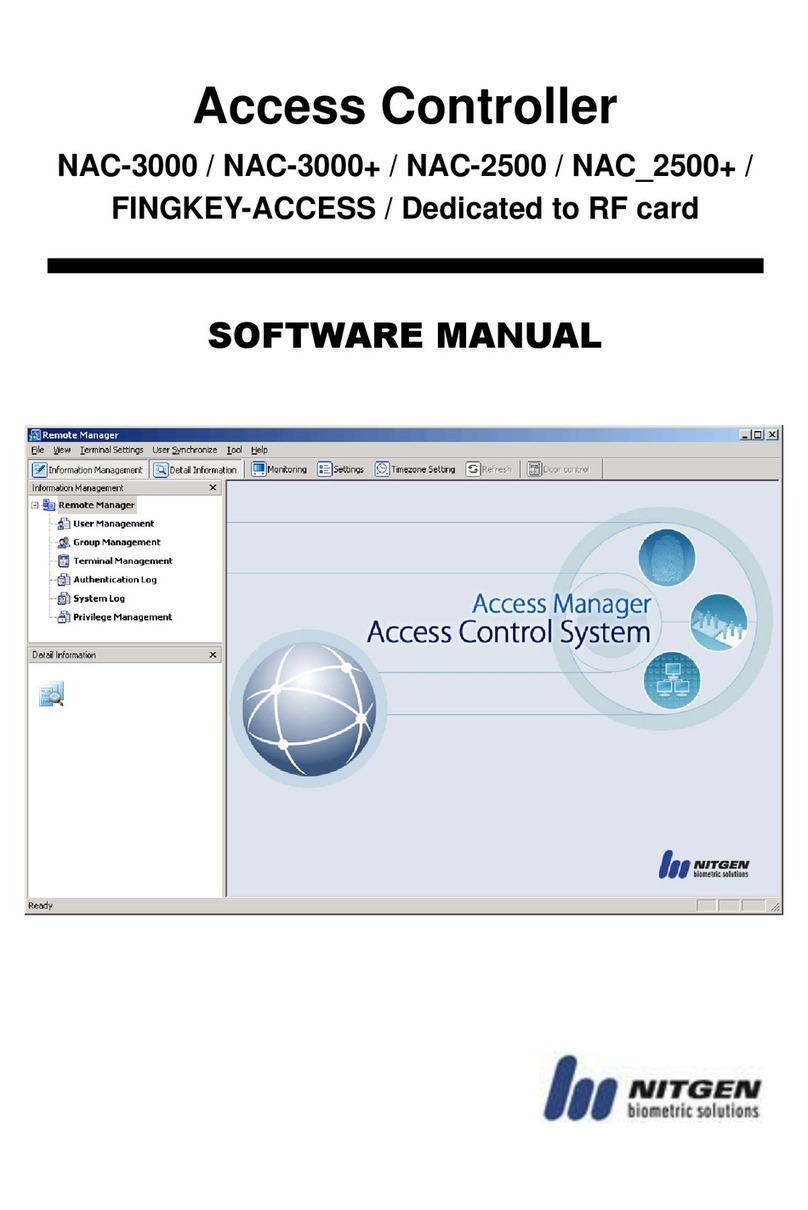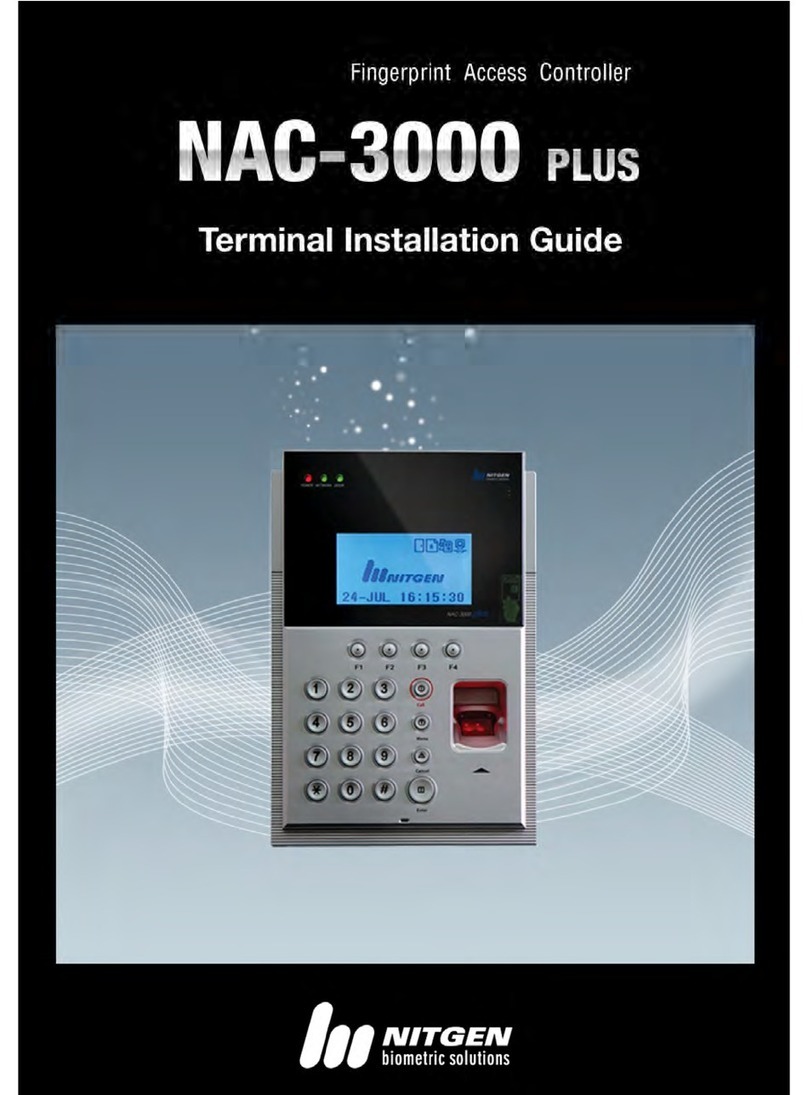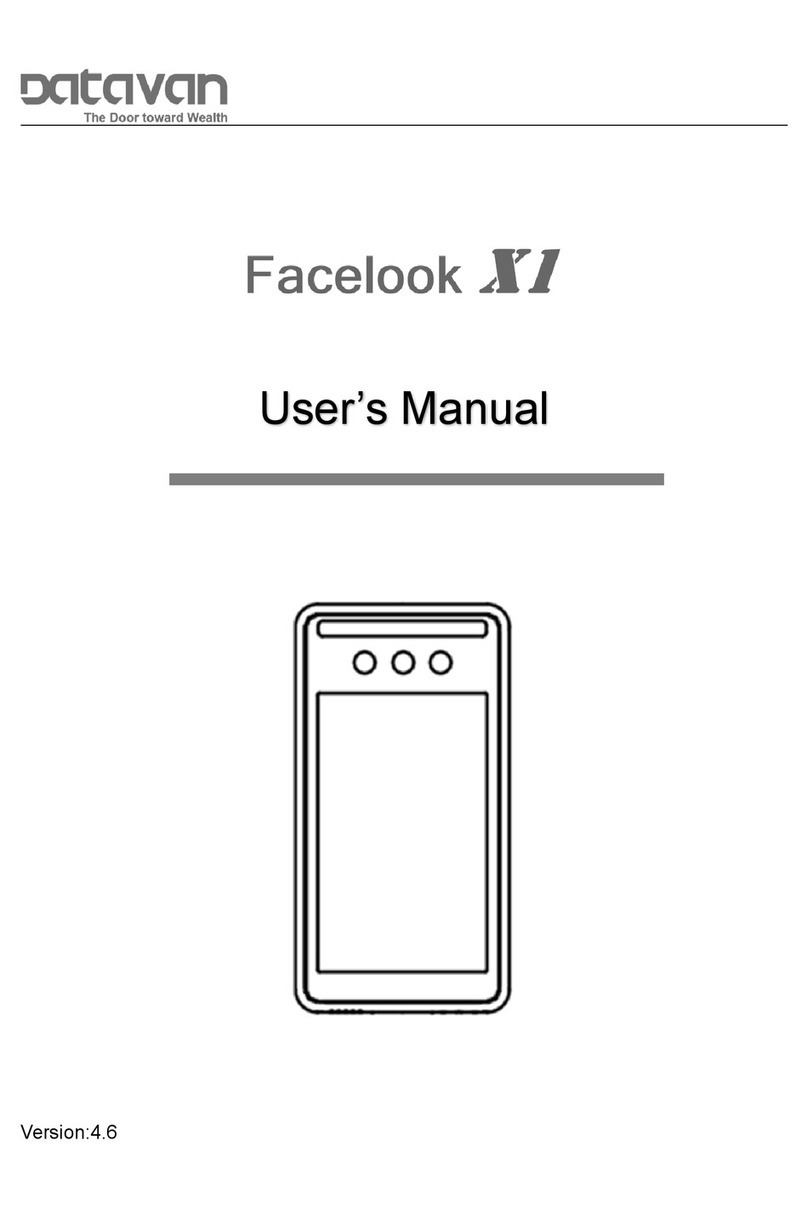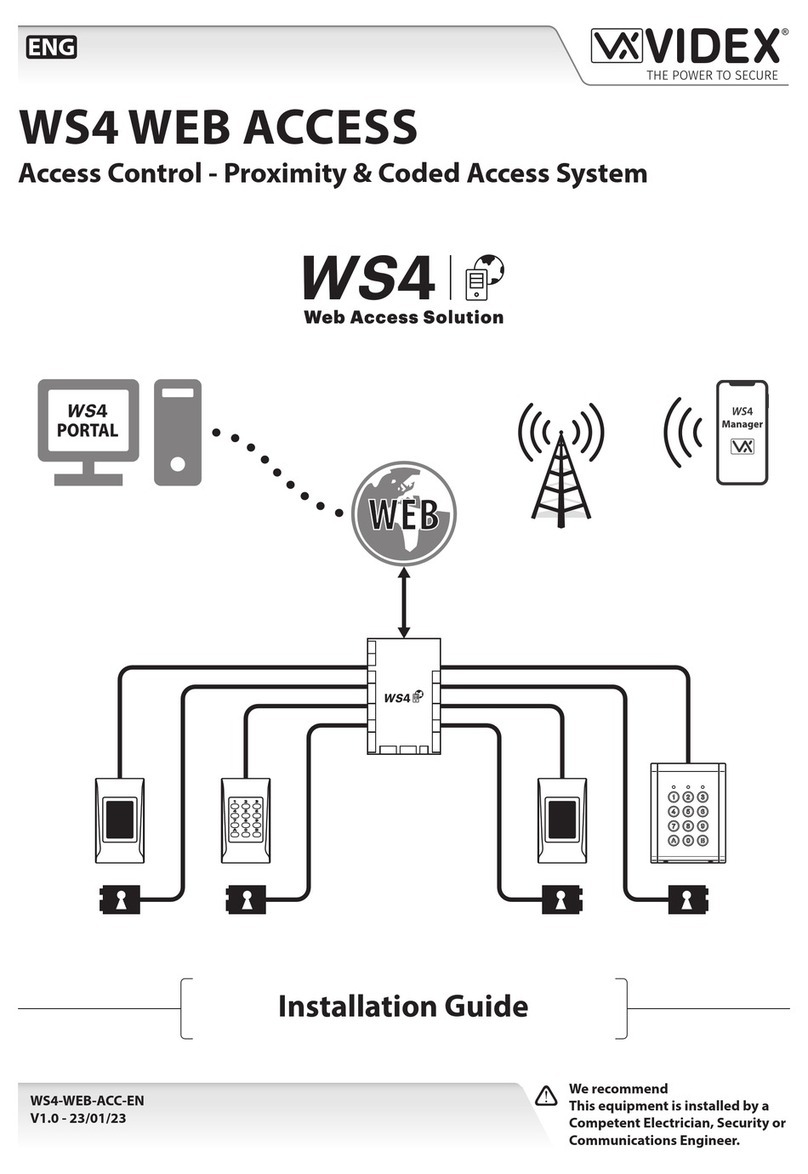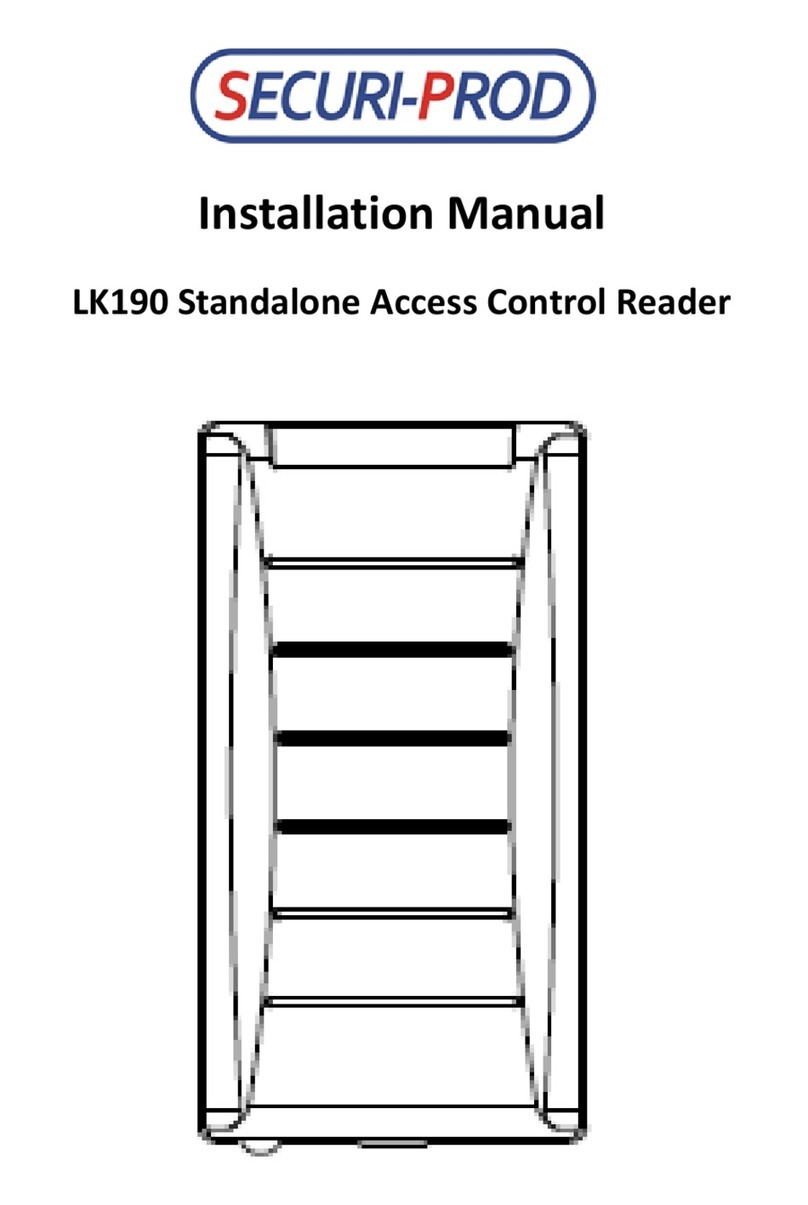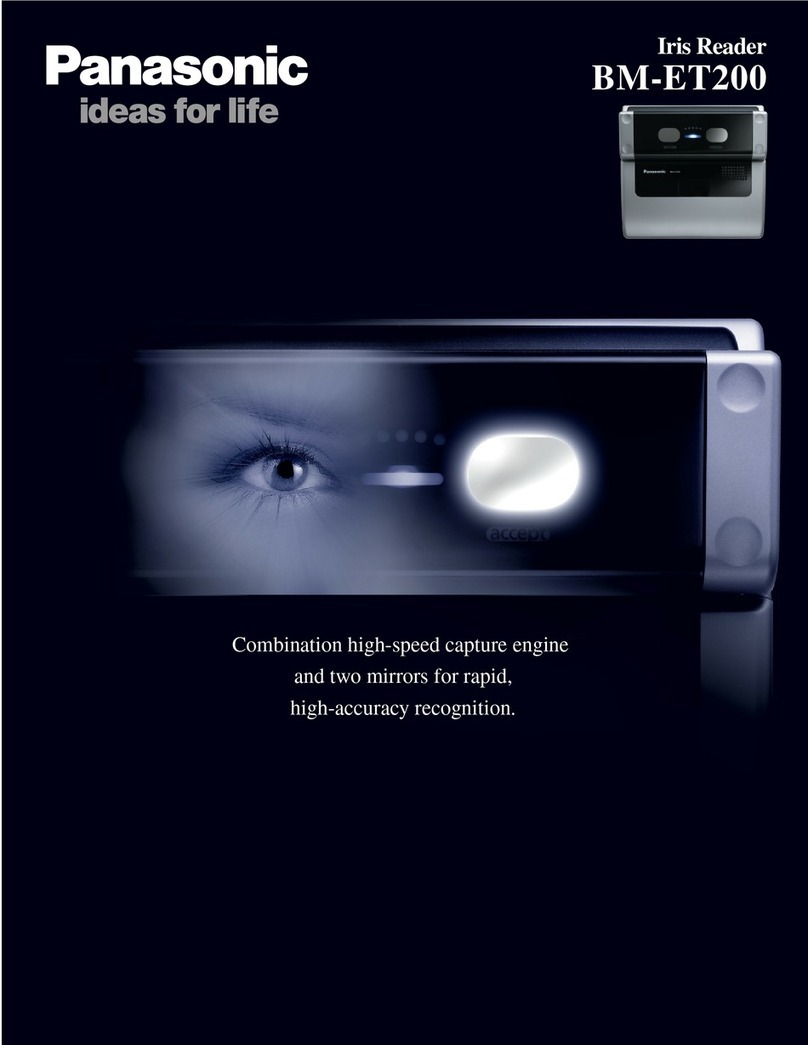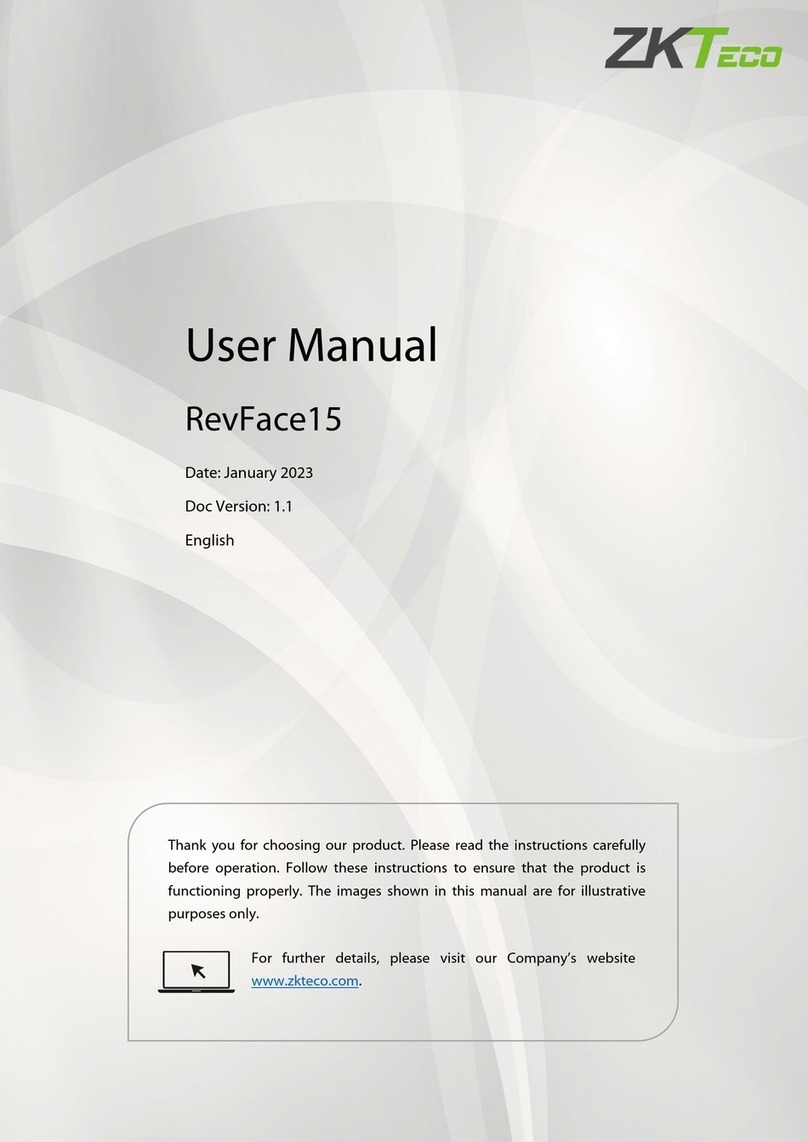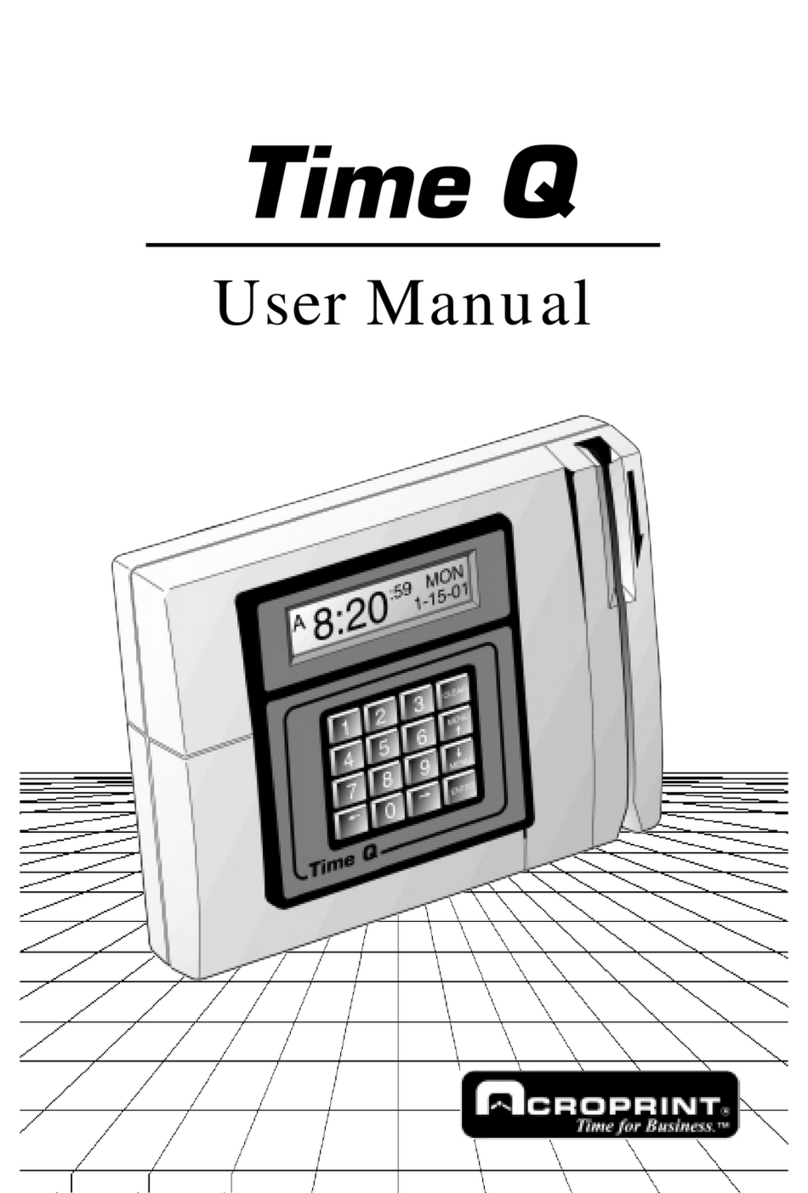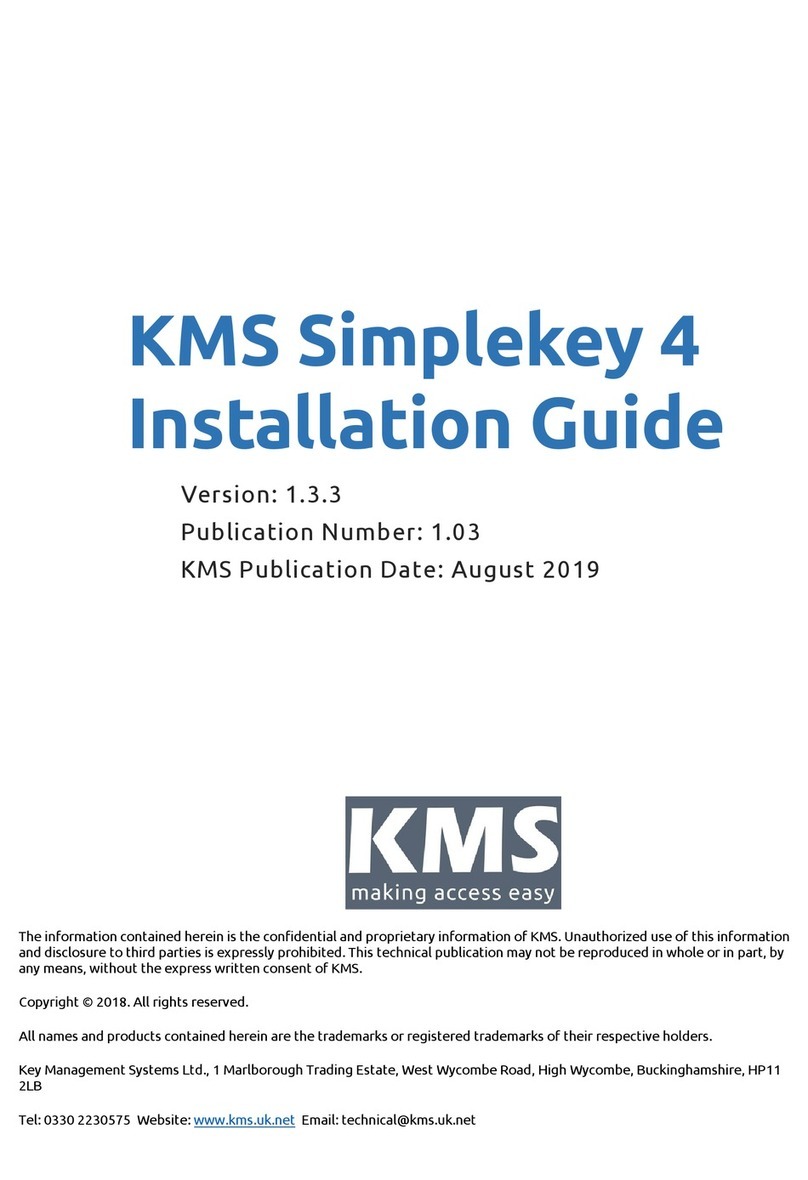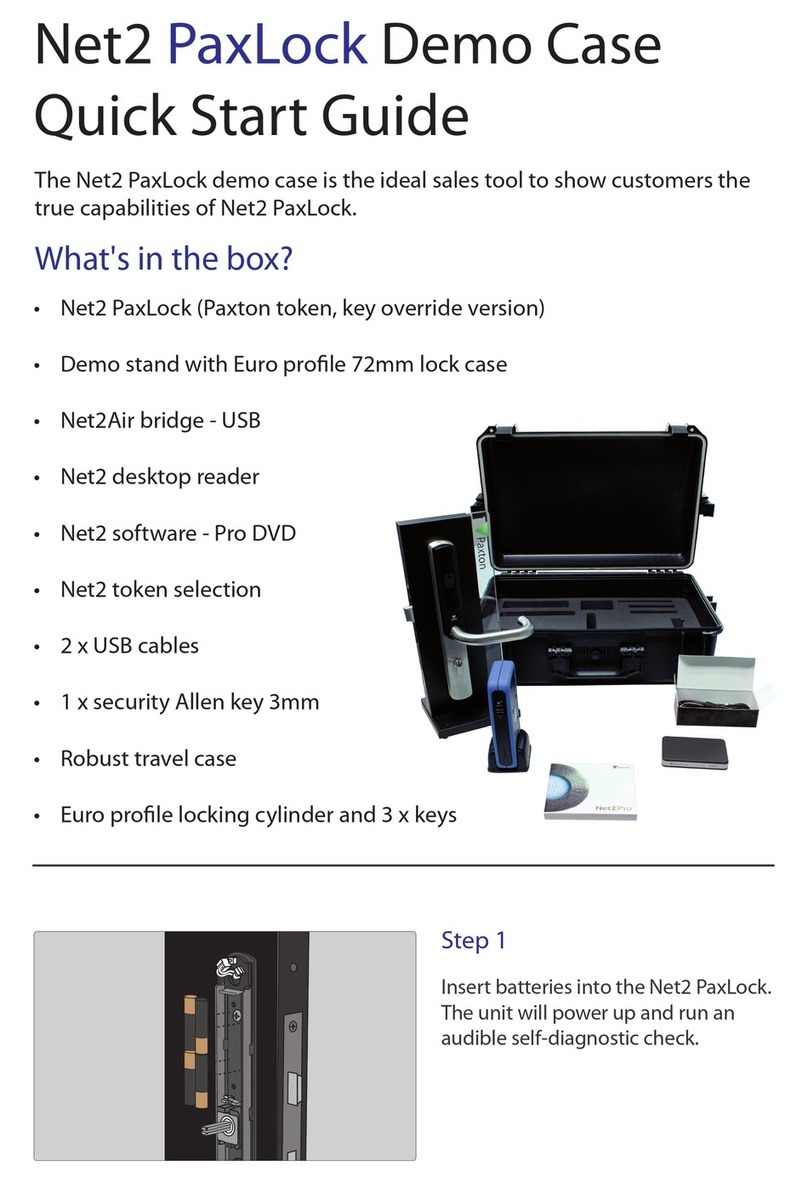Nitgen NAC-5000 User manual


© Copyright 2009, NITGEN&COMPANY Co., Ltd.
All rights reserved. `
z
Unauthorized reproduction of part or all of this manual’s content in any form is
prohibited.
z
Product specifications may change without prior notice to improve functionality.
z
NITGEN and the NITGEN logo are registered trademarks of NITGEN.
z
Other names and trademarks belong to respective companies.
z
The font used in this product is Naver’s “Nanum”.
NITGEN Customer Service Center
Tel: 080.060.1600
(Toll Free)
Fax: 02.513.2191
Email: [email protected]

3
Table of Contents
C
HAPTER
1
G
ETTING
S
TARTED
...................................................................................4
P
RODUCT
I
NTRODUCTION
............................................................................................5
P
RODUCT
C
OMPONENTS
.............................................................................................6
S
YSTEM
C
ONFIGURATION
............................................................................................7
P
RODUCT
D
ESCRIPTION
..............................................................................................9
T
OUCH
S
CREEN
U
SAGE
............................................................................................12
C
HAPTER
2
A
DMINISTRATOR
M
ENU
...........................................................................14
E
NTERING
M
ANAGEMENT
M
ENU
................................................................................15
U
SER
M
ANAGEMENT
.................................................................................................18
UI
&
S
OUND
S
ETTING
...............................................................................................27
N
ETWORK
S
ETTING
...................................................................................................30
S
ERIAL
C
ONNECTION
................................................................................................35
A
UTHENTICATION
O
PTION
S
ETTING
...........................................................................36
T
ERMINAL
I
NFORMATION
D
ISPLAY
.............................................................................47
USB
M
EMORY
C
ONNECTION
.....................................................................................50
T
ERMINAL
I
NITIALIZATION
..........................................................................................51
C
HAPTER
3
G
ENERAL
U
SER
......................................................................................53
D
OOR
O
PENING
........................................................................................................54
A
UTHENTICATION IN
A
TTENDANCE
M
ODE
..................................................................56
C
HANGING
U
SER
I
NFORMATION
.................................................................................58
A
PPENDIX
.................................................................................................................59
A
PPENDIX
.................................................................................................................60
T
ROUBLESHOOTING
..................................................................................................60
F
IRMWARE
U
PDATE
...................................................................................................64
P
RODUCT
S
PECIFICATIONS
.......................................................................................65

4
Chapter 1 Getting Started
Product Introduction - 5
Product Components - 6
System Configuration - 7
Product Description - 9
Touch Screen Usage - 12

5
Product Introduction
The NAC-5000 Access Control System developed by Nitgen
combines the company’s core technologies such as fingerprint
recognition algorithms, optical sensors, embedded design, and
software applications.
The NAC-5000 allows administrators to remotely monitor and
manage geographically dispersed terminals for maximum
efficiency.
For greater user convenience, the NAC-5000 has a 5.7” TFT-LCD
touch screen. The NAC-5000 also offers functions such as RF
card, password, and fingerprint recognition which can be
combined as desired.
Biometric
technology
Ergonomic
Design
User-friendly
software

6
Product Components
The NAC-5000 includes the following components. For detailed
information about installation, see the installation guide. If any of the
following items is missing, contact the Customer Support Team.
NAC-5000 Terminal Installation Bracket
Power Cord Adapter
Door/AUX Cable
Software CD
Bolts

7
System Configuration
The Access Control Terminal (NAC-5000) can function either in the
network or standalone mode. In standalone mode, all functions are
available and the terminal does not need to be connected to the
network. In network mode, multiple terminals are connected to the
server through TCP/IP links and the terminals can be managed by
the administrator.
To use NAC-5000 in network mode, a server and a management
program (Access Manager Professional) must be installed.
Standalone Mode

8
Item Functions
Server PC
1. Server S/W: Access Manager
Professional
2. Terminal management, communication
and log data collection
3. User profile and log data DB
4. Authentication
Client PC
1. Client S/W: Remote Manager
2. User registration and management
3. Terminal status and event monitoring
Terminal
(NAC-5000)
1. User registration, modification, deletion
and checking
2. Consecutive registration of card-only
users
3. Warning/Alarm handling
4. Announcements (To be included in future)
5. Door control
TCP/IP
Server PC Client PC
Network Mode

9
Product Description
③Fingerprint Input: The user places
his/her finger for authentication.
④Card Input: The user places his/her
card for authentication.
⑥Speakers: emits voice instructions,
alarms, and other sounds.
⑤USB Input:USB memory
connection port
⑦Reset button: Resets
the terminal.

10
LCD Screen
The following symbols are displayed depending on the network
connection status and the mode.
Connected to the network in network mode.
Not connected to the network in network mode.
Standalone mode.
①Network connection status
②Language: Language used on the LCD
③Door status: Displays whether door is open.
④Time: Displays the present time.
⑤Management Menu: Selects
management menu
⑥Authentication button: Authenticates
users before opening the door.

11
Fingerprint Reading
Scan fingerprints as described below for fingerprint registration and
authentication to prevent authentication errors.
①Maximize the finger area scanned and press evenly (70 ~ 80%
of full pressure).
②Place the “core” of the fingerprint at the center of the scanner.
The core is usually opposite the whitish half-moon on the bottom
of the fingernail. Therefore, place the half-moon part at the
center of the scanner when scanning.
Correc
t
Incorrec
t

12
Touch Screen Usage
When using the touch screen, use the end of the finger or the nail
because the screen may not recognize larger finger surfaces. If the
locations of the finger’s contact and removal are different, the touch
function may not work properly.
If the touch function is slow to respond or does not work, change the
touch sensitivity by referring to “Chapter 2 Administrator Menu –
Terminal Initialization – Touch Calibration.”
Grime or dust on the touch screen may result in less sensitivity. Keep
the touch screen clean.

13
Touch Menu Setting
①To directly enter values in the Management menu, press the
Setting button, enter the data, and press the “Enter” button.
②If the default setting is already displayed, enter the new value
to change it.
③To change options such as sensor brightness, sound volume,
or the date, press the arrows or numbers and move the finger
up and down or left and right.

Chapter 2 Administrator Menu
Entering Management Menu - 15
UserManagement -18
UI & Sound Setting - 26
Network Setting - 29
Serial Connection - 33
Authentication Option Setting -
34
Terminal Information Display - 42
USB Memory Connection - 45
Terminal Initialization - 46

15
1. If no administrater was designated and only general users were
registered in network mode, all users will be allowed to enter the
Management menu.
2. If 1:N authentication is used, an administrator with a registered
fingerprint can enter the Management menu using fingerprint
authentication without entering his ID.
Entering Management Menu
Terminal users include general users and administrators. General
users are only allowed to open the door while the administrator can
use the Management menu to control the door as well as the
terminal’s functions.
1. To enter the Management
menu, touch the
“Management” button at the
lower right of the screen.
2. Input the administrator ID and
follow the authentication
process. The Management
menu will be displayed.
Because no users have yet
been added, any user can
enter the Management menu.
At least one administrator for
should be registered for
security purposes.

16
The Management menu has eight submenus as shown below.
The following describes each sub menu:
User User register, delete, change, and search.
UI & Sound Set language, background screen, and volume.
network Network mode and TCP/IP setting.
Serial
Connection
Wiegand, 485connection
Authentication Authentication options, ID length, Fingerprint
count, Attendance mode, sensor, Door, Camera
setting
Information General/Time Zone/Log displays, Self-diagnosis
USB User, Log Upload/Download, Firmware Update
Initialization DB Initialization, Touch Calibration, Terminal
Reset

17
Using Management Menu
To select a submenu of the Administrator menu, touch an icon. To
exit the Administrator menu, touch the “Back” button at the lower-left
of the screen.
To close the Management submenu, touch any blank area on the
screen.

18
The first person to be registered at the terminal is automatically registered
as the administrator.
User Management
The administrator can register, delete, change, or search users with
the User menu.
User Registration
1. Touch Management menu ->
User -> “Add” to register a
user.
2. Touch “Enter ID” button and
enter the user ID. Then,
touch the “Input group code”
button and enter the group
ID.

19
3. In “Authority” touch the “Administrator” button to change the
authority. Select General User or Administrator.
General User: Door Control Authority
Administrator: Door Control + Management Menu Authority
4. The user can be registered using fingerprint, password, or card
authentication. More than one authentication method must be used
to register. After registering, select the authentication checking
method and touch the “Save” button to finish the registration.
Fingerprint Authentication
①Touch the “Fingerprint” button
in “authentication method”. The
fingerprint registration screen will
appear. Select a finger to register.

20
②Place a finger on the sensor.
The fingerprint will be displayed
with a quality indicator. The
fingerprint must score at least 30
points to be registered and the
likelihood of authentication rises
with the score. Place the core of
the fingerprint on the sensor.
③After a fingerprint is registered,
the “Security Level” and “Sensor”
menus will be activated on the
“Fingerprint Authentication” menu.
Security Level 0 will use the
terminal’s default sensor setting.
(the user can set the security level
in Management menu ->
Authentication -> Default.)
④After the fingerprint is properly registered, the blue dot above
the finger will turn yellow as shown in the figure. To change the
fingerprint, press the yellow dot, and press “no” when asked
whether to delete the fingerprint.
Other manuals for NAC-5000
2
Table of contents
Other Nitgen IP Access Controllers manuals