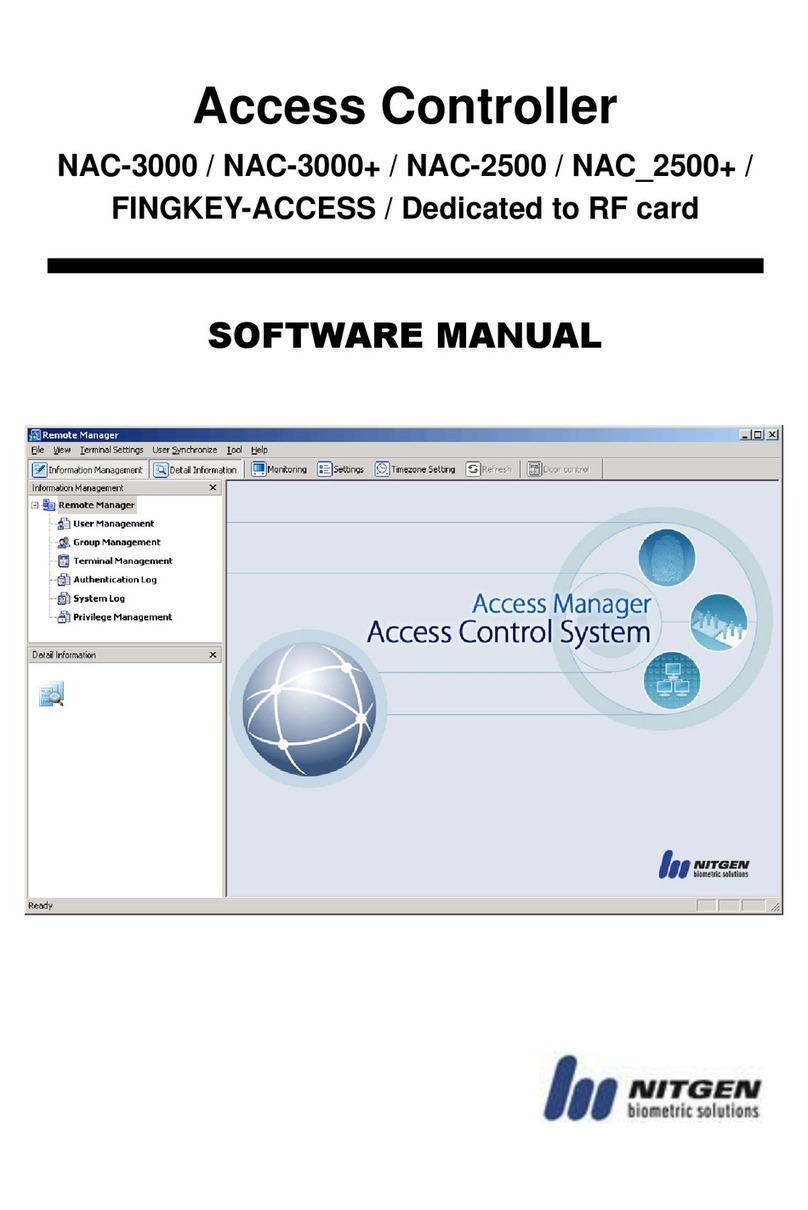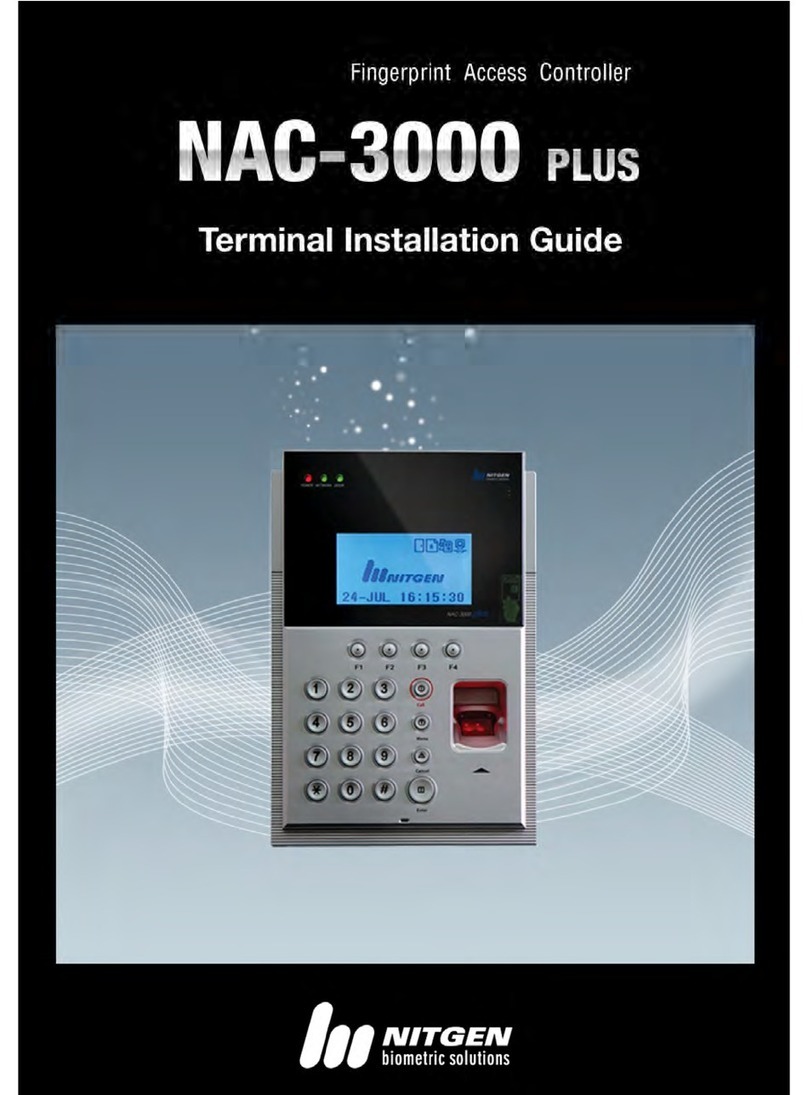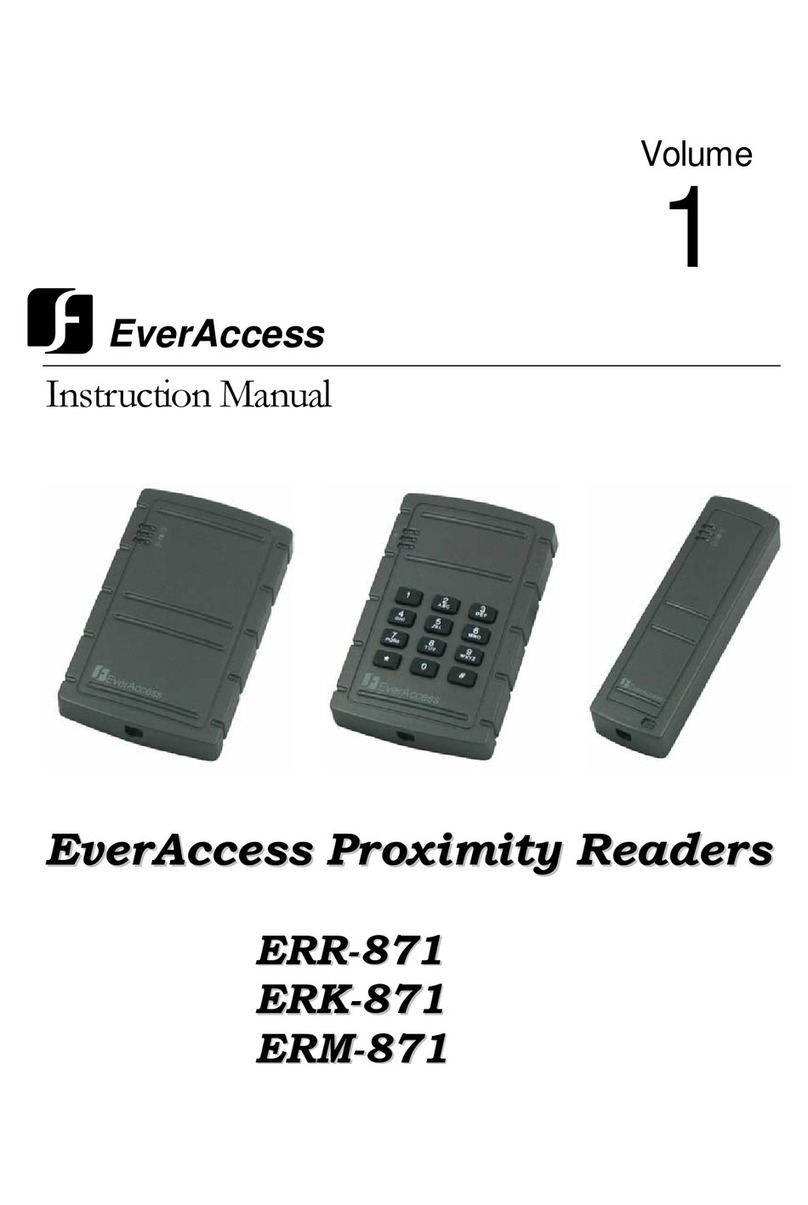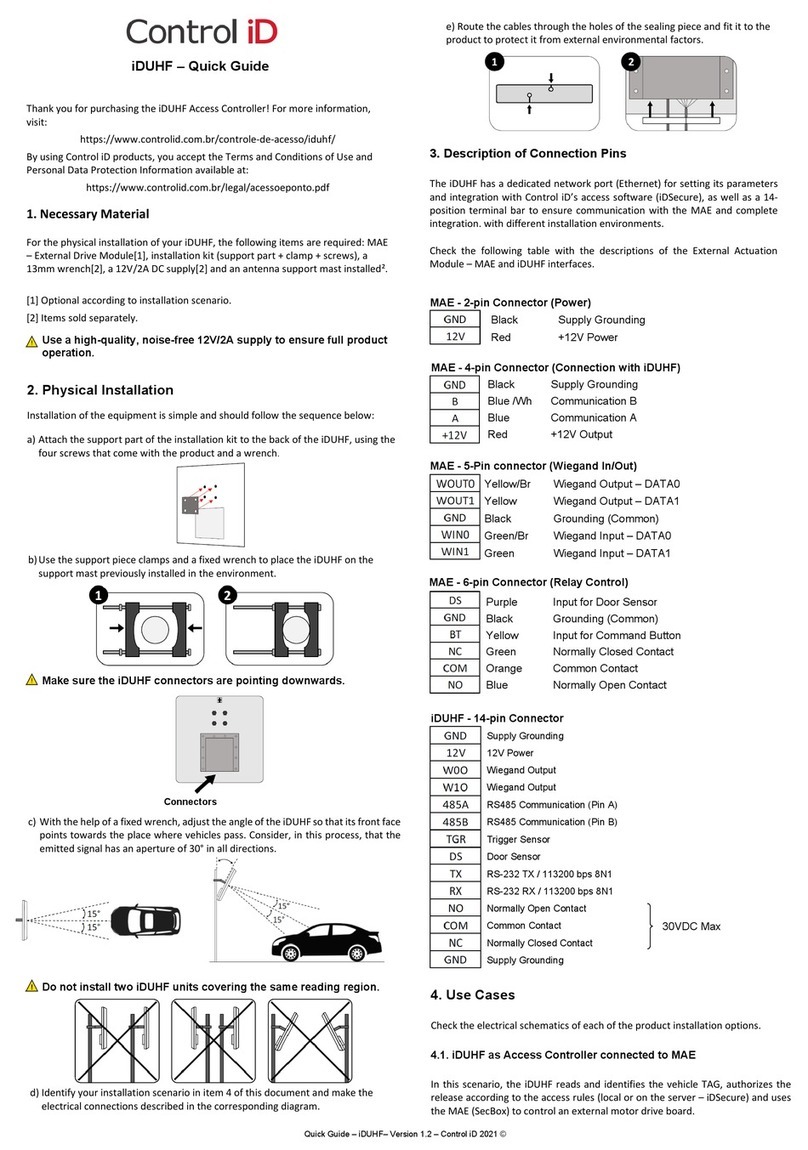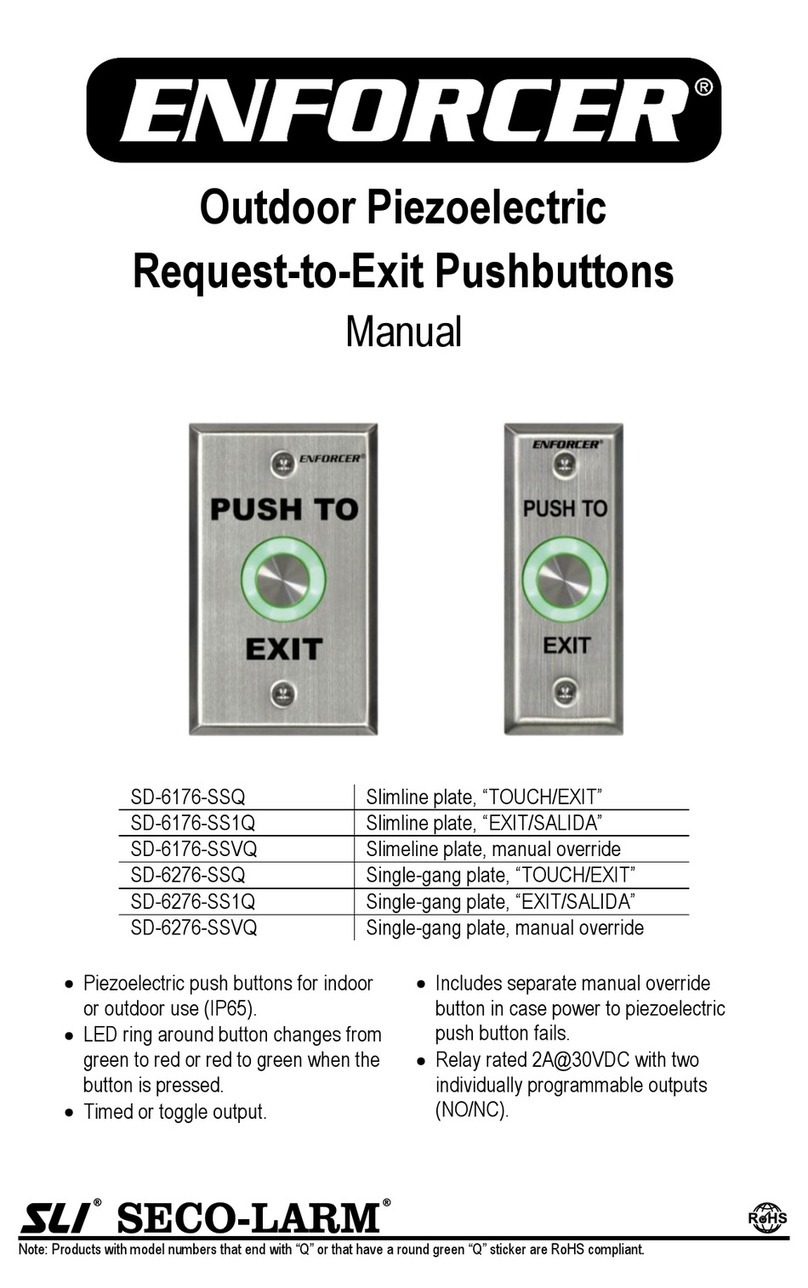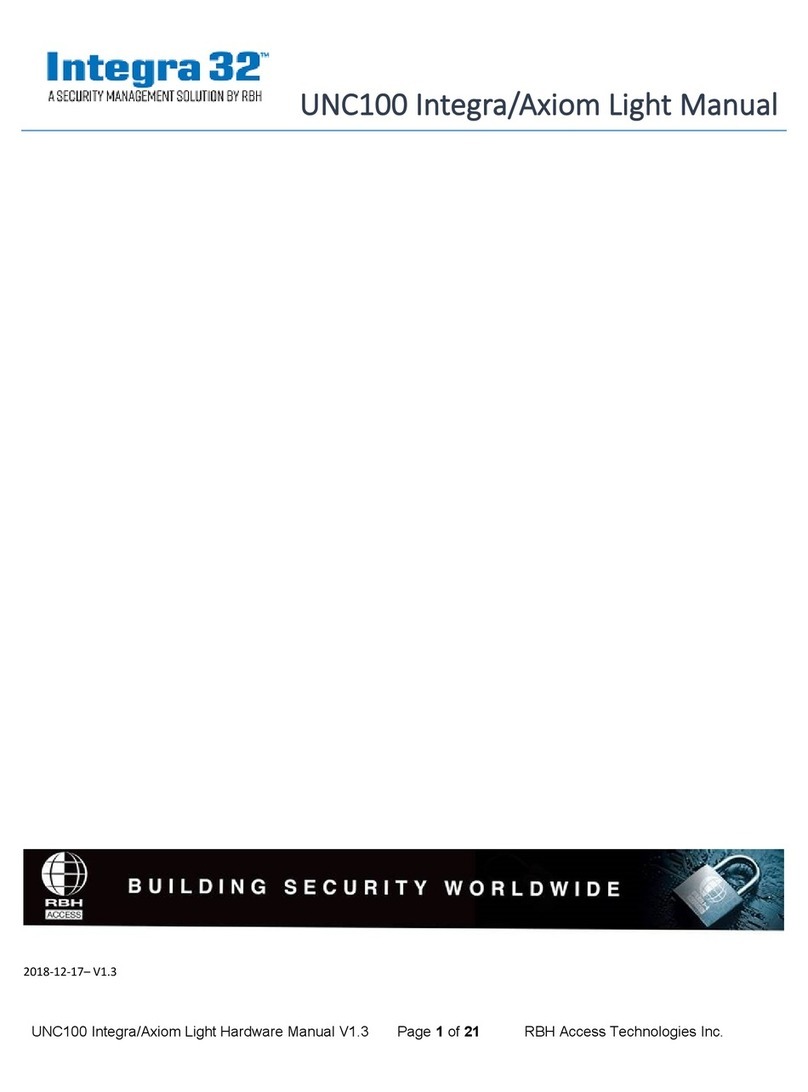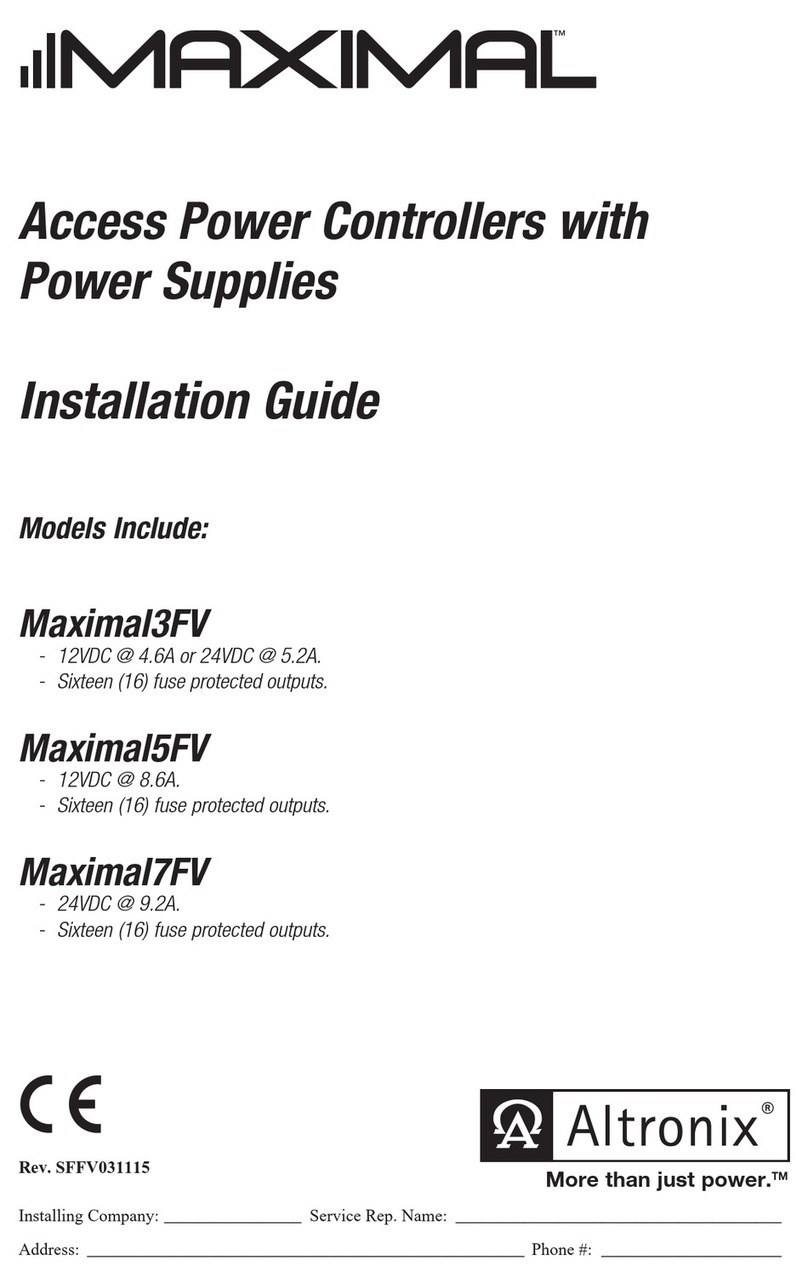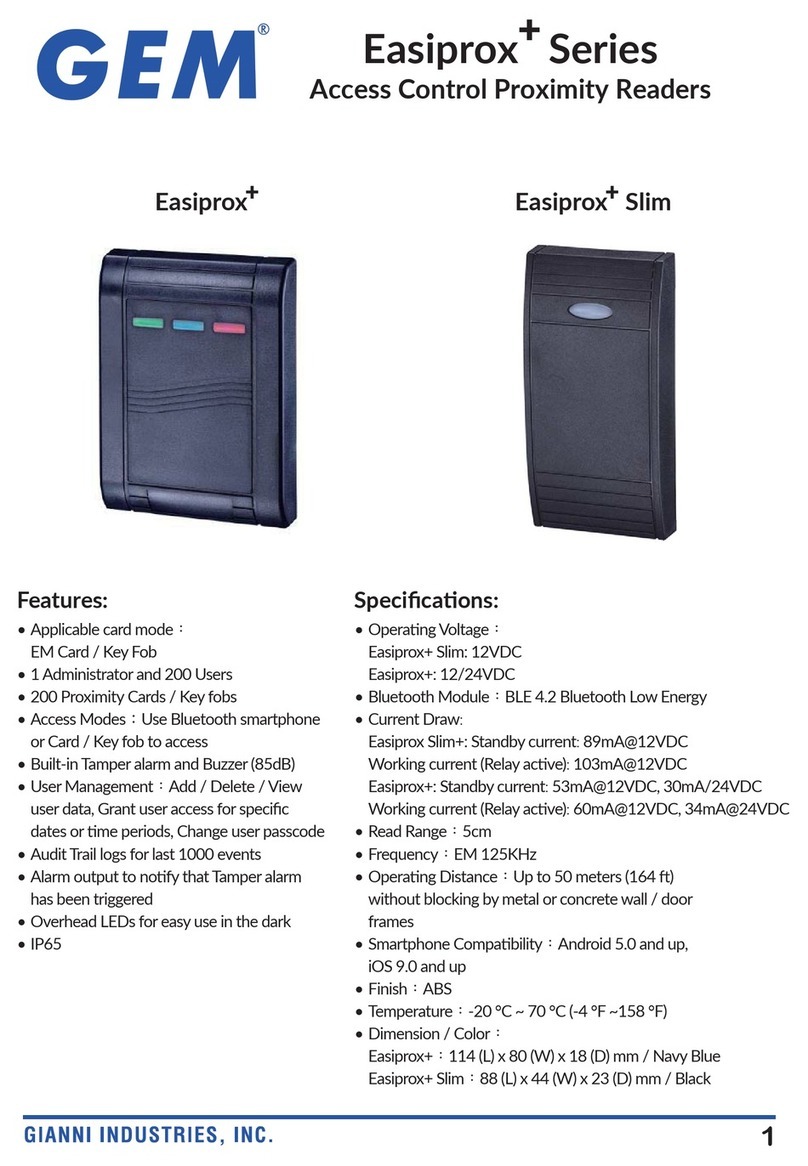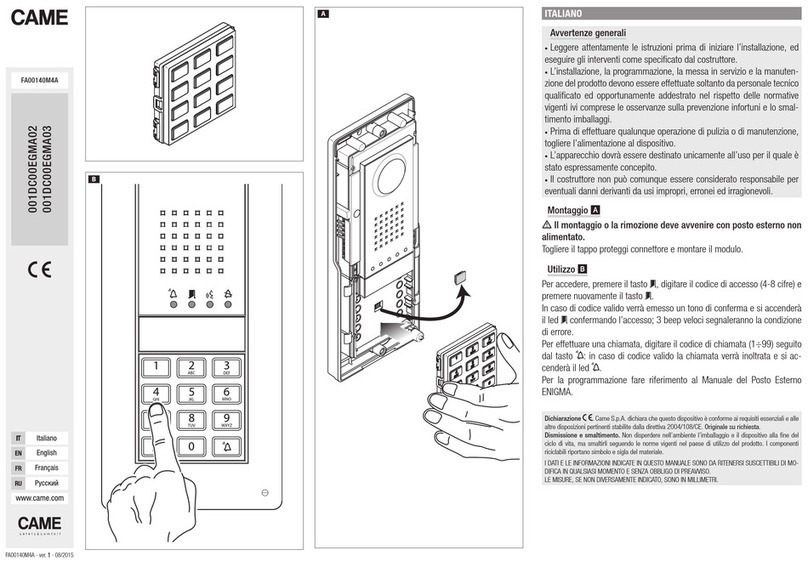Nitgen NAC-2500 User manual

NAC-2500 User Manual

- 2 -
ⓒ Copyright 2006 NITGEN Co., Ltd.
All rights reserved
NITGEN Customer Service Center
Tel. 080-060-1600
(Toll Free)
Fax. +82-31-451-6722
E-mail: [email protected]
URL: http://www.nitgen.com
Reproduction of part or all of the contents in any form is prohibited
other than in accordance with the permissions.
Product s
p
ecification can be chan
g
ed and u
pg
raded to im
p
rove
functionality without prior notice.
NITGEN, NITGEN logo are registered trademark of NITGEN.

- 3 -
Table of Contents
CHAPTER 1. INTRODUCTION .................................................................... 5
1.1 Product Introduction......................................................................................... 5
1.2 Product Features and Specification.................................................................. 7
CHAPTER 2. HOW TO USE....................................................................... 12
2.1 Detailed Product Parts.....................................................................................12
2.2 LCDScreen Layout........................................................................................14
2.3 Fingerprint Use.................................................................................................15
2.4 Authentication...................................................................................................16
2.4.1Fingerprint....................................................................................................16
2.4.2Password.......................................................................................................20
2.4.3RF Card (optional)........................................................................................20
2.4.3Others: Automatic Attendance Mode............................................................21
CHAPTER 3. ENVIRONMENT SETTING................................................... 22
3.1 Menu Composition ...........................................................................................22
3.2 Entering into Menu ..........................................................................................25
3.3 Basic Menu........................................................................................................26
3.4 Detailed Menu...................................................................................................28
3.4.1 User Management........................................................................................28

- 4 -
3.4.2 Fingerprint Sensor Setting...........................................................................43
3.4.3 UI (User Interface) Setting ..........................................................................51
3.4.4 System Setting.............................................................................................54
3.4.5 Network Setting........................................................................................62
3.4.6 Cofirmation of Terminal Information .......................................................68
3.4.7 Factory Default Setting................................................................................70
APPENDIX 1: NETWORK CONNECTION ERROR AND SOLUTIONS..... 74
APPENDIX 2: TERMINAL INITIALIZATION ERROR AND SOLUTIONS .. 76
APPENDIX 3: LAW AND REGULATION.................................................... 77
APPENDIX 4: WIEGAND PROTOCOL FORMAT ...................................... 78
APPENDIX 5 : EMERGENCY SCREEN..................................................... 80

- 5 -
Chapter 1. Introduction
1.1 Product Introduction
Overview
The use of biometrics system continuously increases in various
authentication systems and in areas that require a higher level
of security because of its ease of use and economical benefits.
Among a number of biometrics system, a fingerprint recognition
system is not only easy to use but also enables economical
product development. It takes up the most part of the market
as it allows a wide variety of application. NITGEN, a leader
in the fingerprint recognition area, has provided fingerprint
recognition solutions for the management of PC security,
knowledge, safe, access control, electronic payment and
financial clearings. Continuous R&D activities and quality
management ensure that NITGEN meets evolving needs and demands
of the market and the customers.
NITGEN access control system is a culmination of world-renowned
technologies from NITGEN including fingerprint recognition
algorithms, optical sensor, embedded design and software
applications. Unlike legacy access control systems that use
only password and ID card, it provides the ease of use and tight
security with no risk of forgetting password, stolen cards or
forgery. The system is designed to provide maximum operational
efficiency over the network by enabling remote monitoring on
terminals that have been independent so far.
NITGEN access control system allows various combinations of FR
card, password and fingerprints. It also meets the common set
of requirements and special needs in the corporate and

- 6 -
government sectors with such functions as shortened ID, 1:N
matching and voice guidelines.
The manual gives in-depth explanation as to how to use NITGEN
access control terminal (NAC-2500).
System Components
Main Features
Server PC
1. Server S/W : Access Sever
2. Terminal communication, log data
collection
3. user information & log DB
4. authentication
Client PC 1. Client S/W : Remote Manager/Monitor
Network
Server PC
Terminal
Client PC
NAC-2500
Access Server
Remote Manager
Remote Monitor

- 7 -
2. user registration and other management
3. Terminal status and event monitoring
Terminal
( NAC-2500 )
1. user check and authentication
2. access door control
NITGEN access control terminal(NAC-2500) can be used alone for
full functionality or can be used in connection with the network
together with admin programs (Access Server, Remote Manager,
Remote Monitor) in order to reduce the number of terminals and
to ensure an easier and a more effective management. Server
S/Wand Client S/W can be placed within one PC.
1.2 Product Features and Specification
Product Features
NITGEN access control system (NAC-2500) has the following
features.
① access control and management on small & medium number of
users
② a combination of various authentication methods
(fingerprint, password, RF card)
③ network-based access control on terminals for multiple
users
④ easy remote management on the system (Server/Client PC can
be separated)
⑤ view on user’s access history and various additional
functions

- 8 -
⑥ real-time access monitoring
⑦ access control by period and time
⑧ SDK (S/W Developer’s Kit) for the development of
application programs such as attendance management program
(separate)
⑨ high-speed 1:N authentication
⑩ enhanced user-friendliness and ease of use (shortened ID,
Auto-on)
System Specification (Connected to Server)
Specification Details
Connection
Terminal Maximum 255 units
Remote
Management 8 concurrent accesses to server
# of Users to be
Registered 10,000 users
Network TCP/IP, 10M bps
Authentication
Type fingerprint, password, RF card
(optional)
Authentication
Speed 1:1 mode: less than 1 second
1:N mode: refer to Application Note
Note) Enterprise version software
Unlimited terminal access. (Proportional to system
capacity)
Unlimited number of registered users. (Proportional to

- 9 -
system capacity)
1:1 server authentication only.
Detailed Specification: Terminal
Function Spec.
Type 128 * 32 Dots LCD
Display
Language Default: Korean, English
Additional: Japanese, Thai,
Chinese, French, German,
Indonesian, Spanish,
Iranian
Model OPP03
Type Optical
Resolution 500 DPI
Sensor
Additional Auto on / Latent Image Check
Speed 1:1 mode: less than 1 sec
1:N mode: Application Note
Authentication
Algorithm FRR: less than 0.1%,
FAR: less than 0.001%
# of registered
users Terminal 780(1 fingerprints per user)
400(2 fingerprints per user)
TCP/IP 10 base-T Ethernet
(optional)
Communication
RS-485 Max. 115200bps
(Custom requirement)

- 10 -
Wiegand 1. Input: provided with the
use of external card reader
2. Output
2.1 Access Controller
mode: Facility Code
and ID
2.2 Reader mode:
Values read from Card
reader
※4 characters only for ID
Size Case 90 (W)* 200 (L)* 48 (H) mm
Door support Dead Bolt / Strike / EM Lock / auto door
Adapter 1 In: AC 100V ~ 240V, 50/60 Hz
Out: DC 12V, 3A (24V OK)
Power
Adapter 2 In: AC 100V ~ 240V, 50/60 Hz
Out: DC 5V, 3A
Guidelines recorded in voice
Downloadable logo/firmware
ID length (4 ~ 15 digits)
Additional
Function
Authentication results to be displayed in
LED
Network Board
Door Control Board
Optional
RF Module
(125KHz HID, 13.56MHz Mifare)
Temperature Storage -25℃ ~ 65℃

- 11 -
Operation -20℃ ~ 60℃ (with no dew
condensation)
Storage 15% ~ 90% RH
Humidity Operation 25% ~ 85% RH

- 12 -
Chapter 2. How to Use
2.1 Detailed Product Parts
① LCD: All activities are displayed with text message.
② Key pad: Used for ID input and environment setting. Details
are as follows.
Key Description
0 ~ 9 To type in numbers
*, # To move a curser up and down for menu selection
and to change direction.
*(Backward), #(Forward)
①
②
③⑤
④
⑥

- 13 -
Enter To complete ID type-in or environment setting.
Delete To erase typed-in numbers one by one or to move
to higher level in menu.
Menu To set or change an environment.
F1 ~ F4
User-customizable buttons that can be used for
attendance management including
arrival/leave/go-out/return. F1~F4 can be set
freely depending on software requirements.
SHIFT Reserved
AUX Reserved
③ Speaker: Used for recorded voice guidelines and warnings.
④ LED lamp: Showing operations of the terminal. Each lamp
represents the followings.
Function Operation Color
Authentication To display the results of
authentication. Green for
success and red for failure. Green/red
Power To display power status wit LED
on for power on. Red
Network To display network connection
with LED on for network
connected. Green
⑤ fingerprint input sensor and Auto-On switch: To contact and

- 14 -
take fingerprint. With no operation of key pad, fingerprint will
be automatically input by touching the fingerprint input sensor
with a finger.
⑥ Reset switch: To reset the terminal if the terminal is not
in normal operation unexpectedly.
2.2 LCD Screen Layout
Initial Screen of Terminal
The initial screen of terminal is as follows. The bottom line
displays current date and time.
P L a c e Y o u R F P
1 3 : 4 6 : 1 7

- 15 -
2.3 Fingerprint Use
To prevent authentication errors from occurring during the
registration and authentication of fingerprint, please follow the
methods below.
① To maximize the contact area and press the surface evenly.
On a scale of 0 to 100% (0%: minimum power 100%:
maximum power), please press the surface with
approximately 50%~70% power.
② Please place the core of fingerprint shape in the center. In
general, the core of fingerprint is located in the same line
with half moon in user’ s fingernail and therefore, place the
half moon in the center of fingerprint sensor.

- 16 -
2.4 Authentication
NITGEN Access Control System recognizes fingerprint, password,
and RF CARD (optional) for authentication. Users can get
authentication by freely choosing any method depending on
their own environment.
2.4.1Fingerprint
The following methods can be used to check access right with
fingerprints.
• 1:1 Match
It is to input fingerprint after feeding an ID that is already
registered. It matches input fingerprint with an already
registered fingerprint for a specific ID on a 1:1 basis. The
time required for authentication for 1:1 match is substantially
short regardless of the number of users. There is no need to
set the mode in a system. Authentication procedure begins
when fingerprint is input after ID is typed in.
First, please input user ID and then press ENTER or place your
finger on a sensor if Auto-ON is enabled.
I N P U T I D :
1 2 3 4
P l a c e Y o u r F P

- 17 -
• 1:N Match
It does authentication only with a registered fingerprint. The
authentication procedure is simple but it can take relatively
longer time than the 1:1 match when a number of users try to
access the system. There is no need to set the mode in a
system. A simple input of fingerprint will initiate the
authentication process. If it takes too long for 1:N authentication
due to too many users, please try ‘ 1:N time set’ in which
authentication is retried by typing in ID when authentication is
not completed within in the set time. Please refer to the following
details for ‘ 1:N authentication time.’
• Authentication with Shortened ID (SID)
Users can select ID with characters between 4~15
depending on default setting. Shortened authentication is
designed to simplify an ID input procedure in which the
authentication begins with only a couple of characters from a
S u c c e s s !
P l a c e Y o u r F P
S u c c e s s !

- 18 -
set ID to be input. For example, if a user uses an ID of 1234
567, the 1:N match against any IDs starting with 12xxxxx is
initiated in the system when the user inputs 12 followed by a
fingerprint. There is no need to set the mode in a system.
• Authentication for attendance mode
It does authentication by using function keys (F1~F4).
Before trying authentication, please press an appropriate
function key and proceed with authentication. In this case,
the result associated with the pressed function key remains
in log history which can be used for attendance data. For
example, if a user presses F1 and then inputs an ID, the
ID+F1 remain in log history. Also, if a user presses F1 only
and then proceeds with 1:N authentication, an appropriate ID
is searched to remain ‘ ID+F1’ record.
The following shows an LCD display when pressing F1.
I N P U T I D :
1
P l a c e Y o u r F P
S u c c e s s !
F 1 - I N P U T I D :

- 19 -
• Authentication failure message
The following messages are displayed depending on authentication
method and causes of failure.
An error message for matching failure.
The following message is displayed when image capturing is
failed. When the message is displayed, please check if
your fingerprint is too dry or too wet.
P l a c e Y o u r F P
S u c c e s s !
M a t c h i n g E r r o r
T i m e o u t !

- 20 -
2.4.2Password
It checks the right to access by using 4~8 digit password and
it is used in special occasions including damaged
fingerprint.
Password can be set up to 8 digits.
2.4.3RF Card (optional)
User identity is confirmed through a RF CARD that he or she has.
By registering RF CARD numbers in the system, the use of lost
or stolen card can be prevented. To initiate authentication
by using a RF CARD, you can either contact RF card when the
initial screen appears or contact RF card when the following
message is displayed after typing in user ID.
Please place your card in front of the fingerprint sensor when
the following message appears.
The following message appears in case of success.
I N P U T I D :
1 2 3 4
I N P U T P a s s w d
: * * * * *
C o n t a c t R F c a r d
O n S e n s o r
Table of contents
Other Nitgen IP Access Controllers manuals